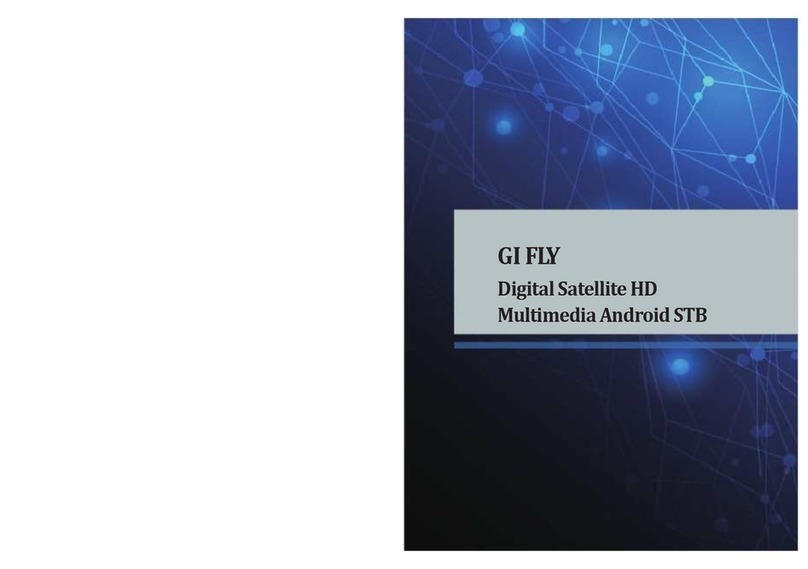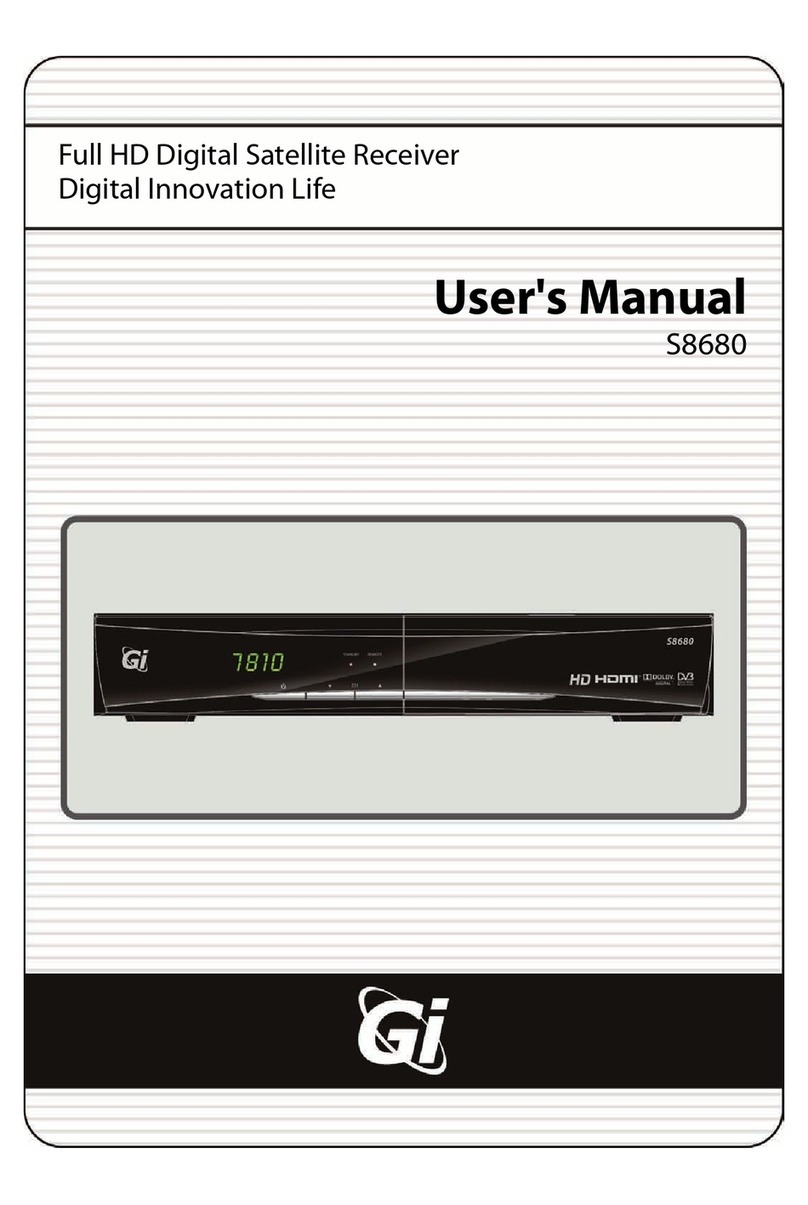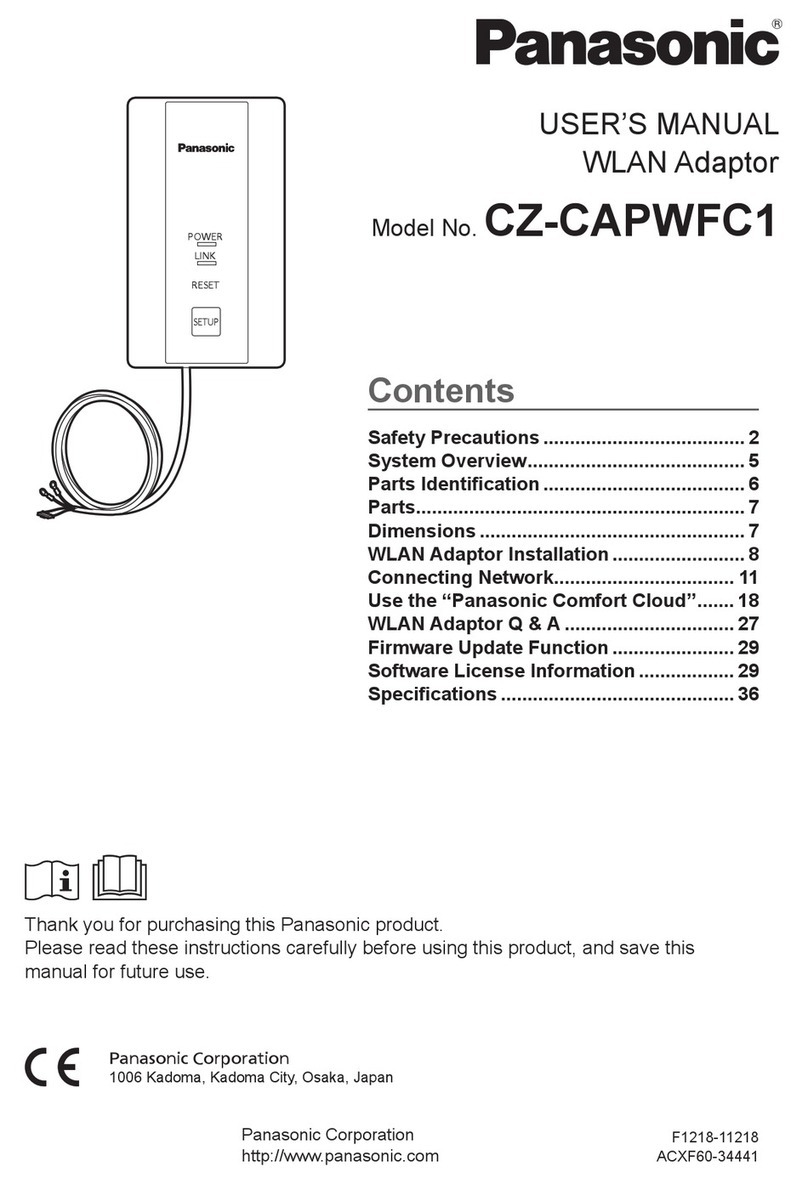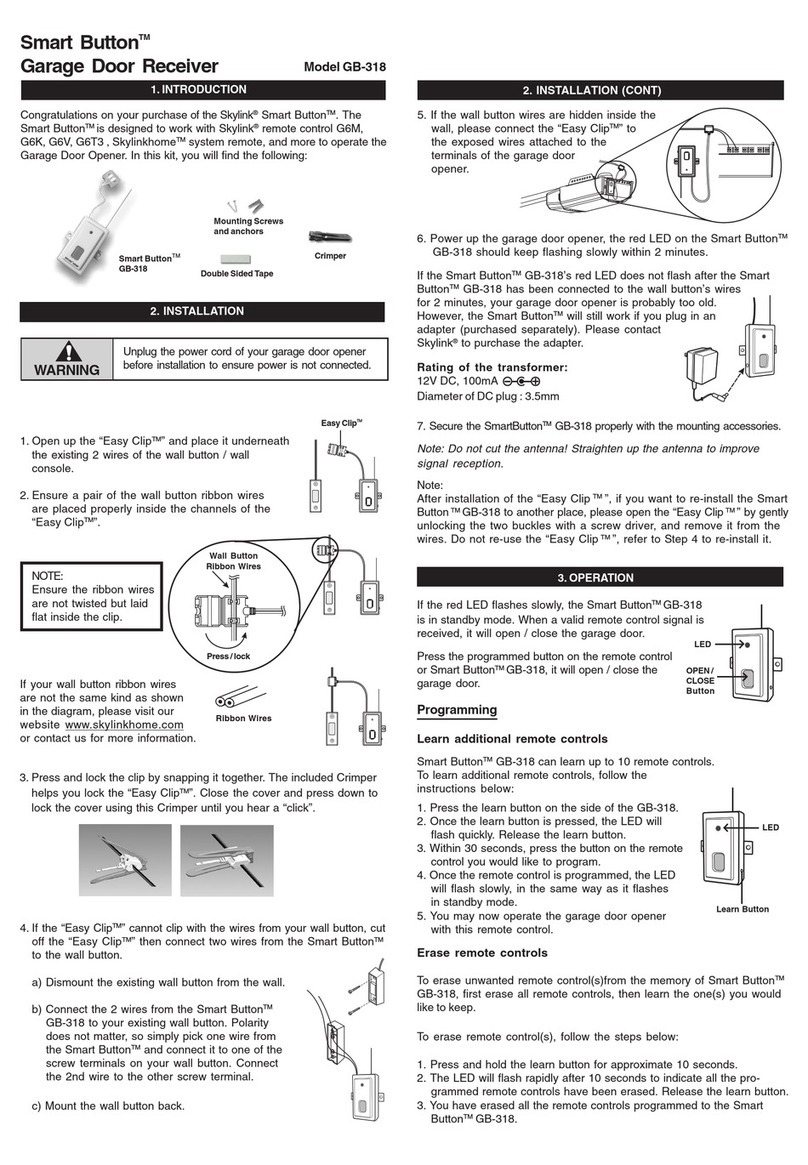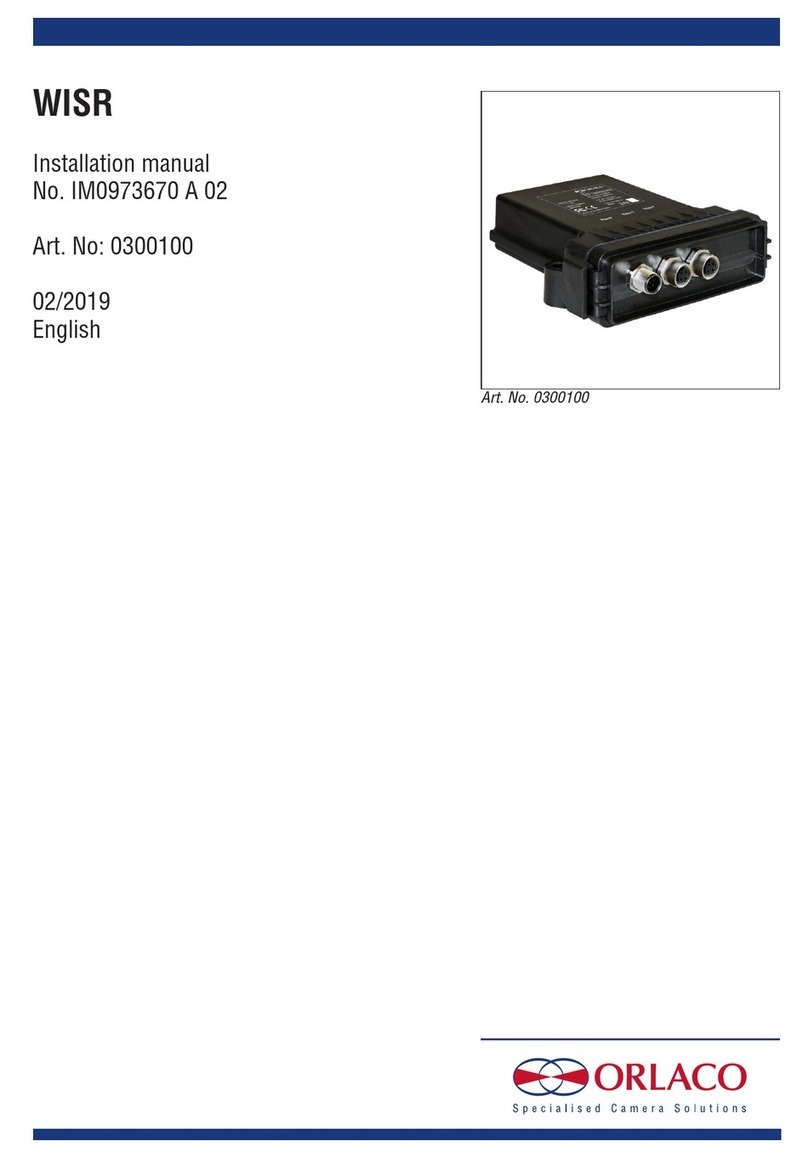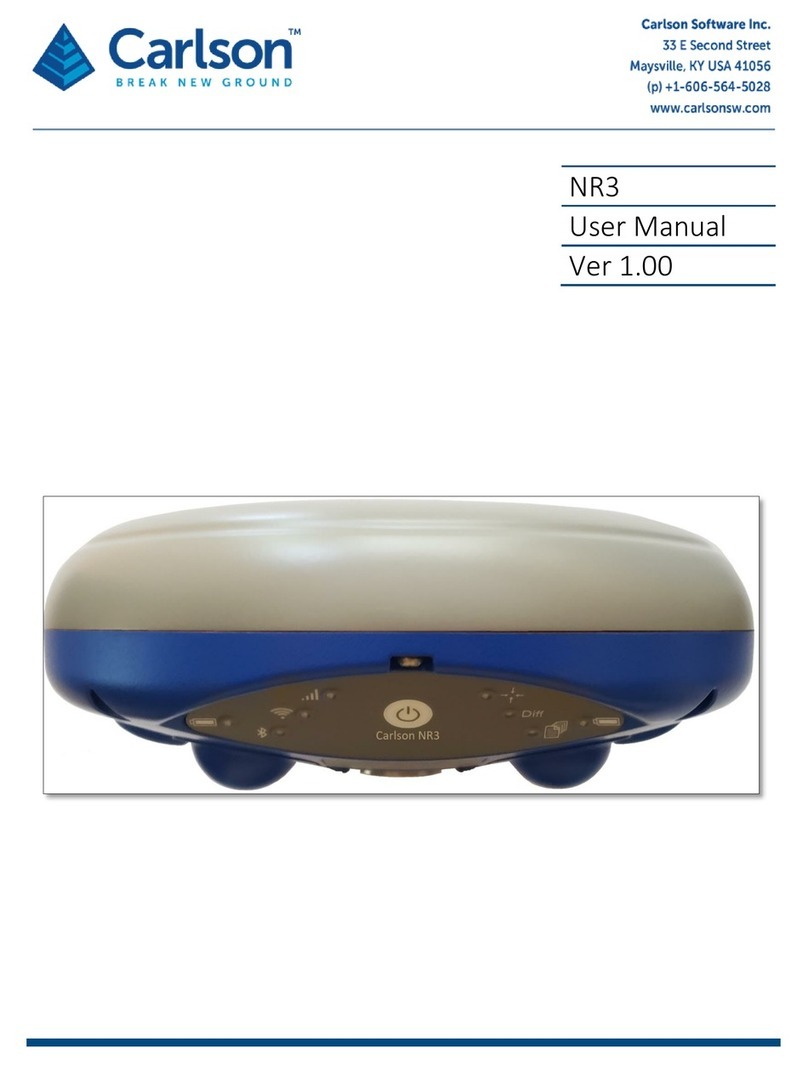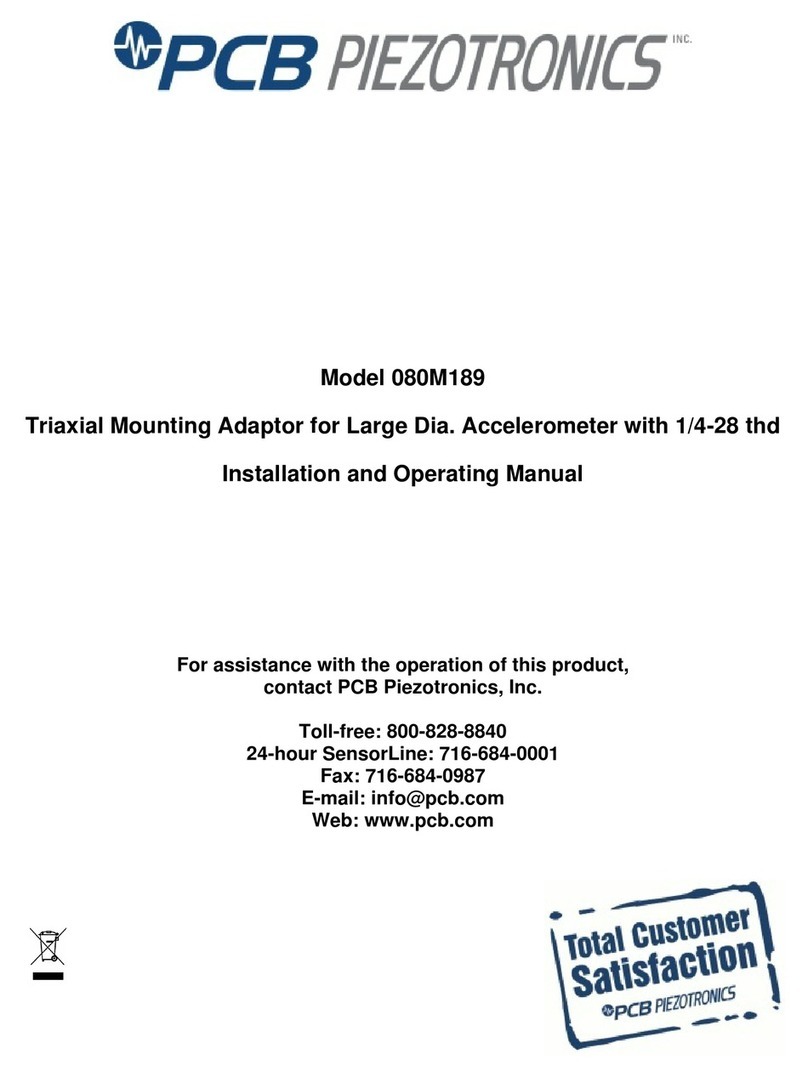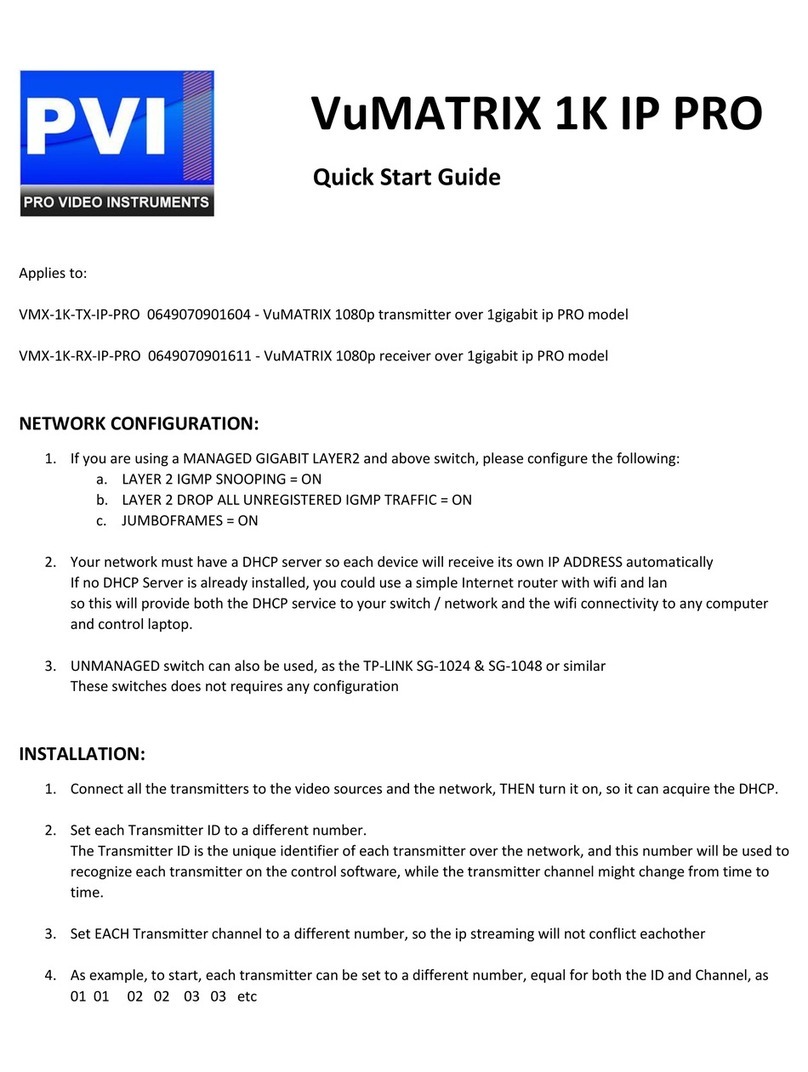Gi spark2 User manual


Contents
1. Product introduction........................................................................................................................................................................................... 4
1.1 Spark2 specifications...............................................................................................................................................................................4
1.2 Packing list.................................................................................................................................................................................................. 5
1.3 Front panel of spark2.............................................................................................................................................................................. 6
1.4 Real panel of spark2................................................................................................................................................................................ 6
1.5 Remote control.......................................................................................................................................................................................... 7
1.5.1 What does the function of power key on spark2 remote control?............................................................................ 8
1.5.2 How to check working status of spark2 remote control?..............................................................................................8
1.5.3 How to activate air mouse?...................................................................................................................................................... 8
1.5.4 How to pair your spark2 remote control as a game handle?...................................................................................... 9
1.5.5 How to activate voice input?.................................................................................................................................................... 9
1.5.6 How to scrolling quickly through long lists?.................................................................................................................... 10
1.5.7 How to pair a Remote control with your spark2 box?................................................................................................. 10
1.5.8 How to charge the spark2 remote control battery?..................................................................................................... 10
1.5.9 Power-saving feature................................................................................................................................................................ 11
1.6 Setting up spark2...................................................................................................................................................................................11
2 First Time installation....................................................................................................................................................................................... 12
2.1 Step1 language Selection................................................................................................................................................................... 12
2.2 Step2 network setting.......................................................................................................................................................................... 12
2.3 Step3 time setting................................................................................................................................................................................. 13
2.4 Step4 resolution setting...................................................................................................................................................................... 13
2.5 Step5 simple install............................................................................................................................................................................... 14
3 Home page............................................................................................................................................................................................................15
4 TV............................................................................................................................................................................................................................. 15
4.1 TV Home Page......................................................................................................................................................................................... 15
4.2 Switching Channel..................................................................................................................................................................................17
4.3 Volume Control........................................................................................................................................................................................17
4.4 Program Information............................................................................................................................................................................ 17
4.5 Simple TV Setting...................................................................................................................................................................................18
4.6 Electronic Program Guide....................................................................................................................................................................19
4.7 Timeshift.................................................................................................................................................................................................... 20
4.8 Record.........................................................................................................................................................................................................20
5 APP........................................................................................................................................................................................................................... 21
5.1 APP Home page.......................................................................................................................................................................................21
5.2 SimpleInstall............................................................................................................................................................................................ 21
5.3 Advanced install......................................................................................................................................................................................21
5.4 Online install.............................................................................................................................................................................................25
5.5 Settings...................................................................................................................................................................................................... 25
5.5.1 WiFI network................................................................................................................................................................................ 25
5.5.2 LAN network................................................................................................................................................................................. 26

5.5.3 3Gnetwork.....................................................................................................................................................................................26
5.5.4 Network harddrive..................................................................................................................................................................... 26
5.5.5 DLNA................................................................................................................................................................................................27
5.5.6 Airplay.............................................................................................................................................................................................28
5.5.7 VPN.................................................................................................................................................................................................. 28
5.5.8 PVR...................................................................................................................................................................................................28
5.5.9 Language....................................................................................................................................................................................... 29
5.5.10 DATE & TIME............................................................................................................................................................................. 29
5.5.12 Upgrade....................................................................................................................................................................................... 30
5.5.13 Remote control......................................................................................................................................................................... 31
5.5.14 Reset............................................................................................................................................................................................. 32
5.5.15 Parental Setting........................................................................................................................................................................32
5.5.16 Misc setting................................................................................................................................................................................ 32
5.5.17 Display Area...............................................................................................................................................................................33
5.5.18 Google account......................................................................................................................................................................... 33
5.5.19 Contact.........................................................................................................................................................................................33
5.5.20 About............................................................................................................................................................................................ 33
5.6 File list........................................................................................................................................................................................................ 34
5.7 HDD format...............................................................................................................................................................................................34
5.8 TimerManage........................................................................................................................................................................................... 35
5.9 Updater....................................................................................................................................................................................................... 35
5.10 Downloads.............................................................................................................................................................................................. 35
5.11 Backup..................................................................................................................................................................................................... 36
5.12 Spark Player connector..................................................................................................................................................................... 36
5.13 Miracast................................................................................................................................................................................................... 37
6 OTT...........................................................................................................................................................................................................................38
6.1 Spark store............................................................................................................................................................................................... 38
6.2 Weather......................................................................................................................................................................................................38
6.3 Play store...................................................................................................................................................................................................38
7 Media....................................................................................................................................................................................................................... 39
7.1 Movie........................................................................................................................................................................................................... 39
7.2 Record.........................................................................................................................................................................................................39
7.3 Music........................................................................................................................................................................................................... 40
7.4 Photo........................................................................................................................................................................................................... 40
8 Browser.................................................................................................................................................................................................................. 41
9 Troubleshooting.................................................................................................................................................................................................. 42

1. Product introduction
1.1 Spark2 specifications
Main Processor
Dual core Cortex-A9 CPU up to 1.5Ghz
Flash Memory
SPI Flash:2Mbytes; Nand Flash :8Gbytes
DDR SDRAM
1GBytes
Tuner Type
DVB-S/DVB-S2
Input Connector
F-type,Connector,Female
Input Voltage
DC 12V/2A
Power Consumption
MAX:20W, Standby:<0.5W
Remote
2.4G RF,support mouse and G-sensor
S/P DIF
Digital Audio or Dolby Digital Bit Stream Output
Network
Lan:100M
Wlan:IEEE802.11 b/g/n,up to 150Mbps high-speed
SD
Micro SD
USB
One USB 2.0 host and one USB OTG
HDMI
VER1.4,TypeA
Operation Temperature
'0℃~+45℃'
Storage Temperature
'-10℃~+70℃'

1.2 Packing list
Please check all package contents before using your spark2.

1.3 Front panel of spark2
What does the function of power key on front
panel?
Short press power key to turn the spark2 power
on or off.
Press and hold power key for 3 seconds to call up
spark2 starts pairing process.
Continual press power key and power on spark2
by power switch in rear panel, spark2 will boot
into recovery menu.
What does the operating status light color mean?
Lights up green when spark2 is operational.
Lights up red when the spark2 is in stand-by
mode
1.4 Real panel of spark2

1.5 Remote control
1, POWER – switch on or switch off receiver & remote
control
2, Operation light-indicates RCU’s operation status such
as connection, battery
3, MUTE- switches on or switch off receiver’s sound
4, Game- activate or deactivate G-sensor function
5, Game light- indicates G-sensor is active or not
6, BACK- back to the previous menu
7, MENU-the entry of application’s function
8, Navigation wheel- direction keys and scroll wheel for
navigation
9, OK- Confirm the selection
10, screen left/screen right-move to the left screen or
right screen
11, Home- back to the portal of receiver
12, Color Keys-entries of most useful functions
13, V + /V --Adjusts receiver’s volume.
15, EPG- Display Electronic Program Guide (EPG)
14, Cursor key –active Air mouse when touched
information
16. INFO- Display detailed information of channel,
program or application
17 FIND- search channel, program or application
18, Number keys-Enters specific channel number or
values when needed
19, Record-record program to local storage such as USB
stick
20, F1-reserved
21, Headset jack
22, Mini USB jack
23, wrist band jack
24, Mic input
25, Mic switch

1.5.1 What does the function of power key on
spark2 remote control?
Press and hold power key for 3 seconds on the remote
control to switch on or switch off spark2 remote control.
When remote control is in operation,short press the
power key on the remote control to switch on or switch
off spark2 receiver.
When remote control has been turned off, short press
the power key on the remote control to check how much
charge remains in the remote control. Operation light
flashes red each time indicates the remote control has
charge more than 20%.
1.5.2 How to check working status of spark2
remote control?
Each of the spark2 remote control working status can
be indicated through control lights .There are 2 control
lights on spark2 remote control, one is operation light
near power key, and another one is game light near game
key .
-What does the operation light color mean?
1, a solid blue indicates the remote control has enough
charge and has been paired.
2, a blinking blue indicates the remote control activate
voice input.
3, a blinking pink indicates the remote control not paired
with any spark2 box.
4, a blinking red indicates the remote control has low
charge less than 20%; in this case the charge warning
also appears on spark2 TV.
5, a faint blinking red indicates the remote control is
currently charging
6, a solid red indicates the remote control is fully
charged.
-What does the game light color mean?
Lights up blue when short press the game key.
A faint blinking blue indicates the remote control
does not pair you’re your game.
A solid blue indicates the remote control has paired
to the game successfully
1.5.3 How to activate air mouse?
Touch cursor key to activate air mouse .The cursor
key has the same function as the left button of the
standard mouse.

1.5.4 How to pair your spark2 remote control as a
game handle?
Follow below guide you'll be able to easily pair your
spark2 remote control as a game handle.
1, Open the game, short press key on remote
control to activate G-sensor function .Once success,
remote control will respond with a vibrating alert and
the Game light changes to solid blue.
2, when the game controls are displayed on screen
Long press F1 key to call up game controller menu.
You’ll now see your game screenshot with your game
controller menu laid over it. Game controller menu
include 3 config icons (Back, Save and Switch Axle) and
ten highlighted control icons.
3, Drag and pull the game controller icons to cover up
the onscreen game controls. And click the ‘save’ to save
your change.
About using G-sensor function, you are able to hold
the remote control at vertical or horizontal direction;
means point the remote control to the spark2 screen at a
vertical direction, or turning the remote control 90
degree parallel to the spark2 screen. Then shake remote
control right and left or up and down to enjoy the gravity
sensor game. Tap the ‘switch Axle’ icon, you are able to
switch the G-sensor of remote control between horizontal
and vertical axis.
4, after pair the game controller completely, click the
‘back’ icon to exit game controller menu back to the
game, and start playing the game with your paired
remote control.
1.5.5 How to activate voice input?
Press and hold the mic switch key to activate
voice input, voice search menu appears on spark2
screen. Release mic switch key to turn off voice input.

1.5.6 How to scrolling quickly through long lists?
You can navigate quickly through a long list of files,
applications, web browser or other items by moving your
thumb quickly on the scroll Wheel.
Scroll left has the same function as scroll down with
standard mouse’s scroll wheel.
Scroll right has the same function as scroll up with
standard mouse’s scroll wheel.
There is a clicking sound when you scroll through
menu items by using scroll Wheel.
1.5.7 How to pair a Remote control with your
spark2 box?
Please notice that
1, the included remote control is already paired with your
spark2 when you bought it.
2, your spark2 can be paired with two remotes, but one
remote can pair with only one spark2.
1. Press and hold power key for 3 seconds on the front
panel of spark2 box to call up spark2 starts pairing
process, the pairing message appears on spark2 screen:
‘your spark2 is trying to pair with a remote control,
please keep pressing Game button for 5 seconds within
60seconds’. If you don’t long press the Game key in 60
seconds, spark2 will exit pairing process automatically.
2, long press the Game key on the remote control to
start to pair the remote control with your spark2 box.
3, Once paired, remote control will response with a
vibrating alert and the operating status light changes to
solid blue , at the same time spark2 TV displays success
message " the remote control with ID: XXXXXXX has
been paired successfully with spark2 box" .
4,When your spark2 has already paired with two remote
controls and they are in operation ,the third remote will
not work until you unpair spark2 from one of the paired
remote control .If one of the paired remote control is not
in operation, in this case when you want to have the third
remote control pairing, spark2 will disconnect to the
inoperative remote automatically.
1.5.8 How to charge the spark2 remote control
battery?
Spark2 remote control has an internal, rechargeable
battery; it is fully charged in about two hours.
You can charge spark2 remote control battery in two
ways:
Connect spark2 remote control to a USB port on
your computer. The computer must be turned on
and not in sleep mode.
Connect spark2 remote control to USB Cable to
the spark2 power adapter, Plug the power adapter
into a working electrical outlet.
You can disconnect and use spark2 remote control
before it’s fully charged.
Note: Rechargeable batteries have a limited number of
charge cycles and might eventually need to be replaced.

1.5.9 Power-saving feature
The power-saving feature automatically switches
spark2 remote control to off if no control is operated in 3
hours. In this case, long press the power key on the
remote control to turn on remote control.
Air mouse will deactivate if you don’t operate air
mouse within 15 seconds. In this case, shake the remote
control to reactivate air mouse.
G-sensor and voice input function will deactivate if
you do not operate them within 3 minutes. In this case,
shake remote to reactivate them.
1.6 Setting up spark2
1. Connecting Satellite Cables
Connect satellite cable from your satellite dish to the LNB
IN socket on the rear panel of spark2 box.
2. Connecting the TV
SPARK2 provides two connection methods.
A. Connecting TV via HDMI cable
For the sake of the best picture quality, especially for
digital TV, HDMI connection is recommended.
B. Connecting TV via AV Cable
3. Power ON/OFF
There are several ways to turn your spark2 ON or OFF
Complete Power Shutdown
There is a Power Switch in the rear panel; it takes a
longer time to boot the system if you turned it off by this
switch.
Standby Mode
Short press the power key to turn the power spark2 on
or off.
SPARK2 includes a standby mode for lower power
consumption (power saving mode) which locates at
[setting >system>Mix setting].
IF power saving mode set to OFF, the system is not
completely shutdown and thus it takes a few seconds to
restart.
IF power saving mode set to ON, it is used to reduce
the standby power consumption. To save on energy costs,
we recommend leaving power saving mode active.

2 First Time installation
When you switch the box on for the first time, the
easy installation starts automatically with the language
selection.
2.1 Step1 language Selection
Use UP/DOWN key to scroll up and down to select the
desired language and confirm with OK.
2.2 Step2 network setting
Then press key go to next network setting.
If you are using the network cable to connect the LAN,
You can set up the network settings through LAN
submenu.
When you have the option DHCP on, it will
automatically detect the correct IP address. DHCP OFF is
used when you want to use a certain fixed IP address. In
this case, you need to enter correct addresses in each
field. Select the save option to confirm your settings.
The wifi submenu is used when spark2 connects to
network via a wireless connection. Select wifi submenu, a
screen appears showing the search results for available
WLANs, select the appropriate WLAN from the list, if it’s a
secure network and it’s the first time you’ve used it, you
will need to enter your wifi network password to be able
to connect
The 3g submenu is used when spark2 connect to
network with the state of art 3g network. Please note that
an external 3g USB dongle is required to plug into USB
port of spark2 for this functionality.
Select 3g submenu, the 3g parameters are displayed,
you need to have all the details of 3g settings in each filed,
and then press green key to get 3g connected

2.3 Step3 time setting
Then press key then below screen appears:.
Saprk2 will start searching for an update. If a newer
version is available, will pup up below message.
After check update finish, time setting menu appears
automatically.
You can set the time Auto update by DVB or network
mode. Set the Auto update to OFF if you want to use a
certain fixed time. In this case, you need to enter correct
time in date and time field with number keys.
Select the desired time format and confirm with OK.
Select the correct GMT Offset according to your time
zone.
2.4 Step4 resolution setting
Then press key go to resolution setting.
Here you need select the desired resolution
depending on your HD TV Set and confirm with OK. If you
have a standard TV set, set the resolution at 576 or480.

2.5 Step5 simple install
When you have completed your settings by pressing
the key, the Simple Install appears.
This menu allows you to configure 4 satellites with
diseqc1.0 or 16 satellites with diseqc1.1.
Use the left/right arrow keys to move the highlight to
the diseqc column and use the up/down arrow keys to
switch between diseqc1.0 and diseqc1.1.
Use the left/right arrow keys to move the highlight to
the LNB column and then select the correct LNB type that
you have on your dish.
Use the left/right arrow keys to move the highlight to
the Satellite column and then select the proper satellite
which you wish to receive at the appointed DiSEqC port.
Press red key to display scan setting and press ok
key to start scan. This will take some minutes to scan all
your configured satellites. As the scan proceeds, you will
see the progressive percent and the found programs.
After scan completed, you can exit the simple install
menu to start watching and enjoying all your HD and SD
programs.
If you exit the first installation without fully
completing the channel searching procedure, you may
not have all of the channels available. In this case, you
can use the Advancedinstall app to search for more
channels.

3 Home page
After you finish easy install setup and exit, spark2 will
automatic play TV programs. Press to display the
TV Home page. There are five Home pages in spark2:
App, TV, OTT, Media and Browser, you are able to press
keys switch them.
For all Home pages, at the top of the screen, the
status bar displays the time, message number, USB icon
and internet icon; at the bottom of the screen there are
two status items: running app and message.
4 TV
4.1 TV Home Page
1. channel list
2. the channel number and channel name which is
playing
3. video window
4. the channel number and channel name for the
highlight channel
5. the current program information for the highlight
channel
6. the next program information for the highlight
channel
Use the navigation arrow keys to browse the channel list
and press ok key to play the channel.
Press key to select a group that you want.
Press key to display the running app list.
Press key to display the message list.
Press key to add the selected channel to FAV group.
Press key to sort the list.
Press key to display the detailed information of the
highlight channel.
Press key to search channel.
Press key enter channel manage menu.

Switch to icon/list: switch the channel list mode
between normal list and icon list.
Advance install: enter Advance install app.
Simple install: enter Simple install app
Online install: enter online install app.
Edit all: enter channel edit menu
Channel edit:
Press keys to switch Most view, FAV, SAT,
Provider, ALL and Radio pages in channel editor menu:
Most view: show 20 most view channels.
FAV: show all fav groups
Sat: sort the channels by satellite. Then only
services provided by the selected satellite will be
listed.
Provider: sort the channels by provider. You can
view service entries by groups of broadcasters.
ALL: show the all channels you can watch.
Radio: show all radio channels
In all page you are allow to do below operations:
Press key to select channel.
Press key to display type list for selection.
Press key add the selected channels to FAV group.
Press key to sort the list.
Press key to display the detailed information of the
highlight channel.
Press key to search channel.
Press key to edit channel: move/ lock/
delete/rename/Delete mark/new mark/rename mark.
Move: move the selected channels to a different
position then press ok key to confirm.
Lock: Lock the selected channels. To watch the
locked channel, you must enter your password.
Delete: Delete the selected channels from the
channel list. The deleted channel cannot be
recovered unless you do a channel scan again.
Rename: Change the name of the highlighted
channel
New mark: add a new mark in a fav list.
Delete mark: Delete the selected channels from
the fav list
Rename mark: Change the name of the highlighted
mark
Notice
The related mark function only available in FAV page, it
will be hidden in other page.
Except Fav page, if you delete a channel from other
page, the deleted channel cannot be recovered unless
you do a channel scan again. In fav page, the delete
function only used to remove channel from fav group.

4.2 Switching Channel
Spark2 offers various channel zapping methods:
Press UP and DOWN arrow keys to switch channel while
watching a program on full screen.
Use the navigation arrow keys to browse the channel
in TV home page.
Enter a channel number instantly switch to the channel
you want.
4.3 Volume Control
To adjust the audio volume by pressing VOLUME
+/- key, the volume scale is displayed on the screen.
To mute the audio temporarily by pressing MUTE key,
the mute icon is displayed on the screen.
4.4 Program Information
Each time you switch channels in full screen, the
information banner is always displayed for 5 seconds
(default setting). You can also display the detailed
information menu by pressing key or left arrow key.
You can set the display time of the information banner in
the Setting>system>Mix setting.
1. Channel number
2. channel name
3. EPG: Highlighted when the program provides epg
information
4. Teletext: Highlighted when the program provides
Teletext.
5. Multilingual: Highlighted when the program provides
multilingual audio
6. Subtitle: Highlighted when the program provides
subtitle
7. CAS: Encrypted program
8. Lock: Highlighted when the channel is locked
9. FAV: Highlighted when the channel belongs to a FAV
group
10. HD: Highlighted when the channel is in High
Definition
11. current program information
12. next program information
13. satellite name
14. Transponder information
15. Signal Level
16. Signal quality

4.5 Simple TV Setting
Press Menu key to display Simple TV Setting menu while
watching a program.
Screen ratio: Using up and down arrow keys to select
a proper screen ratio and confirmed your setting with OK
key.
Teletext: Teletext highlighted when current channel
provides Teletext information. Move highlight to Teletext
setting and press OK key display Teletext page ,you can
navigate through the Teletext page by using arrow keys
or simply enter the page number zap to the page that you
want to read.
Soundtrack: Using up and down keys to select the
Stereo sound you want and confirmed your setting with
OK key.
Multilingual: Using up and down keys to select the
desired audio value and confirmed your setting with OK
key.
Subtitle: You can view the available subtitles in the
list .Using up and down arrow keys to select subtitle that
you want to play and press OK key to activate it
Subtitle setting: this item only available when subtitle
is playing.
Adjust time: adjust subtitle delay time to sync subtitle
with program.
Font color: this option only used to change font color
for teletext subtitle.
Position: change the position of subtitle display on
bottom of screen, top of screen or at the center of screen.
Font size: set up a proper font size as you desired to
view.

4.6 Electronic Program Guide
Press key or right arrow key to access the electronic
program guide. The electronic program guide displays
program information for all available channels
(depending on the information provided by channel
broadcasters).
Press key to switch group list.
Press key to add a Timer for recording or zapping.
Event Name: this option default displays the
selected event name. This entry allows you to name
current timer.
Repeat: activates repeated zapping or recording
reservation.
Select OFF for one time of zapping or recording
reservation.
Select ON for repeated reserve zapping or recording
per Daily / Weekly / User defined.
start Date & End date
This entry is given only when you selected off in the
Repeat Type, in this case you can manual set the
data to begin and end zapping or recording
Start Time & End Time
You can set the time to begin and end zapping or
recording
Select Change channel for channel tuning
reservation.
Select Record for recording reservation.
Reserved event is placed on the Timer Manage menu.
To delete and edit the reservation, refer
APP>TimerManage for detailed description
Press yellow key to switch the Electronic Program
Guide mode: EPG NOW, EPG NEXT and EPG SCHEDULE.
Epg now: shows the information of the current
program
Epg next: shows the information of the next
program
Epg schedule shows the information of the programs
to be broadcasted in daily mode. You are able to
press keys to display the programs on
previous or next day
Press key back to current program.
Press key to sort the list.
Press key to view extended highlight program
information.
Press key to search related events.

4.7 Timeshift
In order to use the time shift feature, you need first
enable Time Shift option and choose a storage device to
store the temporary timeshift data in settings >system
>pvr >timeshift.
• Press key to call up timeshift tool bar and timeshift
icon in the top left corner.
• Press key to pause/play.
• press right /left arrow keys jump forward/ backward 20
seconds at a time and then press ok key to confirm jump.
• Press key to return to watching live TV.
NOTE: What is different from normal recording is that
Timeshift is not meant to be stored on HDD. If you stop
Timeshift, you cannot replay the Timeshift.
4.8 Record
In order to use the record feature, you need first
choose a storage device and path to store the recorded
file in settings>system>pvr>Record setting.
There are two ways to record a program to watch later
either record a program that is on at the time, or set the
timer to automatically record a program later.
Record Live TV
Press the key to record the program you are
currently watching, if the program do not provides any
epg information, recording will start immediately with
default duration. If the program provides epg information,
an option will given to you for select stop recording when
the current program ends or stop recording when the
default duration ends.
Once a recording has been started, the record bar
will be displayed for 3 seconds with the symbol in the top
left corner. To pause recording, stop recording or edit the
recording end time, press the key again.
Note:You can not find the recording file in the device
before the recording has finished.
Spark2 can not record a program from one channel while
you are watching another program on two different
channels at the same time. Once you change channel to
watch another program, the recording can not continue.
Reserve Recording by Timer
1. Press epg key enter epg list in TV page.
2. If the EPG is properly provided; select an event you
want to record then press green key to reserve
3. Recording .In the program guide a symbol is shown
next to the event with a reminder set.
4. If the channel you want to record do not provide epg,
press green key to add a recording reservation by
enter correct value in each field.
Table of contents
Other Gi Receiver manuals