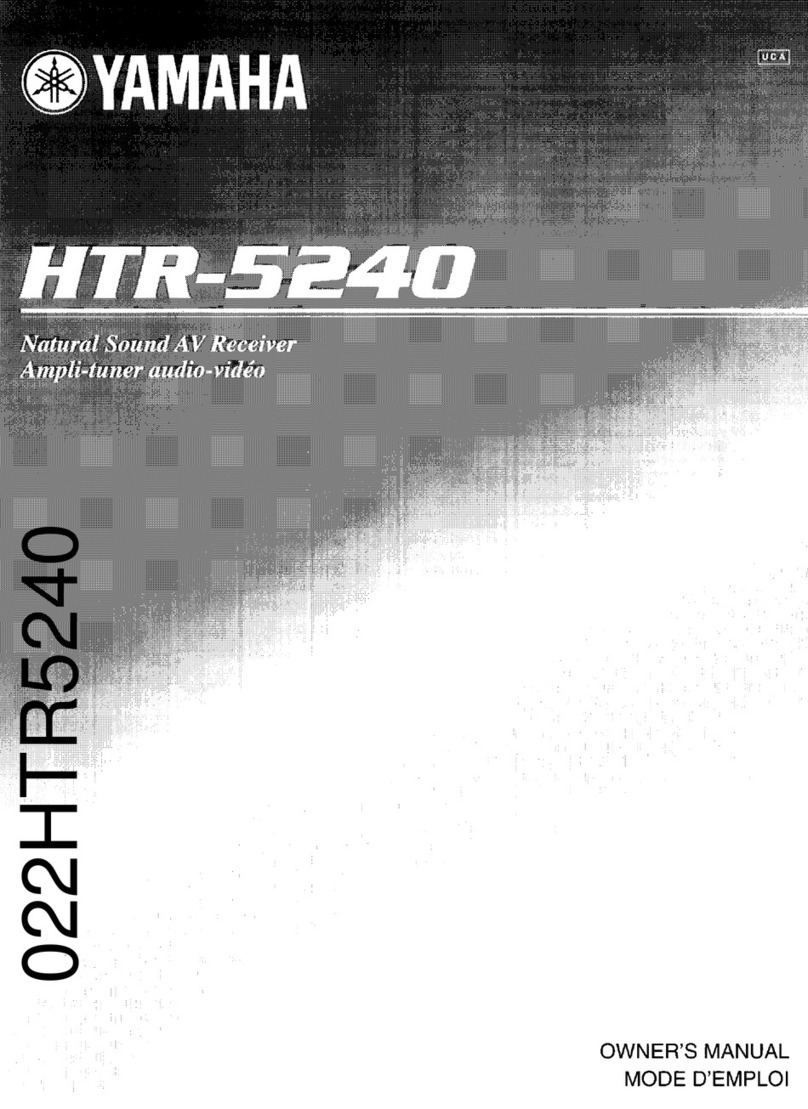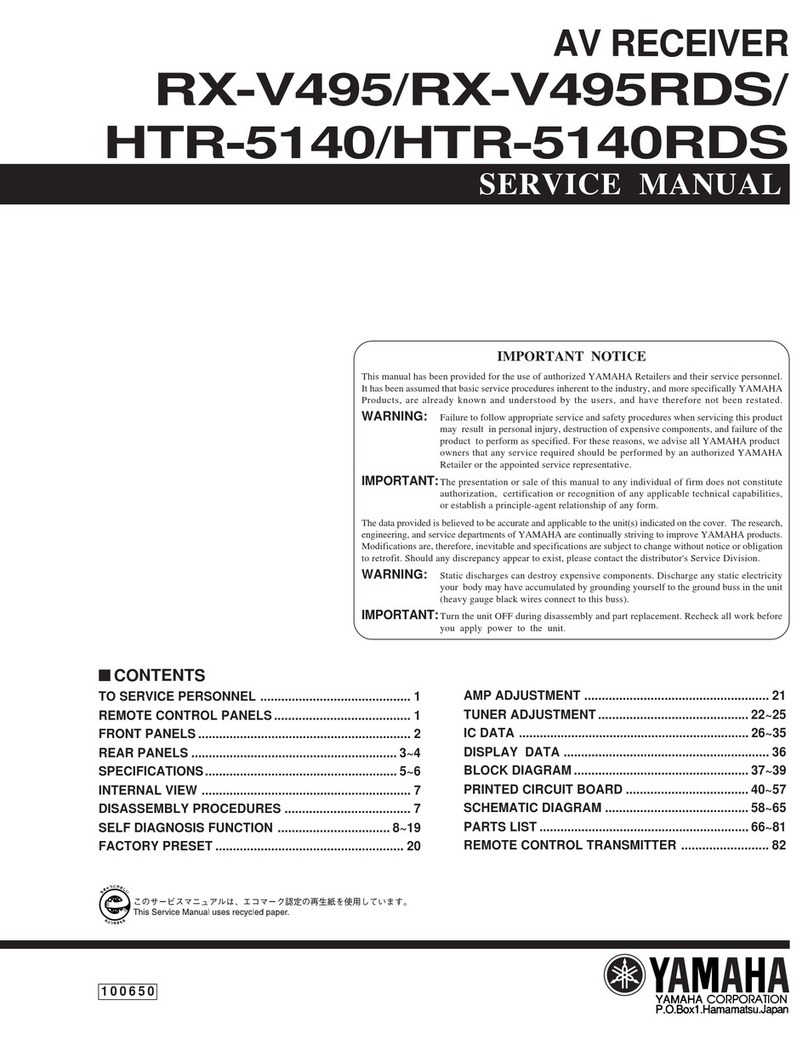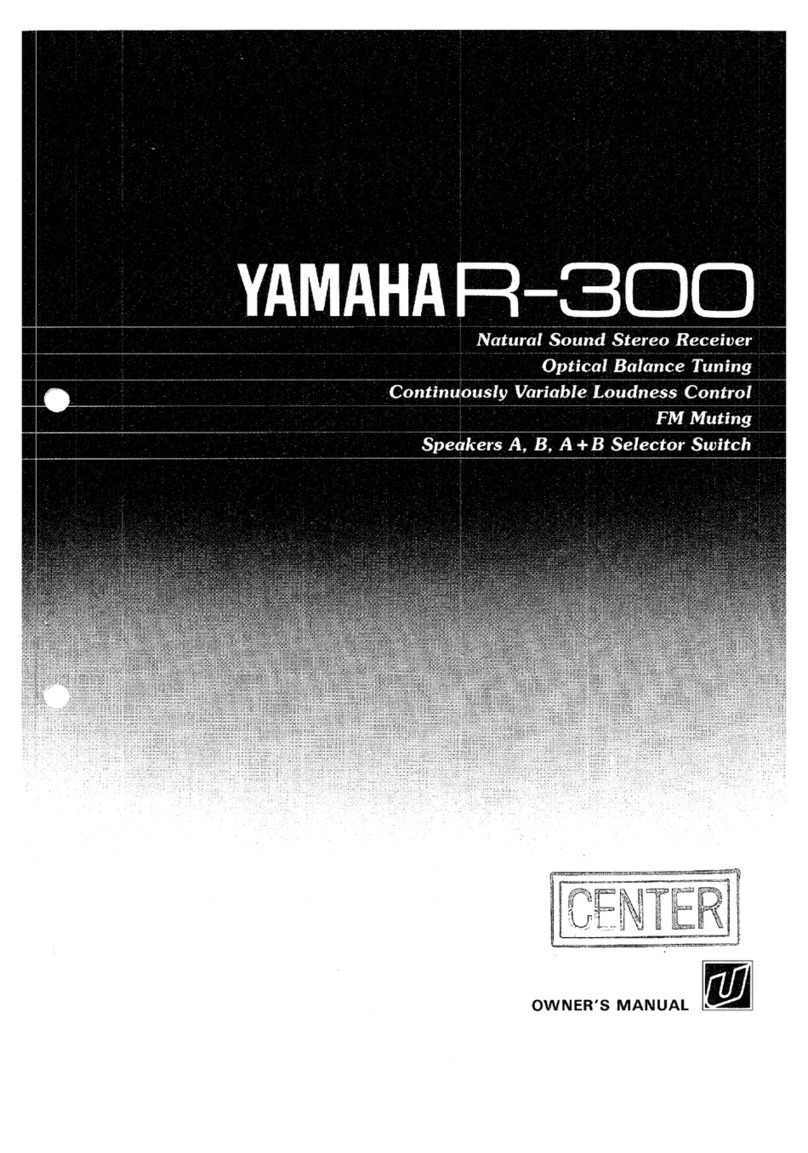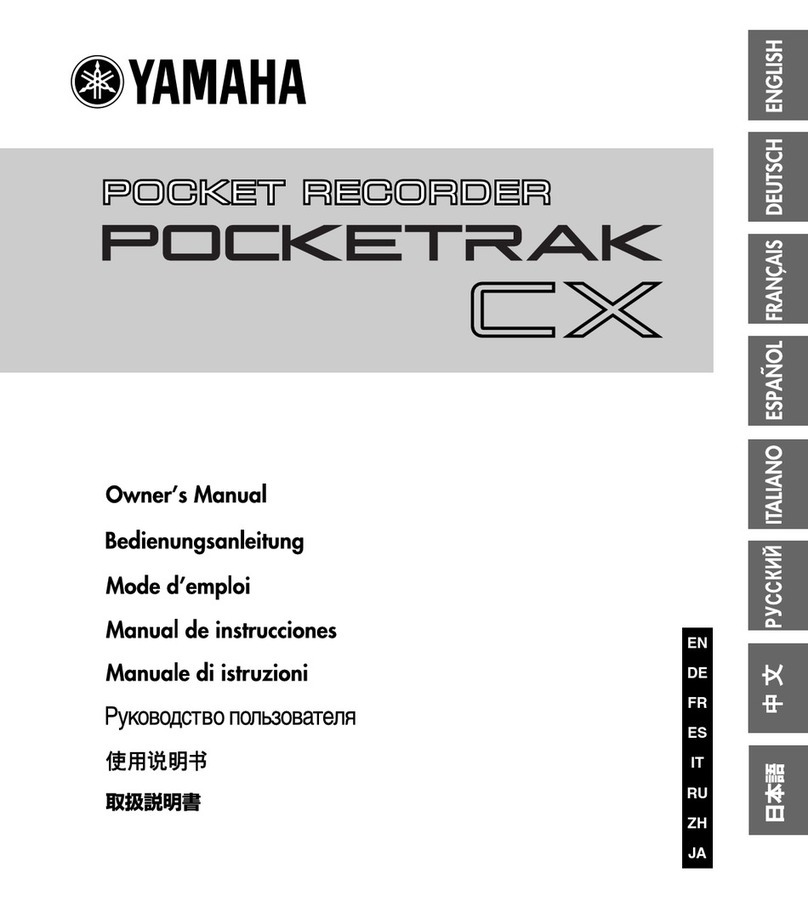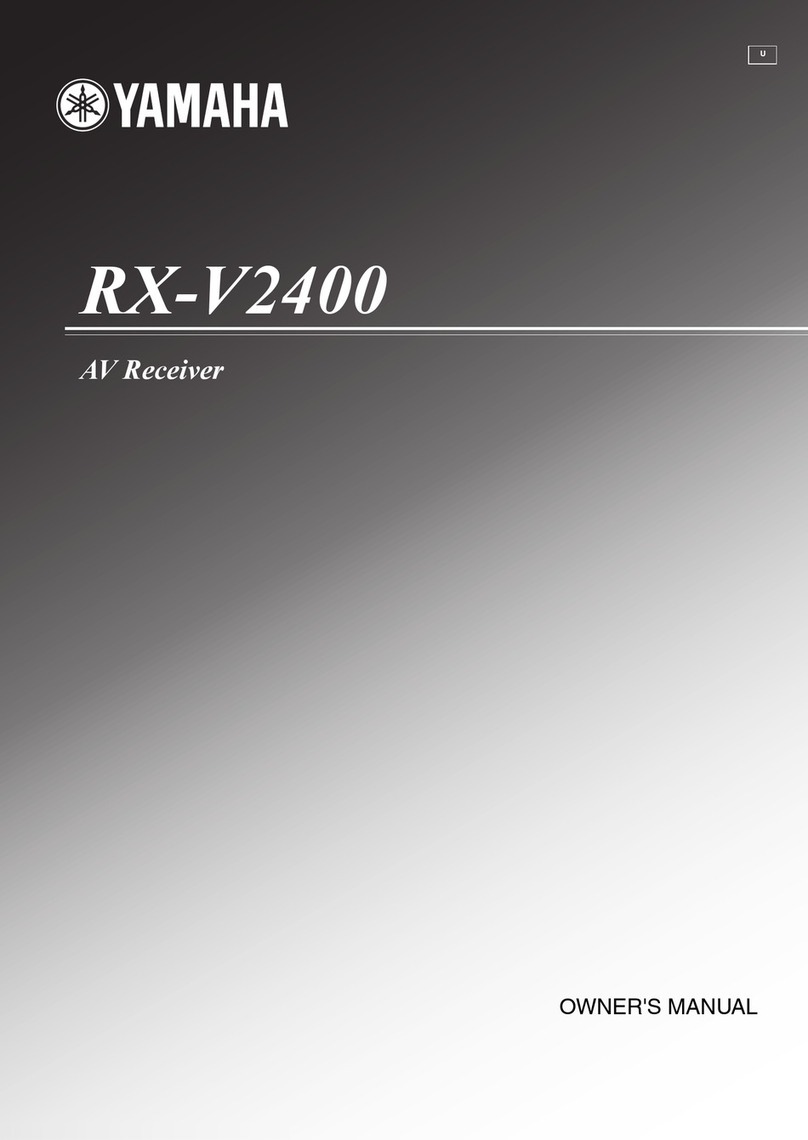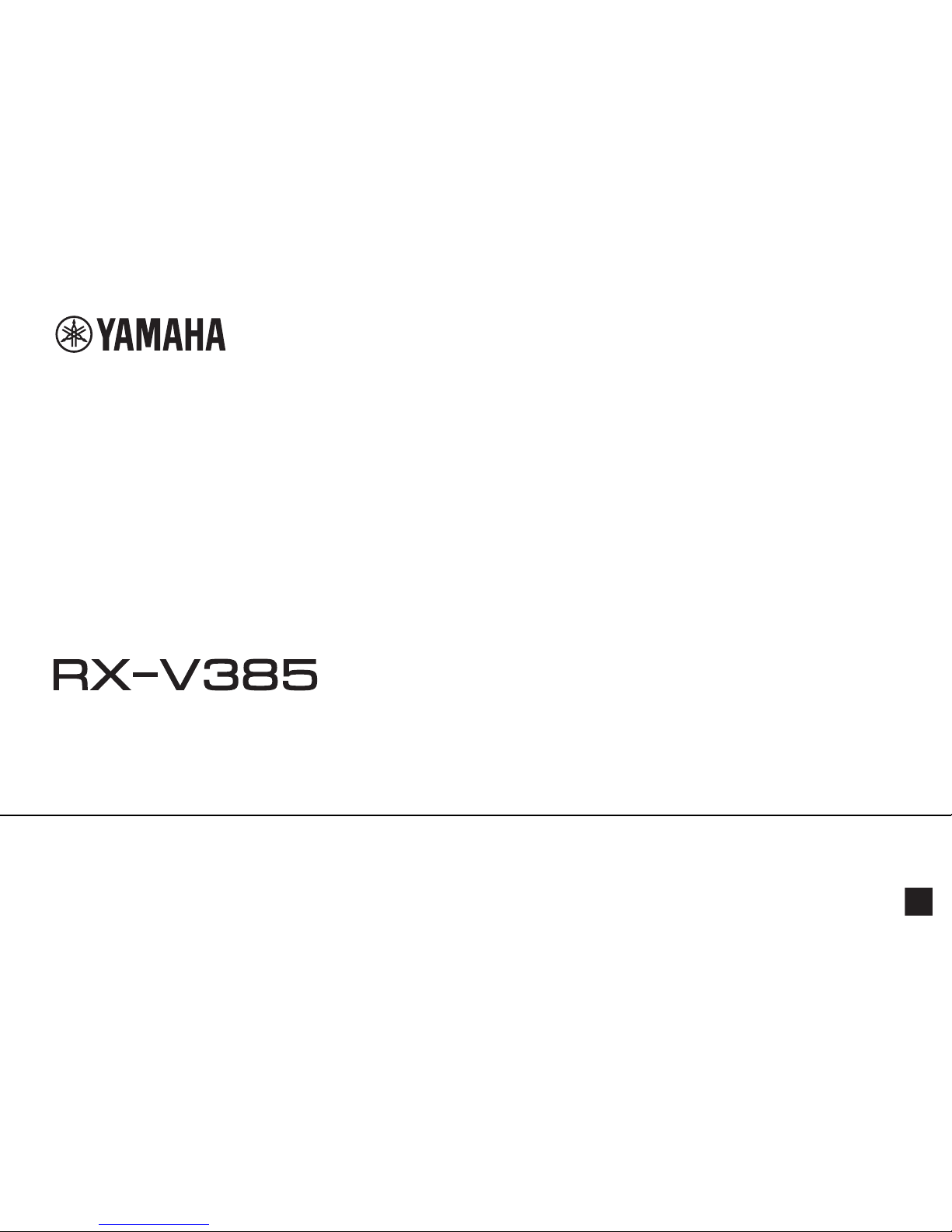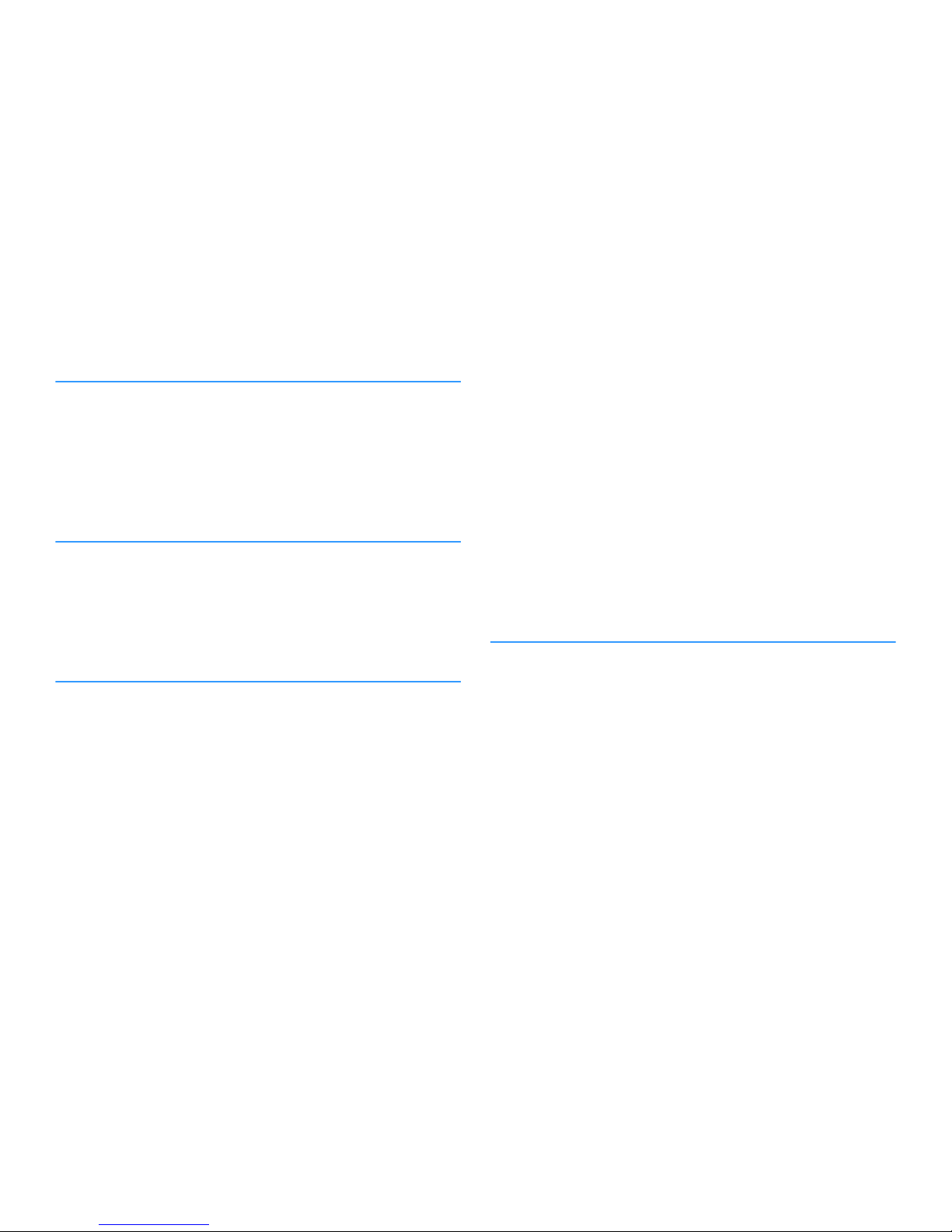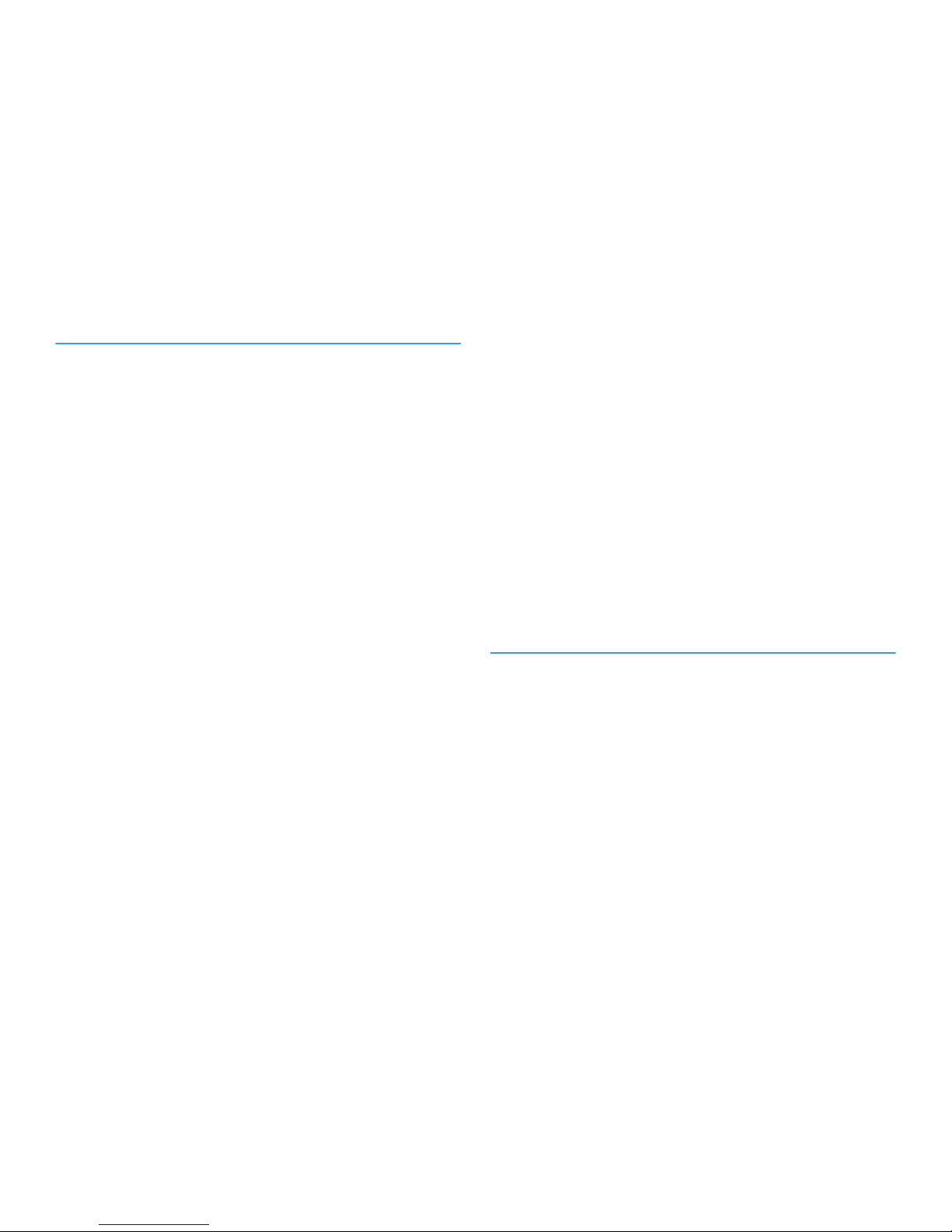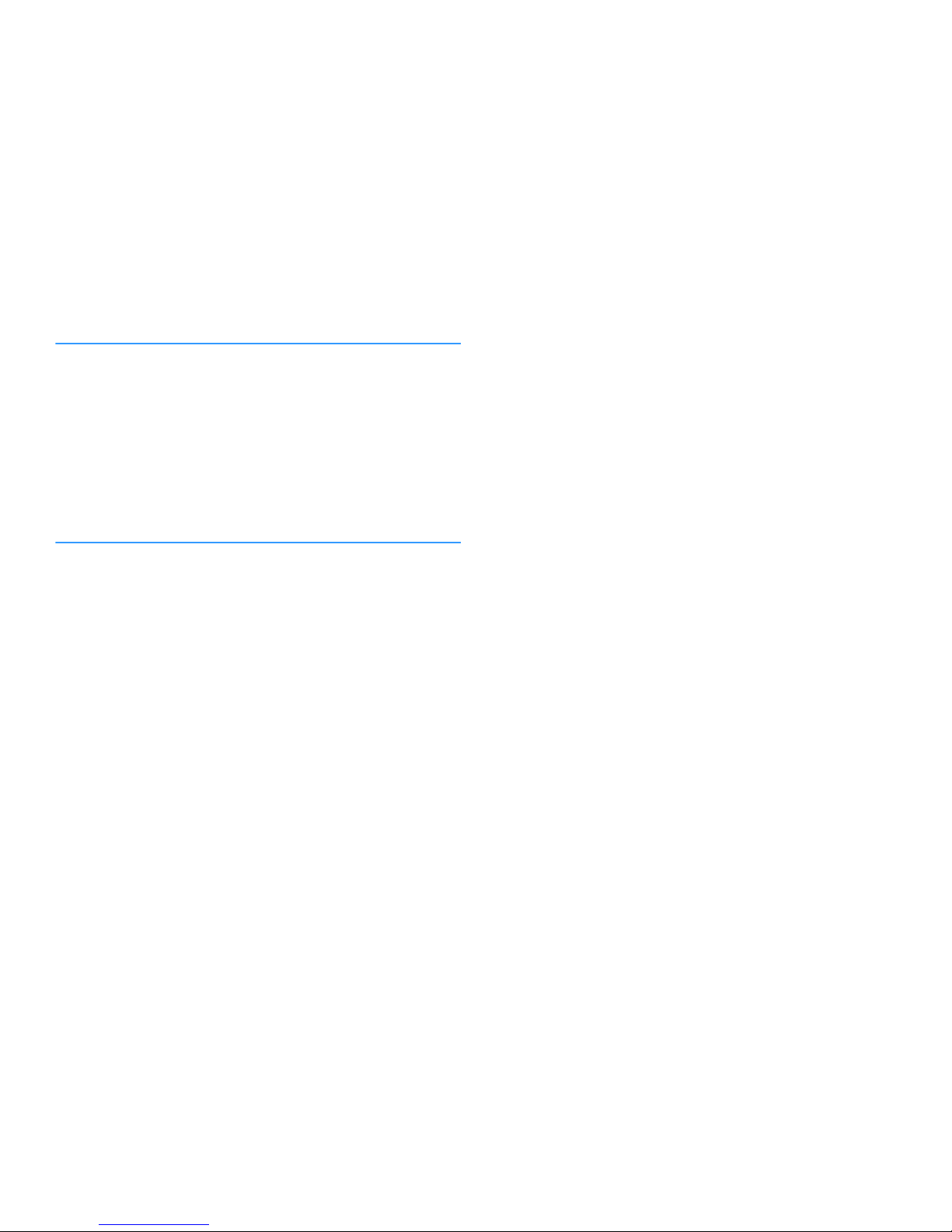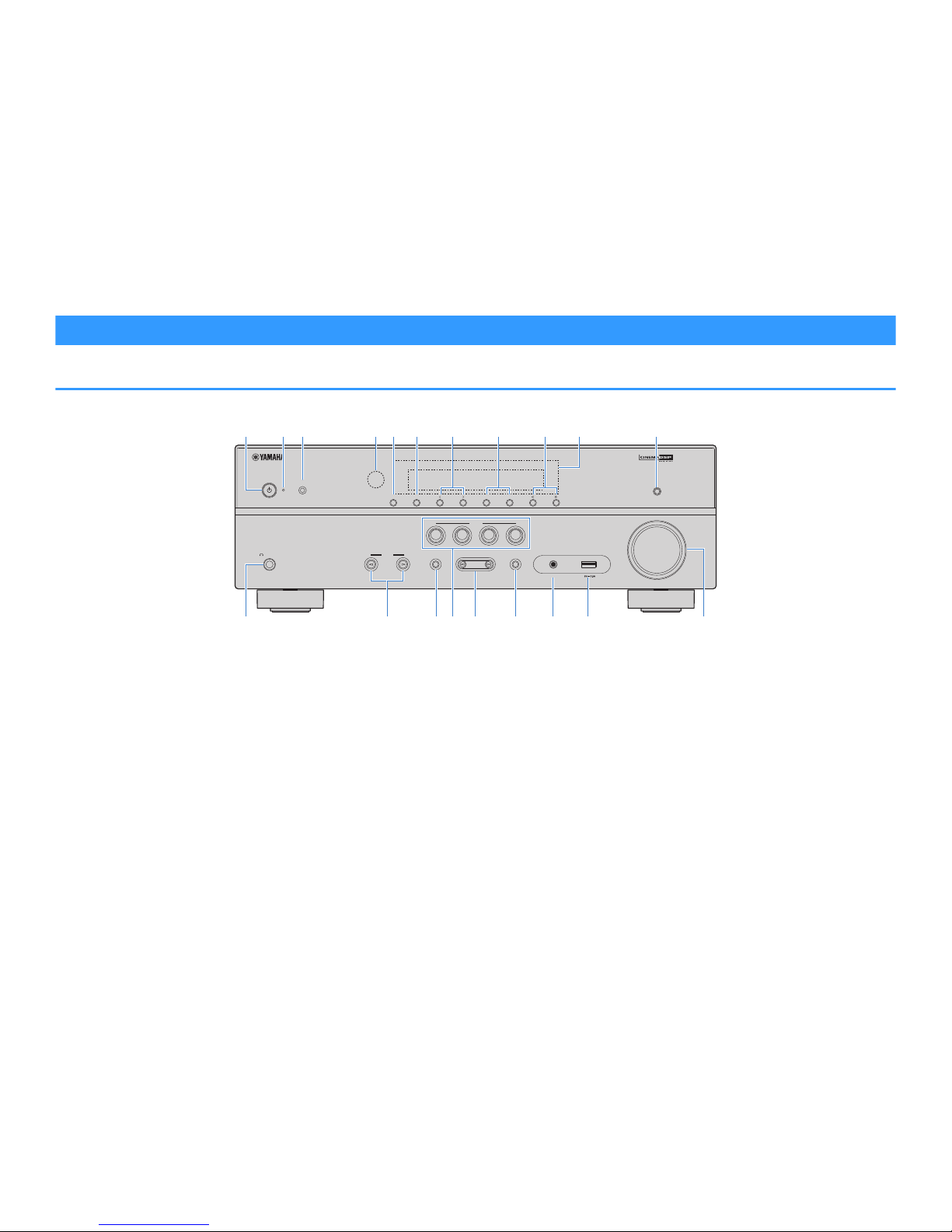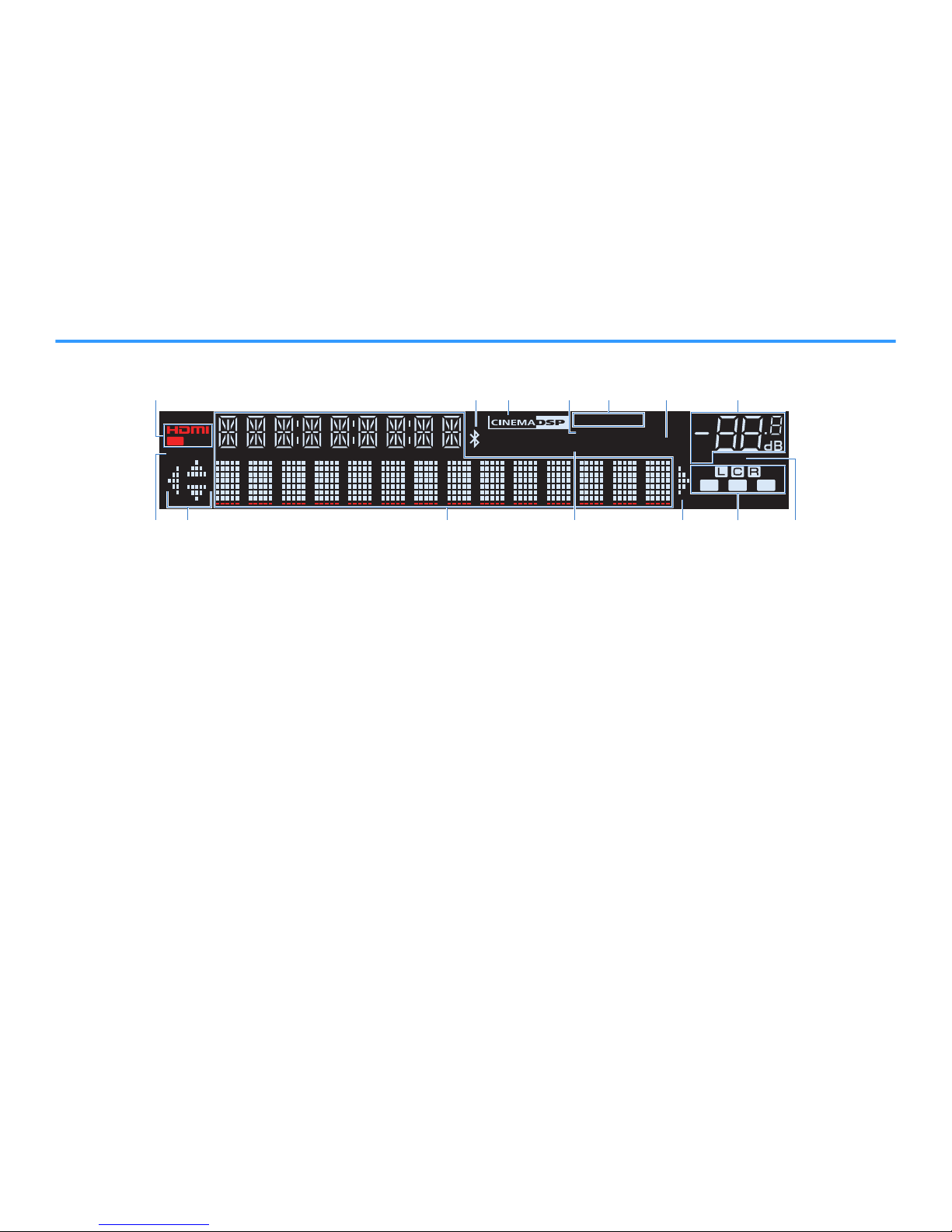Configuring the speaker settings.......................................................... 67
Setting your speaker system............................................................................................................................................. 67
Setting the use of a subwoofer......................................................................................................................................... 67
Setting the size of the front speakers............................................................................................................................. 67
Setting the use of a center speaker and its size.......................................................................................................... 68
Setting the use of surround speakers and their size................................................................................................. 68
Setting the crossover frequency of the low-frequency components................................................................. 69
Setting the phase of the subwoofer............................................................................................................................... 69
Setting the use of Extra Bass.............................................................................................................................................. 69
Setting the use of Virtual CINEMA FRONT.................................................................................................................... 70
Setting the distance between each speaker and the listening position........................................................... 70
Adjusting the volume of each speaker.......................................................................................................................... 70
Setting the equalizer............................................................................................................................................................ 71
Outputting test tones.......................................................................................................................................................... 71
Configuring the HDMI settings.............................................................. 72
Setting the use of HDMI Control...................................................................................................................................... 72
Setting the output of HDMI audio from the TV speaker......................................................................................... 72
Setting the use of HDMI Standby Through.................................................................................................................. 72
Setting the use of 4K upscaling of the HDMI video signal...................................................................................... 72
Setting the version of HDCP used on the HDMI input jacks.................................................................................. 73
Setting the audio jack used for TV audio input.......................................................................................................... 73
Linking the standby modes of the unit and the TV................................................................................................... 73
Setting the use of ARC......................................................................................................................................................... 73
Setting the use of SCENE link playback......................................................................................................................... 74
Configuring the sound settings............................................................. 75
Setting the broadening effect of the front sound field........................................................................................... 75
Adjusting the broadening effect of the center sound field................................................................................... 75
Adjusting the difference in level between the front and surround sound fields........................................... 75
Adjusting the center localization (broadening effect) of the front sound field.............................................. 75
Setting the use of Monaural Mix...................................................................................................................................... 76
Setting the adjustment method of the Lipsync function....................................................................................... 76
Adjusting the delay of the Lipsync function................................................................................................................ 76
Adjusting the volume of dialogue sound..................................................................................................................... 76
Setting the scale of the volume display........................................................................................................................ 77
Setting the dynamic range adjustment method....................................................................................................... 77
Setting the limit value of the volume............................................................................................................................. 77
Setting the initial volume for when the unit is turned on...................................................................................... 77
Configuring the power supply settings................................................ 78
Setting the amount of time for the auto-standby function................................................................................... 78
Setting the use of the eco mode...................................................................................................................................... 78
Configuring the function settings......................................................... 79
Automatically changing the input source names displayed on the front display......................................... 79
Manually changing the input source names displayed on the front display.................................................. 79
Setting input sources to be skipped when operating the INPUT key................................................................ 80
Adjusting the brightness of the front display............................................................................................................. 80
Preventing accidental changes to the settings.......................................................................................................... 80
Setting the unit's functions for the RED/GREEN/YELLOW/BLUE keys of the remote control.................... 81
Configuring the Bluetooth® settings..................................................... 82
Setting the use of Bluetooth®............................................................................................................................................ 82
Terminating the connection between a Bluetooth® device and the unit......................................................... 82
Setting the use of the Bluetooth® Standby function................................................................................................ 82
Setting the use of audio transmission to a Bluetooth® device.............................................................................. 83
Connecting the unit to a Bluetooth® device that receives transmitted audio................................................ 83
Configuring the language settings....................................................... 84
Setting the on-screen menu language.......................................................................................................................... 84
Configuring the advanced settings (ADVANCED SETUP menu)......... 85
Basic operation of the ADVANCED SETUP menu....................................................................................................... 85
ADVANCED SETUP menu items........................................................................................................................................ 85
Changing the speaker impedance setting (SP IMP.)................................................................................................. 85
Selecting the remote control ID (REMOTE ID)............................................................................................................. 86
Changing the FM/AM tuning frequency setting (TU)............................................................................................... 86
Switching the video signal type (TV FORMAT)............................................................................................................ 87
Selecting the HDMI 4K signal format (4K MODE)....................................................................................................... 87
Restoring the default settings (INIT)............................................................................................................................... 88
Updating the firmware (UPDATE).................................................................................................................................... 88
Checking the firmware version (VERSION)................................................................................................................... 88
En
4