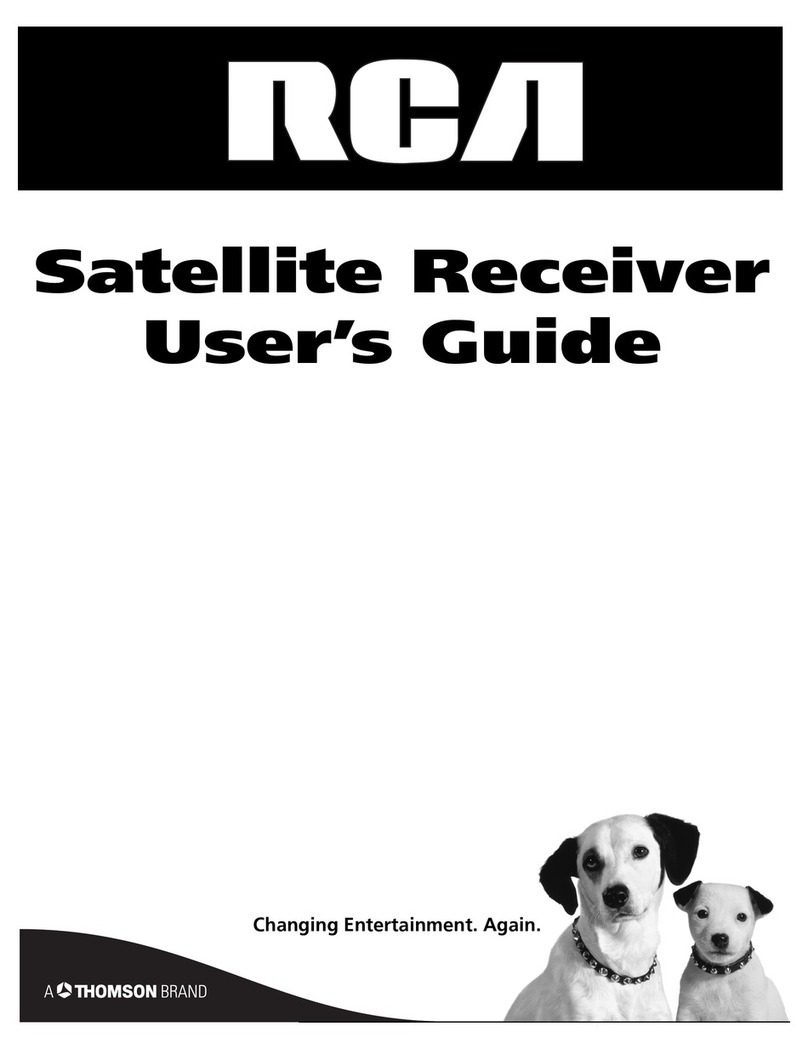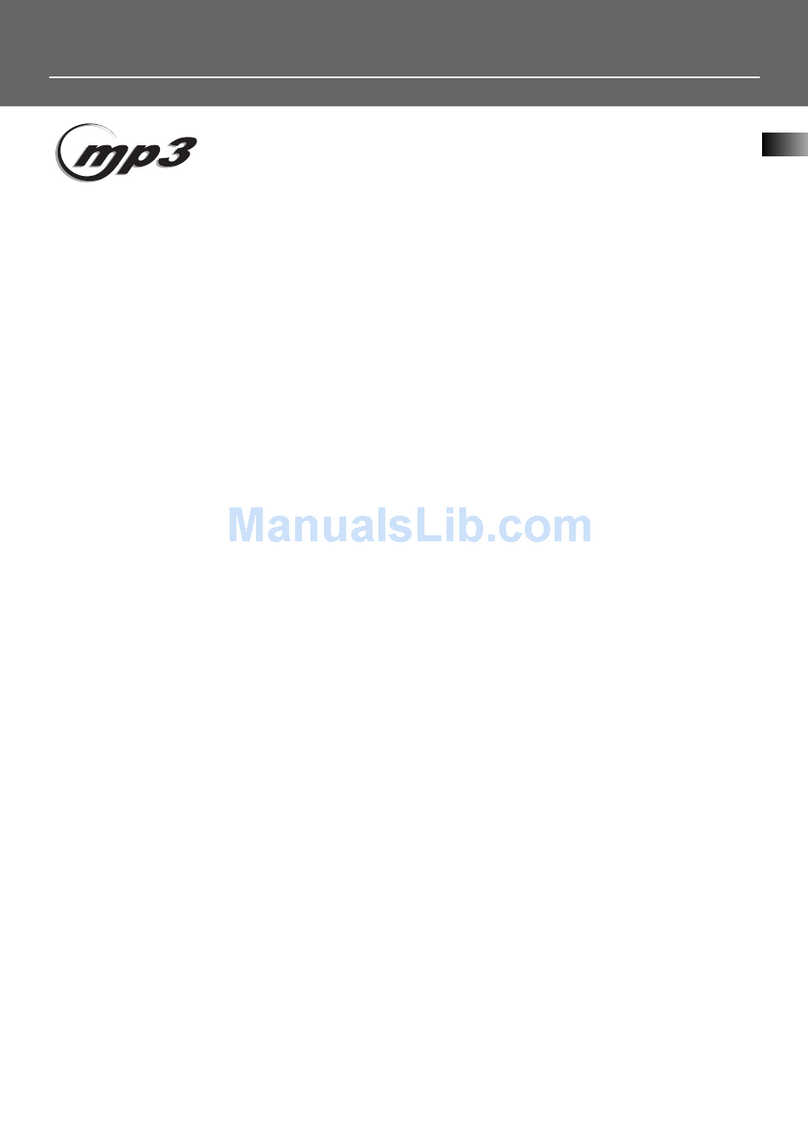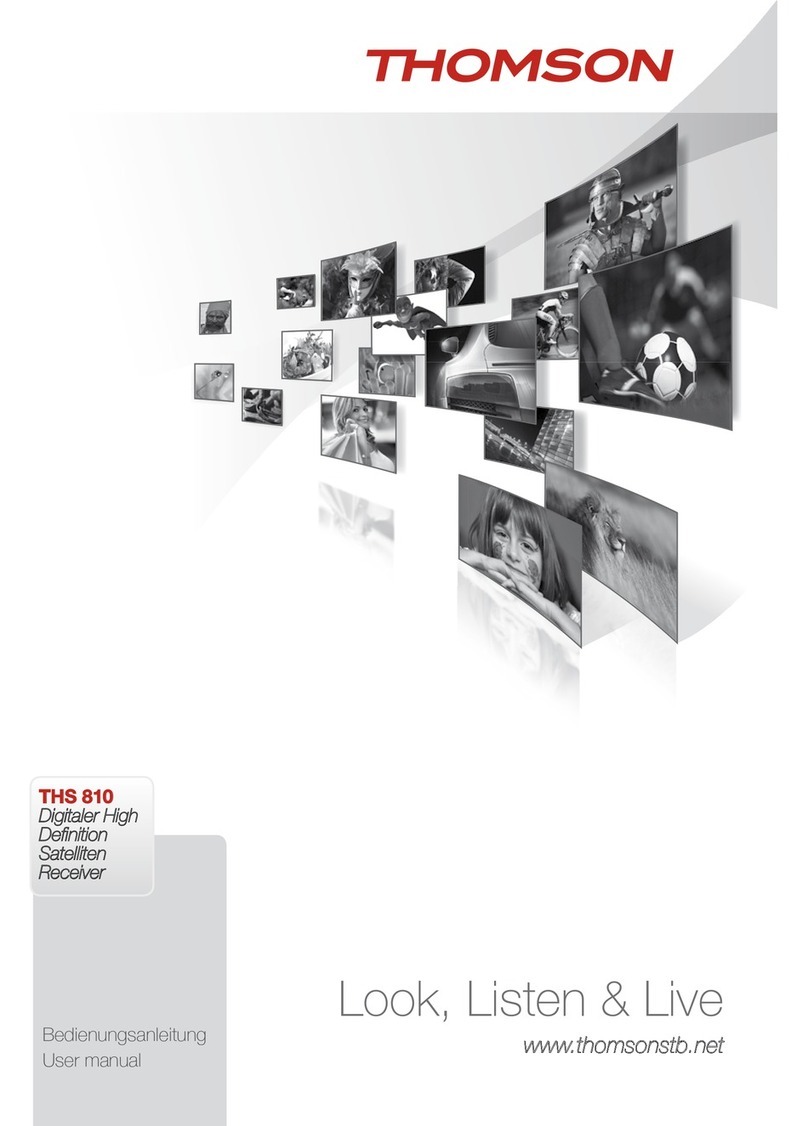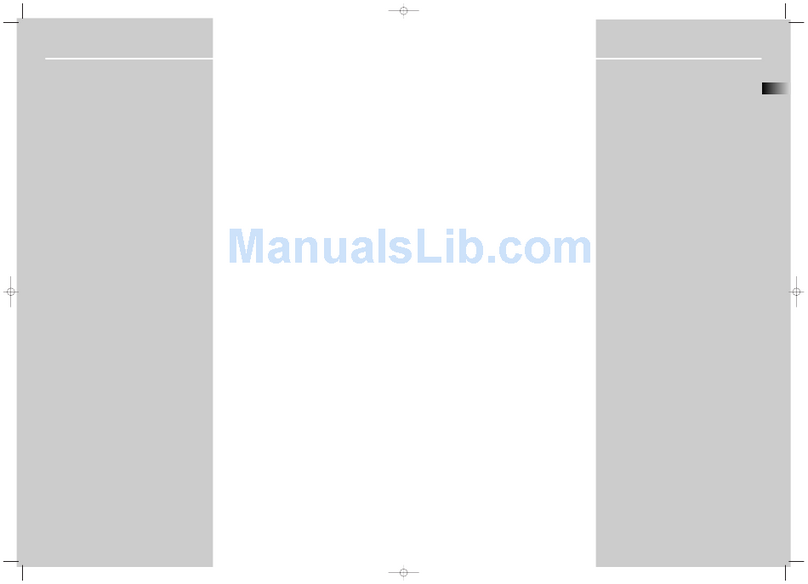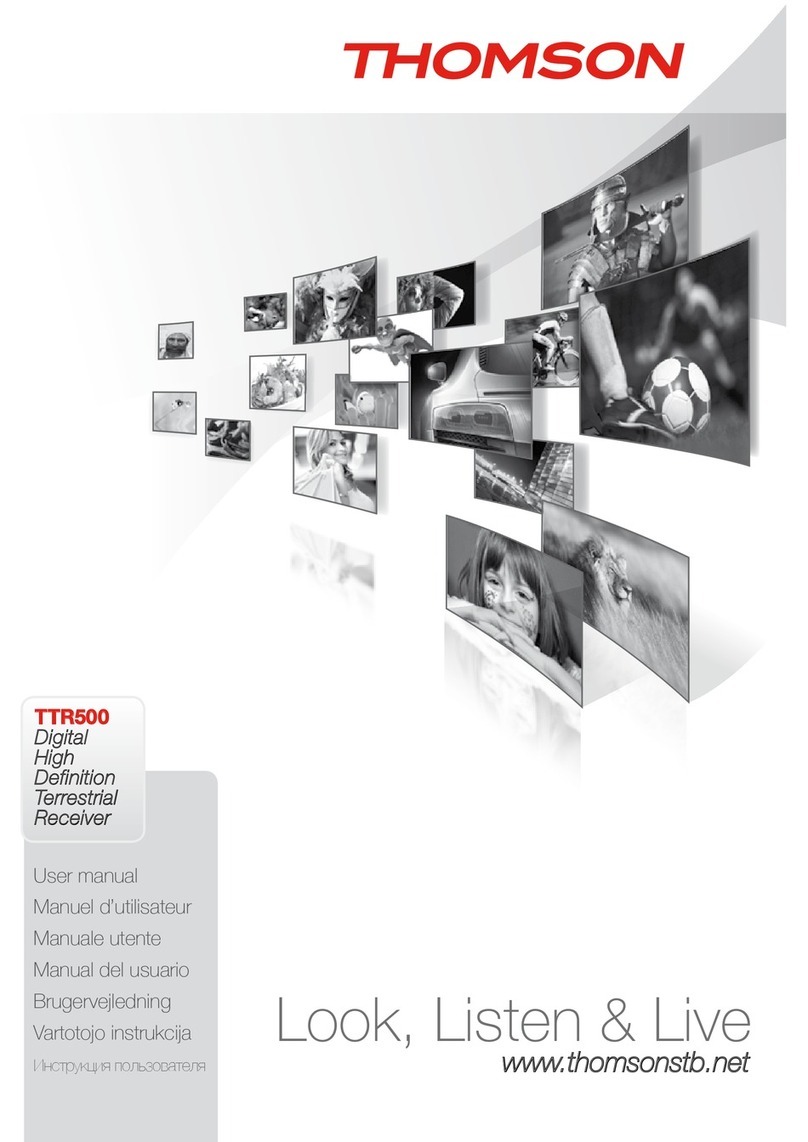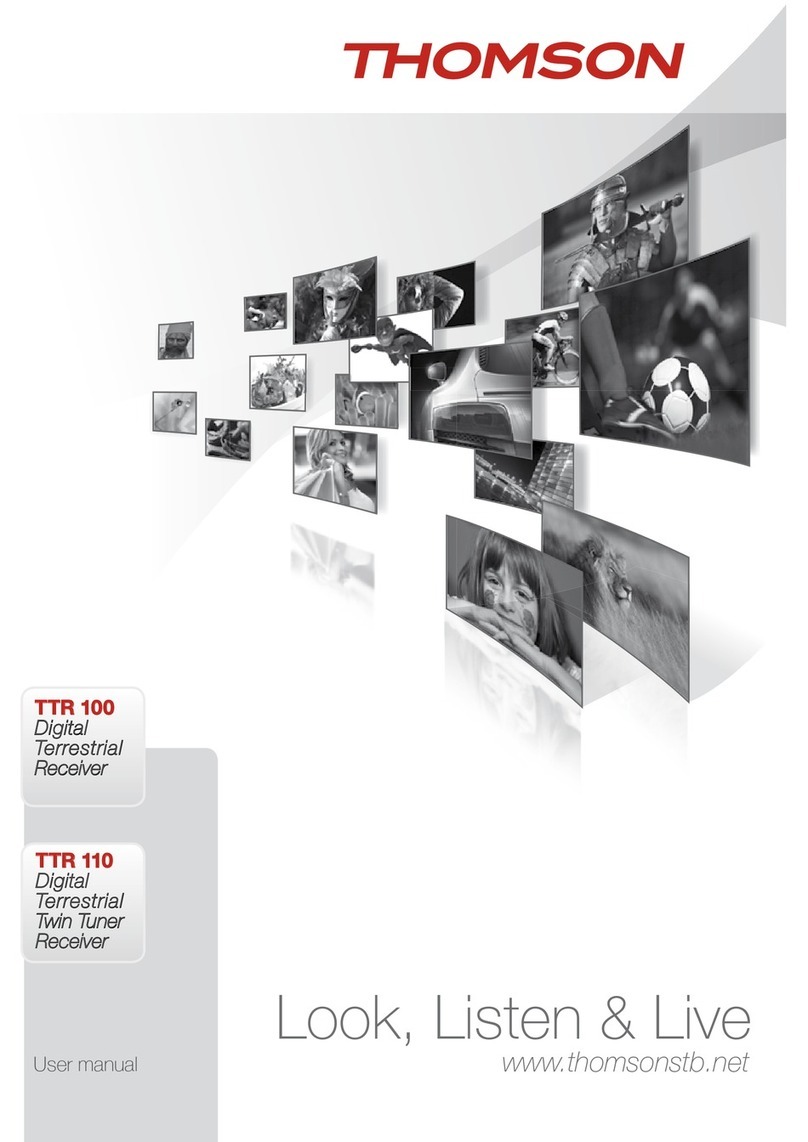English
broadcasts full screen on your 4:3 TV), 4:3 letterbox (black bars
on top and under the picture on a 4:3 TV) and 16:9 (use this
setting for 16:9 TV sets).
Scan mode: Select All to store scrambled and free to air channels or select
Free to store only free to air channels. Note: Scrambled channels
cannot be viewed with this receiver.
Connection: Use this option to adjust the established connection to your TV
set. Select HDMI or TV SCART.
*Availability of DVB/HoH subtitles depends on the broadcast. If such subtitles are not supported, then most likely subtitles can be
activated via Teletext if available.
When all settings have been made, move the highlight to and press to continue.
Wrong region selection can lead to missing channels or channels
being stored at wrong positions in the channel list.
The receiver will now advance to the Aerial Adjustment screen.
This part of the wizard is of great help when setting up your antenna system.
Use pq to move the highlight to the setting you wish to alter and use tu to change
values. The following settings are available:
Antenna Power: Set to On if you use an active antenna. When set to On, 5 V will
be present at the ANT IN connector of the receiver. Select Off for
passive antennas.
Beeper: Select On for an audible indication of signal reception. Off turns
the beeper off.
Channel No.: Select a channel that is known to carry a broadcast in your
region. The Signal Strength and Signal Quality bars give a
visual indication of the reception. Adjust your antenna to obtain
maximum signal strength and quality.
When all settings have been made, press to start scanning.
The receiver will search for all available channels now. Once scanning is nished, the receiver
switches to viewing mode.
If the Welcome menu does not appear after switching on the
receiver the rst time, reset the receiver to factory settings by
pressing the button and selecting Load Factory Setting in
the submenu Tools. .
We at THOMSON understand that you can’t wait to enjoy your new high denition
digital terrestrial receiver. The following quick guide will make you familiar with the basic
operation of this device. We do, however, advice you to read the full manual to get the best
performance from your receiver.
To turn your receiver ON or to Standby, use the q button on the remote control.
Choose the desired channel with the pq buttons. Alternatively, you can digit the channel
number with the buttons on the remote control or press in viewing mode to display
the channel list. The volume can be adjusted with the tu buttons.