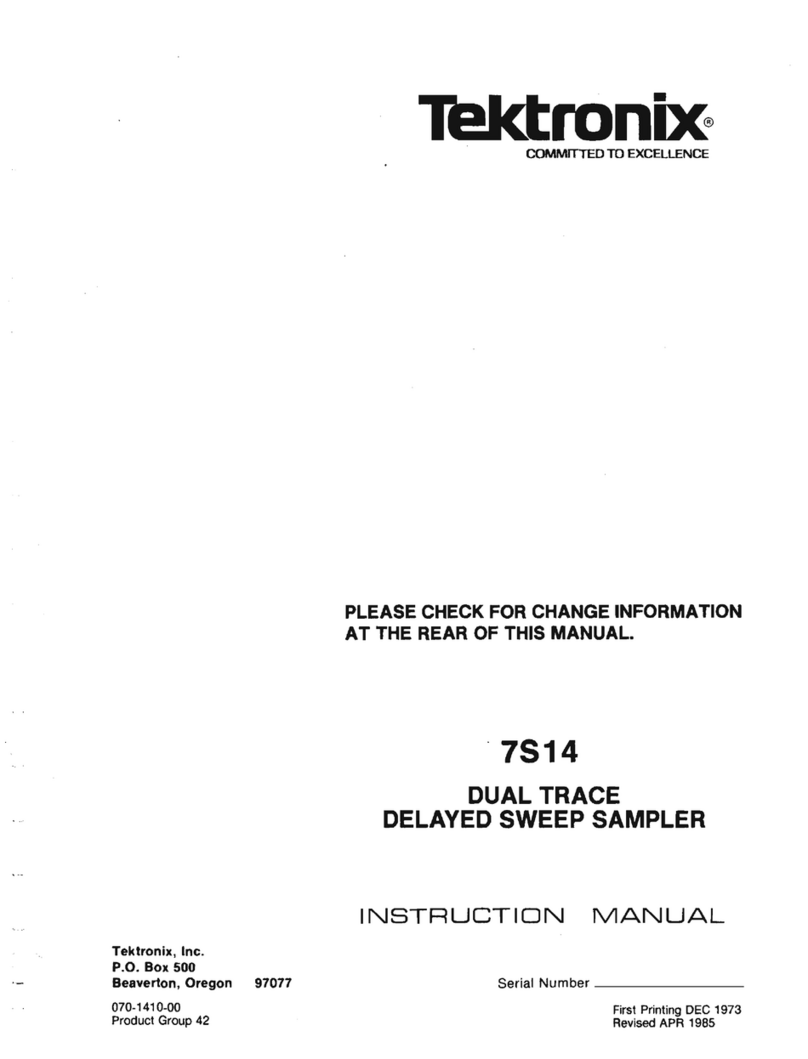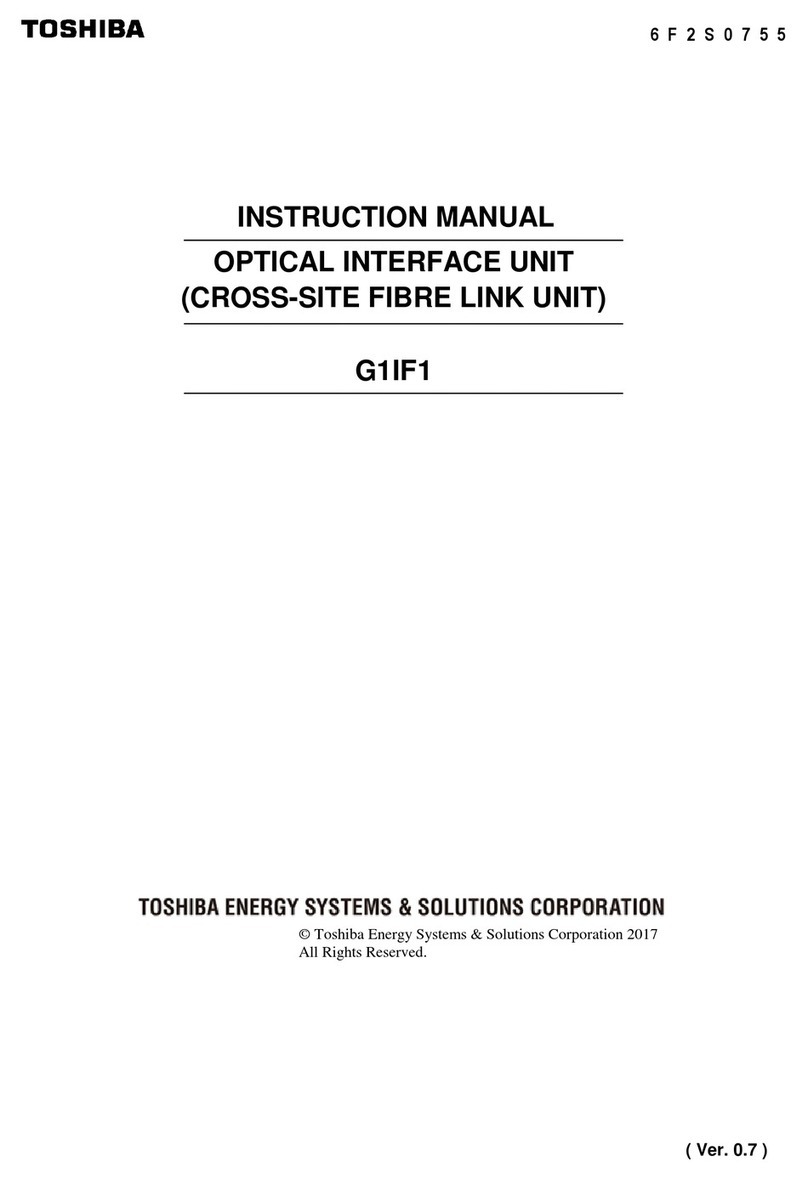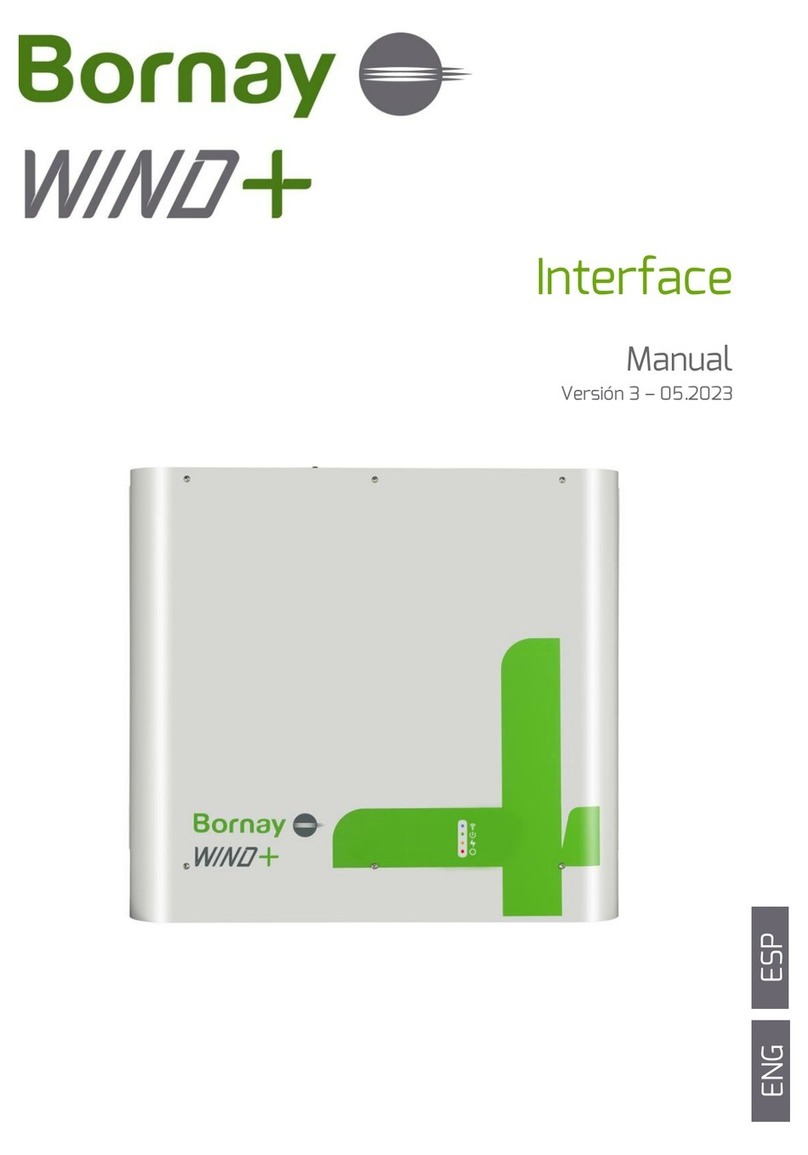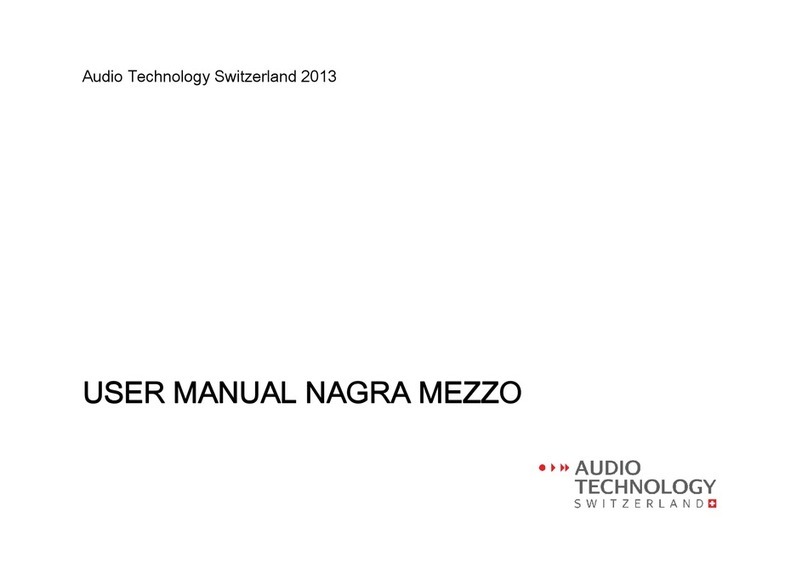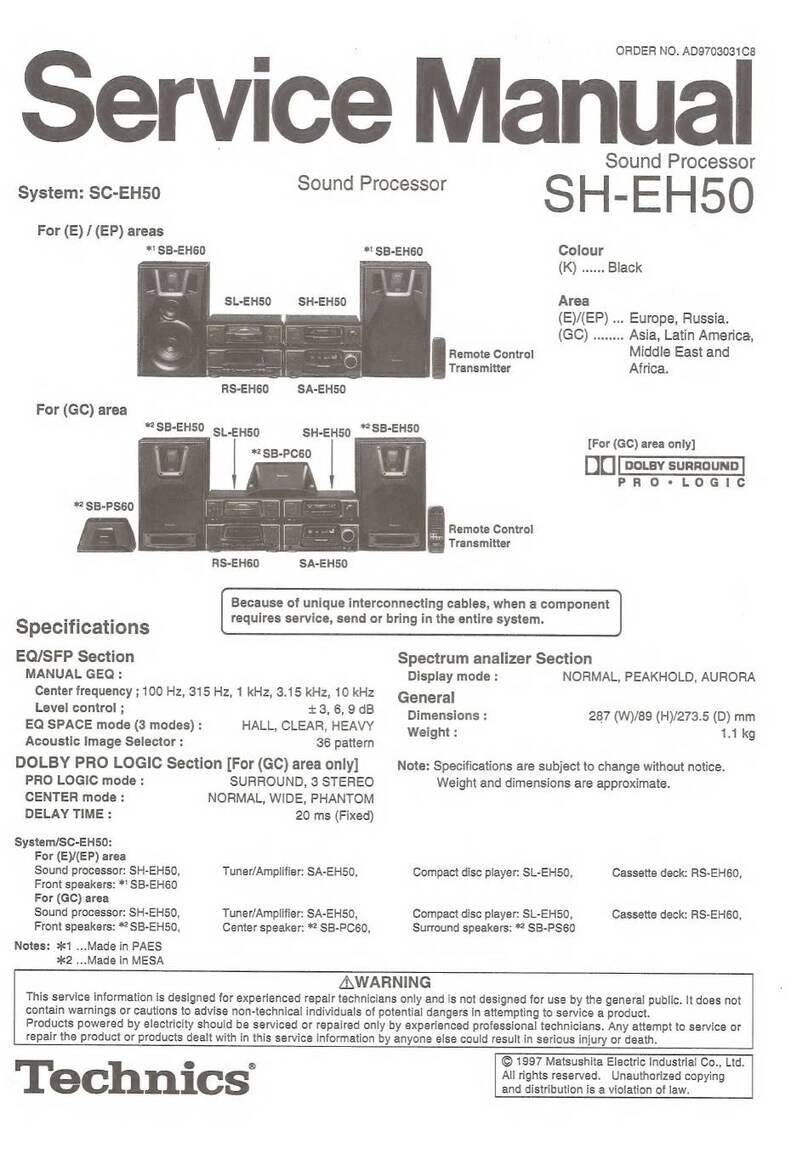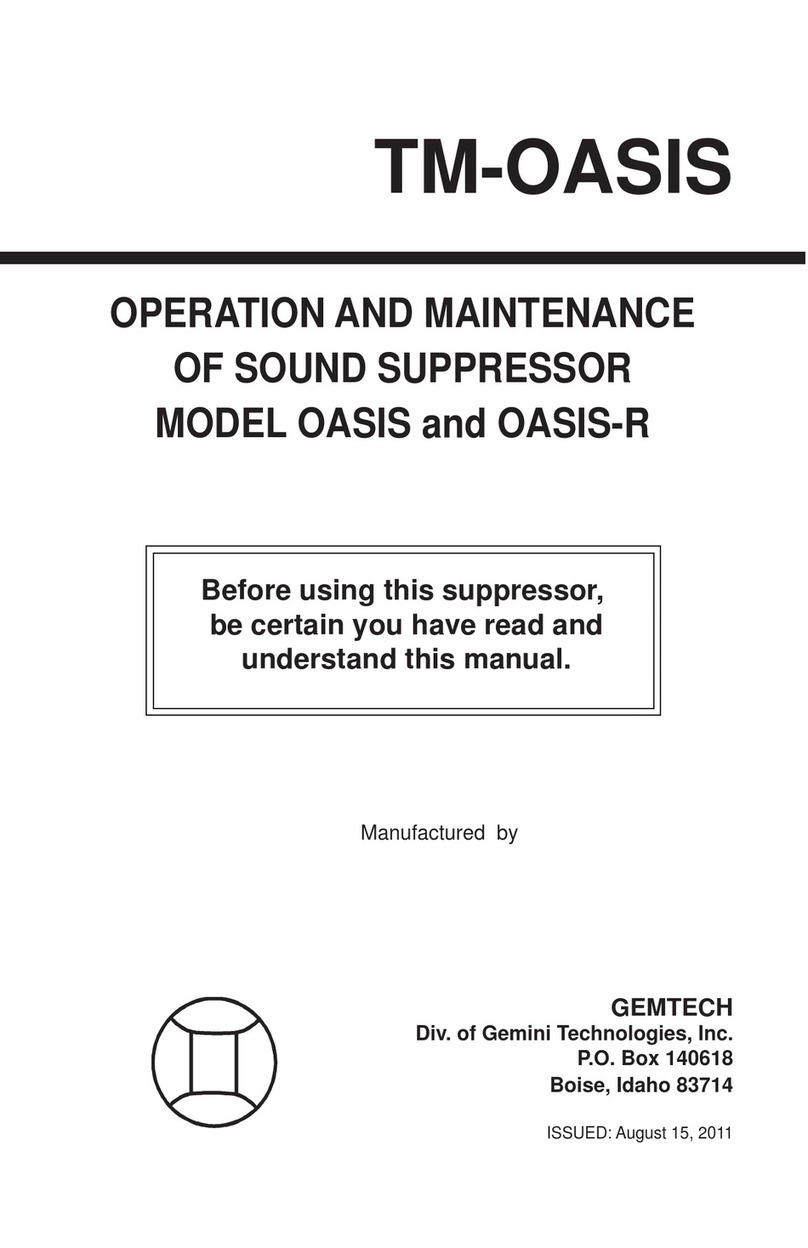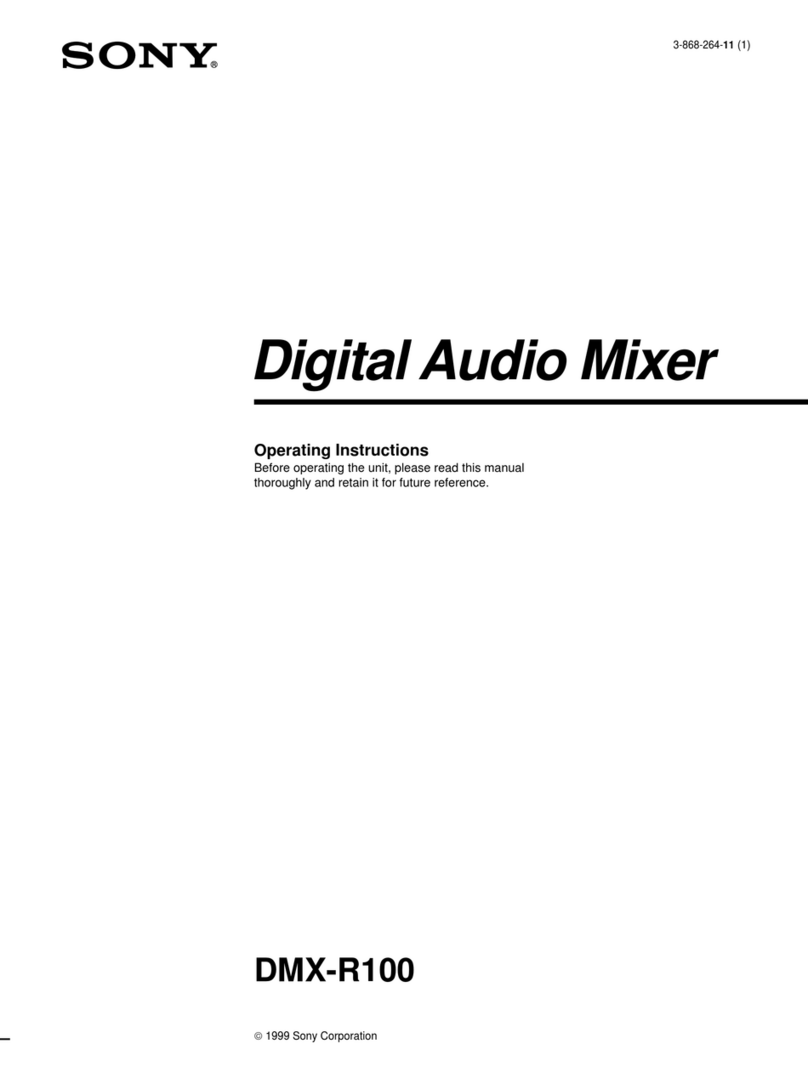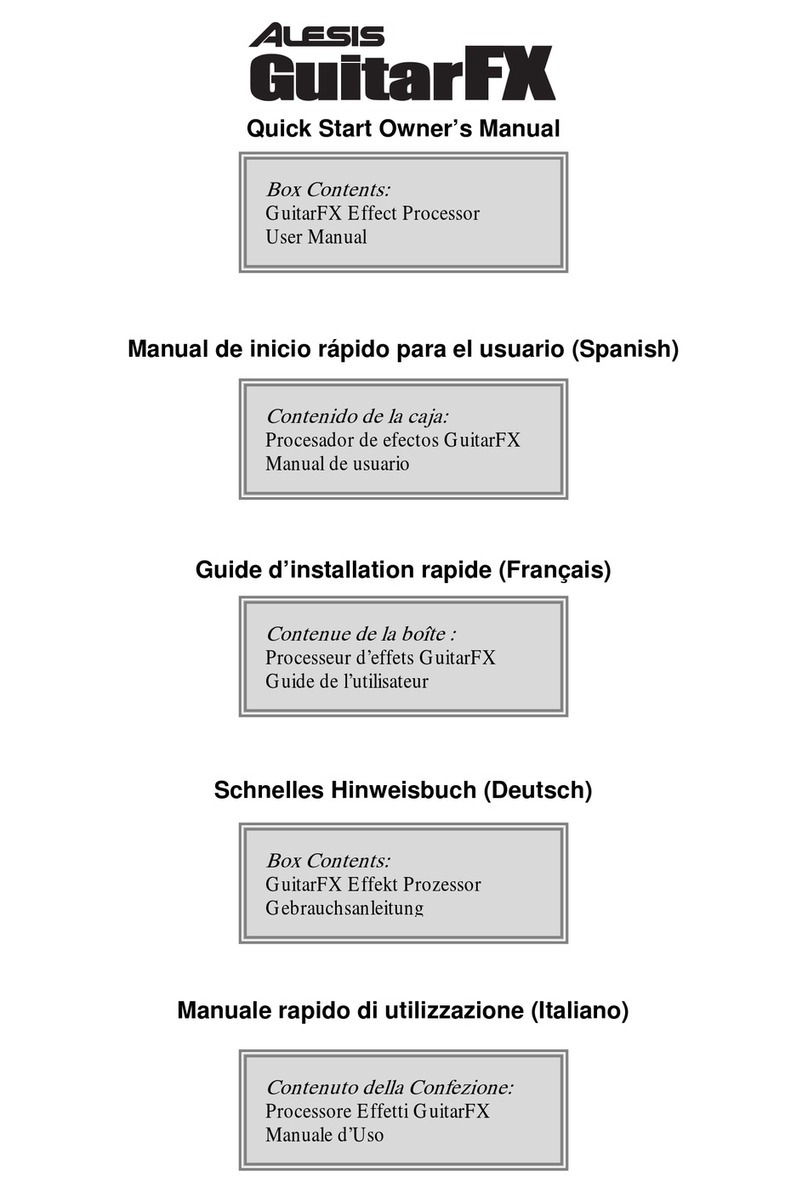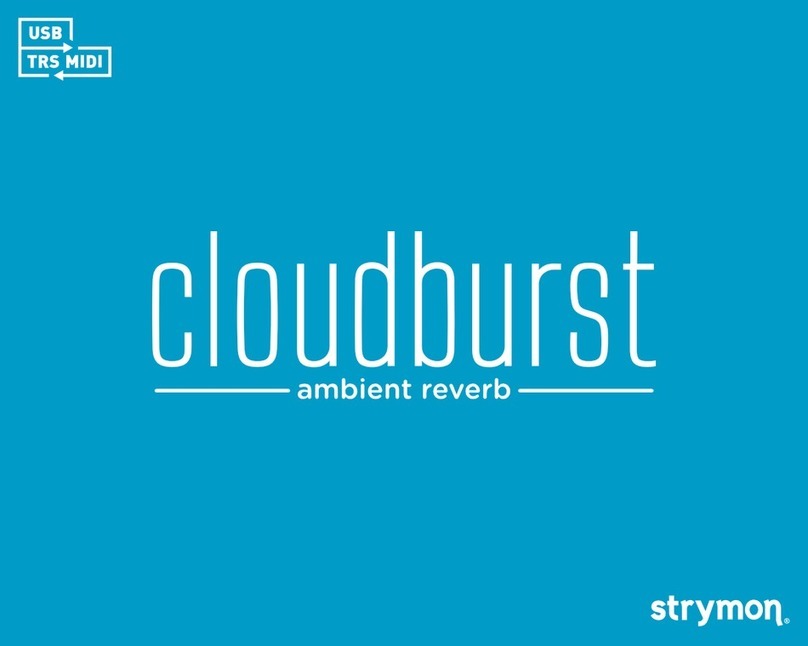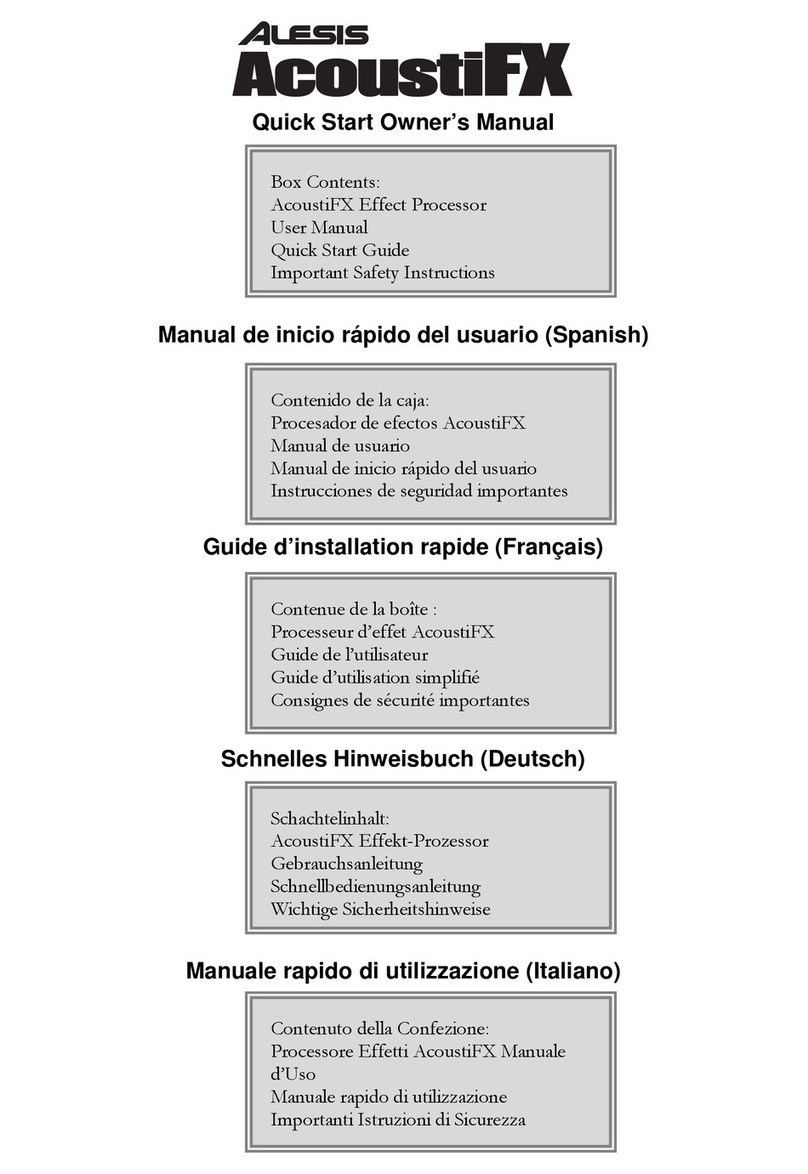Gibbon Goliath User manual
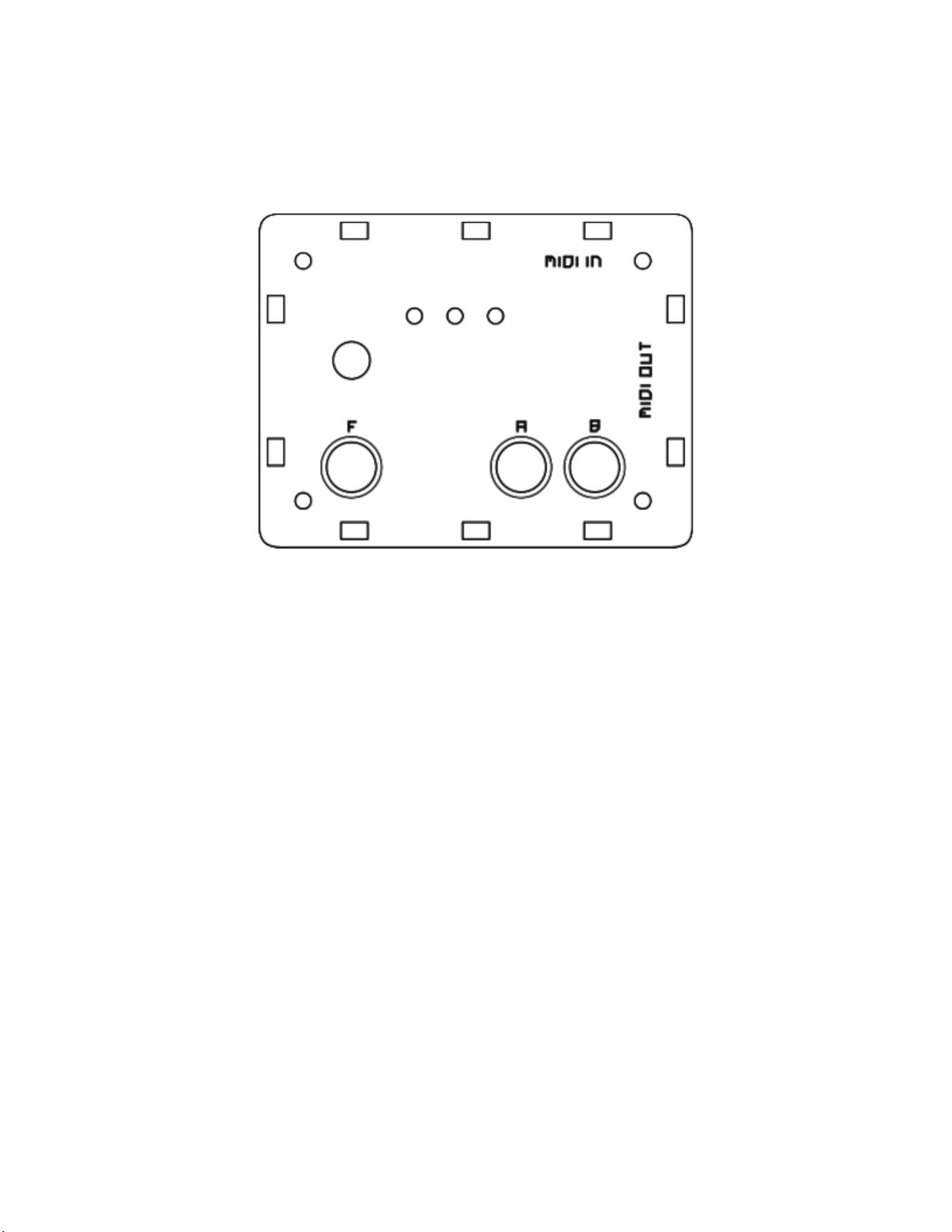
Goliath User Manual v.0.8.0
Thanks for choosing the Goliath as your new MIDI controller. The Goliath will bring you
new functionalities and give you more control over your MIDI devices.
What follows is a descri tion of how to connect the Goliath to your machines, set it u
and use it.
Overview:
The Goliath is a small battery owered MIDI device that gives you the ability to control
more than one MIDI CC at a time, randomize the arameters, generate random notes
sequences and last but not least: have fun!
Power and connections:
The Goliath requires a 9V DC battery to o erate. This is laced inside the controller by
removing the bottom art of the enclosure, unscrewing the four screws at the corners.
To connect the Goliath, sim ly lug a MIDI cable from the MIDI OUT of a device of your
choice (this can also be a DAW) to the MIDI IN of the Goliath. Connect a MIDI cable
from the MIDI OUT of the Goliath to the device you want to control.
Incoming MIDI messages can be merged with the MIDI data generated by the Goliath,
this o tion can be enabled or disabled in the early startu of the controller.
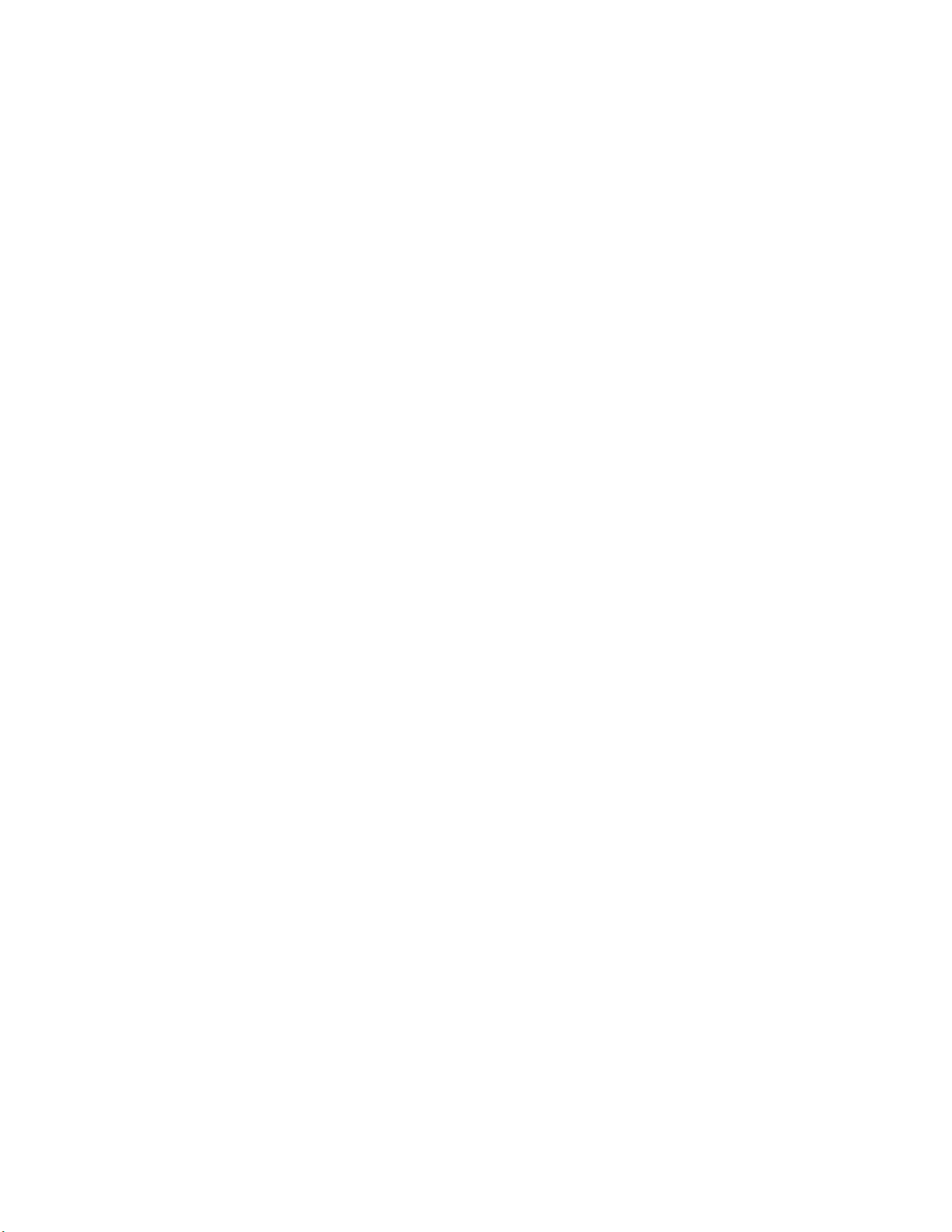
Bunches:
A bunch is a set of MIDI CCs stored in the internal memory of the Goliath. There are 3
bunches in total, each bunch can contain u to 16 MIDI CCs. Inde endent settings for
the Random Notes Generator are also available for each bunch.
Store a MIDI CC in a bunch:
MIDI arameters are assigned and stored into one of the 3 available bunches using the
Multi MIDI Learn©. To enter Multi MIDI Learn (MML) hold [F] and ress [A]. The LED of
the selected bunch will flash shortly and remain unlit, indicating the Goliath is now
waiting for incoming MIDI data. Send MIDI CC data from the device you want to control
(this could require you to setu the device you have chosen to send MIDI CC values,
make sure to have this o tion enabled), the LED will flash briefly to indicate that the
arameter has been stored in the bunch. A maximum of 16 MIDI CCs can be stored in
each bunch. MIDI channels will be stored inde endently for each MIDI CC. To exit this
mode, hold again [F] and ress [A].
Remove a MIDI CC rom a bunch:
To remove a MIDI CC from a bunch, first enter MML; once in this mode, hold [F] whilst
sending MIDI CC data from the device the Goliath is connected to. If a corres oding
MIDI CC is found, the LED of the currently selected bunch will remain lit for a short
moment and turn off, indicating that the arameter has been removed.
Change bunch:
To change a bunch ress the rotary encoder button. A lit LED will indicate the selected
bunch.
Each time a bunch is selected, settings for the Random Notes Generator are reloaded
(selected scale, clock division and scale root note) together with the bunch settings.
Erase a bunch:
All data contained in a bunch can be erased by holding [B] and ressing [A]. The LED of
the currently selected bunch will turn off and on, indicating that all data has been
successfully deleted. This doesn't affect other bunches. A bunch can only be erased in
CTRAL mode.
Reset a bunch:
Holding [B] and ressing [F] will reset the selected bunch. When resetting a bunch, all
MIDI CCs values will be restored to their original values, that is: the values with which
they were stored initially. This is useful es ecially after having randomized the MIDI CCs
few times, as those values will be sent back to the connected device as well.
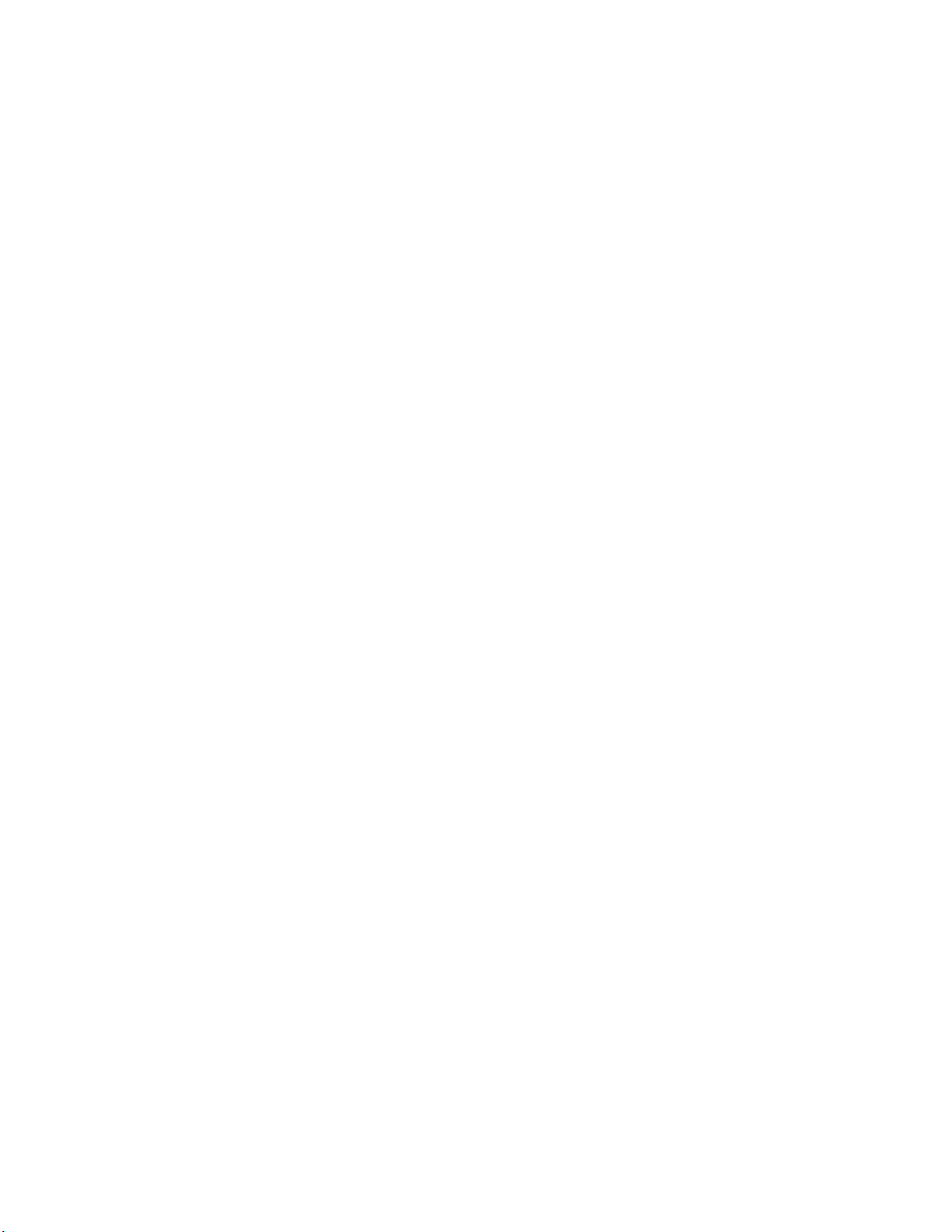
Randomize parameters in a bunch:
Parameters assigned to a bunch can be randomized by ressing [A] when in CTRAL
mode. Each randomization will also change the reference value of the encoder.
CTRAL Mode:
This is the mode in which the Goliath starts when switched on. In this mode, turning the
rotary encoder will send MIDI CC values for the arameters stored in the selected bunch
according to the reference value of the encoder.
Parameters can be randomized; it is ossible to enter Multi MIDI Learn© (MML) or the
Random Note Generator (RNG).
Multi MIDI Learn© (MML):
MIDI CC arameters are stored or removed in Multi MIDI Learn mode. To enter MML
hold [F] and ress [A]. The LED of the currently selected bunch will flash briefly and
then turn off indicating the Goliath has entered MML and is waiting for incoming MIDI
data. Send the desired MIDI CC number to the Goliath from the connected device. The
LED will blink few times on rece tion of a new MIDI CC arameter, indicating the MIDI
CC has been stored. Nothing will ha en if the MIDI CC has already been stored, unless
it has a different MIDI channel.
Other MIDI CCs can be assigned using the same rocedure. When the maximum
number of MIDI CCs (16) is reached, the Goliath won't store any more arameters.
To remove a MIDI CC, hold [F] whilst sending the value of the arameter to be removed
from the connected device. In this case the LED will briefly remain lit u on rece tion of
the MIDI CC value and then turn off, indicating that the arameter has been removed
from the bunch.
To exit the Multi MIDI Learn at any time, hold [F] and ress [A].
Random Notes Generator (RNG):
The Random Notes Generator is a useful tool that can generate random sequences of
notes. Hold [F] and ress [B] to enter the Random Notes Generator (make sure the
Goliath is in CTRAL mode before entering the RNG).
The LED of the currently selected bunch will turn off indicating the Goliath has entered
RNG mode.
There are 4 different scale modes that can be selected to generate random notes:
- Random: random notes are chosen within 10 octaves
- Major Scale: random notes are chosen within 1 octave using a major scale sequence
for the selection
- Minor Scale: random notes are chosen within 1 octave using a minor scale sequence
for the selection
- Re eat: re eats one single note
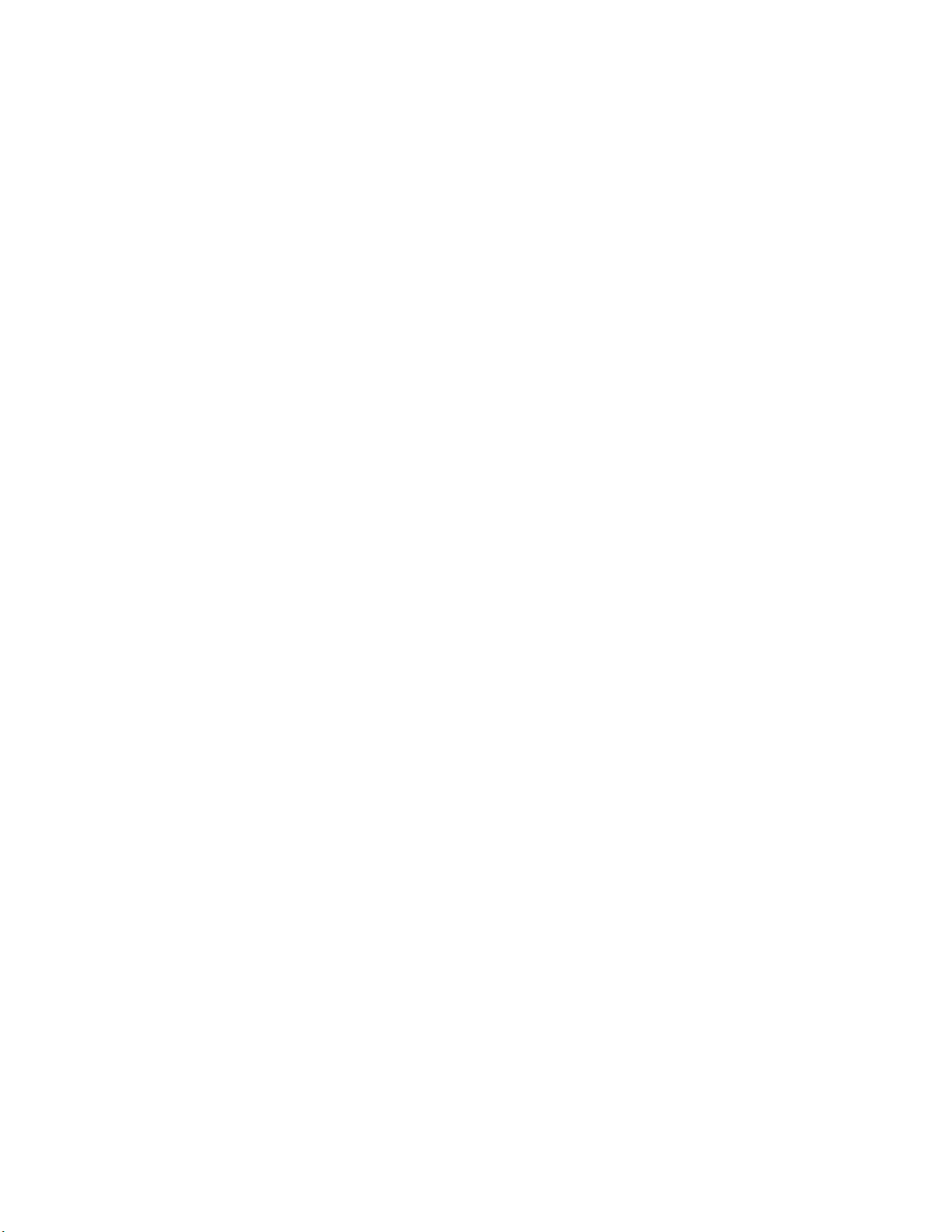
Each scale mode has a root note and a clock division, inde endent for each bunch.
The clock division has u to 6 different divisions that can be changed by ressing [A].
The root note can be changed by holding [F] and turning the encoder or by sending a
MIDI note to the Goliath. To change the scale ress [B].
To exit the RNG hold [F] and ress [B], the LED of the selected bunch will lit u again
indicating the Goliath is now back into CTRAL mode.
To use the RNG the Goliath needs to receive MIDI clock! It will start generating random
MIDI notes once a MIDI Start message has been received, it will sto when either the
MIDI Clock sto s or a MIDI Sto message is sent.
Settings for the Random Notes Generator are stored each time the bunch is changed or
RNG is exited.
Automation:
The CTRAL feature of the Goliath can also be controlled using external MIDI
automations. Sending MIDI CC 48 data to the Goliath will result in CTRAL data being
generated from the Goliath.
Firmware manager:
The firmware manager is accessed by holding the ush button of the encoder whilst
switching on the Goliath.
Once in this mode, the Goliath will wait for incoming firmware data unless other actions
are taken (all LEDs will remain off).
To u grade the firmware of the Goliath, download and run the software FUP from the
website. Locate the firmware file reviously downloaded on your com uter and send it to
the Goliath. A MIDI connection between the com uter and the Goliath is needed to
u grade the firmware.
When firmware data is being received, the yellow LED will flash to indicate rece tion of
data. If any error should occur, either the red or the green LED will lit to indicate that
something went wrong. Once the firmware has been fully loaded, the controller will reset.
To erase the current firmware from the Goliath, ress [F], the red LED will turn on and
off briefly meaning the entire firmware of the Goliath has been erased, the data stored in
the internal memory won't be affected.
To backu the firmware on the external memory, ress [A]. The yellow LED will lit u
and remain lit until the o eration is com leted (this action can take u few seconds).
To restore the firmware from the external memory ress [B]. The green LED will remain
lit until the firmware has been com letely restored.
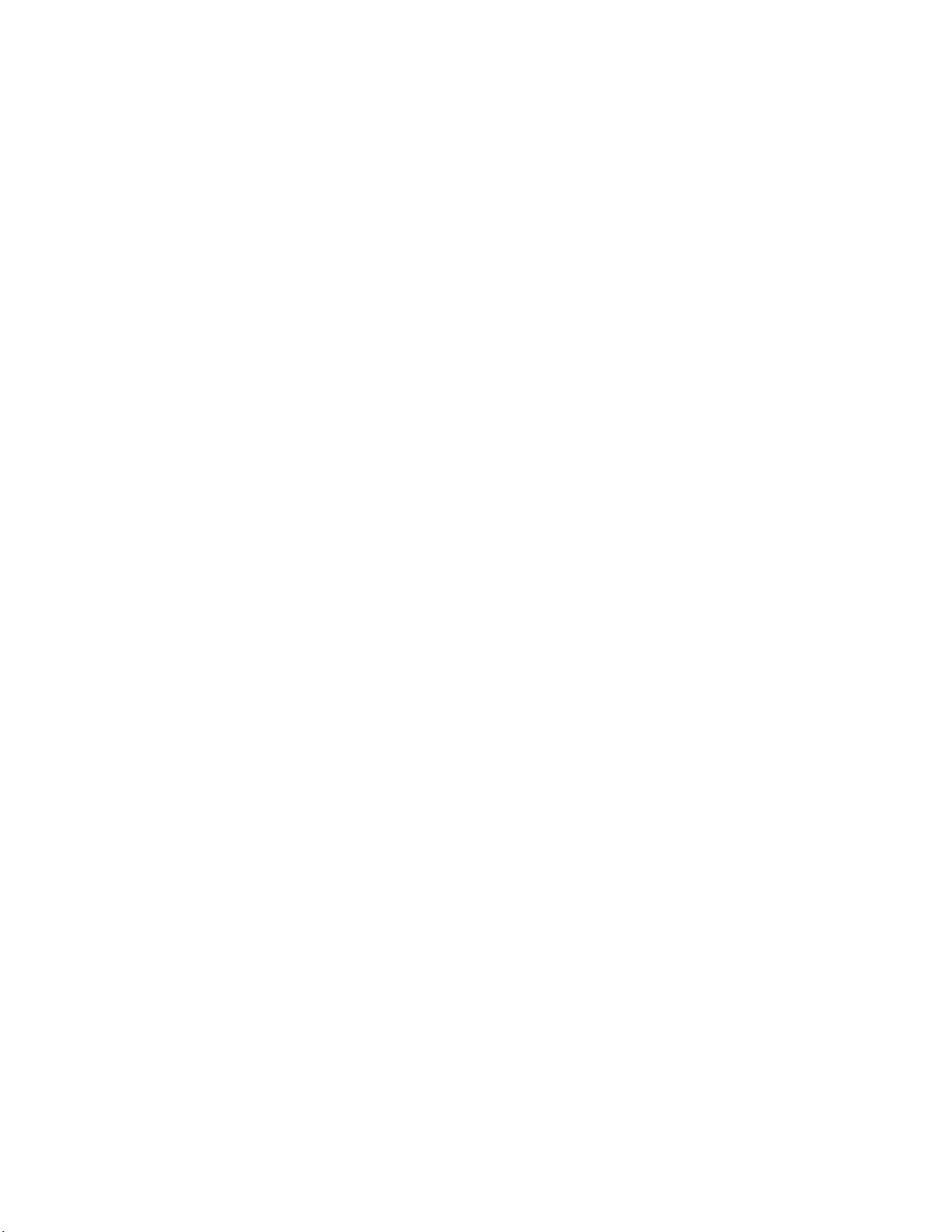
There is no need to backup the firmware of the Goliath when used for the first time as an
initial backup has been already performed.
Never switch o the Goliath whilst one o the above actions is taking place as this
could damage the irmware and render the controller unusable!

Combos and actions
before switch on:
- holding [A] disables MIDI merge (red LED will remain lit until button is released)
- holding [B] enables MIDI merge (green LED will remain lit until button is released)
- holding the rotary encoder will enter the firmware menu. From here, it is ossible to
u grade, erase, backu and restore the firmware.
after switch on (soon after yellow LED has blinked):
- holding [A] disables wra for CTRAL (red LED will remain lit until button is released)
- holding [B] enables wra for CTRAL (green LED will remain lit until button is released)
in CTRAL Mode:
- hold [B] and ress [A] to clean current bunch, other bunches are not affected (removes
all stored MIDI CCs)
- hold [B] and ress [F] to reset the current bunch to initial values (also sends MIDI data)
- hold [F] and ress [B] to enter RNG mode, re eat to exit
- ress [A] to generate random values for the arameters assigned to the current bunch
- ress encoder button to change current bunch (there are 3 bunches available, each
with 16 assignable MIDI CCs), an LED will lit accordingly.
- turn the rotary encoder to send CTRAL data (at least one MIDI CC has to be stored in
the current bunch)
- hold [F] and ress [A] to enter MML (Multi MIDI Learn). Re eat to exit this mode
in Multi M D Learn (MML):
- hold [F] and ress [A] to exit MML
- hold [F] and send MIDI CC to Goliath to remove a MIDI CC from the current bunch
in Random Note Generator (RNG):
- ress [A] to change clock division. there are 6 different clock divisions available
- ress [B] to change scale. there're 4 different scales available: random, major, minor,
re eat
- hold [F] and turn the rotary encoder to change root note for the scale
- ress the rotary encoder button to change bunch
- turn the rotary encoder to send CTRAL data
- root note can also be changed by sending a MIDI note to the Goliath
- hold [F] and ress [B] to exit RNG mode
Automation:
- to automate CTRAL on the Goliath send MIDI CC 48
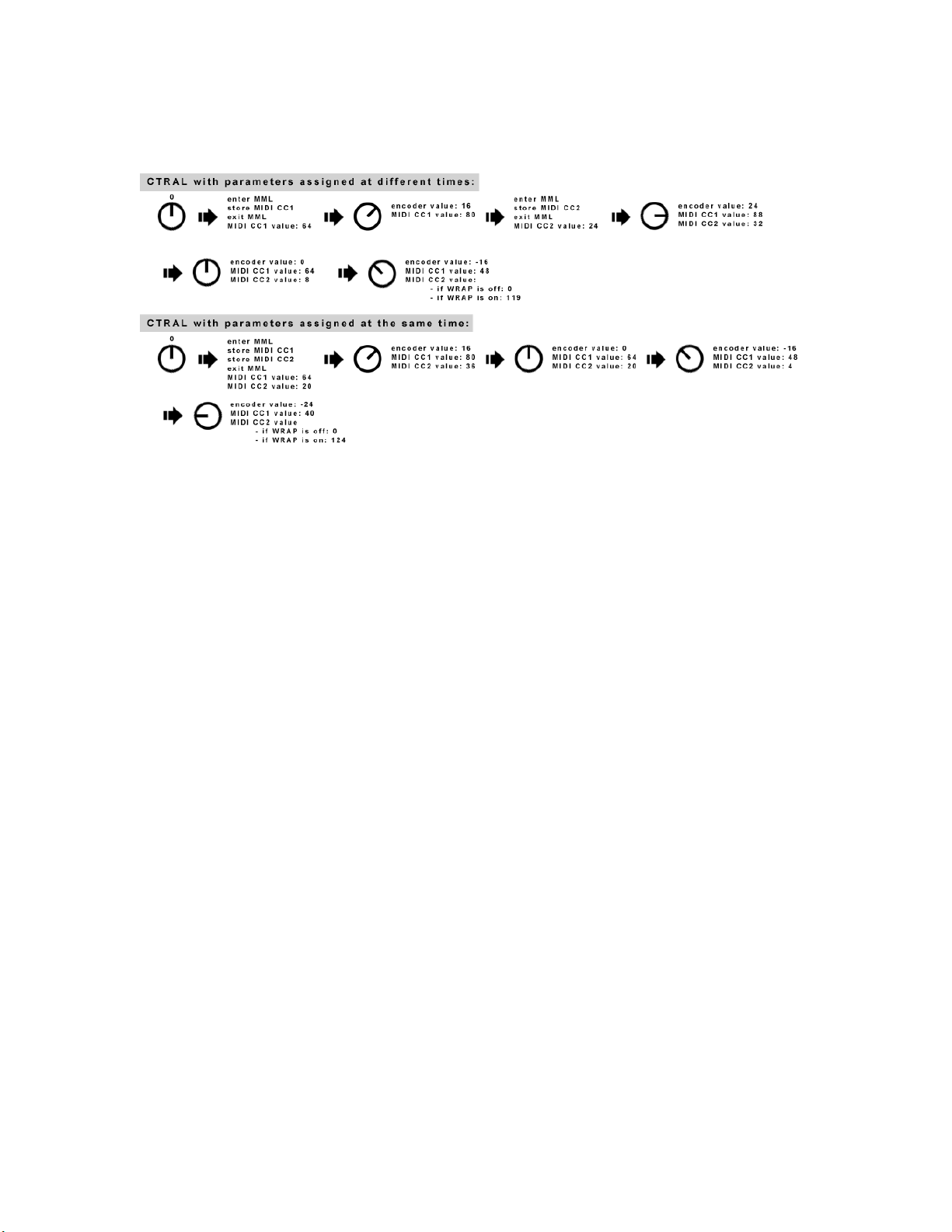
www.gibbondigital.com
2017
Table of contents