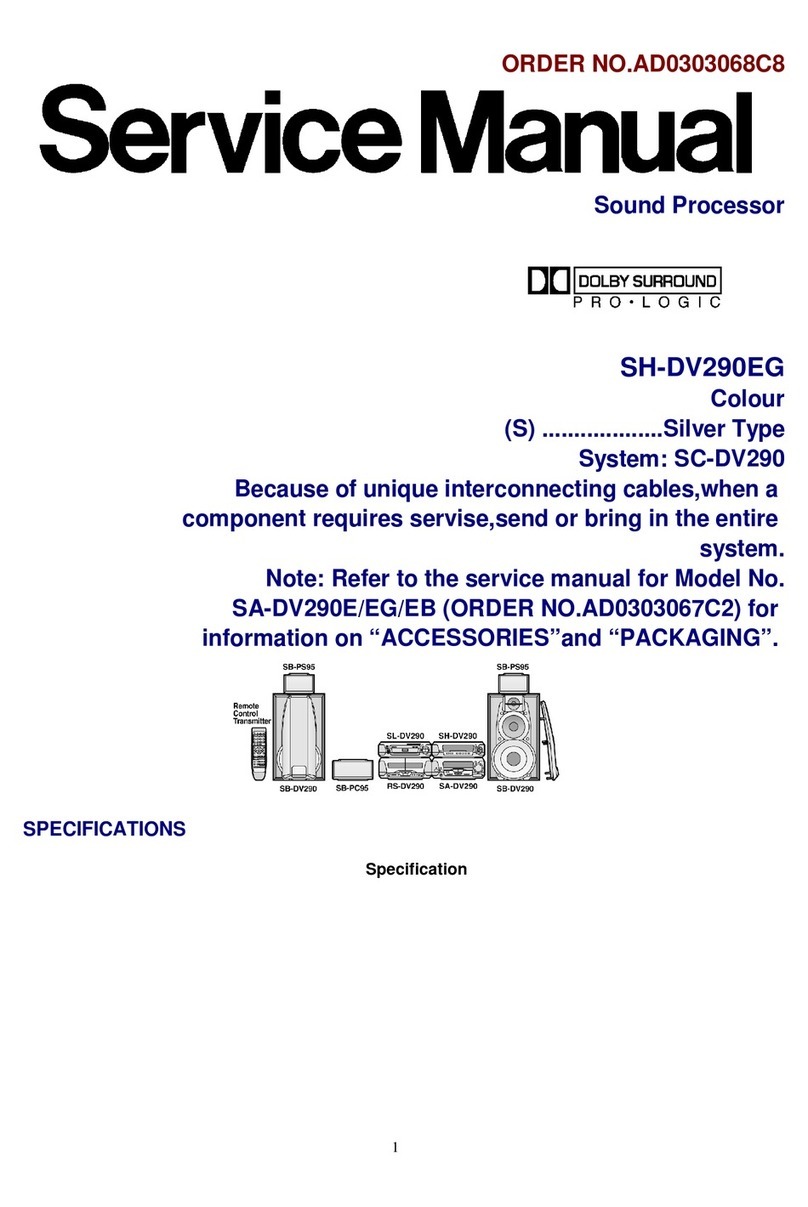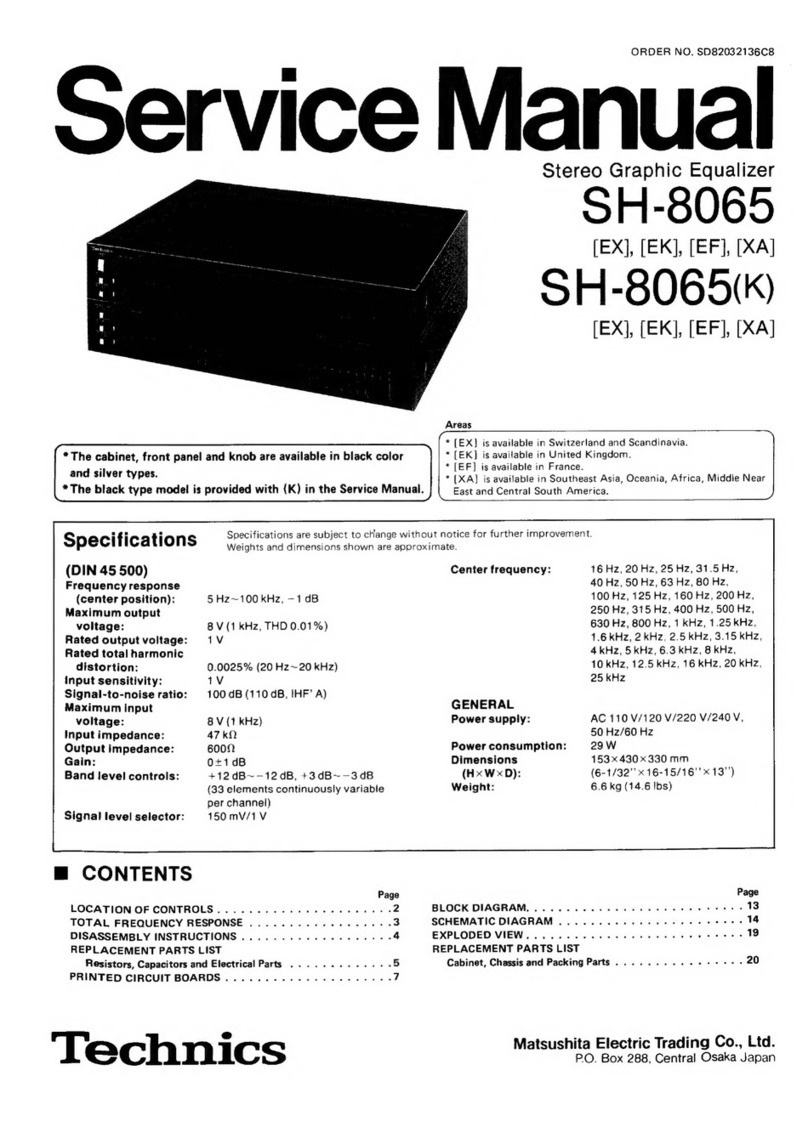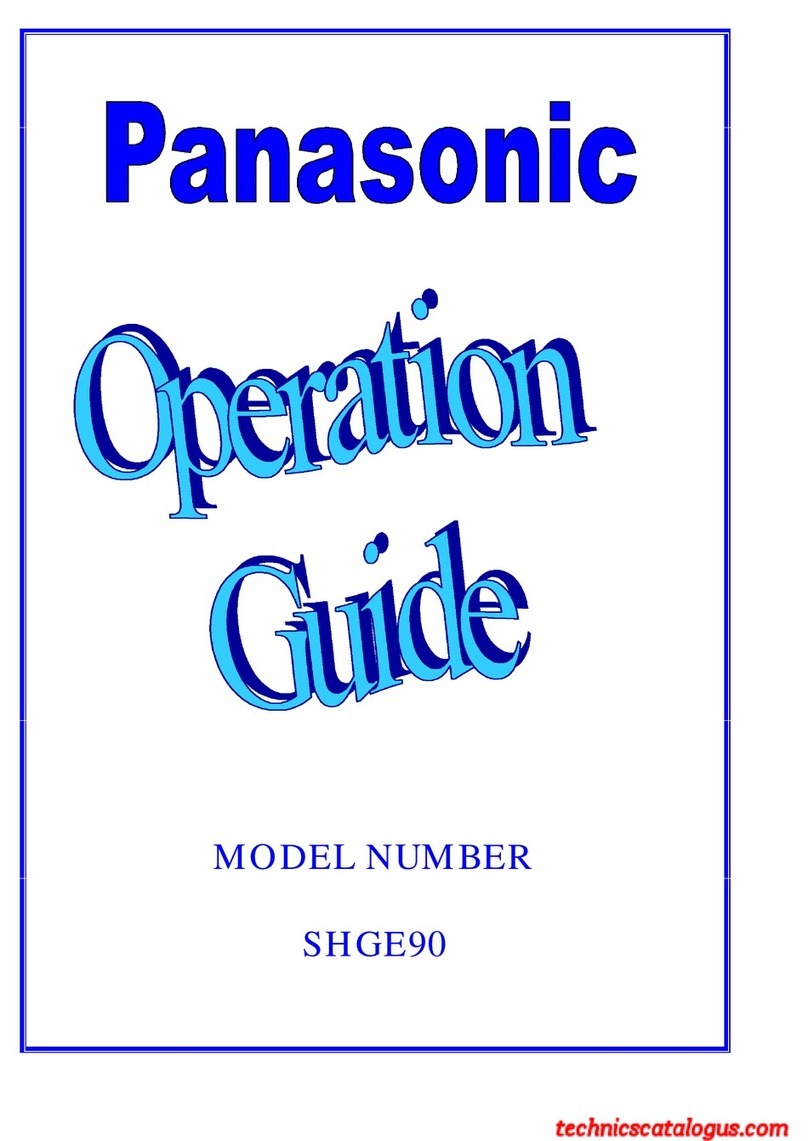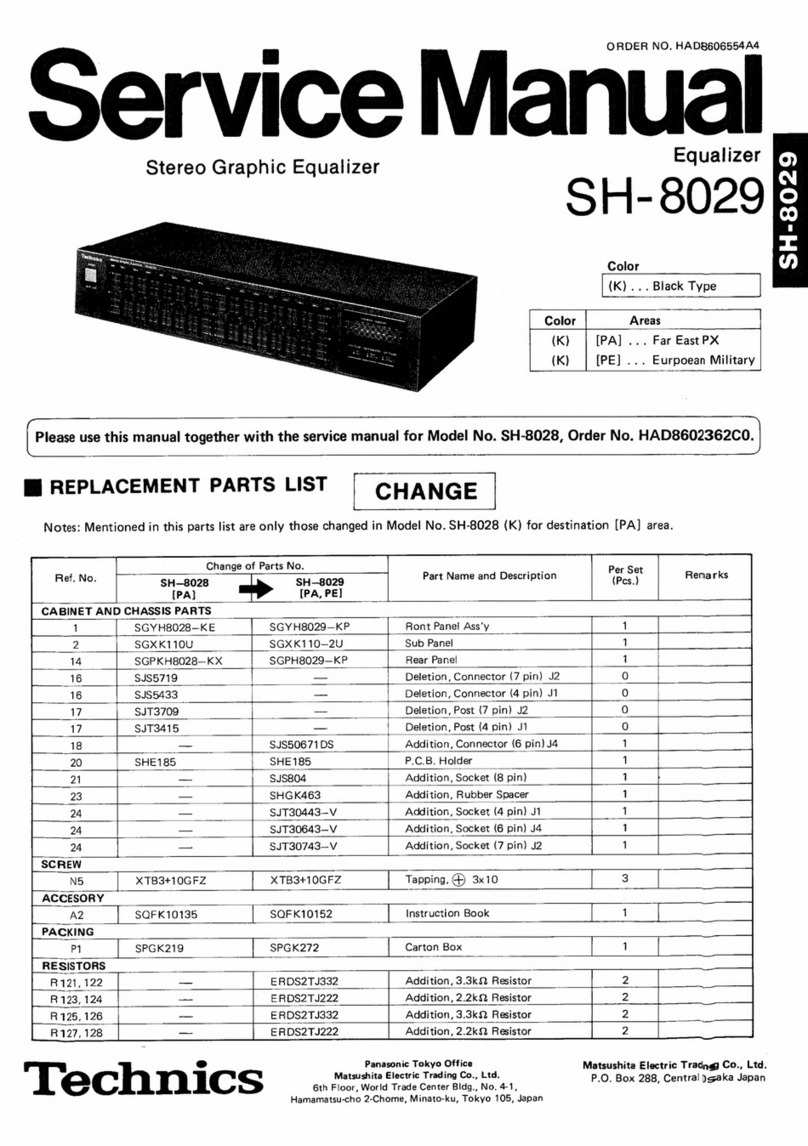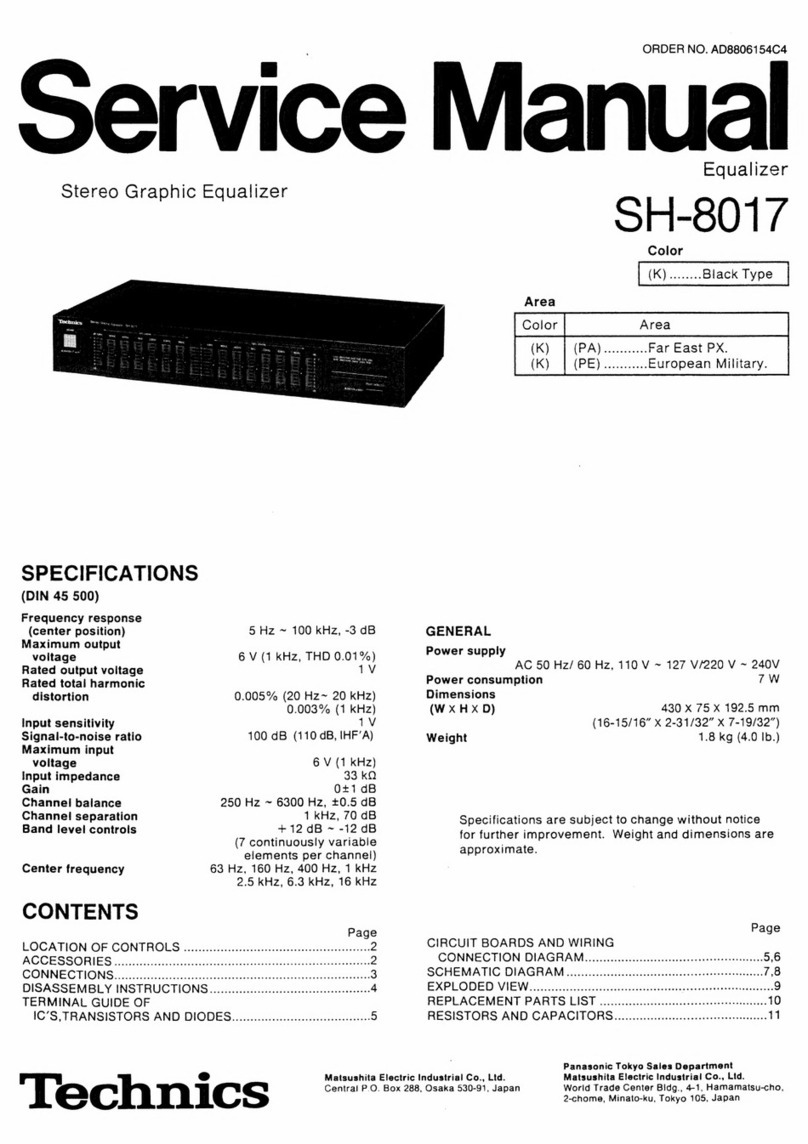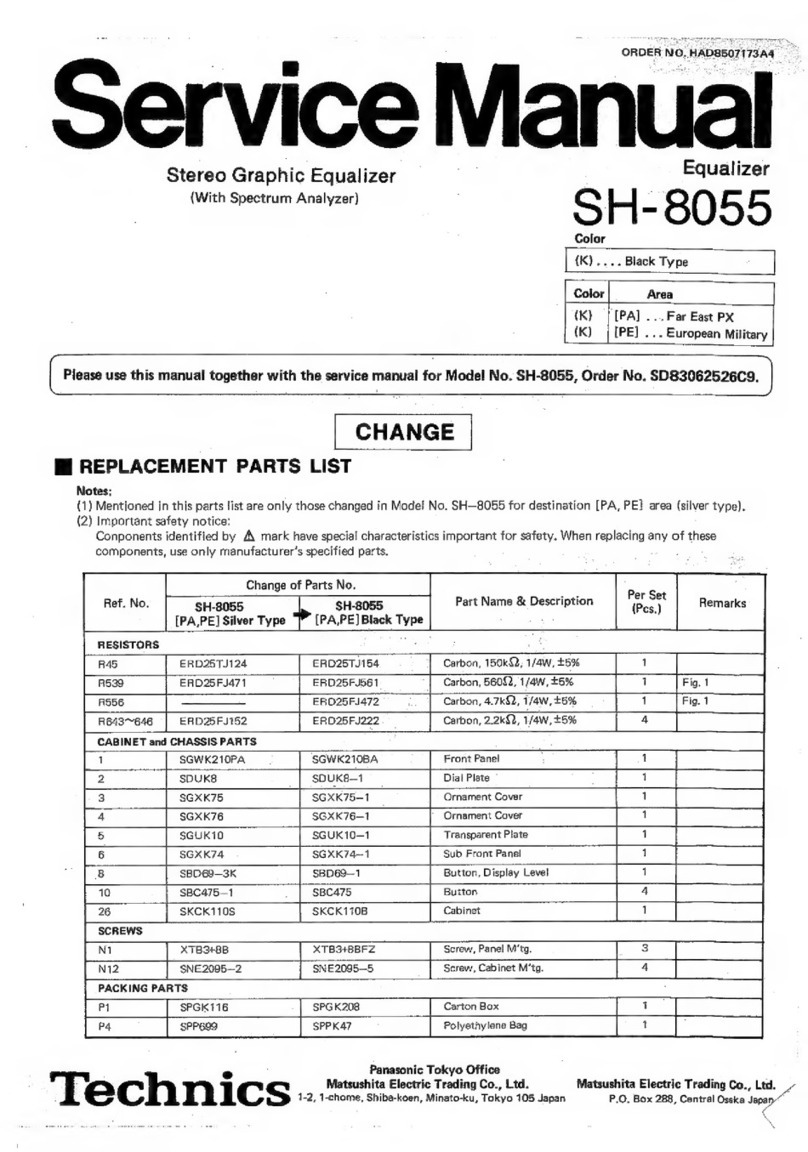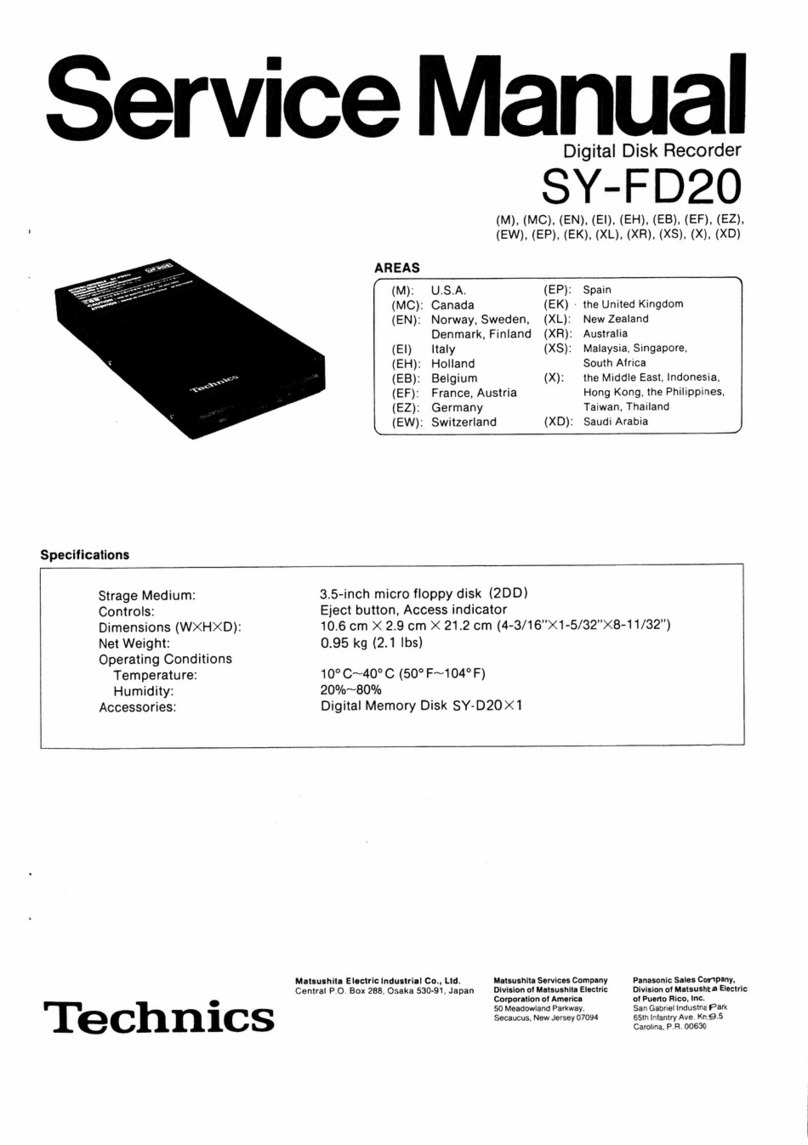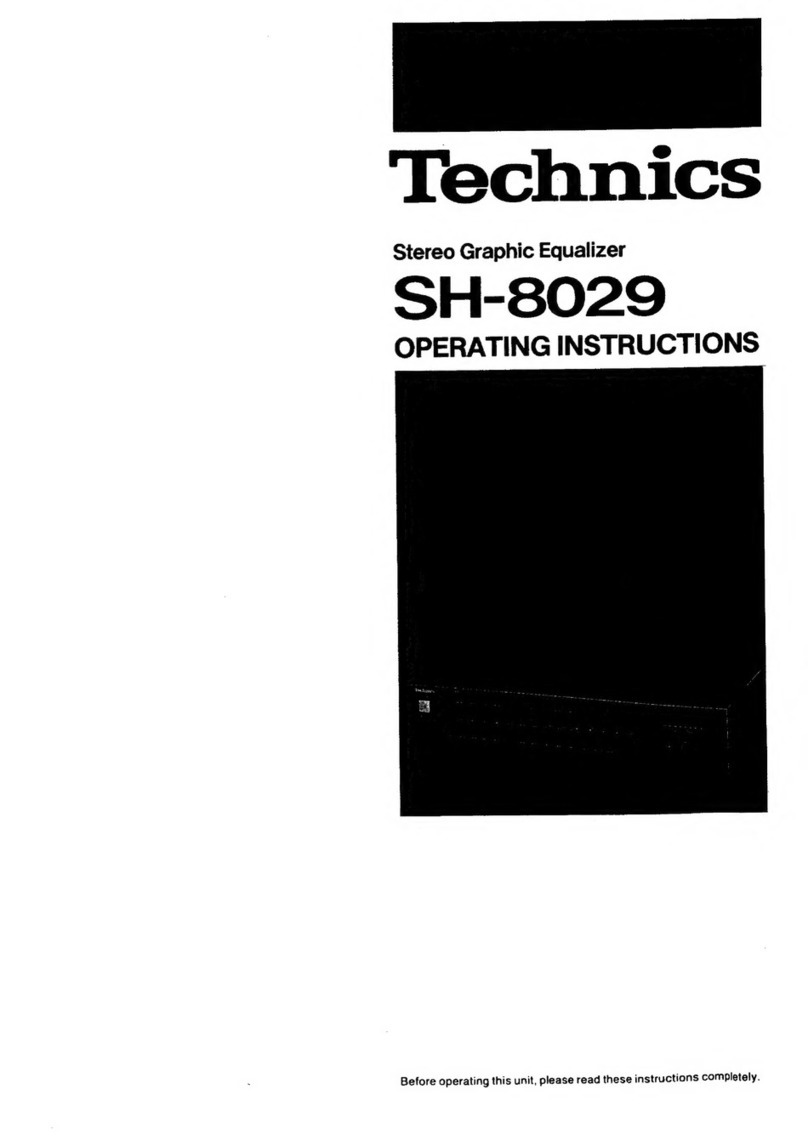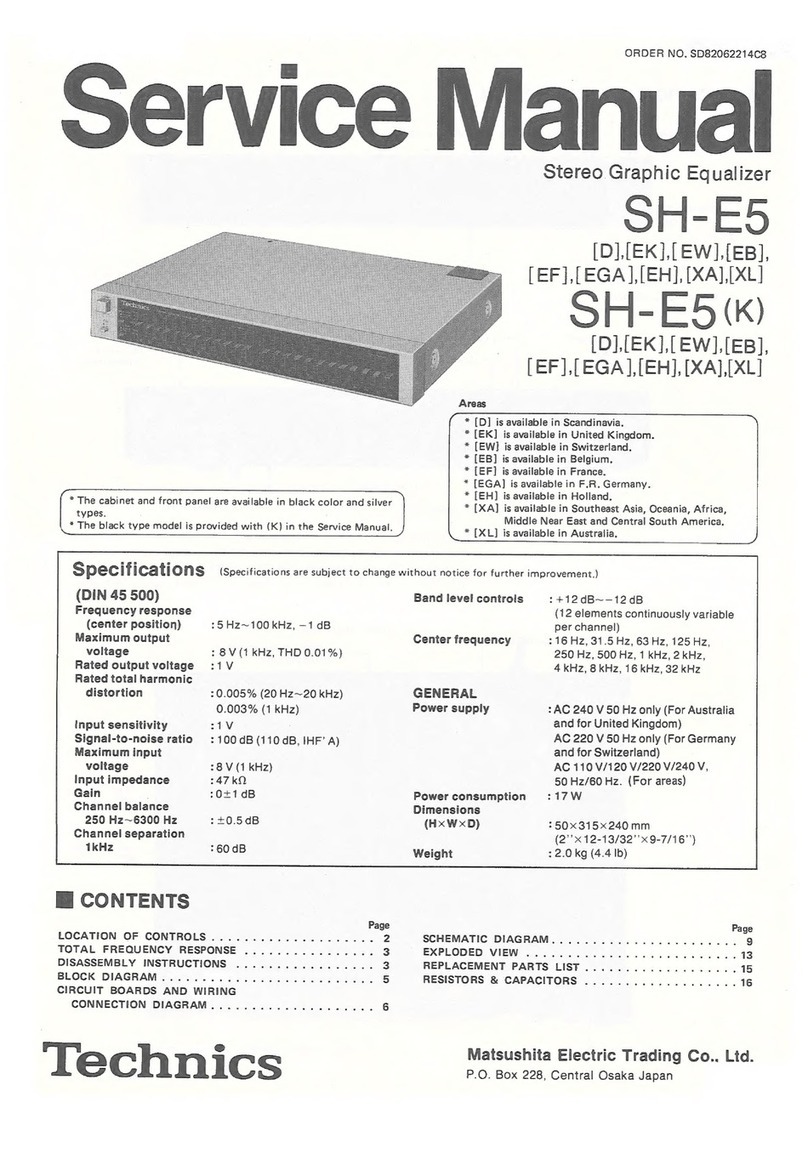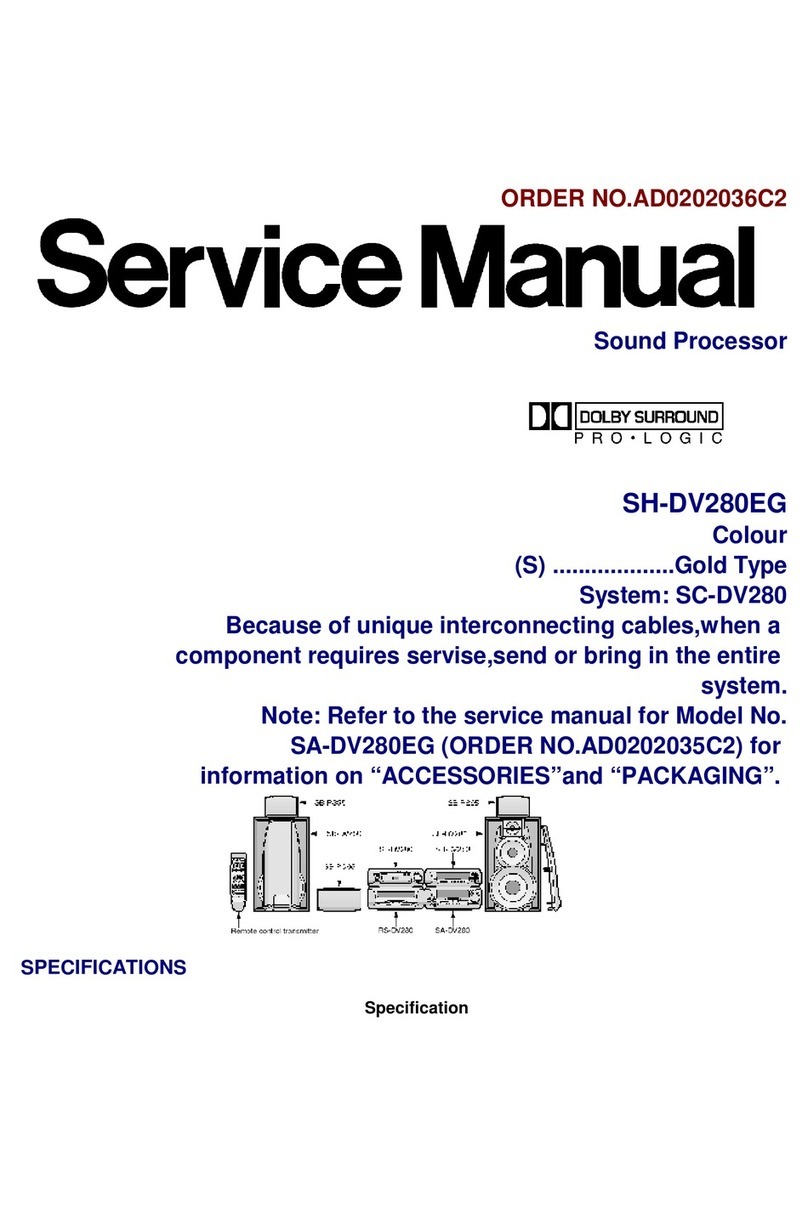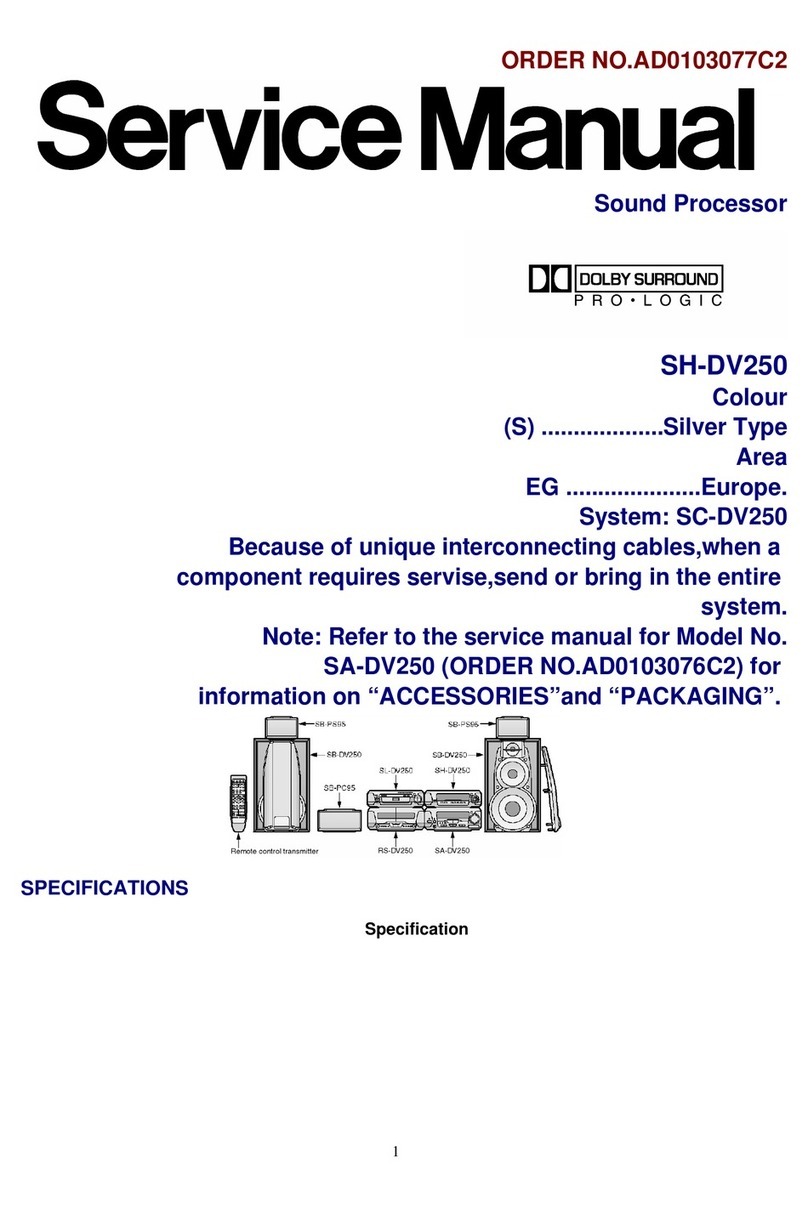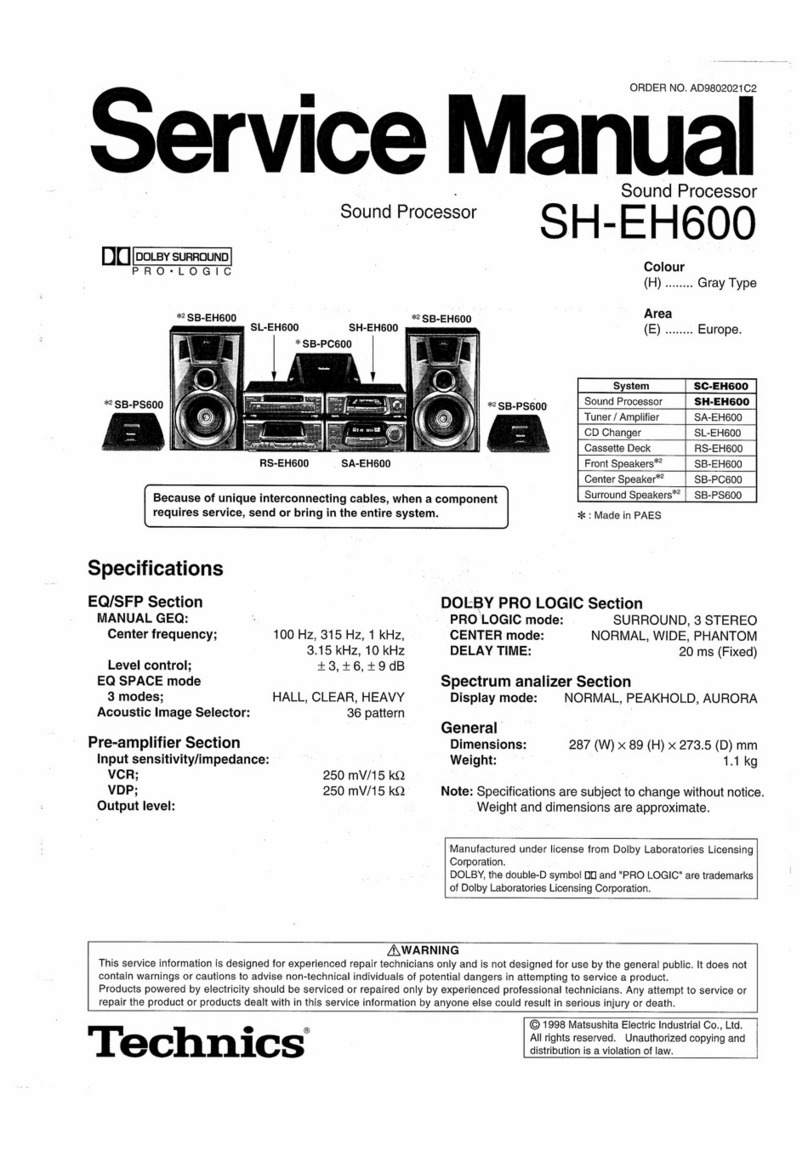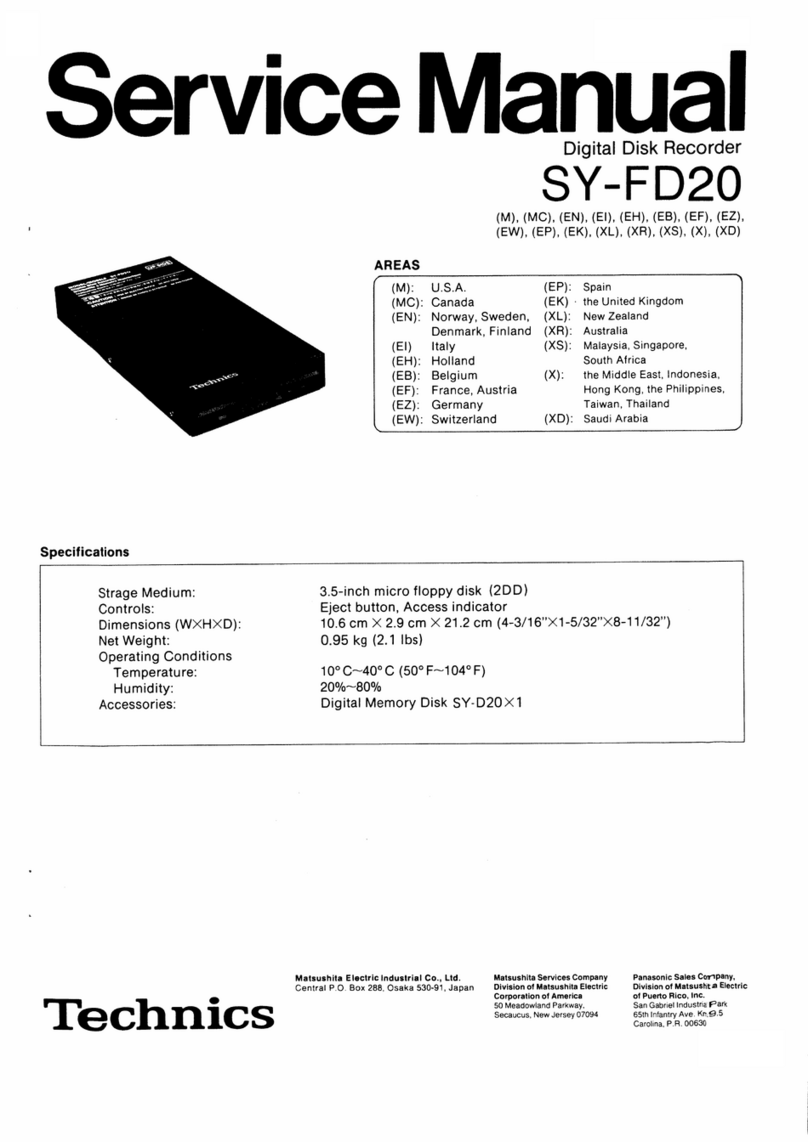SH-EH50
@
Contents
Page
Page
LOCatOMiO
COMMONS
«cz:
ice;
cesses
escesce
ssessivencdsssztestseesecesseatssxceinahinertciseesvon
2
Printed
Circuit
Board
Diagram
ccsesiscesasecsncasesecaseveasevschessensecasavivesveeest
14
Changing
the
tONG
sissssisccssseesdtescssesiutlecsdccatendoussavesstastevtenveadaxdewestcaxees
3,4
Type
Illustration
of
IC's,
Transistors
and
Capacitors
...........sccscssesesee
15
Enjoying
sound
with
DOLBY
PRO
LOGIC
[For
(GC)
area
only].....
5,
6
Wiring
Connection
Diagram
Enjoying
with
SURROUND
or
3
STEREO
[For
(GC)
area
only]
.........
il
Terminal
Function
of
IC's
Operation
Checks
and
BloCK
DiaQrainy
siceccssscascsssnverseceveevcavieveevtevencensaceaves
Main
Component
Replacement
Procedures
.............:es0
8,9
Replacement
Parts
List
(Electrical
and
Cabinet)
....
Te:
Supply
POWGr
SOUICE
is
issicsscss:.ciissctacdsssy-csasesgeonesecesessnonesnenncsueiecoes
10
RESIStOFS
ANG
CAaPACIONS
\.
cscs
cesessccsecveeveseacsavesvescsnsorssesssesstsssenvessssevess
SCHEMARNG:
DIAG
AIM
ish
seisecs
sdees
evesedeevsawvcensaseseageacansevieevssvenvesueveceses
11
~13
Cabinet
Parts:
LOCAtiOn
siscs:..sasassssccvsasesacsetsneciosstaystracctia
rnin
aaeeniaeaees
NOTE:
Refer
to
the
service
manual
for
Model
No.
SA-EH50
(ORDER
No.
AD9703053C8)
for
information
on
“Accessories”,
“Connections”,
“Installation”
and
“Packaging”.
#
Location
of
Controls
@
EQ
SPACE
on/flat
button
(EQ
SPACE
ON/FLAT)
@
Display
mode
select/demonstration
button
(DISP
MODE/-DEMO)
@)
Display
@
DOLBY
PRO
LOGIC
indicators
(SURROUND,
3
STEREO,
NORMAL,
WIDE,
PHANTOM)
©)
Multi
control
buttons
(MULTI
CONTROL,
P
,
A,
<4,
W)
©
Acoustic
image
EQ
button
(ACOUSTIC
IMAGE
EQ)
@
EQ
SPACE
preset/manual
select
button
(PRESET/MANUAL)
DOLBY
PRO
LOGIC
on/off
button
(DOLBY
PRO
LOGIC,
OFF/ON)
@DOLBY
PRO
LOGIC
mode
select
button
(MODE)
[ele
eicekou
a
@DOLBY
PRO
LOGIC
test
signal
button
(TEST)
[le
kicckua
@DOLBY
PRO
LOGIC
center
mode
button
(CENTER
MODE)
[io
eicekoula