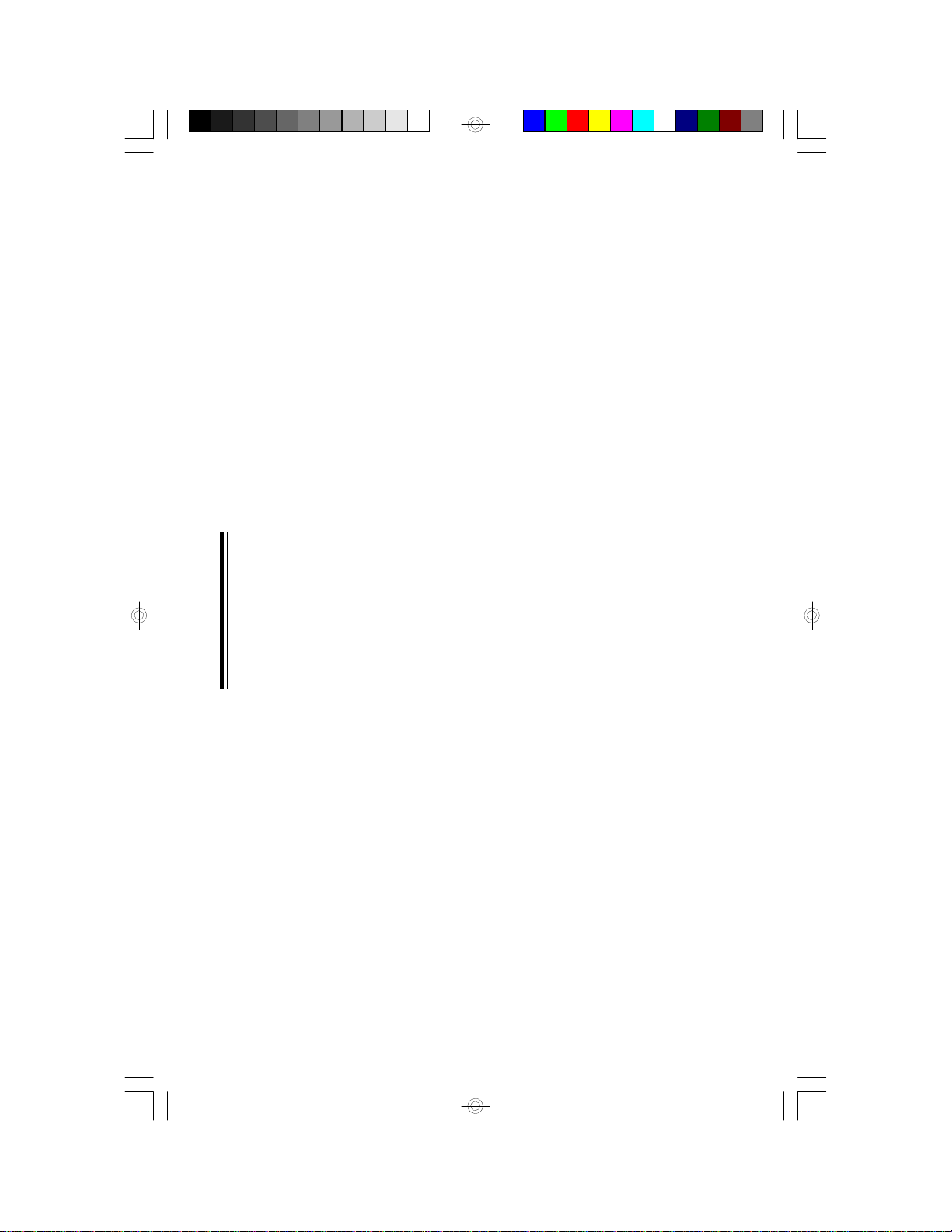Table of Contents
Chapter 1: Introduction............................................................ 5
Features and Specifications.................................................. 6
Package Checklist .............................................................. 8
Chapter 2: Hardware Installation............................................... 9
Preparing the Area.............................................................. 9
Handling the System Board.................................................. 9
Installing the System Board.................................................10
Board Layout ....................................................................12
System Memory................................................................13
DIMM........................................................................13
SIMM........................................................................14
Cache Memory.................................................................16
Installing the Cache Module...........................................16
CPU Installation................................................................17
Jumper Settings for Intel CPUs........................................18
Jumper Settings for Cyrix 6x86 CPUs...............................19
Jumper Settings for AMD-K5 CPUs..................................20
Installing Upgrade CPUs................................................21
InstallingA Fan/Heatsink for Cyrix CPUs...........................23
Jumper Settings for CMOS Clear..........................................24
Jumper Settings for Display Type...........................................24
Built-in Ports.....................................................................25
Serial Ports.................................................................25
PS/2 Mouse Port..........................................................25
Parallel Port ................................................................26
Floppy Disk Drive Controller...........................................26
IDE Hard Disk Interface.................................................27
Universal Serial Bus Connectors......................................29
Installing Expansion Cards...................................................29
Chapter 3: Software Installation...............................................30
Award BIOS CMOS Setup Utility...........................................30
Standard CMOS Setup..................................................31
BIOS Features Setup....................................................35
Chipset Features Setup.................................................39
Power Management Setup.............................................40
PNP/PCI Configuration Setup..........................................42