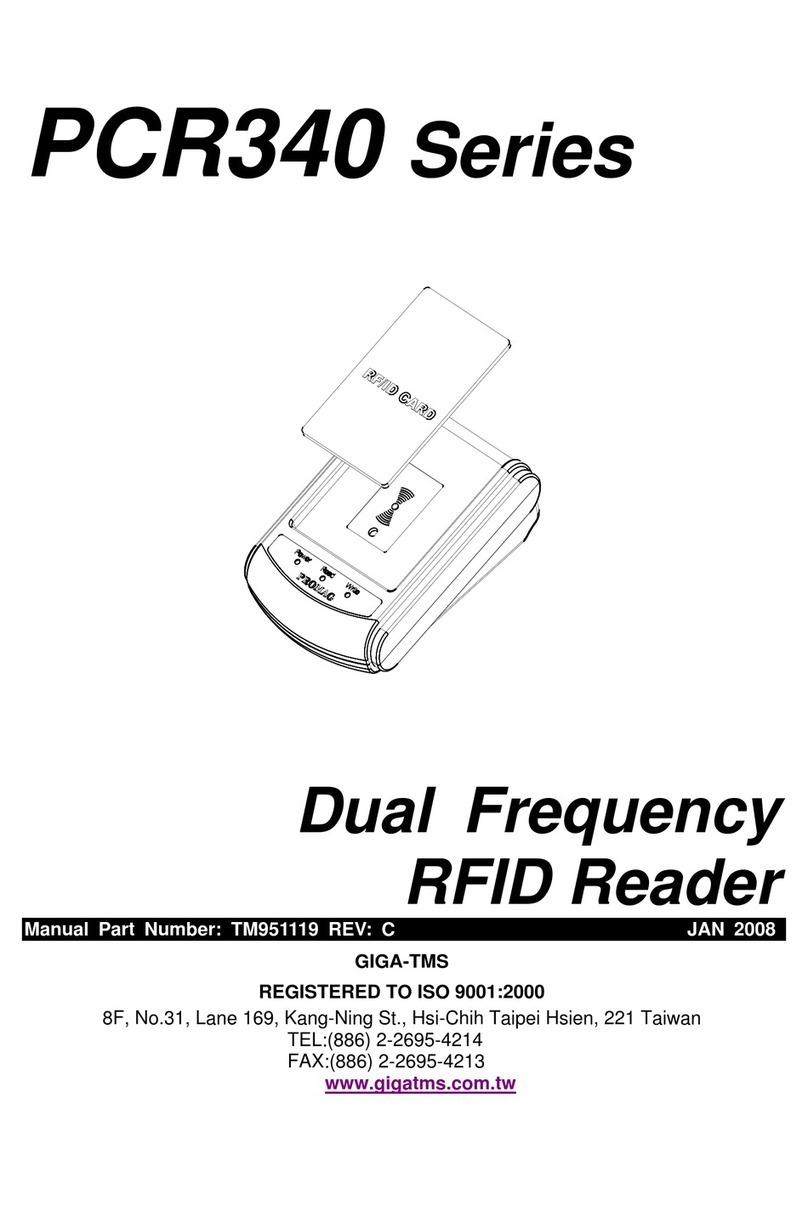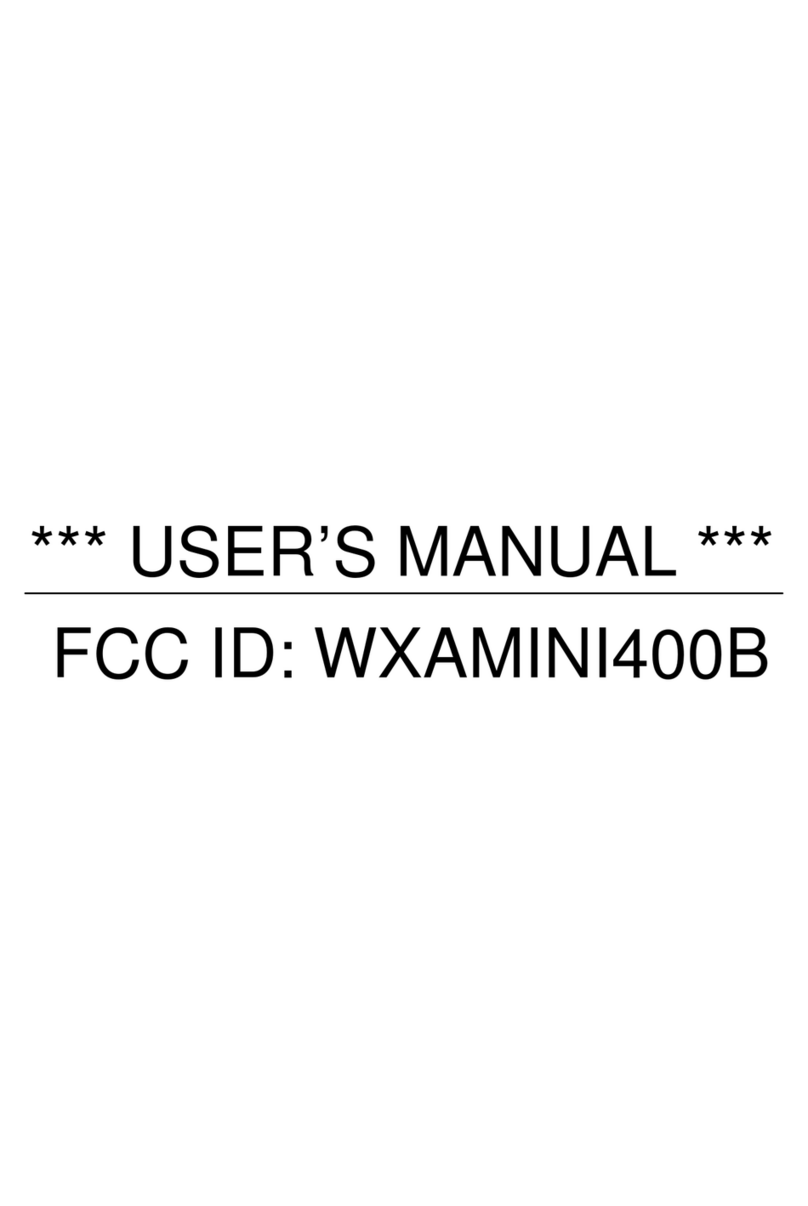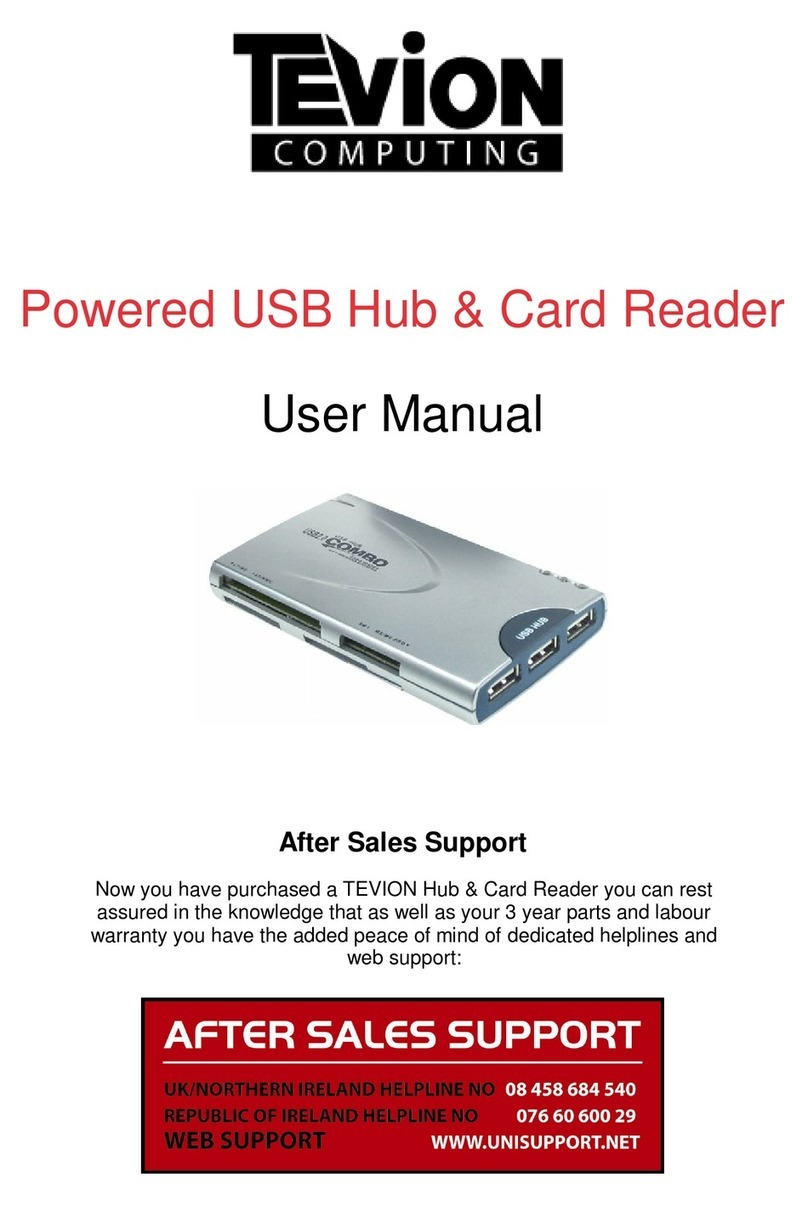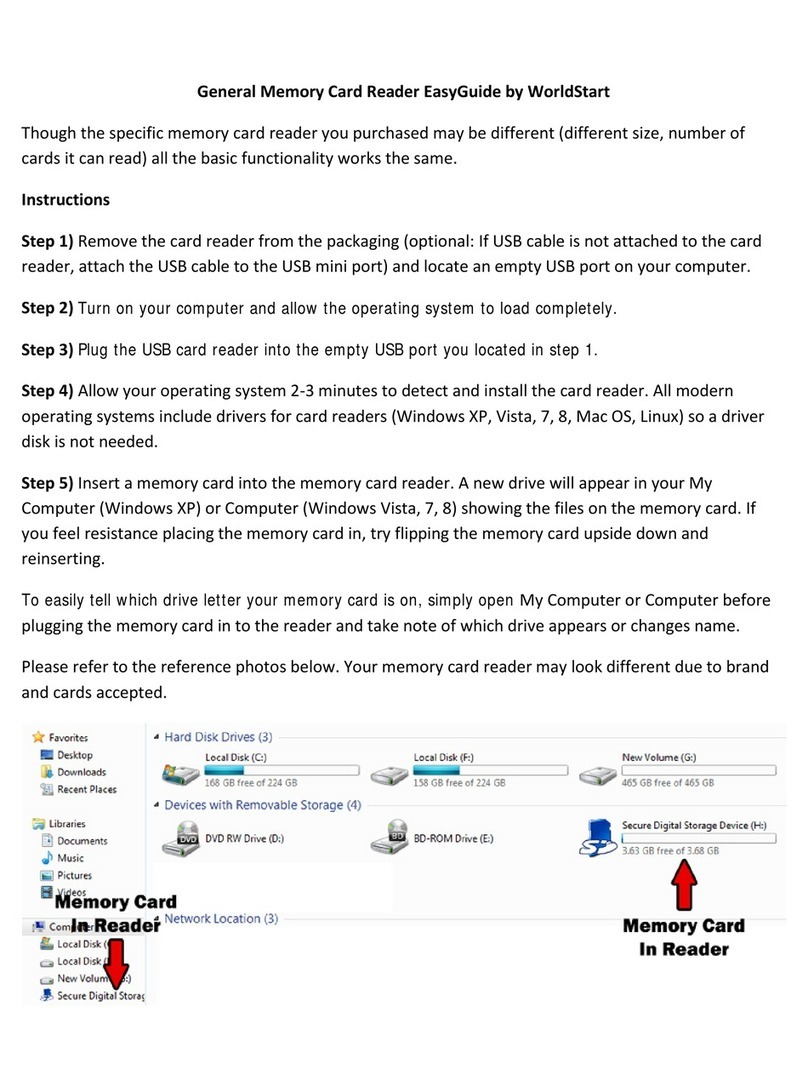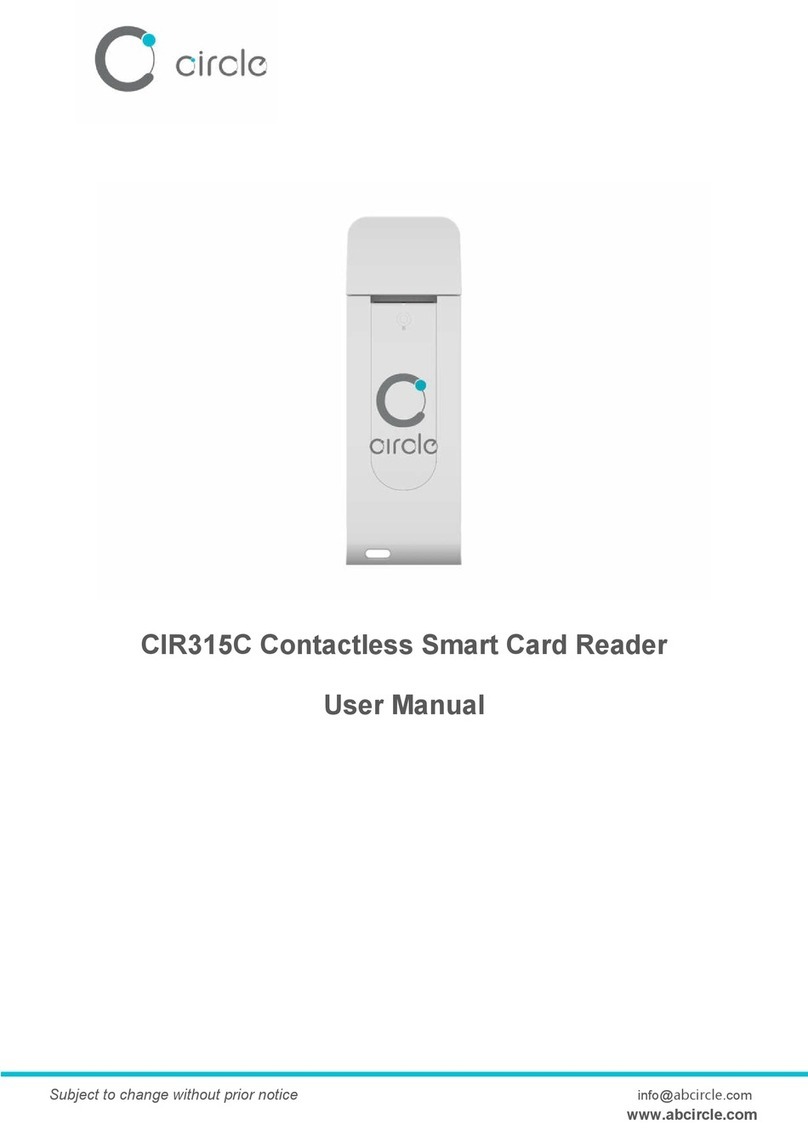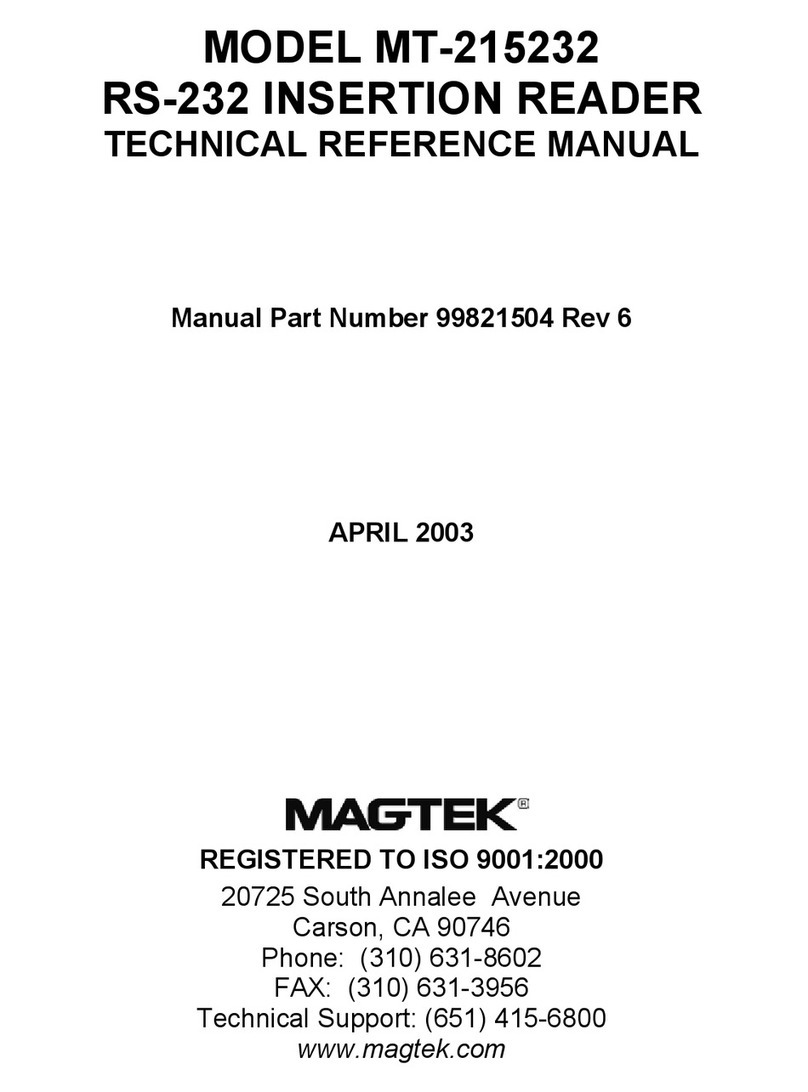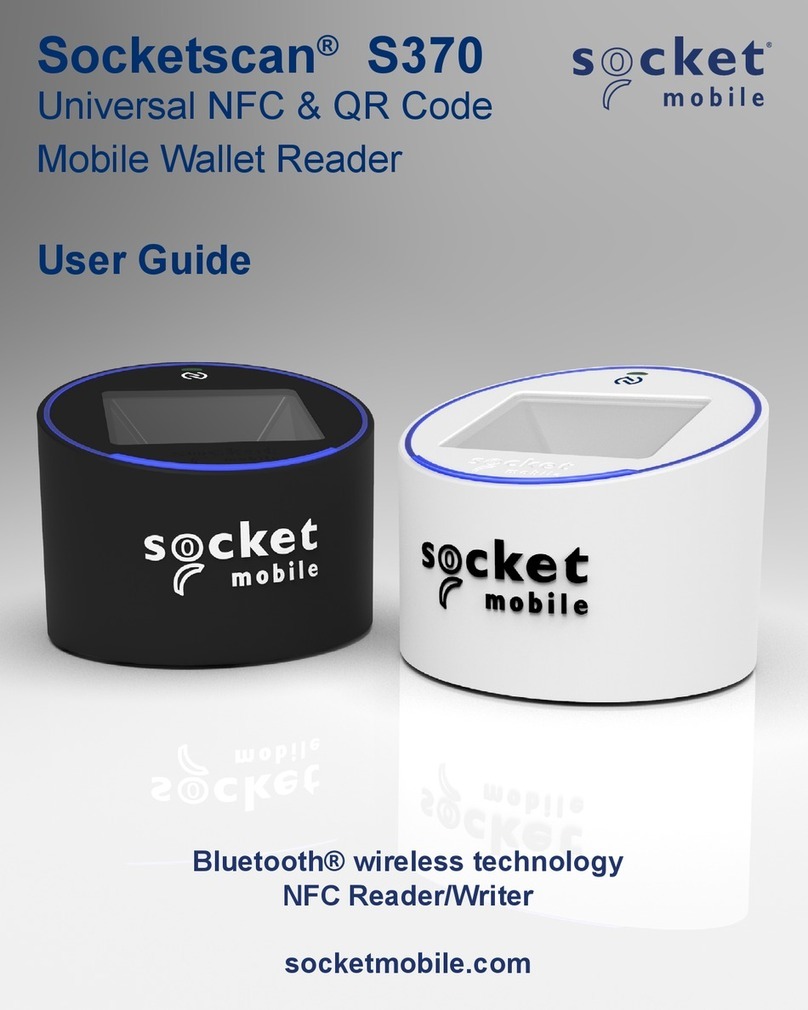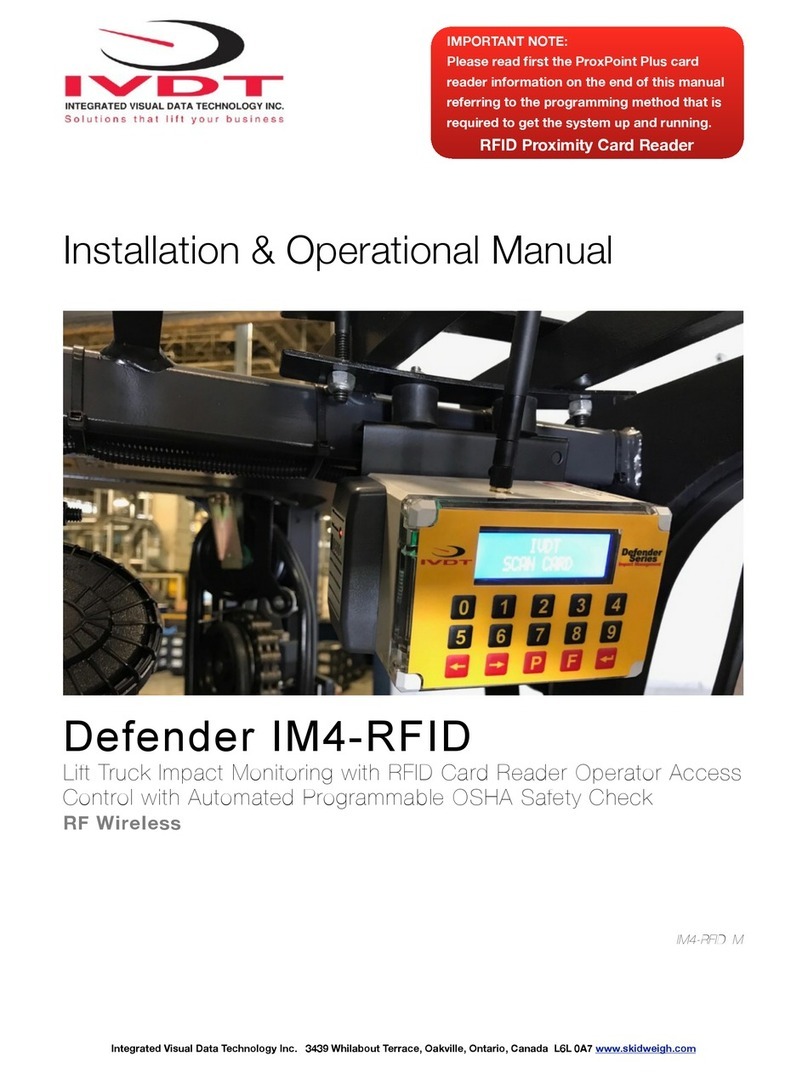GIGA-TMS MSR120 Series User manual

(Preliminary) October 2004
REGISTERED TO ISO 9001:2000
8F, No.31, Lane 169, Kang-Ning St., Hsi-Chih Taipei Hsien, 221 Taiwan
Phone: (886) 2-2695-4214
FAX: (886) 2-2695-4213
www.gigatms.com.tw

Copyright© 1998 - 2004
GIGA-TMS INC.
Printed in Taiwan
Information in this document is subject to change without notice. No part of this document may be
reproduced or transmitted in any form or by any means, electronic or mechanical, for any purpose,
without the express written permission of GIGA-TMS Inc.
Rev Number Date Notes
REVISIONS
01 8 Oct 04 Initial Release
2

Information
Technical And Operational Description
Card Data Format
Connections
Demo Software
Contents
.................................................................................................... 4
6
12
14
15
...............................................
......................................................................................
....................................................................................................
............................................................................................
FCC COMPLIANCE STATEMENT
This equipment has been tested and found to comply with the limits for a Class A digital device,
pursuant to Part 15 of the FCC Rules. These limits are designed to provide reasonable protection
against harmful interference when the equipment is operated in a commercial environment. This
equipment generates, uses, and can radiate radio frequency energy and, if not installed and used in
accordance with the instruction manual, may cause harmful interference to radio communication.
Operation of this equipment in a residential area is likely to cause harmful interference in which
case the user will be required to correct the interference at his own expense.
21
................................................................................................
Specifications
22
.....................................................................
Communication Protocol
USB Driver Setup ..................................................................... 29
3

Information
MSR120 Series Magnetic Swipe Reader
MSR120
RS232 Interface
MACHINE TYPE FUNCTION
GET
VER1.2
N
F-MEM
512 KB
1 2 3
MC
OFF
AUTO
OFF
RTC
2048
REC QUEUE
RS-232
1. Insert batteries into your device properly, with the (+) and (-) terminals aligned correctly.
2. Discharged batteries should be removed from equipment to prevent possible damage.
3. Store the batteries in a cool and dry place. [Batteries should be stored at temperatures between 50°F (10°C) and 77°F
(25°C), with relative humidity not exceeding 65 percent. Refrigeration of alkaline batteries is not necessary because
of their very good capacity retention. Excessive temperature cycling and storage at temperatures greater than 77°F
(25°C) should be avoided to maximize shelf life.]
4. Remove batteries from the electrical device if the device is not going to be used for a long time.
5. Keep battery contact surfaces and battery compartment contacts clean by rubbing them with a clean pencil eraser or
a rough cloth each time you replace batteries.
6. Keep batteries away from children. If swallowed, contact a physician at once.
7. Don't recharge a battery unless it is specifically marked "rechargeable". Attempts to recharge an alkaline battery
may cause an imbalance within the cell, leading to gassing and possibly explosion on either charge or discharge
cycles.
8. Don't dispose of batteries in a fire—they may rupture or leak.
9. Don't carry loose batteries in a pocket or purse with metal objects like coins, paper clips, etc. This will short-circuit
the battery, generating high heat.
Read the instructions on your device before installing
batteries
FFM
MSR120U
USB Interface
GET
VER1.2
N
F-MEM
512 KB
1 2 3
MC
OFF
AUTO
OFF
RTC
2048
REC QUEUE
FFM
USBVer 1.1
Muti-Battery
Single Cell NiHM / NiCd
ALKALINE
LR03 / AAA
BEEP
BEEP
LCD
LCD
Muti-Battery
Single Cell NiHM / NiCd
ALKALINE
LR03 / AAA
4

Information
Standard Package
Main unit
( MSR120 )
RS232 Cable
( WAS-T0017 )
LR03-AAA ALKALINE 1.5V Battery
( BAT-T0010 )
Chain Sling
( TM09F1001 )
USB Cable for MSR120U series
( WAS-1571 )
CD-ROM
( DISK5216 )
RS232 Cable for MSR120 series
( WAS-T0017 )
5

Battery Box
Operate Keypad
Connector
Swipe Card Slot
Front Panel and Operations
LCD Main Screen
Indicating the battery is ready ,charging progress , charge done, charge suspend in charge
mode or low battery in operational mode.
Operation LED Indicator
When encountering erroneous input, defective card, misread,bad memory or incorrectly
encoded data and so on, the device will turn on the ERROR indicator .
Swipe Card Slot
Swipe the card through the entire length of the slot to read.
Technical And Operational Description
Battery Box
Put the battery in box and hold battery .
Connector
For connection to host computer and external Power .
Operate Keypad
Turn the MSR120 on/off power and Operate.
Operation LED IndicatorLCD Main Screen
Chain Sling hole
Chain Sling Hole
Connect to chain sling.
6

PROMAG
Keypad Guidance Area
Main Display Area
Status Function Area
Status Function Area
1. Power Status
Battery Power Supply
Low Battery Power Supply
External Power Supply
Main Display Area
Keypad Guidance Area
2. Decode Status
3. Guidance Number
Track 1 be Decoded
Track 2 be Decoded
Track 3 be Decoded
000003
2
2-1
Current Record Number of Display or Store
Main Menu Item
Sub-Menu Item
1. Corresponding Key -
Power /Exit / Back / Cancel / No Key Function
2. Corresponding Key -
3. Corresponding Key -
4. Corresponding Key -
Up / Up scroll / Increase Key Function
Down / Down scroll / Decrease Key Function
Menu / Enter / Save / Next / Yes Key Function
Technical And Operational Description
LCD Display
Display Date & Week & Time , Menu Item , Record Data , Parameter
Setting , Other Information
7

1. Profiles
2. Setting
3. Database
4. Calendar
5. Information
1-1. Machine ID
1-2. User Name
Display Machine ID -
2 Character
Display User Name -
16 Character
2-1. BackLight
2-2. Auto Power Off
2-3. Power Mode
2-4. Sound
2-5. Reset
Set Back Light Duration -
00 ~ 255 Second
Set Auto Power Off Duration -
00 ~ 255 Second
Set Power Mode -
Switch Mode
Auto Power Off Mode
Set Operate Sound -
ON
OFF
Reset Default -
BackLight = 15 second
Auto Power Off = 30 second
Power Mode = Switch Mode
Sound = ON
3-1. Status
3-2. View
Display Memory Status -
Used Space, Unused Space, Total Space
Display all records in memory
4-1. Date Format
4-2. Set Date/Time
Set Date Format Select -
Year / Month / Date
Date / Month / Year
Month / Date / Year
Set Date -
Year, Month, Date
Set Time -
Week, Hour, Minute, Second
5-1. Product Name, Product Description, Firmware Version
Technical And Operational Description
Function Menu
1-3. Display Format
Set Display Mode -
Track Series
Track Parallel
Credit Card
8

Technical And Operational Description
Display Information
Exceptional Indicator
Description
The RTC is malfunctioning
( After swipe card )
The record can’t write into the FLASH memory.
( After swipe card )
Swipe Card can’t decode.
( After swipe card )
No Record in FLASH memory.
( Enter Database -View function )
The FLASH memory not empty.
( Enter Calendar function )
Enter FMM Mode
( By communication command )
The record already is full.
( After swipe card )
LCD Display message
Check RTC !
Check FLASH !
Decode Error !
No Record !
Recode not empty !
ISP MODE
FLASH Full !
Counterplot
Setting Date and Time
Connect Agent
Swipe Card again
or Change Card
Swipe Card
Download Record
and Erase Record
Update New Firmware
Download Record
and Erase Record
Status
Power On
Ready
Read OK
Read Error
Green LED
Take turns blink
2 times
Off
Blink
1 times
Off
Red LED
Off
Off
Blink
1 times
Auto Power Off Take turns blink
2 times
Read Card
X
O
X
X
X
Firmware Management mode Off On X
LED Indicator
Buzzer
Beep. Beep.
X
Beep.
Beep. Beep. Beep.
Beep. Beep.
X
9

Technical And Operational Description
Operational Description
1. Powered by Battery
For normal use, the unit is powered by battery. Push the Power Switch Button for about 2 seconds to turn on the
unit. Also push the Power Switch Button for about 2 seconds to turn off the unit at Switch Mode. After the unit is
turned on, the power would be turned off automatically if there is no swiping a card on the unit in 30 seconds (default) at
Auto Power Off Mode. This means the unit would be turned off if no swiping a card again in every 30 seconds (default)
after every card swiping. It would have Low Battery Detect/Warning indication when the unit is powered by battery.
2. Powered by Cable
3. Real Time Clock Setting
4. Low Battery Detect
When MSR120 is connected/disconnected to external power adapter by the WAS-T0017 RS232 cable or USB port by
the WAS-1571 USB cable,, it would be turned On/Off automatically. When the unit is connected with the PC through the
communication Cable (WAS-T0017 or WAS-1571) and the PC is running MSR120 software and then the unit will be
turned on. Then you can do the unit Setting, Configuration or data downloading. When powered by cable from PC, the
Power Switch would have no function and the unit would have no Low Battery Detect/Warning function.
Before start using the unit, you must set the Real Time Clock (RTC) inside the unit to your local time. If there is no
battery for quite a while or it is powered by cable for quite a while this would cause Real Time clock (RTC)
malfunctioned due to no power supply. When put on the battery to turn on the unit and the Red/Green LED take turns
blinking, this means the RTC is malfunctioning and you must do the RTC time setting before you use the unit.
When powered by battery, it would have Low Battery Detect function. When the battery goes low, the LCD would
display “ “ and you must charge battery immediately, otherwise, the unit would shut down any time without pre-
warning.
5. Swipe Card
6. Operate for Calendar
7. Memory Full Warning
Log database memory is full. You not be able to add any new records. Free the log database memory by uploading the
data to the PC.
9. Firmware Management mode (FMM)
FMM allows you to quickly upgrade your MSR120's internal firmware via com port and also check validity of
currently loaded firmware. Contact your dealer for most recent firmware upgrade files.
““
““
““
8. Communication by WAS-T0017
You must use external power when the PC connect to MSR120 by WAS-T0017 cable, or else the communication is not
action. You should be press any key on MSR120 until the communication is finished, if you don’t use external power.
10. Database in memory
The MSR120 allows you to manage database by software . The Logical Erase Database will logic clean the database.
The Physical Erase Database will physical clean the database and it’s can’t recover the database. The Recovery Database
will recover the previous erase and not yet covered database. The record pointer has retune to the top of the database
after any erase.
When MSR120 is showing the status of any function on the screen, after swiping magnetic card to MSR120 reader,
MSR120 is display magnetic card ID and record(s) information on the screen immediately. When MSR120 in not work
for next magnetic card swipe, MSR120 reader will back to default screen automatically.
Before setting calendar function, please delete remaining records from MSR120 reader, if there are records in the
memory of MSR120, your operate setting for Calendar, MSR120 reader will display ” Record no empty” on the screen.
10

Technical And Operational Description
Replace Battery
1. Power turn off
2. Take the cover away
3. Take the battery away
4. Take new battery
5. Put new battery in
6. Fix the battery cover
Note:
1. Read the instructions on your device before replace new battery.
2. MSR120 can used Single-cell alkaline, nickel-cadmium (NiCd), or nickel-metal hydride
(NiMH) Battery
11

Personal Computer
RS-232
PORT
Connect to PC
WAS-T0017
VCC
TXD
RXD
FUNCTION
GND
MINI USB 4P
4
3
2
1
DSUB 9P FEMALE PIN
3
2
5
External power
MSR120
DSUB 9P POWER JACK
-
+
No use
Note:
1. When MSR120 is connected/disconnected with external power adapter, it would be turned On/Off
automatically.
2. When MSR120 is not connected with external power adaptor , the corresponding key for power on
MSR120 needs to be pressed all the time during the communications with the PC.
12

Personal Computer
USB
PORT
Connect to PC
WAS-1571
1
1
Connections
Note:
1. When MSR120 is connected/disconnected with USB port, it would be turned On/Off automatically.
USB 4P FEMALE PIN
1
3
2
4
FUNCTION
VCC
D -
D +
GND
MINI USB 4P
1
3
2
4
FUNCTION
RXD
TXD
VCC
GND
MSR120
13

TRACK1 DATA
CARD DATA STRING
TRACK 1
SS ES
1. 01h is the physical track 1
2. SS is the start sentinel ( % ).
3. ES is the end sentinel ( ? ).
4. Card Id up to 76 alphanumeric data characters.
CARD ID% ?
TRACK 1 TRACK 2 TRACK 3
Bits Per Inch 210
Bits Per Character 7
Track 1 IATA
Alphanumeric Characters 79
TRACK 2
1. 02h is the physical track 2
2. SS is the start sentinel ( ; ).
3. ES is the end sentinel ( ? ).
4. Card Id up to 37 numeric data characters.
CARD ID; ?
Bits Per Inch 75
Bits Per Character 5
Track 2 ABA
Numeric Characters 40
TRACK 3
1. 03h is the physical track 3
2. SS is the start sentinel ( + ).
3. ES is the end sentinel ( ? ).
4. Card Id up to 104 numeric data characters.
CARD ID+ ? Bits Per Inch 210
Bits Per Character 5
Track 3 Thrift
Numeric Characters 107
DATE & TIME & WEEK
M4 DATE
DATE&TIME&WEEK
SP TIME WEEKSP
1. FEh is the Separate Character.
2. Date have 3 formats - YYYY/MM/DD, MM/DD/YYYY, DD/MM/YYYY
3. SP is the SPACE characters ( 20h ).
4. TIME is 24hr .
FEh YYYY/MM/DD SP HH:MM:SS WSP
WEEK
SUN
MON
TUE
WED
THU
FRI
SAT
0
1
2
3
4
5
6
M1 TRACK2 DATASS ESM2 TRACK3 DATASS ESM3 M4 DATE SP TIME SP WEEK
TRACK1 DATA% ?01 TRACK2 DATA; ?02 TRACK3 DATA+ ?03 FE DATE TIME WEEK
01h
02h
03h
FEh MM/DD/YYYY SP HH:MM:SS WSP
FEh DD/MM/YYYY SP HH:MM:SS WSP
14

STEP 1 : RUN MSR120 DEMO
START
MSR120
SOFTWARE
CHOOSE
COM PORT
* BAUDRATE : 9600 BPS
STEP 2 : CHOOSE COM PORT (Do not choose TCP/IP)
STEP 3 :ENTER DATE/TIME TO GET DATE/TIME
( TO SHOW THE DATE&TIME IN MSR120 WHEN NEEDED)
SHOW THE DATE&TIME
IN MSR120
ENTER
DATE/TIME
15

STEP 5 : ENTER GET VERSION
( TO SHOW MSR120 FIRMWARE VERSON WHEN NEEDED)
Demo Software
STEP 4 : ENTER DATE/TIME TO SET DATE/TIME ( WHEN NEEDED)
NOTE: MAKE SURE YOUR PC CURRENT TIME IS CORRECT BEFOR YOU
SET PC TIME TO MSR120.
ENTER SYNC
SET DATE&TIME
IN MSR120 OK
MSR120 FIRMWARE VERSION
ENTER
GET VERSION
ENTER
SETTINGS
STEP 6 : ENTER SETTING MSR120 PARAMETER.
CHOSE SETTING
PARAMETER
16

Demo Software
STEP 7 : ENTER Change Login ID TO Change Login ID
(Login ID default setting is “0000”.)
#1 ENTER
Change
Login ID
#2 ENTER
NEW Login
ID
STEP 8 : ENTER UPLOAD TO UPLOAD DATA
#3 PRESS
UPLOAD
#1 UPLOAD
DATA
STEP 9 : ENTER SAVE TO SAVE DATA
#1
ENTER
SAVE
#2
CURRENT
FILENAME
17

Demo Software
STEP 10 : ENTER Write Card
#1 ENTER
Write Card
Write Card function only supple to MSR206
Write Card - Step 1: Select the data
Click [Prev Record] and [Next Record] to select the data from upload data. All three tracks
data can be edited by user if necessary.
#2 ENTER
Auto Scan
Write Card - Step 2: Select High/Low coercivity
Write Hi-Co card - Check the Hi-Co box; Write Lo-Co card - Uncheck the Hi-Co box.
SELECT
Hi-Co OR Lo-Co
18

Demo Software
Write Card - Step 3: Select Auto Next after Write
The default setting of the [Auto Next after Write] check box is checked. User can click [Prev Record] or
[Next Record] to select data that you need. Also, it allows user to uncheck [Auto Next] after write then select
your own data.
Write Card - Step 4: Click [Write Card]
Click [Write Card] button to write card. Click [Cancel] to stop write card function.
Write Card - Step 5: Finish Write Card
Swipe card, If the message is “Write OK”, the card has been written successfully. If
the message is “Write Error”, Please make sure that you have selected right card type
Hi-Co or Lo-Co.
19

STEP 14 : EXIT MSR120 SOFTWARE
ENTER
EXIT
ENTER
EXIT
Demo Software
STEP 12 : ENTER Database to erase the memory records of MSR120
(Note : Always [Save] the data before [Erase])
STEP 13 : ENTER Database to recovery the memory records of MSR120
(Note : Database must empty)
ENTER
DATABASE
CHOOSE RECOVERY
DATABASE
#1 ENTER
DATABASE
#2 CHOOSE ERASE
DATABASE
20
This manual suits for next models
2
Table of contents
Other GIGA-TMS Card Reader manuals