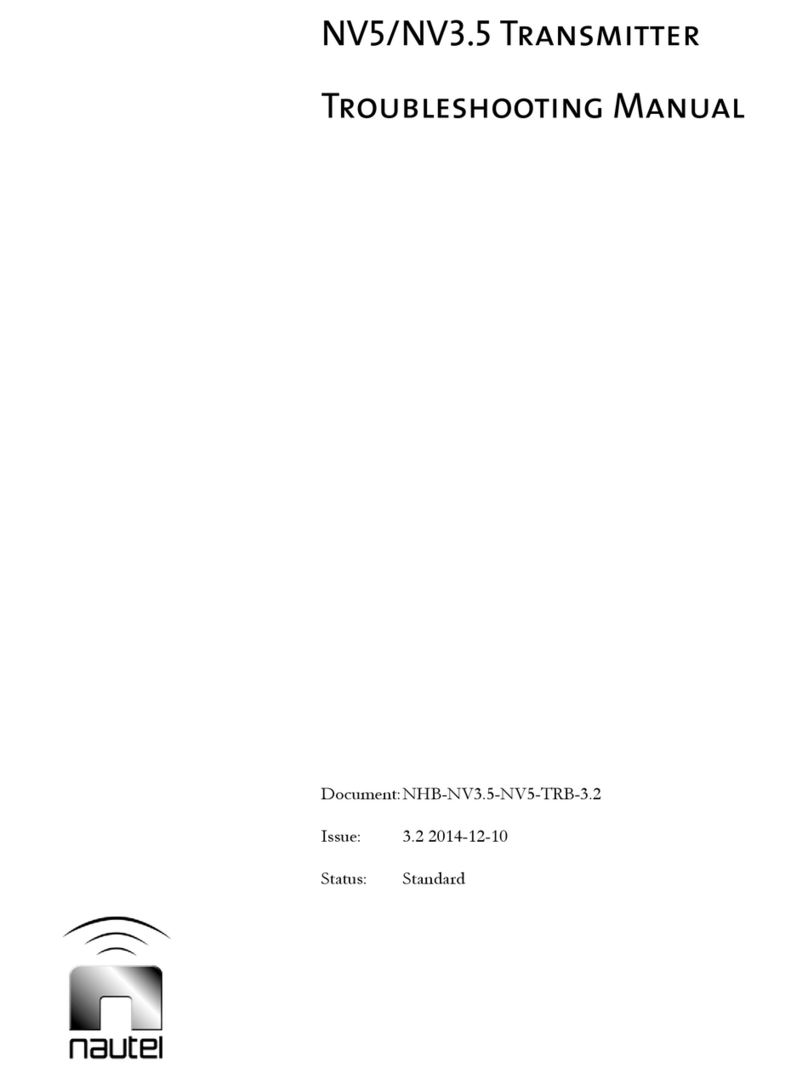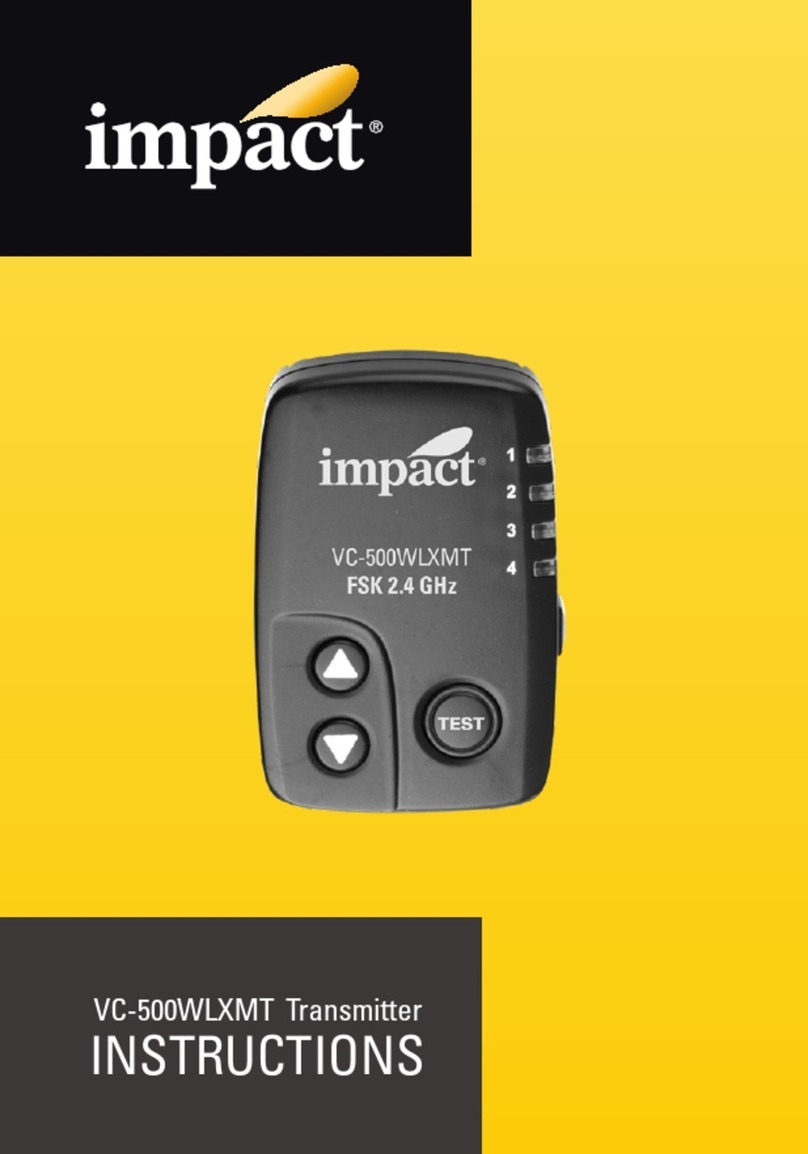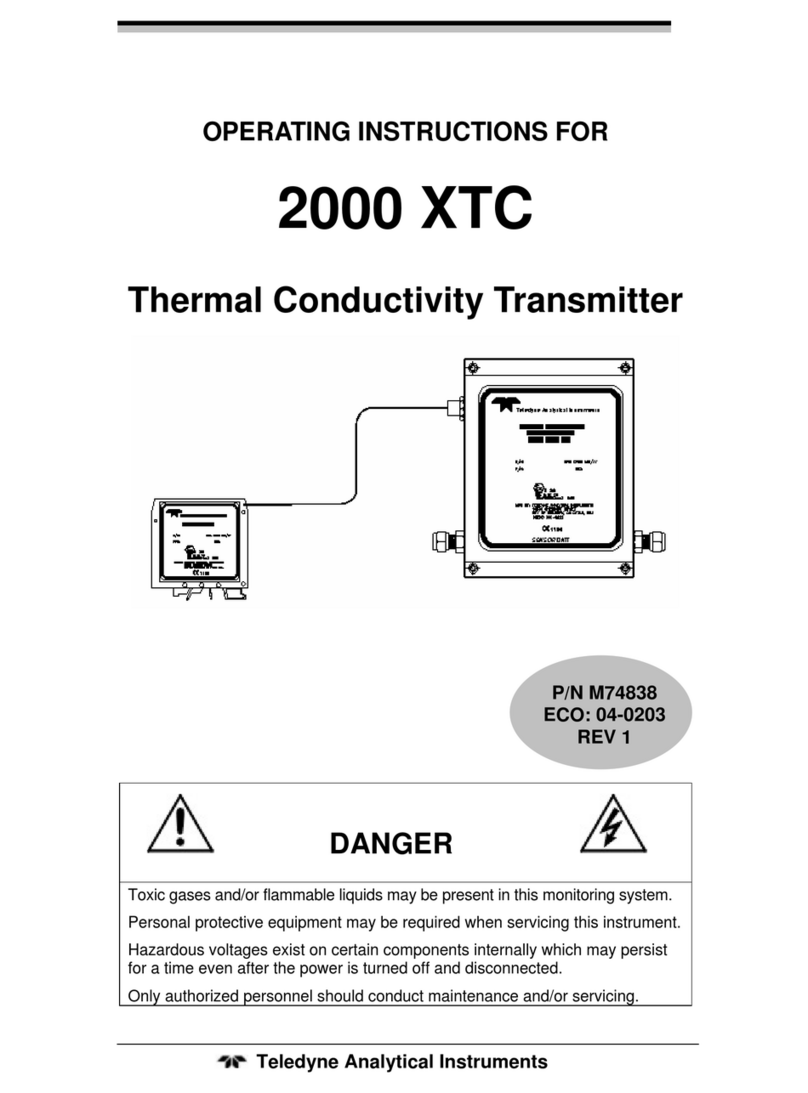GIGA GDM-100 User manual
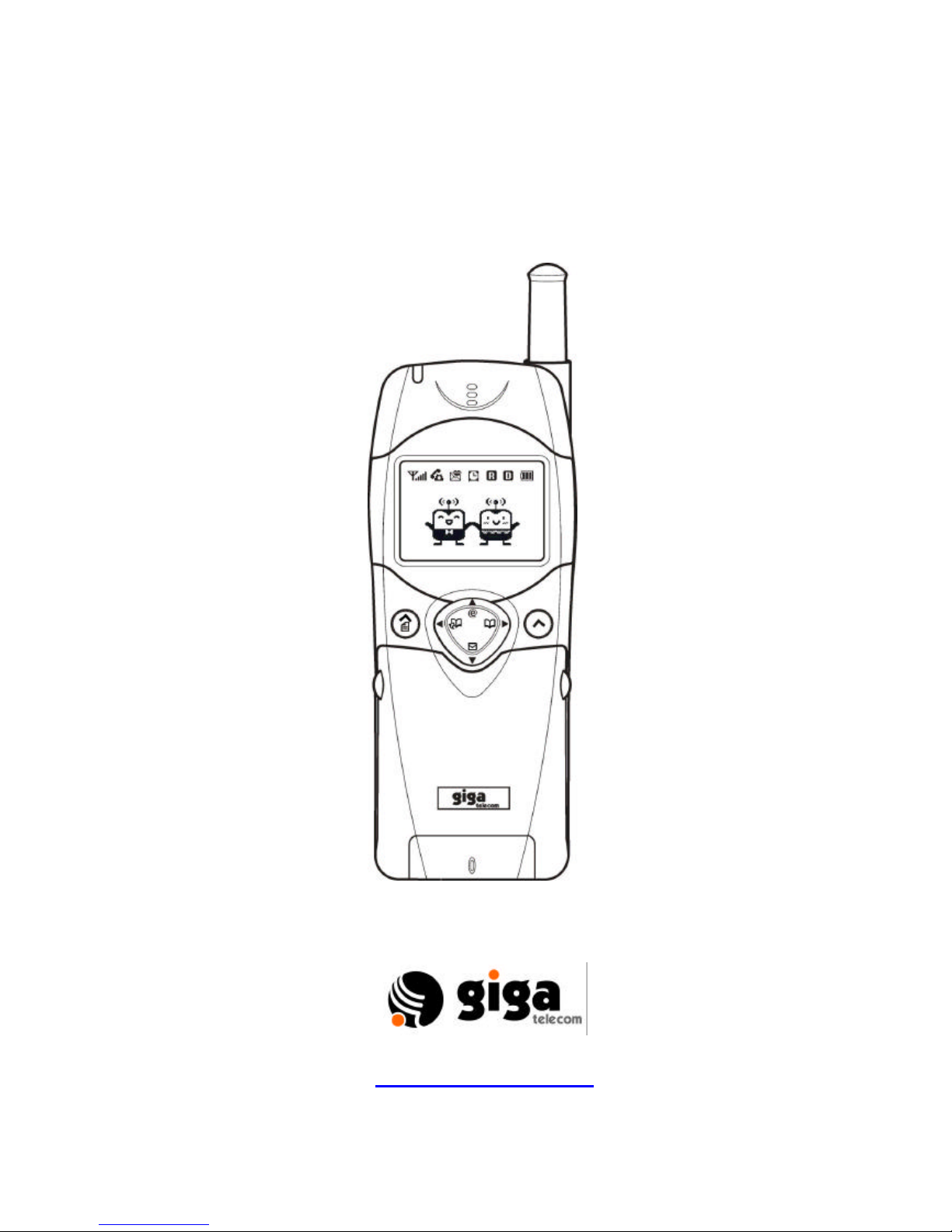
1
GDM-100
USER MANUAL
This is a draftversion printed in Korea. -2001/8/13 -
5th Floor Sewha Bldg., 156-3 Samsung-Dong, Kangnam-Gu, Seoul, Korea
Http://www.gigatelecom.com
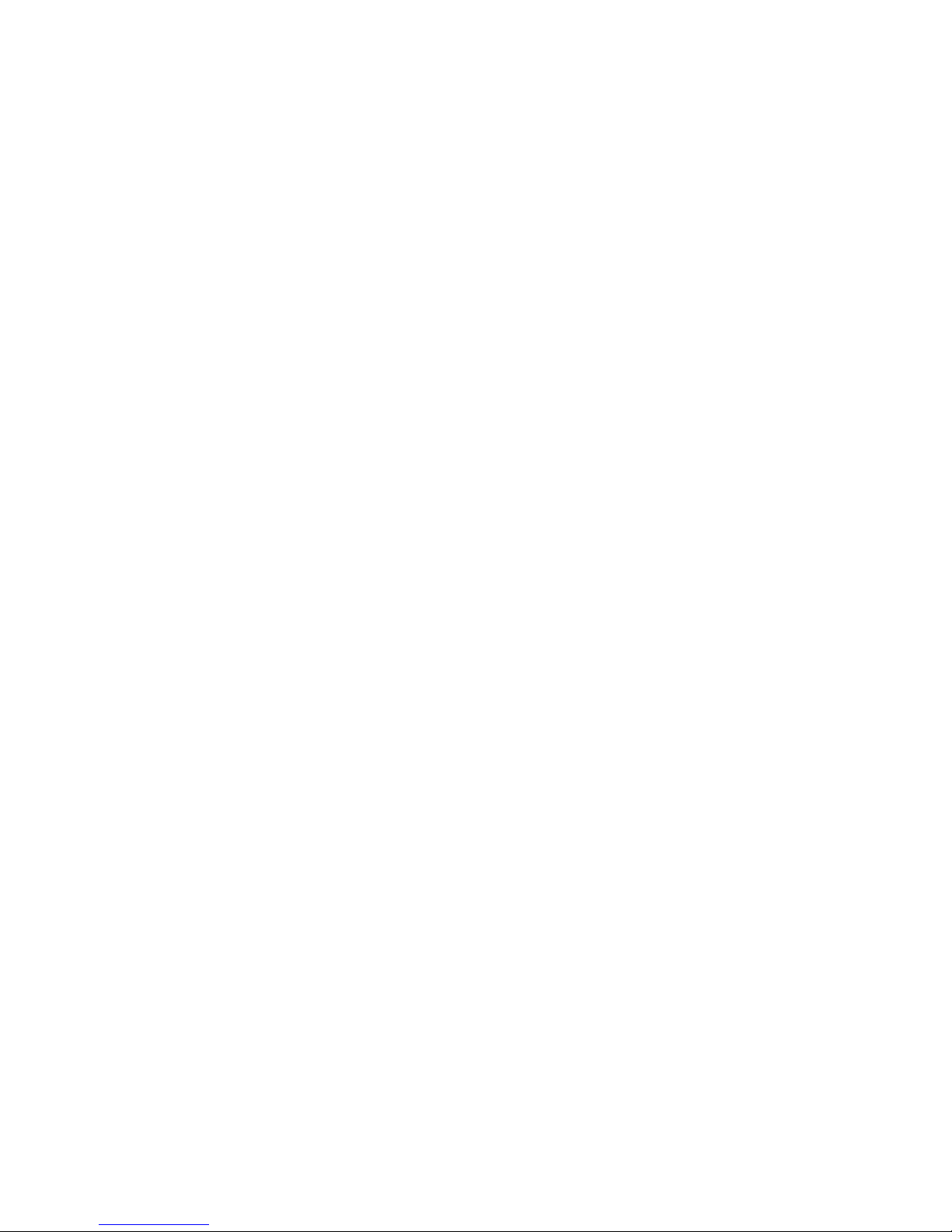
2
TABLE OF CONTENTS
FCC RF EXPOSURE INFORMATION…………………………….... …..…………….... ……… 7
SAFETY INFORMATION FOR WIRELESS
HANDHELD PHONES …………………………………………………………………….…….. …8
PRECAUTIONS ………………………………….. …………….…………………….….......…….11
SYSTEM CONFIGURATIONS …………………..…………….…….…………….…….…….. .12
•Phone Layout ……………………………….…………….…………………………….………13
USING THE BATTERY….………………………………….……………………………….… ….14
•Installing the Battery Pack………………………………………….….. …………….……….14
•Removing the Battery Pack ……………………………….. …………….….……….…....….15
•Recharging the Battery …………………….. ……………………….….………………... ….. 16
IMPORTANT BATTERY INFORMATION …………….... ………………………….….. ….….…17
FUNCTION KEYS ……………………..................................................….………... ……….. …19
LCD DISPLAY INDICATORS ............................................................................……….……20
GETTING STARTED……………………………………………………………….………….……21
•Turning the phone On/Off …………………………………………………………….….. ……21
•Locking or Unlocking the phone……….………………………………………………….. ….21
•Antenna Position ………………………………………………………………….….. ….…….21
•Network Service…..……………………………………………………….………..……….…21
•How to input the characters…………………………………………………….. ….…….……22
BASIC OPERATIONS ………………….………………….……………………………….……....23
•Making and Ending Calls …………...............…….. ………......….....………….….. …….…23
•Receiving Calls...................................……………...................…............. ………………. 24
•Emergency Dialing ……………………………………………………………………………. 25
USING VARIABLE FUNCTIONS.……………………….……………………………………….. 25
•Making Calls From a Phone Book ……………………………………………..…….. ………25
•Using Speed Dialing …..…………………………………………………… ……….…….…..29
•Voice Dialing ………………………………………………….. …….……………….…….. ... 30
•Missed Call Notification …….. …………………….…………………………………….………30
•Auto Machine (Automatic Answering Mode)……………………………..……….. …….. …..31
IN-CALL OPTIONS …………………………………………………….. ……………….……….…..31
•Sending my phone number. ………………………………………………………...…………..31
•Number Memo……………………………………………………………………….. …….……31
•Mute / Unmute……………………………………………………………………………….…...32
•Phone Book. ………………………………………………………………. ……………... …….32
•Indicating My Phone Number. …………………………………………………………….... …32
•Voice Recording …………………………………………………….……………….….……….32
•Adjusting the Volume during conversation …………………………………………….. ….…32
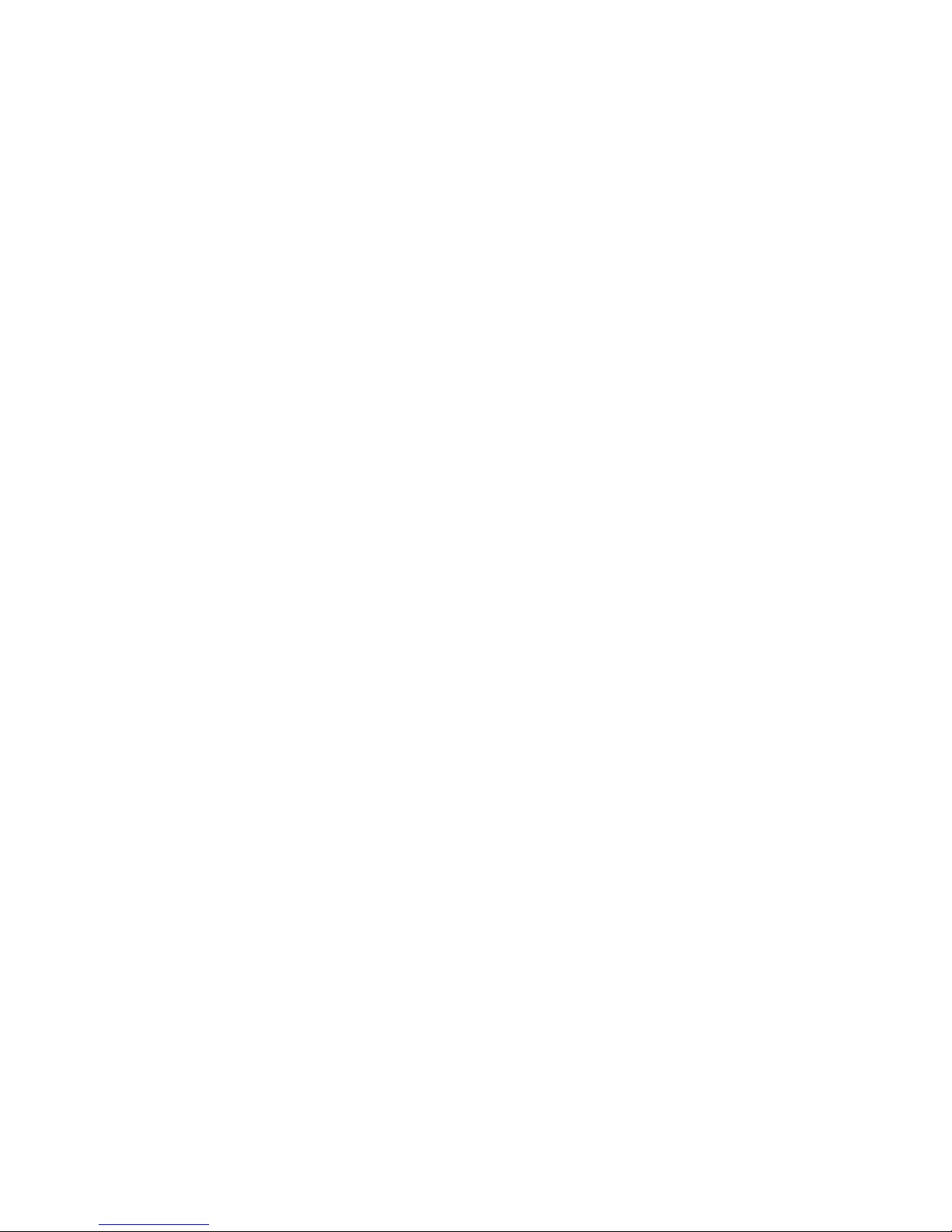
3
USING NETWORK SERVICE FEATURES ………………………………………….. ………….32
•Call Waiting ………………………………………………………………………..………... …33
•Three-way Calling ………………………………………………………….……….. ……….…33
•Using Caller ID ………………………………………………………………….….. ……….. …33
VOICE MAIL AND SHORT MESSAGE SERVICES (SMS)………………..……….…….. …33
•About Short Message Indicators ….. ……………………………………………………..….. 33
•Knowing When the phone has Messages ……………………………….……………….….34
•Receiving Messages …………………………………………………….. …………….….….. . 34
•Checking Voice Messages ……………………………………………………………….…… 34
•Checking Short Messages.…………………………………………………………….. …….35
•Sending Messages ……………………………………………….……………………….……. 35
•Managing Call History ………………………………………………………………….….…….37
SCHEDULE……………………………………………………………………………………..…..38
•Appointed Time……………………………………………………………….…………….….. 38
•Alarm …………………………………………………………………………………………..….38
•Anniversary …………………………………………………………………………………….…38
•Schedule ……………………………………………………………………………………….…38
•To Do List …………………………………………………………………………………….. …..38
•D-Day …………………………………………………………………………………………..…38
•Time Signal …………………………………………………………………………………..…..38
•Calendar ……………………………………………………………………………………...…..38
•Set Time …………………………………………………………………………………………..38
•Alarm Sound ………………………………………………………………………………..…....38
SOUND …………………………………….. ………………………………………………….…….42
•Ring Tone………………………………………………………………………………………....42
•Ring Type…………………………………………………….……………….………………..…43
•Ring Volume ……………………………………………………………………….………….….43
•Key Volume ………………………………………………………………………………………43
•Tone Length ………………………………………………………………………..……….……43
•Voice Volume……………………….. ……………………………………………….…………..43
•Microphone Volume………………………………………………………………….……….. …44
•Alert…………………………………………………………………………………….…….. …..44
UTILITIES …………….. …………………………………………………………………...………..45
•Calculator……….…………………………………………………………………….……….….45
•World Time …….………………………………………………………………………………….45
•Convert Unit..………………………………..…………………………….……………………..45
•Personal Note. ….………………………………………………………………………………..46
•Stop Watch. ……………………………………………………………………………………….46
SECURITY ……………………………………………………………….. ….……….. ….…………47

4
•Lock ……………….. …………………………………………………….……………………....47
•Restrict………………………………………………………………………………….……….47
•Hide Data……………………………………………………………………………….……….47
•Lock Code……………………………………………………………………………………….47
•Clear Memory ……………………………………………………………………………….…..47
•Reset Phone …………………………………………………………………………………….47
VOICE SERVICE…….... ………………….……………………………………………………….48
•Voice Dial List ………………………………………………………………………………......49
•Voice Memo ………………………………………………………………………………….….49
•Set Up Voice Dial …………………………………………………..………………….….. ……50
•Clear Voice Dial …………………………………………………………………….. …….…….50
•
Automatic Answer ………………………………………………………………….…….. ……50
•
Record User Command ………………………………………………………………………..50
DATA SERVICES ……………………………………………………………………….….……..53
SETUP …………………………………………………………………………………….….….. …54
•Auto Retry ……………………………………………………………………………….. ………54
•Prefix Dial …………………………………………………………………………….….………54
•Back Light ………………………………………………………………………………………….………………….54
•Idle Display………………………………………………………………………….….………..54
•Animation ………………………………………………………………………….…….……….54
•Auto Hyphen ………………………………………………………………………..……………55
•Auto Answer Setting………….. ………………………………………………….…………….56
•Language …………………………………………………………….. ……………….…………56
•Contrast ………………………………………………………………………….…….…………56
•Select System………………………………………………………..………………….….. …..56
GAMES ……………………………………………………………………………………..….…….58
•Game Start ……………………………………………………………………………………….58
•Game Level …………………………………………………………………………….. ………..58
•How to Play ……………………………………………………………………………….….. …..58
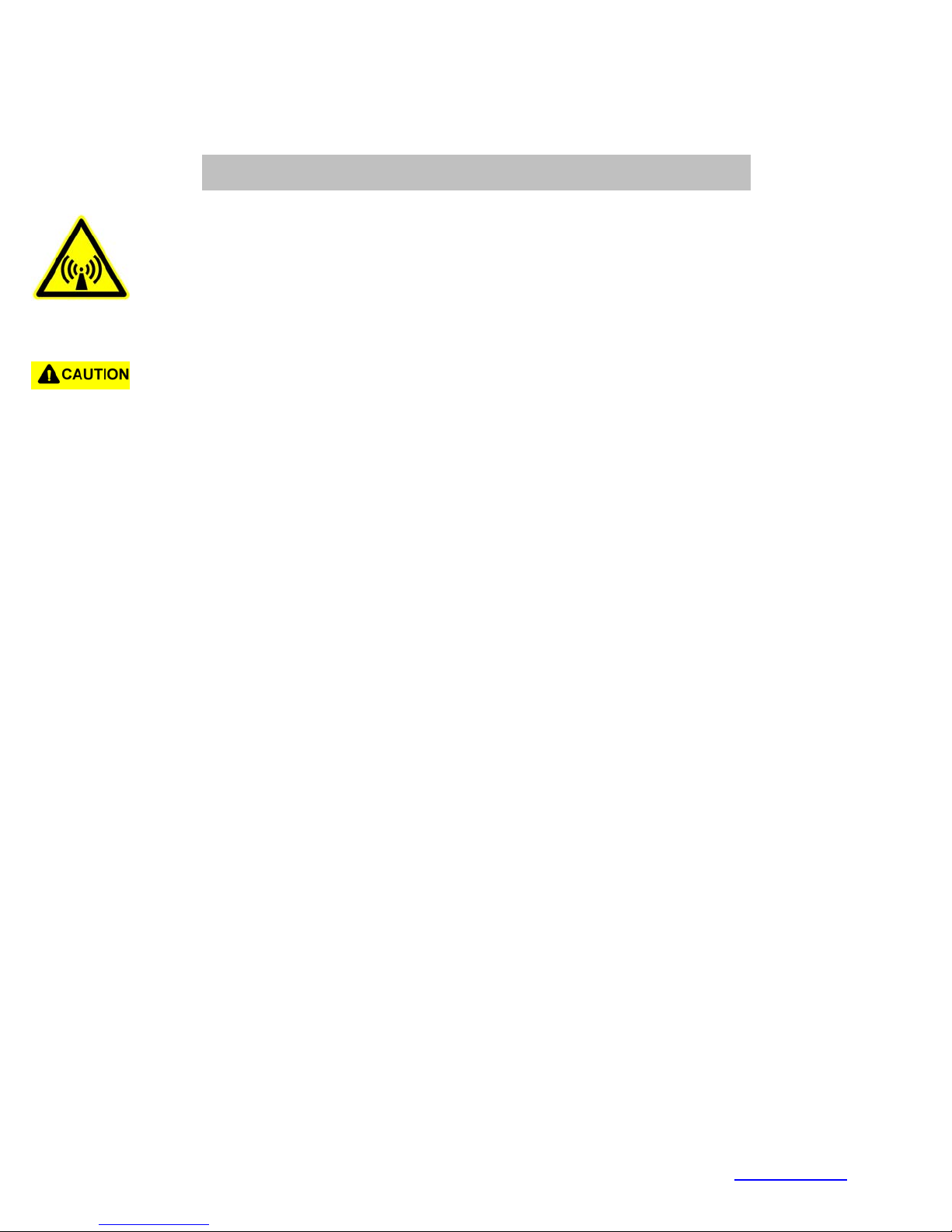
For more information about RF exposure, please visit the FCC website at www.fcc.gov
FCC RF EXPOSURE INFORMATION
In August 1996 the Federal Communications Commission (FCC) of the United States
with its action in Report and Order FCC 96-326 adopted an updated safety standard
for human exposure to radio frequency electromagnetic energy emitted by FCC
regulated transmitters. Those guidelines are consistent with the safety standard
previously set by both U.S. and international standards bodies. The design of this
phone complies with the FCC guidelines and these international standards.
Use only the supplied or an approved antenna. Unauthorized antennas,
modifications, or attachments could impair call quality, damage the phone, or result in
violation of FCC regulations.
Do not use the phone with a damaged antenna. If a damaged antenna comes into
contact with the skin, a minor burn may result. Please contact your local dealer for
replacement antenna.
Body-worn Operation
This device was tested for typical body-worn operations with the back of the phone
kept 1.5 cm. from the body. To maintain compliance with FCC RF exposure
requirements, use only belt-clips, holsters or similar accessories that maintain a 1.5
cm. separation distance between the user’s body and the back of the phone, including
the antenna, whether extended or retracted. The use of third-party belt-clips, holsters
and similar accessories should not contain metallic components in its assembly. The
use of accessories that do not satisfy these requirements may not comply with FCC
RF exposure requirements, and should be avoided.
WARNING! Read this information before using your phone

6
SAFETY INFORMATION FOR
WIRELESS HANDHELD PHONES
Read this information before using your handheld portable cellular Telephone.
EXPOSURE TO RADIO FREQUENCY SIGNALS
Your wireless handheld portable telephone is a low power radio transmitter and receiver.
When it is ON, it receives and also sends out radio frequency (RF)signals.
In August 1996, the Federal Communications Commission (FCC) adopted RF exposure
guidelines that are consistent with the safety standards previously set by both U.S and
international standards bodies:
•ANSI C95.1 (1992)
•NCRP Report 88(1986)
•ICNIRP (1996)
Those standards were based on comprehensive and periodic evaluations of the relevant
scientific literature. For example, over 120 scientists, engineers, and physicians from
universities, government health agencies, and industry reviewed the available body of
research to develop the ANSI Standard (C95.1). The design of your phone complies with the
FCC guidelines (and those standards).
ANTENNA CARE
Use only the supplied or an approved replacement antenna. Unauthorized antennas,
modifications, or attachment could damage the phone and may violate FCC regulations.
PHONE OPERATION
Normal Position: Hold the phone as you would any other telephone with the antenna pointed
up and over your shoulder.
The meanings of the acronyms are:
ANSI: American National Standards Institute
NCRP: National Council on Radiation Protection and Measurements
ICNIRP: International Commission on Non-ionizing Radiation Protection
Tips on Efficient Operation:
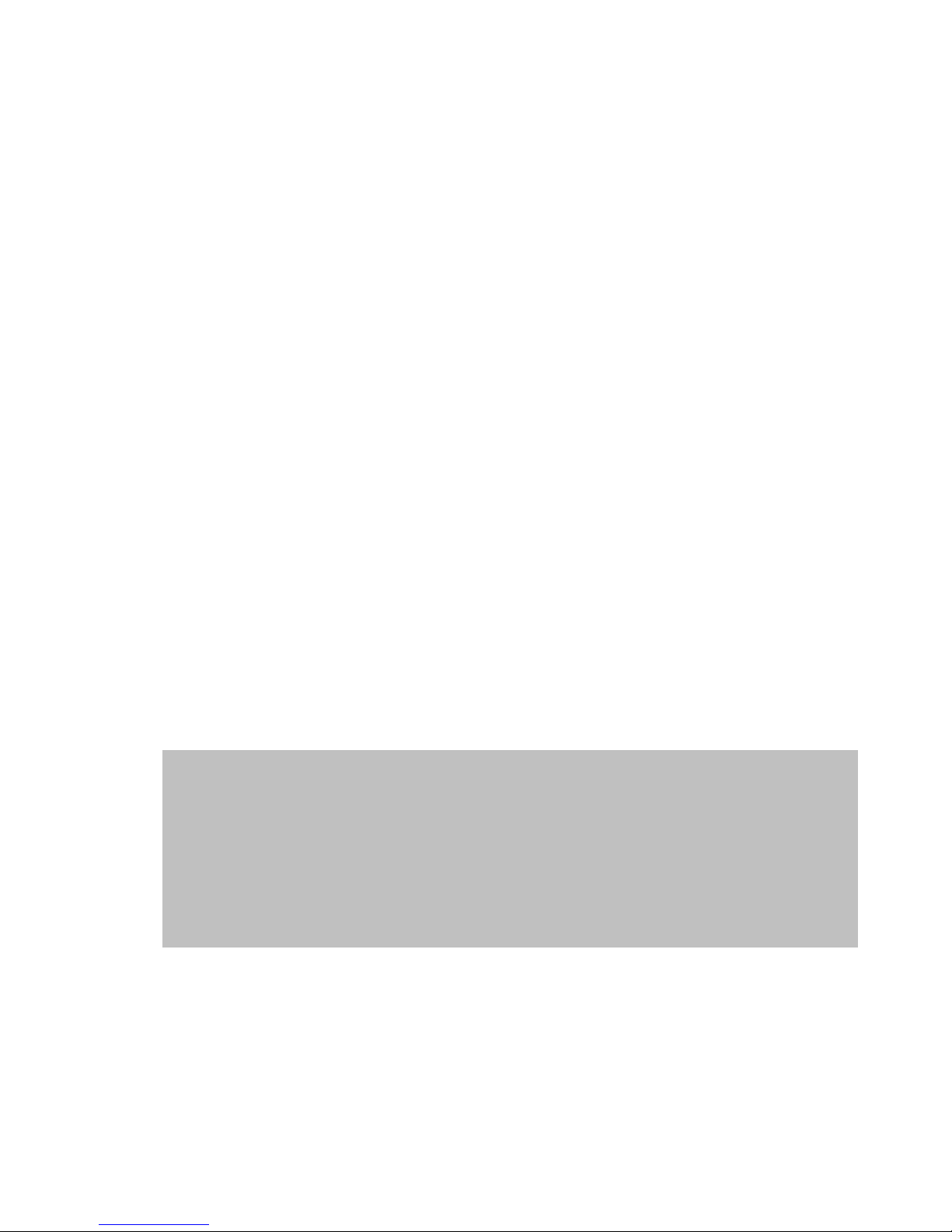
7
For an efficient operation of your phone:
•Extend your antenna fully
•Do not touch the antenna unnecessarily when the phone is in use. Contact with the antenna affects
call quality and may cause the phone to operate at a higher power level than otherwise needed.
DRIVING
Check the laws and regulations on the use of wireless telephones in the areas where you
drive. Always obey them. Also, if using your phone while driving, please:
•Give full attention to driving-driving safety is your first responsibility.
•Use hands-free operation, if available.
•Pull off the road and park before making or answering a call if driving conditions so require.
ELECTRONIC DEVICES
Most modern electronic equipment is shielded from RF signals. However, certain electronic
equipment may not be shielded against the RF signals from your wireless phone.
Pacemakers
The health industry Manufacturers Association recommends that a minimum separation of
six (6”) inches be maintained between a handheld wireless phone and a pacemaker to avoid
potential interference with the pacemaker. These recommendations are consistent with the
independent research by and recommendations of Wireless Technology Research.
.
Hearing Aids
Some digital wireless phones may interfere with some hearing aids. In the event of such
interference, you may want to consult your service provider [or call the customer service line
to discuss alternatives.
Persons with pacemakers:
Should ALWAYS keep the phone more than six (6”
) inches from their pacemaker when the phone is
turned ON.
Should not carry the phone in a breast pocket.
Should use the ear opposite the pacemaker to minimize the potential for interference.
If you have an
y reason to suspect that interference is taking place, turn your phone OFF
immediately.

8
Other Medical Devices
If you use any other personal medical device, consult the manufacturer of your device to
determine if they are adequately shielded from external RF energy. Your physician may be
able to assist you in obtaining the necessary information.
Vehicles
RF signals may affect improperly installed or inadequately shielded electronic systems in
motor vehicles. Check with the manufacturer or its representative regarding your vehicle.
You should also consult the manufacturer of any equipment that has been added to your
vehicle.
Posted Facilities
Turn your phone OFF in any facility where posted notices so require.
AIRCRAFT
FCC regulations prohibit using your phone while in the air. Switch OFF your phone before
boarding an aircraft.
BLASTING AREAS
To avoid interfering with blasting operations, turn your phone OFF when in a “Blasting area”
or in areas posted “Turn off two-way radio”. Obey all signs and instructions.
POTENTIALLY EXPLOSIVE ATMOSPHERES
Turn your phone OFF when in any area with a potentially explosive atmosphere and obey all
signs and instructions. Sparks in such areas could cause an explosion or fire resulting in
bodily injury or even death.
Areas with a potentially explosive atmosphere are often marked but not always clearly
marked. They include fueling areas such as gasoline stations, below deck on boats, fuel or
chemical transfer or storage vehicles using liquefied petroleum gas (such as propane or
butane), areas where the air contains chemicals or particles, such as: grain, dust, or metal
powders, and any other area where you would normally be advised to turn off your vehicle
engine.
For Vehicles Equipped with an Air Bag
An air bag inflates with great force. DO NOT place objects, including both installed or
portable wireless equipment, in the area over the air bag or in the air bag deployment area. If
in-vehicle wireless equipment is improperly installed and the air bag inflates, serious injury
could result.
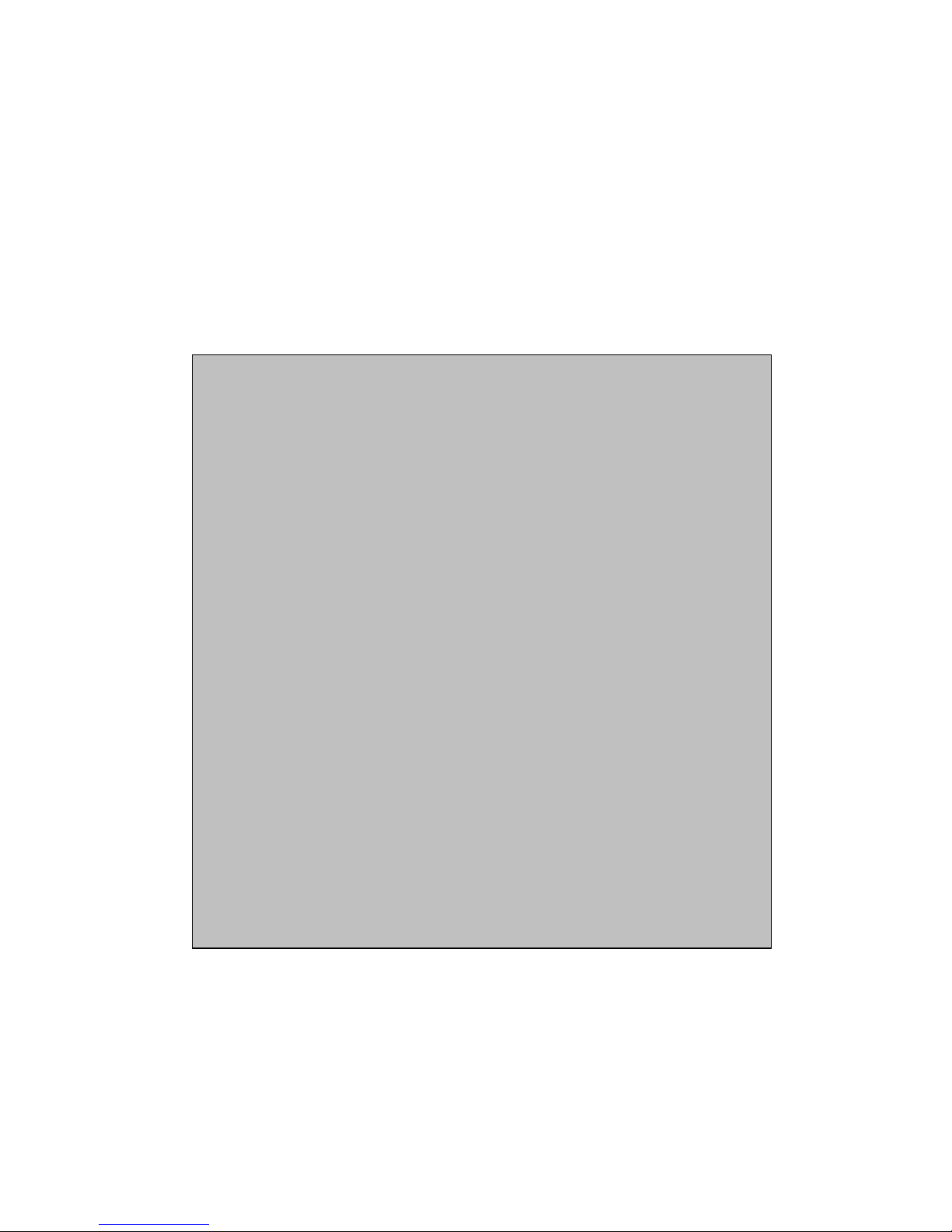
9
PRECAUTIONS
Your handheld Portable Telephone is a high quality piece of equipment. Before operating the
equipment, read all instructions and cautionary markings on (1) AC Adapter, (2) Battery and
(3) Product using Battery.
1.
DO NOT use this equipment in an extreme environment where high temperature
or high humidity exists.
2.DO NOT abuse the equipment. Avoid striking, shaking or shocking. W
hen not
using the unit, lay down the unit to avoid possible damage due to instability.
3.DO NOT expose this equipment to rain or spilled beverages.
4.DO NOT use unauthorized accessories.
5.DO NOT disassemble the phone or its accessories. If service or repair is
required,
return it to the service center. If the unit is disassembled, the risk of electronic
shock or fire may result.
6.
To prevent injury or burns, DO NOT allow metal objects to contract or short
circuit the battery terminals.
7.DO NOT open the battery case
. If the battery is accidentally broken, avoid skin
contact with the internal chemical contents. If there is skin contact, wash the
affected area immediately and seek immediate medical advice.
8.DO NOT put the battery close to, nor dispose it into fire.
9.The
product that you have purchased contains a rechargeable battery. At the end
of its useful life, under various state and local laws, it may be illegal to dispose of
this battery into the municipal waste stream. Check with your local solid waste
officials for proper disposal procedures in your area.
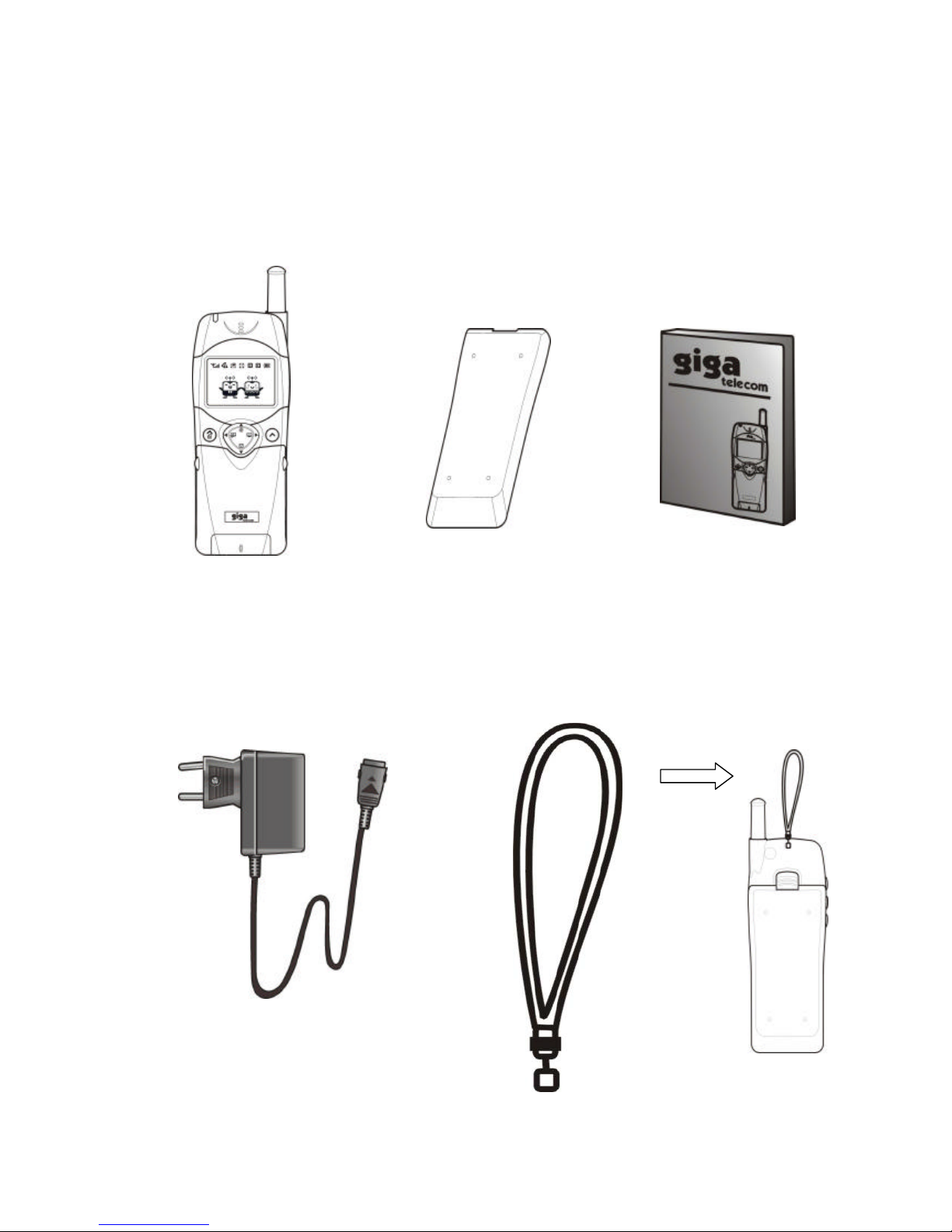
10
SYSTEM CONFIGURATIONS
System configuration and the equipment list are as shown below.
Handheld Portable
Telephone Battery User Manual
Charger Hand Strap
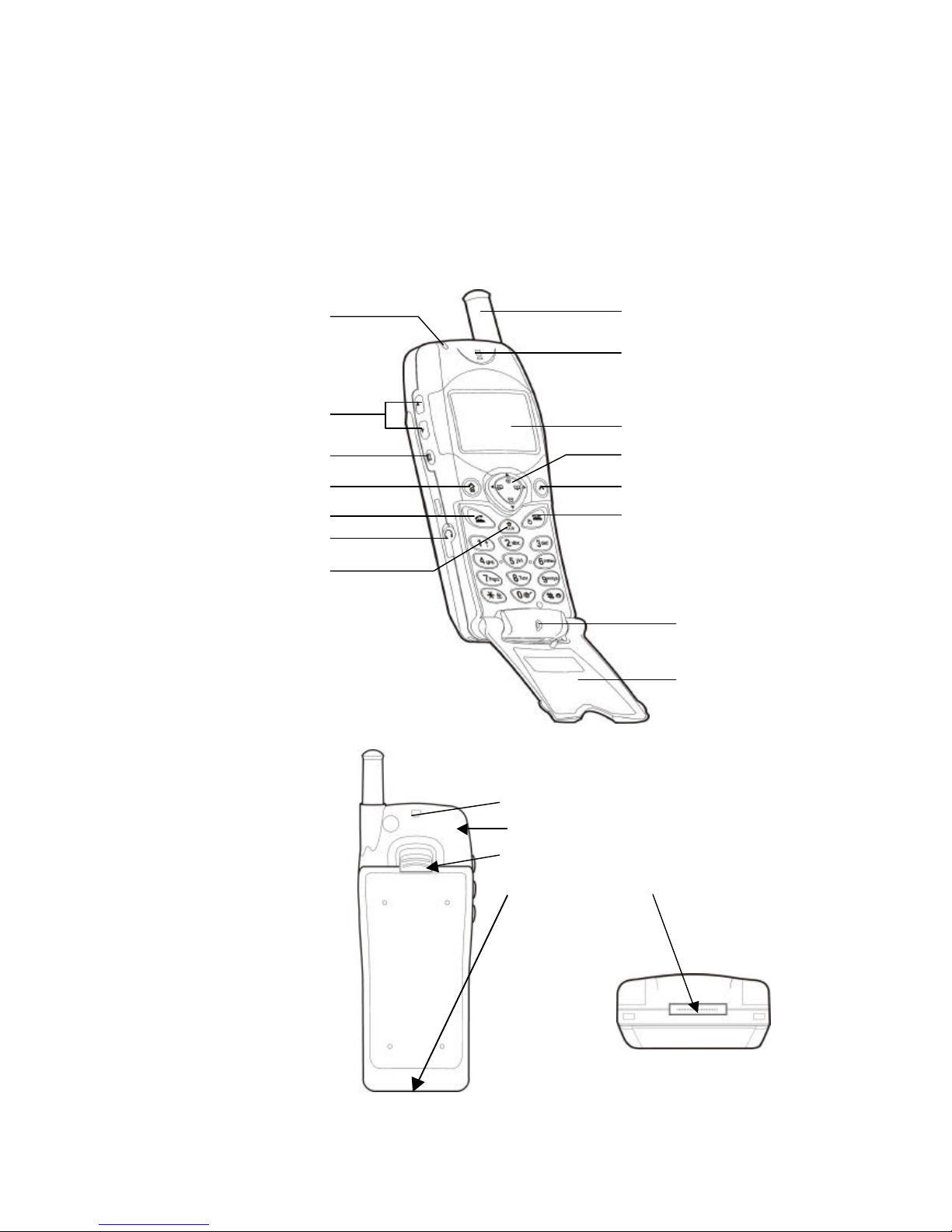
11
Phone Layout
In the menu layout, scroll through the menu options and phonebook memory.
The following illustrations show the main elements of your phone.
Front
Back
Strap hole
Back Cover
Release Catch
Charging Connector
Retractable
Ear-piece
Display
Navigation Key
Right Soft Key
End Key
Microphone
Flip
Indicator light
Volume Keys
Recorder Key
Left Soft Key
Send Key
Headset Jack
Retractable

12
USING THE BATTERY
Installing the Battery Pack
1. Insert the hook at the end of the Battery Pack into the slot at the end of the phone.
2. Press the Battery Pack down to lock the Battery Pack onto the phone.
3. Press the battery down until it clicks.

13
Removing the Battery Pack
To remove the battery, proceed as follows:
1. Turn the power off.
2. Slide Back the Release Latch as shown below.
3. Gently lift to remove the Battery Pack.
Note:The battery must be correctly placed in the battery compartment.
If battery is incorrectly inserted, the handset will not turn on or the battery may slip
out during use.

14
Recharging the Battery
A rechargeable Li-ion battery powers your GDM-100.
To recharge the Battery, always install the Battery to the phone
The phone can be used while charging if it is switched on.
1. Insert the Connector from the charger to the base of the Phone.
2. Connect the charger to an ACwall outlet.
: The lamp marked on the front of the charger turns red, during charging. When the
battery is fully charged, the lamp turns green.
3. Disconnect the charger
: Pull out the Connector from Phone while pushing both side buttons on the Connector.
The Battery is not charged fully when you buy the Phone, but there may be enough power to
turn the Phone on.
It is normal that the Battery may become a little warmer during recharging.
We recommend that you charge the Battery until the indicator on the phone shows a green
light.
The recharging time, from empty to full, depends on the environmental temperature,0 to
+35°C.
Battery Type Recharging Time
Standard lithium Ion 2.5 to 3.0h
.
Note 1. Do not feed the power to the Phone without Battery Pack.
Connect Disconnect

15
IMPORTANT BATTERY INFORMATION
The Battery Indicator
In the upper right corner of your phone’s display, there is a battery indicator filled with three
segments. The more segments you see, the greater the charge.
When the battery is weak and only a few minutes of talk time remain, the battery
icon will blink.You will also hear a warning tone. When the battery becomes too weak
for the phone to operate, it turns off automatically.
Power Management
Battery Type Talk Time Standby Time
Standard Battery 1000mAH(Li-Ion) Up to 220min Up to 1Week
(*The test result above is from Giga Telecom’s Lab.)
Use only batteries and charges approved by the phone manufacturer.
When a charger is not in use, disconnected it from the power source. Do not leave the
battery connected to a charger for longer than a week; overcharging may shorten its life. If
left unused, a fully charged battery may completely drain (discharge) in 1-4 weeks.
Never use any charger or battery that is damaged or worn out.
Use the battery only for its intended purpose.
Do not short circuit the battery. Accidental short-circuiting can occur when a metallic object
(e.g. coin, dip or pen) causes direct connection of the two terminals of the battery (metal
strips on the back of the battery)
For example, when you carry a spare battery in your pocket or purse. Short-circuiting the
terminals may damage the battery or the connecting object.
Leaving the battery in hot or cold places, such as in a closed car in summer or winter
conditions, reduces the capacity and lifetime of the battery. Always try to keep the battery
between 41°F and 95°F( 5°C and 35°C).
A phone with a hot or cold battery may temporarily not work (or change) even if the battery is
fully charged
Temperature extremes affect the ability of your battery to charge; allow it to cool down or
High Low

16
warm up first.
When the battery is not use, store it unchanged in a cool, dark and dry place.
The battery is a sealed unit with no serviceable parts. Do not attempt to open the case.
It is recommended that you allow your battery to fully discharge before you recharge it.
The battery can be charged and discharged hundreds of times but will eventually wear out.
When the operating time is shorter than normal, it is time to buy a new battery.
Do not dispose of a battery in a fire!
Dispose of used batteries in accordance with local regulations.
Recycle.

17
FUNCTION KEYS
Soft left key
Search for phonebook with address. [SRCH]
In the menu facility, returns to the previous menu level. [PREV], [CANL]
Soft right key
In condition of flip closed, enters the Short Messages menu. (èOn the Flip
Closed, enters the Messages menu. [MSG])
In the menu facility, selects menu function or stores information that you
have entered. (èIn the menu, selects afunction [SEL]and store a
information [STO] and confirm a information [OK]
Navigation-left key: To scroll through menu, lists and text.
Navigation-right key: To scroll through menu, lists and text
Navigation-up key: To connect a WAP.
To scroll through menu, lists and text.
Navigation-down key:To search a list.
To enter the message menu.
To scroll through menu, lists and text.
To switch a capital/small letter in putting letters
Send key
Makes or answers call.
Clear key
To delete numbers and letters from the display.
To delete an item from a list.
In the menu facility, returns to the previous menu level.
End/power key
Ends a call.
Switches the phone on or off when pressed and held
In the menu facility returns to the idle mode and cancels your input
0-9 key Enters numbers, letters and characters.
Enters *character.
In the idle mode, enters the lock mode when pressed and held.
Enters number ‘0’
Prefix of an international call -speed dial
Enters # character.
In the idle mode, quickly changes to Etiquette mode when pressed and
held.
Side up key and side down key.
Adjusts the earpiece volume and the microphone volume during a
conversation.
Adjusts the key ringer volume in the idle mode.
To scroll through menus, lists and text.
Voice memo key.
To record the voice of the other party to enter the voice memo and voice
dialing in calling.

18
LCD DISPLAY INDICATORS
The display is comprised of two areas: an upper line of static icons and the lower text and
graphic area. The following icons display at power-on.
Items Descriptions
Displays your current signal strength. The more lines you have, the stronger
your signal.
Appears when a call or short message service is in progress.
Indicates when the vibration mode or etiquette is set to ON.
Indicates when the lamp feature is set to ON or the ringer volume is set to 0.
Indicates when you have messages waiting.
(It will disappear after you have viewed the message.)
Short message Voice message Short + Voice message
Indicates when the alarm or promises is set to ON.
Indicates when you are on another service provider’s network.
Indicates when using the phone is on a Digital/Analog cellular network.
Shows the level of your battery charge. The more bars you see, the more power
you have left. When the charge is low, this icon blinks and an alert tone is
sounded.
Indicates when you use WAP without security lock.
Indicates when you use WAP with security lock. Your information is safe in this
case.

19
GETTING STARTED
+Turning The Phone On And Off
When you're ready to turn your phone on, check to see that the charged battery has been
installed on the back of the phone.
1. Open the flip cover.
2. Hold down the key for more than one second to switch the phone on.
The red light flashes and an alert sounds simultaneously.
When the system locates services, the greeting message displays along with the date and
time. Calls can now be places and received.
If the system cannot locate service, the greeting message displays without the date and time.
In this case, calls cannot be placed nor received. Try again later when service is available.
3. To turn the phone off, hold down key for more than one second.
+Locking or unlocking the phone:
Lock: In standby mode, press and hold .
Unlock: Press and hold and enter the lock code (4 digits).
Initial values are "0000".
When the phone is locked:
+The indicator [ ]is shown.
+Calls can be answered and ended as normal.
+Calls may be possible to the emergency numbers programmed into the phone.
.
+Antenna Position
The antenna can be used in its fully extended or fully retracted position only. It is
recommended that the antenna be fully extended for optimum performance and signal
strength or while operating in poor signal areas.
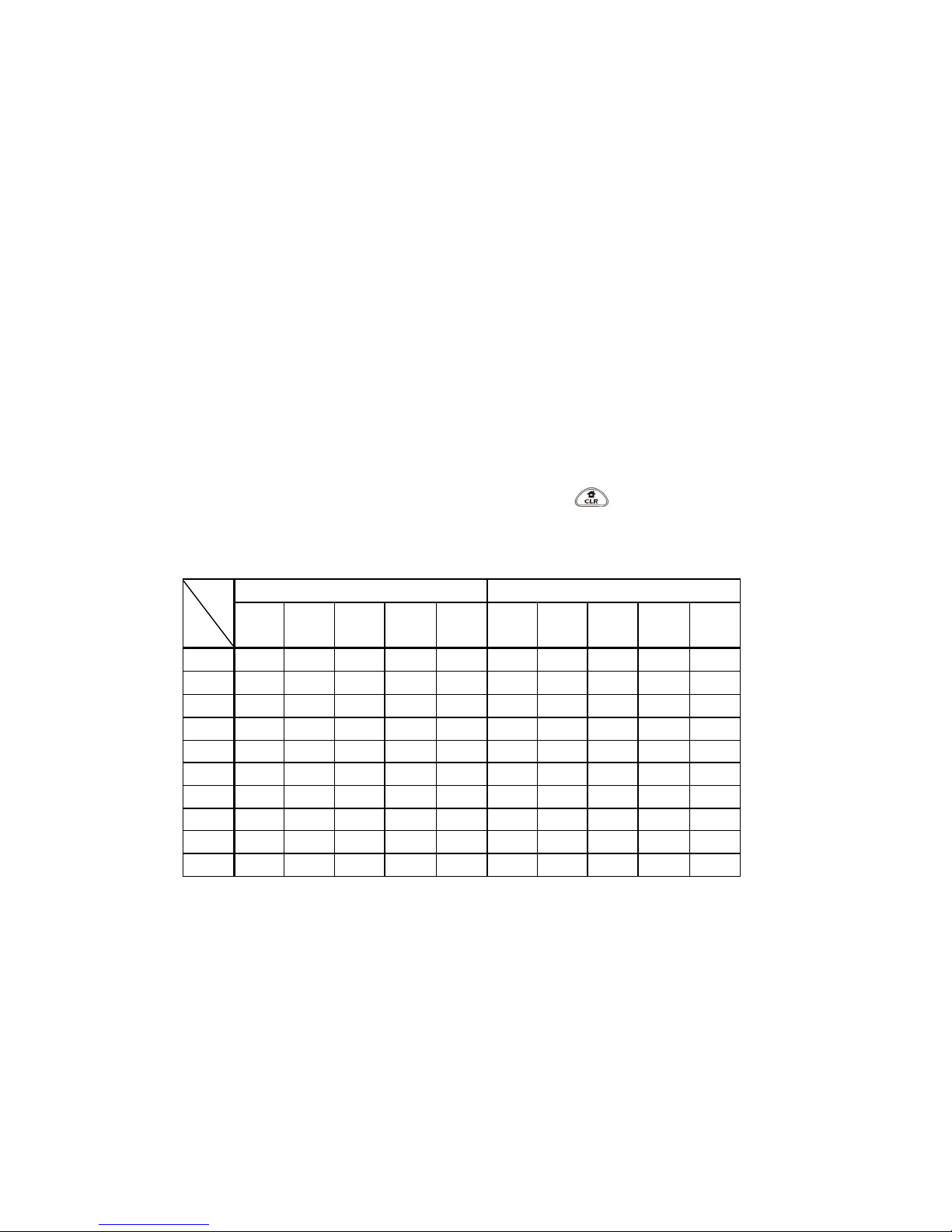
20
+Network services
A number of features included in this guide are called Network Services. They are special
services provided by wireless service providers. Before being able to take advantage of any
of these network services, subscription to these service(s) from your home service provider
is required. Then obtain instructions for their use.
+How to Input characters
Press a number several times until the desired letter appears. (A number followed by “P”
means how many times the number should be pressed until the desired letter appears.)
At first, a capital letter appears when a character has been entered. Change a capital letter
into a small letter or a small letter into a capital letter using Navigation down key.
After two seconds, the cursor will automatically advance to the next space once
character has been entered. To edit a mistake, press to correct the last letter
entered.
Capital Letter Small Letter
Frequen
cy
Key 1P 2P3P4P5P1P2P3P4P5P
11Space
1Space
2ABC2aBc2
3DEF3def3
4GHI4ghI4
5JKL5jkl5
6MNO6mno6
7PQRS7pqrs7
8TUV8tuv8
9WXYZ9wxyz9
000
++How to input special characters
To input the special character, use the navigation up key. There are special characters that
can be used are as follows.
! @ # $ % ^ & * () ? + -/ \= ~_|“<>[] {}; :, . ‘‘
Use the Navigation up and down keys to find desired letters.
Table of contents
Popular Transmitter manuals by other brands
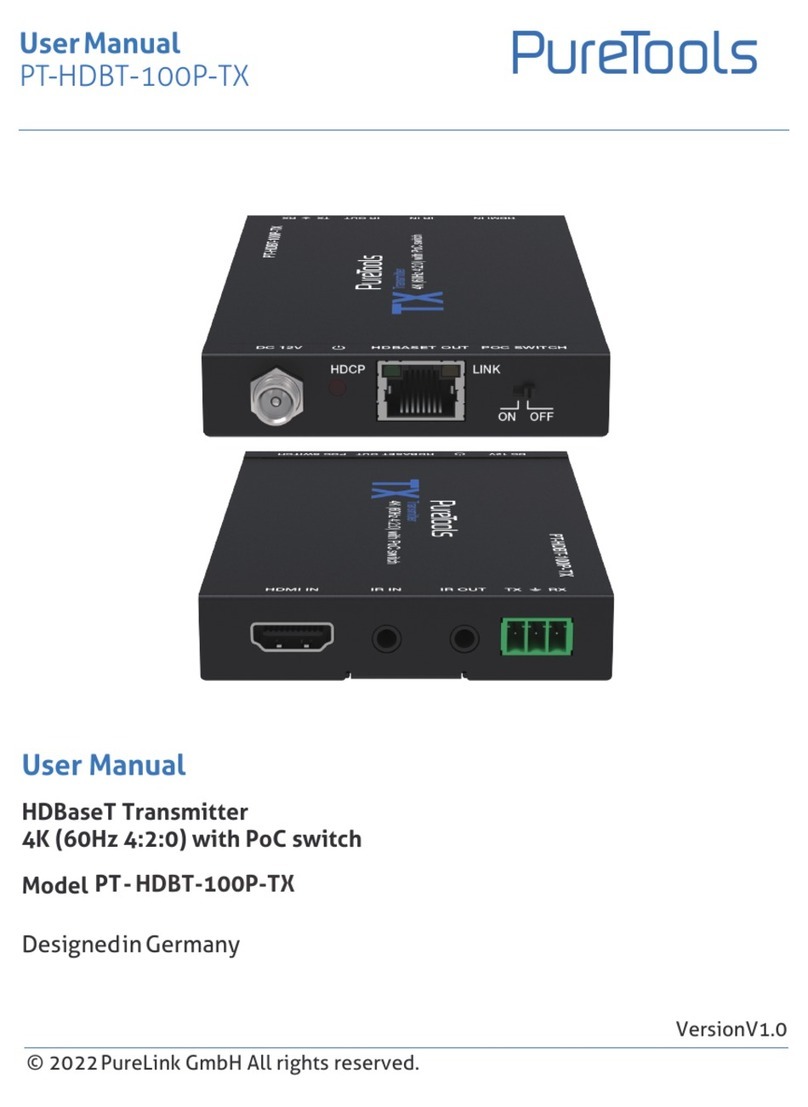
PureTools
PureTools PT-HDBT-100P-TX user manual
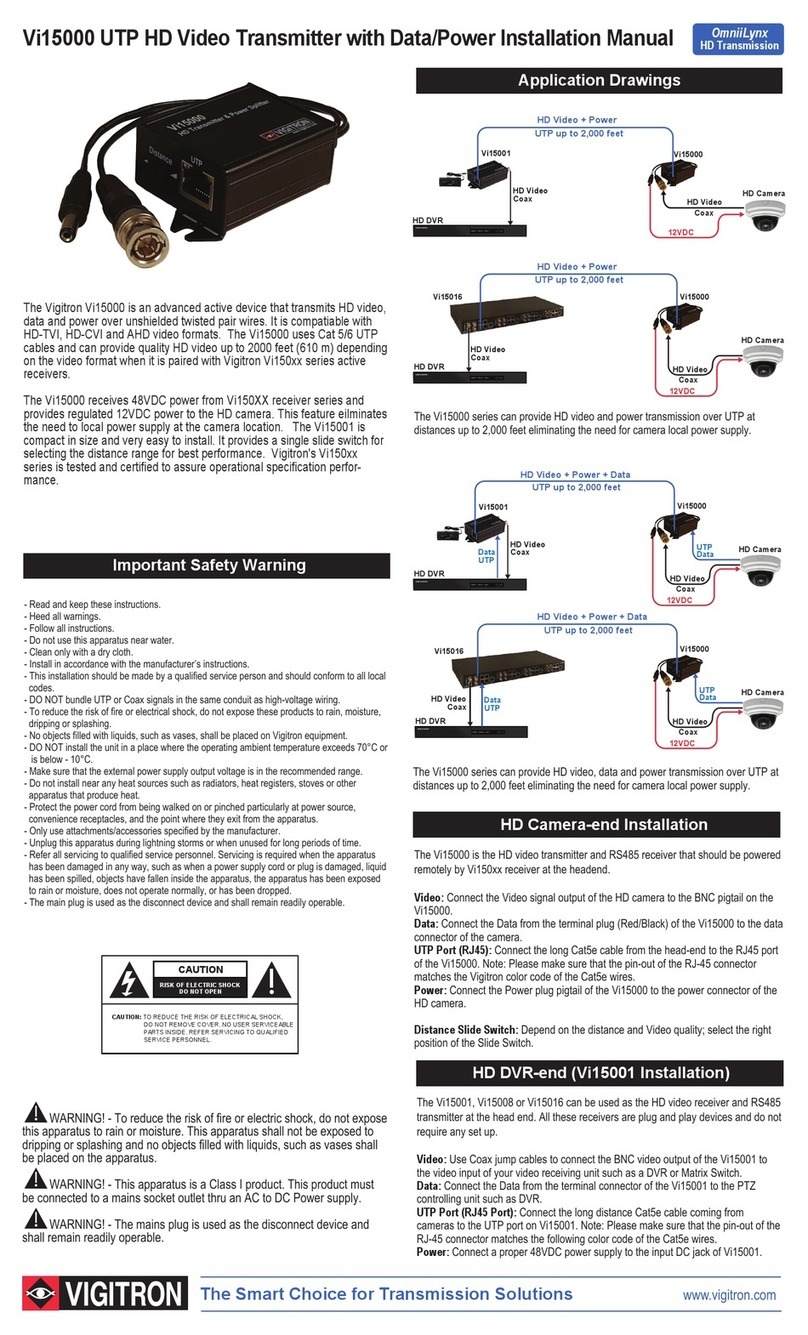
Vigitron
Vigitron Vi15000 installation manual

Vega
Vega VEGABAR 87 Quick setup guide

Panametrics
Panametrics DigitalFlow XGF868i Startup guide

Mun Ah Plastic Electronic Toys
Mun Ah Plastic Electronic Toys CTX-1710 manual
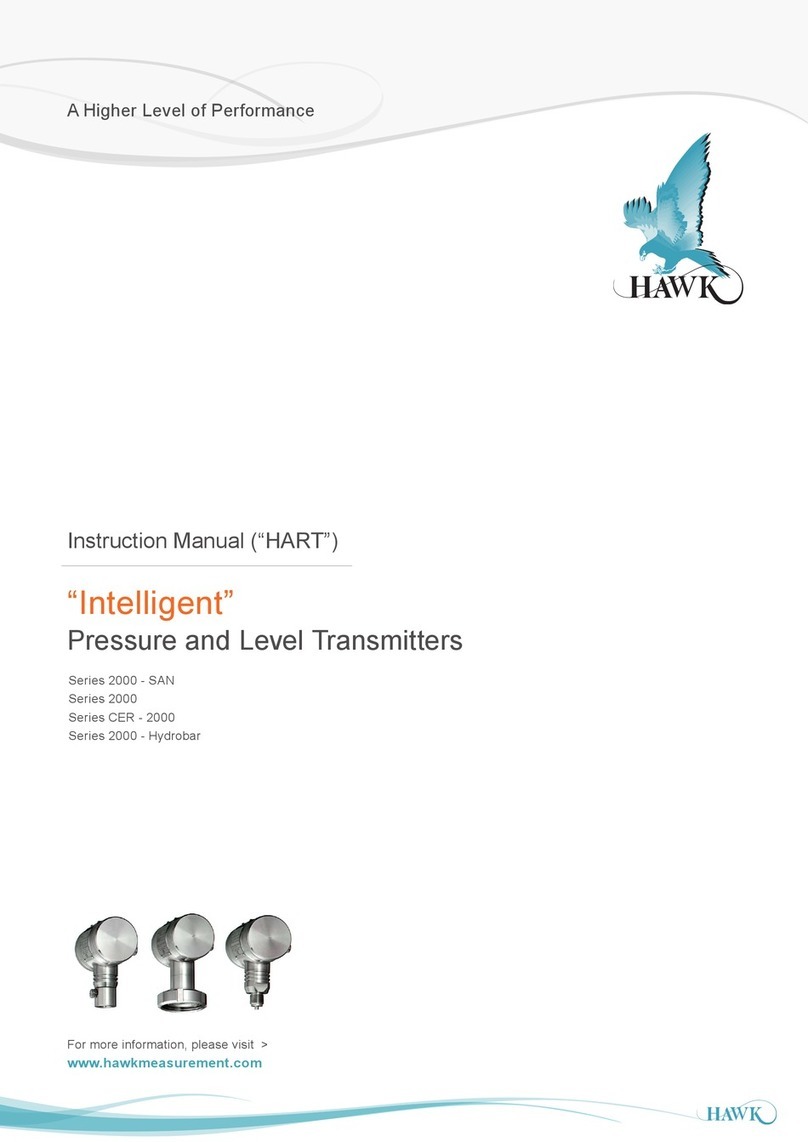
Hawk
Hawk Intelligent 2000-SAN Series instruction manual