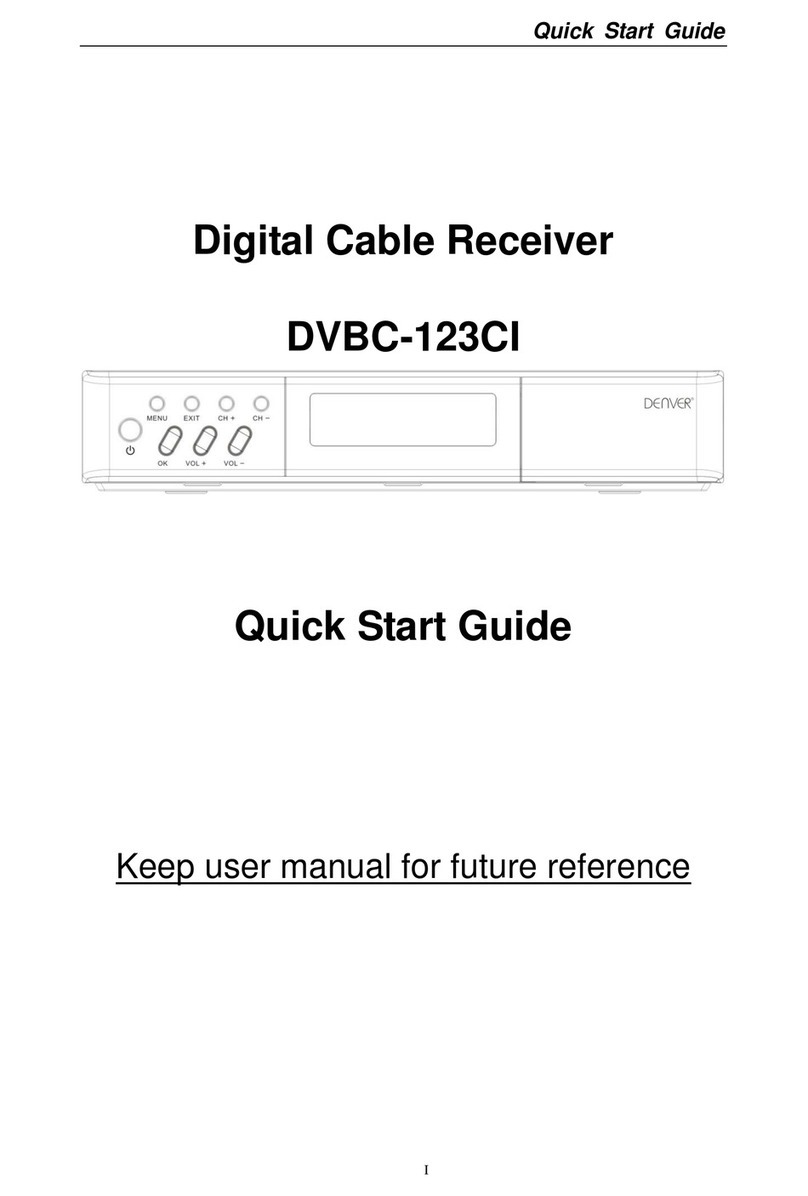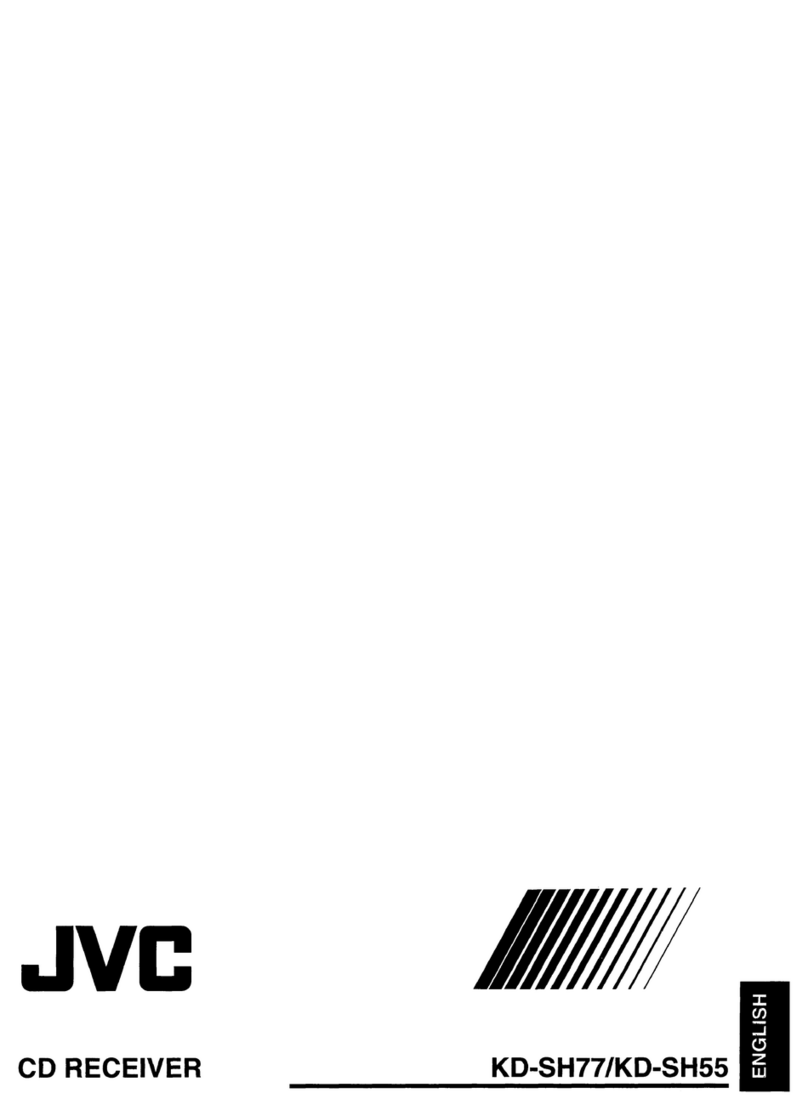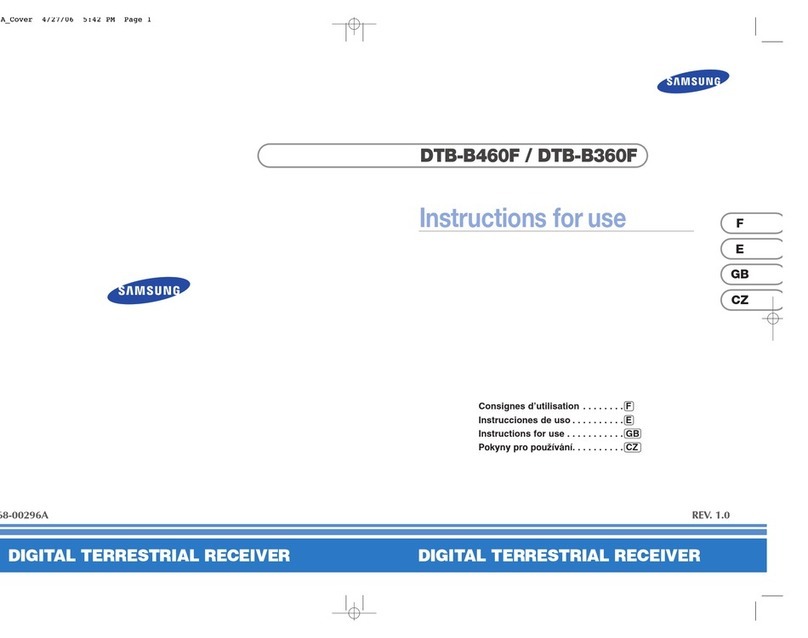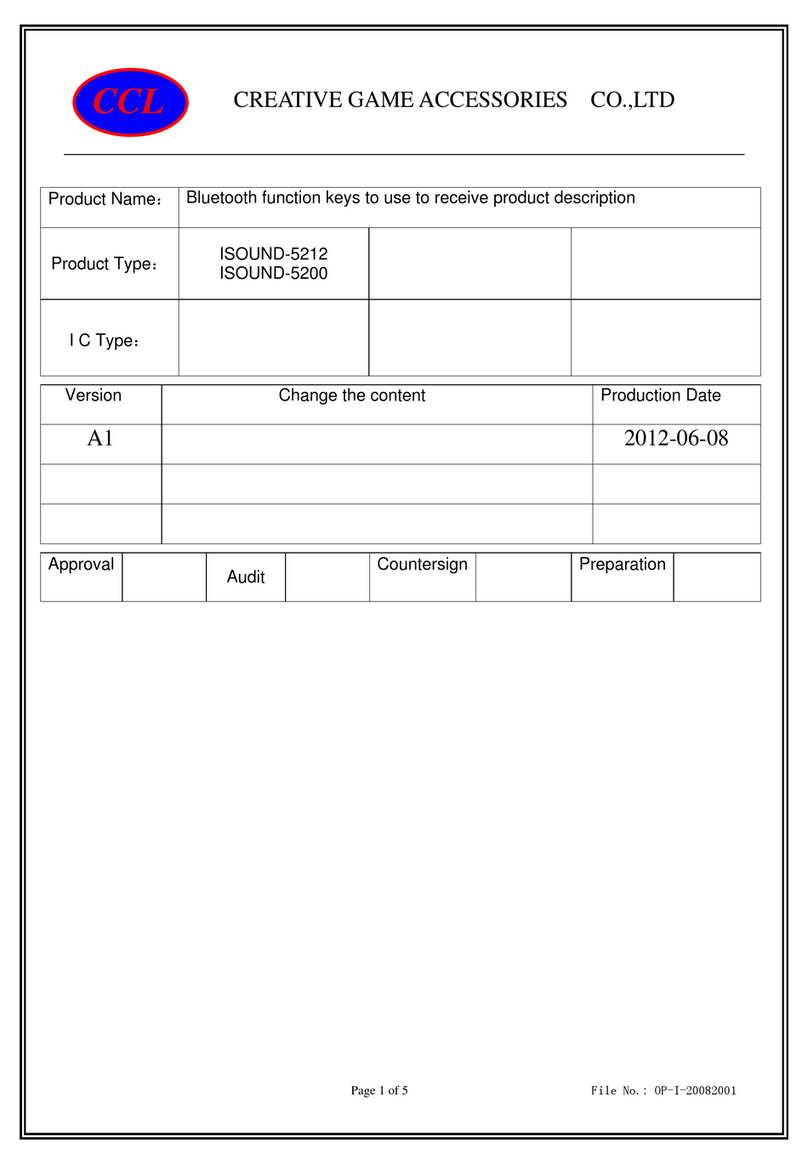GigaBlue hd quad plus User manual

Manual
GIG
aBLUe
DIGITAL MULTIMEDIA
RECEIVER
HD QUAD
PLUS
www.gigablue.de
1
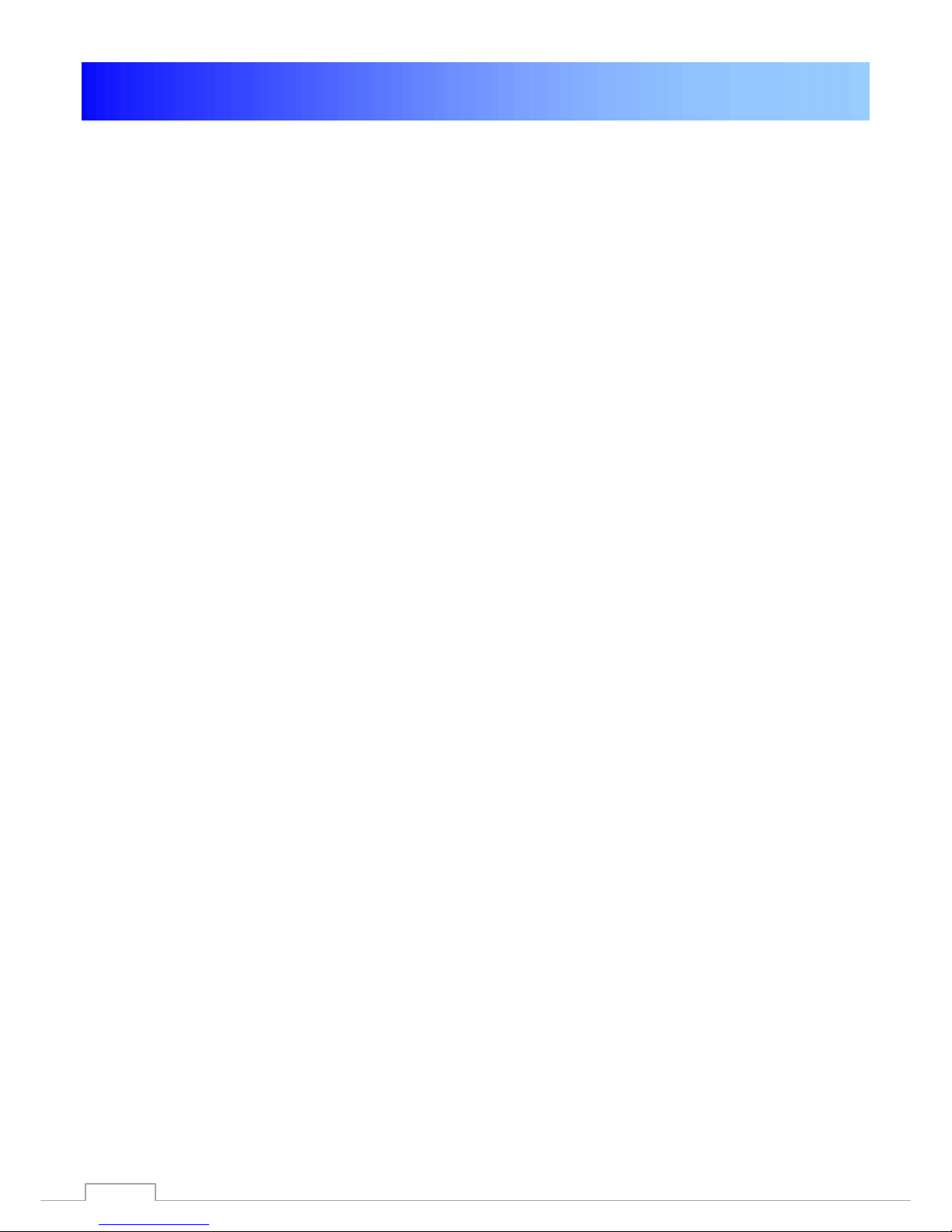
Manual
GIG
aBLUe
Box
Initiation
Dear Customer,
thank you have decided to purchase the one GigaBlue HD Quad Plus.
This manual should help you to connect your GigaBlue box properly and to get to know the numerous
functions better.
The GigaBlue HD Quad Plus is a world first with a fast 2 x 1.3 GHz processor, 1GB of memory,
adapters and a color LCD screen; the possibilities of this multimedia box are very extensive. They are
reached by fast Gigabyte LAN in your private and external network the highest performance.
Furthermore, in software MediaPortal is integrated.
You can use the GigaBlue Box as your Web browser, photo archives, music archives, film archive and
many other functions.
You can adjust the GigaBlue box according to your wishes via plugin Service.
We hope you will enjoy reading the manual, and of course in the use of your GigaBlue HD Quad Plus.
Should a problem with your GigaBlue HD Quad Plus occur please download http://www.gigablue.de
under down the service request form and fill it out completely.
Your Gigablue Team
2

GIG
aBLUeHD Quad Plus
Contents
Key Features____________________________ 4
Safety Instructions_______________________ 5
Notes: Disposal _________________________ 6
Delivery content _________________________ 7
Remote Controls Functions _____________ 8-9
Front View_____________________________ 10
Rearpannel / Quad Plus__________________ 11
Installation ____________________________ 13
TV Devices RCA / Component __________ 13
Dolby Digital Amplifier ________________ 14
The first start __________________________ 15
Start wizard 1 ________________________ 15
Start wizard 2 ________________________ 16
Start wizard 3 ________________________ 17
Start wizard 4 ________________________ 18
Start wizard 5 ________________________ 19
Start wizard 6 ________________________ 20
Channel list install____________________ 21
Operation of GigaBlue Box_______________ 22
Turning on and off____________________ 22
Program selection ____________________ 23
Volume / Audio selection ______________ 24
Sub channels ________________________ 25
TV Radio Switch______________________ 25
Teletext _____________________________ 26
Subtitle _____________________________ 26
Program Information’s ________________ 27
Program Information’s ______________ 28
EPG __________________________________ 29
Create Bouquet_________________________ 30
Add channels __________________________ 31
Add channels______________________ 32
Delete channels from the favorites list ___ 33
Move channels from the favorites list ____ 34
Insert Marker ________________________ 35
Parental control ________________________ 36
Lock Channels _______________________ 37
Lock Channels _______________________ 38
Lock Bouquets_______________________ 39
Protect settings Youth Protection _______ 39
HDD Operation _________________________ 40
Commissioning of the HDD ____________ 41
Commissioning of the HDD ____________ 42
Operation of GigaBlue Box_______________ 43
Sleep-Timer____________________________ 43
Language selection _____________________ 44
User mode_____________________________ 44
User mode __________________________ 45
Time zone _____________________________ 46
Video settings__________________________ 46
Audio settings _________________________ 47
Video output ___________________________ 47
Aspect ratios___________________________ 47
Aspect ratios ________________________ 48
Color format ___________________________ 48
WSS 4:3_______________________________ 48
AC3 Standard__________________________ 48
Network settings _______________________ 49
Network Settings_____________________ 50
Network settings _____________________ 51
WLAN setting __________________________ 52
WLAN setting________________________ 53
Factory reset __________________________ 54
Channel search ________________________ 54
Channel automatic scan _________________ 55
Channel search DVB-C __________________ 56
Channel search DVB-T/T2________________ 57
Rotor with USALS ______________________ 58
Manual Scan___________________________ 59
Fast scan _____________________________ 59
Unicable Configuration __________________ 60
Unicable Configuration________________ 61
Unicable GigaBlue Box________________ 62
Unicable GigaBlue Box________________ 63
SAT Finder ____________________________ 64
Immediately Recording __________________ 65
EPG Recording_________________________ 66
Timer _________________________________ 67
Front panel ____________________________ 68
LCD Skin______________________________ 68
LCD Clock_____________________________ 69
LED __________________________________ 69
Information____________________________ 69
Software Update GigaBlue Box ___________ 71
Software Update via Internet _____________ 72
Software Update via Internet ___________ 73
Software Update via Internet ___________ 74
Install Firmware ________________________ 75
Installing Extensions____________________ 75
PiP Picture in Picture ___________________ 76
Extensions ____________________________ 77
User Interface / Basic Settings____________ 78
Button allocation _______________________ 78
User Interface / Skin ____________________ 79
Weather_______________________________ 79
Position and Size_______________________ 79
Webbrowser GigaBlue Box_______________ 80
Webbrowser navigate _________________ 81
Web interface __________________________ 82
GigaBlue Player for Mobile devices________ 82
Problem-solving________________________ 83
Technical Specifications_________________ 84
Technical Specifications ______________ 85
Technical Specification _______________ 86
Universal Remote Control________________ 87
Installing the HDD ______________________ 88
Notes: ________________________________ 89
3

General Information
You can view the GigaBlue Box numerous HD and SD programs,
are sent via satellite optional DVB-C / T. In this manual the installation of GigaBlue box and the
procedure for implementation will explains various functions. In addition, special functions are
explained in details which are available only at the box GigaBlue. So you can use these functions
optimally. The skin shown here is the default skin, in other skins only the graphical user interface, but
the function remains the same changes.
Key Features
• Fully compatible with MPEG-2/4 and DVB-S / S2
• Resolution: 1080p, 1080i, 720p, 576p, 576i
• Digital Audio with AC-3 support by SPDIF
• User-friendly, on-screen menu system Linux
• Various channel editing functions
(Favorites, Lock, Rename, Delete and Sort)
• Automatic search for newly added transponders
• (automatic network search)
• Easy and fast software upgrade via USB or Internet
• Timer function, automatic on / off with the appropriate setting of the function (once, daily,
weekly and monthly)
• Automatic system for moving bookmarked channels
• Electronic TV / Radio program (EPG)
• Video connectors: HDMI, RCA, COMPONENT
• RS-232
• Different switch types, LNB types and NTSC / PAL monitor types
• SCPC and MCPC receivable from C / Ku band satellite
• Multi LNB controlled by DiSEqC 1.0, 22 kHz
• Automatic PAL / NTSC conversion
• Last channel is automatically saved
• Play multimedia files like MP3, videos and pictures in HD quality
• PVR on HDD or Network
• Media Portal, Streaming
• Timeshift (time shifting)
• Plugin Service (extensions)
• HDMI CEC control
• PiP (Picture in Picture)
• Built-in UPnP server / client
• Web Browser
• IP TV, IP Radio
4

General Information
This GigaBlue product was manufactured according to international safety standards.
Please read all safety and operating instructions before operating the product carefully and keep
all safety and operating instructions in your records.
Safety Instructions
• Setting up the GigaBlue Box
The GigaBlue Box may only be operated in closed rooms.
• Power supply: External power supply 12 V 4 A
Outlets, extension cords or the power adapter must not be overloaded, since the risk of electric
shock or fire could result.
• Liquids
The device must not come into contact with dripping or splashing. Do not place objects filled with
liquids such as vases or glasses on the instrument.
• Clean the GigaBlue Box
Before cleaning the GigaBlue Box from the power disconnect. No liquid or
Use aerosol cleaners. Clean the appliance only with a damp cloth
• Ventilation
the ventilation slots on the top of GigaBlue Box may not be covered, so that proper ventilation of
GigaBlue box is ensured. Direct
Sunlight and installation in addition to a heating add to the GigaBlue box damage.
• Connect the LNB's and TV
The GigaBlue box must be disconnected from the mains before you connect the LNB's or TV.
• Repair or replacement
Opening or removing the covers of the user to dangerous voltages or other hazards may be
suspended.
Repair or replacement may be carried out only by qualified technicians. Furthermore, void the
warranty, the user should make changes to the GigaBlue box.
5

General Information
Notes: Disposal
The GigaBlue Box packaging consists entirely of recyclable materials.
Perform these exclusively that for you in your state, appropriate system.
The GigaBlue Box may at end of life not be disposed of with normal household waste but must
be brought to a collection point for the recycling of electrical and electronic equipment.
The symbol on the product, the instruction manual or the packaging indicates.
The materials are recyclable according to their labeling.
By recycling, material recycling or other forms of utilizing old devices, you make an important
contribution to environmental protection.
Please ask where the disposal facility is requested from your local municipality.
Also make sure that the dead batteries of the remote control and electronic waste from entering
the household waste.
You are thereby making an important contribution to environmental protection.
6

General Information
Delivery content
Please verify that you have received the GigaBlue box complete with all accessories.
• GigaBlue HD Quad Plus
• Power supply and cord
• GigaBlue Remote Control
• User Manual
• Batteries
GigaBlue HD Quad Plus
Power supply
2 Batteries Mignon 1,5 V 220 V Connection cable
User Manual
Remote Control
7
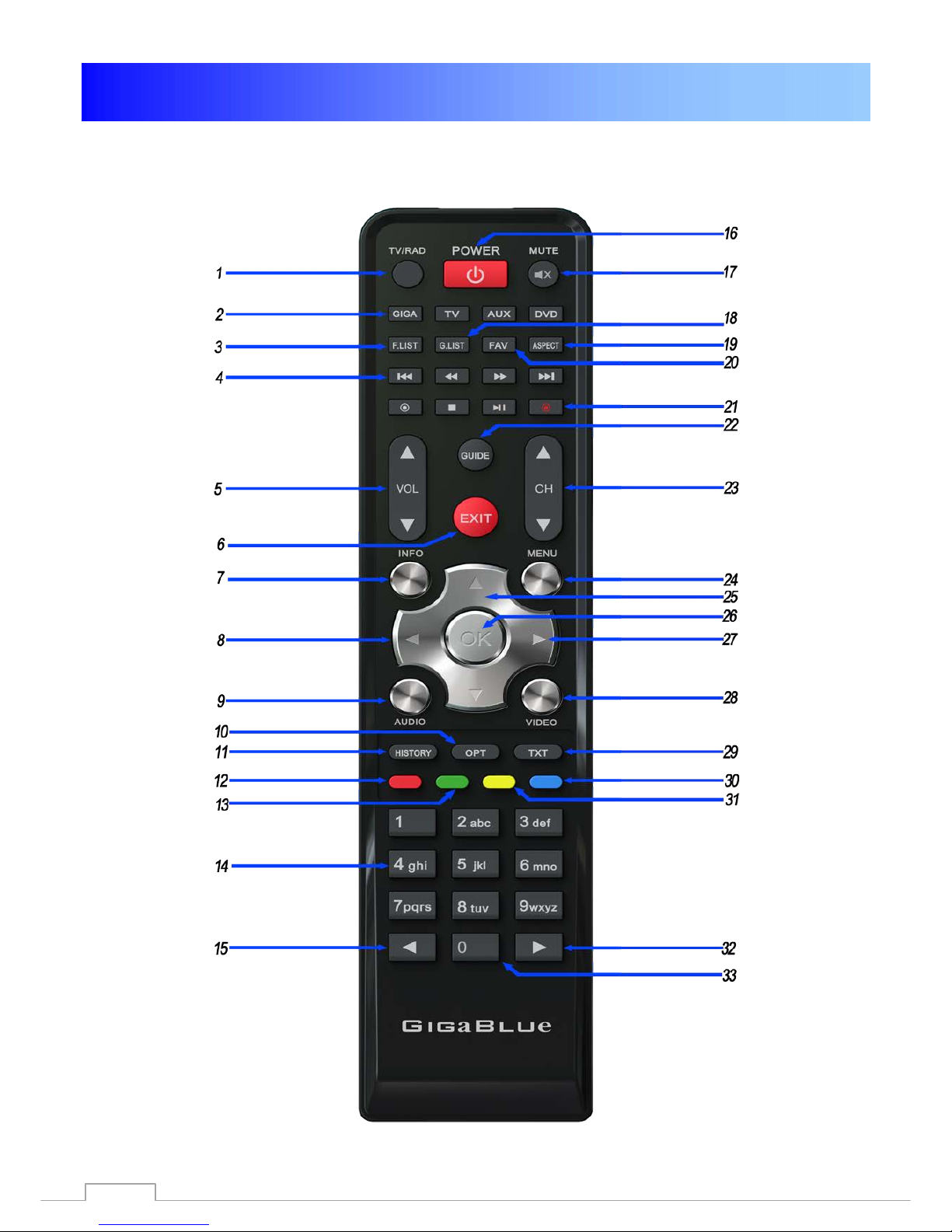
General Information
Remote Controls Functions
8

General Information
Remote Control Functions
1. Switching TV/Radio
2. Giga , TV, Aux, DVD
3. Film archive
4. Control Recording / Music
|◄◄ ◄◄ ►► ►►| ■ ●
Timeshift
5. Volume ▲+ ▼ -
6. Exit
7. Information on the receiving channel
8. Arrow button ◄ lift and ►right
9. Select Audio track
10. Sub channels / Subtitels
11. History
12. On Teletext
13. Save / Sub channels
14. Number field
15. Numeric keypad ◄
16. Power on/off
17. Sound on/off
18. HDD Archive
19. Aspect
20. Favorites List
21. Record button
22. EPG (Electronic Program Guide)
23. Channel ▲+ ▼-
24. Menu
25. Bouquet list/Channel list call
26. OK Button
27. Program ▲+ ▼-
28. Recorded Broadcast
29. Teletext
30. Blue Panel call or 2 x press PiP
31. Timeshift start
32. Numeric keypad ►
33. Go back to the previous channel0
Caution: if GigaBlue remote GigaBlue Box not
operated, please press the button GIGA
9

General Information
Front View
Power on/off
Turns GigaBlue box to standby
Menu
Opens the menu
Exit
Exits the menu / channel list
◄
A channel back / Navigate menu
►
A channel forward / Navigate menu
▲
Channel list Open / Navigating the Menu
▼
Channel list Open / Navigating the Menu
10
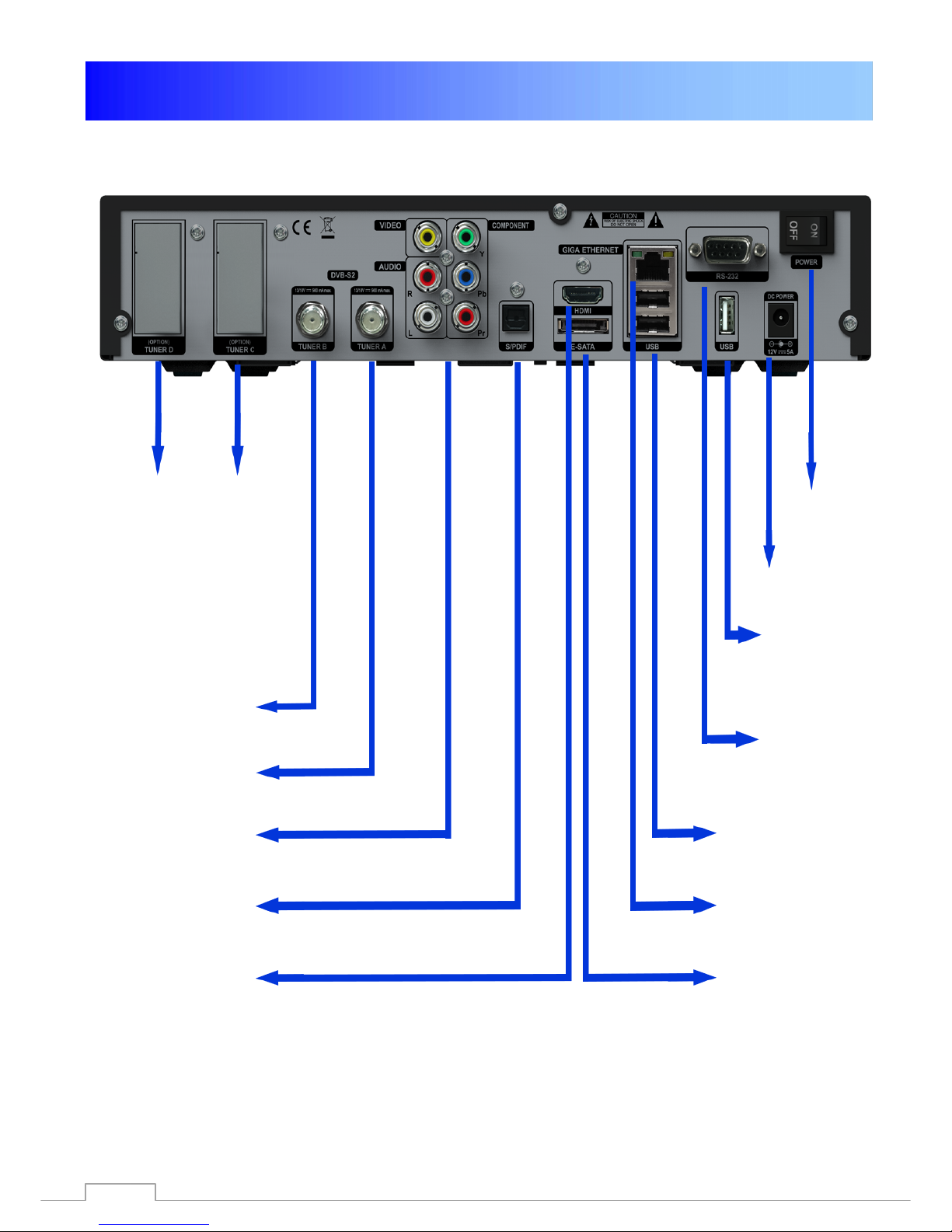
General Information
Rearpannel / Quad Plus
Tuner D and C
Plug & Play Tuner DVB-C/T
and DVBS-2
(Tuner optional)
Twin Tuner B
DVB-S/S2 integrity
Twin Tuner A
DVB-S/S2 integrity
Component Connections
for TV Devices
Video/Audio connections via
RCA
Digital output
HDMI Connections
Power
On/Off
Power Supply
Connector
USB 2.0 for
connection of
external USB
devices, for
example, HDD,
DVD, WiFi, etc.
Serial (RS-232)
Connections
USB 2.0 port for
connecting external
USB devices such as
HDD, DVD, WiFi, etc
Network Connection
10/100/1000 Mbit for
Internet and FW
Update
E-SATA port for HDD,
and E-SATA devices
11

Installation
Antenna and TV Equipment
This chapter describes the installation of GigaBlue Box is explained.For information about installing
external devices as, see below. As the satellite dish, LNB, refer to the corresponding manuals of the
manufacturer. When installing a new appliance, the corresponding installation chapter in the
manual must be observed.
TV
Output to
LNB / DiSEqC
Output to
or
TV equipment
Multi switches
HDMI
Input to digital terrestrial or cable network
(Tuner Optional)
12

Installation
TV Devices RCA / Component
If the GigaBlue box on Audio / Video (also called RCA) want to connect or the Component
connection follow the graph shown below. The individual connectors are color-coded on both
TV and the GigaBlue box. Note that if you use Component for connecting an additional
opportunity for the audio connection must be used.
Yv Pb Pr TV connections
TV connections
Video
Audio R
Audio L
13

Installation
Dolby Digital Amplifier
The GigaBlue box has an optical output (AC3). This allows you to connect the Dolby Digital
amplifier via an optical (fiber) cable.
For Dolby Digital
AC3 amplifier
14
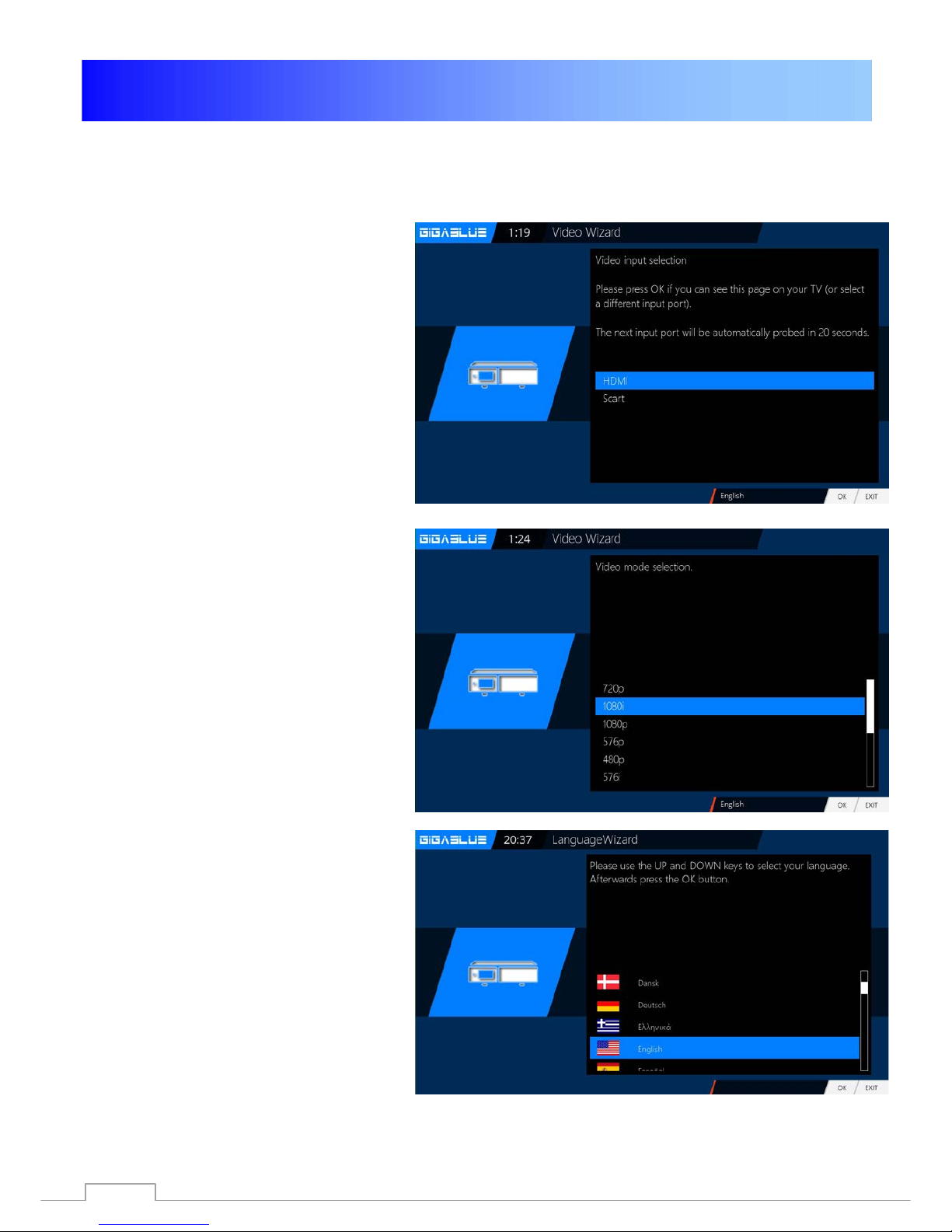
The first start
Start wizard 1
Using the Startup Wizard, you can set up your GigaBlue box in a few minutes.
When you first start the GigaBlue you get
the following Fig.1. Set the video output
on. You have the ability to determine the
outcome of the arrow keys ▲ ▼ and
press the OK button.
Then set the coding a, it can be reached
with the arrow keys ▲ ▼ and confirm with
the OK button Fig.2.
In the next steps Langue:
Then select with the arrow keys ▲ ▼
language Fig. 3 and press the OK button.
Fig.1
Fig. 2
Fig.3
15

Der first Start
Start wizard 2
The start wizard is now started in
your selected Fig.1, language.
Press OK to move to the next
point.
You will be asked if you want to
make the basic settings
(recommended) or want to quit the
start wizard. Use the arrow keys
▲ ▼ to access the individual
menu items. Fig. 2
Fig. 1
.
Fig. 2
16

The first Start
Start wizard 3
Then, if you have not completed the
Startup Wizard, takes place the tuner
configuration.
Use the arrow keys ◄► you can adjust
the tuner to your satellite antenna or
DiSEqC. Fig.1
In the mode setting you has several
choices. Fig. 1
DiSEqC A/B
DiSEqC A/B/C/D
Rotor
(Will be described in detail)
Singly
Toneburst A/B
Use the arrow keys ◄► the
configuration that suits your satellite
system Fig.2 and press the OK button.
Fig. 2
Tuner B:
If you have antenna cable connected
to Tuner B. Equal to FIG.3
if you have connected only one
antenna cable to Tuner A, Internal
loopthrough to Tuner A. FIG.4
Fig. 3
Fig. 4
17
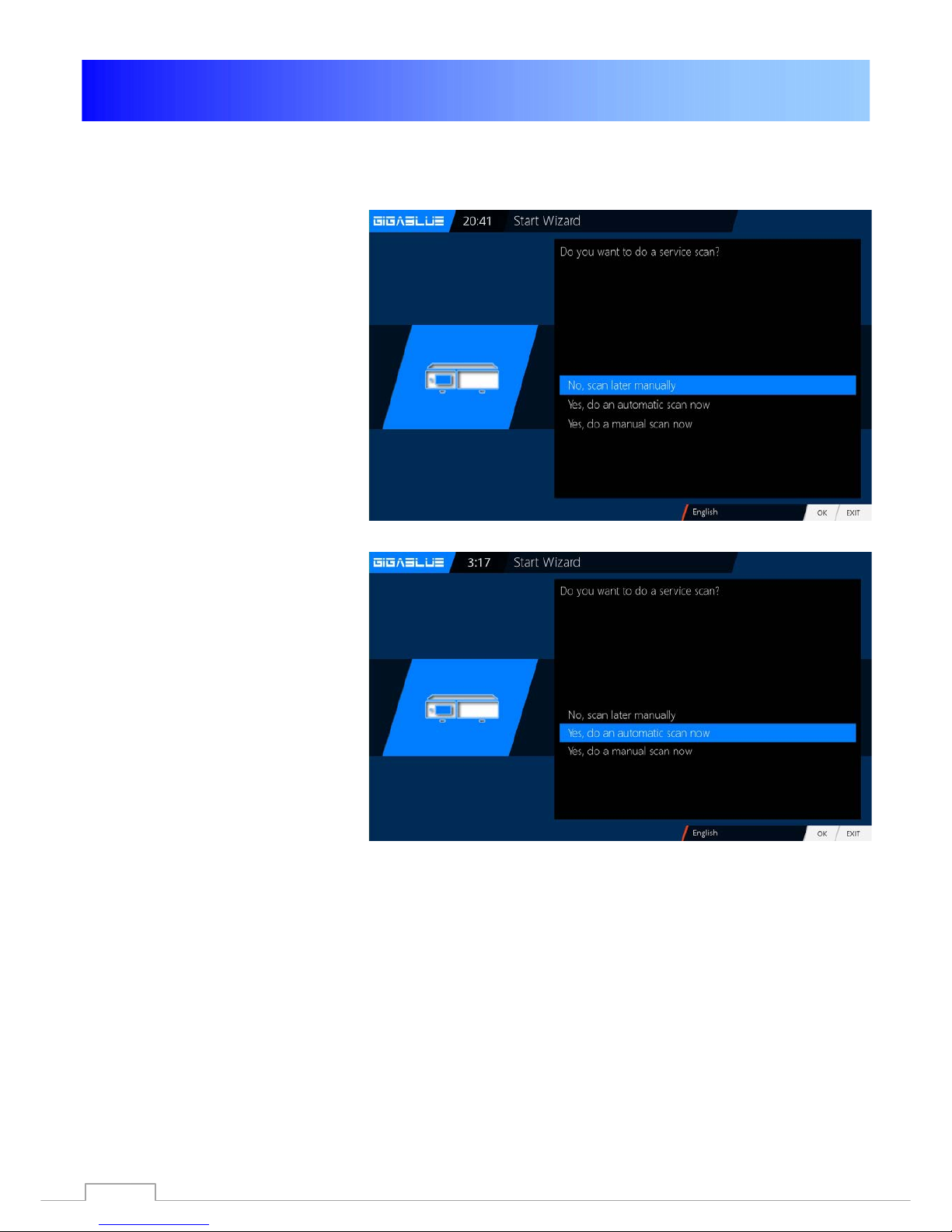
The first Start
Start wizard 4
If you have opted for the standard
channel list, press OK. Fig.1.
Would you rather start an automatic
channel search, select with the
arrow keys ▼ ▲ No and you move
to the next menu Fig.2.
You can also install channel list
later Plugin Server
After installing 2x Green button
Under Setting, select the desired
channel list and install
Fig. 1
Fig. 2
18
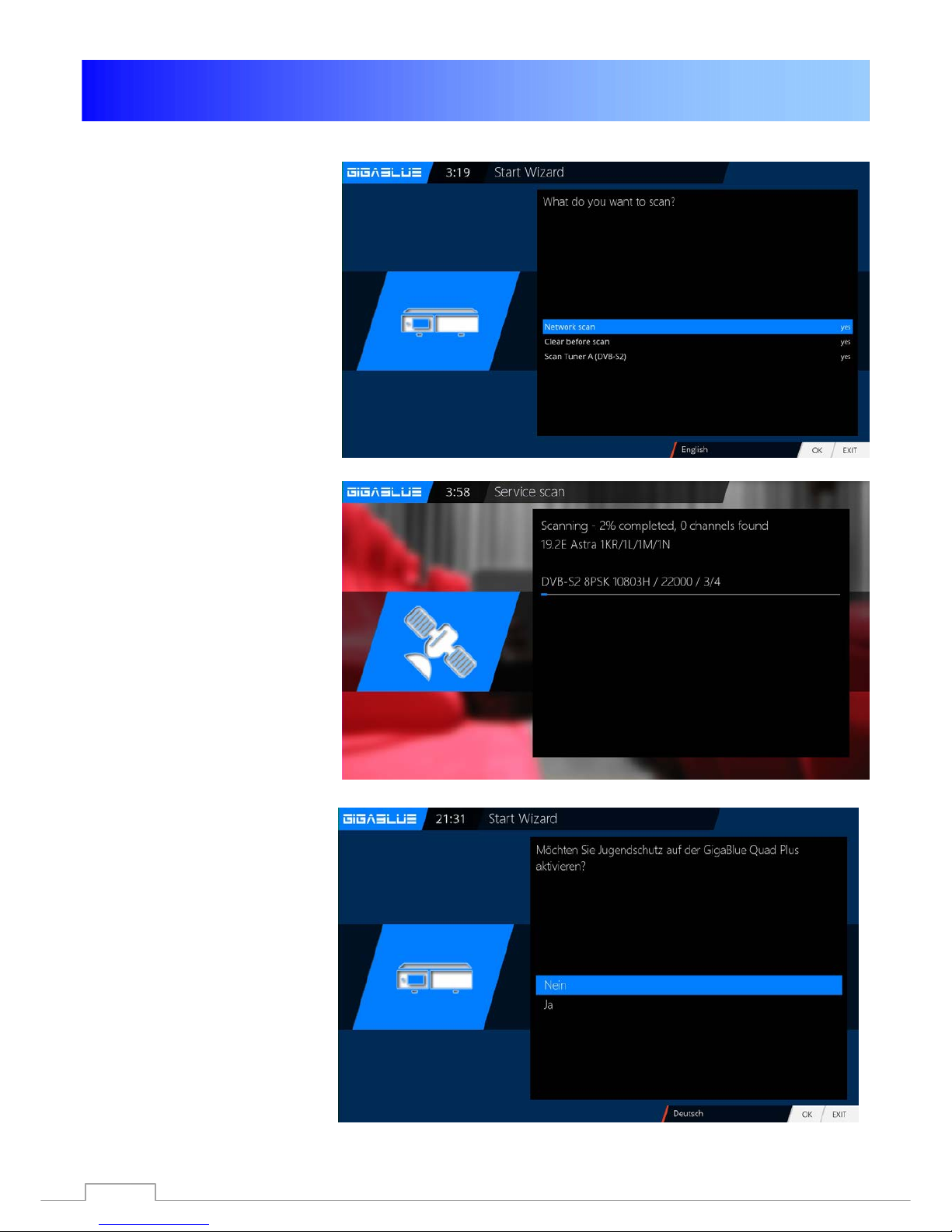
The first Start
Start wizard 5
Confirm your selection with
OK Fig.1.
The channel search will start.
This process takes some time
to Fig.2.
After the scan with OK
Fig. 1
Fig. 2
To activate youth protection
YES with arrow keys ▼ ▲
Confirm your selection with
OK
If no NO with the arrow keys
▼ ▲ Confirm your selection
with OK and move to the next
menu Fig.3.
Fig. 3
19

The first Start
Start wizard 6
Next, the network is configured.
Press OK to move to the next menu
Fig.1.
Apply in Fig.2 the settings and click
OK.
If you want to assign a static IP,
press the arrow keys ◄► and set
DHCP to NO.
Now set the network so. That it fits
to your network.
If you have chosen a wireless LAN,
press the OK button WLAN
configuration see page 52 and 53
Now your GigaBlue box for the first
start is configured Fig.3. Click OK
to close the installation.
Fig. 1
Fig. 2
Fig. 3
20
Table of contents
Other GigaBlue Receiver manuals