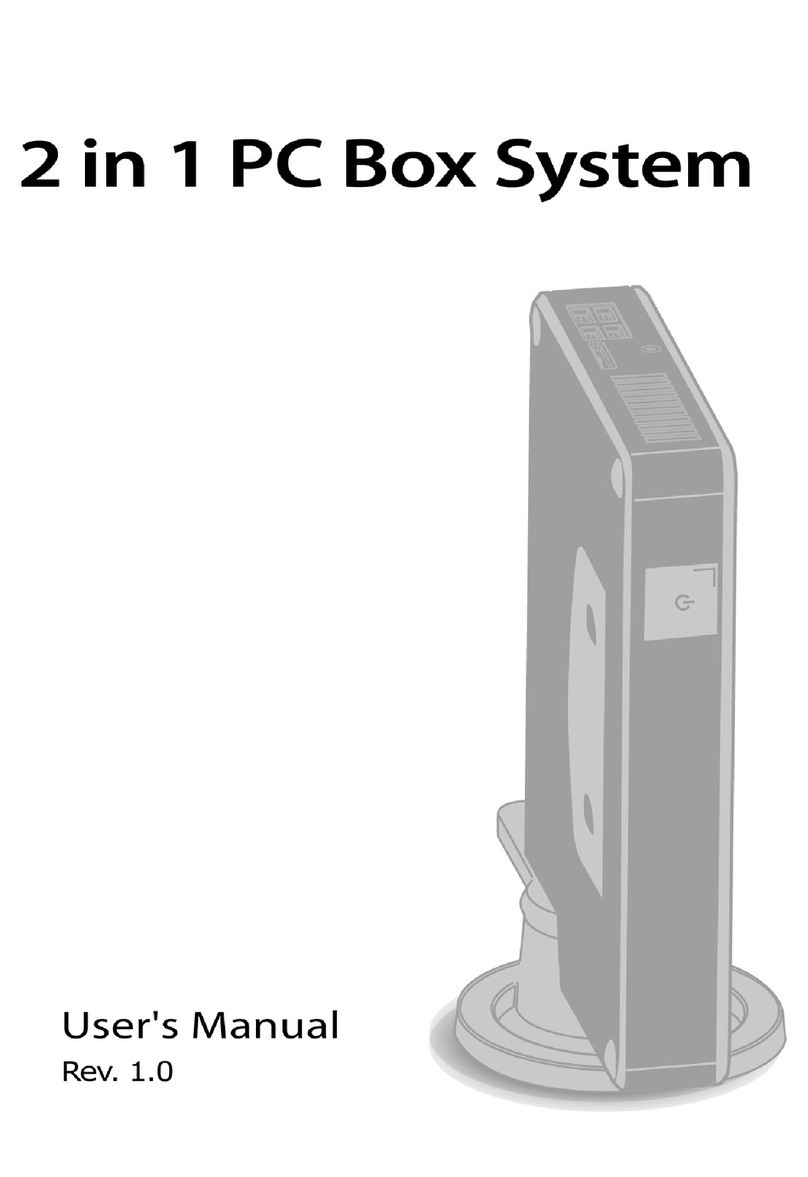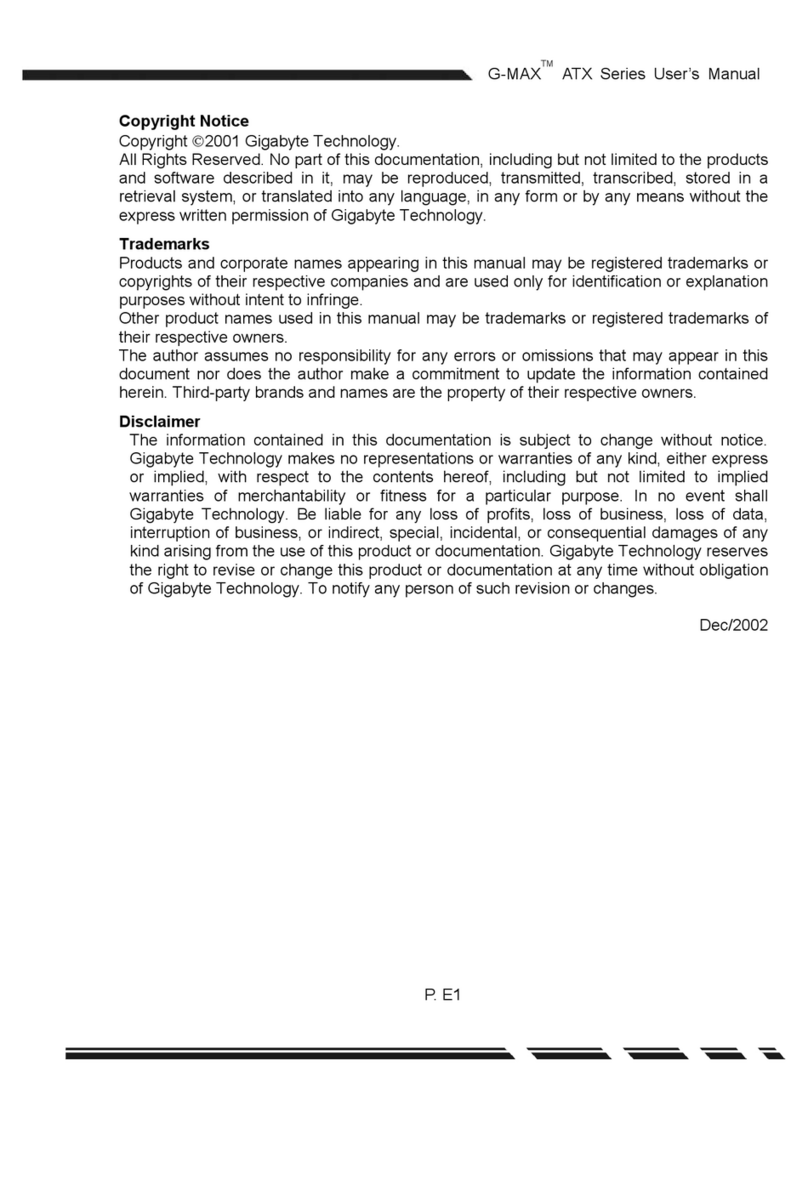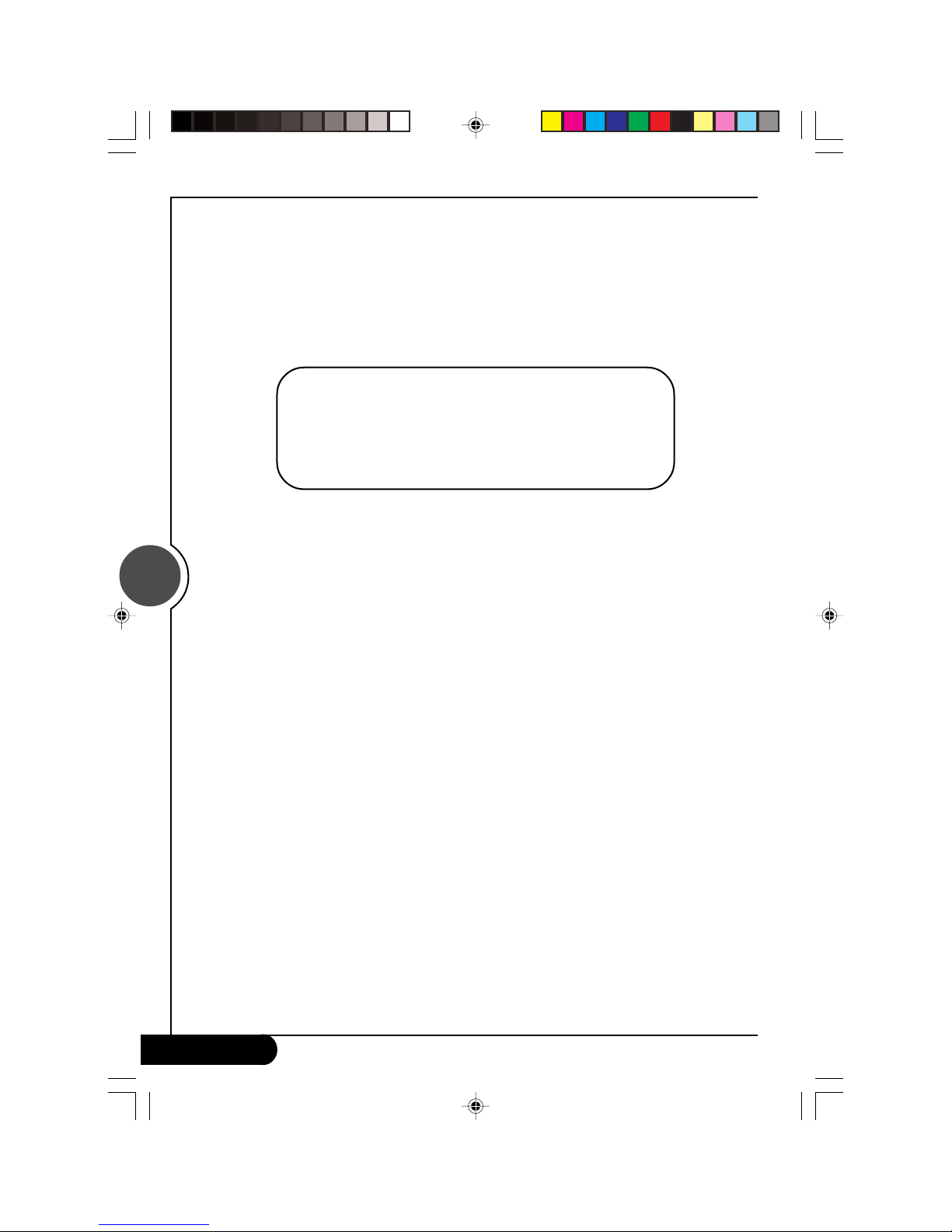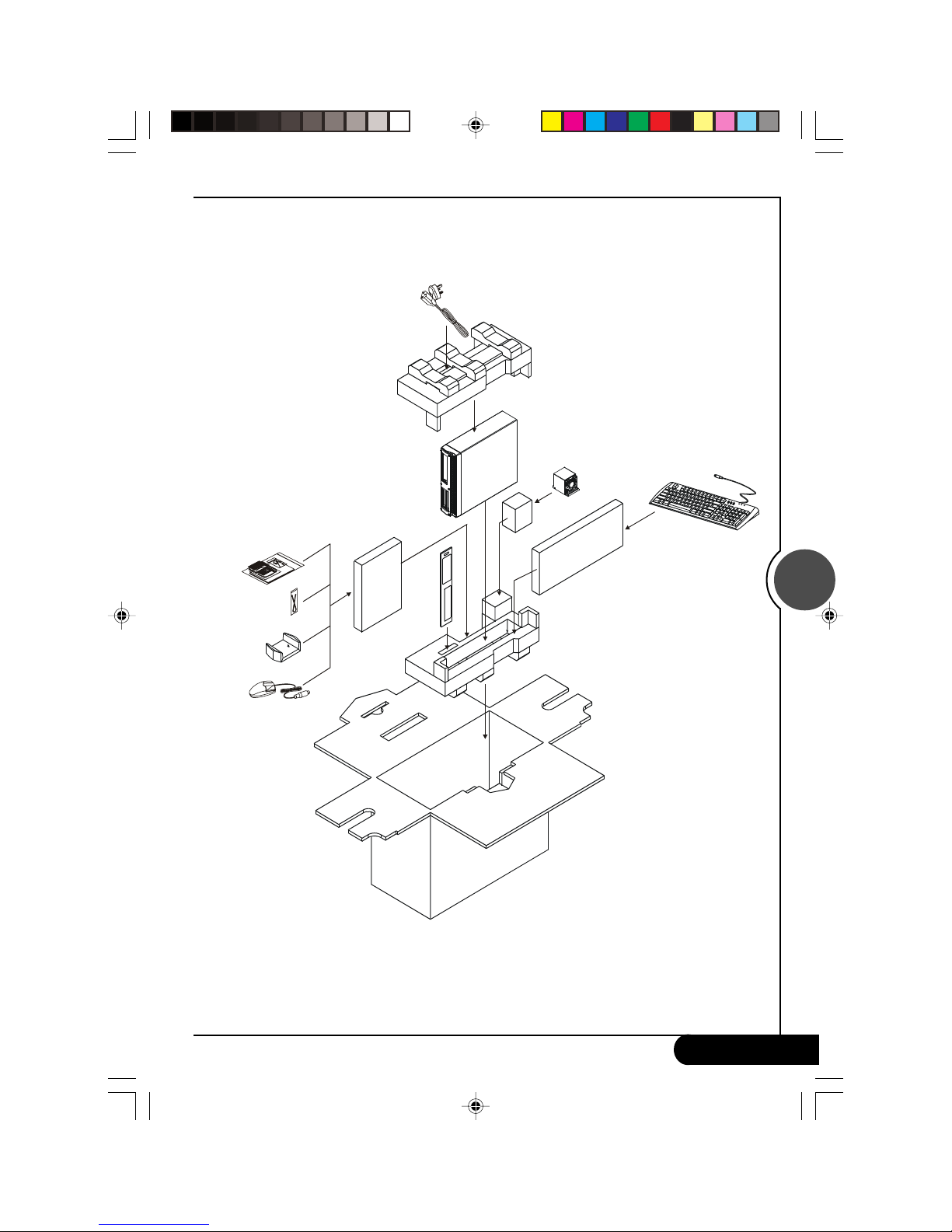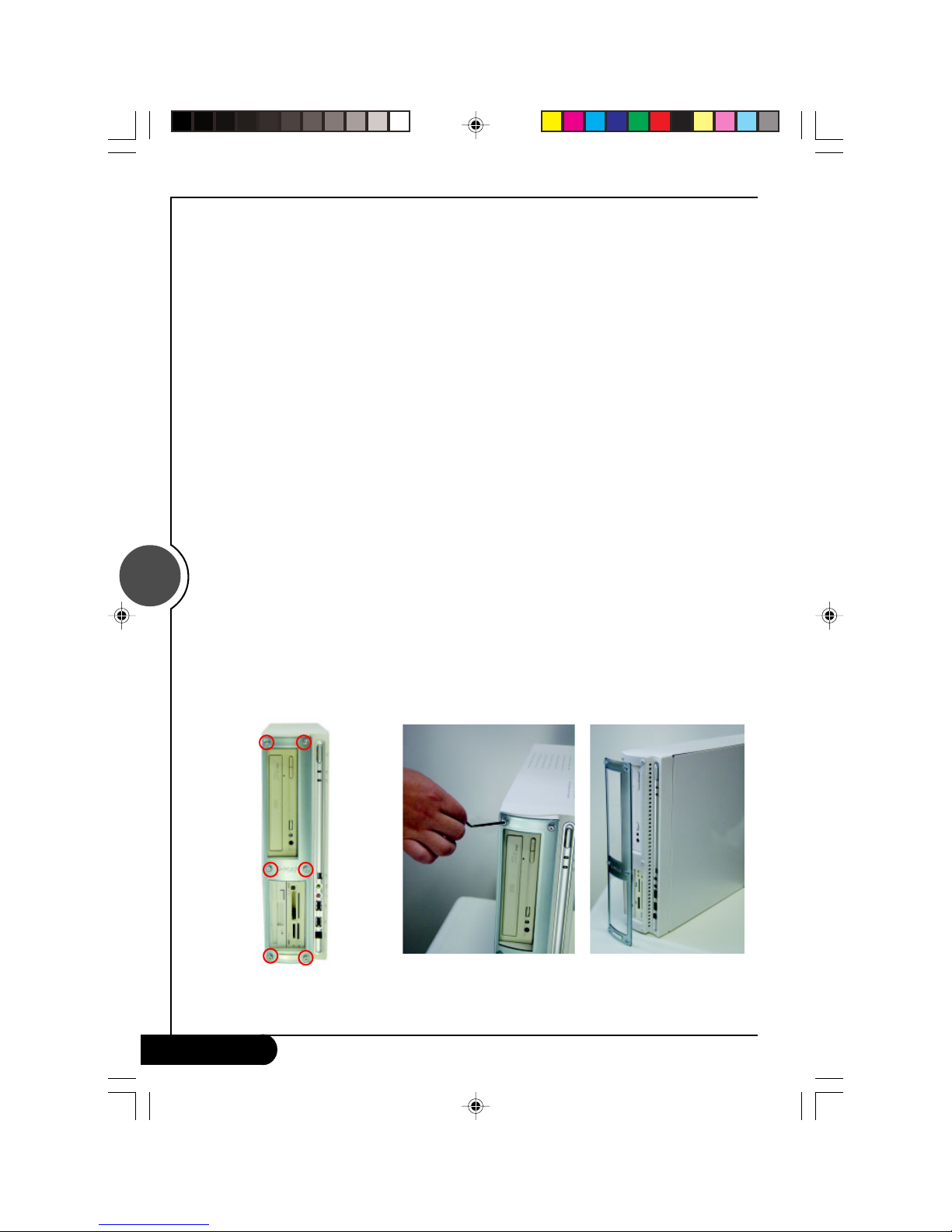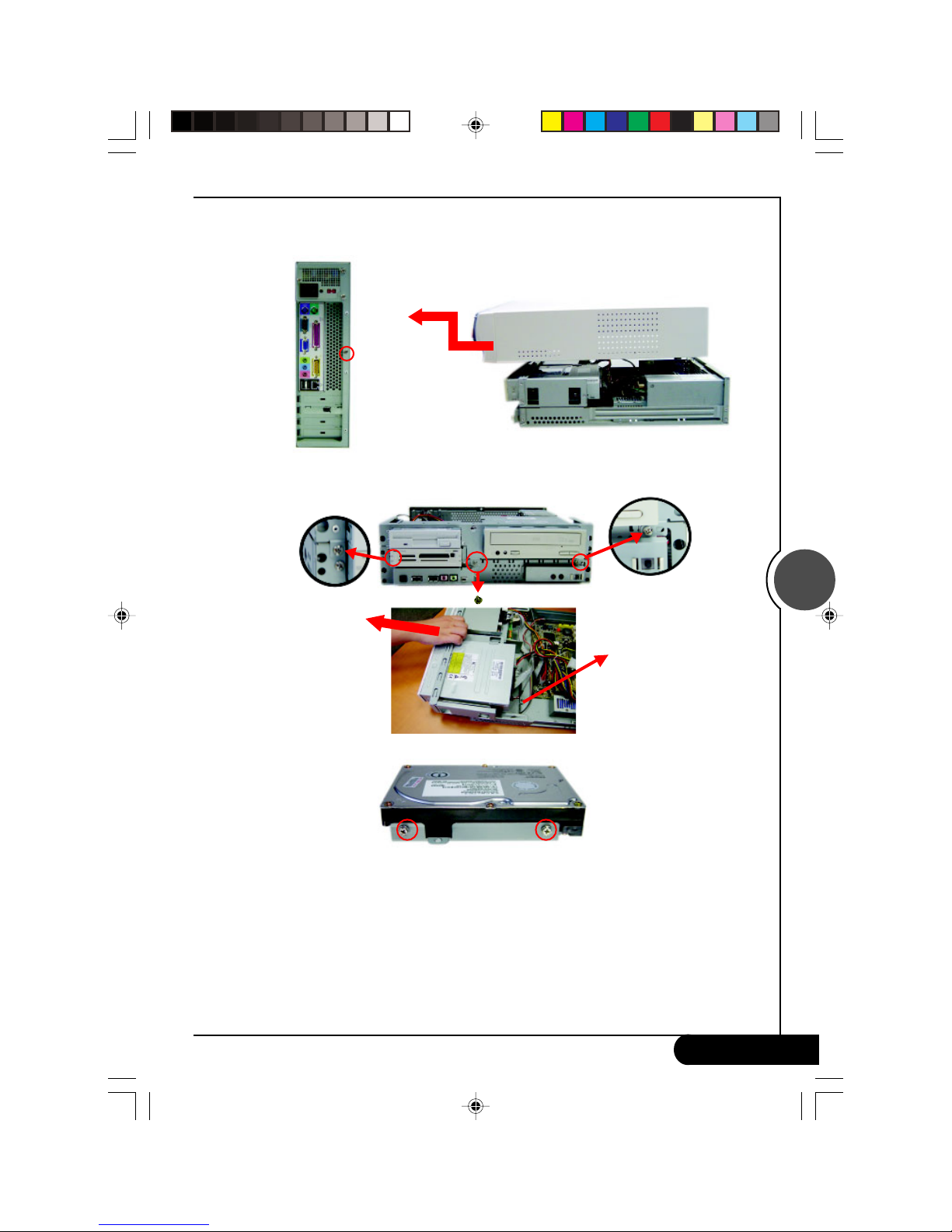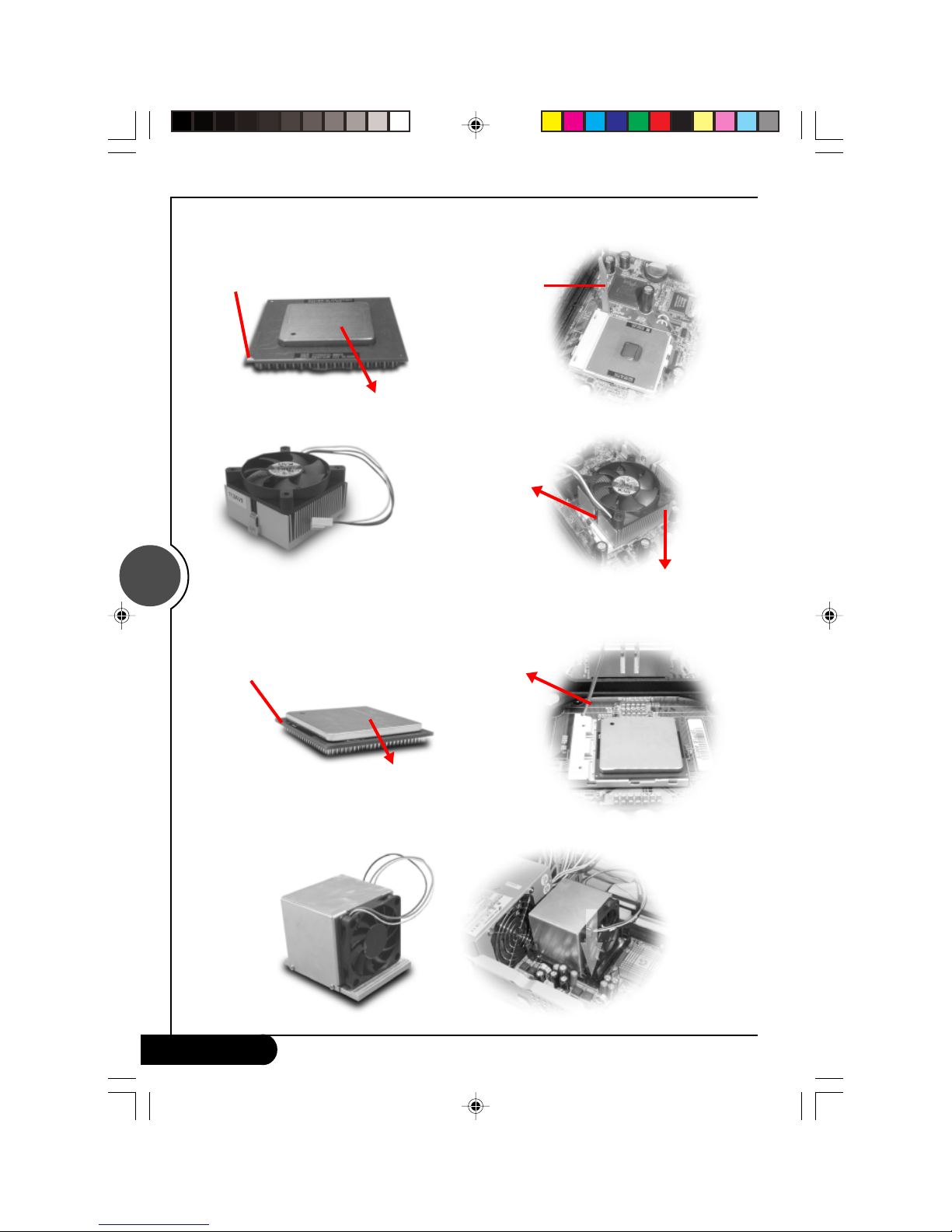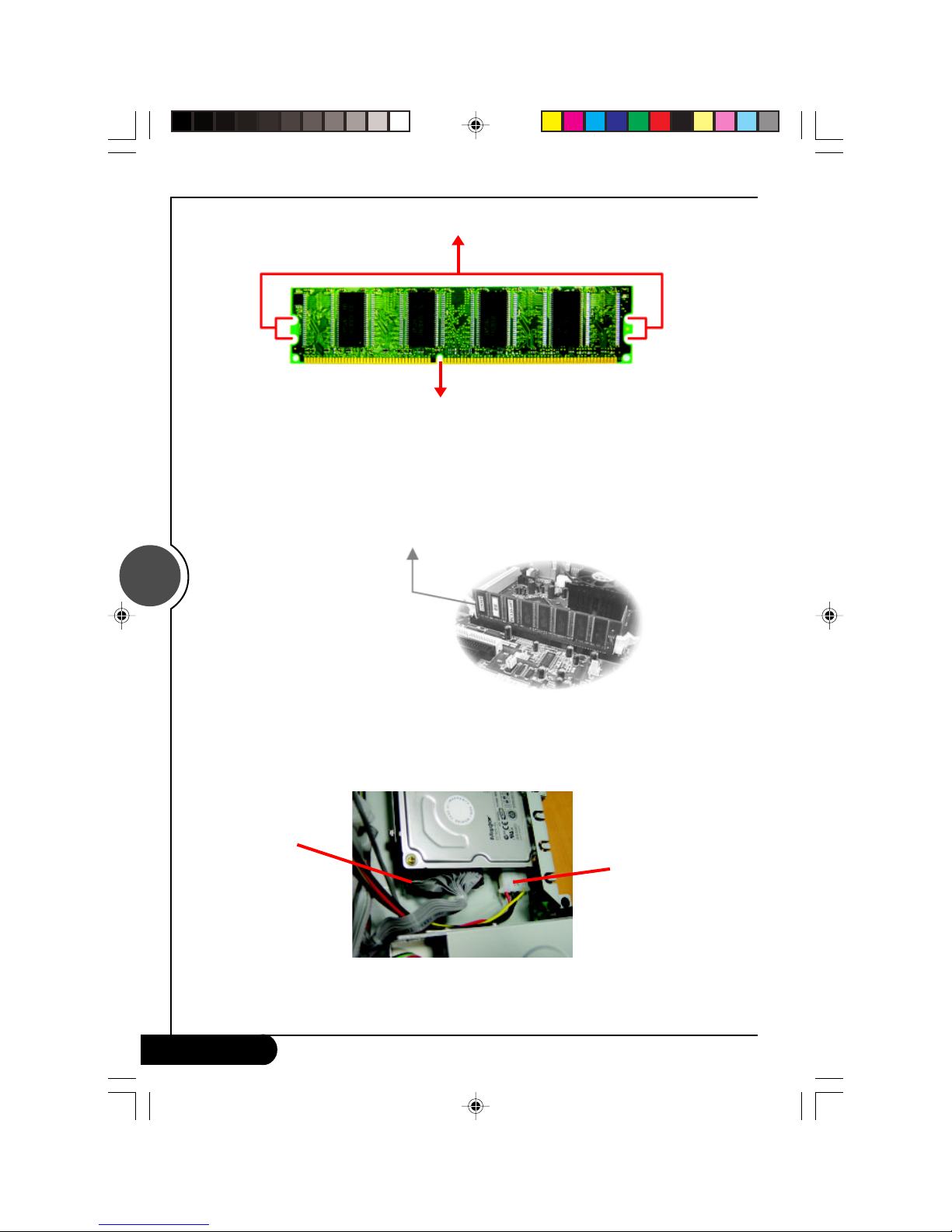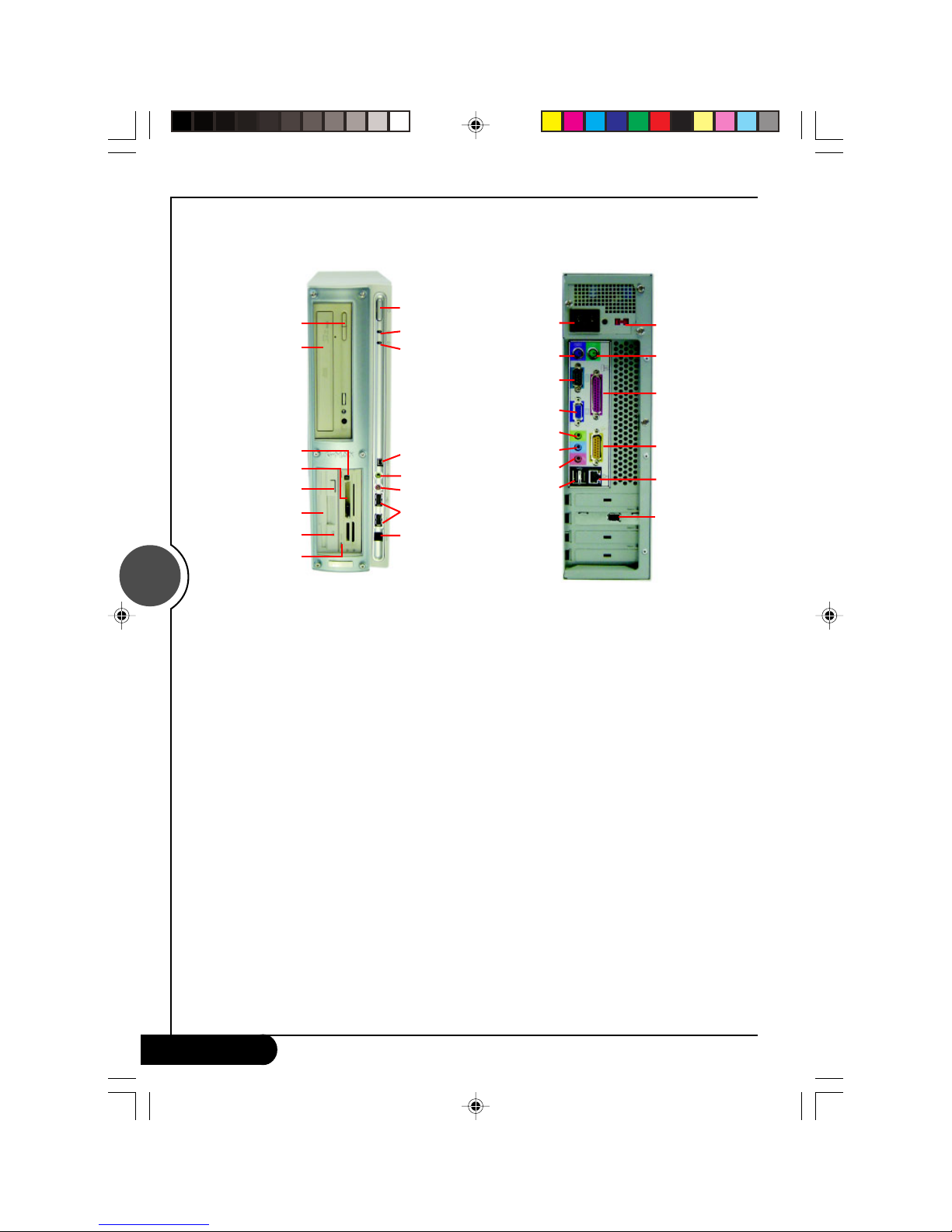Gigabyte G-MAX FB User manual
Other Gigabyte Desktop manuals

Gigabyte
Gigabyte BRIX S GB-BXCEH-2955 User manual

Gigabyte
Gigabyte BRIX BACE-3000 User manual

Gigabyte
Gigabyte GZ-XX1CA-SNS User manual
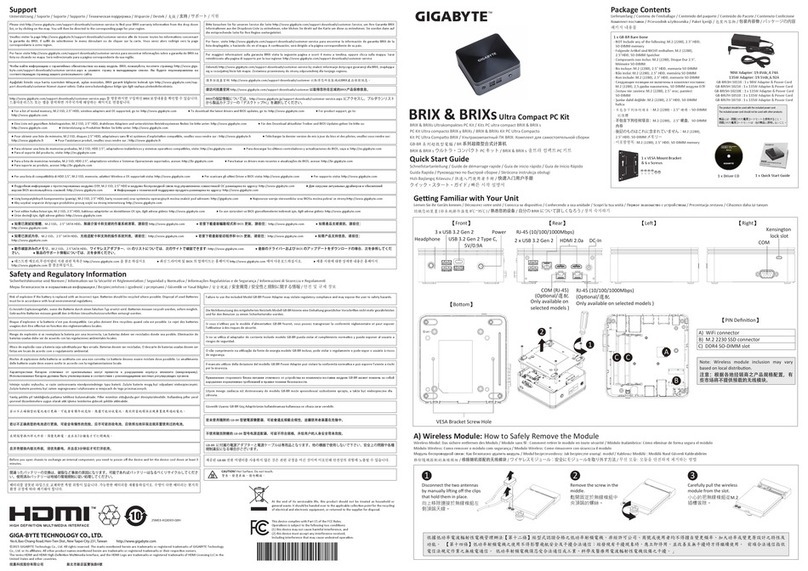
Gigabyte
Gigabyte BRIX User manual

Gigabyte
Gigabyte W332-Z00 User manual

Gigabyte
Gigabyte GB-TCV2A User manual

Gigabyte
Gigabyte BRIX User guide
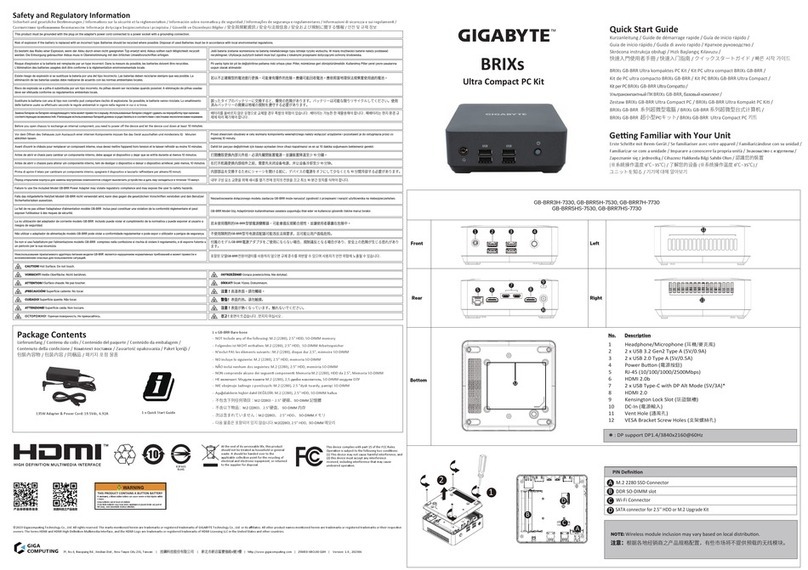
Gigabyte
Gigabyte GB-BRR3H-7330 User manual

Gigabyte
Gigabyte Poseidon GZ-XA1CA-STB User manual
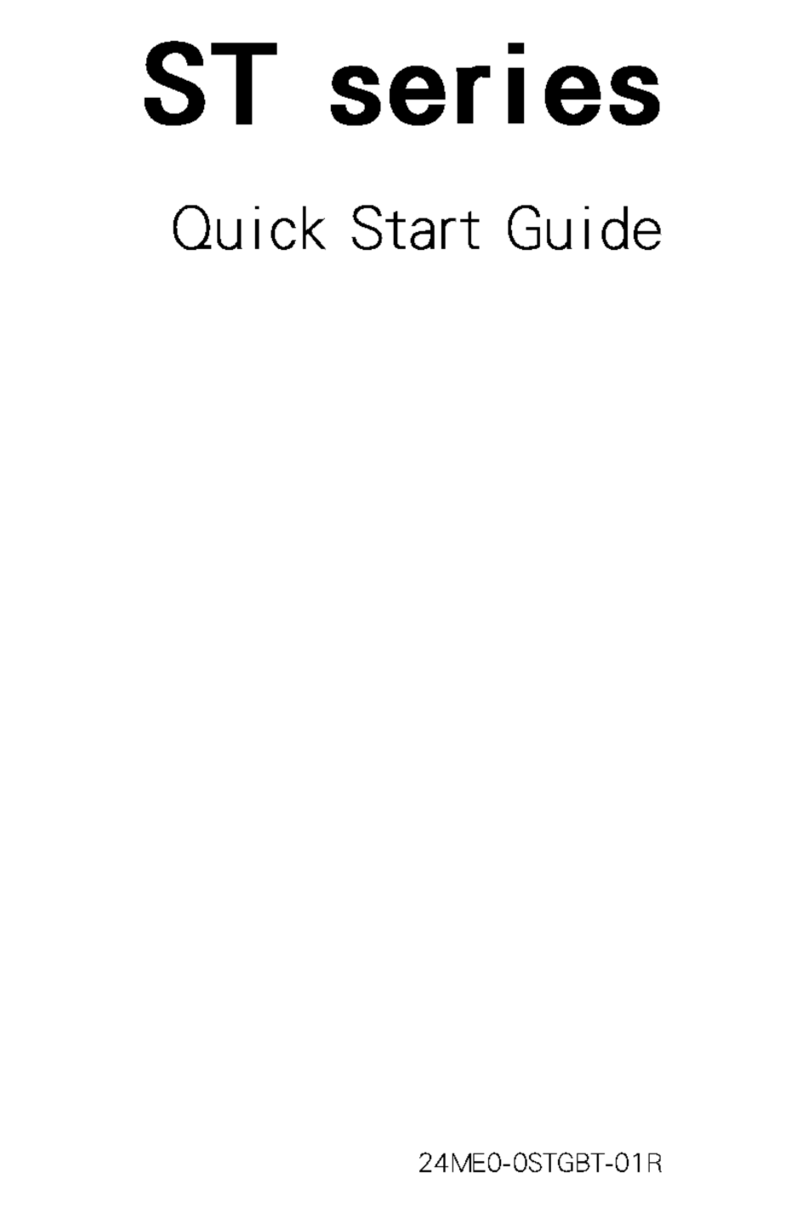
Gigabyte
Gigabyte ST series User manual

Gigabyte
Gigabyte GB-AEGT User manual

Gigabyte
Gigabyte BRIX User manual

Gigabyte
Gigabyte GB-KMA User manual

Gigabyte
Gigabyte AORUS S User manual
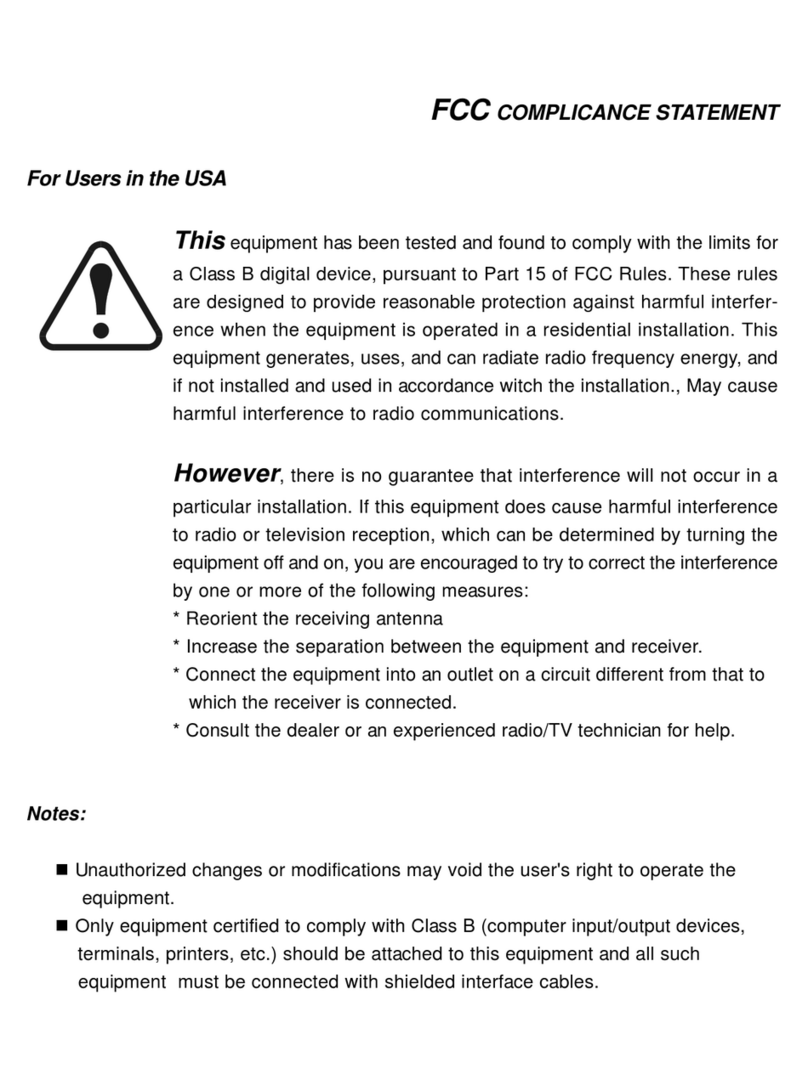
Gigabyte
Gigabyte G-MAX TA1 User manual
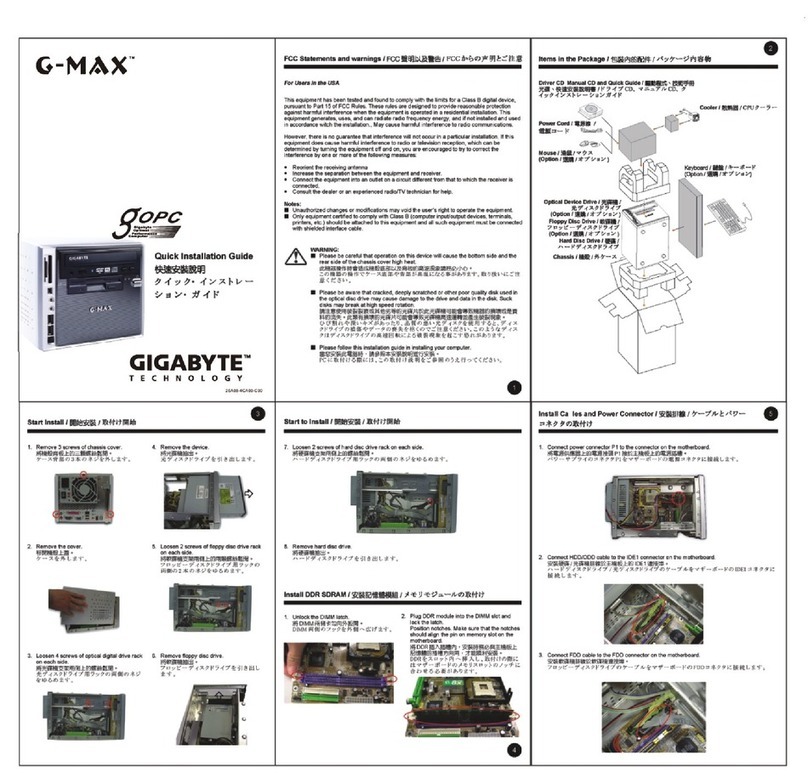
Gigabyte
Gigabyte G-MAX goPC User manual

Gigabyte
Gigabyte A963 Series User manual

Gigabyte
Gigabyte BRIX PRO GB-BSRE User manual

Gigabyte
Gigabyte BRIX User manual

Gigabyte
Gigabyte BRIX User manual