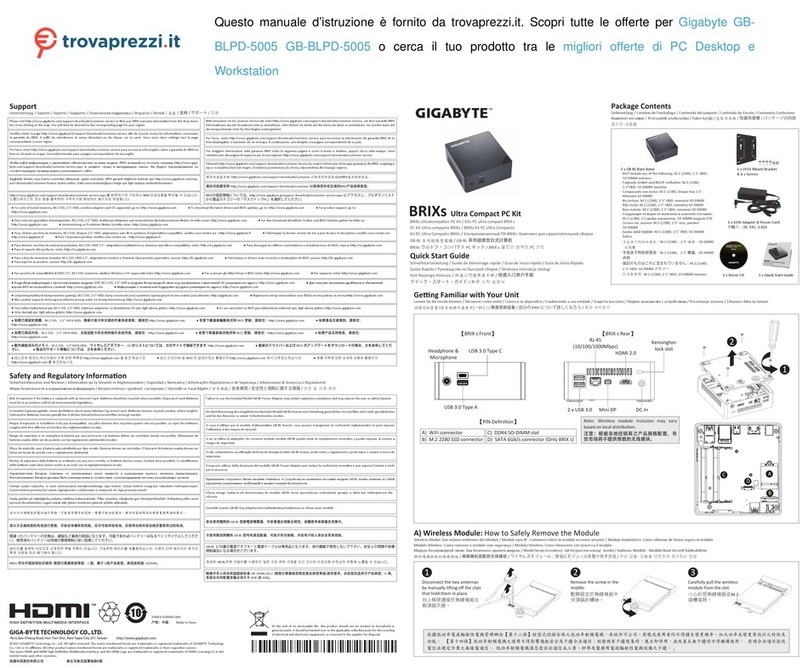Gigabyte G-MAX TA1 User manual
Other Gigabyte Desktop manuals

Gigabyte
Gigabyte GB-AEBN User manual

Gigabyte
Gigabyte W331-Z00 User manual

Gigabyte
Gigabyte BRIX User manual

Gigabyte
Gigabyte BRIX BXBT-1900 User manual
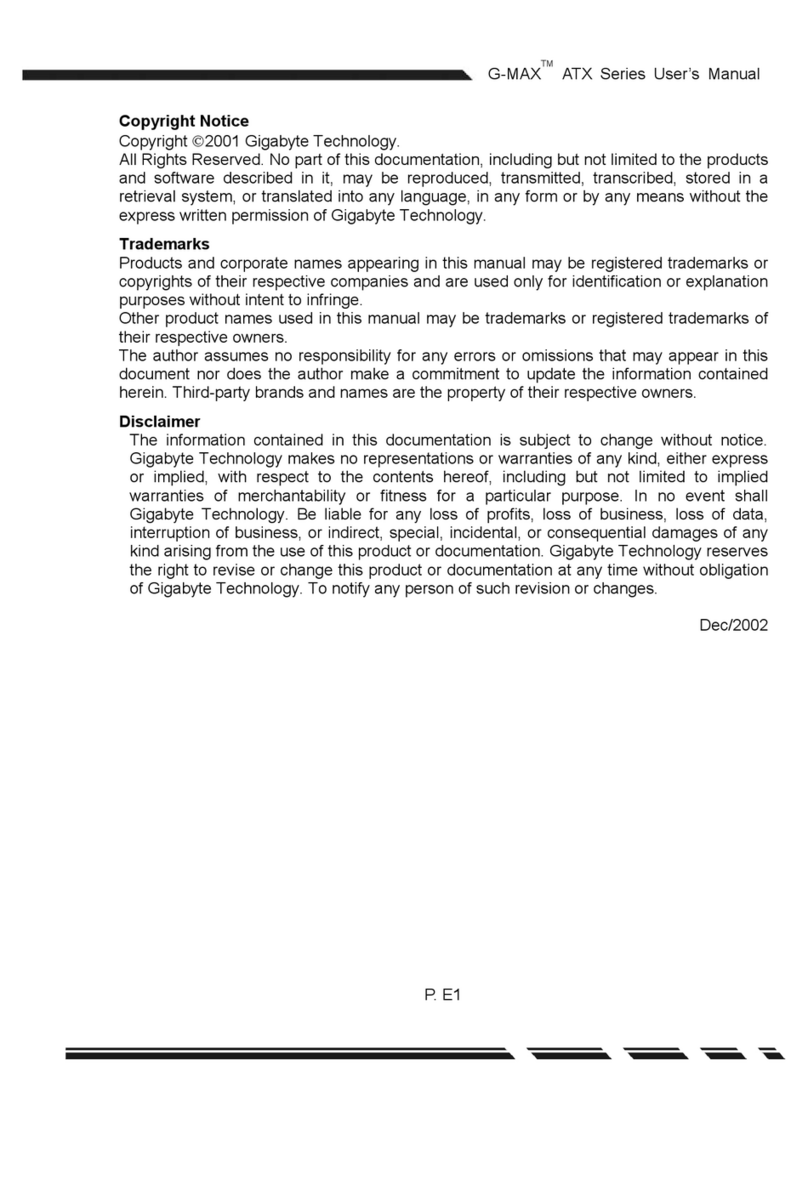
Gigabyte
Gigabyte G-MAX XA3CB User manual

Gigabyte
Gigabyte BRIX User manual

Gigabyte
Gigabyte A963 Series User manual
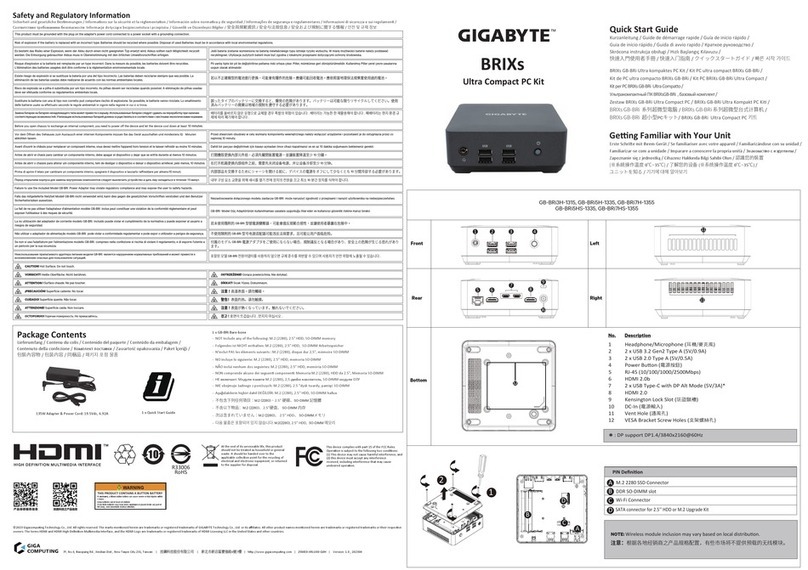
Gigabyte
Gigabyte BRIX User manual
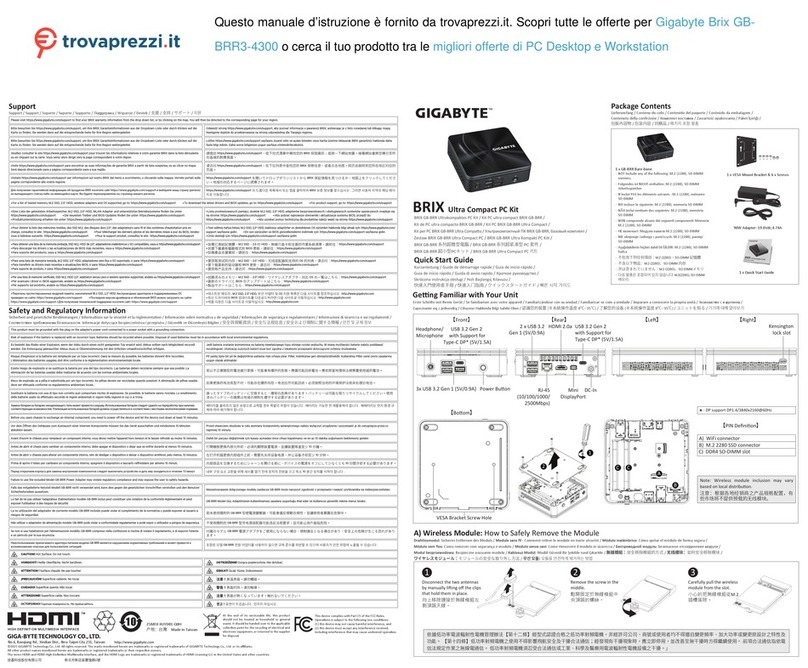
Gigabyte
Gigabyte BRIX User manual

Gigabyte
Gigabyte BRIX User manual

Gigabyte
Gigabyte BRIX User manual

Gigabyte
Gigabyte G-MAX FB User manual

Gigabyte
Gigabyte BRIX User manual

Gigabyte
Gigabyte BRIX Ultra Compact PC Kit User manual

Gigabyte
Gigabyte GB-KMA User manual
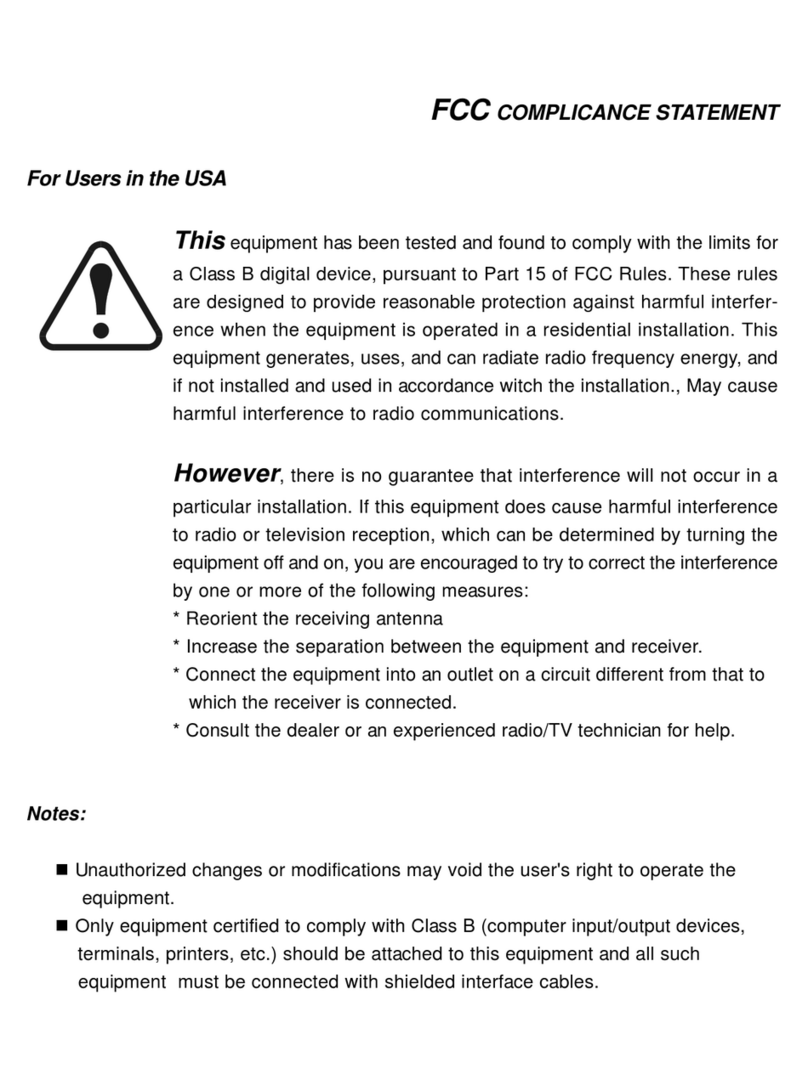
Gigabyte
Gigabyte G-MAX TA1 User manual

Gigabyte
Gigabyte GB-TCV2A User manual

Gigabyte
Gigabyte GZ-FW1CA-AJS User manual

Gigabyte
Gigabyte BRIX PRO GB-BSRE User manual

Gigabyte
Gigabyte BRIX Gaming User manual