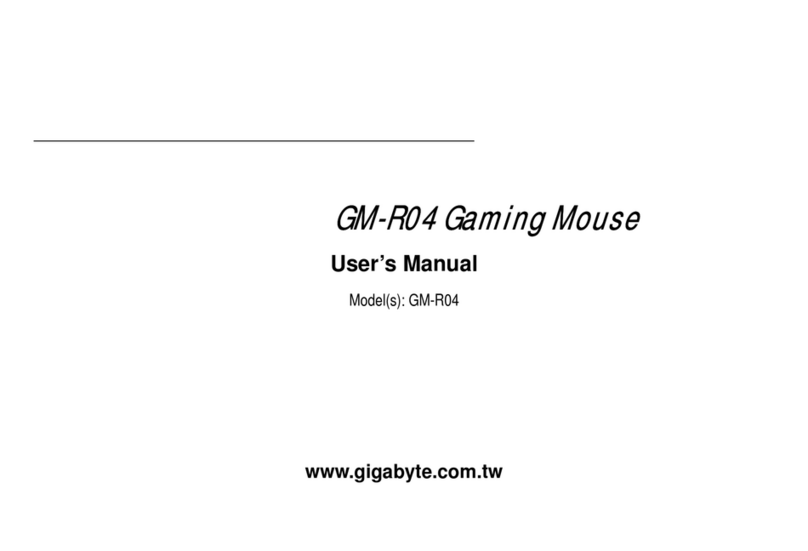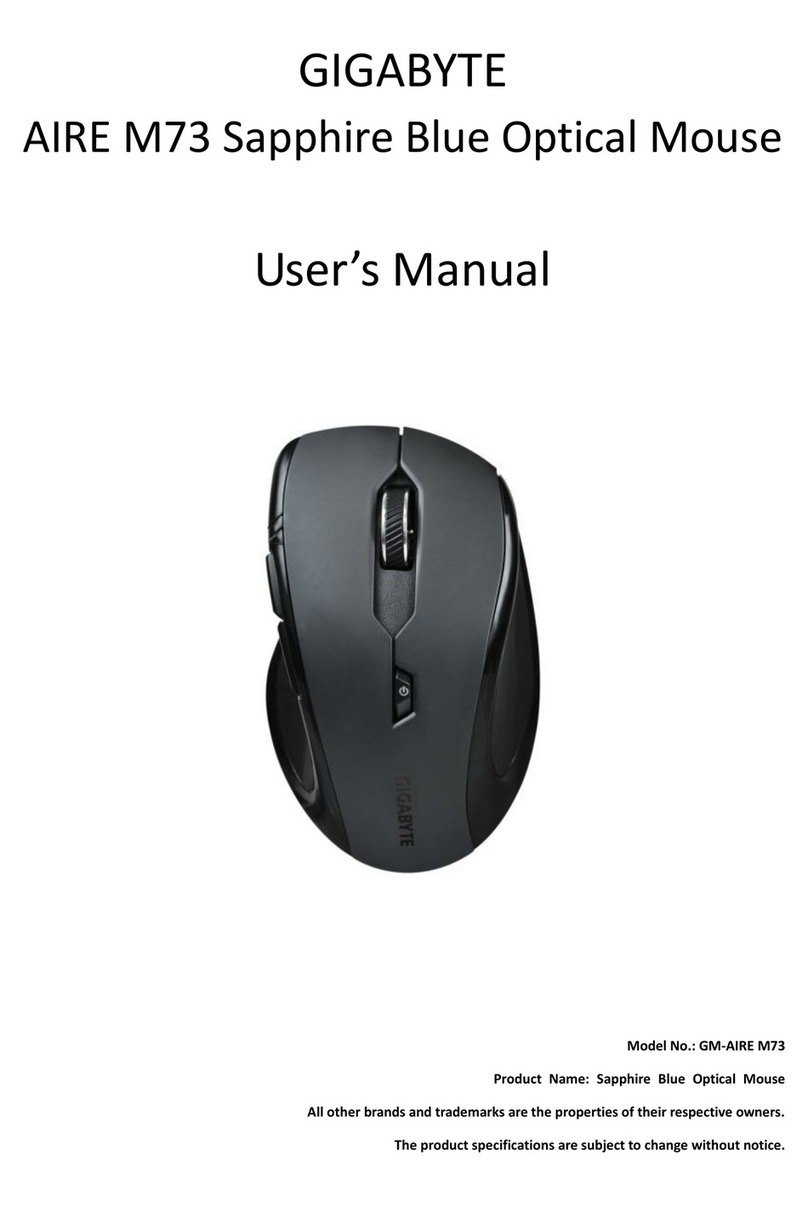M
M8
87
70
0A
A
M
Mo
ou
us
se
e
Q
Qu
ui
ic
ck
k
I
In
ns
st
ta
al
ll
la
at
ti
io
on
n
G
Gu
ui
id
de
e
Congratulations on your purchasing this exciting optical mouse. This multi-function optical mouse is with
greatfeatures,wheelforquickscrolling and optical sensor for preventing from the interference caused
by dust. All those human-oriented characteristics make you feel more comfortable and efficient while
surfing on the website or using applications.After the KeyMaestro driver installed, you will have seven
extrafunctionstoselectforbuttons,QuickJump,Double Click, Window Zoom, Switch AP, Auto Panning,
Back and Forward. Moreover, the Quick Jump button is bonded with most often-used functions, Mouse
Control Panel, ControlPanel, Horizontal Scroll Bar, Vertical Scroll Bar, Minimize All Windows, Size Grip,
Windows Explorer, Recall the Last Active Window and Exit. Please install the KeyMaestro Input Device
driver to find more great functions!
System Requirements
?? For PS/2 :
Microsoft®Windows® NT4.0,Windows® 95,Windows® 98,Windows® ME, Windows® 2000 or
Windows® XP operating system
Hardware Installation
Connect the Mouse to Your PC System
For PS/2 Model:
1. Turn off the PC system first.
2. Directly plug the PS/2 connector into the PC PS/2 mouse port.
3. Turn on the PC system.
Software Installation
1. Insert the disk labelled “KeyMaestro Input Device Driver”into your disk drive.
2. Open File Explorer to find “Setup.exe”from the disk.
3. Double-click the “Setup.exe”.
4. Then follow the instruction on the screen to install the driver. The default install path is set to
c:\MMaestro.You have the option to change the install path during set-up.
5. Setupwillindicatewhen installation hassuccessfullycompleted.Thedriver is loadedwhenyousee
thedrivericon inthesystem tray (lowerrightcorner of thescreen). The operating system needs
to restart.
Note:Before installing the KeyMaestro input device driver for USB optical mouse, you have to make
sure that the USB device driver has been installed and the USB optical mouse is recognized by
Windowsoperating system.You maypress any button to see if it is correspondently, and thus to
know the mouse works well.
Important
1. Thisoptical mouseuses light to sense movement. It cannot work ona glass,translucent orreflective
surface.