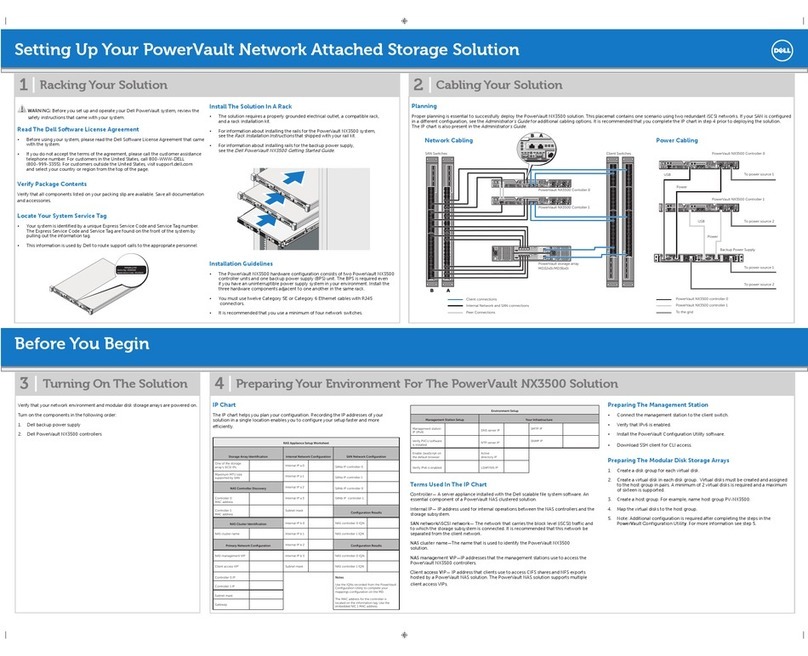Federal Communications Commission (FCC) Statement
This equipment has been tested and found to comply with the limits for a Class B
digital device, pursuant to part 15 of the FCC Rules. These limits are designed to
provide reasonable protection against harmful interference in a residential installation.
This equipment generates, uses and can radiate radio frequency energy and, if not
installed and used in accordance with the instructions, may cause harmful
interference to radio communications. However, there is no guarantee that
interference will not occur in a particular installation. If this equipment does cause
harmful interference to radio or television reception, which can be determined by
turning the equipment off and on, the user is encouraged to try to correct the
interference by one or more of the following measures:
•Reorient or relocate the receiving antenna.
•Increase the separation between the equipment and receiver.
•Connect the equipment into an outlet on a circuit different from that to which
the receiver is connected.
•Consult the dealer or an experienced radio/TV technician for help.
Properly shielded and grounded cables and connectors must be used to meet FCC
emission limits. Plextor is not responsible for any radio or television interference
caused by using other than recommended cables or connectors.
Unauthorized changes or modifications to the equipment could void the user’s
authority to operate the equipment.
These devices comply with part 15 of the FCC Rules. Operation is subject to the
following two conditions: (1) These devices may not cause harmful interference, and
(2) these devices must accept any interference received, including interference that
may cause undesired operation.
This FCC Statement applies to these NAS models:
PX-WNAS500L, PX-WNAS750L, PX-WNAS1000L and enclosed variants that
are materially similar to the tested NAS devices.
Pertinent testing documentation is available for verification.
2 of 46