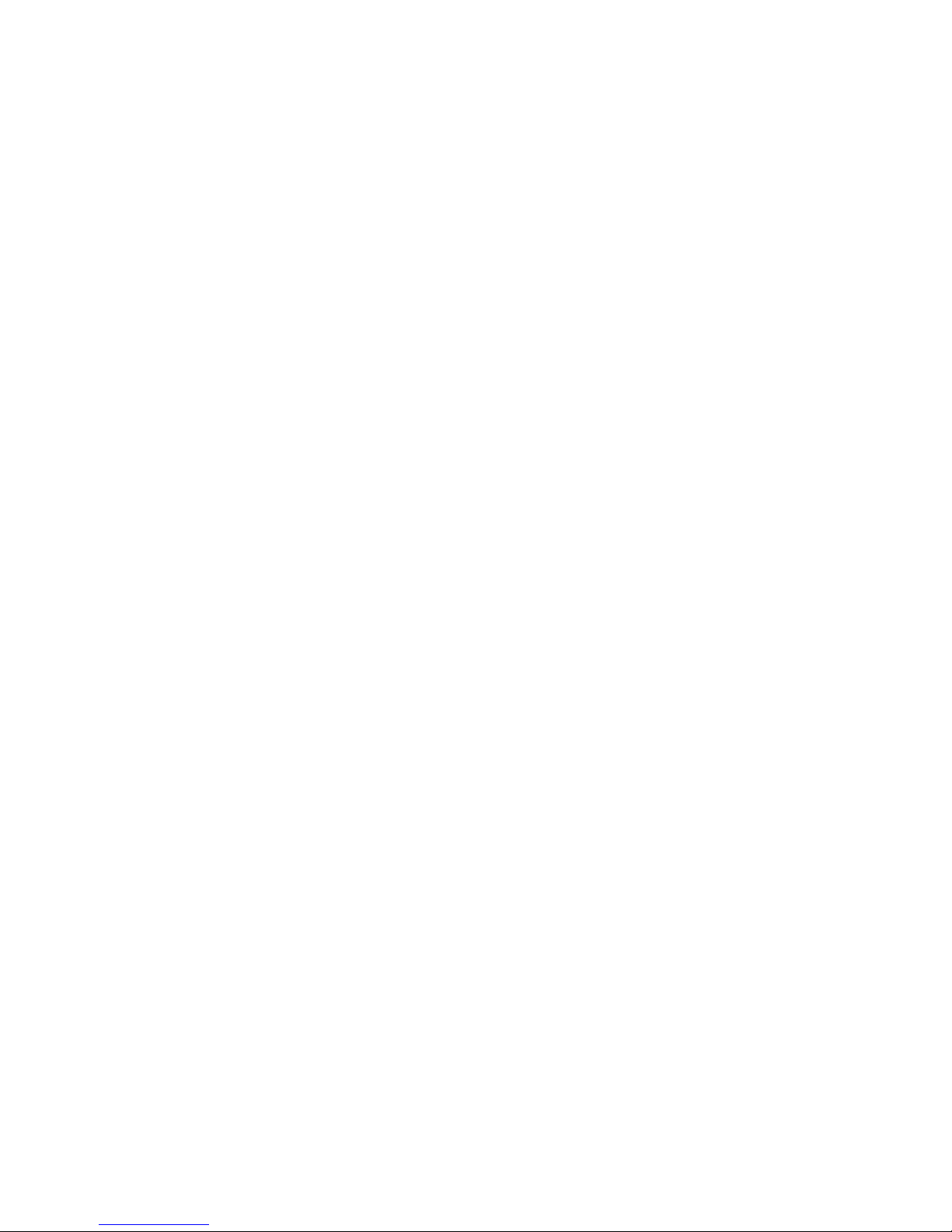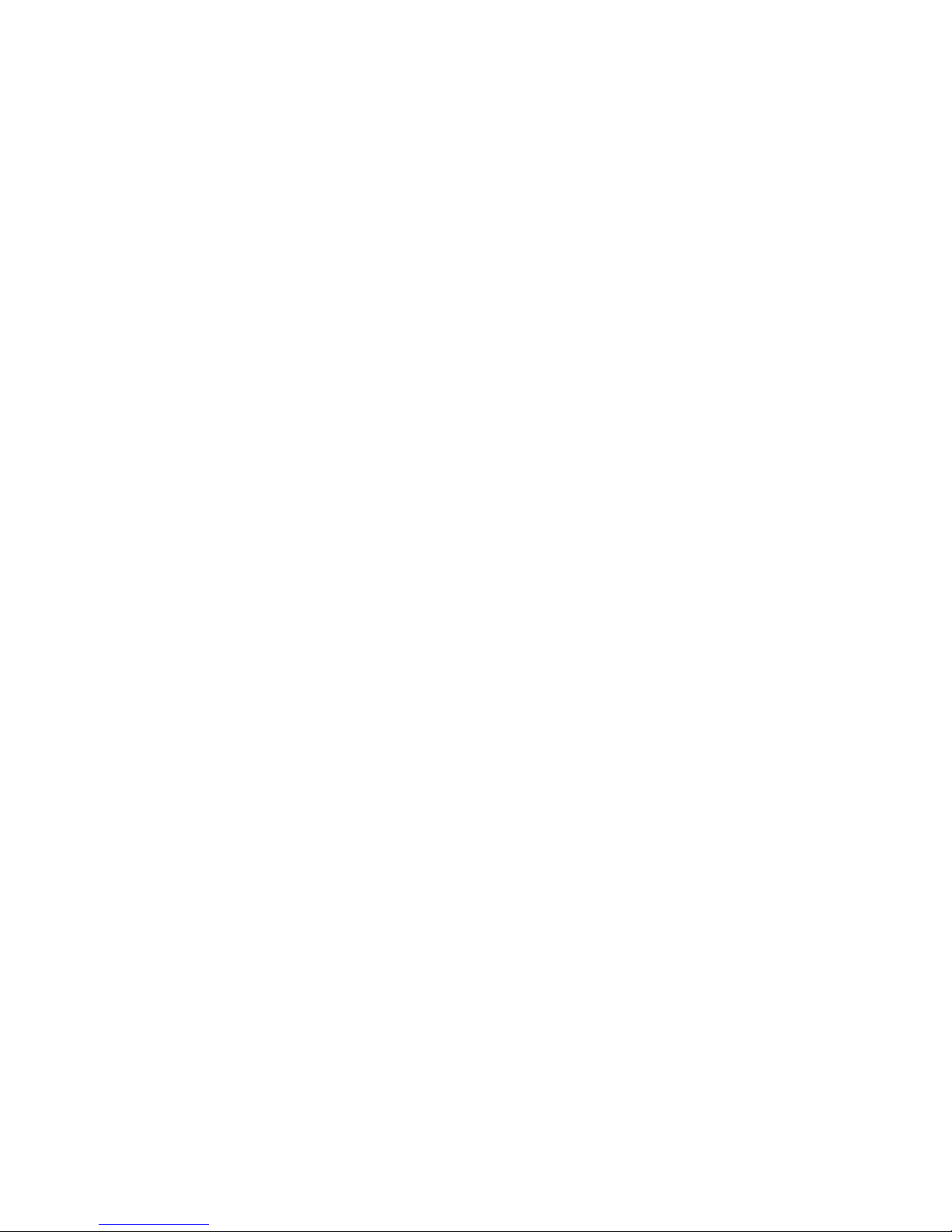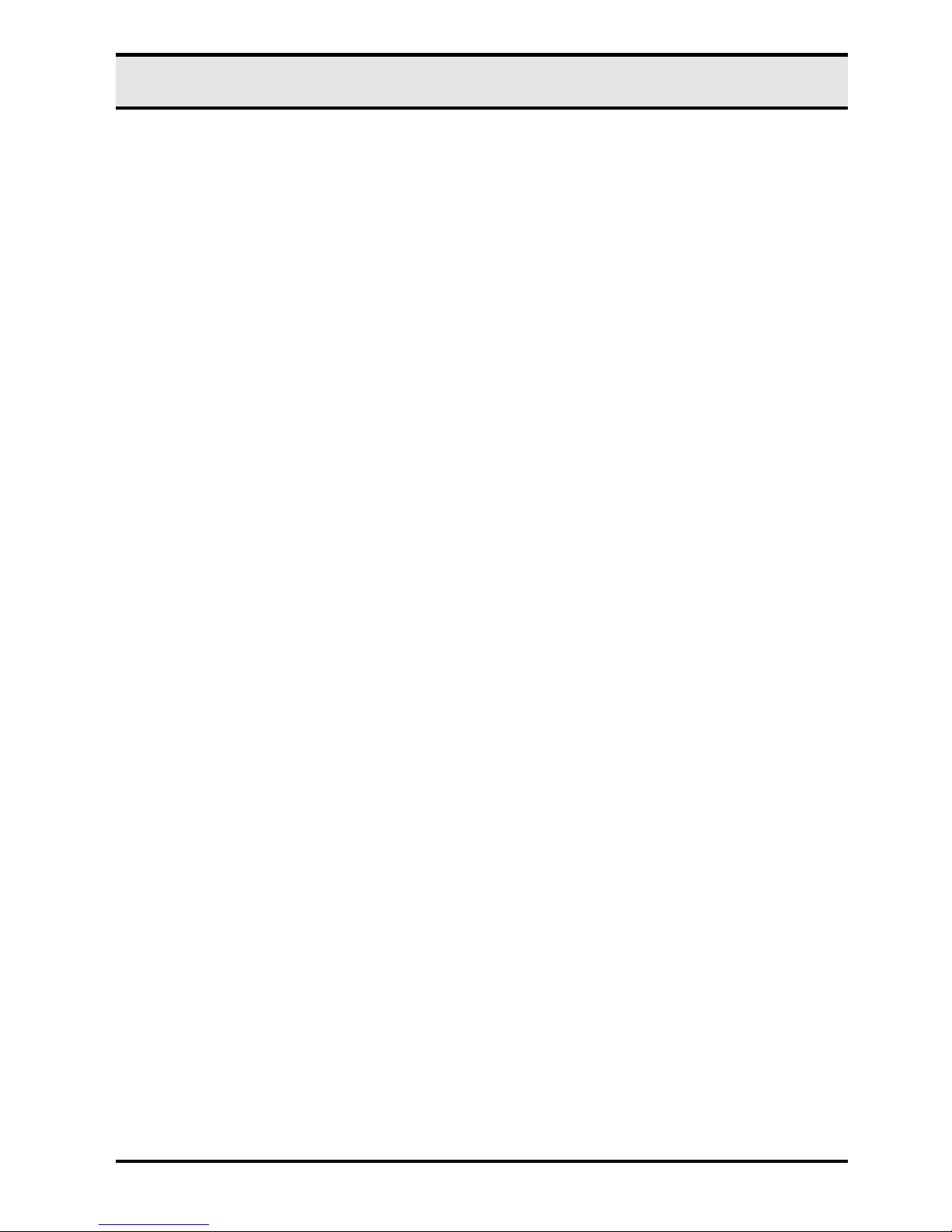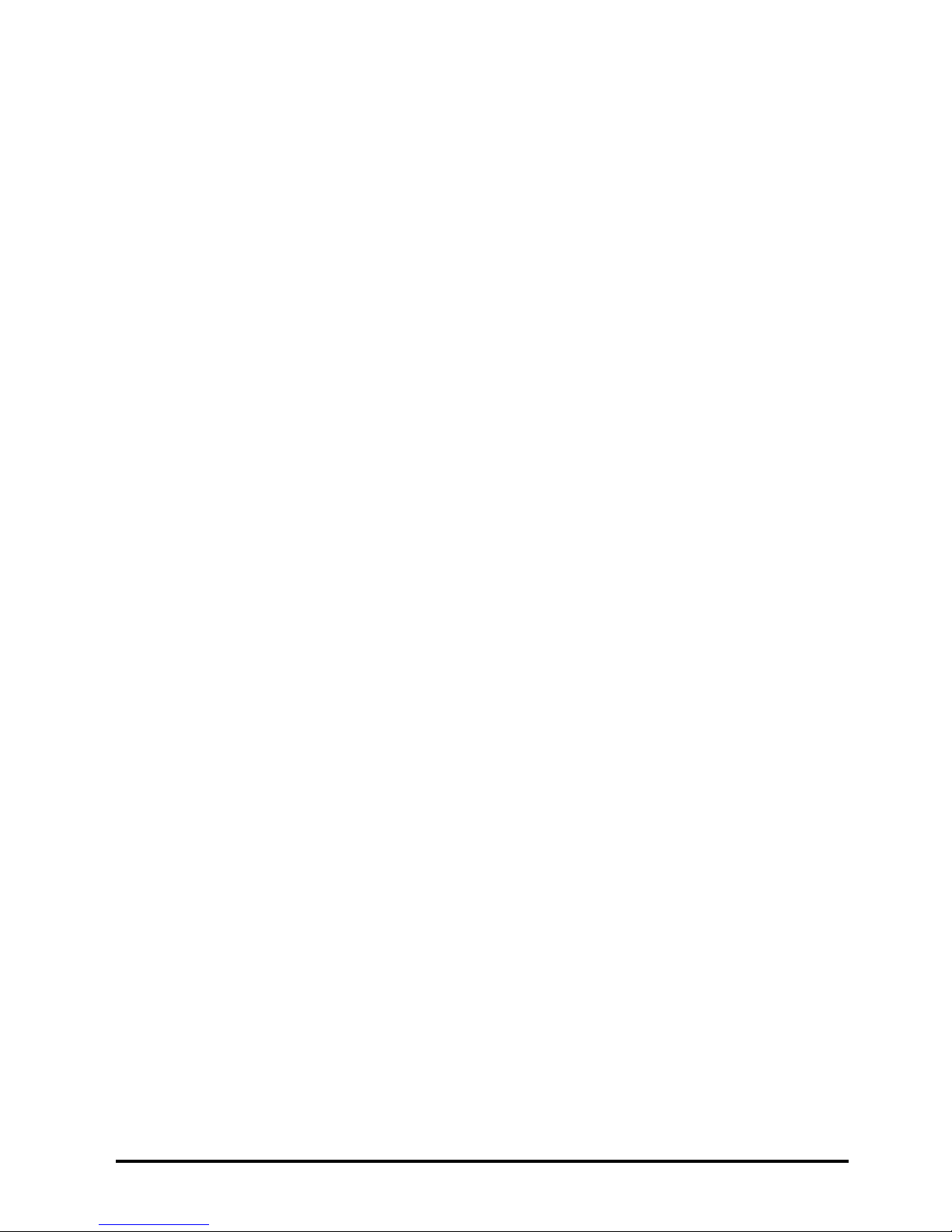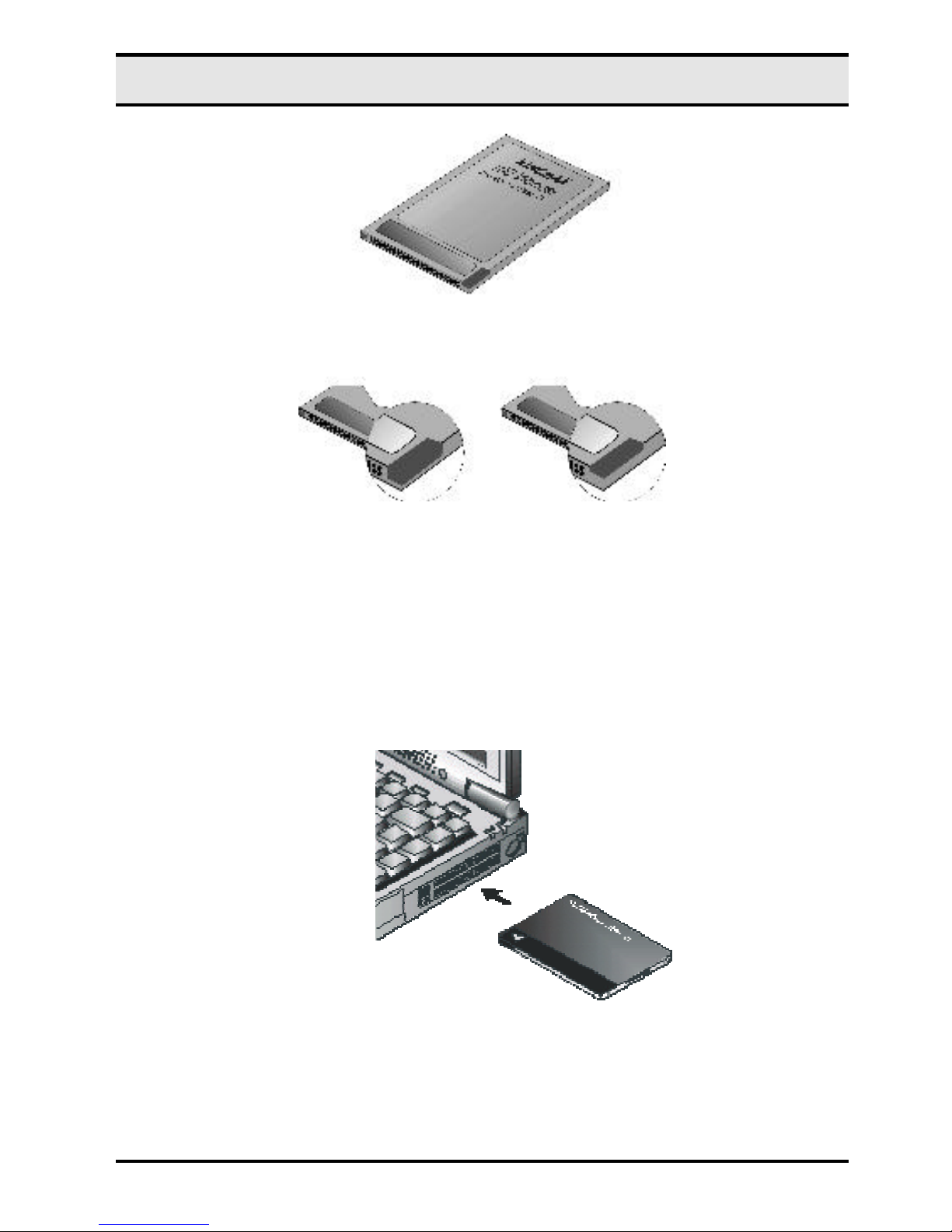Table of contents
Regulatory compliance .........................................................................i
About this manual.................................................................................i
Table of contents..................................................................................ii
CHAPTER 1 4
Introduction 4
Features ..................................................................................................... 4
CHAPTER 2 5
Hardware installation 5
What¡¦s in the packag .................................................................................5
Hardware description...................................................................................5
Inserting the CardBus Ethernet card.............................................................6
Ethernet Card RJ-45 connector LEDs...........................................................7
Disconnecting the Ethernet Card..................................................................8
CHAPTER 3 11
Driver installation for Win 95/98/2000/ME/NT 11
Driver installation for Windows 95.....................................................12
Driver installation for Windows 98.....................................................14
Driver installation for Windows 2000.................................................17
Driver installation for Windows ME...................................................21
Driver installation for Windows NT 4.0..............................................24
CHAPTER 4 28
Driver installation for DOS environments 28
System Requirements ................................................................................28
Driver installation..............................................................................28
Driver installation program........................................................................28
Quick installation......................................................................................29
The Install program...........................................................................30
Using the Install program...........................................................................30
Auto configuration.....................................................................................32
Custom configuration.................................................................................34
Manual installation............................................................................36
Enablers....................................................................................................36
Driver installation..............................................................................38
Microsoft Windows for Workgroups 3.11...................................................38
Netware 3.X/4.X client..............................................................................39
Microsoft LAN Manager............................................................................39