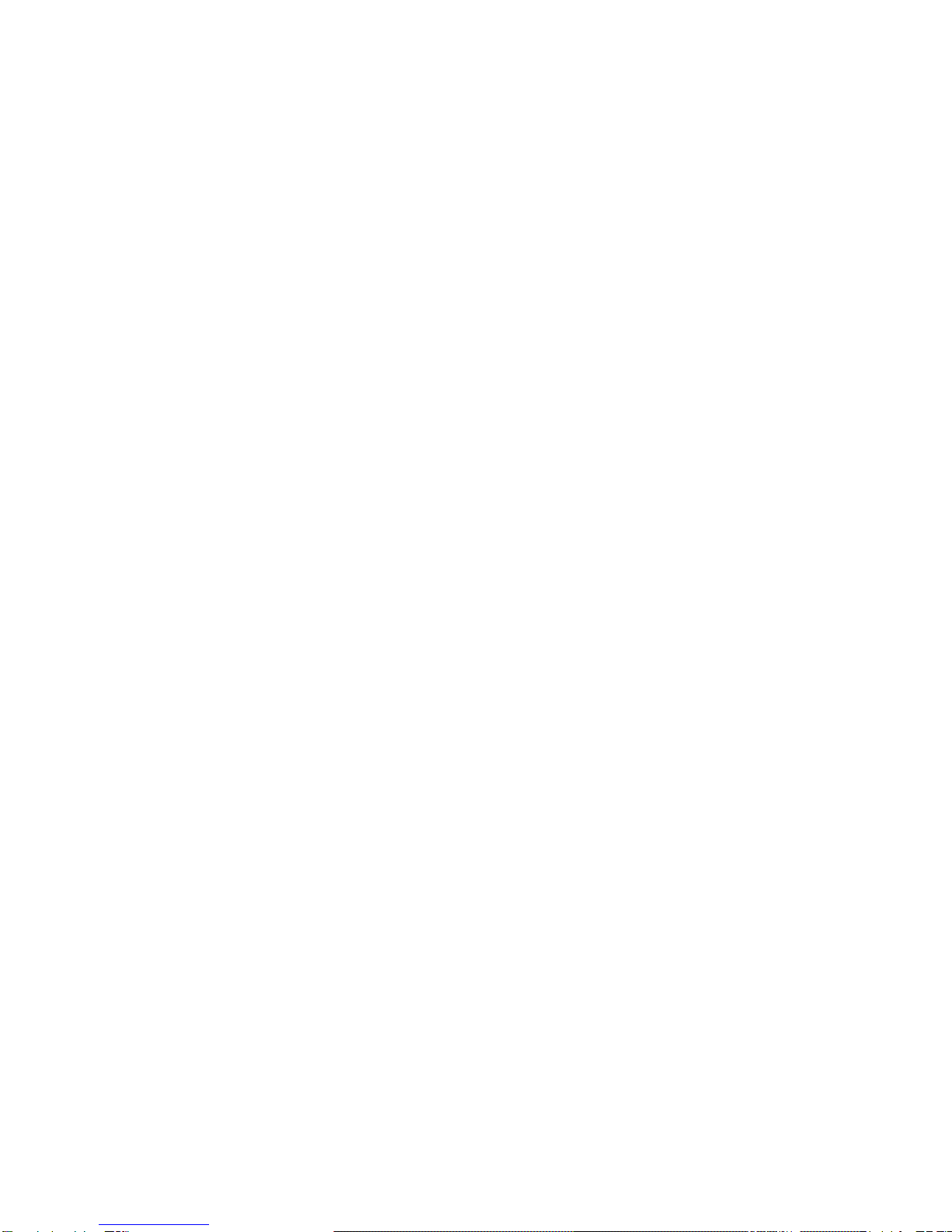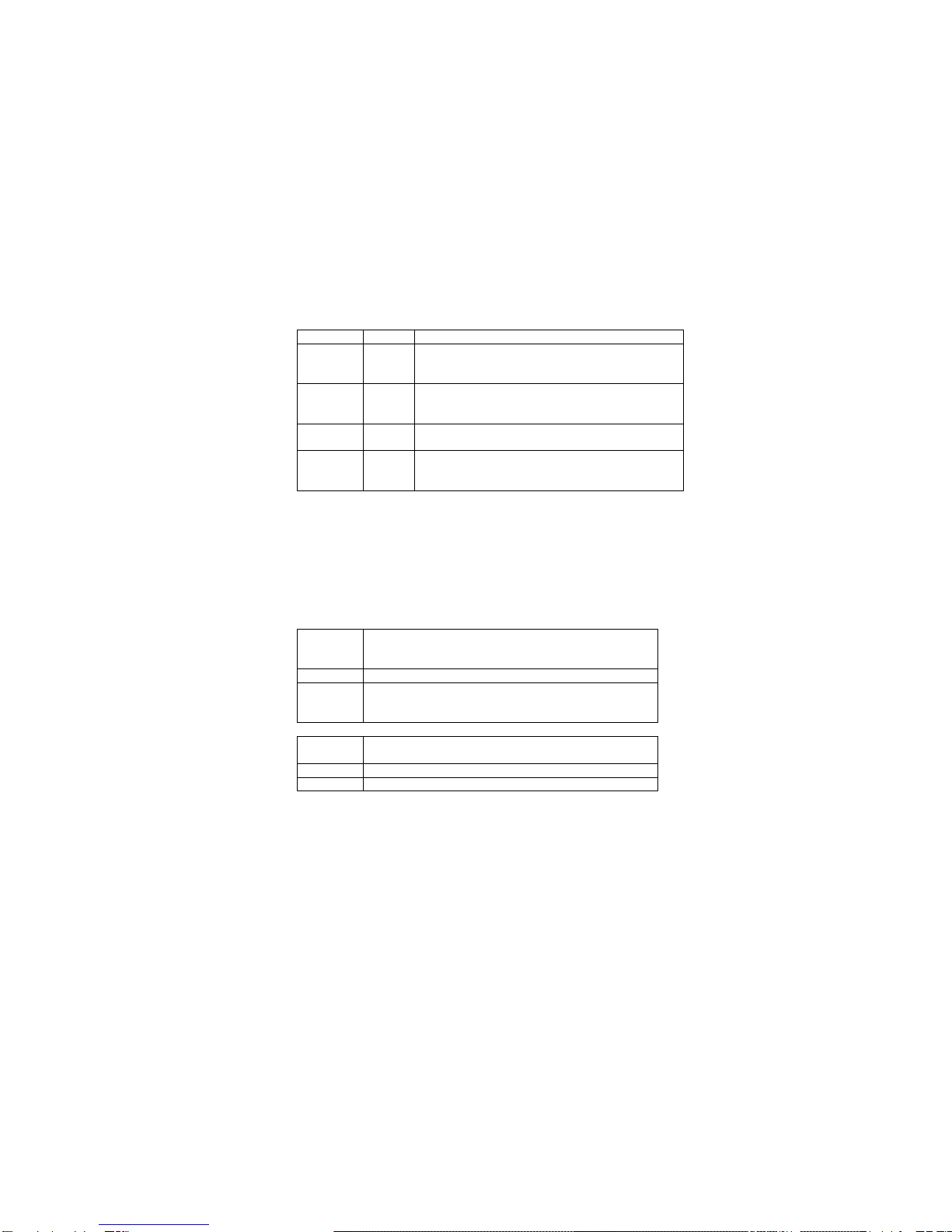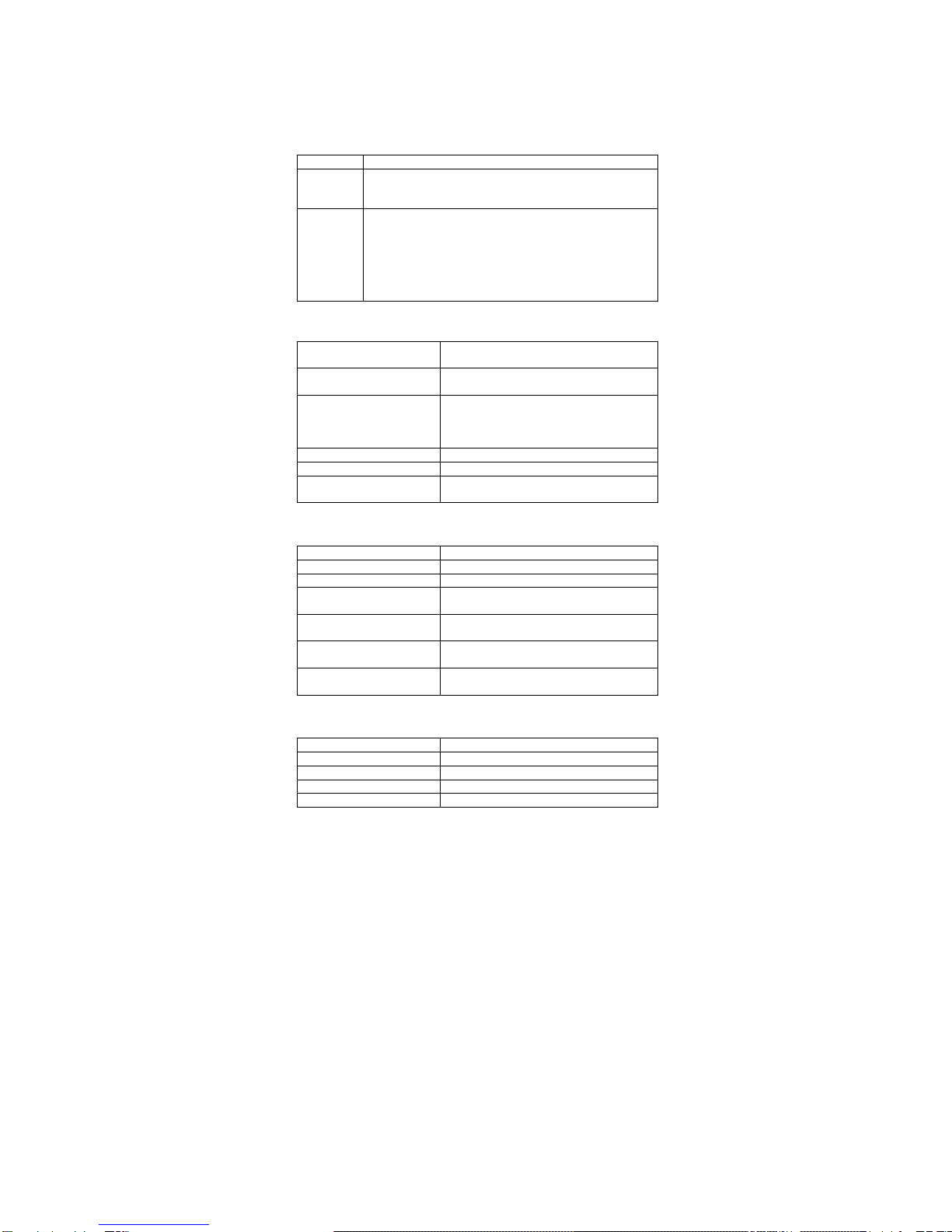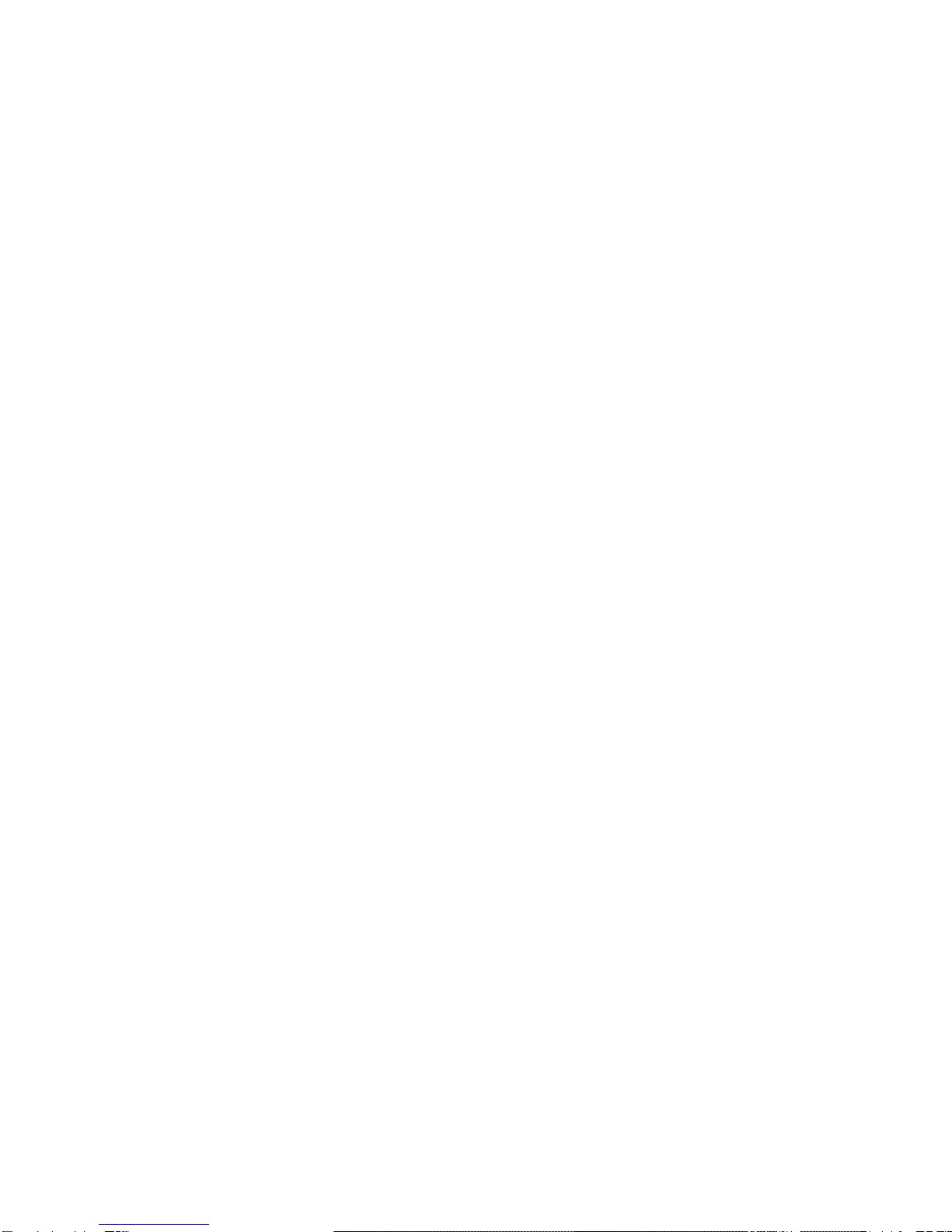ttached device), network cable, or switch port is
defective.
Solution: Verify that the switch EF800-SI and the attached device
are powered. Be sure the cable is correctly plugged into
both the switch EF800-SI and the corresponding device.
Verify that the proper cable type is used and its length is
not more than 100 meter (328 feet ). Check cable
connection and the power cord for possible defects.
Replace the defective cable or cord if necessary.
General Specification
Standard Compliance IEEE 802.3u & 802.3x 100Base-TX Fast
Ethernet, IEEE 802.3 10Base-T Ethernet
Number of Ports 8 10/100Mbps Auto-Sensing RJ-45 Ports
1 Uplink Port (Used Instead of Port 1)
Data Transfer Rate Fast Ethernet: 100Mbps (Half Duplex),
200Mbps(FullDuplex)
Ethernet: 10Mbps (Half Duplex),
20Mbps(FullDuplex)
Network Cables Unshielded Twisted-Pair Cable
Topology Star
LED Indicators Power, Link/Activity,100Mbps,Full
Duplex/Collision
Performance Specification
Transmission Method Store-and-Forward & Cut-Through
MAC Address Table 8K Entries
Packet Buffer 2M Bits Embedded DRAN
Maximum Forwarding
Rate (64byte packets) 14,8800 pps/100Base-TX
14,880 pps/10Base-TX
Maximum Filtering Rate
(64byte packets) 14,8800 pps/100Base-TX
14,880 pps/10Base-TX
Duplex Mode Supports Both Half and Full Duplex
Modes
Flow Control IEEE 802.3x (Full Duplex)
Back-Pressure (Half Duplex)
Physical & Environmental Specification
Power 100~240 VAC, 50~60Hz
Dimensions 210mmx115mmx39mm (Lxwxh)
Weight 0.7kg/1.61b
Operating Temperature 0~45 ˚C/31~113 ˚F
Humidity 10~90%(Non-Condensing)