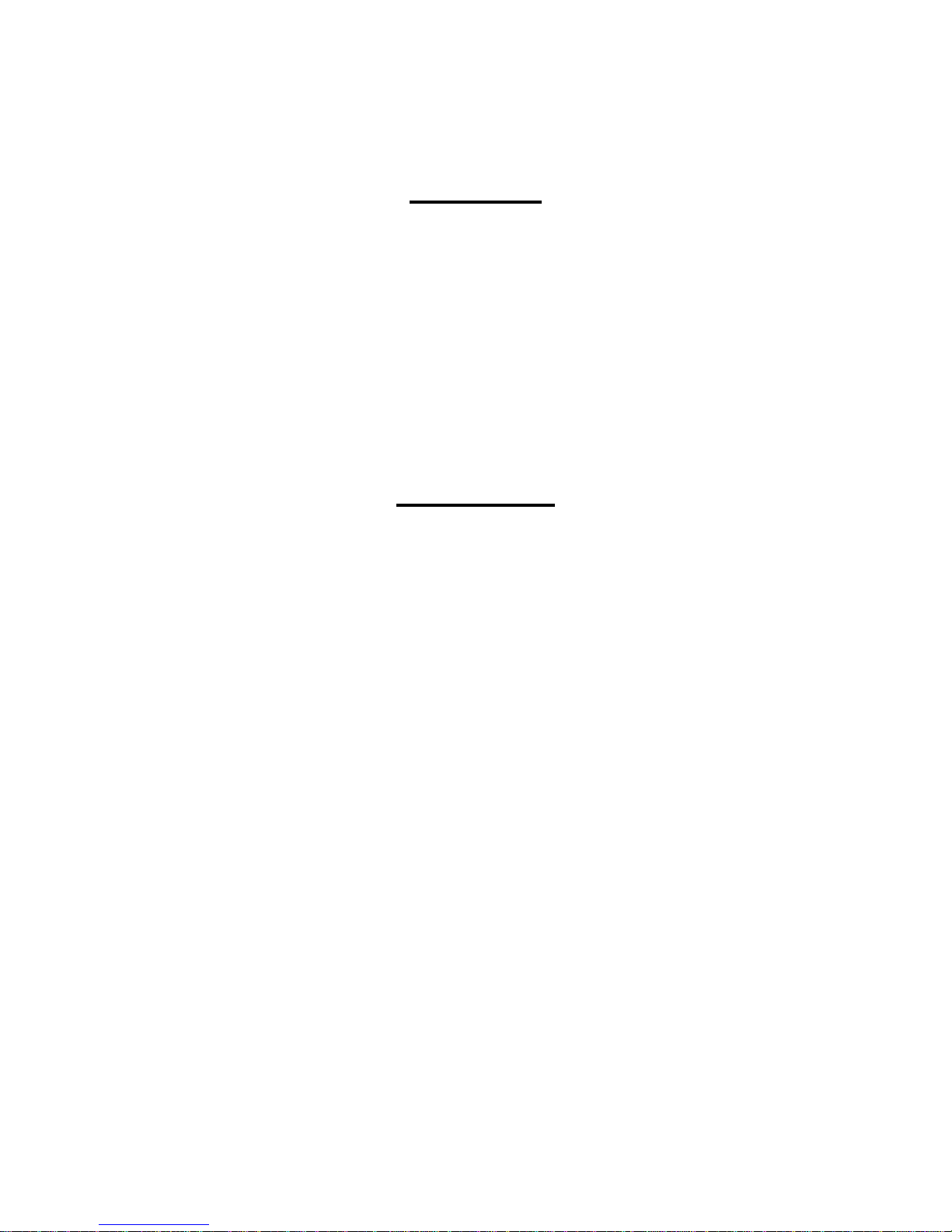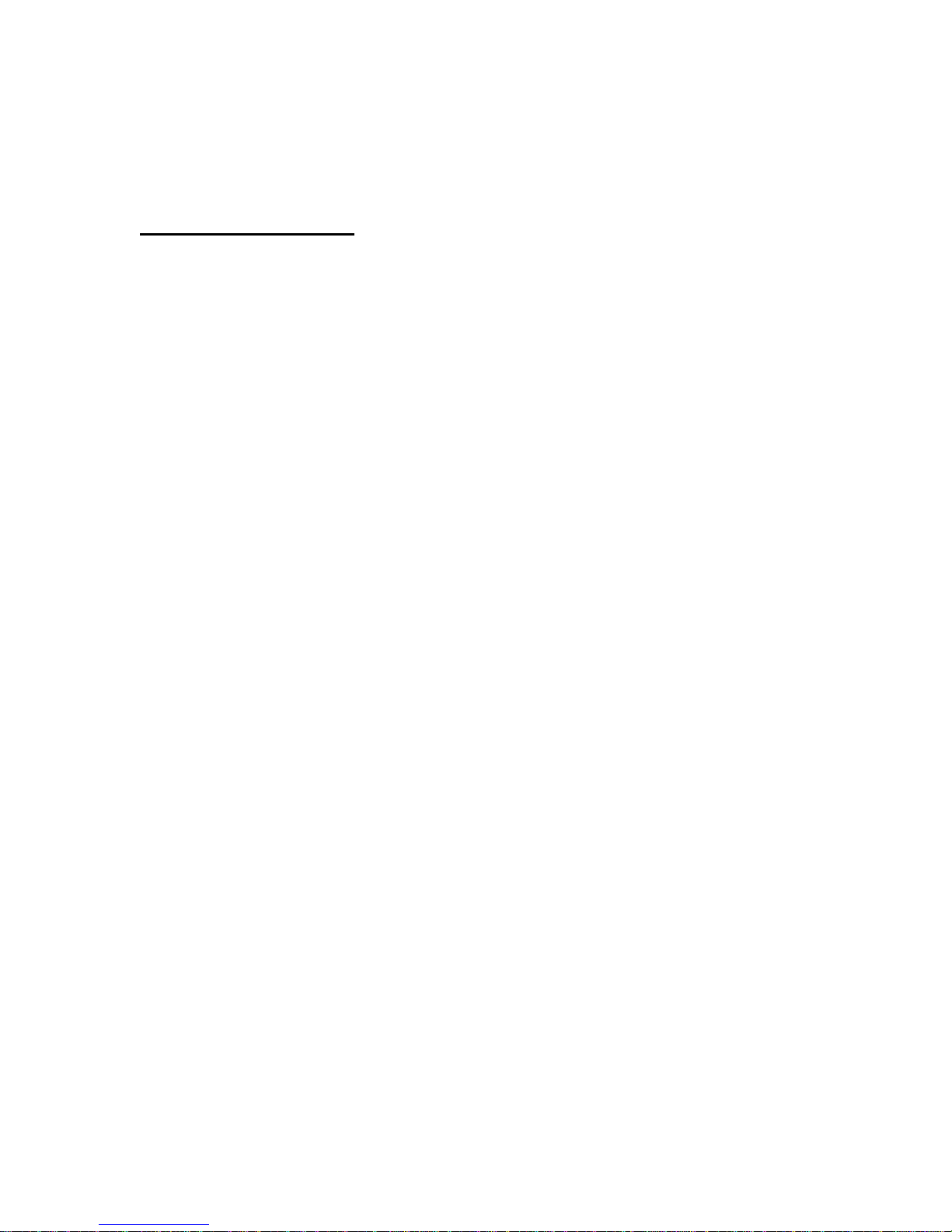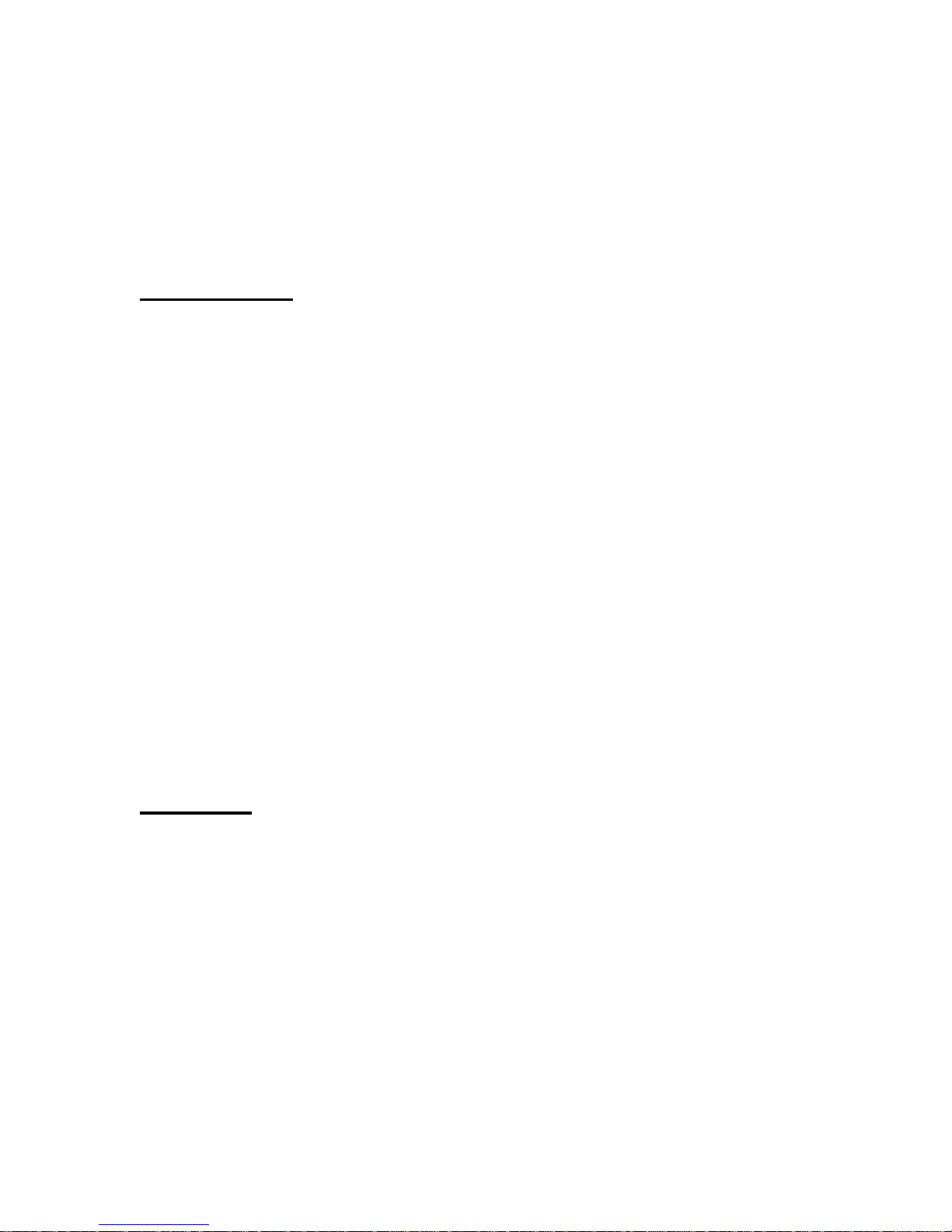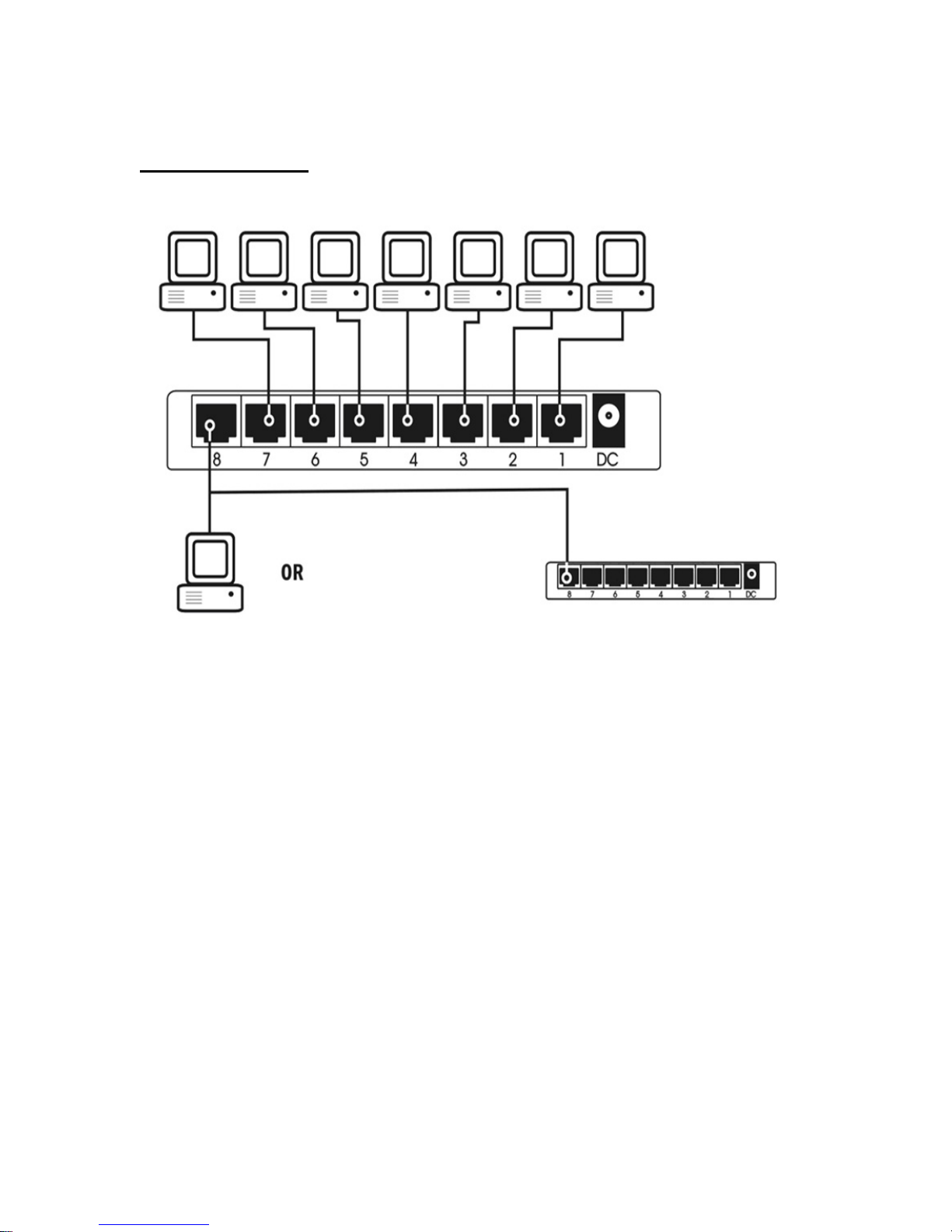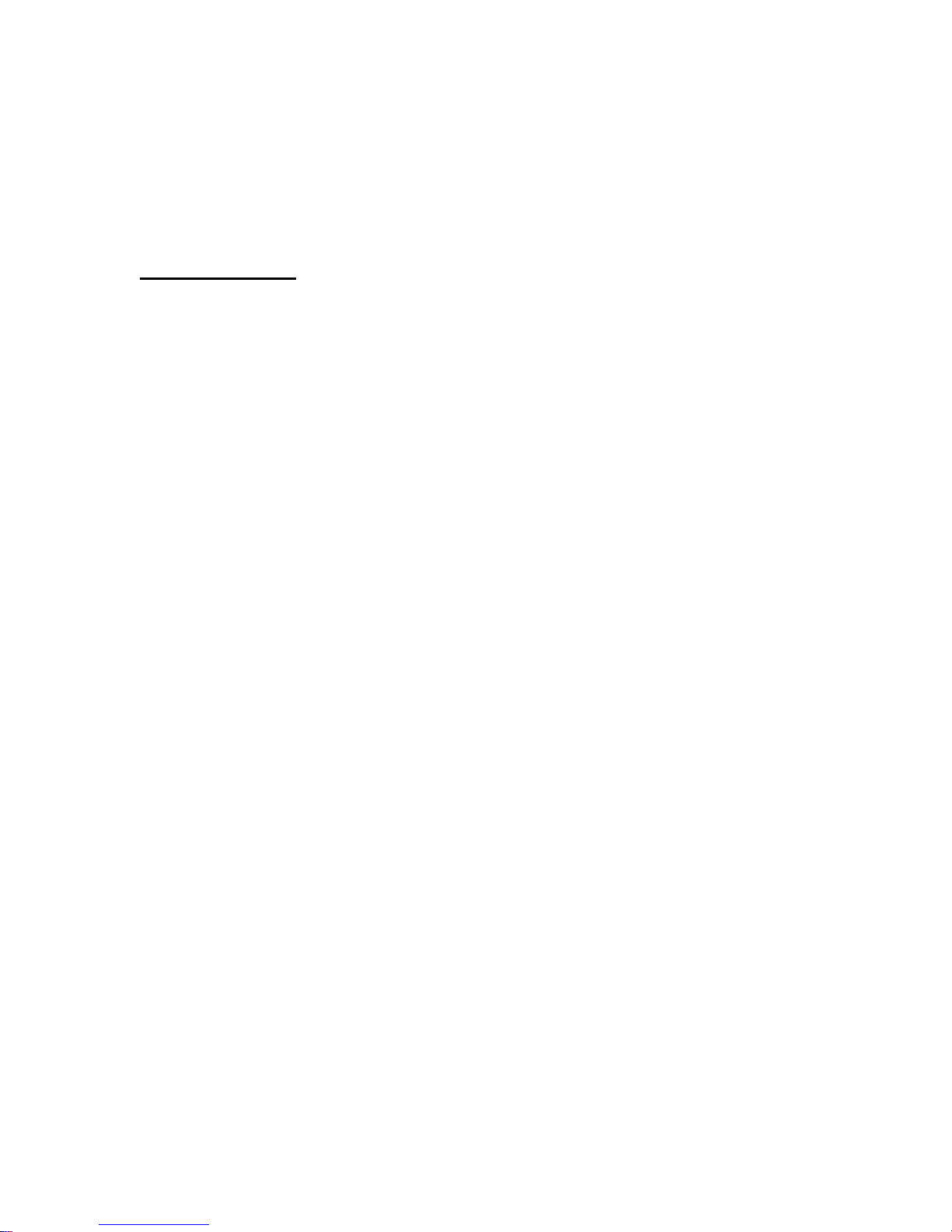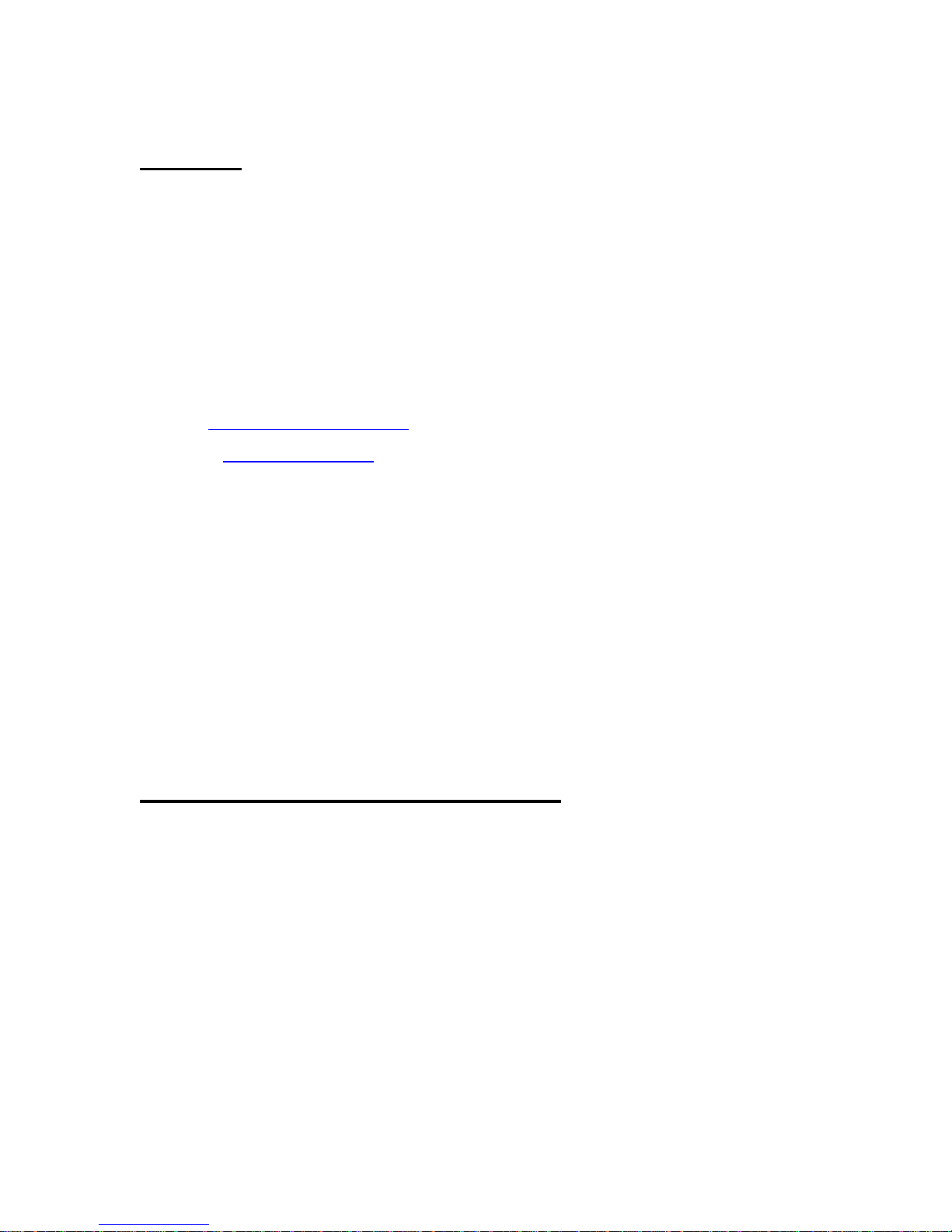Chapter 1
Introduction:
Congratulations on the purchase of this EZ-800 Switch. The EZ-800s is
affordable and small yet great for business and home uses. Plug & Play is
important these days. People are often confused about setting up their home or
business network so they rather have a unit that sets everything up for them.
Just plug the Ethernet cables from a source into the ports on the EZ-800s will
automatically obtain the IP address for you. There is no need to install any
software or no setup required. Every LAN port on the EZ-800s has an ‘Auto-
Uplink’ ability which means you can connect your existing router into any of the
five ports on the EZ-800s and it will connect and establish the connection
automatically. As simple as 1-2-3, the EZ-800s is the best solution whether if
you want to setup a LAN party or expand your existing home/business network
so you can have more computers linked together. Please read farther down for
more information on this great unit and thank you for choosing GigaFast.
Features:
•Eight auto-sensing 10/100 Mbps Ethernet ports, using Category 5 (Cat5)
unshielded twisted pair (UTP) cable
•IEEE 802.3x Standard Compliant
•tion to build the packet forwarding
•ration, plug and play
Automatic address learning func
information table
Auto-sensing full-duplex or half-duplex mode of ope
installation with no software configuration required