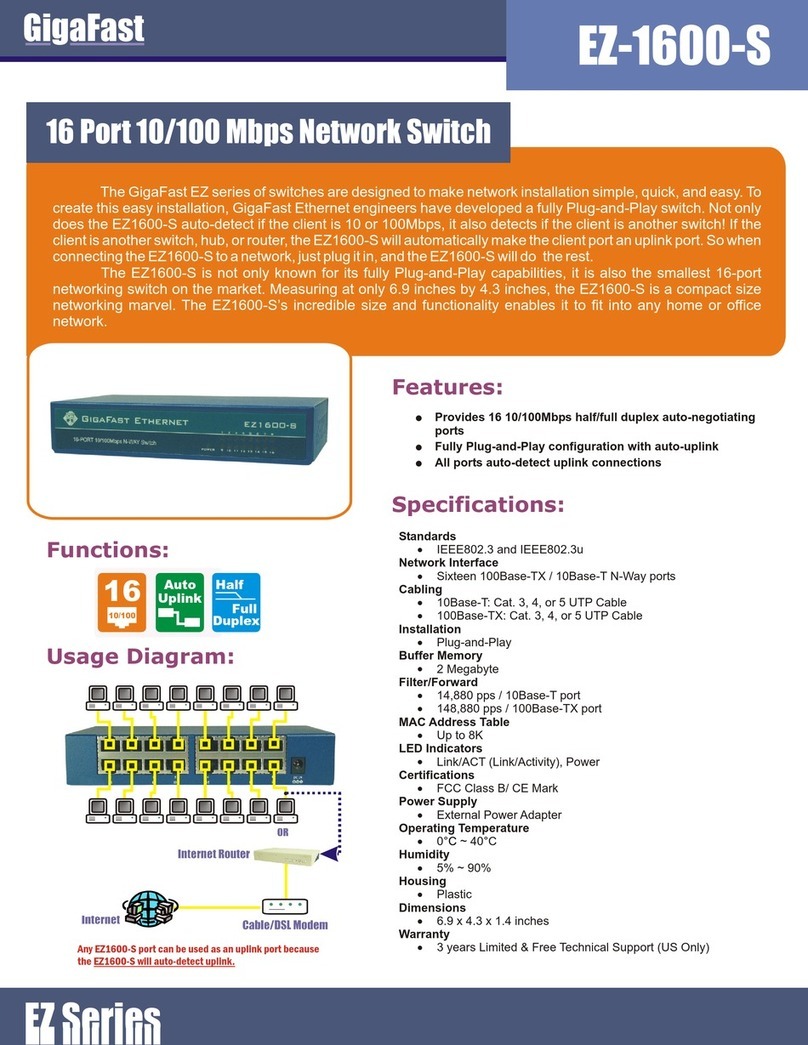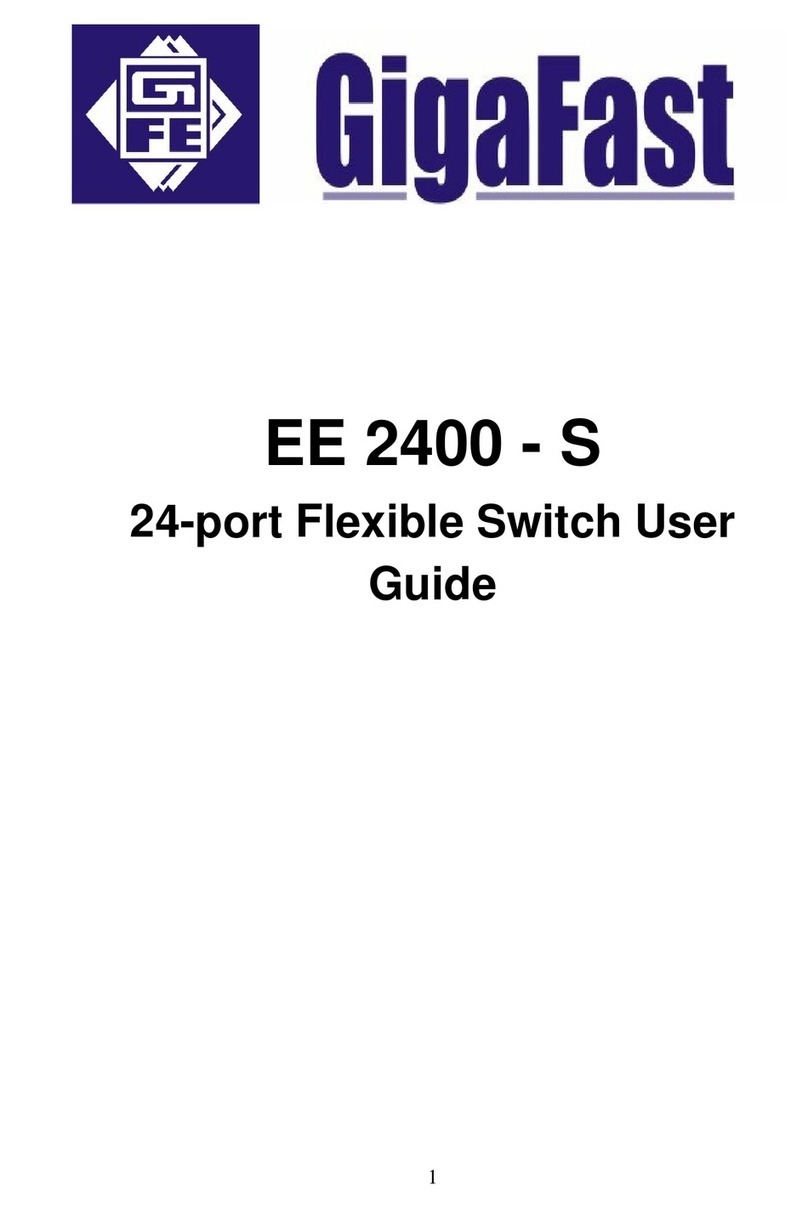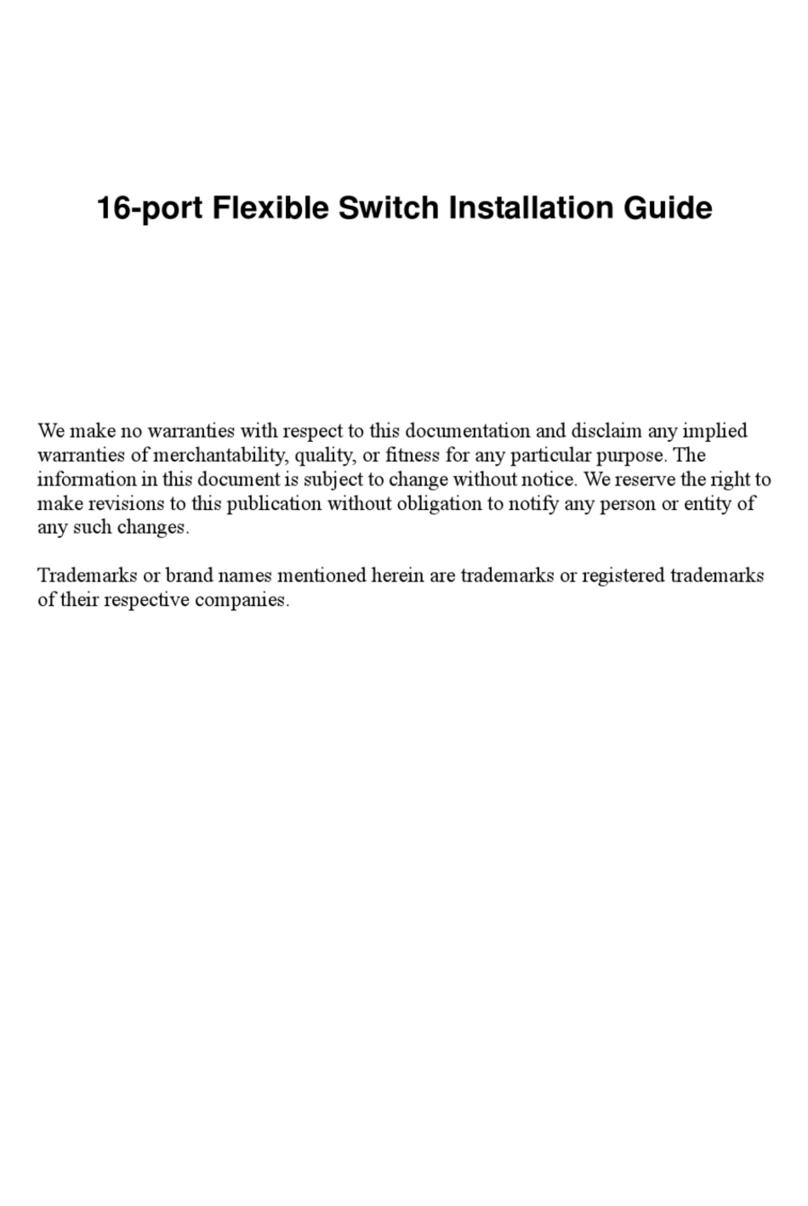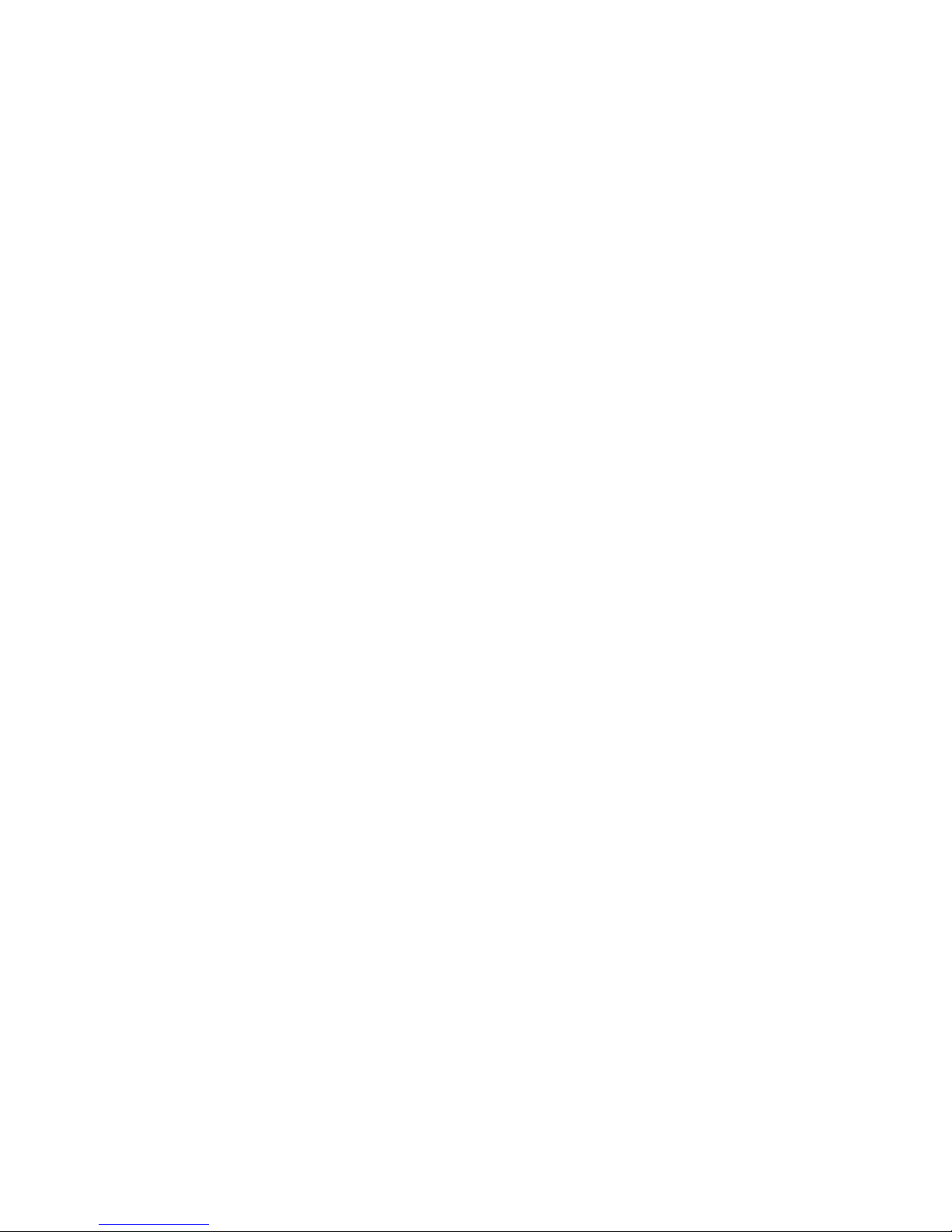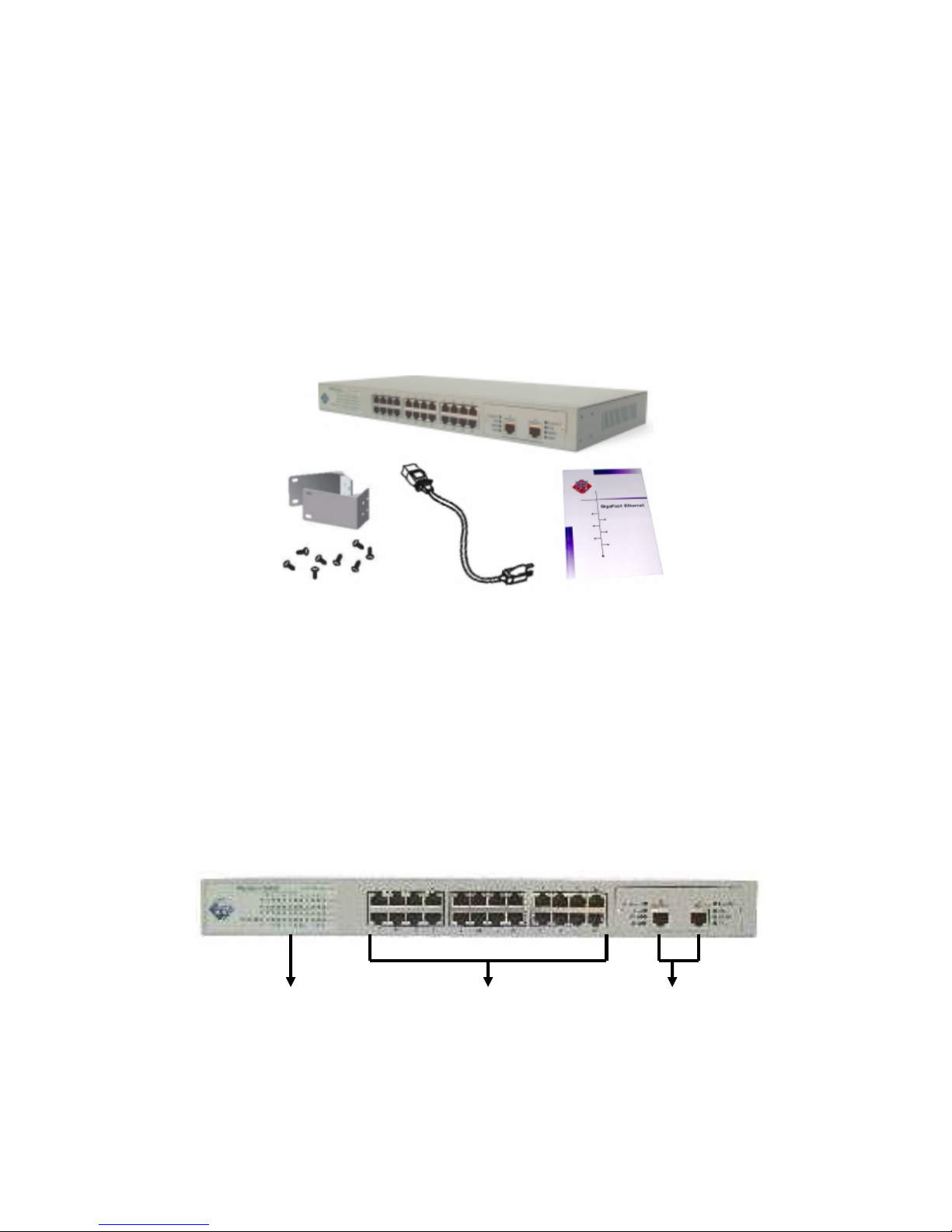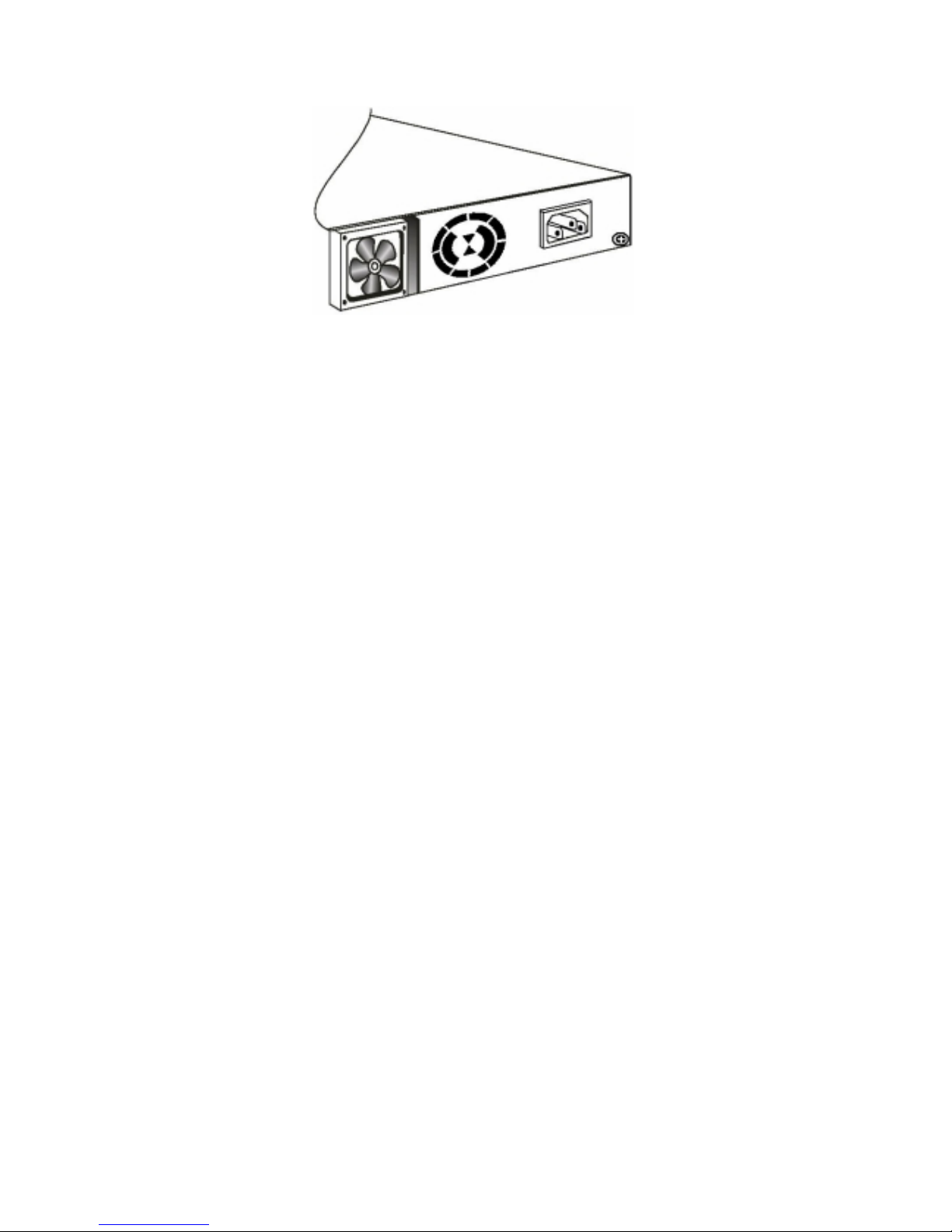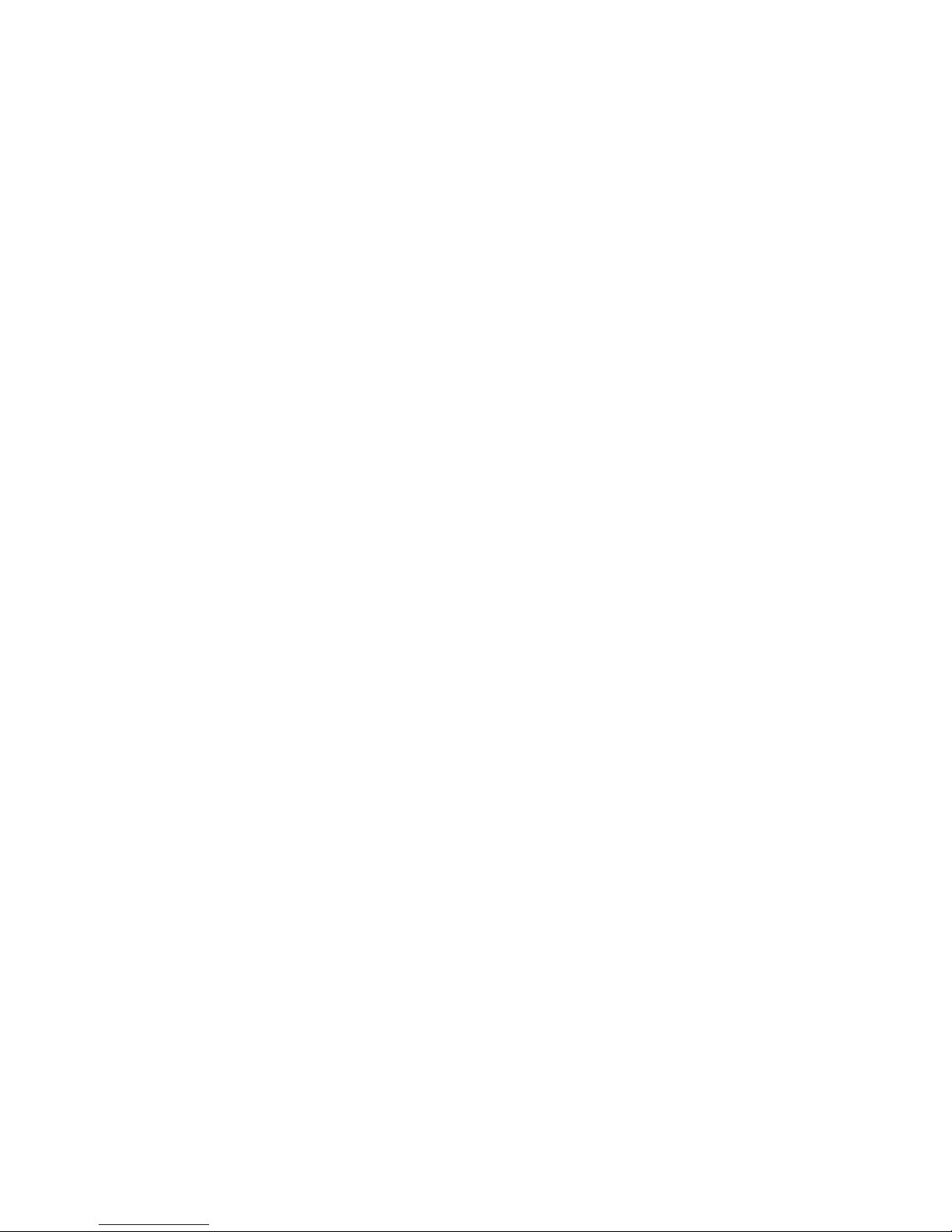1. Introduction
The Fast Ethernet Switch with Gigabit modules is an auto-sensing
10/100Mbps switch with two build-in 10/100/1000 Gigabit ports. This
high-performance switch is developed primarily to be used either as a
segment switch or a desktop switch.
Thus, EE2400-G can provide up to 2 additional Gigabit ports for 2 gigabit
backbone connections within your Local Area Network (LAN).
All of the network ports on the Model EE2400-G can adapt automatically to
the speed of the connected network or the PC, and ports can operate at
either 10Mbps or 100Mbps. In addition, each port can automatically negotiate
with the connected device to operate in full-duplex mode. If the connected
device is operating in half-duplex mode only, or does not have the capability
to participate in the negotiation process, the port will default to half-duplex
mode. The BaseSwitch EE2400-G supports basic management function
(Console management). Console management involves the RS-232 console
port. The functions of the console management include Trunk Setting, VLAN
Setting, and Priority etc.
EE2400-G is compliant to 10/100/1000BASE-T standards. It operates in a
protocol-independent manner, eliminating the overhead for management
software and maintenance efforts. Furthermore, it features up to 2
Copper-wired gigabit ports to enable Gigabit backbone connections for
departmental workgroups or high performance servers. LAN users can very
easily upgrade their existing Ethernet/Fast Ethernet to Gigabit networking
environment. With easy Plug-and-Play installation, EE2400-G Gigabit
Ethernet Switch offers you an effortless and inexpensive upgrade to Gigabit
network.
There is a console port at the rear panel of this EE2400-G. User can setup
per-port 10/100Mbps, Half/Full duplex configuration from the console port.
The VLAN、Trunking and Priority functions of EE2400-G is also setup from
the console port. Users can setup VLAN groups for network management or
user can setup trunking connection for switch-to-switch connection with faster
bandwidth.