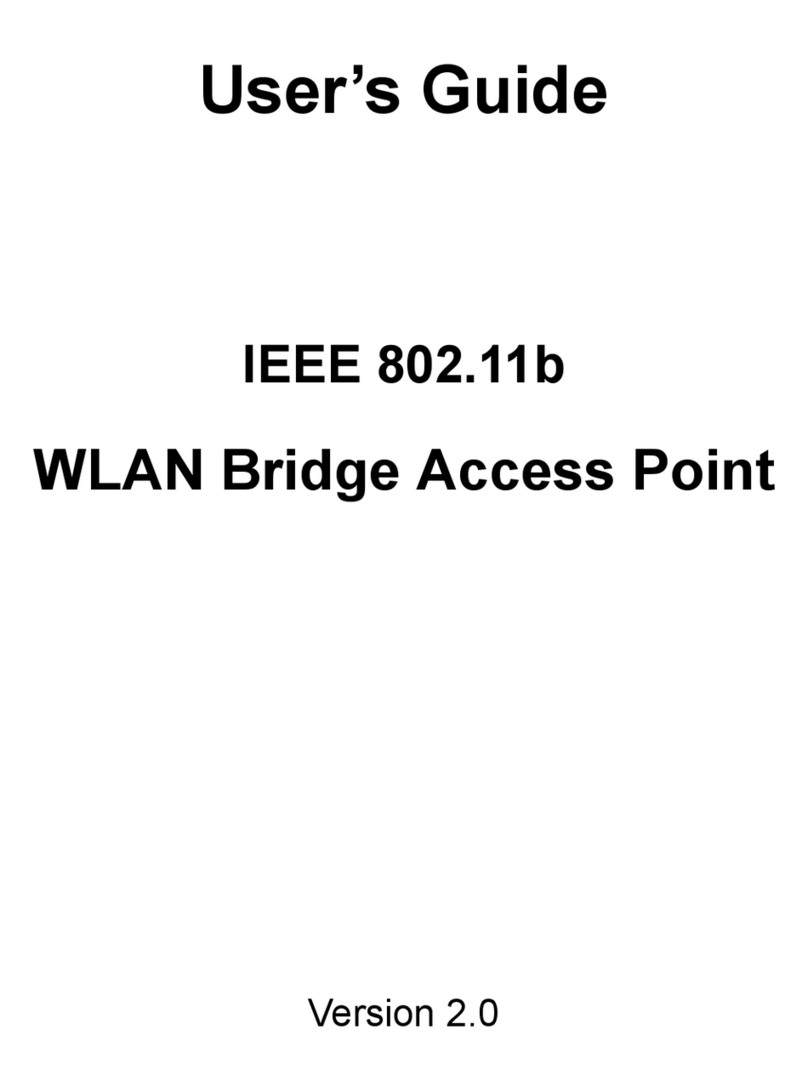GigaFast Ethernet
The 11Mbps Wireless Access Point is a long-range, high performance LAN
product, which providesAccess Point services to a 2.4 GHz RF network and
bridges to an Ethernet backbone. This solution offers fast, reliable wireless
connectivity with considerable cost savings over wired LANs (which include
long-term maintenance overhead for cabling) Just install enough wireless
access points, plug WLAN card into User notebook or WLAN adapter into
User desktop PC, and start networking.
Using this device in conjunction with WLAN cards or adapters, User can
create an instant network that integrates seamlessly with 10Mbps Ethernet
LANs. Moreover, moving or expanding User network is as easy as moving
or installing additional access points - no wire!
.
Introduction
Section 1
Features
IEEE802.11b Direct Sequence Spread Spectrum high rate compatible
High data rate 11/5.5/2/1Mbps
WEP encryption/decryption is accomplished on the fly.
Fragmentation and Reassembly
Wired Equivalent PrivacyAlgorithm (WEP) (64-bits/128-bit)
Power Management
Passive/Active scan. Long/Short preamble
RTS/CTS handshake.
Duplicate Detection and Recovery
AuthenticationAlgorithm (Open System, Shared Key)
Dual external antennas supporting diversity
Easy installation
Package Contents
One 11Mbps WirelessAccess Point
One setup Utility CD-ROM
One User Manual
One PowerAdapter