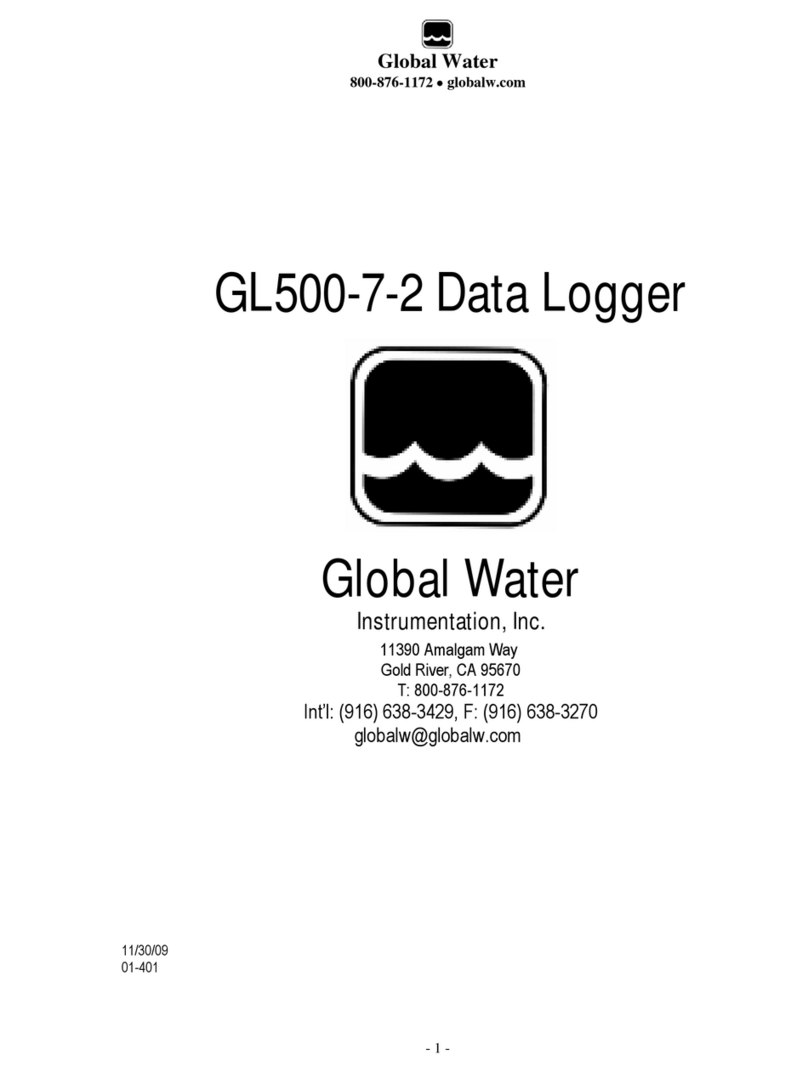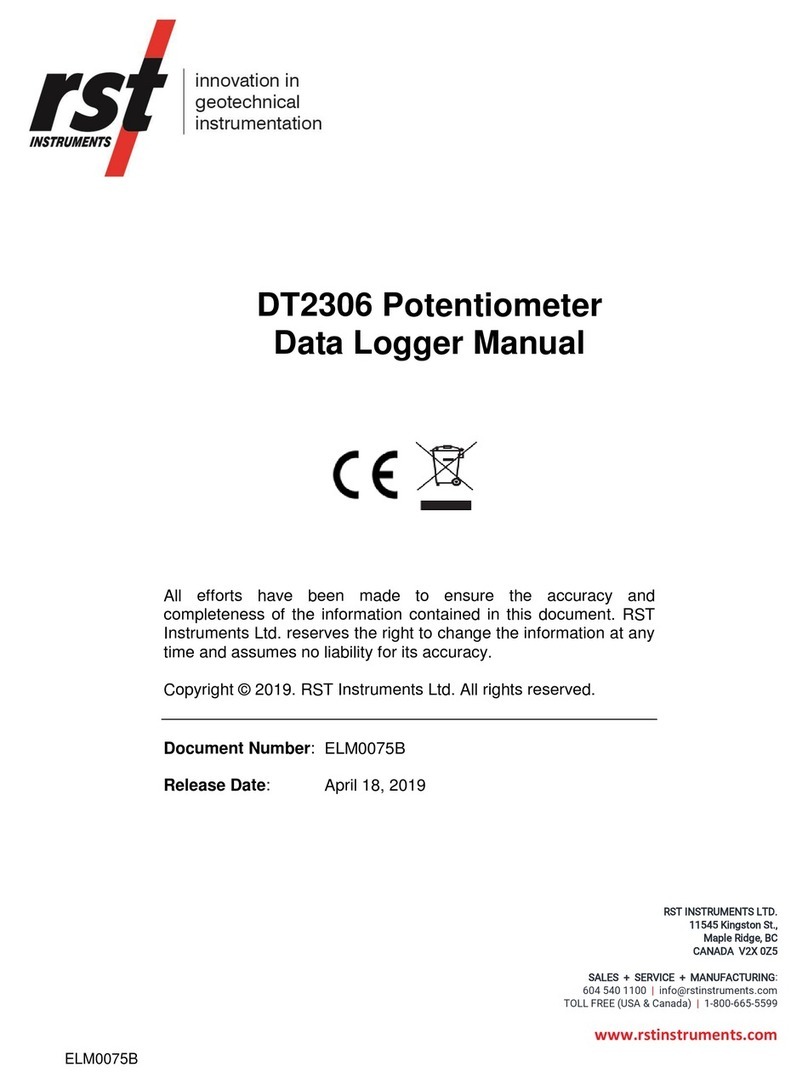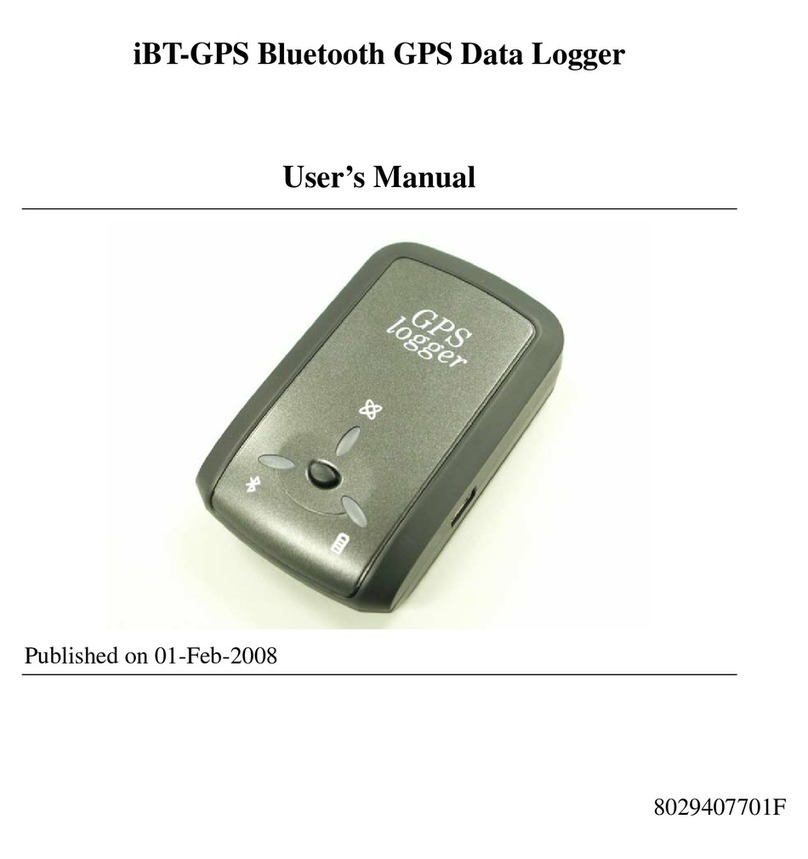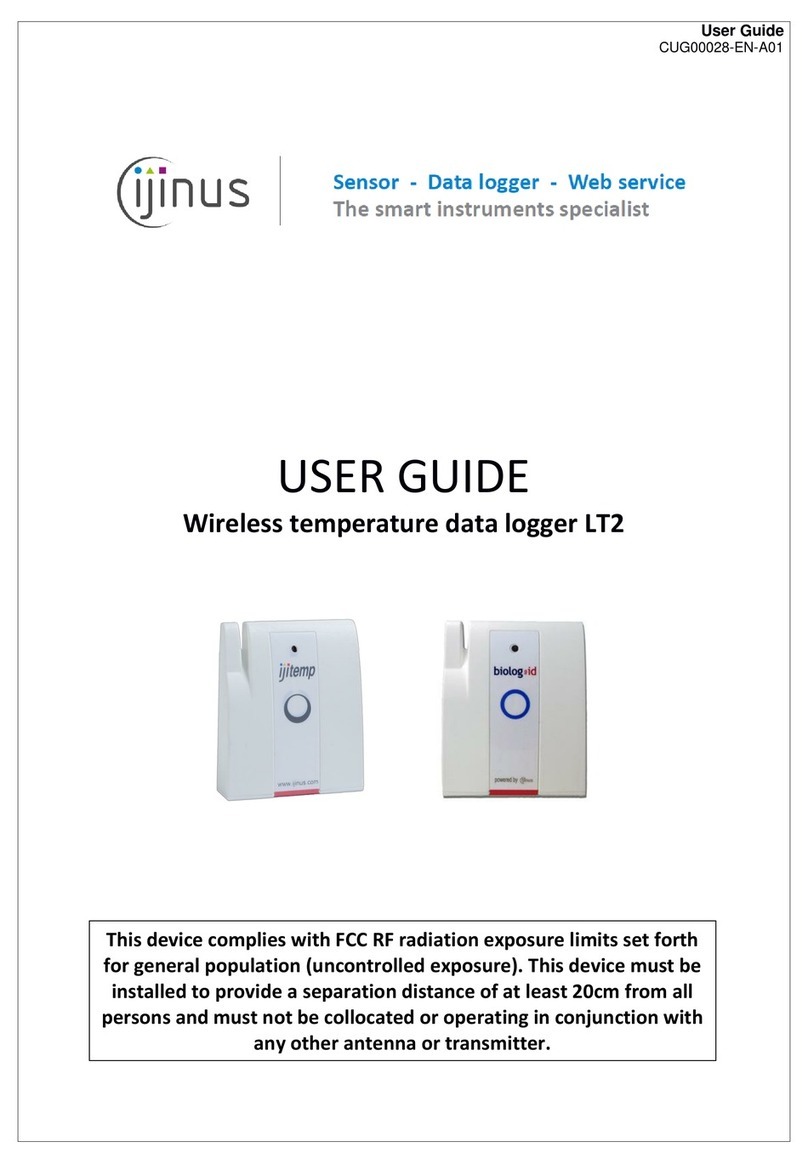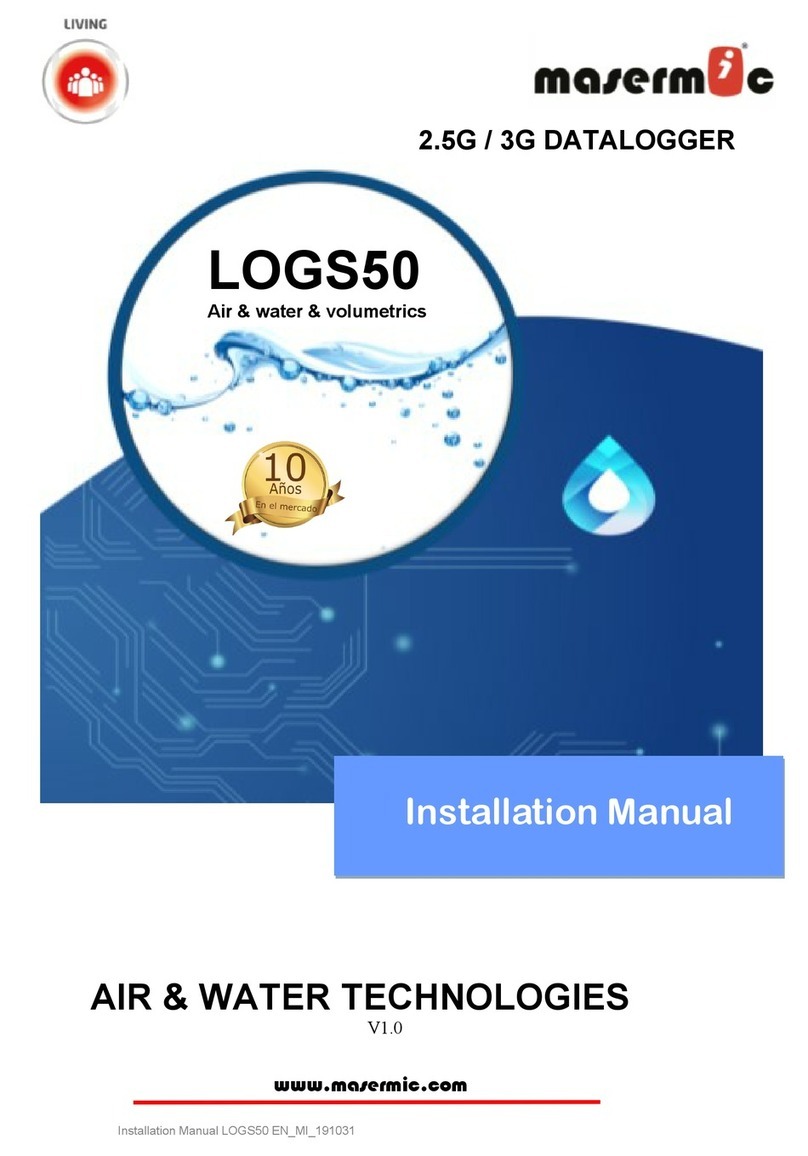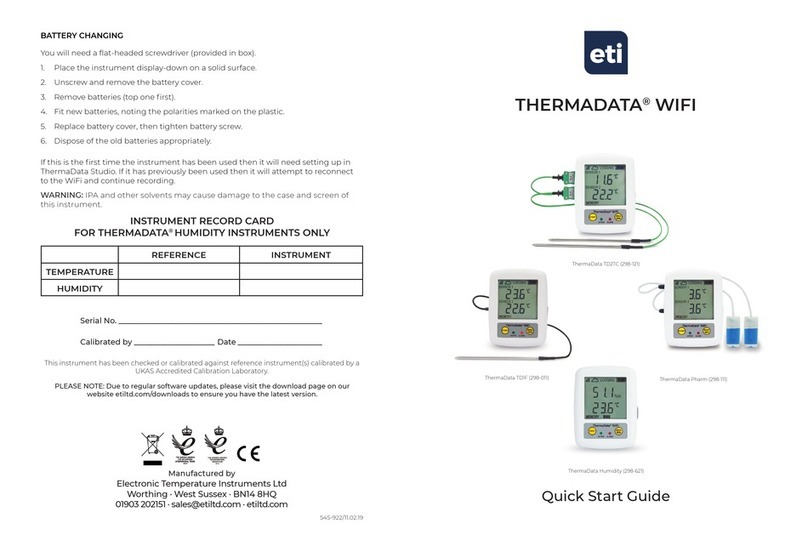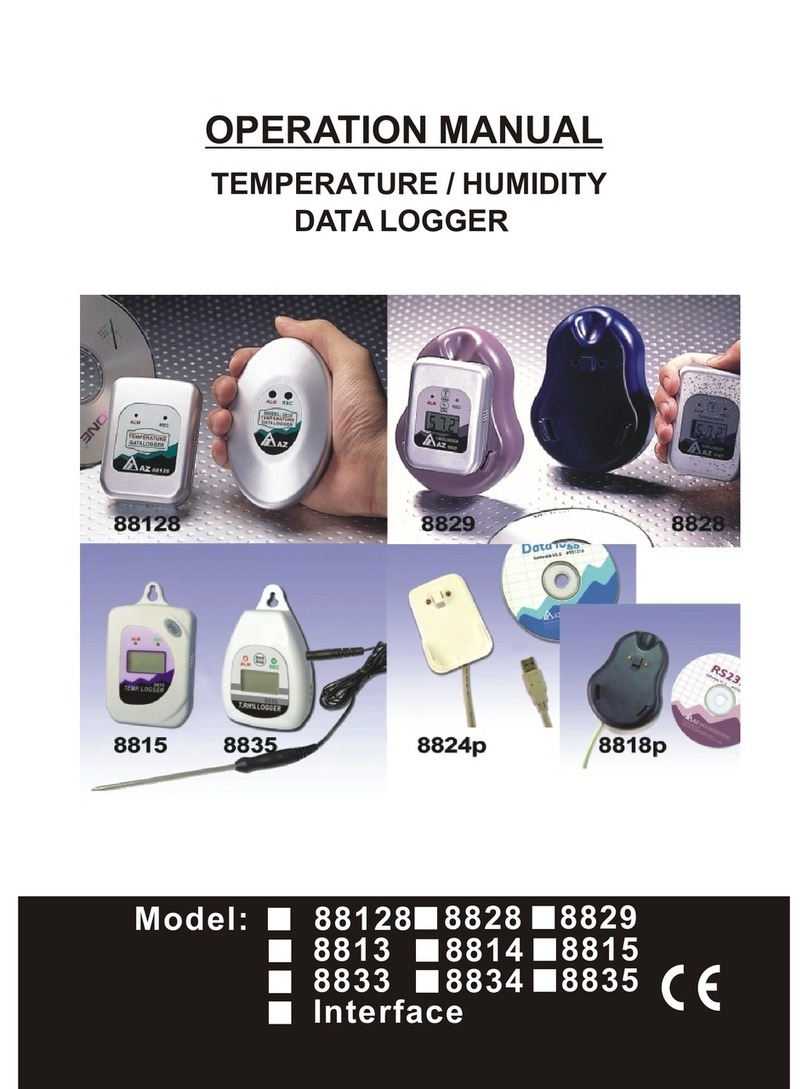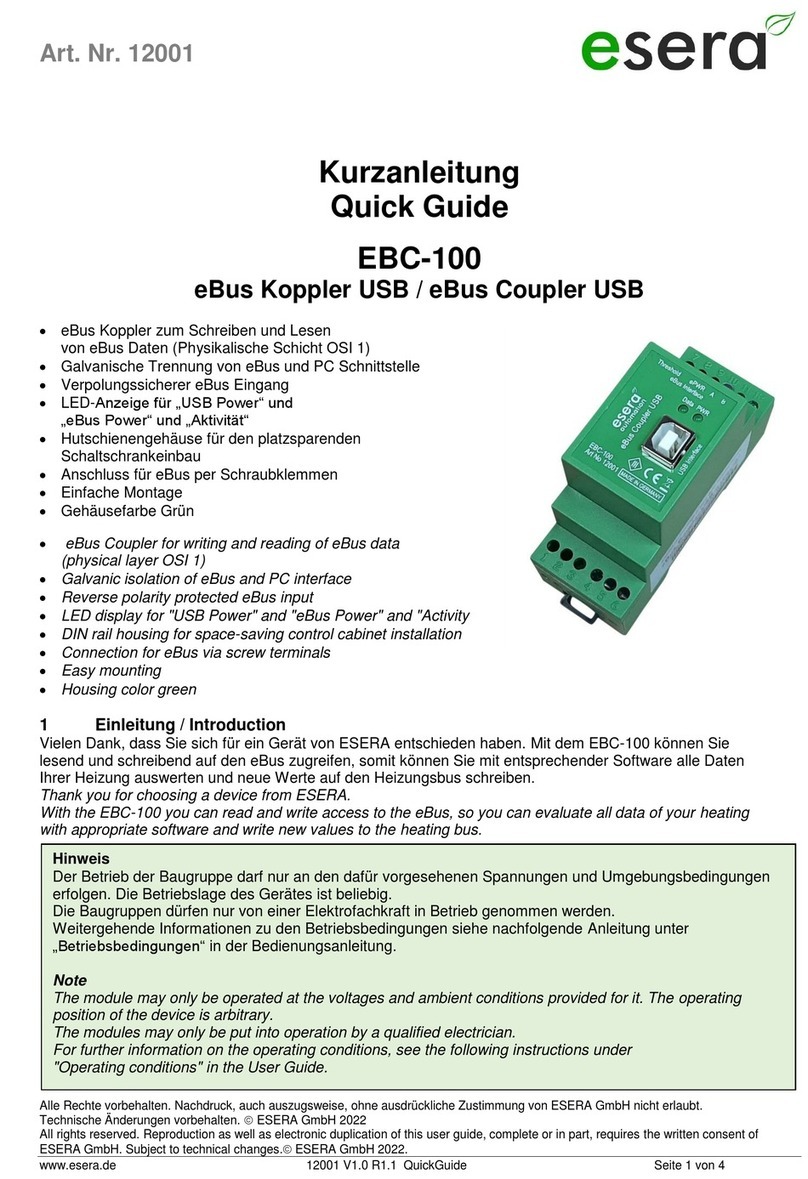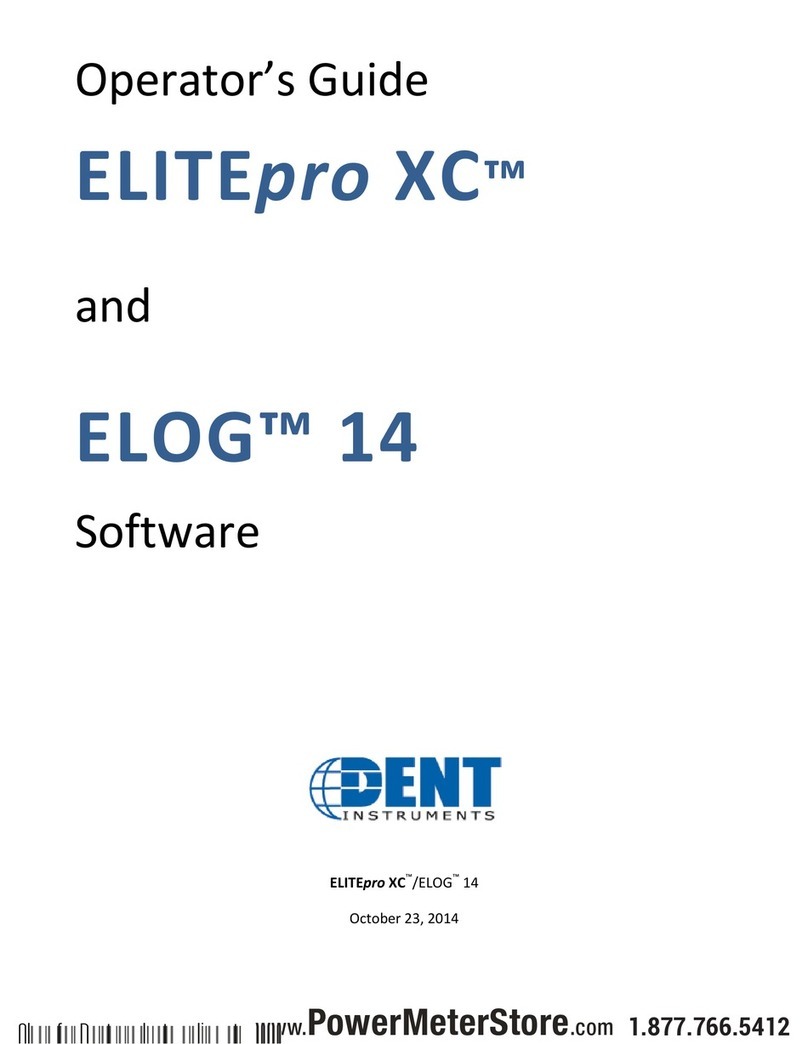Duncan Solutions AutoCITE X3 Series Installation guide

FCC ID: UIB-X3 Report No. M060505_Cert_X3
EMC Technologies Pty Ltd – 57 Assembly Drive, Tullamarine VIC 3043 Australia
www.emctech.com.au
EMC Technologies Report Number: M060505_Cert_X3
APPENDIX G
USER MANUAL

Citation Management AutoCITE Reference Guide
AutoCITE X3 Handheld Training Reference
AutoCITE X3 Training (2).doc Page 1 o f 33 Date/Time Printed: 8/15/2006 10:28 AM
AutoCITE Series X3
Automated Citation Issuance
System
Training Reference

Citation Management AutoCITE Reference Guide
AutoCITE X3 Handheld Training Reference
AutoCITE X3 Training (2).doc Page 2 o f 33 Date/Time Printed: 8/15/2006 10:28 AM
Table of Contents
AutoCITE X3 Handheld...................................................................................................................3
FCC Compliance Statements……………………………………………………………………...4
General Overview .............................................................................................................................5
Handheld Features............................................................................................................................5
Basic Concepts/Functions.................................................................................................................6
Module Overview ..............................................................................................................................7
Handheld Operation .........................................................................................................................7
Field Entry & General Navigation ................................................................................................11
Logging on the X3 Handheld .........................................................................................................13
Main Menu ......................................................................................................................................13
Issuing Application .........................................................................................................................15
Issuing a New Parking Ticket ........................................................................................................15
Header Screen .................................................................................................................................16
Location Screen ...............................................................................................................................17
Violation Screen ..............................................................................................................................18
Vehicle Screen .................................................................................................................................19
Hotsheet Considerations.................................................................................................................20
Remarks Screen ..............................................................................................................................21
Finish Screen ...................................................................................................................................22
Marking Vehicles ............................................................................................................................26
Host PC Operation..........................................................................................................................30
System Overview Diagram .............................................................................................................33

Citation Management AutoCITE Reference Guide
AutoCITE X3 Handheld Training Reference
AutoCITE X3 Training (2).doc Page 3 o f 33 Date/Time Printed: 8/15/2006 10:28 AM
AutoCITE X3 Handheld

Citation Management AutoCITE Reference Guide
AutoCITE X3 Handheld Training Reference
AutoCITE X3 Training (2).doc Page 4 o f 33 Date/Time Printed: 8/15/2006 10:28 AM
FCC Compliance Statements:
• Warning: Any changes or modifications not expressively approved by Duncan Technologies
could void the user’s authority to operate this equipment.
• Use only the supplied antenna. Unauthorized antennas, modifications or attachments could
impair quality and/or damage device or result in violation of FCC regulations.
• SAR compliance for body-worn operations is restricted to belt-clips, holsters and accessories
that have no metallic component in the assembly.
• This device complies with Part 15 of the FCC Rules. Operation is subject to the following
two conditions: (1) this device may not cause harmful interference, and (2) this device must
accept any interference received, including interference that may cause undesired operation.
NOTE:
This equipment has been tested and found to comply with the limits for a Class B digital
device, pursuant to Part 15 of the FCC Rules. These limits are designed to provide
reasonable protection against harmful interference in a residential installation. This
equipment generates, uses and can radiate radio frequency energy and, if not installed and
used in accordance with the instructions, may cause harmful interference to radio
communications. However, there is no guarantee that interference will not occur in a
particular installation. If this equipment does cause harmful interference to radio or television
reception, which can be determined by turning the equipment off and on, the user is
encourage to try to correct the interference by one or more of the following measures:
Reorient or relocate the receiving antenna
Increase the separation between the equipment and receiver
Connect the equipment into an outlet on a circuit different from that to which the
receiver is connected
Consult the dealer or an experienced radio/TV technician for help

Citation Management AutoCITE Reference Guide
AutoCITE X3 Handheld Training Reference
AutoCITE X3 Training (2).doc Page 5 o f 33 Date/Time Printed: 8/15/2006 10:28 AM
General Overview
Handheld Features
-
Display
Layout
Active Screen Line
Buttons/Tabs
Forms/Entry Area
Status Line
- Key Pad
Alpha/Space Characters Entry
Numeric Characters Entry
Special Characters Entry (ACC & Numeric key combination)
Special Keys
PWR – Power On/Off
(note – power goes off automatically in 30 seconds to conserve battery life; when
powered on, unit returns to last screen displayed)
Backlight activation for operation in darkness
CLR – Clears field of data
ESC – Escapes to previous requested Button/Function
PREV – Backs up to previous field
NEXT – Steps forward to next field/function/screen
ENTER – When cursor is on a list supported field, submits request for list detail
SYS – Initiates request for system functions (e.g. Paper Loading)
ACC – Activates/Accelerates action of selected functions & special characters
DEL – When at end/middle of field, deletes characters from right to left (backspace);
when at beginning of field, deletes characters left to right)
HELP – Activates Handheld help function
Up arrow moves upward in a list of displayed table entries
Down arrow moves upward in a list of displayed table entries
Move left character-by-character in a displayed field
Move right character-by-character in a displayed field

Citation Management AutoCITE Reference Guide
AutoCITE X3 Handheld Training Reference
AutoCITE X3 Training (2).doc Page 6 o f 33 Date/Time Printed: 8/15/2006 10:28 AM
Basic Concepts/Functions
-
Data entry, data selection & overrides
-
Lists
Selecting by typing one character at a time
Displaying detail using enter key
Overriding list entries
-
Remarks & Notes (printing, entry, skipping)
-
Additional Notes
-
Printing
Print (print & hold on current display)
Done (print & return to Header display)
-
Citation frozen after printing
-
Void
-
Reissue
-
Paper Loading, Form Feed
-
Help
-
Power Saving
Auto-turnoff (30 seconds)
Backlight management
- Troubleshooting
Sticky keys
All others please call CM
Advanced Concepts/Functions
-
Multiple citations
-
Hot Sheets
-
Touch screen management
-
Reset Feature (Reset key & type “GO”)

Citation Management AutoCITE Reference Guide
AutoCITE X3 Handheld Training Reference
AutoCITE X3 Training (2).doc Page 7 o f 33 Date/Time Printed: 8/15/2006 10:28 AM
Module Overview
AutoCITE’s Parking Module records citations and may be configured with the following features:
• Office Activity Logging
• Basic Search Mode
• Ti me Limit Marking
• Permit Cross Reference
• Meter Location Cross Reference
• Broken Meter Reporting
• Damage Sign Reporting
• Visitor Information.
The focus of this document will be citation entry, issuance and time limit marking.
Handheld Operation
The X3 handheld units can be operated either by pressing the keys on the keypad or by using the
touch-sensitive display window (also referred to as the touch screen).
A stylus pointer is provided with each unit for the officer’s convenience, if desired, when using the
touch method of operation. The stylus can be inserted and stored in the strap on the back of each
unit when not use. Please contact your Citation Management sales representative if you wish to
obtain a replacement stylus.
Fields are set up such that allow ease of entry while requiring essential information to be recorded.
Citation entry requirements are organized into logical information blocks that can be accessed by
pressing the associated keys on the keypad or by ‘touching’ the menu options or fields on the X3
display window. This includes screens for Location, Violation, Vehicle, Remarks and finalizing the
ticket as shown below.
Status Line Descriptions
Depending on the configuration for your installation, one or all of the following icons will appear at
the bottom of the screen. By touching the icons with your stylus you are able to access instant
information about the status of your handheld.

Citation Management AutoCITE Reference Guide
AutoCITE X3 Handheld Training Reference
AutoCITE X3 Training (2).doc Page 8 o f 33 Date/Time Printed: 8/15/2006 10:28 AM
Backlight
This is an emulation of the X3's backlight applet. The backlight applet can be launched by touching
the icon in the system tray. Here you can adjust the brightness level of the backlight.
Barcode Scanner
This is an emulation of the X3's barcode scanner. In an actual X3 handheld, touching the barcode
icon or pressing the 'ACC'and 'B'keys will activate the barcode scanner. Aim the red laser to read
1D or 2D barcodes.

Citation Management AutoCITE Reference Guide
AutoCITE X3 Handheld Training Reference
AutoCITE X3 Training (2).doc Page 9 o f 33 Date/Time Printed: 8/15/2006 10:28 AM
Reino Multi Bay Meter
Through Reino’s patent pending SneakerNet system, Reino meters are able to communicate meter
information to the X3 AutoCITE, through its infrared interface located on the keyboard. This meter
information includes:
Paid parking status
Equipment identification and location
Operational status of the equipment
Voice Recording
This is an emulation of the X3's audio applet. The audio applet can be launched by touching the
icon in the system tray, or by pressing the 'ACC'and 'A'keys at the same time. The audio applet will
automatically begin recording when launched. To stop recording and exit the applet, touch the
square stop button. Recordings made during citation issuance will automatically be attached to the
citation.

Citation Management AutoCITE Reference Guide
AutoCITE X3 Handheld Training Reference
AutoCITE X3 Training (2).doc Page 10 o f 33 Date/Time Printed: 8/15/2006 10:28 AM
Camera
This is an e mulation of the X3 's camera applet. The camera applet can be launched by touching
the icon in the system tray, or by pressing the 'ACC'and 'C'keys at the same time. When an actual
X3 camera is active, you will see a preview of the i mage you are aiming the camera lens toward.
Press the ESC key or touch the OK button in the upper right to close the camera applet without
taking a picture. Press the ENTER key or touch the SMILE! button in the lower right to take a
picture and close the camera applet. The GALLERY button in the lower left allows you to browse
and review pictures you have already taken. Pictures taken during citation issuance will
automatically be attached to the citation.
Battery

Citation Management AutoCITE Reference Guide
AutoCITE X3 Handheld Training Reference
AutoCITE X3 Training (2).doc Page 11 o f 33 Date/Time Printed: 8/15/2006 10:28 AM
This is an emulation of the X3's battery applet. The battery applet can be launched by touching the
icon in the system tray. The battery applet displays the current battery levels.
Printer
This is an emulation of the X3's printer applet. The printer applet can be launched by touching the
icon in the system tray. Here you can load new paper and run maintenance tests.
Field Entry & General Navigation
The citation entry process is organized into logical groups of information.
• You can either use the keypad or the touch screen to navigate within the various screens on
the X3 handheld unit. (A stylus, or plastic pointer, is provided with each unit for your
convenience.)
• NEXT and PREV can be used to move to the next field or backward to a field

Citation Management AutoCITE Reference Guide
AutoCITE X3 Handheld Training Reference
AutoCITE X3 Training (2).doc Page 12 o f 33 Date/Time Printed: 8/15/2006 10:28 AM
• NEXT also allows you to advance to the next screen of information when you have
completed entry of all fields on the current screen; such as when moving from the Violation
screen to the Vehicle screen.
• You can also use the letters on the keypad to navigate to a particular menu. For example,
pressing the key with the letter “P” on the keypad is a shortcut to Parking Issue New menu.
• ENTER is used to display the submenu options under an option on the main menu; for
example, to move the focus from the menu item P=Parking to PARKING Issue New.
• Pressing ENTER when in a field that has an associated drop-down list will display the
contents of the list, allowing you to select an individual value to populate the field.
• UP ARROW and DOW N ARROW keys can be used to position the cursor on the desired
value within a particular menu or drop-down list.
• Right ARROW and LEFT ARROW keys can be used to move from character to character
within a given field’s value, which is helpful when you need to manually revise a displayed
value, such as when entering NOTES or REMARKS.
Note: When entering values for fields with validation lists, the software provides a feature called
Anticipation.
For example, when an Officer enters “F” as the first character of vehicle type, the system presents
the first value in the list that begins with “F” (e.g. FIAT). If this is the correct value, the Officer may
use the Next key to move to the next field or screen. If this is not the correct value, the operator may
enter “O” and the first entry with “FO” will be presented. (E.g. FORD).

Citation Management AutoCITE Reference Guide
AutoCITE X3 Handheld Training Reference
AutoCITE X3 Training (2).doc Page 13 o f 33 Date/Time Printed: 8/15/2006 10:28 AM
Accessing the AutoISSUE Application
To access the application from the Windows CE desktop, you must first “launch” the application from
the desktop. Using your stylus tap the Windows icon in the lower left hand corner to bring up the
menu of options.
Tap the “Programs” option, then tap the AutoISSUE option. This will launch the AutoISSUE
Application and take you to the login screen for AutoISSUE.
Logging on the X3 Handheld
To begin using the handheld, the Officer must first log on using his or her User Name and Password,
which is assigned by the AutoISSUE system administrator. Please contact your supervisor if you
don’t remember or your User ID and Password. It is important that you log in using your individual
ID for ticket tracking and data reporting purposes. Selecting Login in will take you to the main menu
for citation issuance. Selecting Issuance Info will display record counts that are currently in the
handheld.
Main Menu
There are 4 primary options on the Main Menu which will be discussed in this document,

Citation Management AutoCITE Reference Guide
AutoCITE X3 Handheld Training Reference
AutoCITE X3 Training (2).doc Page 14 o f 33 Date/Time Printed: 8/15/2006 10:28 AM
P=Parking, S=Search, R=Report and Issue Application information.
As you navigate the list of menu options along the left side of the Main Menu, you will note that each
main menu option has an associated submenu.
To navigate the list of menus, use the UP and DOW N arrows or simply touch the menu option using
the touch screen. The keys on the keypad marked P, S and R provide an alternate method for
selecting the corresponding menu option.
P=Parking will present a submenu for issuing
new citations. The submenu contains
functions that allow you to look up citations
currently in the handheld and to electronically
mark vehicles and record time-limit parking
information (useful when the weather does not
permit marking with chalk, for example).
The Search only mode enables the Officer to
search for a permit match (if applicable) or
determine if a vehicle has been recorded on a
Hotsheet due to Scofflaw, stolen or other
criteria. This feature provides for look up by
License Plate or VIN depending on how the
vehicle information was captured for Hotsheet
reporting. In addition, this option also enables
display of Visitor Information such as commonly
requested directions if previously entered.

Citation Management AutoCITE Reference Guide
AutoCITE X3 Handheld Training Reference
AutoCITE X3 Training (2).doc Page 15 o f 33 Date/Time Printed: 8/15/2006 10:28 AM
Issuing Application
The Issue Application mode allows the
Officer to review information regarding
citation/ticket number allocation to this
handheld unit and consumption to date.
Reports Application
The Reports Application allows the user to
record information in the field regarding the
status and condition of parking meters and
City signs (stop, yield, street, traffic markers,
etc…) That information can then be printed
into a report and delivered to the City
department responsible for investigating and
repairing the meters and signs.

Citation Management AutoCITE Reference Guide
AutoCITE X3 Handheld Training Reference
AutoCITE X3 Training (2).doc Page 16 o f 33 Date/Time Printed: 8/15/2006 10:28 AM
Issuing a New Parking Ticket
From the Main Menu, use the PREV or NEXT keys
on the X3 handheld unit to move up and down the
menu options.
When P=Parking highlighted,press the ENTER key.
The menu option - Parking Issue New - will become
highlighted. Pressing and the ticket Header screen
will display.
Header Screen
The Header screen provides for display of basic
information including Current Date, Time, Ticket
Number, Officer Name and Badge Number,
Agency and Beat. With the exception of the
Beat, all fields are filled in automatically by the
system.
While date, time and Issue Numbers change
automatically, the Officer, Agency and Beat
values do not need to be re-entered for
subsequent tickets. Once the Beat field has
been filled in, the Officer can either press the
NEXT key or touch B=Loc to proceed to the
Location information screen.

Citation Management AutoCITE Reference Guide
AutoCITE X3 Handheld Training Reference
AutoCITE X3 Training (2).doc Page 17 o f 33 Date/Time Printed: 8/15/2006 10:28 AM
Location Screen
The Location screen enables the operator to
enter key information regarding the location of the
vehicle.
The Officer may enter or select a Meter Location
for which he would like to enter a parking
violation. Entering, or selecting a Meter
Location, which is in the Meter Cross-Reference
list (if applicable), will populate other Location
information. This entry will also populate the
Meter Number field that appears on the Vehicle
information screen. Rules for valid combinations
of Location information are contained below. The
Location information can be modified, for this
citation, if it is incorrect.
The Officer may enter or select a parking Lot or garage which he is patrolling. In this case, no other
fields on this screen will be allowed for entry. Upon entering or selecting the Lot and pressing the
Next key, the operator will be taken to the Violation screen.
Location Combination Rules
If the Officer enters a Block (general street number or house address), only the Street the violation
occurred on is asked for (cross streets are not applicable).
If Lot and Block are skipped, then Street and Cross streets are available for entry.
Examples of location entries
- SHOPPING MALL is selected for the Lot
Lot SHOPPING MALL will print on the citation
- 123 is selected or entered for Block and Jones Street is selected for Street
Location 123 JONES STREET will print on the citation
- Lot and Block are skipped and Street, Cross-Street 1and 2 are entered or selected
Location JONES STREET
Cross Streets ALLEN RD / ARDEN AVE will print on the citation
Upon entering the appropriate Location fields, the Officer presses the NEXT key to proceed to the
Violation information screen.

Citation Management AutoCITE Reference Guide
AutoCITE X3 Handheld Training Reference
AutoCITE X3 Training (2).doc Page 18 o f 33 Date/Time Printed: 8/15/2006 10:28 AM
Sample of Dates & Fees to print on Citation & Notices based on Issue Date: 09/07/05
Due Now After 09/22/05 After 10/07/05
$20.00 $30.00 $45.00
Days after Issue +15 +30
Violation Screen
The Violation screen enables the operator to
enter information regarding the violation to be
recorded.
Violations are selected from a list by use of a
HOTKEY or short form of the violation
description. In the following example, an
Officer typed in “M” and the list
anticipates/presents the associated violation.
The ordinance number and violation
description, which will be printed on the citation,
will be displayed.
Fines and Late Fees are presented based on
the violation selected. The due dates are set using the citation issued date. Late fees are
calculated using predefined days from the issue date for Late Fee 1 and, if required, for Late Fee2.
The due dates for Late Fines vary by violation and, if applicable, will print on your citations as shown
in the following example:
Upon entering/selecting the appropriate Violation, the Officer presses the NEXT key to proceed to
the Vehicle information screen.

Citation Management AutoCITE Reference Guide
AutoCITE X3 Handheld Training Reference
AutoCITE X3 Training (2).doc Page 19 o f 33 Date/Time Printed: 8/15/2006 10:28 AM
Vehicle Screen
The Vehicle screen enables the operator to enter information regarding the vehicle to be cited.
If the Meter Location previously entered is not the correct Meter Number, the Meter Number may be
entered or changed at this point.
The Officer must enter License Plate and State or VIN from the vehicle. The State is defaulted to
VA for Virginia, but may be overridden to the State or Province code from a predefined list.
If Plate Type exists on the vehicle screen for your agency, the plate type will default to AUTO, but
may also be overridden with another valid Plate Type selected from the associated drop-down list.
The Officer must also enter/select a valid Vehicle Make and Body Style from the corresponding list.
Expiration date (Lic. Exp.), Issue Warning and Permit number are optional fields. If the Officer
enters “Y” for Issue Warning, a zero dollar figure is printed on the citation and a remark will be
printed on the citation noting this citation is only a warning.
Upon entering/selecting the appropriate Vehicle information, provided no special conditions exist
(per next page), the Officer presses the NEXT key or, alternatively, can touch the Remarks (Rem)
menu option to proceed to the Remarks information screen.
Table of contents