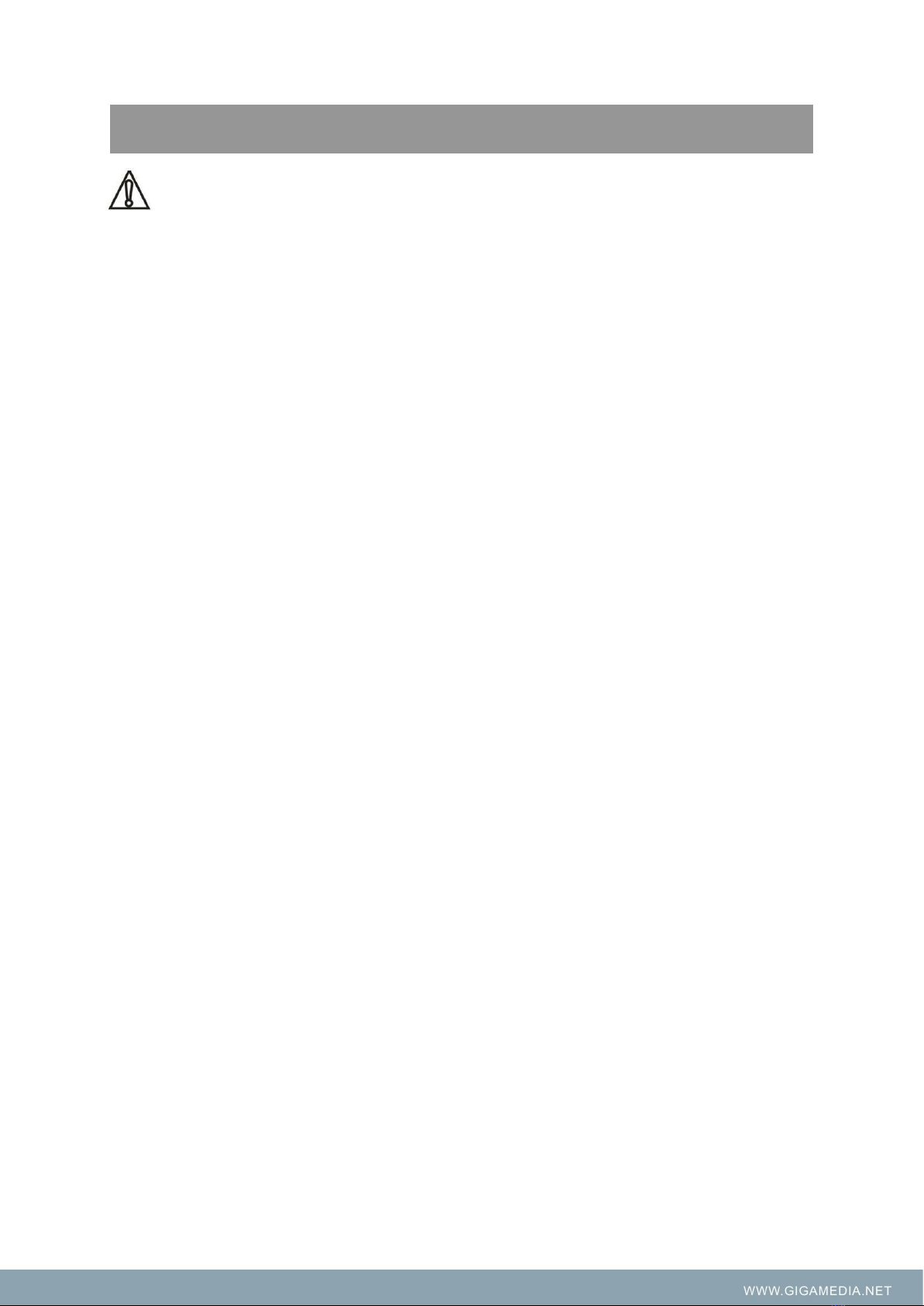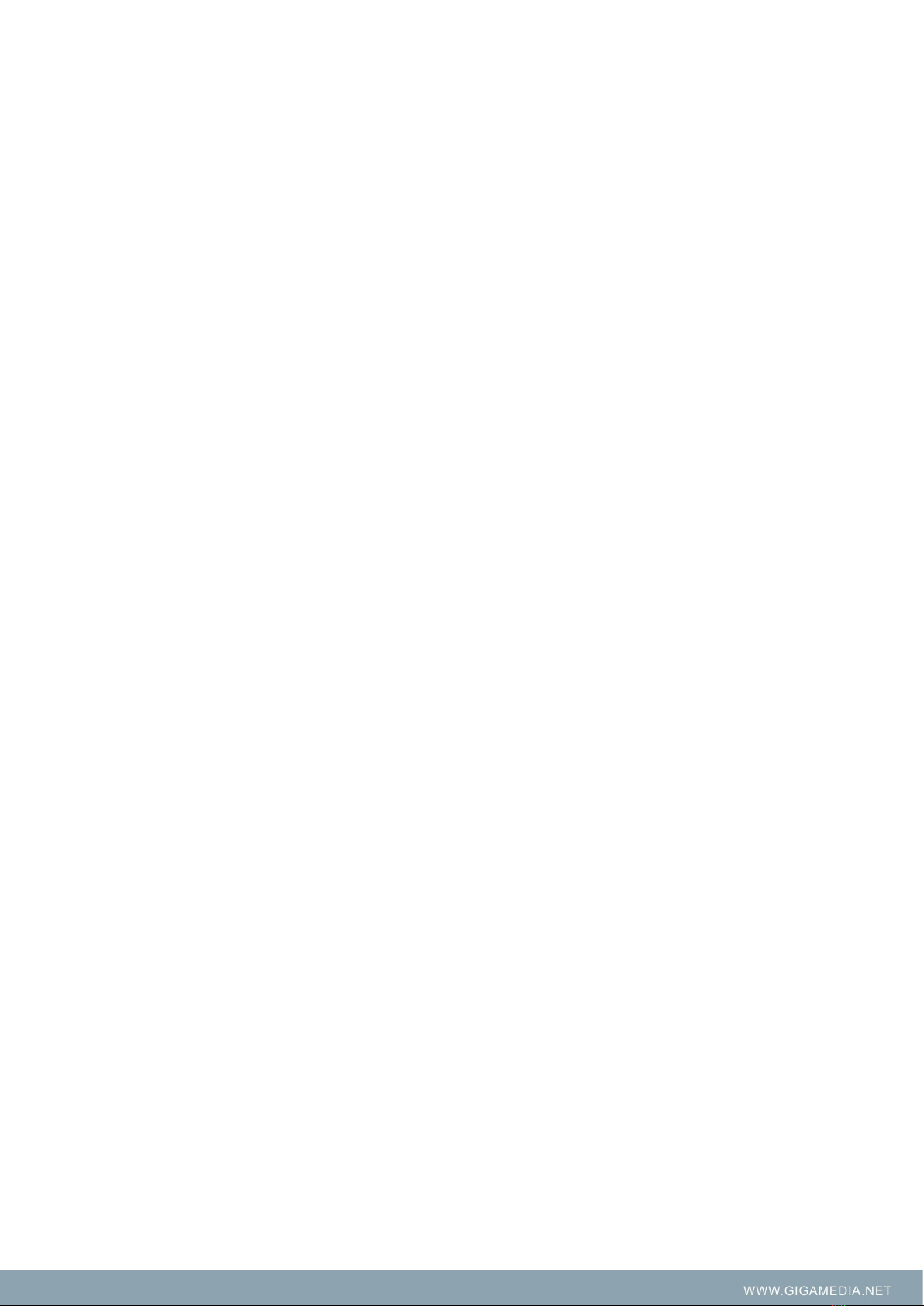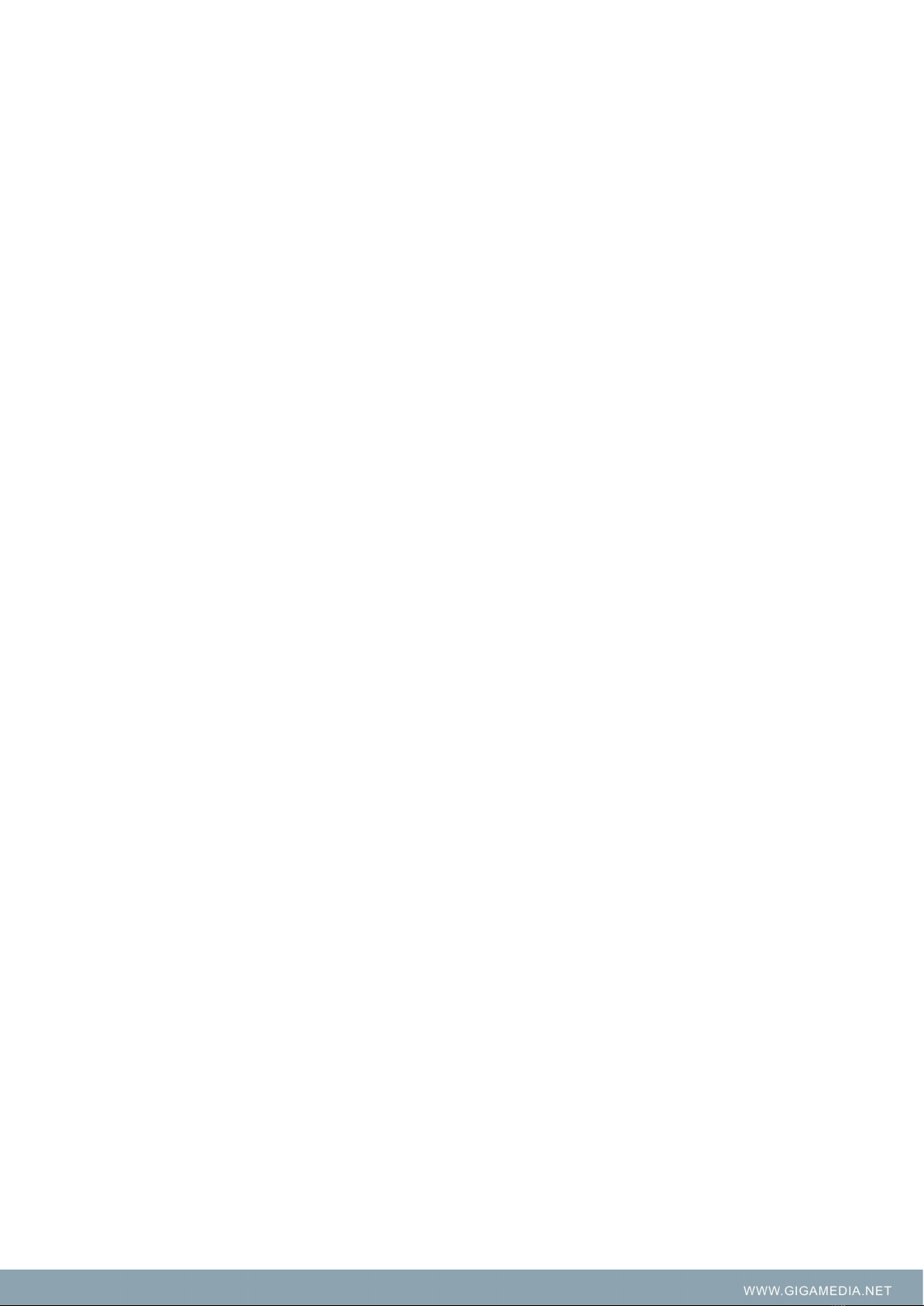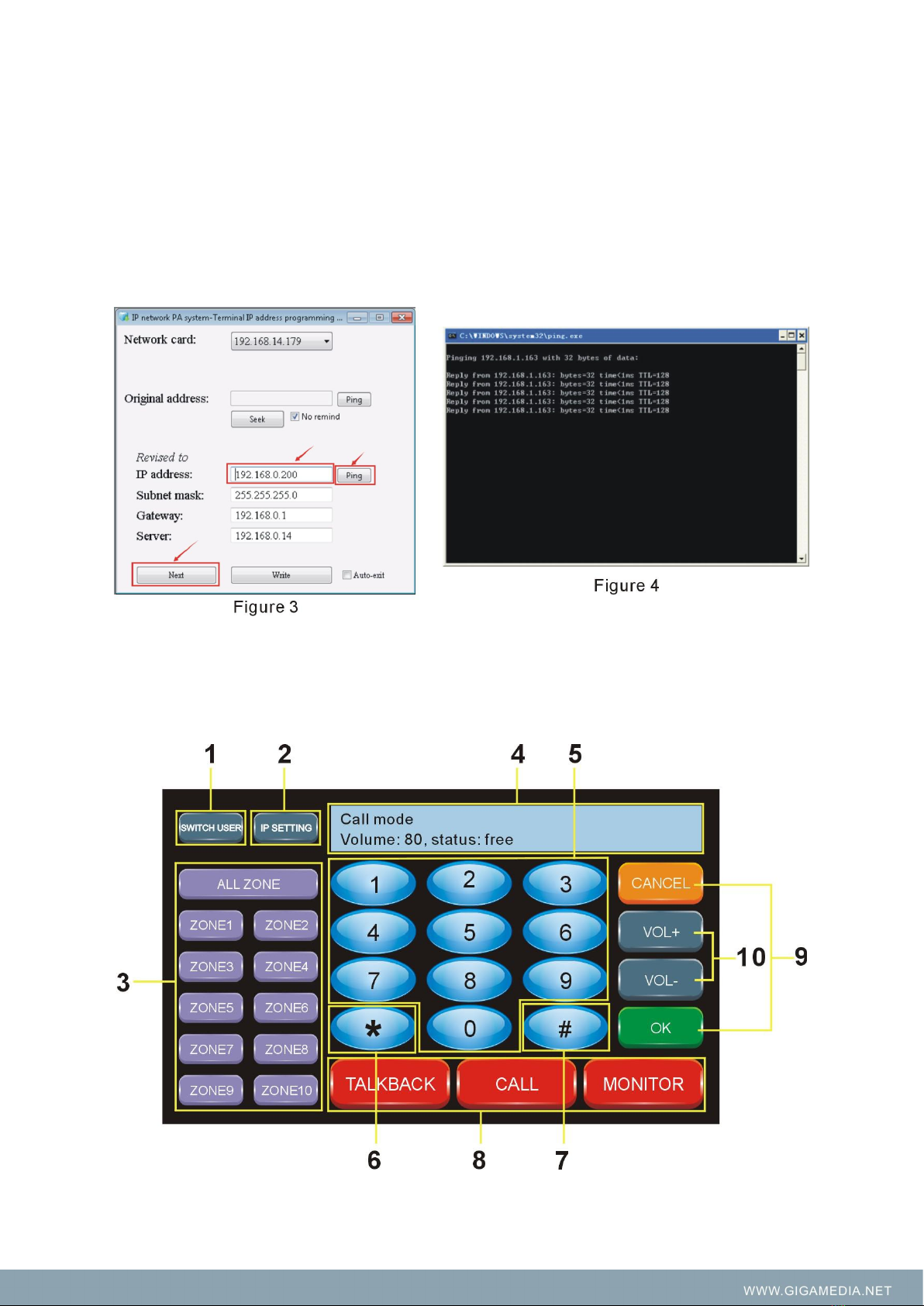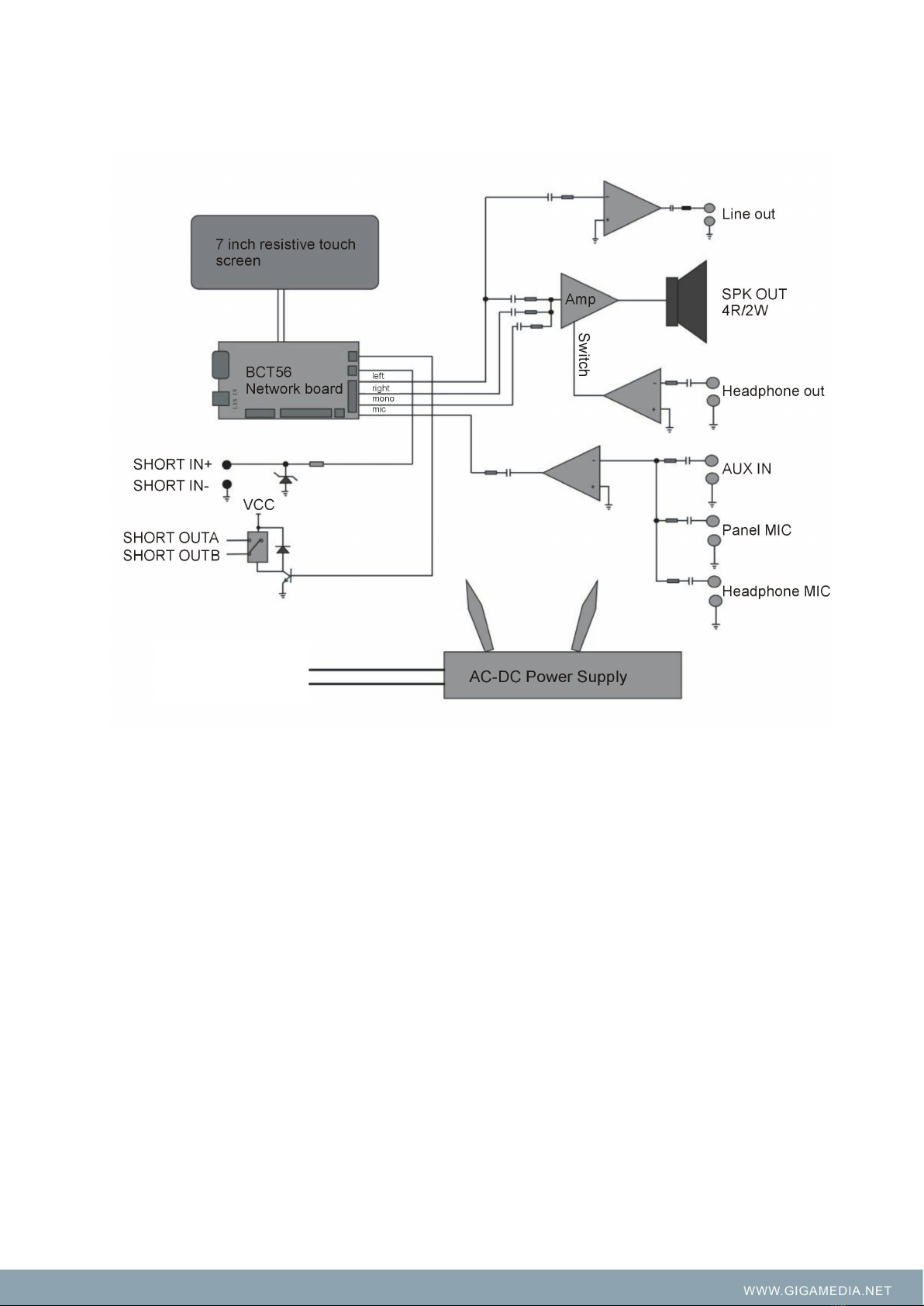1. Product Introduction
It suitable for all kinds of call center, alarm center, duty room, leader office, conference room, etc, it
can be variety of terminals of network in intercom calling(one-way to point, the partition or all zone,
two-way intercom or monitor.
2. Features
1. It built-in 7" 800*480 graph dot matrix, K600 + core 65k color touch screen display of resistance.
clear display, touch sensitive. No operation is entered into a state of dormancy, low-power save
electricity. Humanized human-computer interface.
2. It built-in numeric keys, function key interface.Support one key call partition, one key call all
zones broadcast; Support direct operation call or any terminal intercom; Support direct operation
to monitor (environmental monitoring) any terminal according to the practical environment,
monitoring distance of 5 meters. simple, intuitionistic and fast.
3. Support DHCP, compatible routers, switcher, network bridges, gateways, Modem, Internet, 2G,
3G, 4G, multicast, unicast and other arbitrary network structure.
4. Support full-duplex two-way intercom function, built-in network echo cancellation module.
Between IP terminal achieve two-way intercom, network delay is less than 300ms. Meanwhile
network echo howling suppression completely.
5. Support help ringing signal, splash screen prompt, one key to receive help, intercom function, it
can also support hands-free calls and receive broadcast, realize fast links.
6. Built-in 2W full frequency monitoring speaker, the sound is clear and loud.
7. One φ3.5 headphone socket and one φ3.5 MIC input socket, matching the market 95% of
headsets and portable MIC.
8. One way audio line output, the expansion of power amplifier; one way audio line input, provide
multi-audio source transmission.
9. One way alarm trigger short circuit output, cascade extended warning device; one way
short-circuit input can be used as trigger preset voice prompts (or alarm).
10. DC 24V power supply interface, external connect with adapter.