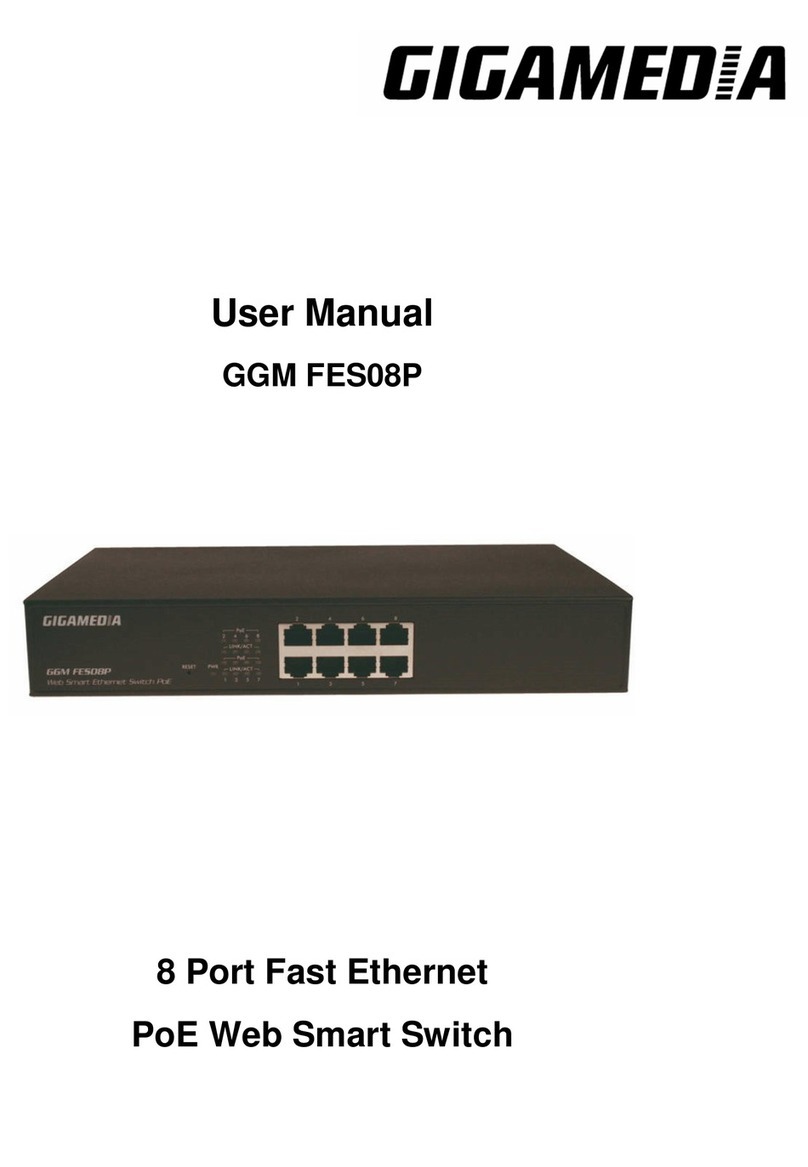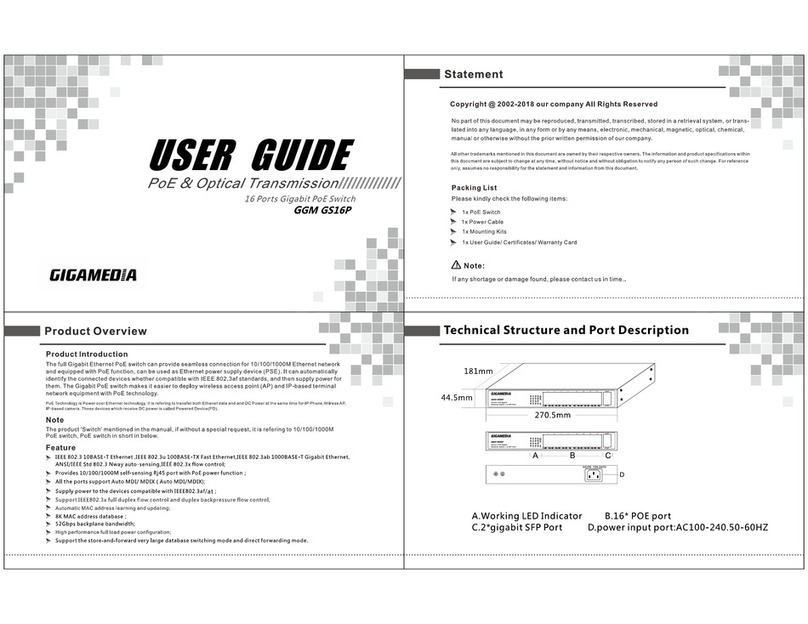GIGAMEDIA User’s Guide_V2.0.7
Page 2 of 35
Contents
CHAPTER 1PRODUCT INSTRUCTION............................................................................................................5
1.1 Introduction................................................................................................................................5
1.2 Front Panel..................................................................................................................................5
1.3 Rear Panel...................................................................................................................................6
CHAPTER 2PREPARATIONS BEFORE INSTRUCTION....................................................................................6
2.1 Precautions..................................................................................................................................6
2.2 Check Installation Environment................................................................................................ 6
2.3 Installation Tools ......................................................................................................................... 6
CHAPTER 3INSTALLATION........................................................................................................................ 7
3.1 Install the Switch.........................................................................................................................7
3.2 Connect the power cord and grounded cord..........................................................................7
3.3 Test after Installation ..................................................................................................................8
CHAPTER 4TECHNICAL SPECIFICATIONS ................................................................................................9
4.1 Hardware Features:....................................................................................................................9
4.2 Software Features:..................................................................................................................... 9
PART TWO WEB CONFIGURATION GUIDE......................................................................................12
CHAPTER 1USER LOGIN.........................................................................................................................12
CHAPTER 2SWITCH STATUS....................................................................................................................13
2.1 System Information...................................................................................................................13
2.2 Logging Message ..................................................................................................................... 13
2.3 Port Counters............................................................................................................................14
2.4 Aggregation State..................................................................................................................... 14
2.5 LLDP Statistics..........................................................................................................................15
2.6 IGMP Statistics.......................................................................................................................... 15
2.7 STP Statistics............................................................................................................................ 15
CHAPTER 3BASIC CONFIGURATION........................................................................................................ 16
3.1 IP Configuration ........................................................................................................................16
3.3 Account Config..........................................................................................................................17
3.3 Logging Setting......................................................................................................................... 17
3.4 Time Settings.............................................................................................................................18
3.5 Port Setting................................................................................................................................ 18
CHAPTER 4ADVANCED CONFIGURATION ...............................................................................................19
4.1 Port Mirror Configuration.........................................................................................................19
4.2 Port Aggregation.......................................................................................................................19
4.3 VLAN Management.................................................................................................................. 20
4.4 Voice VLAN ...............................................................................................................................21
4.5 Multicast Configuration ............................................................................................................ 22
4.6 IGMP Snooping Configuration................................................................................................ 23
4.7 Jumbo Frame Configuration ................................................................................................... 23
4.8 LLDP Configuration..................................................................................................................24
4.9 SNMP Configuration................................................................................................................. 24
CHAPTER 5QOSCONFIG ........................................................................................................................ 26