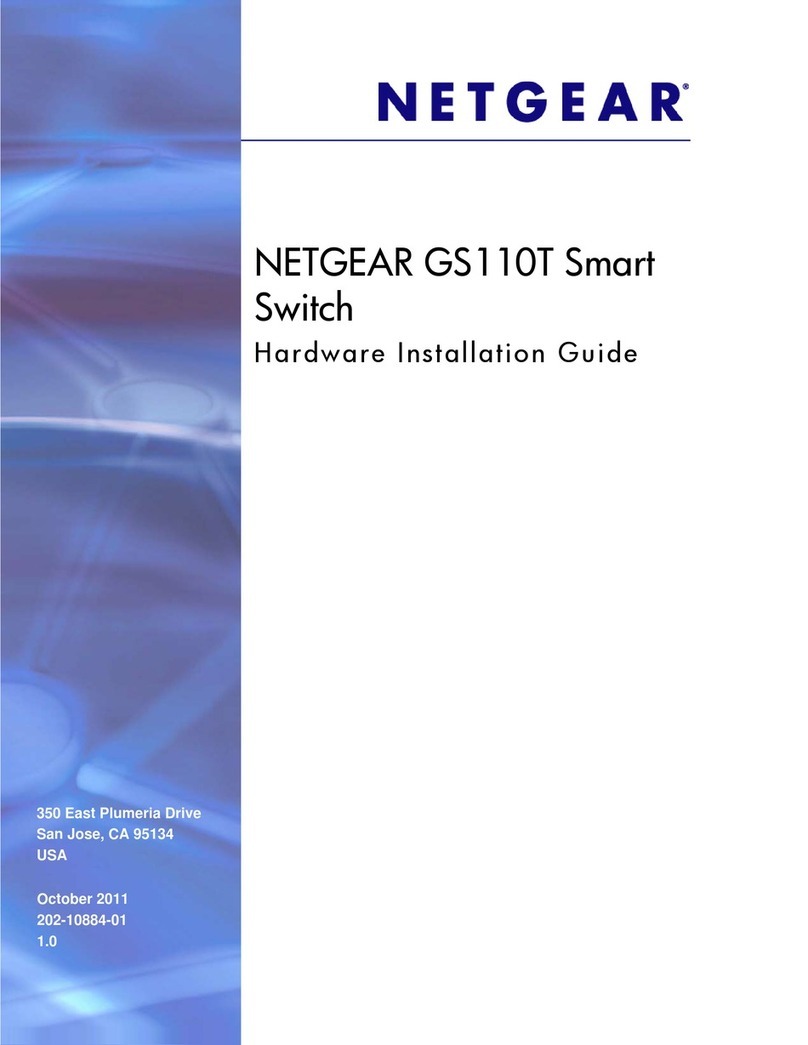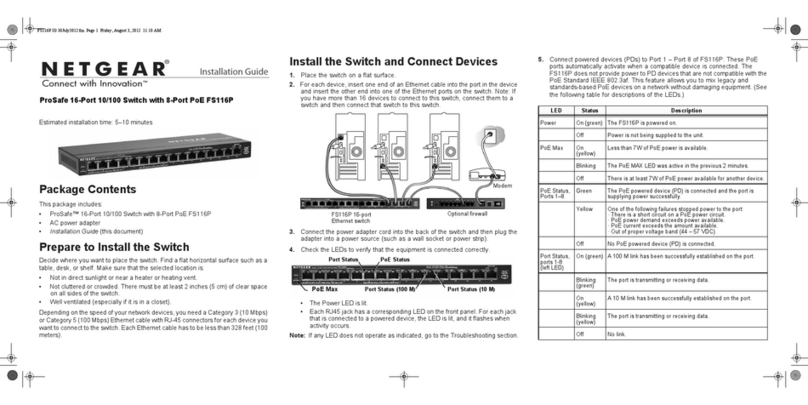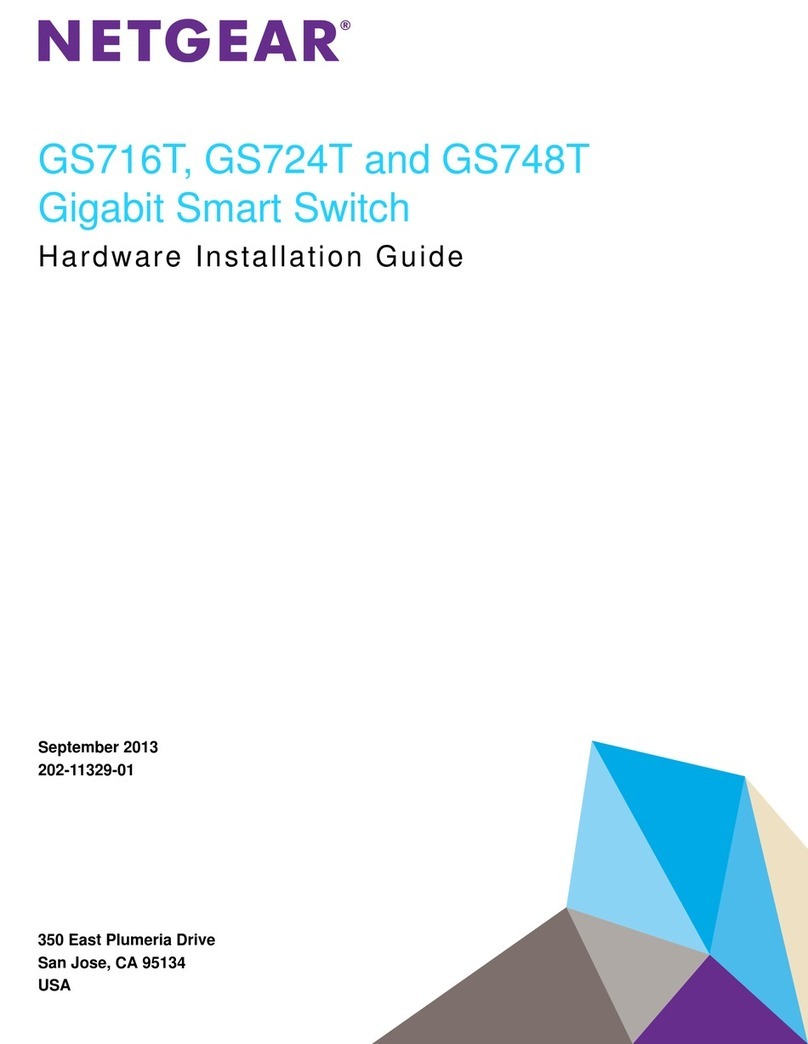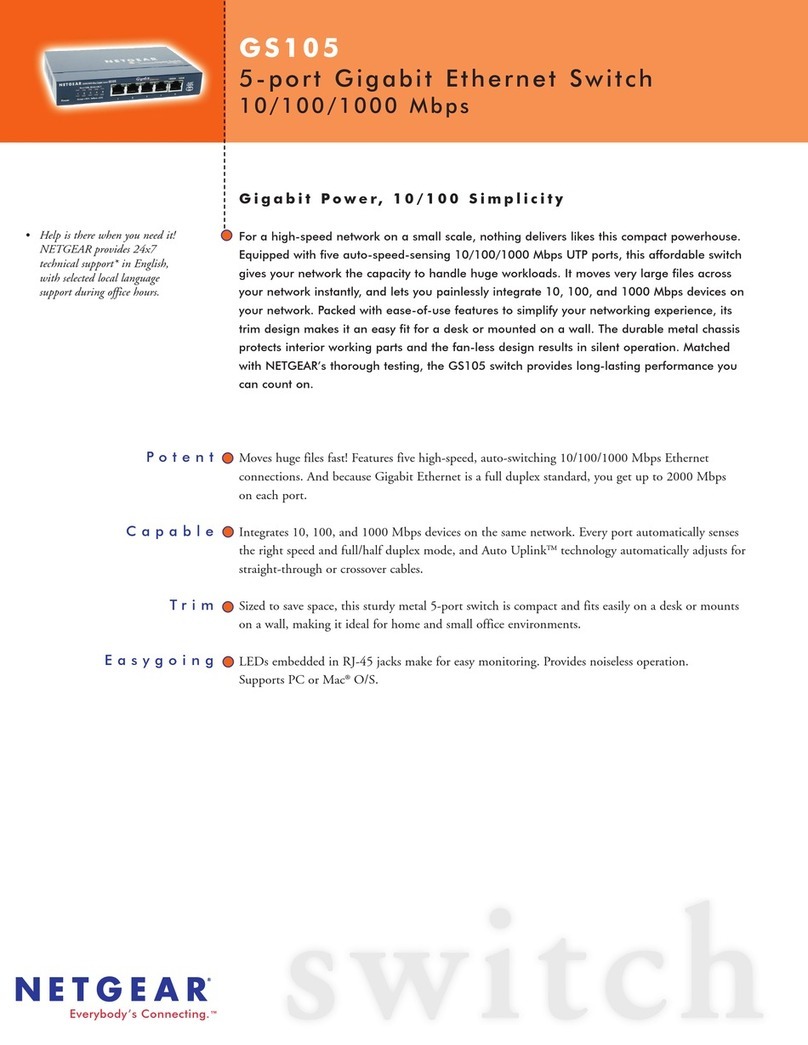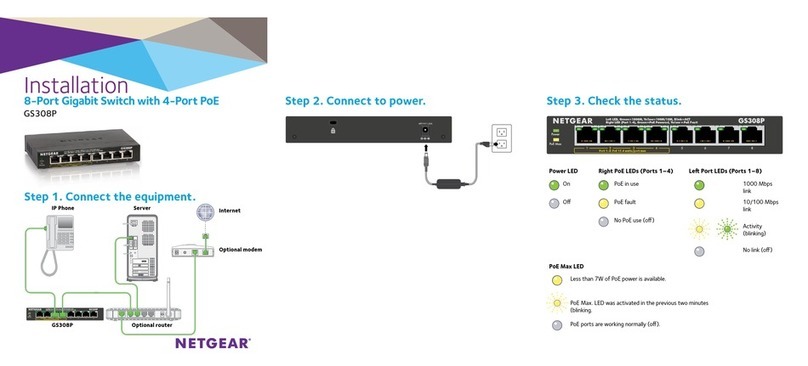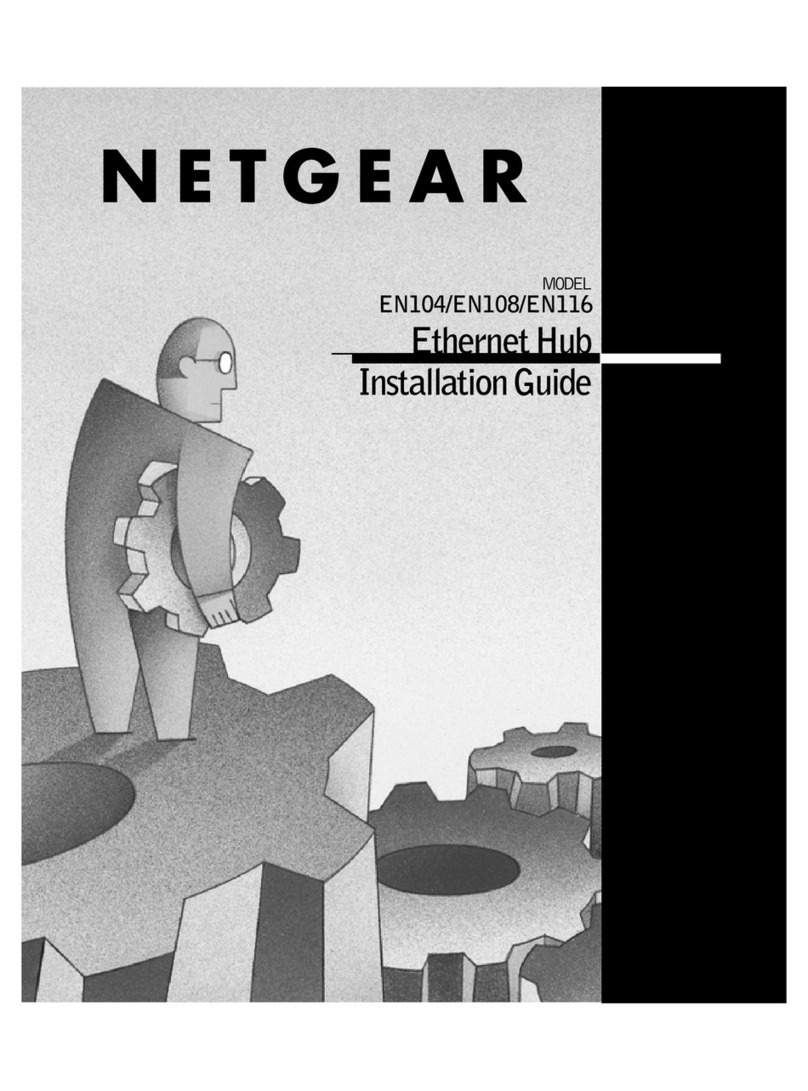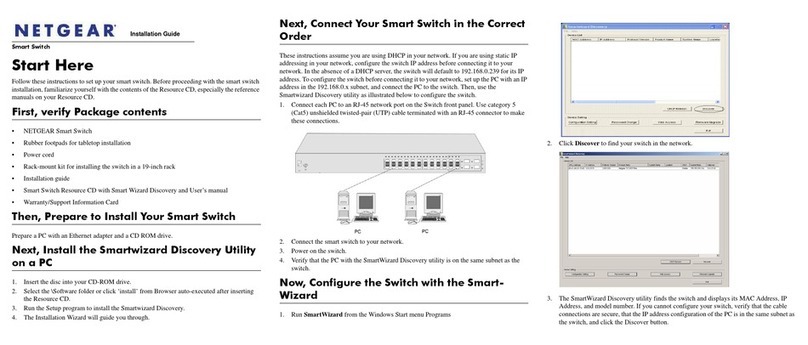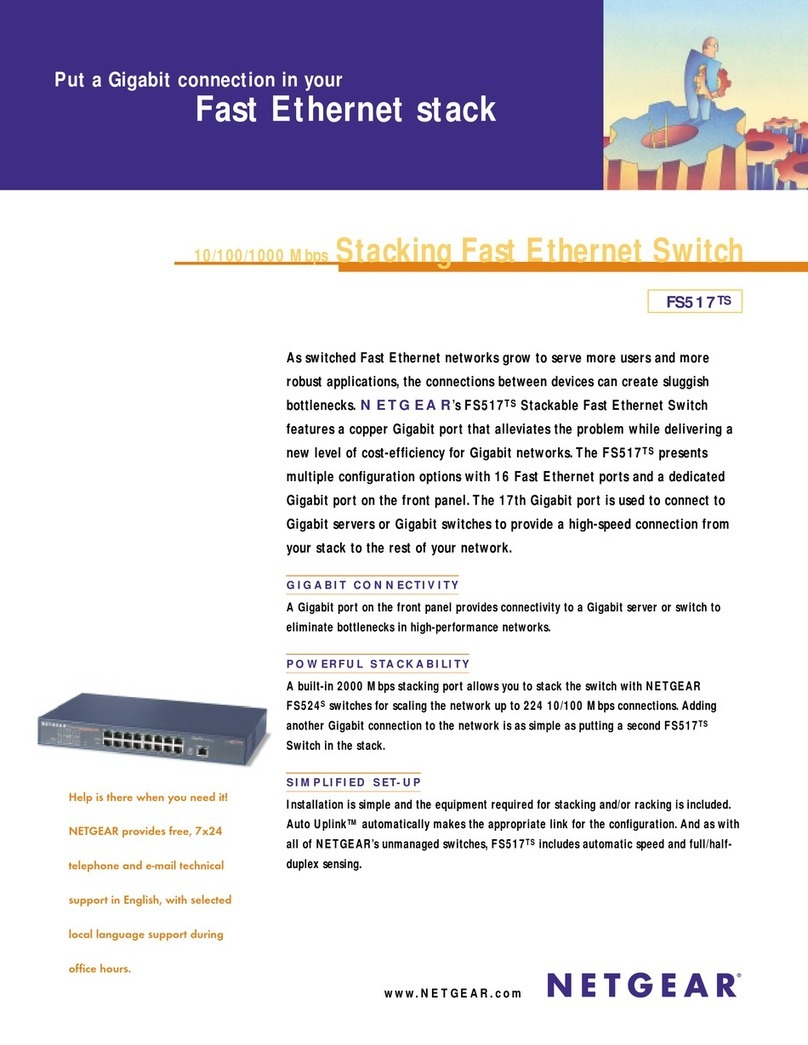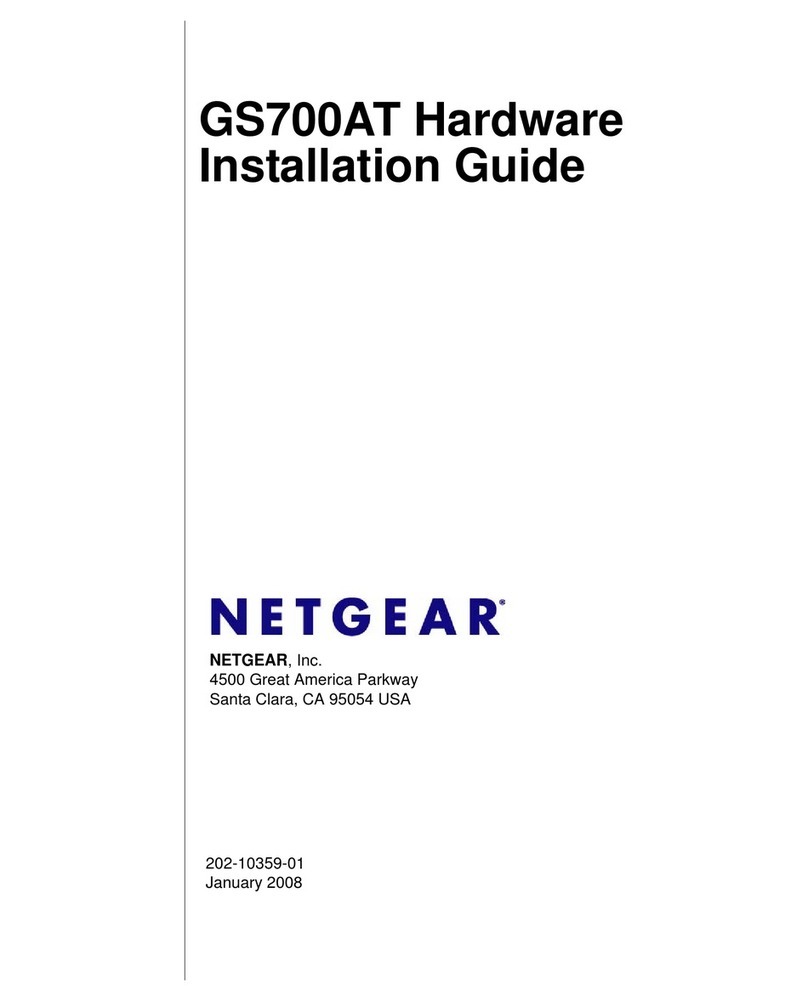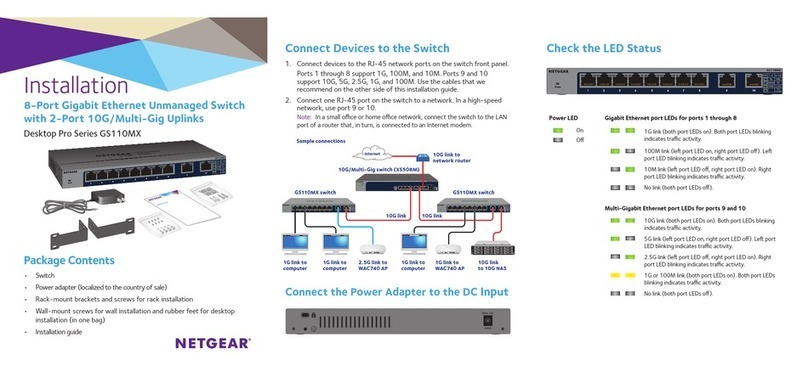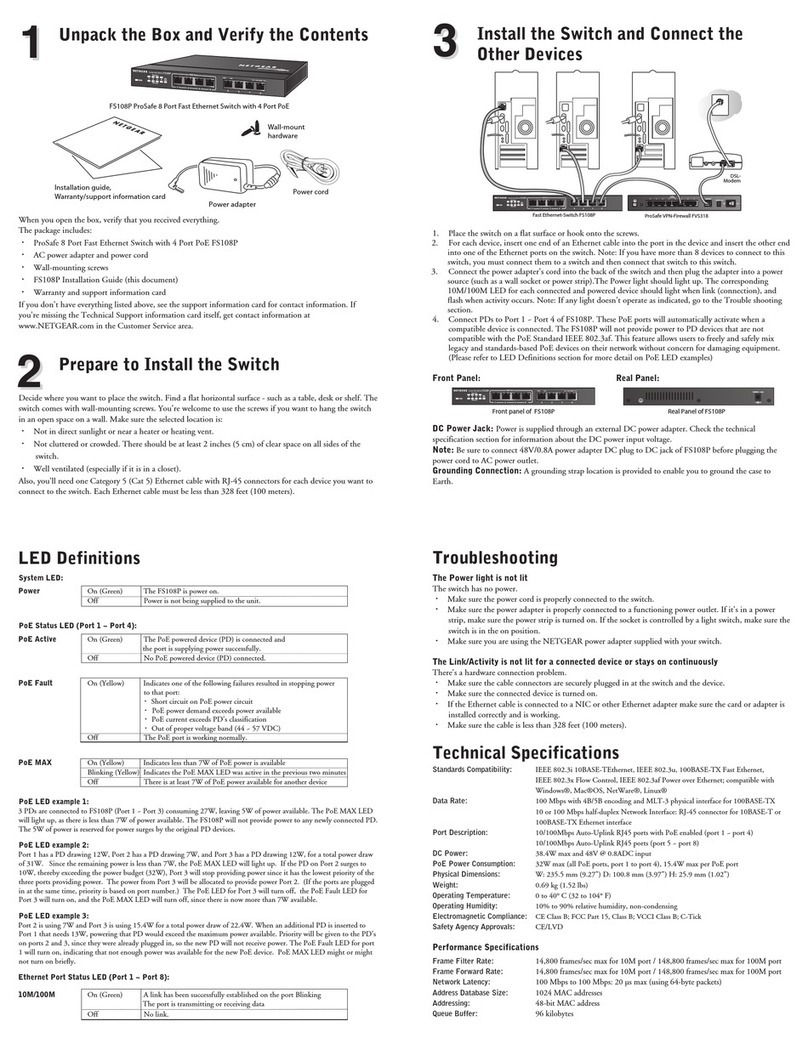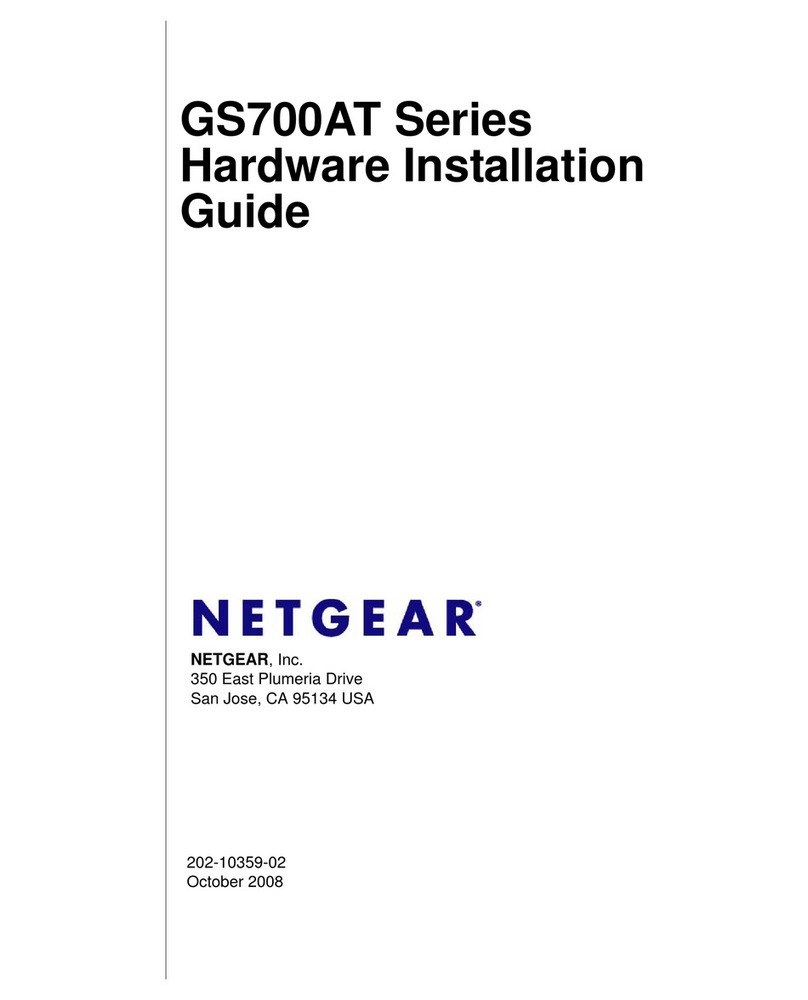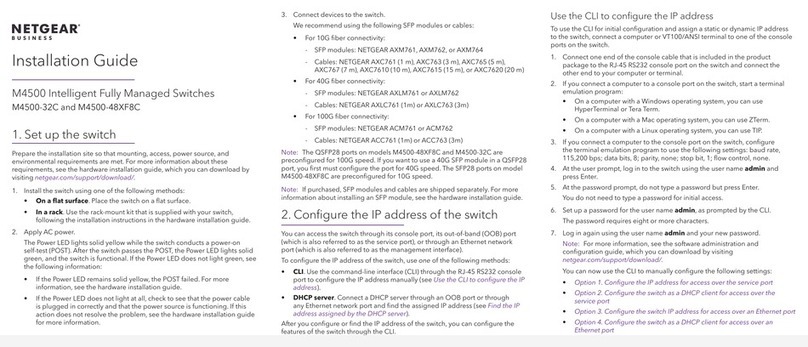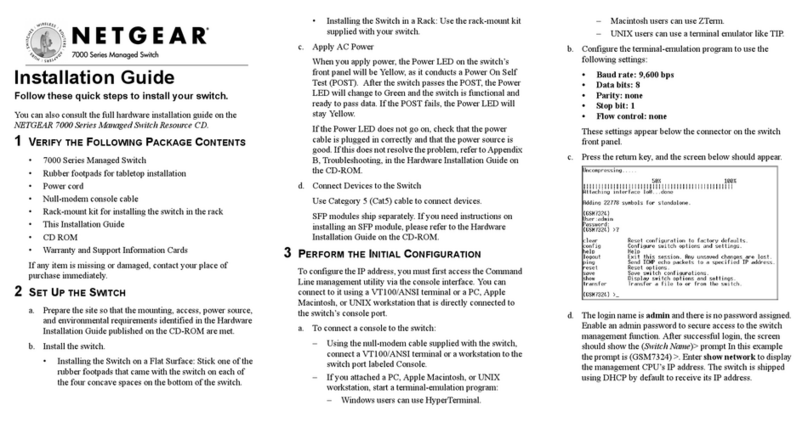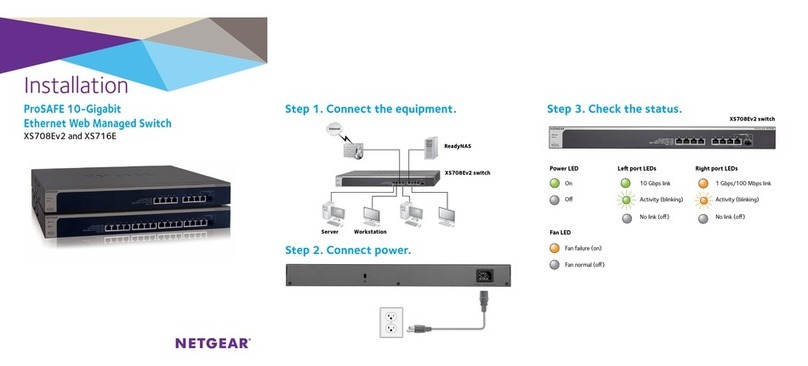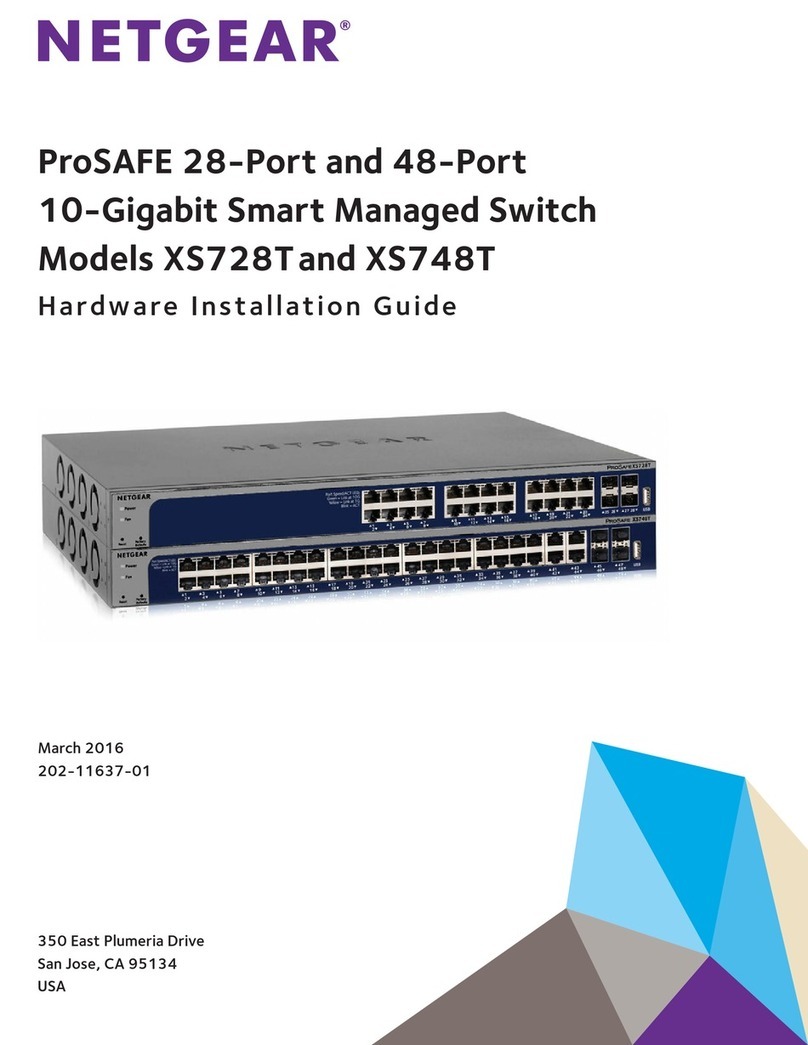NETGEAR, Inc.
350 East Plumeria Drive
San Jose, CA 95134, USA
NETGEAR INTL LTD
Building 3, University Technology Centre
Curraheen Road, Cork, Ireland
© NETGEAR, Inc., NETGEAR and the NETGEAR Logo
are trademarks of NETGEAR, Inc. Any non‑NETGEAR
trademarks are used for reference purposes only.
Support
Thank you for purchasing this NETGEAR product. You can visit
https://www.netgear.com/support/ to register your product, get help, access the
latest downloads and user manuals, and join our community. We recommend
that you use only ofcial NETGEAR support resources.
Si ce produit est vendu au Canada, vous pouvez accéder à ce document en
français canadien à https://www.netgear.com/support/download/.
(If this product is sold in Canada, you can access this document in Canadian
French at https://www.netgear.com/support/download/.)
For regulatory compliance information including the EU Declaration of
Conformity, visit https://www.netgear.com/about/regulatory/.
See the regulatory compliance document before connecting the power supply.
Do not use this device outdoors. If you connect cables or devices that are
outdoors to this device, see https://kb.netgear.com/000057103 for safety and
warranty information.
October 2018
3. Connect the Switch
4. Discover the IP Address of the Switch
An IP address is required to congure your switch. The switch gets an IP
address from a DHCP server (such as your router) by default. If your switch is not
connected to a DHCP server, use the default IP address: 192.168.0.239.
1. Connect your mobile device to the same WiFi network as the switch.
2. Make sure that the network connects to the Internet.
3. Launch the NETGEAR Insight app from your mobile device.
4. Log in to your account.
The current IP address of the switch displays.
GSS108E switch
Desktop
router
Laptop
Access point
(optional)
5. Congure the Switch
We recommend that you use a web browser on a computer or tablet to congure
the switch.
Note: If your computer is a Mac, use the NETGEAR Switch Discovery Tool, as
described in the following section.
1. Open a web browser from a computer or tablet that is connected to the
same network as your switch.
You can use a WiFi or wired connection.
2. Enter the IP address of the switch.
3. Enter the password.
The default password is password. We recommend that you change the
password to a more secure password.
4. Click the Login button.
Other Discovery and Conguration Methods
The NETGEAR Switch Discovery Tool and the ProSAFE Plus Utility also let you
discover the IP address and congure the switch.
• NETGEAR Switch Discovery Tool. You can use a Mac or a 64-bit Windows-
based computer that is on the same network as the switch. You can use a
WiFi or wired connection. When you discover the switch, this tool provides
access to the local browser interface to congure the switch. To download
the NETGEAR Switch Discovery Tool, visit
www.netgear.com/support/product/netgear-switch-discovery-tool.aspx.
• ProSAFE Plus Utility. To download the latest utility and user manual, visit
www.netgear.com/support/product/PCU.
If you cannot discover or congure the switch, you might need to temporarily
disable the rewall, Internet security, or antivirus programs. Make sure to
reenable these security services after you discover and congure the switch.
Sample Connections
Internet