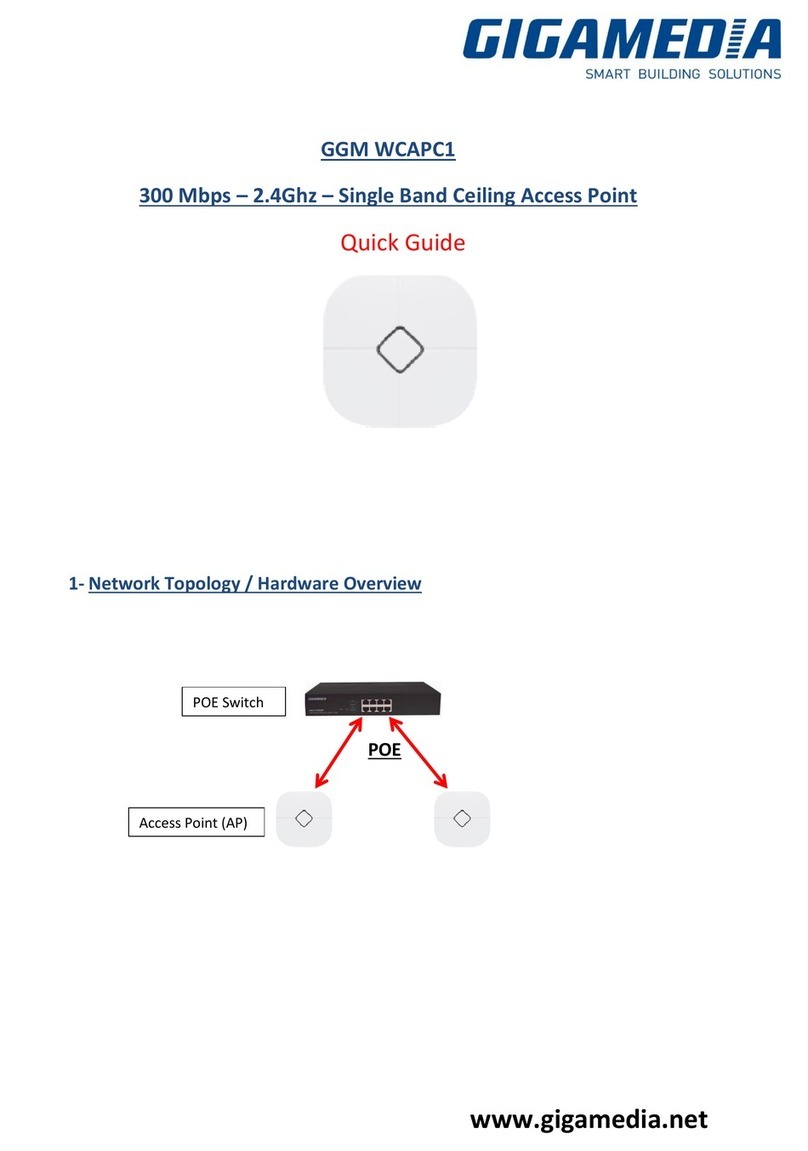Gigamedia System Configuration Manual
Page 3 , Total 43
2.2.2 Advanced Wireless Settings ......................................................................................20
2.2.3 WMM Settings ...........................................................................................................21
2.3 WIRELESS Page..................................................................................................................21
2.3.1 AP/AP WDS Mode .....................................................................................................22
2.3.2 Station/Station WDS Mode......................................................................................... 23
2.4
NETWORK.........................................................................................................................24
2.4.1 Bridge Mode ...............................................................................................................24
2.4.2 WISP/SOHO Router Mode .........................................................................................27
2.5
SERVICES .........................................................................................................................31
2.5.1
Web Server................................................................................................................31
2.5.2
Telnet Server..............................................................................................................32
2.5.3
NTP Client .................................................................................................................33
2.5.4
System Log................................................................................................................34
2.5.5
Wireless Client Rate Limit..........................................................................................35
2.5.6
Security Basic ............................................................................................................ 35
2.5.7
Security Service.........................................................................................................35
2.5.8
Virus Protection .........................................................................................................35
2.5.9
Website Control .........................................................................................................35
2.5.10
MAC Control .............................................................................................................. 35
2.6
SYSTEM ............................................................................................................................36
2.6.1
Device........................................................................................................................36
2.6.2
Ping Watchdog........................................................................................................... 37
2.6.3
System Accounts .......................................................................................................40
2.6.4
Configuration Management........................................................................................40
2.6.5
Firmware upgrade......................................................................................................42
2.7
Tools...................................................................................................................................42
2.7.1
Ping ...........................................................................................................................42
2.7.2
Traceroute .................................................................................................................43
2.7.3
Site survey.................................................................................................................43