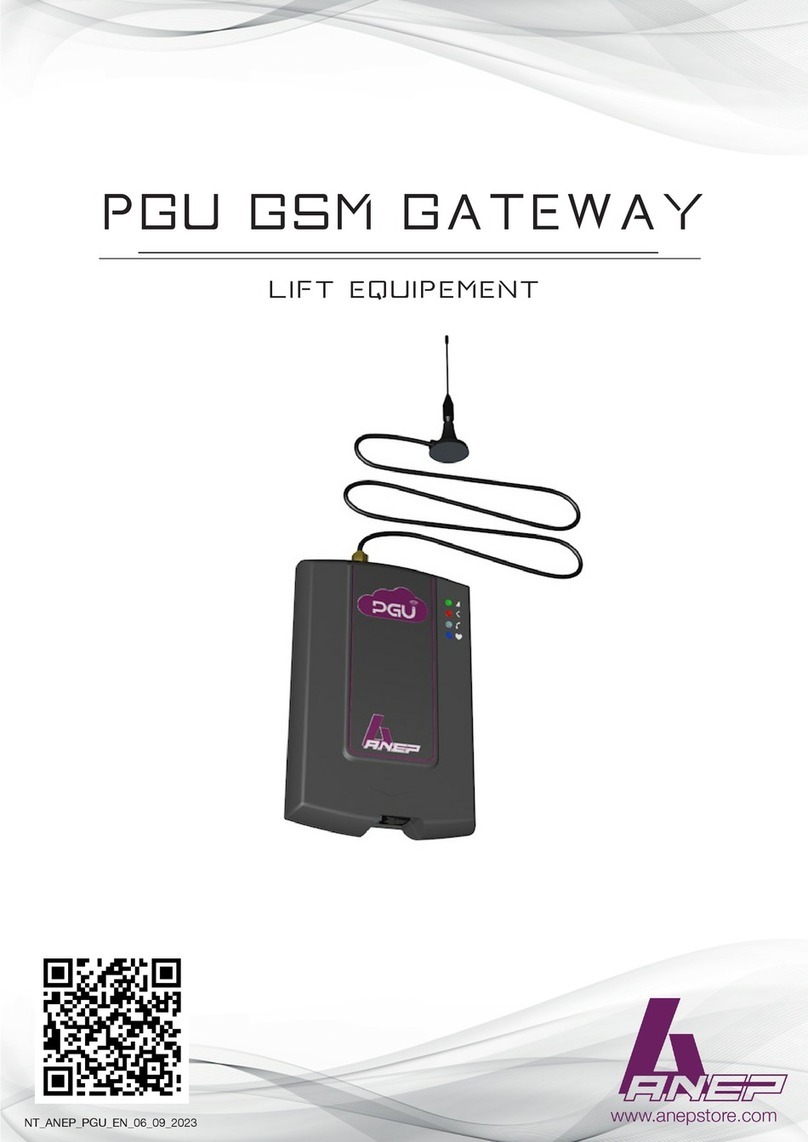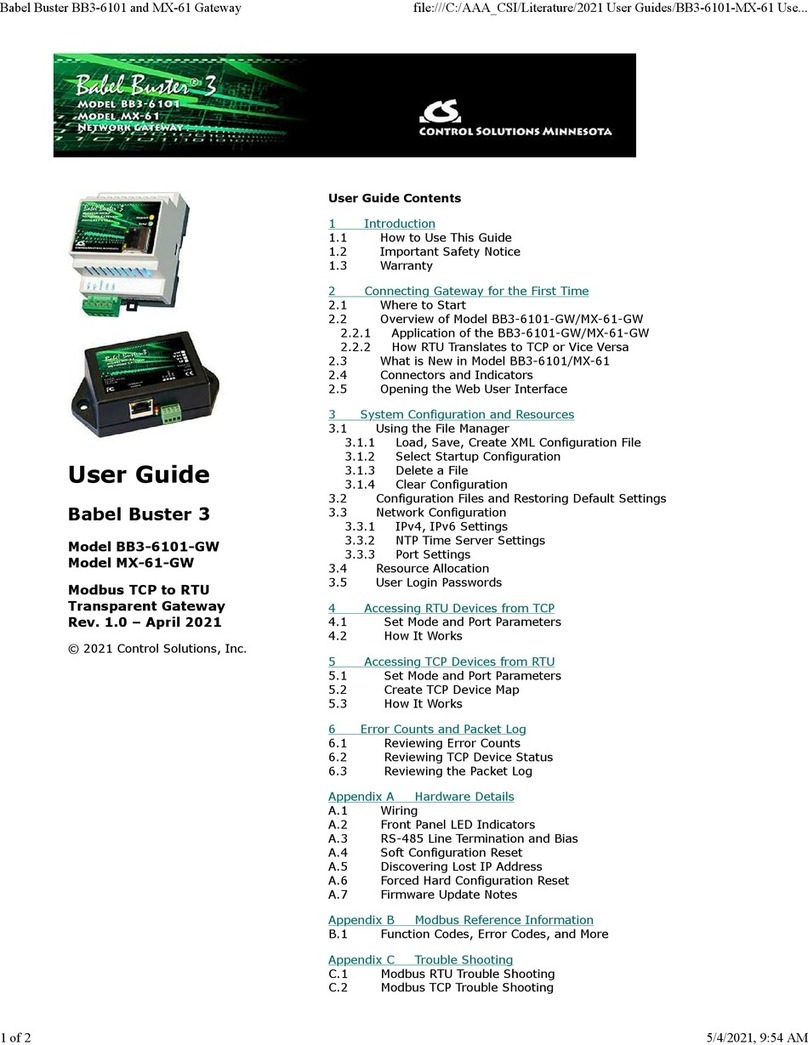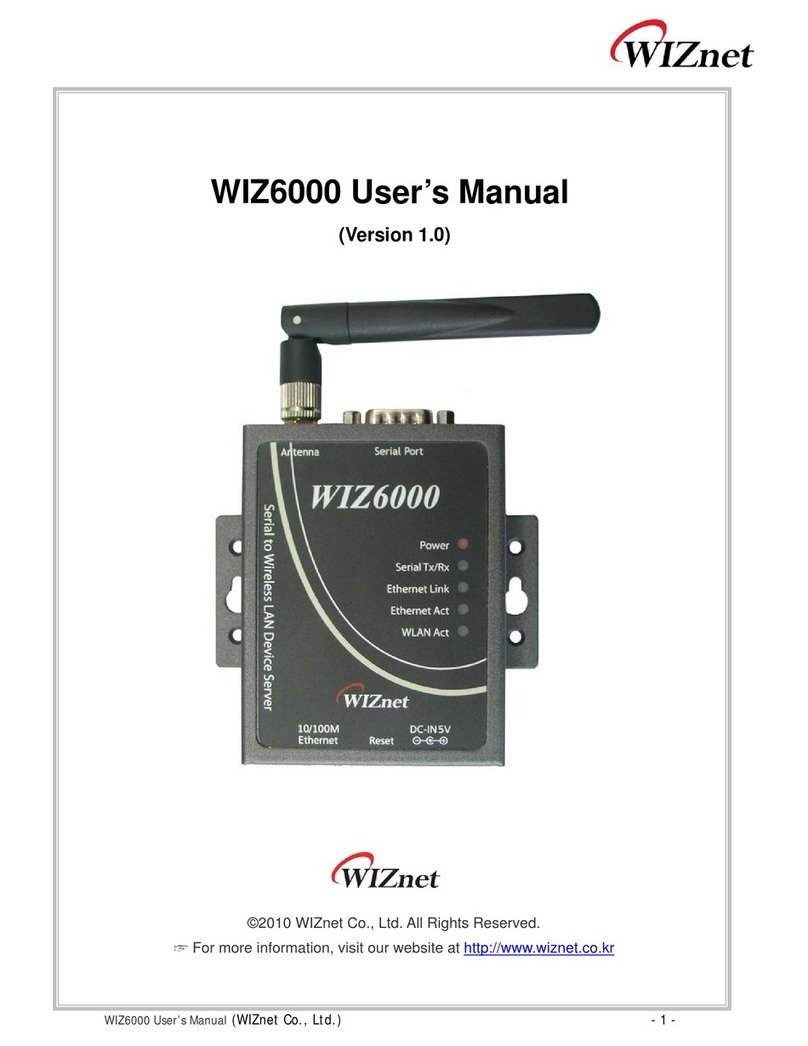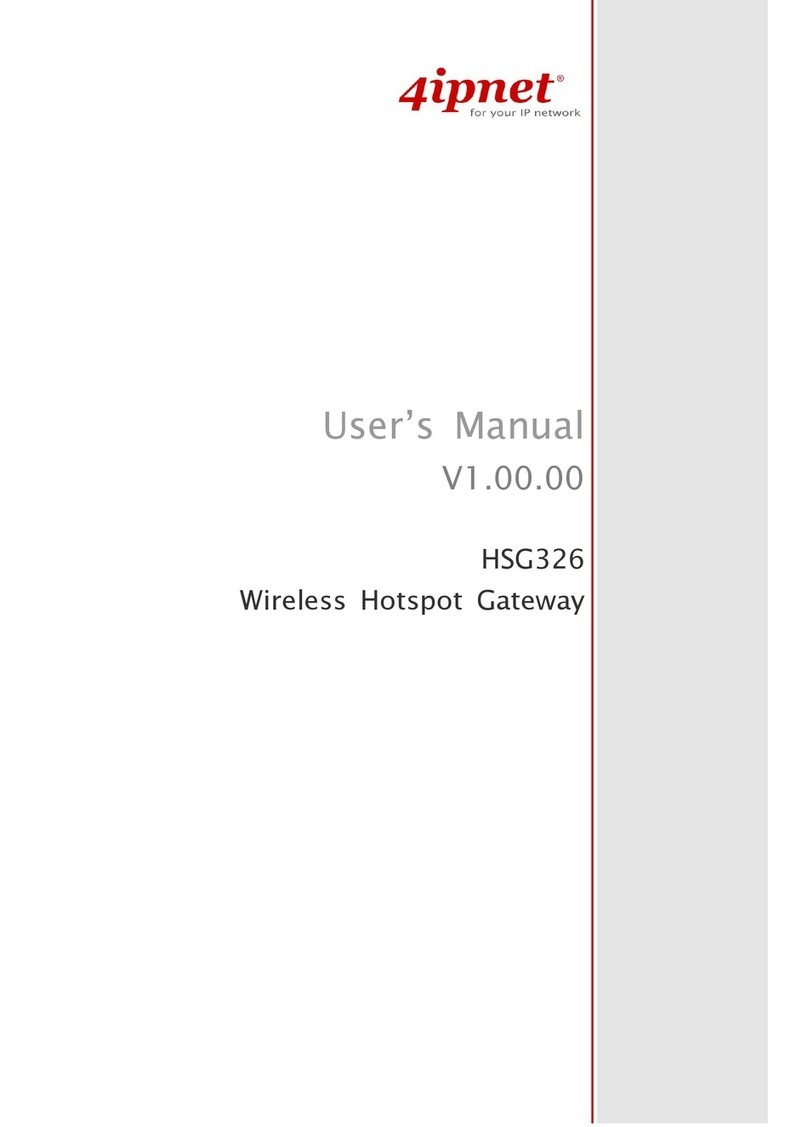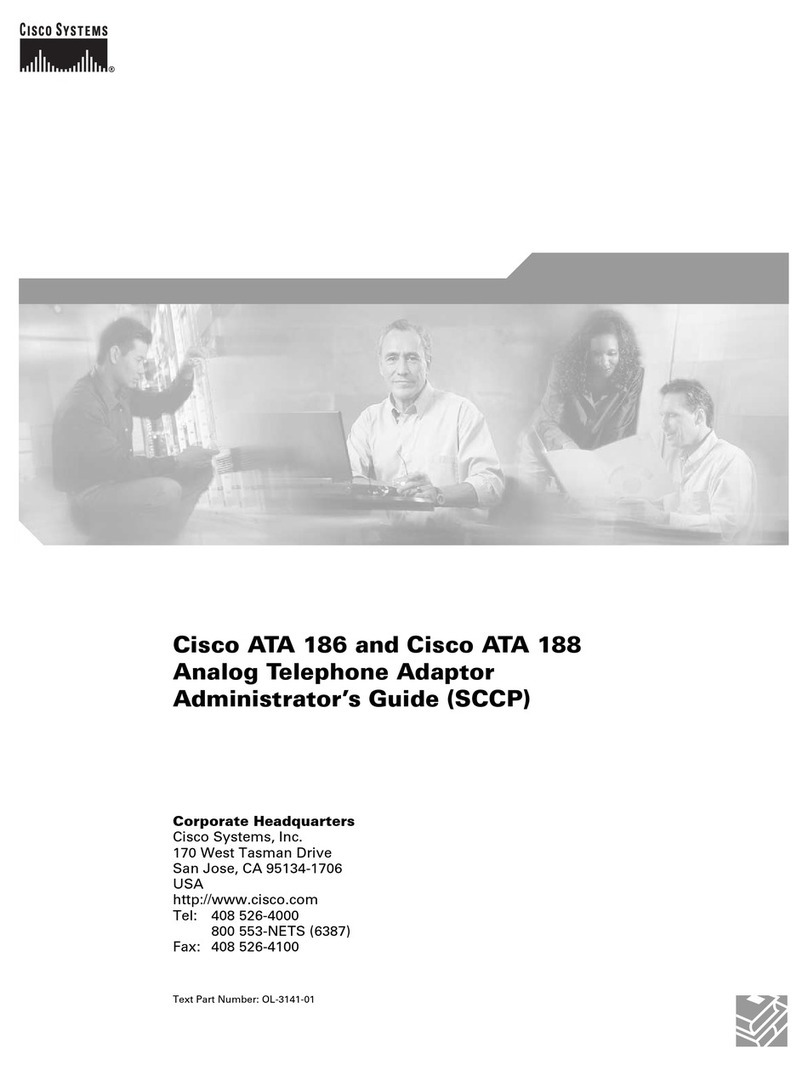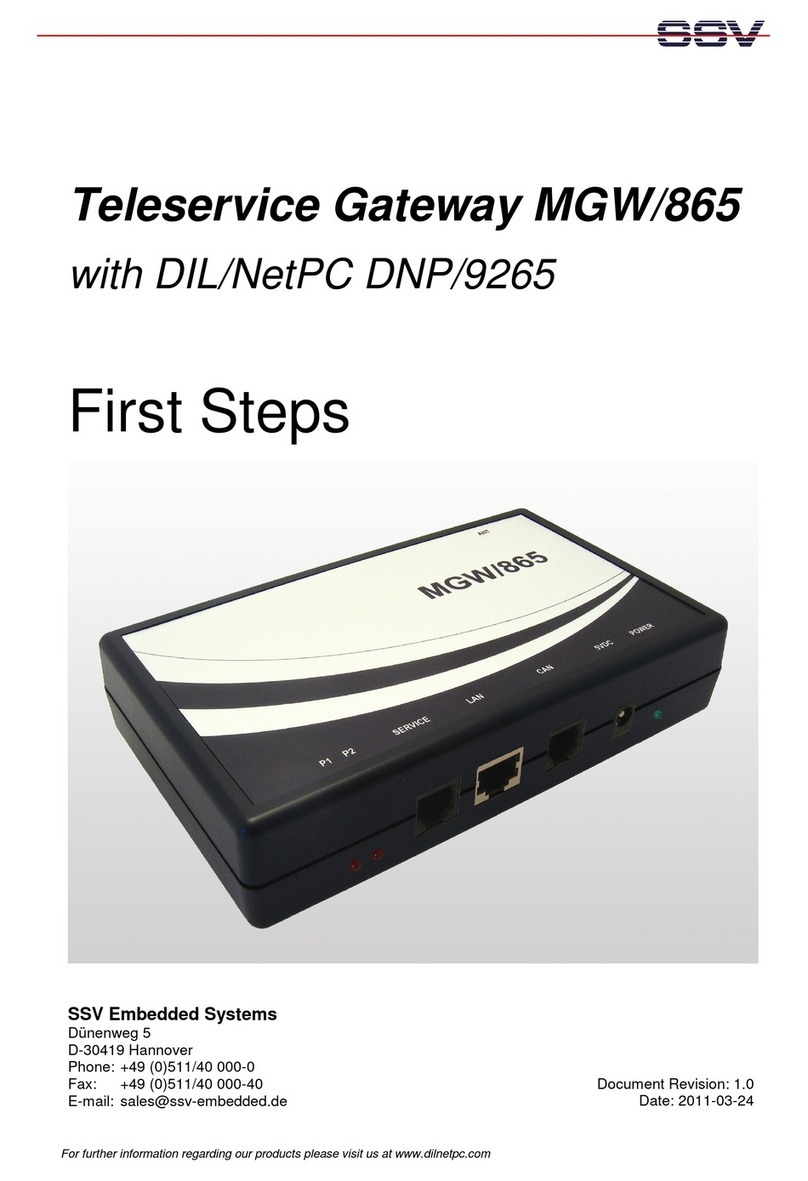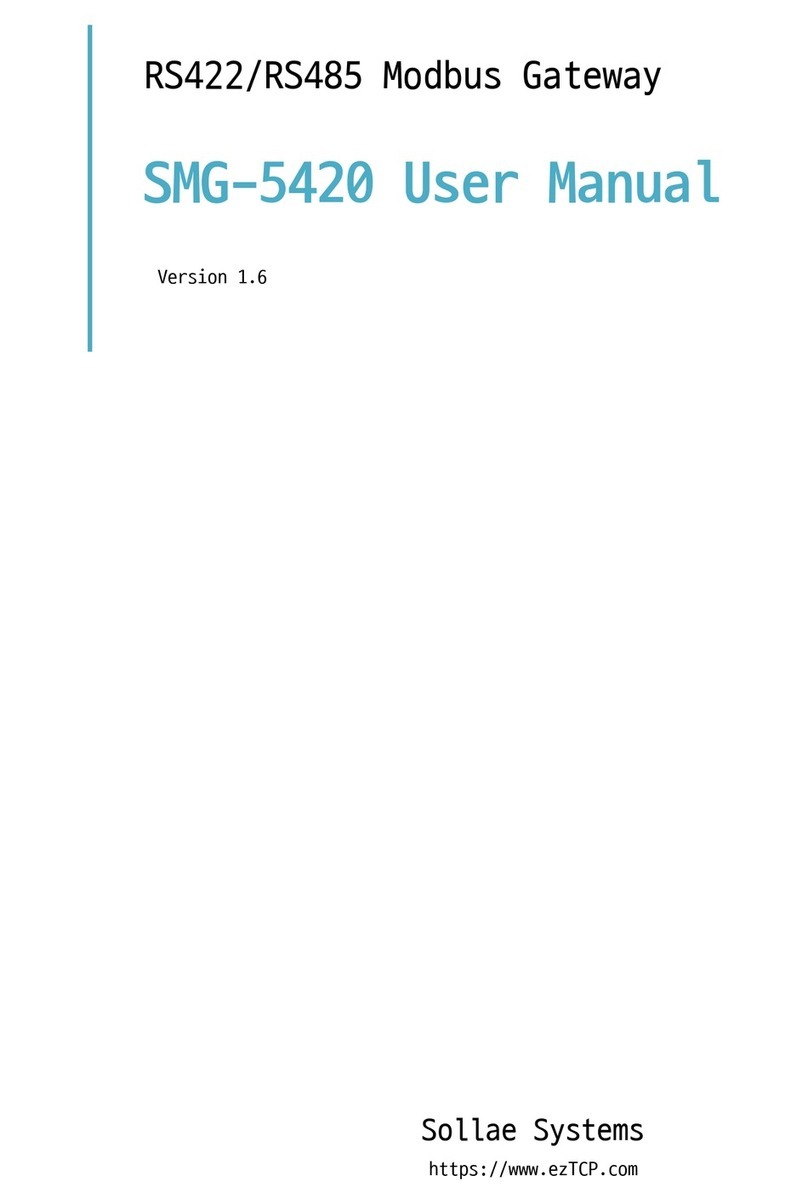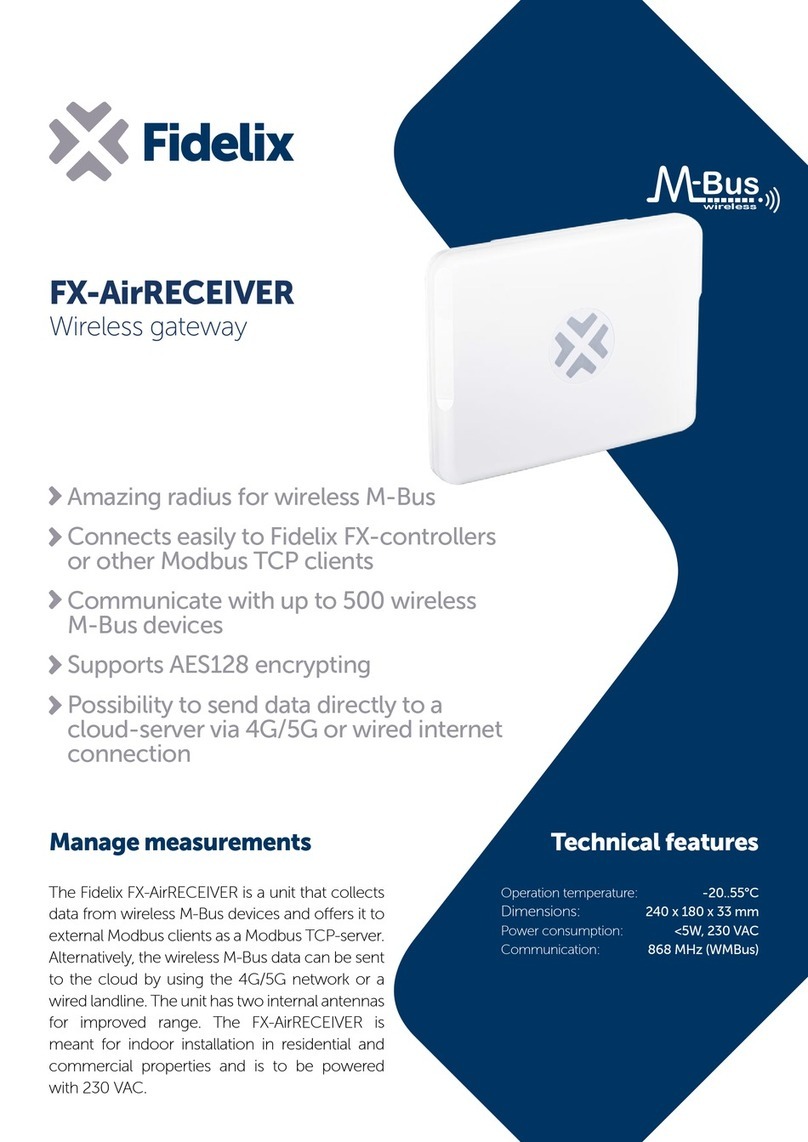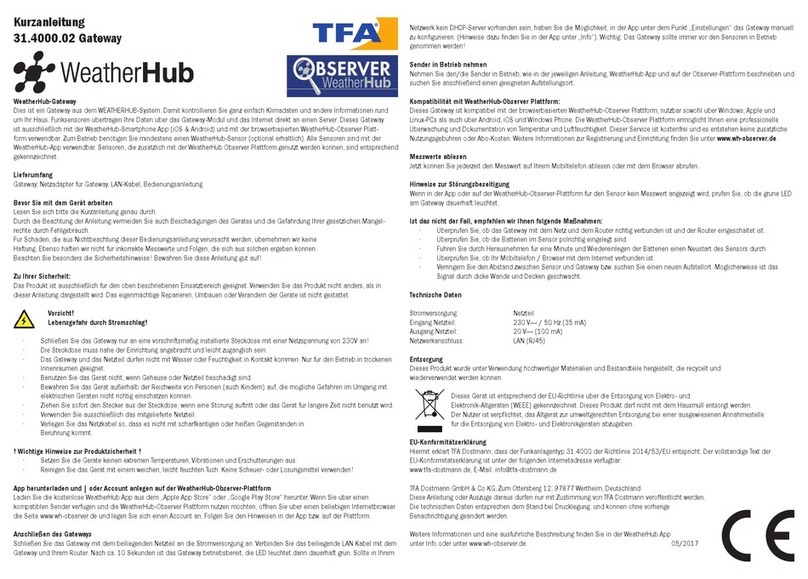Gigamon G-TAP A 1 Series Manual

G-TAP A Series 1
Hardware
Installation Guide
GigaVUE A Series
Product Version: 2.3.01 and above
Document Version: 1.0
Last Updated: Tuesday, Jun 02, 2023
(See Change Notes for document updates.)

Copyright 2023 Gigamon Inc.. All rights reserved.
Information in this document is subject to change without notice. The software described in
this document is furnished under a license agreement or nondisclosure agreement. No part
of this publication may be reproduced, transcribed, translated into any language, stored in a
retrieval system, or transmitted in any form or any means without the written permission of
Gigamon Inc..
Trademark Attributions
Gigamon and the Gigamon logo are trademarks of Gigamon in the United States and/or
other countries. Gigamon trademarks can be found at www.gigamon.com/legal-
trademarks. All other trademarks are the trademarks of their respective owners.
Gigamon Inc.
3300 Olcott Street
Santa Clara, CA 95054
408.831.4000

Change Notes 3
G-TAP A Series 1 Hardware Installation Guide
Change Notes
When a document is updated, the document version number on the cover page will
indicate a new version and will provide a link to this Change Notes table, which will
describe the updates.
Product
Version
Document
Version
Date
Updated
Change Notes
6.3 1.0 06/02/2023 Original release of this document with 6.3 GA.

Contents
G-TAP A Series 1 Hardware Installation Guide 1
Change Notes 3
Contents 4
G-TAP A Series 1 5
Update G-TAP A Series 1 10
Update G-TAP A Series 1 Application 10
Update G-TAP A Series 1 Bootloader 11
Connect and Configure G-TAPASeries 1 Nodes 12
Install G-TAP A Series 1 Battery 12
G-TAP A Series 1 with the Rack Mount Tray 13
Connect Power to G-TAP A Series 1 14
How to Use Power Supply Tray 15
Connect Console and Mgmt Ports 16
Command Line Basics 20
Configure Network/Monitor Ports on the G-TAP A-TX 25
Configuring SNMP Trap Destinations 29
How to Use G-TAP A Series 1 32
Tap a Link with G-TAP A-TX 32
Tap a Link with the G-TAP A-SF 34
Connect G-TAP A Series 1 to GigaVUE Visibility Node 36
G-TAP A-SF Transceiver Details 38
G-TAP A-SF Transceiver Details 38
How to Identify SFP/SFP+ Transceivers 38
SFP/SFP+ Transceiver Operating Specifications 41
Additional Sources of Information 43
Documentation 43
Documentation Feedback 46
Contact Technical Support 47
Contact Sales 48
The VÜE Community 48
Contents 4
G-TAP A Series 1 Hardware Installation Guide

G-TAP A Series 1
This section introduces the G-TAP ASeries 1 devices, describes their features and functions,
and provides an orientation to the physical layout of the G-TAP A-TX and G-TAP A-SF models.
It includes the following major sections:
lNew Features in v2.3.01
lGigaVUE A Series Overview
This topic covers only G-TAP A Series 1 software version 2.3.01 and above.
NOTE:Hardware revision A1 requires minimum software version 2.3.01. If you are
using an earlier version of the G-TAP Series refer to the documentation for that
version. For example, G-TAP A Series 1 User’s Guide Version 2.2.26.
New Features in v2.3.01
Version 2.3.01 includes the following new features for the G-TAP A-TX and G-TAPA-SF:
Feature Description
Battery Detection Battery presence or absence is indicated.
Battery
Temperature
Monitoring
Battery temperature within specification is indicated.
Battery Exercise
Test
Battery health is maintained by a Battery Exercise Check (BET) once
per 90 days.
Battery Health
Check
Battery heath checks are done regularly. A new dedicated battery
LED indicates the battery's state of health.
Power Over
Ethernet (PoE)
Pass Through
G-TAP A-TX network ports allow for PoE pass through.
BET Logging Last four records of the BET are saved in non-volatile memory. The
new show batterex command displays the records.
BET Scheduling New CLI commands set the schedule for the BET.
Non-constant
Charging
Battery charging stops when the battery is at 100% capacity.
Charging starts at 95% capacity.
SNMP Traps New traps have been added for reporting changes related to
battery presence or absence and battery and board temperature
out of limits.
G-TAP A Series 1 5
G-TAP A Series 1 Hardware Installation Guide

GigaVUE A Series Overview
The G-TAP A Series 1 implements Gigamon’s unique Always-On architecture, eliminating
network link downtime through the use of up to four power sources, including primary AC,
DC, or Power over Ethernet (PoE) sources, and a secondary on-board battery backup.
Primary power sources charge the backup battery until it is at 100 percent capacity and
starts charging at 95 percent capacity, so it is ready to assume the power load in the event of
a power failure on the primary sources.
G-TAP A Series 1 Features and Benefits
The G-TAP A Series 1 offers the following features and benefits:
Benefit Description
Always-On Power Sources Primary Power through AC, DC, or PoE (Power over
Ethernet).
Backup Battery Power is maintained for up to one hour,
eliminating link renegotiation delay due to power loss.
SNMP Visibility SNMP Traps report changes in link state, power sources,
battery levels, battery state of health.
Power Supply Tray
Integration
Integrates with 1U AC or DC Power Supply Trays capable of
powering up to 8 fully-loaded, 3-across Rack Mount Trays (up
to 24 separate taps).
Passive Monitoring and
Fault Tolerance
Provides completely passive full-duplex monitoring and
absolute fault-tolerance.
GigaVUE Integration Easy integration with the full family of GigaVUE data access
switches for maximum flexibility.
Supports Standard
Network
Speeds/Implementations
G-TAP A-TX provides connectivity for 10/100/1000 Base-T
(UTP) copper Ethernet links.
G-TAP A-SF supports SFP (SX/LX/ZX/Cu) and SFP+
(SR/LR/ER/LRM) transceivers, as well as Direct Attach Cables
(SFP+ Copper) for connectivity to 10G/1G fiber and copper
Ethernet links. Tap speed is determined by the external
devices connected to the Network ports – both must be
running at the same speed.
See G-TAP A-SF Transceiver Notes and Rules on page39 for
more information on the types and combinations of
transceivers supported for use with the G-TAP A-SF.
G-TAP A Series 1 6
G-TAP A Series 1 Hardware Installation Guide

G-TAP A Series 1 Equipment
G-TAP A Series 1 taps are available with AC or DC power and integrate with optional rack
mount trays and power supply trays, as follows:
G-TAP A
SeriesEquipment
Power
Type Description
GTP-ATX01 AC G-TAP A-TX Copper. Taps one 10/100/1000 Base-T (UTP)
Ethernet link.
GTP-ATX02 DC
GTP-ATX00 PST G-TAP A-TX Copper for use with PST-GTA01 Power Supply
Tray (no AC adapter).
GTP-ASF01 AC G-TAP A-SF. Accepts fiber and copper SFP/SFP+
transceivers to tap a single 10G/1G link.
GTP-ASF02 DC
GTP-ASF00 PST G-TAP A-SF for use with PST-GTA01 Power Supply Tray (no
AC adapter).
PST-GTA01 AC 1U Power Supply Tray. Powers up to 24 A Series taps.
PST-GTA02 DC
RMT-GTA03 n/a 1U Rack Mount Tray. Accepts up to three A Series taps.
G-TAP A Series 1 Ports and LEDs
The G-TAP A Series 1 features a consistent set of ports and LEDs across all individual models.
The major differences between models are in the Network and Monitor/Tool port types – as
shown in the following figures – the G-TAP A-TX uses RJ-45 copper ports while the G-TAP A-
SF supports a full range of SFP, SFP+, and Direct Attach Cable transceivers.
G-TAP A Series 1 7
G-TAP A Series 1 Hardware Installation Guide

G-TAP A Series 1 Specifications
This section provides specifications for the G-TAP A-TX, including physical dimensions and
weight, power requirements, and environmental specifications.
Physical Dimensions and Weight
Specification Value
Width 5.5”
Height 1.75”
Depth 9.75”
Weight 3.12 lbs
Weight (Shipping) 5.0 lbs
Power Requirements
Specification Value
AC Voltage 100-240V
AC Nominal Current Requirement 0.18A@120V
AC Frequency 47-63Hz
DC Voltage -36 to -72VDC inputs reverse polarity
protected
DC Nominal Current Requirement 0.35A@-48V
G-TAP A Series 1 8
G-TAP A Series 1 Hardware Installation Guide

Environmental Specifications
Specification Value
Operating Temperature 32° F to 104°F (0°C to 40°C)
Operating Relative Humidity 20% to 80%, non-condensing
Recommended Storage Temperature -4°F to 158°F
(-20°C to 70°C)
Recommended Storage Relative Humidity 15% to 85%, non-condensing
Altitude Up to 15,000ft. (4.6km)
G-TAP A Series 1 9
G-TAP A Series 1 Hardware Installation Guide

Update G-TAP A Series 1
This section describes how to update G-TAP A Series 1 devices. It includes the following
sections:
lUpdate G-TAP A Series 1 Application
lUpdate G-TAP A Series 1 Bootloader
Update G-TAP A Series 1 Application
Update the G-TAP A Series 1 with the install command. The install command downloads an
installation file stored on a specified TFTP server over the Mgmt port and applies it to the
system. Use the following procedure:
1. Copy the installation file for the G-TAP A Series 1 to the root directory of your TFTP
server.
2. Log in to the CLI of the system to be updated.
3. Use the install “filename” tftp_server_ip command to download and install the
software. For example, the following command installs the gta2007.bin file from the
TFTP server at 192.168.1.10:
install gta2007.bin 192.168.1.10
4. Use the reboot command and select whether to perform a Warm reboot (Option 1) or a
Cold reboot (Option 2).
Consult the Release Notes for your software to determine which type of reboot to perform.
Most upgrades require only a Warm reboot. The upgrade to Release v2.3.00 requires only a
Warm reboot.
NOTE:The Network and Monitor/Tool ports bounce during a cold reboot but not
during a warm reboot.
Installation Filename Conventions
The following table summarizes the filename conventions for G-TAP A Series 1 installation
files.
G-TAP A Series Installation Filename Conventions
G-TAP A-TX gtaxxxx.bin
G-TAP A-SF gtbxxxx.bin
Bootloader aloaderxxx.bin
Update G-TAP A Series 1 10
G-TAP A Series 1 Hardware Installation Guide

Update G-TAP A Series 1 Bootloader
You use the install command with the -al argument to install updated bootloader software
for the A Series 1. Use the following procedure if your upgrade requires updated bootloader
software:
1. Copy the bootloader installation file for the G-TAP A Series 1 to the root directory of
your TFTP server.
2. Log in to the CLI of the system to be updated.
3. Use the install -al “filename” tftp_server_ip command to download and install the
software. For example, the following command installs the aloader204.bin file from the
TFTP server at 192.168.1.10: install -al aloader204.bin 192.168.1.10
4. Use the reboot command to restart the system and select whether to perform a Warm
reboot (Option 1) or a Cold reboot (Option 2).
Consult the Release Notes for your software to determine whether a bootloader upgrade is
required and, if so, which type of reboot to perform. Most bootloader upgrades require a
Cold reboot.
NOTE:The Network and Monitor/Tool ports bounce during a cold reboot but not
during a warm reboot.
Update G-TAP A Series 1 11
G-TAP A Series 1 Hardware Installation Guide

Connect and Configure G-TAPASeries 1 Nodes
This section describes how to assemble, connect, and configure the G-TAP A Series 1 devices.
It includes the following major sections:
lInstall G-TAP A Series 1 Battery
lG-TAP A Series 1 with the Rack Mount Tray
lConnect Power to G-TAP A Series 1
lHow to Use Power Supply Tray
lConnect Console and Mgmt Ports
lCommand Line Basics
lConfigure Network/Monitor Ports on the G-TAP A-TX
lConfiguring SNMP Trap Destinations
Install G-TAP A Series 1 Battery
The backup battery provides a failsafe in case all primary power sources (AC, DC, or PoE) are
unavailable. Primary power sources constantly charge the backup battery until it is a 100%
capacity and starts charging at 95% capacity, so it is ready to assume the power load in the
event of a power failure on the primary sources.
The G-TAP A Series 1 is shipped with its backup battery uninstalled. If the battery is not
installed, some packet loss might occur during a change in input power.
NOTE:You can install the battery GTA10 by Excell without disconnecting any existing
power connections.
Use the following instructions to install the backup battery:
To Install the backup battery:
Steps Illustration
1. Locate the backup battery in your product shipment.
2. Place the tap upright on a flat surface.
3. Loosen the thumbscrews on the battery cover (shown at right)
and remove it.
4. Disconnect the fan connector.
Connect and Configure G-TAPASeries 1 Nodes 12
G-TAP A Series 1 Hardware Installation Guide

5. Orient the battery so that the battery connector is on the bottom.
6. Slide the battery into the battery slot.
7. Reconnect the fan connector. Reinstall the battery cover, being
careful not to touch the fan. The fan may be in operation during
replacement. Refer to Fan Operation on page 17.
8. If a primary power source is not already connected, connect one
now using the instructions in “Connecting Power to the G-TAP A
Series” on page 4.
CAUTION: ALWAYS USE BATTERIES PROVIDED BY GIGAMON. RISK OF EXPLOSION IF
BATTERY IS REPLACED BY AN INCORRECT TYPE.
When a battery is installed to a G-TAP A Series 1 module for the first time, it is recommended
that you do a manual battery exercise cycle to ensure that battery management is set to the
normal condition. The battery exercise cycle is defined as follows:
1. With battery installed in unit, charge the battery for 12 hours or until battery is full.
2. Discharge the battery by unplugging the external power resource for 3 hours or until
the battery is empty.
3. Plug in the external power resource.
The G-TAP A Series 1 module is ready for use.
NOTE:When a battery is connected to the DW01+ for the first time, it may not enter
the normal condition (discharge may not be enabled). In this case, short the CS and
VSS pins or connect to a charger to restore to the normal condition.
Fan Operation
The G-TAP ATX fan operates if the main board temperature is equal to or greater than 50C
(10%+/-) and/or the battery temperature is equal to or greater than 50C (10%+/-).
G-TAP A Series 1 with the Rack Mount Tray
G-TAP A Series 1 taps can be used either standalone or installed in the optional, three-across,
1U rack mount tray. Install taps in the rack mount tray as follows:
1. Select an open bay from one of the three bays in the front of the rack mount tray and
remove its protective slot cover.
2. Gently slide the module into the target slot until the faceplate is flush with the chassis.
Connect and Configure G-TAPASeries 1 Nodes 13
G-TAP A Series 1 Hardware Installation Guide

3. Tighten the thumbscrews on the module faceplate.
4. The rack mount tray installs in a standard 1U rack space using the provided hardware.
You can install in two-post or four-post racks with a minimum width of 17.75”.
Connect Power to G-TAP A Series 1
Supply power to the G-TAP A Series 1 using at least one of the primary power sources listed
in Connect and Configure G-TAPASeries 1 Nodes.Connect and Configure G-TAPASeries 1
Nodes shows the location of the power connections. All primary power sources trickle
charge the backup battery, ensuring a full charge in the event of power loss to primary
sources.
Primary Power Sources
Power Source Connection Instructions
AC a. Connect the supplied AC power adapter to a grounded 110-240V power source
and the PRI connector on the rear of the tap.
b. Twist the connector to lock it in place on the tap.
c. Connect an optional second adapter to the SEC connector as a backup. AC
adapters supply 5.3V/3A.
DC a. Connect the positive and negative power cables to the screw terminals using
either a Phillips screwdriver or the twist-lock feature.
b. Connect the neutral wire to the 0V (RTN) connector on the DC power source.
c. Connect the negative wire to the -48v connector on the DC power source.
Connect and Configure G-TAPASeries 1 Nodes 14
G-TAP A Series 1 Hardware Installation Guide

d. Connect grounding wire with spade lugs to the ground screw on the tap and
earth ground.
lGround Screw – #8 Panhead, Phillips-drive, Exterior SEM screw with
32x1/2”L dimensions.
lGround Wire/Lugs – Standard Wire 14-16 (AWG); Stud Size #6 (0.138”);
Spade Width 0.32”
PoE Connect the Mgmt port to a PSE device conforming to either the
Type 1 (802.3af) or Type 2 (802.3at) Power over Ethernet
implementations.
Type 1 requires CAT3 or higher Ethernet cable; Type 2 requires CAT5 or
higher.
NOTE:PoE is used as a backup power source if either AC or DC
power is connected.
AC Power Tray a. Start by supplying separate power sources to Power Sources A and B in the
Power Supply Tray. Each Power Source has two inputs for a total of four in the
tray.
b. Next, connect the provided male-to-male pigtail cables from the A1-A12 and B1-
B12 connectors at the rear of the unit to the PRI/SEC connectors on individual
taps. Twist the cables to lock them.
c. For redundant power, connect a tap’s PRI connector to Power Source A and
the SEC connector to Power Source B (for example, A1/B1). Refer to Power
Supply Tray Connections for details.
DC Power Tray
How to Use Power Supply Tray
The optional PST-GTA0x Power Supply Tray can be used to power the G-TAP A Series 1 in a
Restricted Access Location. A single 1U Power Supply Tray provides 24 power connections
(A1-12 from Power Source A; B1-12 from Power Source B). This lets you supply redundant
power to 12 separate taps (four fully-loaded RMT-GTA03 trays). Separate AC and DC models
are available to match your data center needs. Connect and Configure G-TAPASeries 1
Nodes shows the front view of the power supply tray. Connect and Configure G-TAPASeries
1 Nodes shows the review of the power supply tray.
Power Supply Tray Connections
Make Power Supply Tray connections as follows:
1. Rack-mount the unit. If you removed the power supply modules while rack-mounting
the unit, reinstall them.
2. Connect the chassis to earth ground. The correct ground screws are included with the
unit (8-32x5/8”L, Phillips, Pan Head, Exterior SEM screw). See the diagram above for the
location of the ground screws.
Connect and Configure G-TAPASeries 1 Nodes 15
G-TAP A Series 1 Hardware Installation Guide

3. Make sure the power supply modules are installed in the chassis and supply separate
power sources to Power Sources A and B in the Power Supply Tray. Each Power Source
has two inputs for a total of four in the tray.
DC UNITS:For each DC power supply:
a. Connect ground wires to the DC power supplies.
b. Connect the positive and negative power cables to the DC power supply screw
terminals using a Phillips screwdriver. The top connector on the DC power supply
is the 0V connector; the bottom connector on the DC power supply is the -48V
return connector
c. Connect the neutral wire to the 0V (RTN) connector on the DC power source.
d. Connect the negative wire to the -48v connector on the DC power source.
e. Once connected, the power tray and G-TAP A are considered PERMANENTLY
CONNECTED EQUIPMENT. For safety compliance, you must:
lIncorporate a readily accessible disconnect device external to the DC power
supply, such a as double pole switch or a circuit breaker.
lHave an overcurrent protective device. This is provided by the DC power supply,
which contains a 10A fuse.
4. Connect the provided male-to-male pigtail cables from the A1-A12 and B1-B12
connectors at the rear of the unit to the PRI/SEC connectors on individual taps. Twist
the cables to lock them.
5. For redundant power, connect a tap’s PRI connector to Power Source A and the SEC
connector to Power Source B (for example, a single G-TAP A Series 1 could use A1-PRI
and B1 - SEC for redundant power).
Power Supply Tray Specifications
The power specifications for the PST-GTA0x power supply tray are as follows:
Specification PST-GTA01 (AC) PST-GTA02 (DC)
Input 100V-240V AC, 4-2A, 47-63HZ -40V to -72 VDC, 10-5 A
Nominal Input Current 3 A @ 110V AC 6.4 A @ -48VDC
Nominal Power Consumption 337 W 308 W
Nominal BTU Output 1149 BTU/hr 1050 BTU/hr
Connect Console and Mgmt Ports
G-TAP A Series 1 taps include both a serial Console port and a 10/100 Ethernet Mgmt port
(Connect and Configure G-TAPASeries 1 Nodes).
To connect the Console and Mgmt ports:
Connect and Configure G-TAPASeries 1 Nodes 16
G-TAP A Series 1 Hardware Installation Guide

1. Connect the RJ45 end of the provided DB9-to-RJ45 serial cable to the Console port of
the G-TAP.
2. Connect the DB9 end of the cable to a COM port on a PC or terminal server.
3. Use a standard Ethernet cable to connect the Mgmt port to a network with access to a
destination station for SNMP traps.
NOTE:Autonegotiation is always enabled on the Mgmt port of the G-TAP A Series 1
node. To avoid duplex mismatches, make sure autonegotiation is also enabled on the
network port to which you connect the Mgmt port.
Connect to G-TAP A Series 1 CLI
You perform the initial configuration of the G-TAP A Series 1 node over the Console port.
Once you have used the Console port to configure the Mgmt port’s network properties and
enabled Telnet, you can configure the tap remotely over the Mgmt port’s network
connection. The same commands are available in the command-line interface regardless of
whether you use the Console or Mgmt port.
NOTE:You must configure the Mgmt port to send SNMP traps and download
application images. These features are not available over the Console port.
Type of Configuration Sessions Instructions
Local connections with a serial connection to the
Console port.
Serial Connections to the
Console Port
Remote connections with a Telnet connection to the
Mgmt port.
Telnet Connections to the Mgmt
Port
Serial Connections to the Console Port
A serial connection to the console port is made through a terminal emulation program.
Either PuTTY or Tera Term is recommended.
Connect and Configure G-TAPASeries 1 Nodes 17
G-TAP A Series 1 Hardware Installation Guide

Use the following procedure to establish a configuration session with the G-TAP A Series 1
over the Console port.
To access the command-line interface over the Console port:
1. Make the basic power and Console cable connections described in previous sections.
2. Start the terminal emulator (either PuTTy or Tera Term.) Go to the serial connection
settings in the terminal emulator.
3. Select the COM port connected to the Console cable from. For example, COM1.
4. Configure the port settings for the Console connection as shown in the following table
and Configuring Serial Console Settings in Tera Term.
Setting Value
Bits per second 115,200
Data bits 8
Parity None
Stop bits 1
Flow control none
Password root123
5. Click OK and the terminal session begins.
6. You may need to press Enter a few times before you see the login prompt. Enter the
default password of root123. It is a good idea to use the passwd command to change
the default after your first login.
The G-Tap> prompt appears, giving you access to the built-in command-line interface. See
Connect and Configure G-TAPASeries 1 Nodes for information on getting started with the
CLI.
Connect and Configure G-TAPASeries 1 Nodes 18
G-TAP A Series 1 Hardware Installation Guide

Telnet Connections to the Mgmt Port
Use the following procedures to establish a Telnet session with the G-TAP A Series 1 node
over the Mgmt port.
As shown in Connect and Configure G-TAPASeries 1 Nodes, the Mgmt port is a standard
RJ45 10/100 Ethernet port located in the upper left corner of the G-TAP ASeries 1 node.
Configure Network Settings on the Mgmt Port
Before you can connect remotely to the Mgmt port, you must configure its IP settings over
the Console port using the following procedure:
To configure the settings on the Mgmt port:
1. Connect locally to the GigaVUE command-line interface (CLI) over the Console port
using the instructions in Connect and Configure G-TAPASeries 1 Nodes.
2. Use the config command to set network parameters for the Mgmt port. For example,
the following command configures the port with a static IP address of 192.168.1.55:
config dhcp 0 ipaddr 192.168.1.55 subnetmask 255.255.255.0
These commands could also be issued separately:
config ipaddr 192.168.1.55 subnetmask 255.255.255.0config dhcp 0
Alternatively, you could use config dhcp 1 to obtain an IP address from a DHCP
server automatically.
3. Use the config gateway command to set the default gateway. For example:
config gateway 192.168.1.1
4. Enable Telnet on the Mgmt port with the following command:
config telnet <0 | 1>
5. Reboot the G-TAP A Series with the reboot command to apply your changes, then ping
the Mgmt port from another station to verify that the network parameters were applied as
expected.
Connect to GigaVUE Using Telnet
When Telnet is enabled, you can use any compliant Telnet client to connect to the
command-line interface remotely. For example, to connect using the Telnet client provided
with Microsoft Windows:
1. Open a command prompt window and type Telnet.
2. Type open <Mgmt Port IP Address>.
3. Supply the G-Tap Login Password (by default, root123).
Connect and Configure G-TAPASeries 1 Nodes shows a sample Telnet connection to a G-
TAP A Series node using the free TeraTerm client.
Connect and Configure G-TAPASeries 1 Nodes 19
G-TAP A Series 1 Hardware Installation Guide

Command Line Basics
The G-TAP A Series command-line interface (CLI) provides a simple environment for
configuring tap settings. Once you have logged in to the system, the CLI appears with the G-
Tap > prompt. The basic G-TAP A Series commands are summarized in the following table:
Command Description
? / help Shows help on available commands.
BET RUN <now|0|1|..|90> SCHEDULE
<disable|auto|random>
Controls when to
schedule the next BET.
The RUN parameters
specifies the number of
days before the next test
is run. If RUN is 0, the
current BET is skipped
and the next BET runs
according to the
SCHEDULE parameter.
The SCHEDULE
parameter controls the
periodicity of the next
BET, as follows:
ldisable – All future runs
are disabled.
Connect and Configure G-TAPASeries 1 Nodes 20
G-TAP A Series 1 Hardware Installation Guide
Table of contents