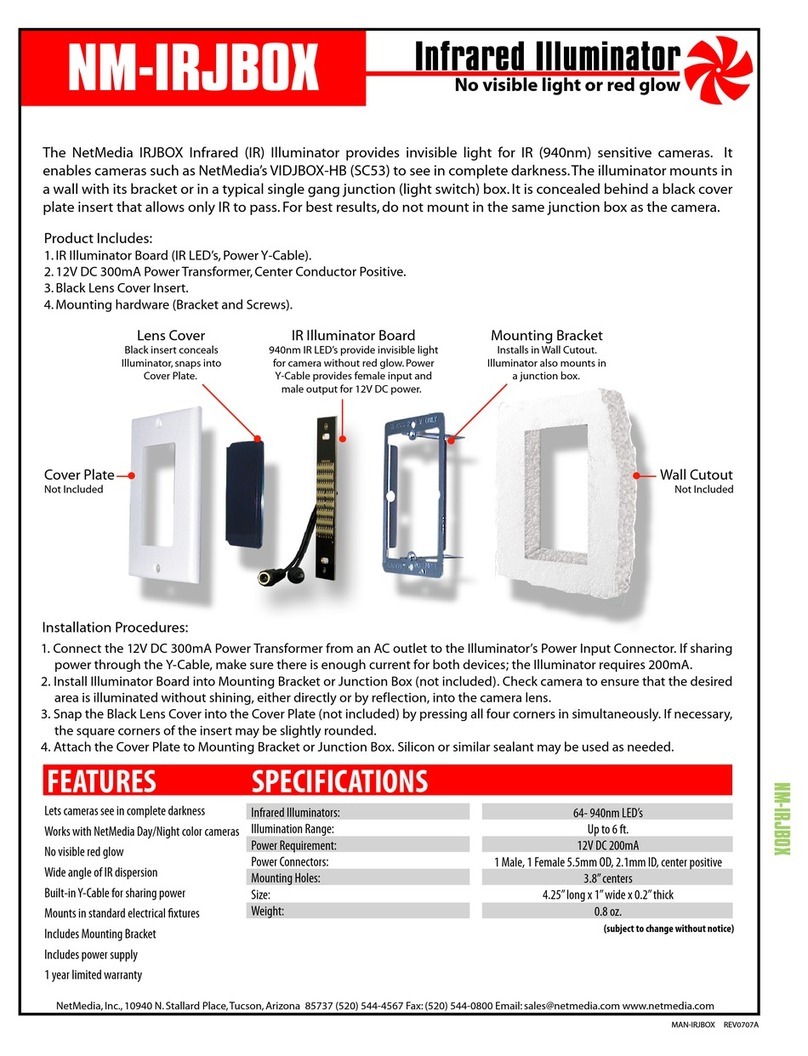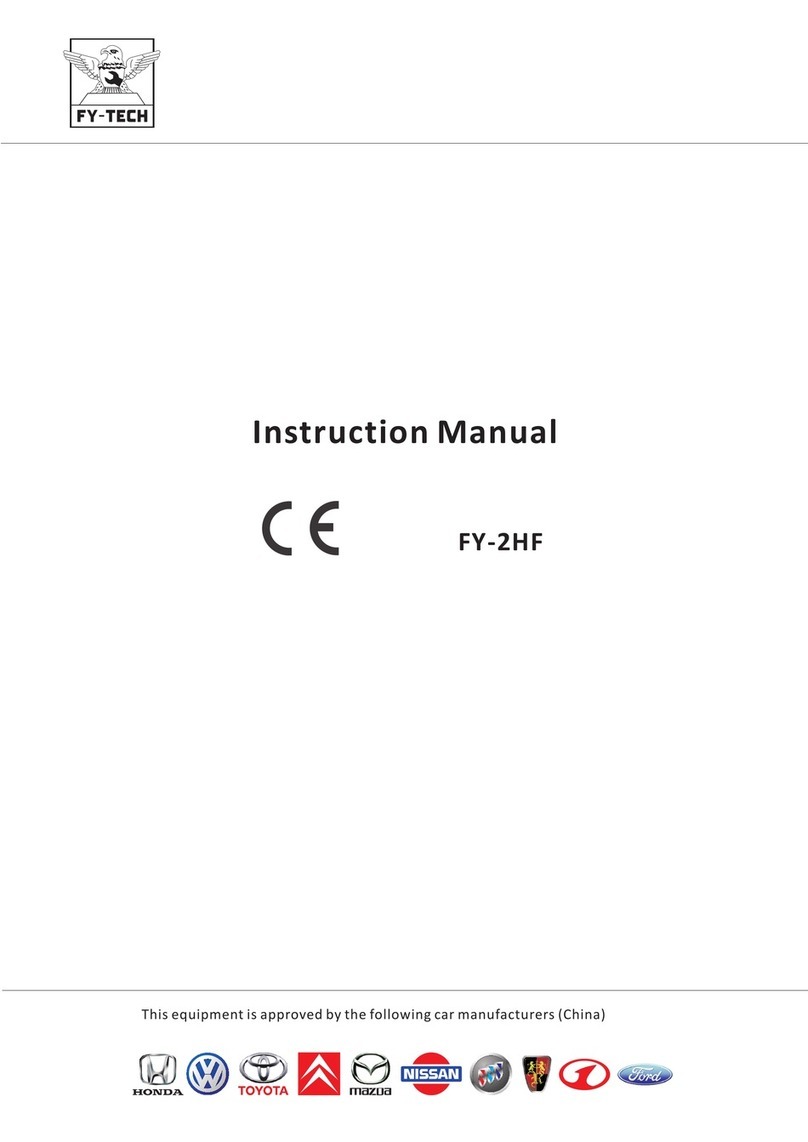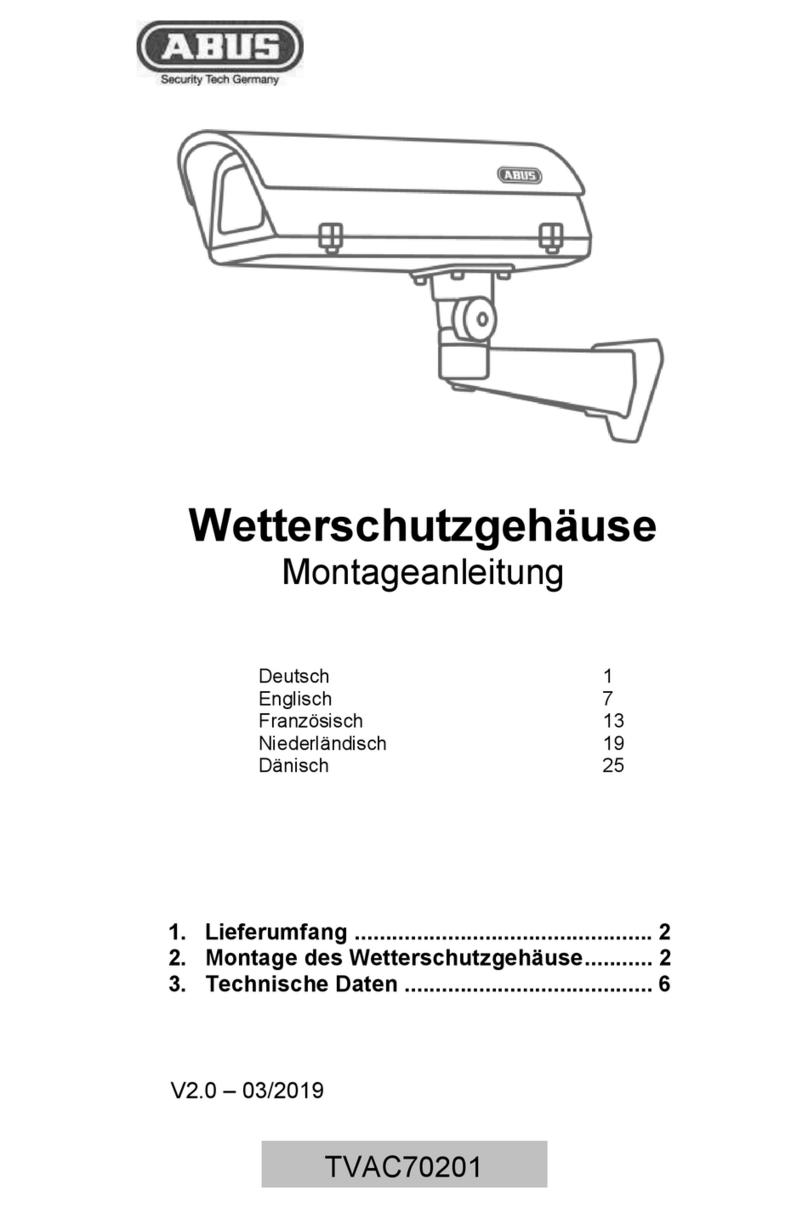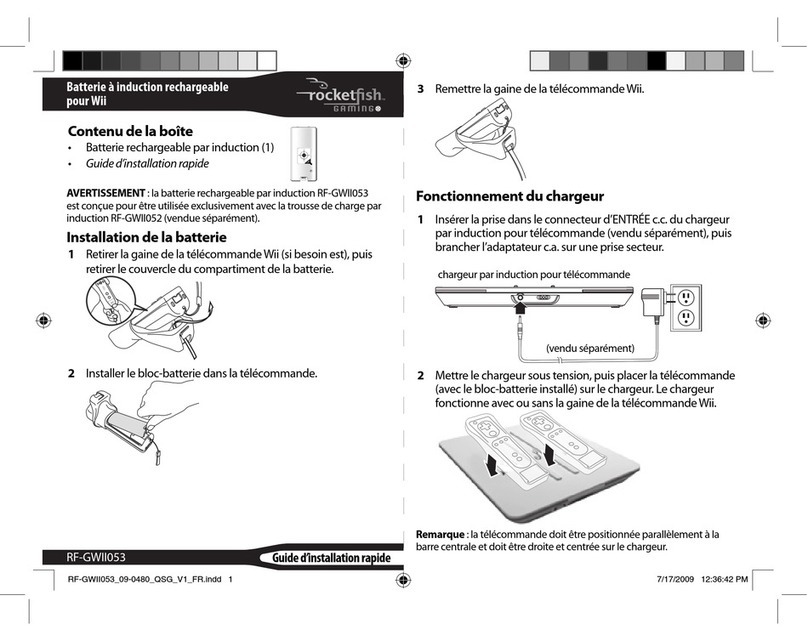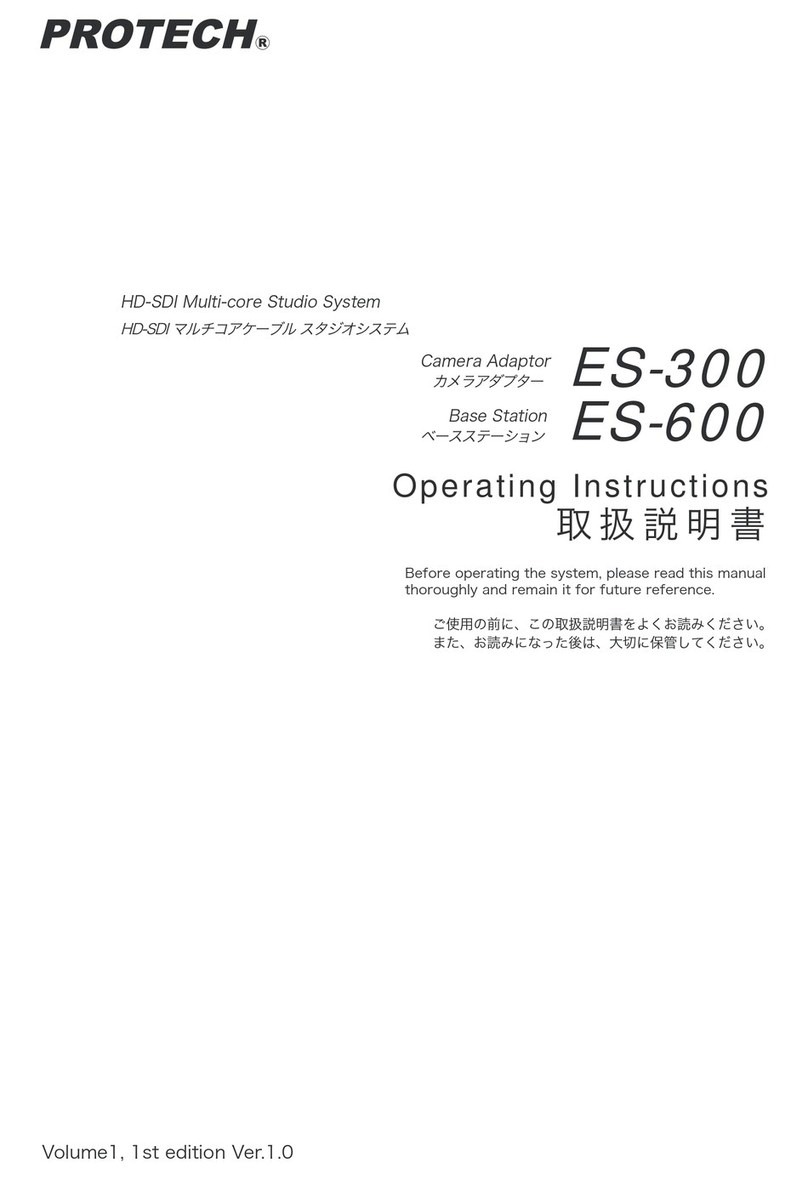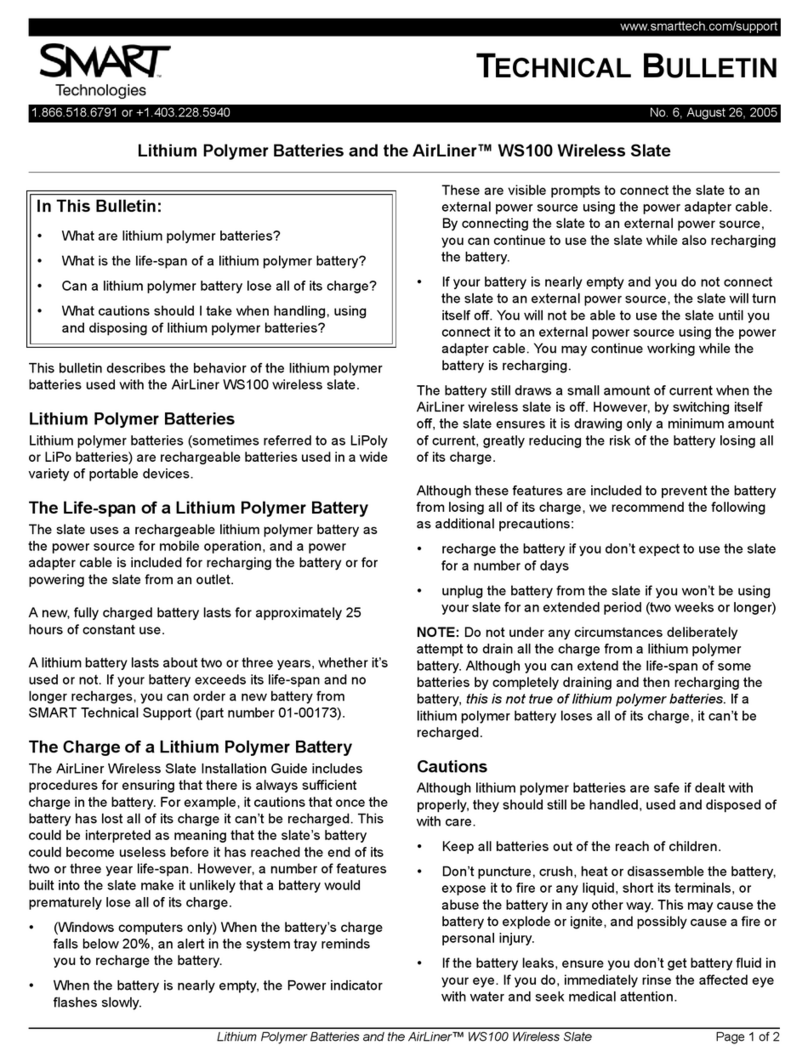GigaPan EPIC Pro User manual
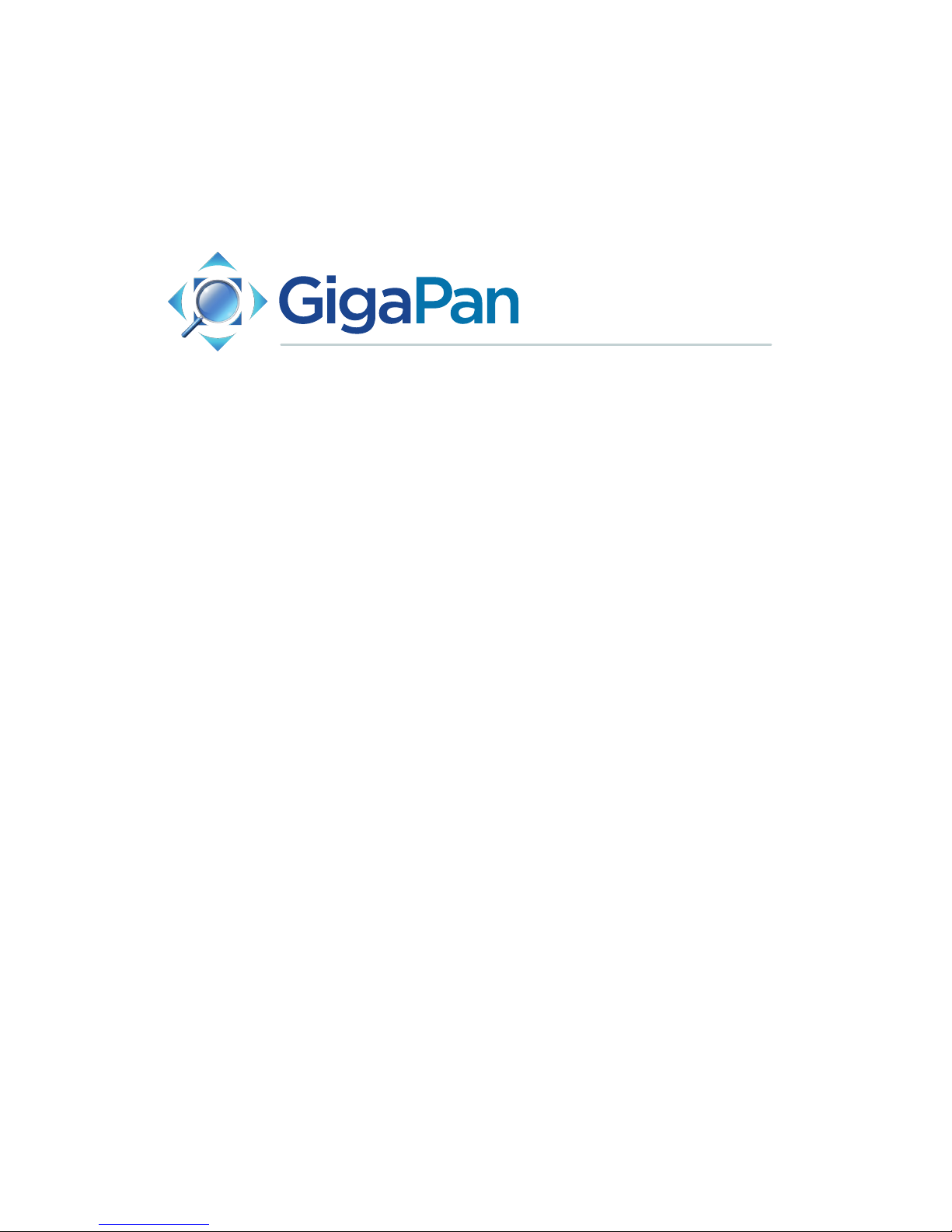
© 2012 GigaPan Systems
GigaPan and the GigaPan logo are registered trademarks of Carnegie Mellon University licensed for use by GigaPan Systems.
© 2012 Carnegie Mellon University All rights reserved.
EPIC Pro User Guide
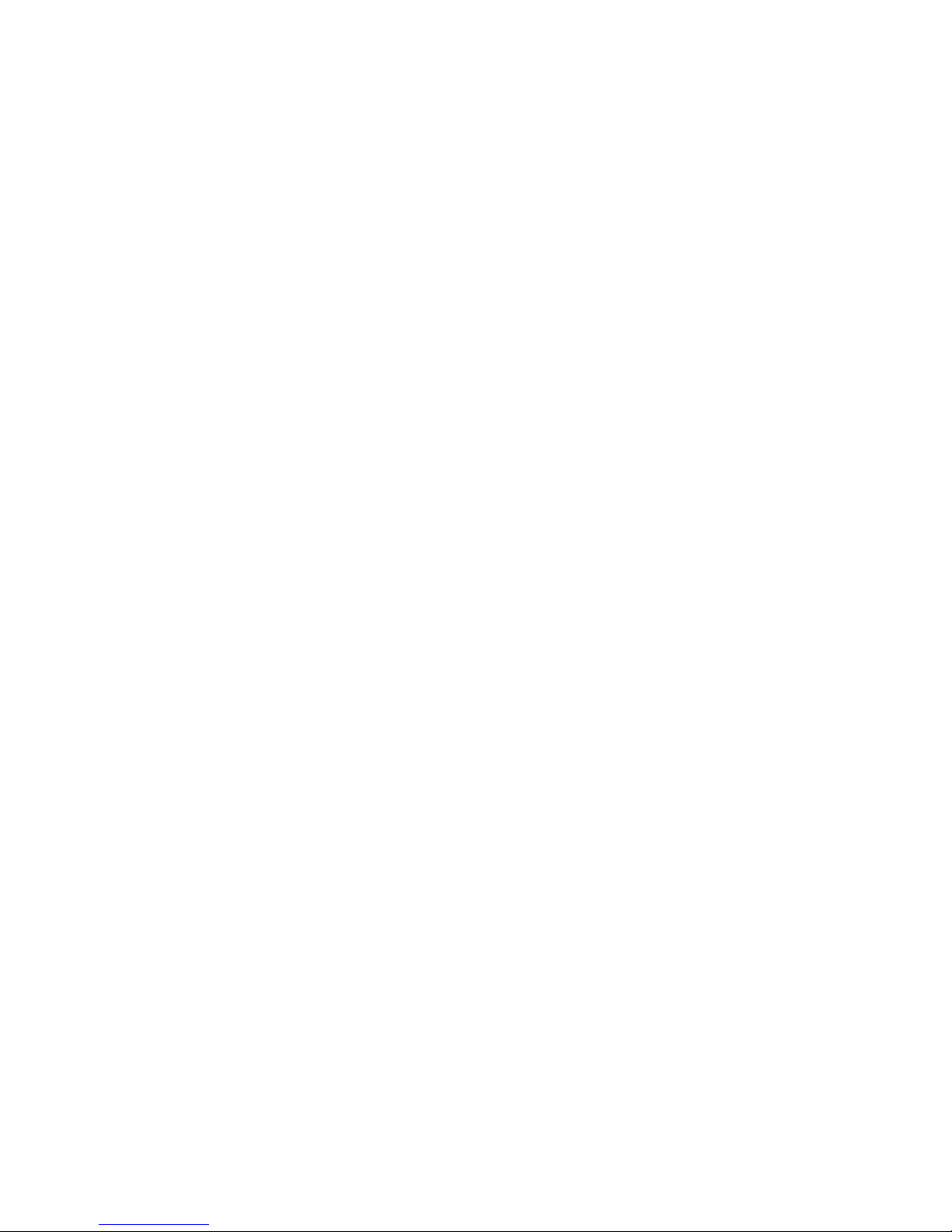
1. Introduction 1
1.1 The GigaPan Solution 1
1.2 GigaPan EPIC Pro Parts 3
1.3 EPIC Pro Special Features 5
1.4 Navigate the EPIC Pro Menu 6
1.5 Set up the EPIC Pro Quick Menu 14
1.6 Electronic Trigger Cable Compatibility 15
2. Setting up the GigaPan EPIC Pro 17
2.1 Get your equipment ready 17
2.2 Charge and Install Batteries 17
2.3 Mount the EPIC Pro on a tripod 19
2.4 Mount your camera and lens 21
2.5 Set up your camera 21
2.6 Align your camera to the EPIC Pro 22
2.7 Set the manual focus or auto focus 23
2.8 Minimize Parralax Error 24
3. Using the GigaPan EPIC Pro 27
3.1 Start a new panorama 27
3.2 Shoot a panorama 27
3.2 Repeat your last panorama 28
4. EPIC Pro Additional Instructions and New Features 29
4.1 Exposure Bracketing to Capture HDR Images 29
4.2 Mirror Lock-up 34
4.3 Shutter Teach 35
4.4 Timelapse/Series 36
4.5 Save/LoadCong 37
4.6 Last Pic Hold 37
4.7 Shutter Feedback 38
5. Exploring GigaPan.com 45
5.1 View and share 45
5.2 Embed your panorama 46
5.3 Place your panorama on Google Earth 47
6. Troubleshooting 50
6.1 My photos are blurry 50
6.2 Myphotoshaveanarrowdepthofeld 51
6.3 Mycameraismissingpictures,ortherstexposure 52
6.4 The electronic trigger cable is not actuating the camera shutter 52
6.5 The electronic trigger cable is not allowing my camera to autofocus 53
6.6 My panoramas are distorted or misaligned 54

3
6.7 My panoramas have vignetting 55
7. Tips and tricks 55
7.1 Shoot more than you need 55
7.2 Shooting in different environments 56
7.3 Night shots 58
7.4 City scenes 59
7.5 Create Games: Hide & Seek 60
7.6 Panoramas in Motion: Capturing a Crowd 61

1
Capturing stunning gigapixel images is easy with GigaPan - a complete solution with
integrated equipment, software and website. The GigaPan EPIC Pro works seamlessly
with the GigaPan Stitch software and GigaPan.com to capture, upload and share gigapixel
panoramas. Zoom into thousands of stunning panoramas from around the world with the
amazing GigaPan Viewer. Join GigaPan.com to view and share with friends, take snap-
shots and embed panoramas on your own website.
Here is an overview of how easy and fun it is to use the GigaPan System, in 4 simple
steps:
Pick a scene1.
The GigaPan EPIC Pro automates the panorama-taking process by taking hundreds
of images of the selected scene.
Click2.
The GigaPan EPIC Pro automatically operates your camera to take a series of photo-
graphs of your scene.
1.1 The GigaPan Solution
1. Introduction
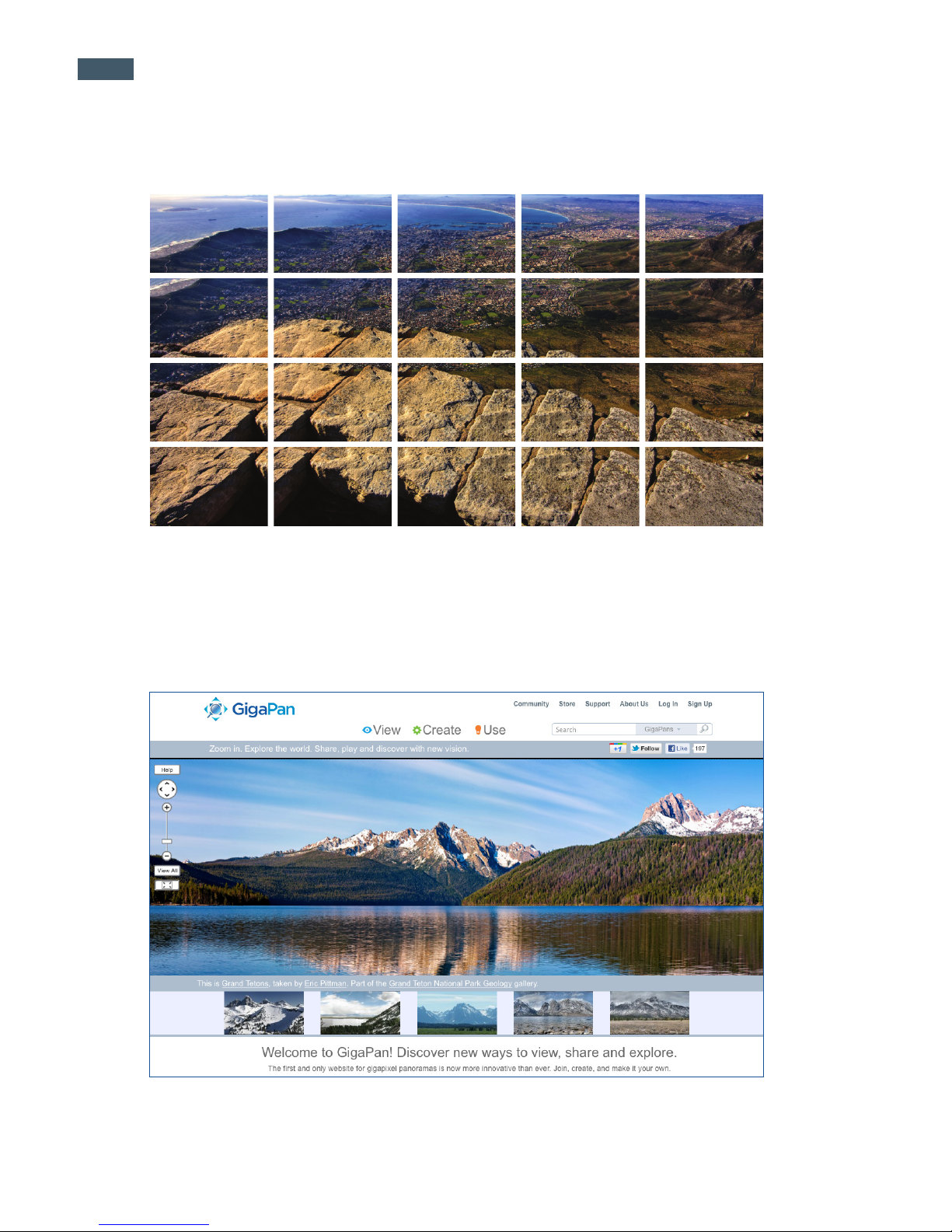
GigaPan Pro User Guide
2
Stitch3.
The Gigapan Stitch software assembles, aligns and blends the individual images
into one large panorama.
The GigaPan Stitch software then uploads your panorama to GigaPan.com to4.
share with friends and the GigaPan community. You also have the ability to em-
bed your uploaded panorama on any website.

3
1.2 GigaPan EPIC Pro Parts
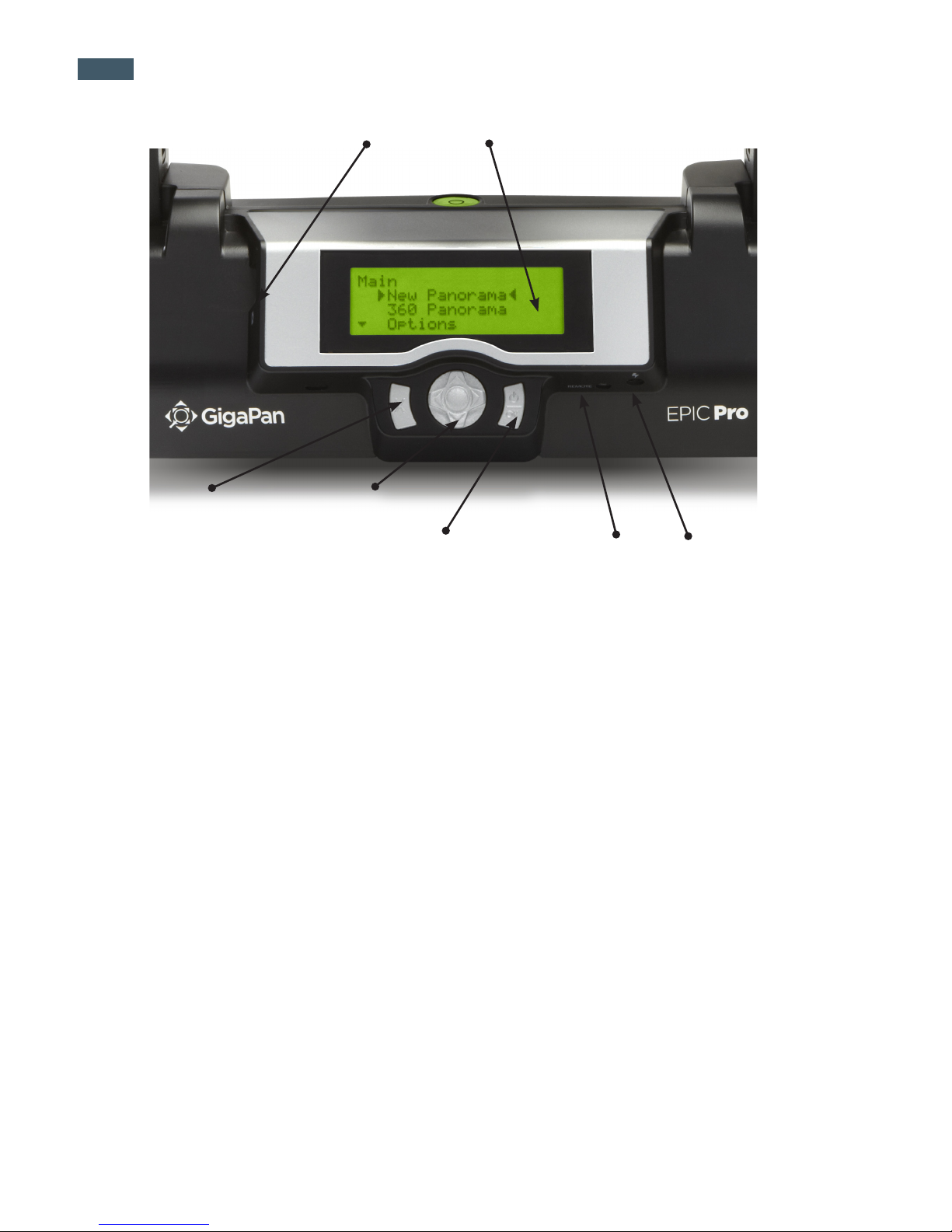
GigaPan Pro User Guide
4
Please see Chapter 2: Setting Up the EPIC Pro for more information about
howtoadjusttheEPICPropartstotyourcameraandlens.
EPIC Pro Body
Camera Rail - Holds the camera mounting plate and can be adjusted forward or back
to accommodate the size of your camera and lens.
Rail Adjustment Knob - Loosen or tighten the knob to move the camera rail when
mounting a camera and lens.
Camera Mounting Platform - Holds the camera rail and can be adjusted up or down
to accommodate your camera.
Platform Thumbscrews - Loosen or tighten the thumbscrews to move the camera
mounting platform.
Camera Mounting Plate - Attaches to the camera or lens to mount it on the EPIC
Pro.
Camera Mounting Plate Lever - Holds the camera mounting plate securely in place.
Move the small silver pin below the lever clockwise and rotate the lever clockwise to
release the camera mounting plate.
Navigation panel - Contains the LCD display and directional buttons for operating the
EPIC Pro Menu.
Tripod Mount - Attaches the EPIC Pro to your tripod.
Bubble Level - Measures that your EPIC Pro is level on your tripod and on the
ground.
Battery Chamber - Holds the EPIC Pro battery. Turn the latch counterclockwise and
pull the battery holder away from the unit to remove it from the chamber.
LCD Display
Directional Keys
Trigger cable port
Power/OK Button
Cancel/X button
Remote trigger port Battery Port
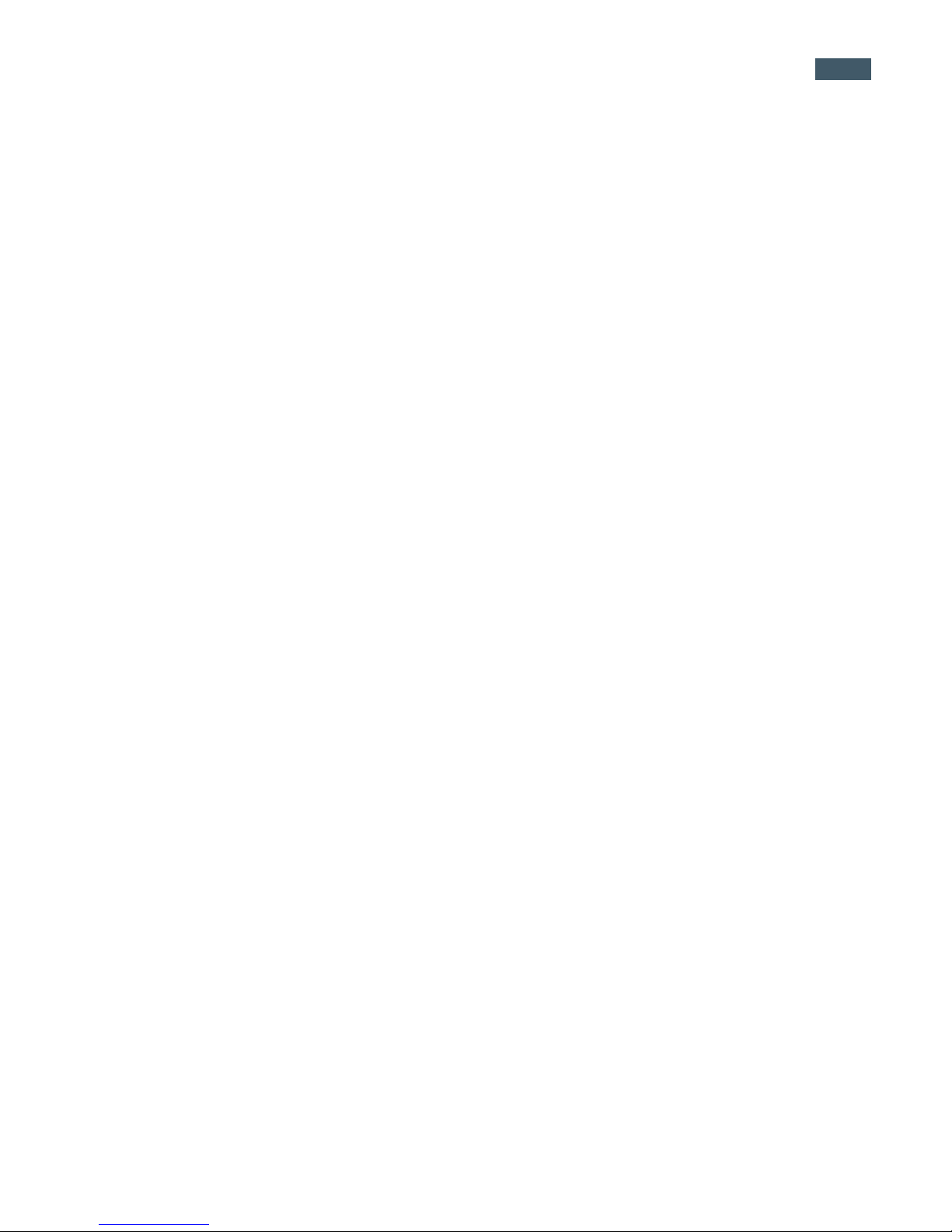
5
1.3 EPIC Pro Features
HIGHLIGHTS
DSLR camera compatible - EPIC Pro works with almost all digital DSLR cameras intro-
duced after 2004.
Large lenses are supported - Camera and lens combinations of up to 10 lbs can
be used with the EPIC Pro.
Precision accuracy - Powered camera movement and simple fore/aft up/down
adjustment for optimal positioning of the nodal point and varied camera/lens
combinations.
Quick set up - Easy to secure EPIC Pro to tripod. Fits standard tripods, with 1/4”
or 3/8” thread. Onboard bubble level for horizontal alignment.
Clear and simple to navigate menu - Access frequently-used functions with the
touch of a button, such as to move the camera or set the shutter delay. Screen is
highly visible with back lit display.
Strong and durable yet lightweight - Excellent design with magnesium chassis
and aluminum arm, the EPIC Pro weighs less than 8 lbs with battery pack.
SPECIAL FEATURES
Rechargeable battery pack (7.2V, 4300mAH) included - Charge the battery on
its own or while inserted in the EPIC Pro, convenient for charging while shoot-
ing. Charger included.
Multiple triggering option - Allows the EPIC Pro to take multiple pictures at each
image location up to 20 times per position for exposure bracketing or multiple
image enhancement.
Optimized range of motion - 360 panoramic and -65/+90 tilt range of motion
with precision incremental movement.
Remote trigger port - Enables you to start taking a panorama from a different
location using a remote trigger with a Canon E3 type connector. (not included).
Advanced settings include: option to repeat last panorama, pause and scroll,
and order pictures as rows or columns.
Adjustable features include: time between exposures, pre trigger delay, focus assertion
time ( shutter length ), motor speed, aspect
ratio, and picture overlap.
Navigation Panel
LCD Display - Displays the EPIC Pro Menu.
Directional Keys - Press up, down, left or right buttons to select items in the EPIC Pro
Menu, or move the camera left to right and up or down to select parameters when shooting
a panorama.
Cancel Button - Cancel selections in navigating the EPIC Pro Menu.
Power/OK Button - Hold down for a few seconds to power the EPIC Pro ON or OFF, or
use to select items when navigating the Menu.
Trigger cable port - Use with electronic trigger cable to actuate the shutter and cause the
camera to focus if you are using auto focus.
Remote trigger port - Use with a pocket wizard or a wireless shutter release that has a
2.5mm miniplug to trigger the EPIC Pro to capture a panorama.
Battery port - Plug the power cord into the battery port to charge the battery while it is in
the EPIC Pro.
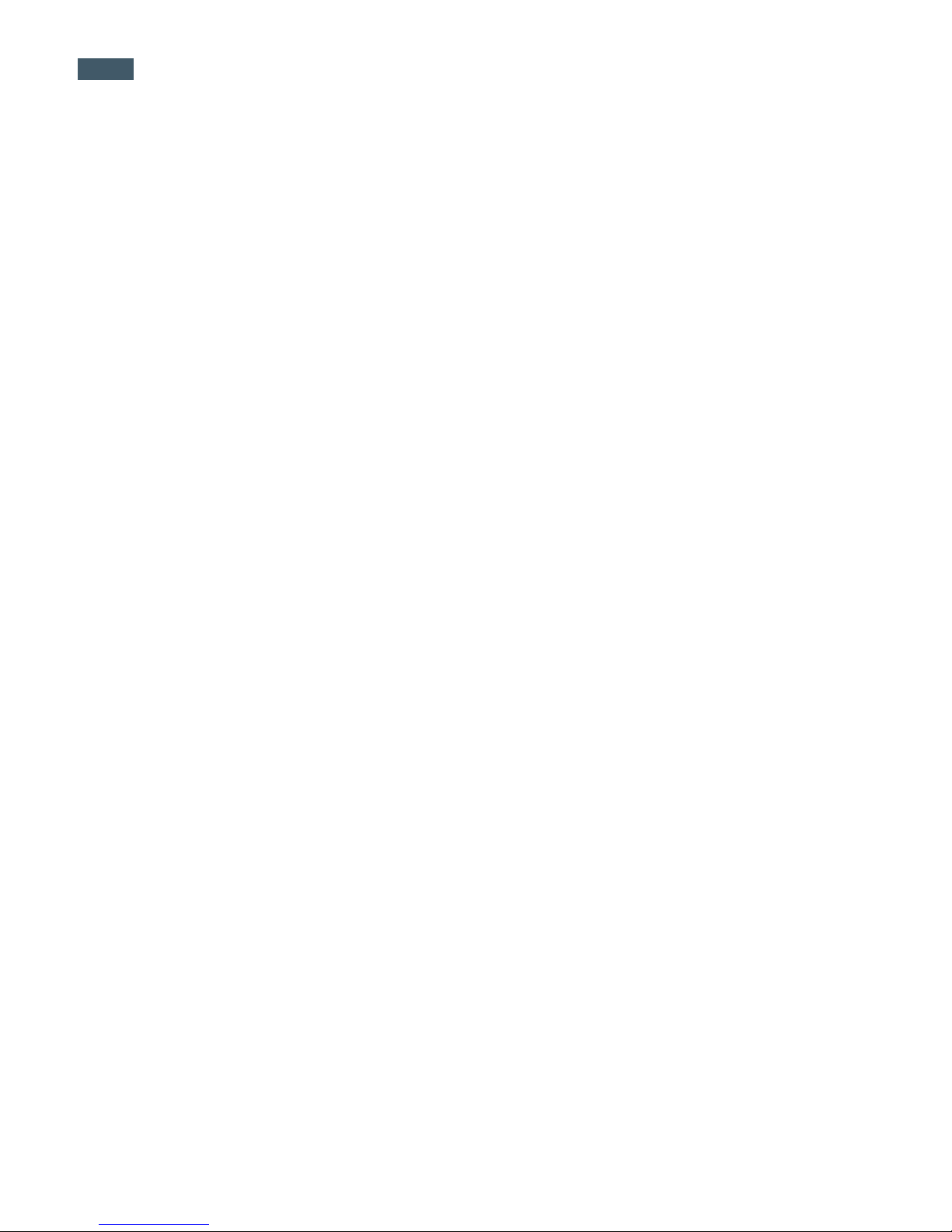
GigaPan Pro User Guide
6
1.4 Navigate the EPIC Pro Menu
EPIC Pro Menu Tree for Firmware Version 128.1
New Panorama
360 Panorama
Options
Time Per Pic
Start Del/Trig
Mult Shutter
Pic Order
Battery Status
Factory Reset
Expert Options
Checklist
Shutter Mode
Shutter Length
Motor Speed
Motors Rigid
Pretrigger Delay
Backlight Mode
Aspect Ratio
Picture Overlap
Quick Menu Set-up
Firmware Ver
Panorama Memory
Previous
Save Previous
Recall
Camera Setup
Move Camera
Turn the EPIC Pro on by pressing the Power/OK button. The rst menu option, ‘New Pan-
orama’, will appear. To navigate to other menu options, push the down button. To reach sub-
menus within a menu option, push the OK button once you reach the desired main menu
option, then the down button to access the submenu choices. To exit a menu or submenu,
push the X button.
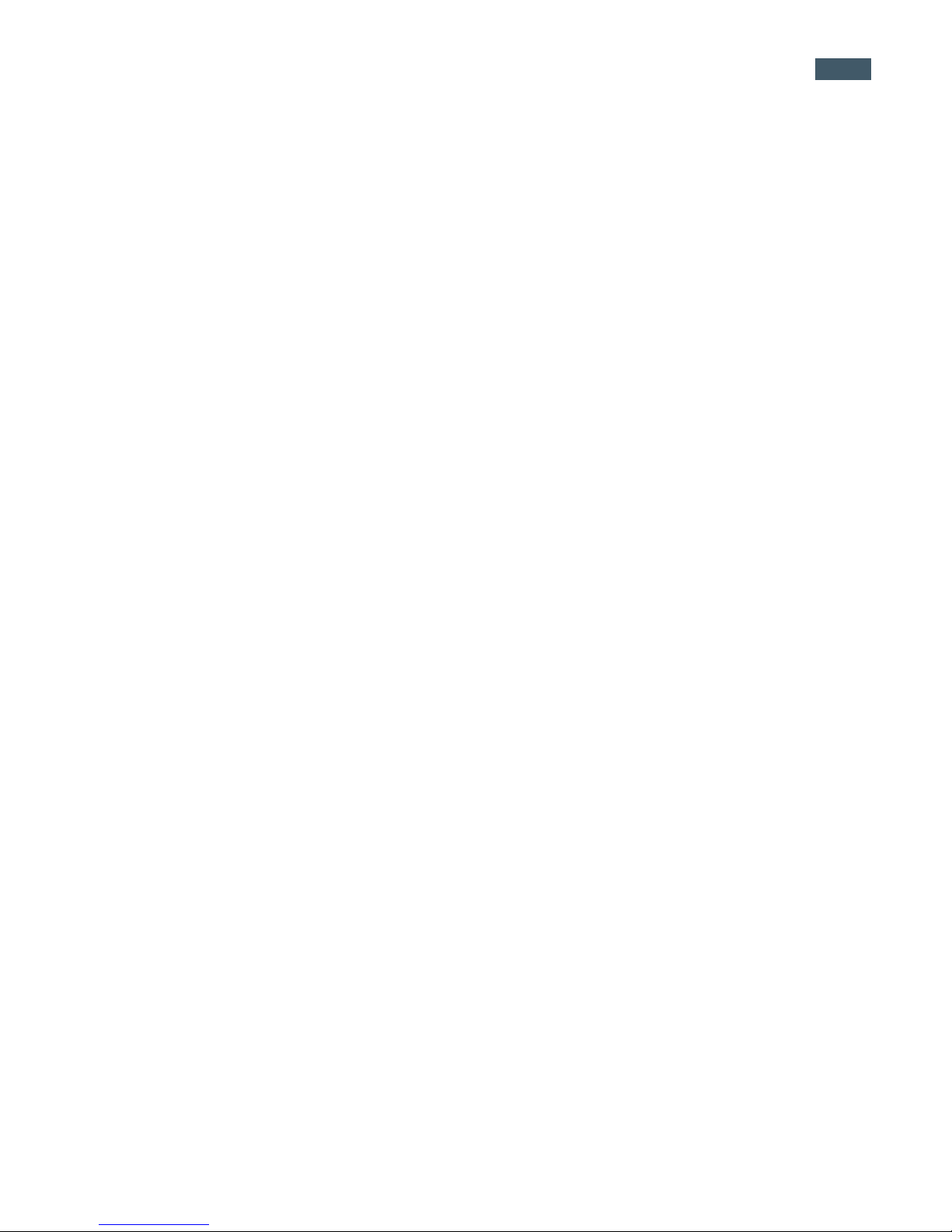
7
New Panorama
360 Panorama
Options
Time/Exposure
Mult Picture
Brackets
EV Step Size
Mirror Lock-up
Lockup-time
Shutter Teach
Start Del/trig
Pic Order
Timelapse/Series
Battery Status
Save/Load Cong
Factory Reset
Expert Options
Checklist
Shutter Mode
Shutter Length
Motor Speed
Motors Rigid
Pretrigger Delay
Bracket Delay
Backlight Mode
Aspect Ratio
Picture Overlap
Last Pic Hold
Shutter Feedback
Shutter Retries
Quick Menu Setup
Firmware Ver
Test Shutter
Panorama Memory
Previous
Save Previous
Recall
Camera Setup
Move Camera
Note: Some menu items will be available dependent upon other settings.
When ‘Shutter Teach’ is set to “On” a small “T” icon will be displayed in the upper right hand
corner. The ‘Options’ menu items ‘Time/Exposure’, and ‘Brackets’ will not be displayed as they
are not needed when ‘Shutter Teach’ is enabled. When, or if , you wish to return to the normal
mode set the ‘Shutter Teach’ option to “O”.
When ‘Options’->’Brackets’ is set to a value greater than one, the ‘Options’->’EV Step Size’ menu
item will appear.
You can also access ‘Options’->’EV Step Size’ from the ‘Options’->’Brackets’ menu by pressing the
right arrow key.
EPIC Pro Menu Tree for Firmware Version 171

GigaPan Pro User Guide
8
Main Menu
New Panorama – Sets the upper left photo and lower right photo that denes the rectan-
gular area of the panorama.
360 Panorama – Sets the upper pitch and the lower pitch of a panorama that is 360 de-
grees and completes a full circle.
Options – Contains submenus that allow you to change more settings.
Panorama Memory – Recalls the previous panorama or a previously saved panorama. Also
allows you to save a panorama. When you save a panorama you must also set a reference
point. The reference point provides a method to orient the Epic Pro imager body in the
same position. The reference point is in addition to placing the tripod in the same location.
Camera Setup – Any time you change the camera, lens, or zoom lens focal length you need
to do a camera setup. ‘Camera Setup’ determines the coverage of a single photograph by
measuring the vertical angles that the lens and camera sensor sees. Choose a unique point
and move the lens so that the point is at the top of the lens. Then move the lens so that the
unique point is at the bottom of the lens. Then the EPIC Pro knows the vertical angles and
calculates the horizontal angle of view using the aspect ratio. The EPIC Pro also accounts for
image overlap which has a default setting of 30%.
Move Camera – Moves the camera and lens from left to right and up and down using the
directional keys.
Options Menu
Time per Pic - The amount of time that the EPIC Pro will wait until it moves the camera to
the next position. It is important to allow enough time for the camera to process the current
photograph and move the data to ash memory. This is the most likely reason the camera
would miss a photograph.
Start Del/Trig – Enables a timer delay of {External Trigger, 15s, 30s, 45s, 1m, 2m, 5m, Timer }
before the panorama capture begins. The external trigger setting is designed to work with a
Canon E3 style remote shutter that is inserted in the EPIC Pro remote trigger port.
Mult Shutter – Allows you to take multiple pictures at each position during the capture of
your panorama. You can take up to 20 pictures at each position.
Pic Order – Allows for dierent patterns of capturing the individual photographs such as
{column-right, column-left, row – down, row – up}.
Battery Status - Tells you what the voltage level of the batteries is. A voltage of 7.4 volts
means that the batteries are fully charged. A voltage of around 7 volts means your batteries
will not be able to operate the EPIC Pro for much longer.
Menu Options Glossary for Firmware Version 128.1

9
Factory Reset - Resets certain options to their default values. The ‘Camera Setup’, ‘Time per Pic’,
‘Start Delay’, ‘Mult Shutter’, ‘Pic Order’, ‘Saved Panoramas’and vertical eld of view will be reset.
Expert Options Submenu
Checklist - If this option is set to ON, a checklist of things that need to be done in order to suc-
cessfully create a technically good image are presented to the user before the panorama is taken.
Selecting OFF will eliminate these prompts.
Shutter Mode - Allows you to choose how the unit will operate your camera’s shutter. The set-
tings are Remote or Manual. The Remote setting will use the electronic trigger cable to connect
the EPIC Pro to the remote shutter port on your camera. If the Manual method is used, the user
must manually actuate the shutter and press the OK button on the EPIC Pro to advance to the
next photograph.
Shutter Length - When using autofocus with dicult subjects this setting allows you to incre-
mentally increase the amount of time that the focus signal is asserted to achieve good focus.
You can set the value to {Time per pic, 0.5s, 0.6s, ..., 2.0s, 2.2s, ..., 4.0s, 4.5s, ..., 8.0s}. If the ‘Shutter
Length’ setting exceeds the ‘Time per Pic’ setting, the ‘Shutter Length’ setting will be used. This
allows you to ne tune the amount of time needed to achieve good focus separately from how
much time your camera needs to sustainably write images to the Flash memory without ling
up the cameras buer memory.
Motor Speed - Options are ‘Slow’, ‘Med,’ or ‘Fast’. It is recommended that you use the‘Slow’ setting
when using large lenses to reduce the settling time after accelerating and de-accelerating a large
lens.
Motors Rigid The ‘On’ setting will help hold large lenses in position when you are not in a ‘Move’
mode, or actively capturing a panorama.
Pre-trigger Delay {0.0s, 0.5s, 1.0s, 1.5s, 2.0s, 2.5s, 3.0s} This delay is between the EPIC Pro move-
ments and the electronic trigger signal to your camera. This allows a lens and camera body to
settle after an EPIC Pro movement. This is especially important for large and longer focal length
lenses.
Backlight Mode This setting allows you to choose when the back light is in use. The options are
Power Save, Always O, Always On.
Aspect Ratio The options are 1:1, 3:2, 4:3, 16:9. The default setting is 4:3 (4 units wide to 3 units
tall).
Picture Overlap {25%, 30%, 35%, 40%, 45%, 50%, 55%, 60%, 65%, 70%, 75%,} This setting allows
you to increase the overlap to compensate for vignetting, or poor performance of a lens at the
edges of the glass. Increasing this value may help give the stitch software more common area to
nd control points. The EPIC Pro default picture overlap is 30%.

GigaPan Pro User Guide
10
Quick Menu Setup - Allows you to change which four items will be accessible from the
quick menu. The quick menu is accessed by pressing and holding the left X button for one
to two seconds. Useful menu items might be {Time Per Pic, Start/Del trig, Mult Shutter,
Battery Status}
Panorama Memory Menu
Previous – Repeat the previous panorama. Your panorama will be lost unless you use the
‘Save Previous’option before turning the power o.
Save Previous –Save the previous panorama settings to the EPIC Pro’s memory, including
an approximate reference point that will be used in the future to give the EPIC Pro a point of
reference to begin shooting.
Recall – Recall a panorama setting from the EPIC Pro’s memory that was saved using the
‘Save Previous’ option.
Menu Options Glossary for Firmware Version 171
Main Menu
New Panorama – Sets the upper left photo and lower right photo that denes the rectan-
gular area of the panorama.
360 Panorama – Sets the upper pitch and the lower pitch of a panorama that is 360 de-
grees and completes a full circle.
Options – Contains submenus that allow you to change more settings.
Test Shutter - Allows you to optionally test your settings such as single shutter, multiple
shutters, exposure bracketing, and or mirror ip-up before starting the capture of a
panorama. To set, Select ‘Test Shutter’ from the menu. Once you press the OK button the
EPIC Pro will trigger the camera with the current settings.
Panorama Memory – Recalls the previous panorama or a previously saved panorama. Also
allows you to save a panorama. When you save a panorama you must also set a reference
point. The reference point provides a method to orient the EPIC Pro body in the same posi-
tion. The reference point is in addition to placing the tripod in the same location.
Camera Setup – Any time you change the camera, lens, or zoom lens focal length you need
to do a camera setup. ‘Camera Setup’ determines the coverage of a single photograph by
measuring the vertical angles that the lens and camera sensor sees. Choose a unique point
and move the lens so that the point is at the top of the lens. Then move the lens so that the
unique point is at the bottom of the lens. Then the EPIC Pro knows the vertical angles and
calculates the horizontal angle of view using the aspect ratio. The EPIC Pro also accounts for
image overlap which has a default setting of 30%.
Move Camera – Moves the camera and lens from left to right and up and down using the
directional keys.

11
Options Menu
Time/Exposure - This was previously named‘Time per Pic’ in rmware version 128.1 and is the
amount of time that the EPIC Pro will wait until it moves the camera to the next position. It is
important to allow enough time for the camera to process the current photograph and copy the
data from the cameras buer memory to the ash memory. This is the most likely reason that the
camera would miss a photograph. Some cameras will light an LED while the photograph is being
transferred.
Mult Picture - This was previously called ‘Mult Shutter’ in rmware version 128.1. This setting
allows you to set the number of photographs that will be triggered per position. If you have
‘Brackets’ enabled, ‘Mult Picture’ will repeat the bracket sequence per the number of photo-
graphs you selected when setting ‘Mult Picture’.
Brackets - Exposure bracketing of 1, 3, 5, 7, or 9 photographs for HDR images by working with
the camera AEB ( automatic exposure bracketing ) rmware. Use the ‘EV Step’ setting to set
the separation of exposure values to {0.3, 0.7, 1.0, 1.3, 1.7, or 2.0} EV (exposure value). You may
exceed the capability of your camera AEB rmware by setting the ‘Expert Options’->’Shutter
Length’ to ‘Bulb’ if all exposures are slower than about 1/10 of a second (such as at night).
EV Step Size - Used in conjunction with the ‘Brackets’ setting to capture multiple exposures
per position to create HDR panoramas. You can set the exposure value separation to {0.3, 0.7,
1.0, 1.3, 1.7 or 2.0} EV. One exposure value separation is equivalent to doubling or halving the
shutter speed when you keep the aperture and ISO constant.
Mirror Lockup - Is used in conjunction with the camera rmware to ip up the mirror and
wait a delay of ‘Options’->’Lockup-time’ before triggering the shutter. When ‘Mirror Lockup’ is
enabled in the EPIC Pro and your camera, there will be two shutter signals for each photograph
taken. The rst assertion of the signal will ip up the mirror. The second shutter signal will be
asserted after ‘Options->’Lockup- time’ and will trigger the shutter. ‘Mirror Lockup’ is useful for
longer focal length lenses where any lack of settling is amplied by the optical magnication. If
you are using a large 200-400mm f/4.0 lens you might set the lockup-time to 1.8 seconds. If you
are using a 50mm or 100mm prime lens you might disable ‘Mirror Lockup’
Lockup-time - Is used in conjunction with ‘Mirror Lockup’ and your camera’s mirror lockup
settings. You may set a lockup-time of {0.25s, 0.50s, 0.75s, 1.00s, 1.25s, 1.50s, 1.75s, 2.00s, 2.25s,
2.50s, 3.00s}.
Shutter Teach - This setting is an alternative method of dening exposure bracketing timing
or multiple pictures where you “teach” the EPIC Pro how you would like the camera’s shutter
button to be pressed. The Pro will then remember how many times you want the shutter to be
pressed as well as the extra timing between shutters. ‘Shutter Teach’ is located in the ‘Options’
submenu and the left arrow button is used to teach the imager. End the sequence with the OK
button.
Start Del/Trig – Enables a timer delay of {External Trigger, 15s, 30s, 45s, 1m, 2m, 5m, Timer } be-
fore the panorama capture begins. The external trigger setting is designed to work with a Canon
E3 style remote shutter that is inserted in the EPIC Pro remote trigger port.

GigaPan Pro User Guide
12
Pic Order – Allows for dierent patterns of capturing the individual photographs such as
{column-right, column-left, row – down, row – up}.
Timelapse/Series - Used to capture a sequence of panoramas over a period of time. You
may use a timer of zero seconds to 99 days or an external trigger to change when each
panorama in the sequence is taken. When you choose the timer, the value includes the time
to capture the panorama. When external trigger has been selected, use a Canon E3 style
remote shutter that is inserted in the EPIC Pro remote trigger port.
Battery Status - Tells you what the voltage level of the batteries is. A voltage of 7.4 volts
means that the batteries are fully charged. A voltage of around 7 volts means your batteries
will not be able to operate the EPIC Pro for much longer.
Save/Load Cong - Allows you to save up to three congurations, which is convenient
when you want to quickly change lenses or bracketing options.
Factory Reset - Resets certain options to their default values. The ‘Camera Setup’, ‘Time per
Pic’, ‘Start Delay’, ‘Mult Shutter’, ‘Pic Order’, ‘Saved Panoramas’and vertical eld of view will be
reset.
Expert Options Submenu
Checklist - If this option is set to ON, a checklist of things that need to be done in order to
successfully create a technically good image are presented to the user before the panorama
is taken. Selecting OFF will eliminate these prompts.
Shutter Mode - Allows you to choose how the unit will operate your camera’s shutter. The
settings are Remote or Manual. The Remote setting will use the electronic trigger cable to
connect the EPIC Pro to the remote shutter port on your camera. If the Manual method is
used, the user must manually actuate the shutter and press the OK button on the EPIC Pro
to advance to the next photograph.
Shutter Length - The amount of time that the focus and shutter signals are asserted
{Exposure (bulb), 0.5s, 0.6s, 0.7s, 0.8s, 0.9s, 1.0s, ... 2.0s, and 2.2s, 2.4s ... 4.0s, and 4.5s, 5.0s,
8.0s}. You are able to incrementally increase the amount of time that the focus signal is
asserted when using autofocus. You are able to quickly nd a tradeo between allowing
for enough time for your camera’s autofocus subsystem to achieve good focus and not
requiring too much time to capture the entire gigapan. When ‘Shutter Length’ exceeds
‘Time/Exposure’, then ‘Shutter Length’ takes precedent. You can also use the bulb so that
the remote shutter controls the exposure time when using autofocus or doing exposure
bracketing to capture HDR images.
Motor Speed - Options are ‘Slow’, ‘Med,’ or ‘Fast’. It is recommended that you use the‘Slow’
setting when using large lenses to reduce the settling time after accelerating and de-accel-
erating a large lens.
Motors Rigid The ‘On’ setting will help hold large lenses in position when you are not in a
‘Move’ mode, or actively capturing a panorama.

13
Pre-trigger Delay {0.0s, 0.5s, 1.0s, 1.5s, 2.0s, 2.5s, 3.0s} This delay is between the EPIC Pro move-
ments and the electronic trigger signal to your camera. This allows a lens and camera body to
settle after an EPIC Pro movement. This is especially important for large and longer focal length
lenses.
Bracket Delay - Time delay added to allow your camera to not overow its memory buer
while capturing exposure brackets for HDR images. Programmable between 0.1 seconds and 8
seconds.
Backlight Mode - This setting allows you to choose when the backlight is in use. The options are
Power Save, Always O, Always On.
Aspect Ratio - The ratio of the width to height of the camera system. The default setting is 3
units wide by 2 units high which is the default setting for standard DSLR cameras. You can set
‘Aspect Ratio’to the following values of width to height {1:1, 3:2, 4:3, 16:9, and custom values
0.50:1, 0.55:1, ... through 2.00:1}
Picture Overlap {25%, 30%, 35%, 40%, 45%, 50%, 55%, 60%, 65%, 70%, 75%,} This setting allows
you to increase the overlap to compensate for vignetting, or poor performance of a lens at the
edges of the glass. Increasing this value may help give the stitch software more common area to
nd control points. The EPIC Pro default picture overlap is 30%.
Last Pic Hold - Continues to assert the shutter signal after the last photograph in the panorama
so that a camera does not power down. This is especially useful for the timelapse function.
Shutter Feedback - Used to automatically detect a missed photograph at each position and
retry again up to ten times. You must set the camera to focus priority, set ‘Expert Options’-
>’Shutter Retries’ and connect a sync cable between the camera and the EPIC Pro. The sync
cable has a PC connector at one end and a mini plug at the other end. You connect the PC con-
nector to the camera and the mini plug to the EPIC Pro remote trigger cable port. If your camera
does not include a PC connector, you can purchase a hot shoe adapter that has a PC connector.
Shutter Retries - Determines the maximum number of times to retry per position when the
shutter fails to trigger. Only visible when ‘Expert Options’->’Shutter Feedback’ is set to ON. May
be set from one to ten retries.
Quick Menu Setup - Allows you to change which six items will be accessible from the quick
menu. The quick menu is accessed by pressing and holding the left X button for one to two
seconds. Useful menu items might be {Time/Exposure, Pretrigger delay, Mult Picture, Battery
Status, Shutter Length, Mirror Lock-up}

GigaPan Pro User Guide
14
Panorama Memory Menu
Previous – Repeat the previous panorama. Your panorama will be lost unless you use the
‘Save Previous’option before turning the power o.
Save Previous –Save the previous panorama settings to the EPIC Pro’s memory, including
an approximate reference point that will be used in the future to give the EPIC Pro a point of
reference to begin shooting.
Recall – Recall a panorama setting from the EPIC Pro’s memory that was saved using the
‘Save Previous’ option.
1.5 Set up the EPIC Pro Quick Menu
Access the Quick Menu at any time by pressing and holding the X button until the
QuickMenu appears. You can choose which items appear on this menu to suit your
preferences. Use the ‘Expert Options’ submenu item ‘Quick Menu Setup’ to set one
ofthefourmenuitems(sixmenuitemswithrmwareversion171)ontheQuickMenu.
You have the ability to choose one of the following items for each of the quick menu
items.
Firmware version 128.1
Move Camera
Time Per Pic
Mult Shutter
Start Del/trig
Pic Order
Pretrigger Delay
Battery Status
Motor Speed
Shutter Length
Recommended functions to add to the
Quick Menu, include:
Time Per Pic, Pretrigger Delay, Battery
Status, and Shutter Length.
Firmware version 171
Move Camera
Time/Exposure
Mult Picture
Start Del/trig
Pic Order
Pretrigger Delay
Battery Status
Motor Speed
Shutter Length
Mirror Lock-up
Recommended functions to add to the
Quick Menu, include:
Time/Exposure, Pretrigger delay, Mult
Picture, Battery Status, Shutter Length,
and Mirror Lock-up
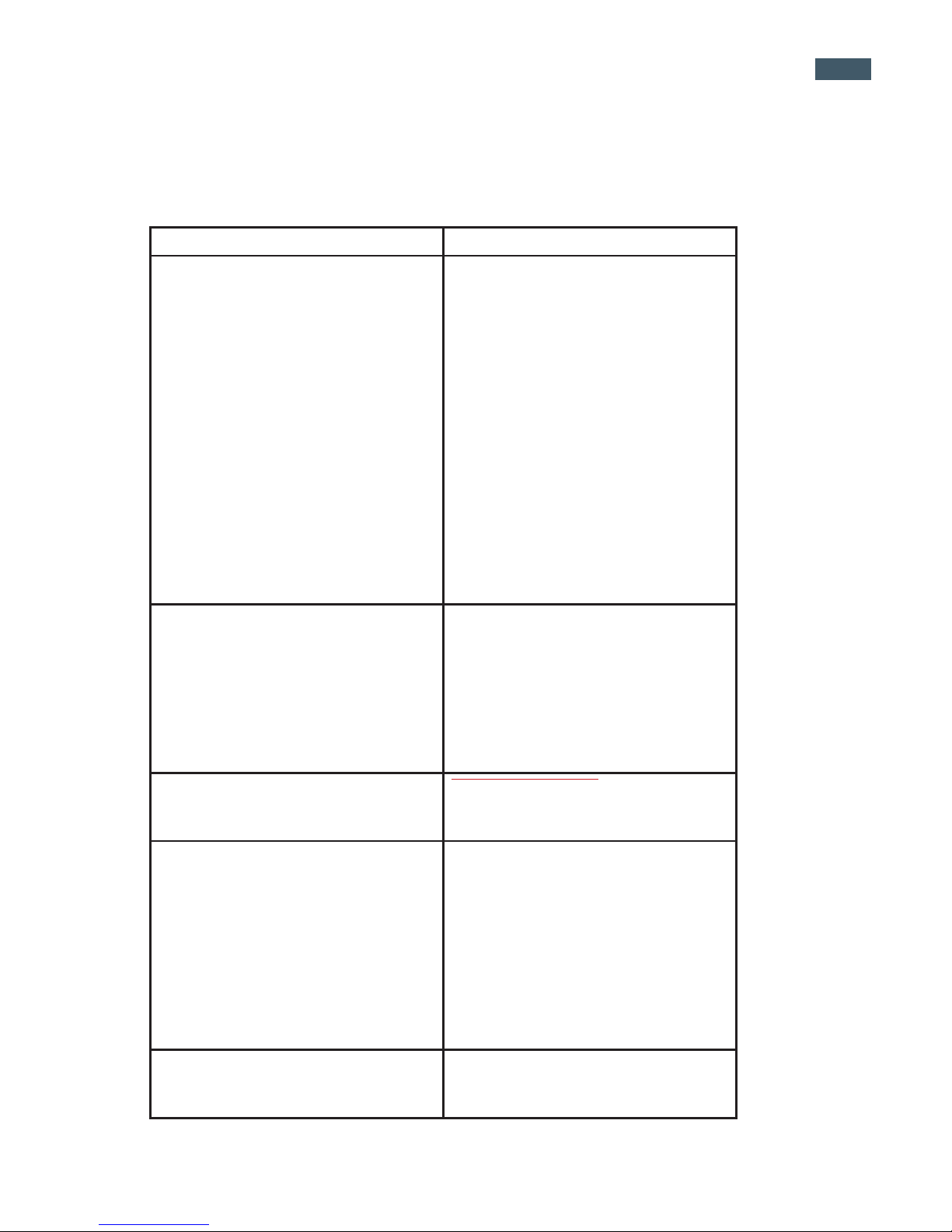
15
YourEPICProarrivedwithsevenelectronictriggercables.Reviewthechartbelowtond
which cable is compatible with your camera.
Camera Model Cable Type
Canon
EOS-1Ds Mark III
EOS-1Ds Mark II
EOS-1Ds
EOS-1D Mark IV
EOS-1D Mark III
EOS 1D Mark II N
EOS 1D Mark II
EOS 1D
EOS 5D Mark II
EOS 5D
EOS 7D
EOS-50D
EOS-40D
EOS-30D
EOS-20D
EOS-10D
Canon N3 cable
Canon
EOS 1000D Rebel XS
EOS 550D Rebel T2i
EOS 500D Rebel T1i
EOS 450D Rebel XSi
EOS 400D Rebel XTi
EOS 350D Rebel XT
EOS 300D Rebel
Canon E3 cable
Fujilm
S3 Pro
S5 Pro
Nikon ten pin cable
Nikon
D3X
D3S (2009)
D3 (2007)
D2Xs
D2X
D700 (2008)
D300S (2009)
D300 (2007)
D200
Nikon ten pin cable
Nikon
D100
Requires a Nikon D100 multi func-
tion grip that contains a 10 pin
remote shutter connector.
1.6 Electronic Trigger Cable Compatibility
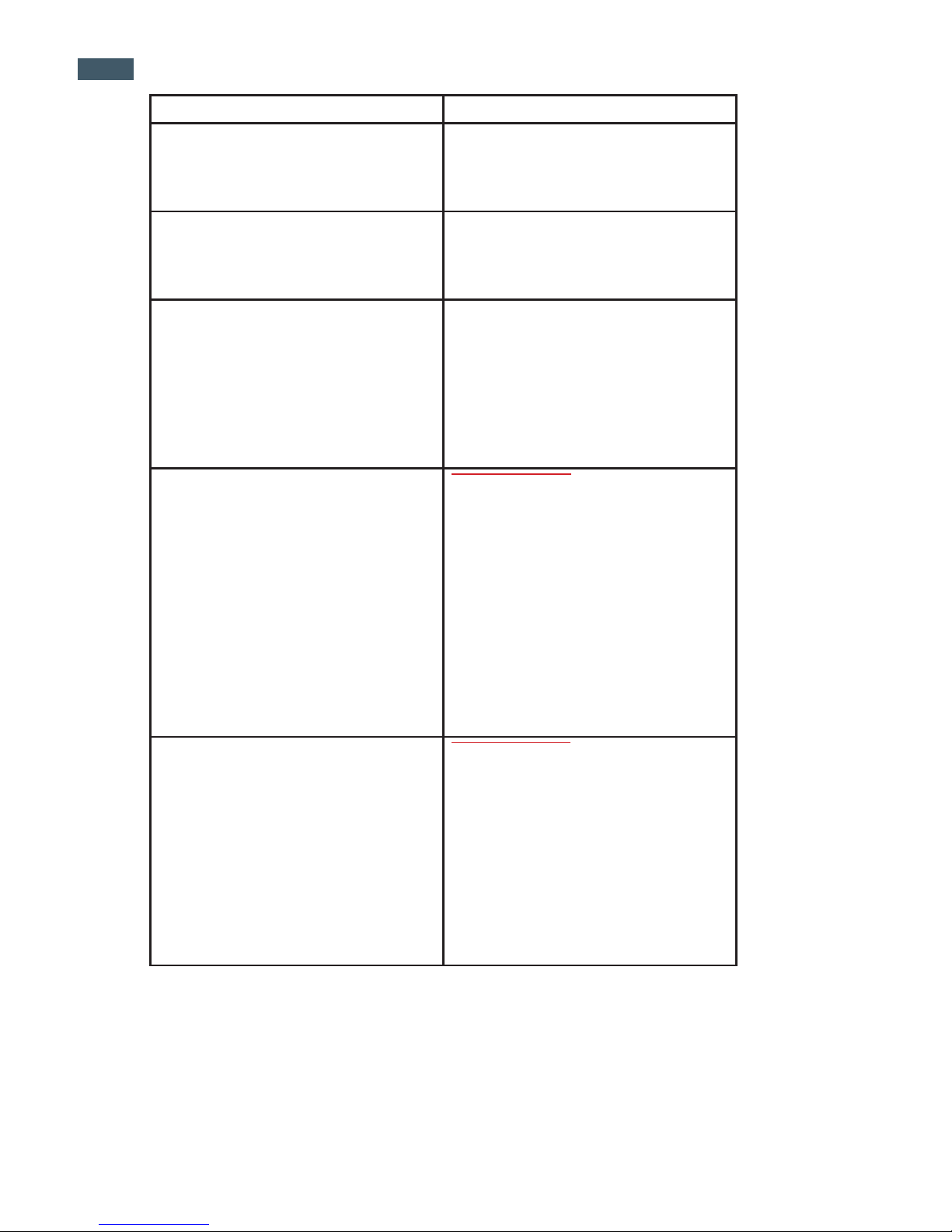
GigaPan Pro User Guide
16
Camera Model Cable Type
Nikon
D90 (2008)
D5000
D7000
Nikon MC-DC2
Nikon
D80 (2006)
D70S
D70
Nikon MC-DC1
Olympus
E-620
E-600
E-520 IS
E-510
E-450
E-420
E-410
Olympus RM-UC1
Pentax
K7
20D
K10D
K200D
K110D
K100D Super
K100D
Hasselblad
H1 with Hasselblad digital back
H2 with Hasselblad digital back
H3 with Hasselblad digital back
Canon E3 cable
Sony
ALPHA-A900
ALPHA-A850
ALPHA-A700
ALPHA-A550
ALPHA-A500
ALPHA-A380
ALPHA-A350
ALPHA-A300
ALPHA-A200
Sony RM-S1AM

17
2. Setting up the GigaPan EPIC Pro
2.1 Get your equipment ready
To start shooting panoramas with the EPIC Pro, you will need:
• EPICProbatteryandpowercord(includedwiththeunit)
• Atripod,ttedwithastandard1/4-20tripodscrew
• Digitalcameraandlens(seecompatblecameralistatwww.GigaPan.com)Electronic
trigger cable (included with the unit)
• Camerabatteryand/orcharger
• Amemorycard(atleast4GB)Make sure you have enough memory on your memory
card to take the number of pictures the panorama requires.
• Amemorycardreader,oryourcamera’sUSBcable
Carefully follow the steps below to capture the highest quality panoramas.
2.2 Charge and Install Batteries
Your EPIC Pro will arrive with its battery ready to be charged. There are two ways to charge
the battery – you can charge the battery while it is in the EPIC Pro or remove the battery to
charge it on its own.
To charge the battery inside the EPIC Pro:
1. You can charge the battery in the EPIC Pro while it is powered on or off. You can also
operatetheunitwhilethebatteryischarging,ifthereisasufcientlevelofchargeon
the battery.
2. Insert the battery into the EPIC Pro battery compartment until the end of the battery is
ushwiththeopening.Whenthebatteryisinserted,ipthelatchclockwisetolockthe
battery into place.
3. Plug the power cord into the EPIC Pro battery port under the right side of the LCD
display.
4. Plug the power cord into an AC wall socket. A plug icon will appear in the lower right
corneroftheLCDdisplayWhentheEPICProispoweredoff,theplugiconwillnotap-
pear while the battery is charging.
5. Place the EPIC Pro level in a space that has ample ventilation.
A light on the power cord will blink red until charged. A blinking green light signals that
the battery is now charged and ready to use.
Other manuals for EPIC Pro
2
Table of contents
Other GigaPan Camera Accessories manuals