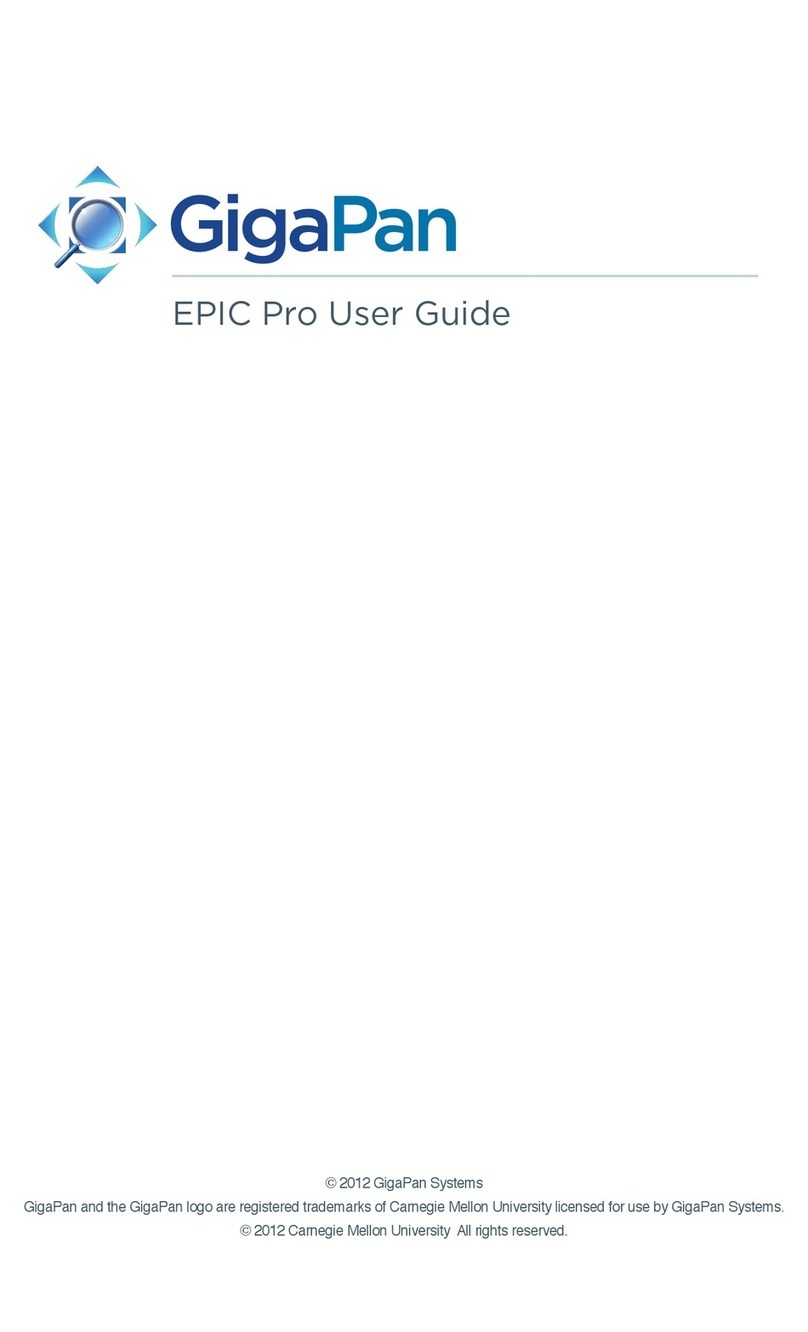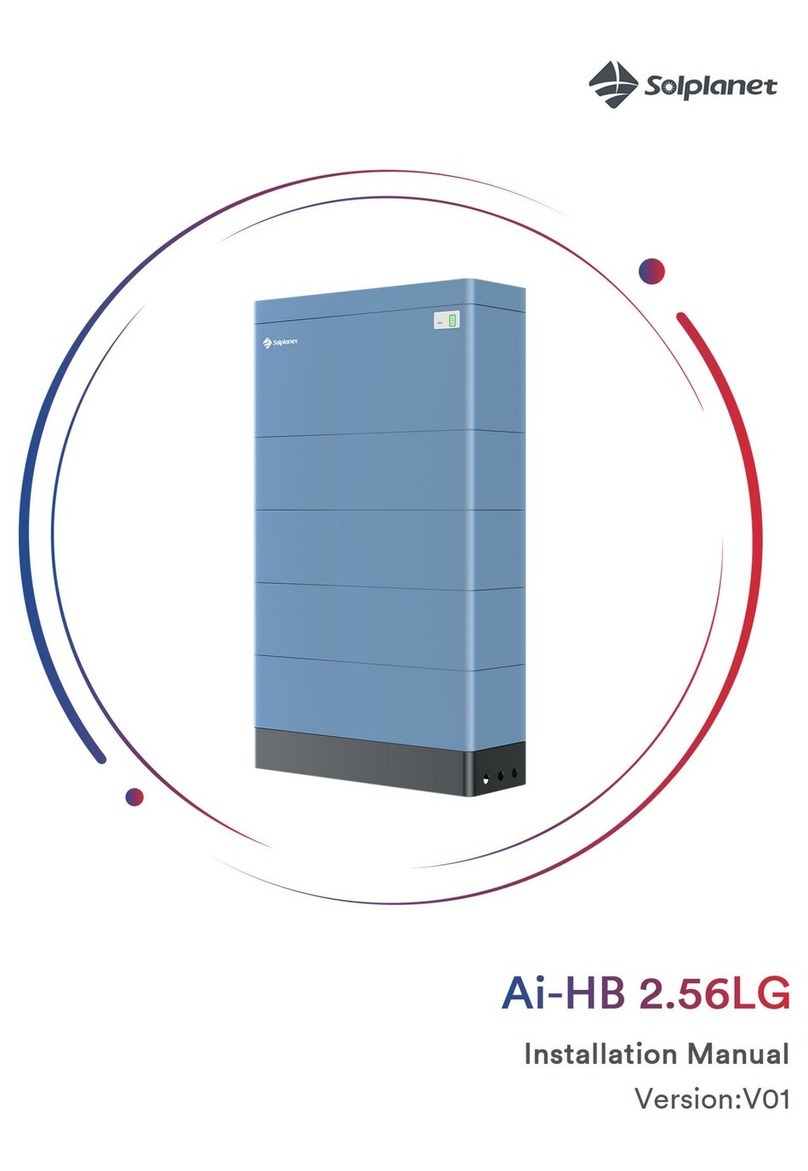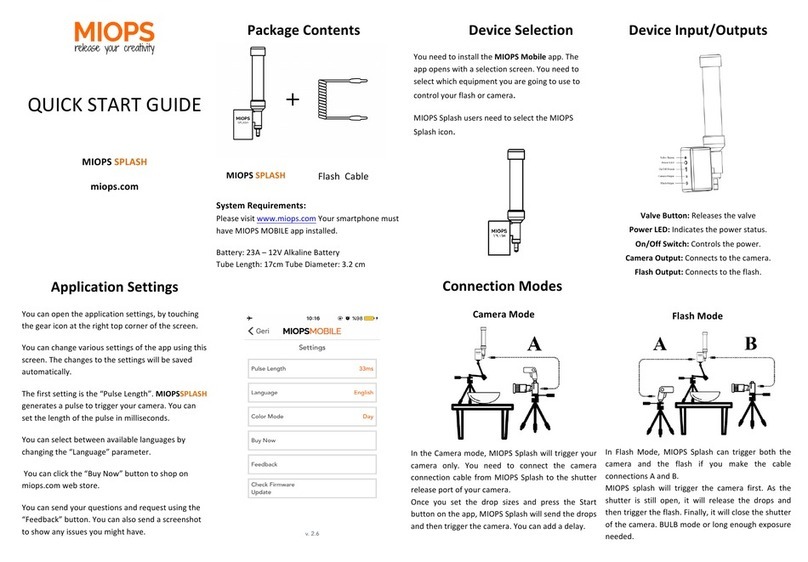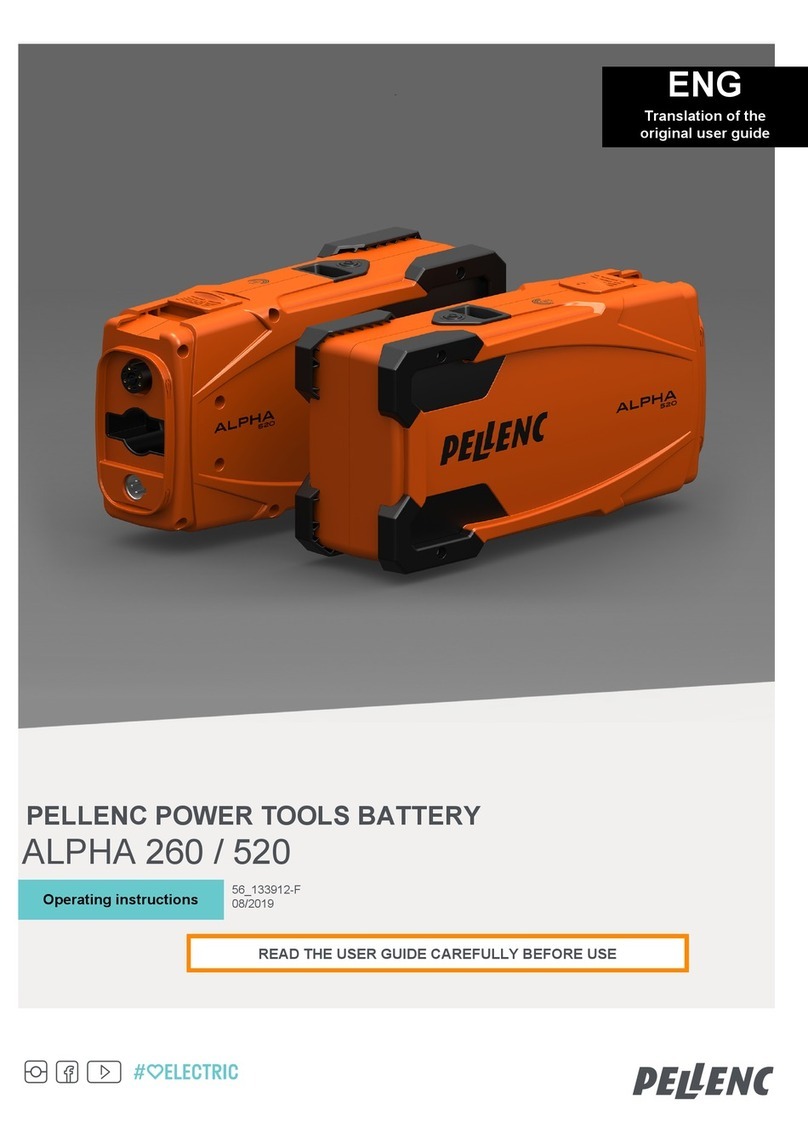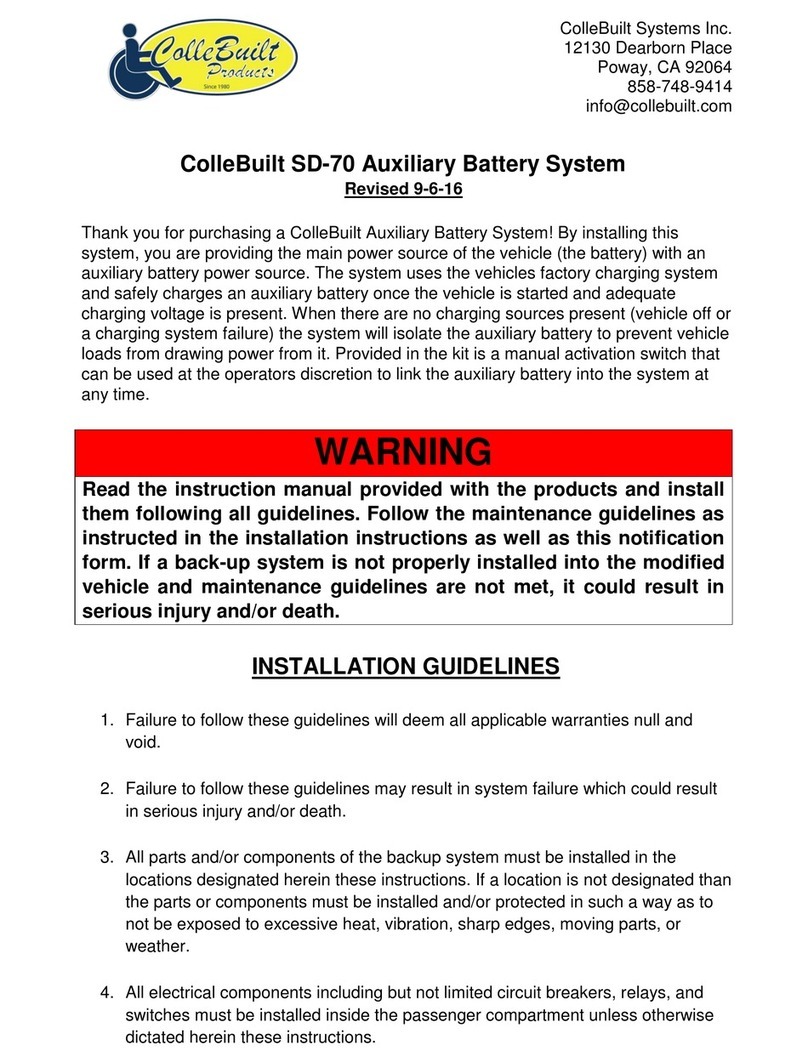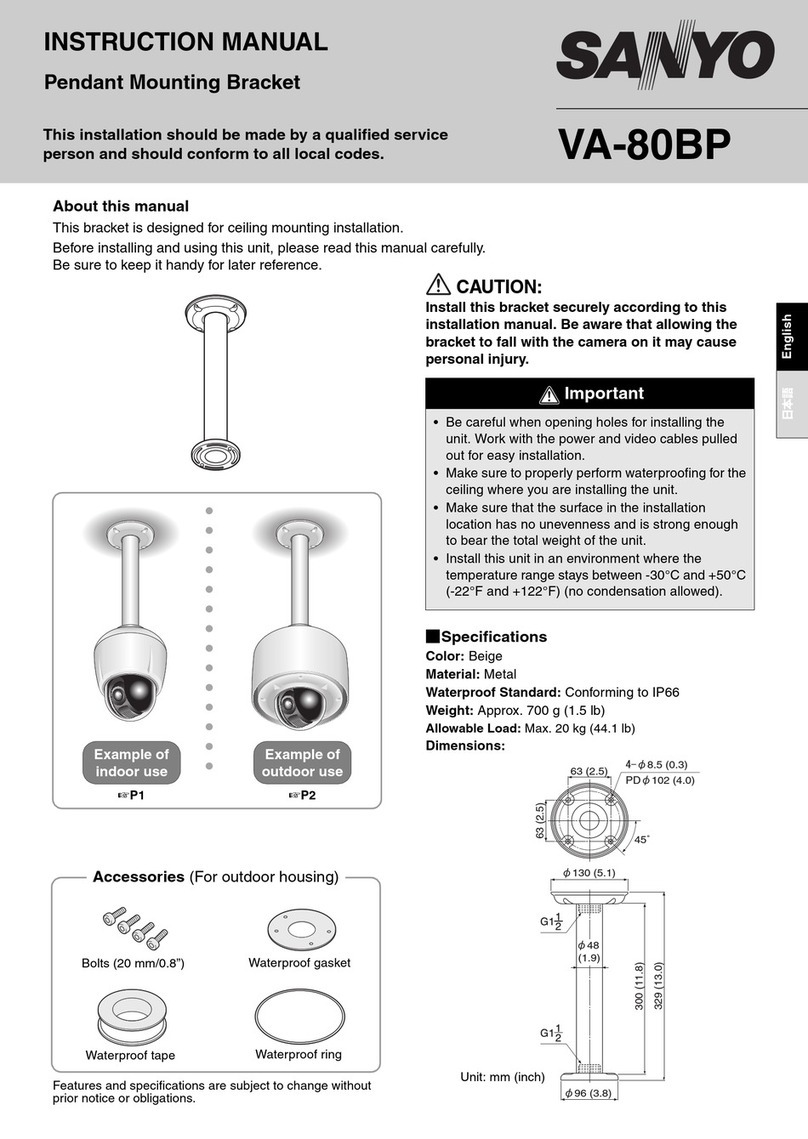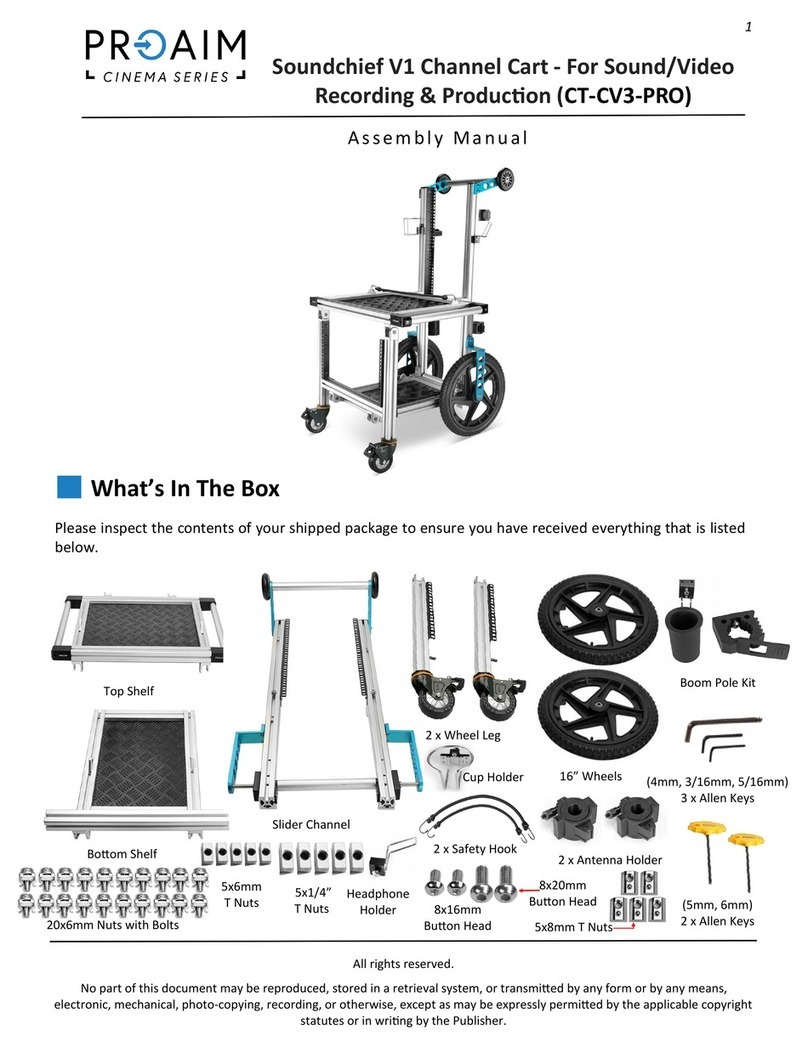GigaPan EPIC User manual

C 2010 GigaPan. All rights reserved.
GigaPan is a registered trade and service mark of Carnegie Mellon University licensed by GigaPix Systems, LLC.

GigaPan User Guide
2

In this guide...
1. Introduction 1
1.1 What is the GigaPan System? 1
1.2 GigaPan EPIC Parts 3
1.3 GigaPan EPIC 100 Parts 4
1.4 EPIC Special Features 5
1.5 EPIC 100 Extra Features 5
2. Setting up the GigaPan EPIC 6
2.1 Get your equipment ready 6
2.2 Install Batteries 6
2.3 Mount the GigaPan EPIC on a tripod 7
2.4 Mount your camera 8
2.5 Adjust mounting tray/operating arm 8
2.6 Align your camera to the GigaPan EPIC 8
2.7 Set-up your camera 9
2.8 Finding your camera’s nodal point 11
3. Using the GigaPan EPIC 13
3.1 Start a new panorama 13
3.2 Repeat your last panorama 14
3.3 Navigating the EPIC Menu 15
3.4 Using the EPIC 100 Extra Features 17
4. Stitching and uploading panoramas 18
4.1 Using GigaPan Stitch software 18
4.2 Share your panoramas online 21
5. Exploring GigaPan.com 25
5.1 View and share 25
5.2 Embed your panorama 27
5.3 Place your panorama on Google Earth 28
6.Troubleshooting 31
6.1 My photos are blurry 31
6.2 My camera is missing pictures 31
6.3 I want to remove the checklist before every panorama 31
6.4 My panoramas are distorted or misaligned 32
6.5 My computer freezes while the stitching software is working 32
7. Tips and tricks 33
Please Note: This manual applies to both the EPIC and EPIC 100 robotic camera
mounts. Both models will be referred to as the EPIC, unless otherwise noted.

GigaPan User Guide
1
1. Introduction
1.1 What is the GigaPan System?
Capturing stunning gigapixel images is easy with the GigaPan System. It is a complete
solution with integrated equipment, software and website. The GigaPan EPIC and EPIC 100
work seamlessly with the GigaPan Stitch software and GigaPan.com to capture, upload
and share gigapixel panoramas. Zoom into thousands of stunning panoramas from around
the world with the amazing GigaPan Viewer. Join GigaPan.com to view and share with
friends, take snapshots and embed panoramas on your own website.
Here is an overview of how easy and fun it is to use the GigaPan System, in 4 simple steps:
1. Pick a scene
The GigaPan EPIC automates the panorama-taking process by taking hundreds of images
of the selected scene.
2. Click
The GigaPan EPIC automatically operates your camera to take a series of photographs of
your scene.

2
3. Stitch
GigaPan Stitch software assembles, aligns and blends the individual images into one large
panorama.
4. Share
GigaPan Stitch software then uploads your panorama to GigaPan.com to share with
friends and the GigaPan community. You also have the ability to embed your uploaded
panorama on any website.
Introduction

GigaPan User Guide
3
1.2 GigaPan EPIC Parts
Bubble Level
Directional Keys
Platform Thumbscrew
Camera Mounting Screw
Power/OK
Battery Chamber
Camera Mounting Plate
Arm Scale
Button-Pusher Arm
Button-Pusher Arm
Platform Thumbscrew
Button-Pusher
Cancel (X)

4
Introduction
1.3 GigaPan EPIC 100 Parts
Bubble Level
Directional Keys
Platform Thumbscrew
Camera Mounting Screw
Battery Chamber
Camera Mounting Plate
(extends)
Arm Scale
Button-Pusher Arm
Button-Pusher Arm
Platform Thumbscrew
Button-Pusher
Camera Mounting Plate
Adjustment Screws
Power/OK
Cancel (X)

GigaPan User Guide
5
The EPIC 100 has all the same great capabilities as the EPIC, plus several extra features,
including:
Designed for use with a broad range of large and
small point-and-shoot digital cameras
An extendable metal plate on the camera base tor
accommodate larger cameras
A greater elevation of the camera plate from ther
EPIC 100 body of 33.5 mm to allow for a greater
range for camera pitch (tilt or elevation)
The gearing for the pitch is 15:1 (versus 5:1 for ther
EPIC) allowing for greater holding torque and ner
precision movements
Multiple Shutter - Setting allows GigaPan EPIC 100 to take up to 9 pictures at each image
location (See Chapter 3.4 for more information)
Digital Remote Shutter - EPIC 100 supports remote shutter actuation through the remote
shutter port available on most DSLR cameras (See Chapter 3.4 for more information)
1.5 EPIC 100 Extra Features
1.4 EPIC Special Features
Robust and durable, yet compact and lightweightr
360 degree panoramic range-of-motionr
Easy-to-navigate menu with illuminated displayr
Simple camera mount and bubble level allow forr
quick set-up
Removable battery pack. Requires 6 AA batteriesr
(rechargeable NiMH or Lithium recommended)
GigaPan EPIC robotic camera mount captures ultra high resolution images with a broad
range of compact digital cameras. Small, lightweight and easy-to-use, EPIC is ideal for
travel and adventure.

6
2. Setting up the GigaPan EPIC
Carefully follow the steps below to capture the highest quality panoramas.
2.1 Get your equipment ready
To start shooting panoramas with your GigaPan EPIC, you will need:
r "USJQPEñUUFEXJUIBTUBOEBSEUSJQPETDSFX
r ""SFDIBSHFBCMF/*.)PS-JUIJVNCBUUFSJFTSFDPNNFOEFE#FQSFQBSFEXJUIBTQBSF
set of batteries, especially if using alkaline)
r %JHJUBM$BNFSBTFFDPNQBUJCMFDBNFSBMJTUBUwww.GigaPanSystems.com)
r $BNFSBCBUUFSZBOEPSDIBSHFS
r "NFNPSZDBSEBUMFBTU(#Make sure you have enough memory on your memory card
to take the number of pictures the panorama requires
r "NFNPSZDBSESFBEFSPSZPVSDBNFSBT64#DBCMF
2.2 Install Batteries
1. Open the battery chamber on the side of the EPIC
by squeezing the two battery holder clips together
and pulling the holder away from the unit.
2. Remove the battery holder.
3. Install six AA batteries into the battery holder.
Double check to ensure there are no gaps between
the batteries.
4. Carefully re-insert the battery holder, ensuring that
both clips snap securely into place.
A few battery tips:
r 3FDIBSHFBCMFCBUUFSJFTDBOESBJOFWFOXIFOOPUJOVTFTPCFTVSFCBUUFSJFTZPV
charged a week or so ago are still charged before you begin shooting.
r *UTBHPPEJEFBUPSFNPWFUIFCBUUFSZIPMEFSGSPNUIF&1*$XIFOUSBOTQPSUJOHUIFVOJU
to ensure the batteries don’t drain if the OK button is accidently bumped.
r "MXBZTLFFQBTQBSFTFUPGCBUUFSJFTBWBJMBCMFXIFOTIPPUJOH
Setting up the GigaPan EPIC

GigaPan User Guide
7
To ensure a steady series of images, use the EPIC with a sturdy tripod tted with a standard 1/4-
20 tripod screw.
1. Set up the tripod. Make sure that the legs have a solid footing on the ground and the tripod’s
adjustment screws are not loose.
2. If your tripod has a quick-release plate, attach it to the EPIC’s tripod mount at the bottom.
3. Gently tighten the screw till the quick-release plate is rmly attached to the GigaPan.
4. Clip the plate back onto the tripod.
5. Center the bubble level on the unit using the tripod legs and head adjustments.
2.3 Mount the GigaPan EPIC on a tripod
Quick-Release Plate Tripod Mount
Bubble Level

8
Setting up the GigaPan EPIC
2.4 Mount your camera
1. For the EPIC 100, extend the camera mounting
plate by loosening the two camera platform
adjustment screws on the camera mounting plate to
accommodate the size of your camera.
2. Loosely attach the camera to the EPIC using the
camera mounting screw in the long slot in the
bottom of the camera mounting plate.
3. Align the center of the lens with the diamond-
shaped hole on the camera mounting plate by
sliding the camera from side to side.
4. Make sure the camera is parallel with the camera
mounting plate and tighten the camera mounting
screw. For the EPIC 100, also tighten the two camera
platform adjustment screws to secure the extended
metal plate.
5. Using the thumbscrew on the side of the button
pusher, adjust the height so that the button pusher
arm is approximately level with the shutter button.
6. Using the thumbscrew on top of the button pusher
arm, place the black rubber nub in the center of the
shutter button.
2.5 Adjust mounting tray/
operating arm
Step 1. Measure the height to the center of your
camera lens from the camera mounting plate as
shown, then nd the closest height value in the
table and determine the corresponding black
number.
Step 2. Find this black number on the arm scale,
loosen the platform thumbscrew, and rotate
the camera mounting plate such that the black
alignment line of the correct black number lines up
with the diamond cutout on the arm. The camera
shown here has a lens height of 1.125”; this height is
closest to 1.14”, corresponding to black number -4.
Step 3. Tighten the platform thumbscrew
keeping the correct black number aligned and
the thumbscrew centered in the slot. This setting
ensures the EPIC pitches about the optical center
of the camera. Note: The slot in the arm allows for
parallax error correction. See Chapter 2.8 for more
information on reducing parallax error. This is not
necessary for panoramas taken at a reasonable
distance (50 feet or greater).
Black Number
cm. in.
3.7 1.46 -12
3.5 1.38 -10
3.3 1.3 -8
3.1 1.22 -6
2.9 1.14 -4
2.7 1.06 -2
2.5 0.98 0
2.3 0.91 2
2.1 0.83 4
1.9 0.75 6
1.7 0.67 8
1.5 0.59 10
1.3 0.51 12
Lens Hei
g
ht
3.1
1.22
2

GigaPan User Guide
9
2.6 Align your a camera to the GigaPan EPIC
2. Turn on the EPIC by holding down the OK button.
The rst time you use the EPIC it will prompt you
to set ‘Field of View’ immediately. After that it can
be found under ‘Set-up’ in the menu.
3. The EPIC will now prompt you to nd an object in the picture you can distinguish and
using the down button on the EPIC move it to the top of the screen.
4. When this is done, press the OK button. Now, taking that same object and using the up
button move it to the bottom of the screen.
5. When this is done press the OK button. The EPIC will now give you a reading of the
‘Field Of View’ in degrees.
If this is your rst time using the EPIC, if you are using
a new camera, or if you change your camera’s zoom
level, you will need to align your camera with the EPIC.
This is also called ‘Setting the Field of View’.
1. Turn on your camera and set it to full optical
zoom. This ensures your panoramas will have
the maximum resolution possible. Note: There
are some scenarios in which you don’t want your
camera to be set at full zoom, please see Chapter
7.2 for more information.
Follow the steps below to optimize your digital camera settings for panorama taking. In
general you want to “lock” features (exposure, white balance, ISO) that will adjust your
image settings from shot-to-shot in the panorama.
1. Switch the camera to ‘Manual Mode’.
2. Turn OFF the ‘Flash’.
3. Turn OFF ‘Digital Zoom’.
4. Turn OFF the ‘Automatic Power Down’ or ‘Sleep’ function. Otherwise, your camera will
go to sleep after 1-3 minutes, and you will need to reset some of the camera’s settings.
If you cannot disable the sleep mode, set it to sleep after the longest time possible and
keep the camera awake by pushing the shutter half-way down every 1-2 minutes.
5. Set the resolution to its maximum size.
6. Turn o ‘Image Stabilization’ (IS).
7. Set the ‘White Balance’ (Daylight, Cloudy, Tungsten or Fluorescent) based lighting
conditions. Do not leave in the Auto (AWB) setting.
2.7 Set-up your camera

10
Setting up the GigaPan EPIC
Test your set-up
You get the best panoramas when two consecutive pictures overlap by about a third.
The best way to test whether your setup is all right is to take a 2x2 panorama. Use the
previous instructions to take this panorama, and preview them in your camera.
If you don’t see a good overlap despite following the instructions, go back and adjust
your EPIC set-up.
Good Overlap Insufficient Overlap
8. Aim your camera at the most important part of your scene, or nd an average
exposure.
9. Depending on your camera’s abilities, either a) lock or b) set your camera’s focus and
exposure. (For circumstances when you may not want to lock/set the focus, please see
Chapter 7.2)
a) Some cameras have a limited manual mode that allows you to turn on Auto
Exposure Lock (AEL) and Auto Focus Lock (AFL). Please see your camera’s
manual for these instructions.
b) A camera with full manual mode allows you to manually adjust and set your
focus and exposure. Consult your camera manual for further information about
the features mentioned above.

GigaPan User Guide
11
What is the nodal point?
The nodal point of your camera is the point about which you must rotate your camera for
perfect panoramas.
Why does it matter?
When you rotate a camera about its nodal point, you eliminate an eect called parallax,
which causes objects to appear to have shifted when viewed from dierent lines of sight.
To see this in action, close your left eye and hold your right thumb up close to your right
eye. Hold your left thumb up at arm’s length, such that it gets blocked by your right thumb.
Now close your right eye, and open your left. You’ll notice that while you could only see
your right thumb with your right eye, you can see both thumbs with your left. This is be-
cause you’re now viewing your thumbs from a dierent line of sight.
Using this concept, you can eliminate parallax from your camera.
1. Mount your camera on the EPIC.
2. Select a scene that is similar to the above thumb experiment - one object in the fore-
ground, and another in the distant background, being obscured by the foreground
object. (A row of pillars or street lights is ideal).
Note: Ideally, the foreground object should be at least 10 feet away from your camera.
3. Set your camera to its full zoom level.
4. Position your camera so that the foreground object is at the left edge of your screen,
and the background object is obscured behind it.
2.8 Finding your camera’s nodal point

12
Setting up the GigaPan EPIC
5. Rotate the EPIC so that the foreground object is now at the right edge of the screen.
You’ll probably see part of the background object appear behind the foreground object. If
you’re looking at a row of pillars, the last pillar in the row might move signicantly.
6. Loosen the platform thumbscrew and move the platform forward or backward till you
can’t see the background object any more.
Note: Remember to keep the platform aligned with the black number on the arm gauge.
7. Rotate the EPIC again.
8. If you can see the background object, adjust the platform’s position again.
9. Repeat this a few times, till the background object is always hidden, no matter what
direction your camera is facing.
You’ve now found your camera’s nodal point.

GigaPan User Guide
13
Taking panoramas with the EPIC is easy—just point it to the top-left and bottom-right corners
of your scene to get started.
1. Turn the EPIC on by holding down the Power/OK button.
The rst menu item is ‘New Panorama’.
2. Press OK to select ‘New Panorama’. The EPIC will prompt you through the following
steps.
3. Set your camera to its full zoom level and press OK.
4. Use the directional keys to point the camera to the top left corner of your scene, and
press OK when you’re ready.
5. Now use the directional keys to point the camera to the bottom right corner of your
scene, and press OK when you’re ready.
While you’re doing this, you’ll be able to see how many horizontal and vertical pictures the
EPIC is going to take.
6. The EPIC will let you preview the panorama before it begins. Press OK if you want it to,
or press X to continue without a preview.
7. You’ll now need to conrm if you want to go ahead with the panorama.
The EPIC will run you through a checklist before it starts taking pictures.
8. Watch the scene while the EPIC takes your panorama.
9. If someone steps into your frame, or if your camera misses a picture, press X to pause
the panorama and use the directional keys to go back to an earlier camera position.
3. Using the GigaPan EPIC
3.1 Start a new panorama

14
Using the GigaPan EPIC
3.2 Repeat your last panorama
The EPIC saves the data for your last panorama until you switch it o, so you can repeat it
and correct it if something went wrong with your rst try, or if you just want to try the same
panorama with a dierent camera setting.
1. Turn the EPIC on.
2. Use the directional keys to navigate to ‘Last Panorama’in the main menu and press OK.
3. The EPIC will let you preview the panorama before it begins. Press OK if you want it to,
or press X to continue without a preview.
4. Use the directional keys to point the camera to the top left corner of your scene, and
press OK when you’re ready.
5. You can use the directional keys to choose which photo the EPIC will start repeating
the panorama from, if you don’t want to start at the original top-left corner.
6. The rest of the process is the same as any other panorama.
For instructions on how to shoot a 360 degree panorama, please see Chapter 7.

GigaPan User Guide
15
Turn the EPIC on by pressing the OK button. The rst thing you will see is the word
“calibrating.”The robot is checking internal systems at this point. Once this process is done,
the rst menu option, ‘New Panorama’, will appear. To navigate to other menu options, push
the down button. To reach submenus within a menu option, push the OK button once you
reach the desired main menu option, then the down button to access the submenu choices.
To exit a menu or submenu, push the X button.
To turn the unit o, hold the OK button down until the word“Goodbye” appears
3.3 Navigating the EPIC Menu
EPIC Menu Tree
New Panorama
360 Panorama
Last Panorama
Options
Time per Picr
Battery Statusr
Start Delayr
Mult. Shutter (EPIC 100 only)r
Factory Resetr
Menu Options Glossary
New Panorama – Sets the upper left photo and the lower right photo that denes the
rectangular area of the panorama.
360 Panorama - Sets the upper pitch and the lower pitch of a panorama that is 360
degrees and completes a full circle.
Last Panorama - The EPIC will use the settings from the most recent panorama
photographed or set up.
Options – Contains submenus that allow you to change more settings.
Time per Pic - The amount of time that the EPIC will wait until it moves the camera. It is
important to allow enough time for the camera to process the current photograph and
move the data to ash memory. This is the most likely reason the camera would miss a
photograph.
Battery status – This option will tell you what the voltage level of the batteries is. A
voltage of 9 volts means that the batteries are fully charged. A voltage of around 7 volts
means your batteries will not be able to operate the EPIC for much longer.
Expert Optionsr
Button Hold
NORMAL
SHORT
Checklist
Shutter Method
Button Pusher
Remote Port (EPIC 100 only)
Manual
Pic Ordering
Column
Row – down
Row – up
Motors On
Backlight Mode
Firmware Ver
Gigapan Setup
Current FOV
Set up camera Field of View?

16
Using the GigaPan EPIC
Start Delay - Enables a timer delay before each panorama capture begins.
Multiple Shutter (EPIC 100 only) - This option allows you to take multiple pictures at
each position during the capture of your panorama. You can take up to 9 pictures at each
position. (see Chapter 3.4 for more information)
Factory Reset – This option will reset certain options to their default values. The Time Per
Pic, Pic Ordering, Shutter Method, Button Hold and vertical eld of view will be reset.
Expert Options - These options will not be used as often by most users, so they are placed
in a submenu.
Button Hold – This option may be set to Normal or Short. If Short is selected, the duration
of time that the shutter button is depressed is reduced.
Check List – If this option is set to ON, a checklist of things that need to be done in order
to successfully create a technically good image are presented to the user before the
panorama is taken.
Shutter Method – This option allows you to choose how the unit will operate your
camera’s shutter. The settings are Button Pusher, Remote Port and Manual. Button
Pusher is the normal, default method. If the Manual method is used, the user must
manually actuate the shutter and press the OK button on the EPIC to advance to the
next photograph. Remote Port is available for the EPIC 100 only, see Chapter 3.4 for more
information.
Pic Ordering – This option allows you to specify the general order for taking photographs
in your panorama. The settings are column, row–down, and row–up. If the column setting
is chosen, the EPIC will photograph the panorama one column at a time starting from the
left side. The EPIC will travel from the top of a column downwards taking photographs.
When the EPIC reaches the bottom of the panorama, it will move to the next column and
start from the top. If the row–down setting is chosen, the EPIC will take the panorama as a
set of rows. The EPIC will start at the top row and photograph from left to right. When the
EPIC reaches the right side it will move downwards to the next row. If the row–up setting is
chosen the EPIC will shoot rows from the left side of the bottom row and move upwards to
the next row until it has photographed all of the rows in the panorama.
Motors On - This option allows you to turn the stepper motors o so that you can move
the arm and EPIC about while it is powered on.
Backlight Mode - This setting allows you to choose when the back light is in use. The
options are Power Save, Always O, Always On.
Firmware Ver – This will display the version number of the rmware for the EPIC.
GigaPan Setup – This option will allow you to change the vertical eld of view when you
change cameras or lenses. See “Align your camera to the GigaPan EPIC” in Chapter 2.6 for
details on determining the eld of view.

GigaPan User Guide
17
The following are advanced options that are available for the EPIC 100
only.
Remote Shutter Port
The remote shutter is an option called ‘Remote Port’ under the ‘Shutter
Method’ menu item, which you will nd under ‘Expert Options’. ‘Remote
Port‘ uses a cable to connect your camera to the EPIC instead of using
the button pusher. Using the ‘Remote Port’ method can allow for faster
image capture, and less vibration when the pictures are taken.
The remote shutter is only an option for cameras compatible with
Canon’s E3 connector, typically Canon and Pentax cameras. Please see
the compatible camera list on www.GigaPanSystems.com for more
information. Please note that Panasonic uses the same mechanical
connection, but it’s electrically dierent and will not work with the cable.
In the EPIC 100 menu scroll to ‘Options’ > ‘Expert Options ‘> ‘Shutter1.
Method’. Select ‘Remote Port’ and press OK.
Unplug the button pusher cable from the EPIC 100 (note: the2.
exposed contacts for the button pusher face you when plugged in).
At this point you can remove the button pusher from the EPIC 100
if you wish. Just remove the adjustment screw and slide the button
pusher out of the camera mounting plate.
Plug the remote shutter cable into the EPIC 100 (note: the exposed3.
contacts for this cable will face you; this is opposite of the button
pusher cable).
Plug the other end of the remote shutter cable into your camera.4.
You can now set up the panorama, and your camera’s shutter will be5.
triggered electronically through the cable.
Multiple Shutter
Multiple Shutter can be used for exposure bracketing and focus
bracketing, and can also be useful for increasing your chances of
capturing crisp pictures in adverse conditions that could cause blurry
images - such as wind gusts.
Your multiple shutter use will depend on your camera’s capabilities, not
all cameras will have exposure and focus bracketing capabilities.
Scroll through the EPIC 100 menu to ‘Options’ > ‘Mult. Shutter’.1.
Using the directional keys, select the number of pictures you would2.
like to take per position. Select OK.
You can now set up your panorama and the number of pictures you3.
set will be taken at each position.
3.4 Using the EPIC 100 Extra Features
This manual suits for next models
1
Table of contents
Other GigaPan Camera Accessories manuals