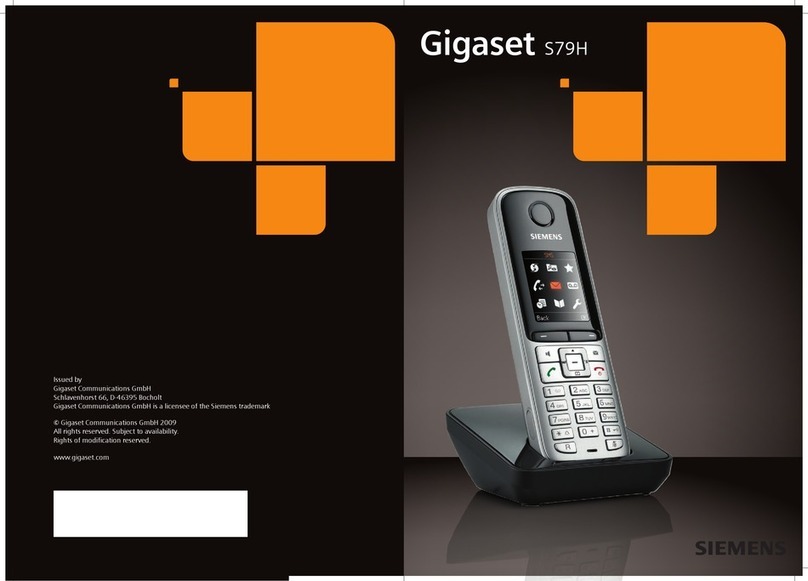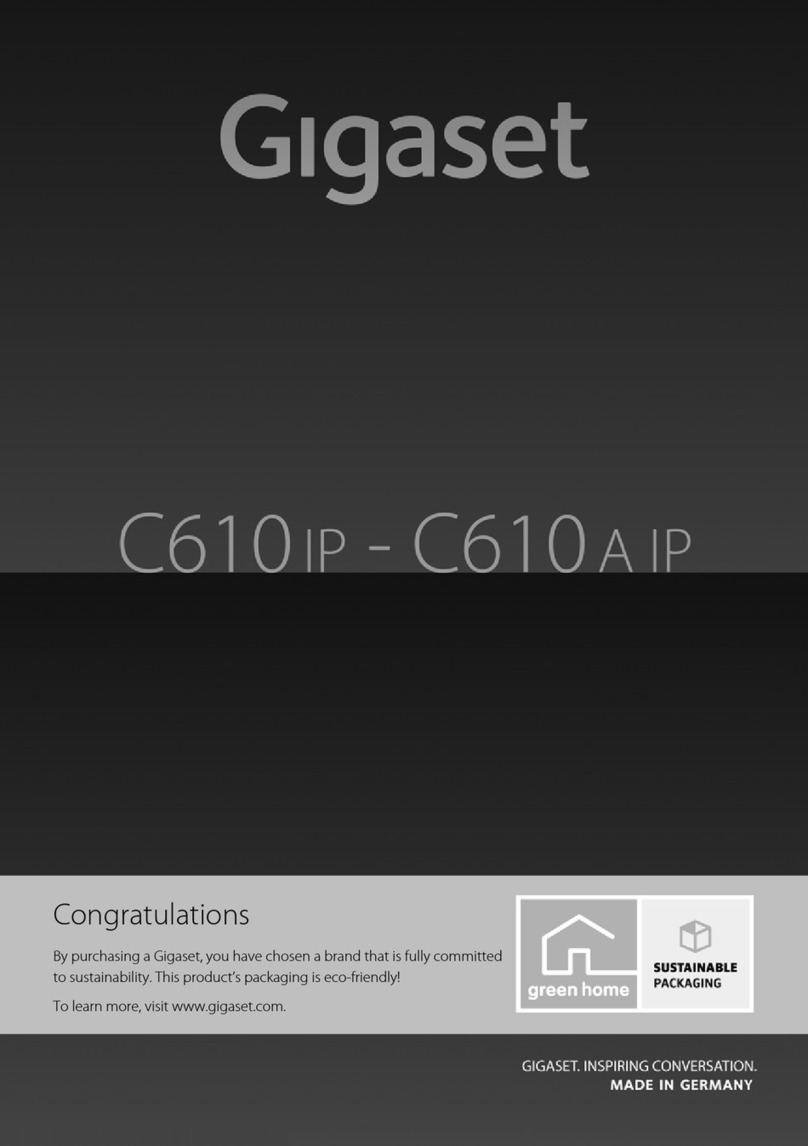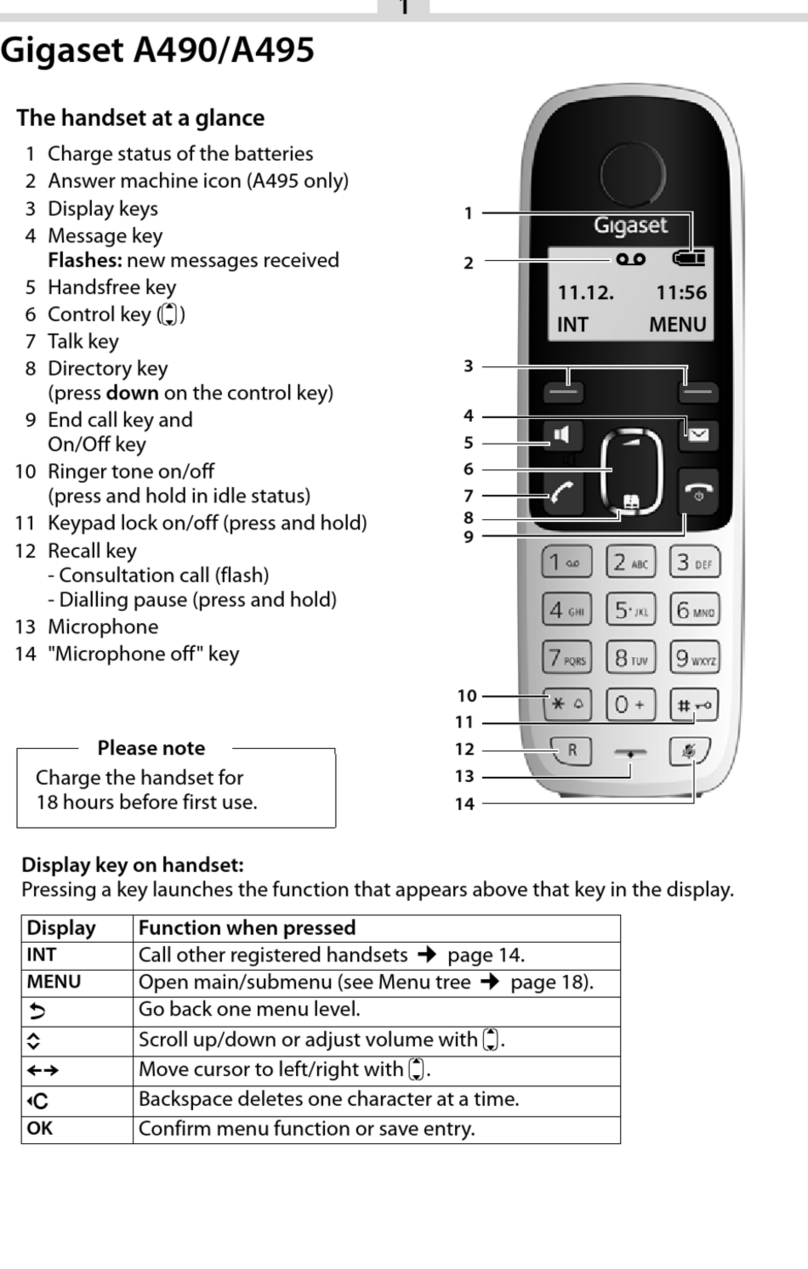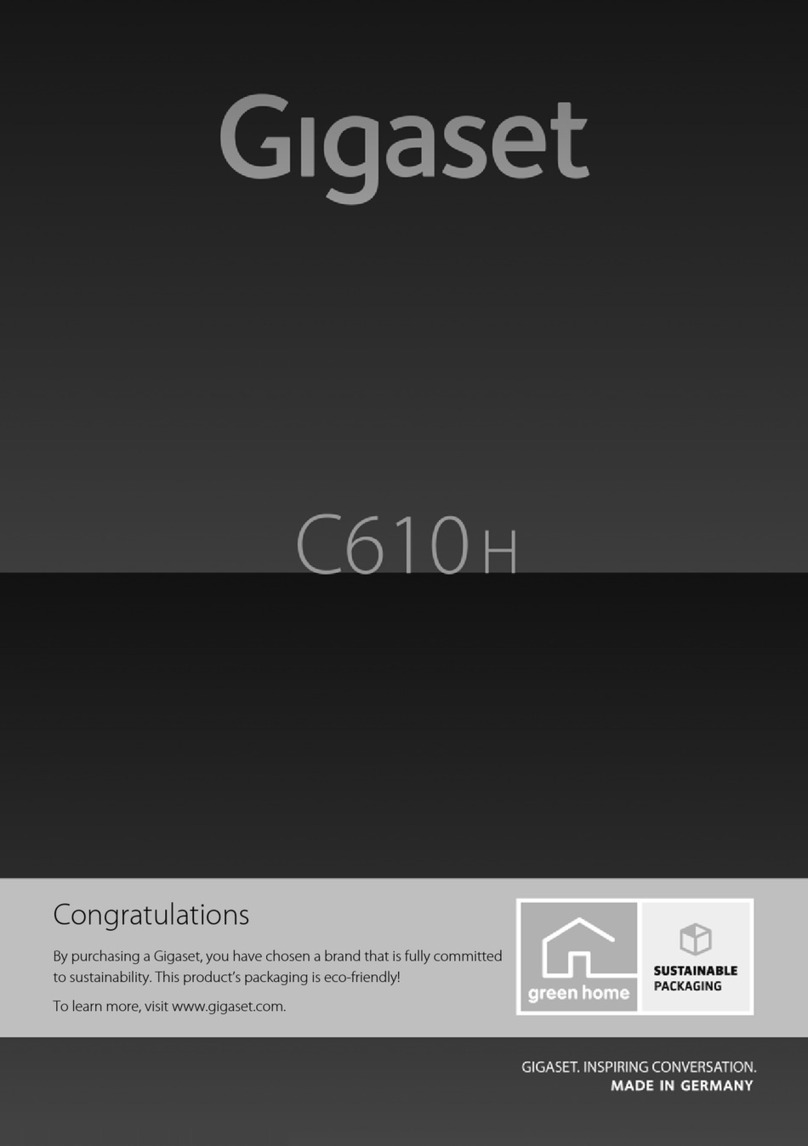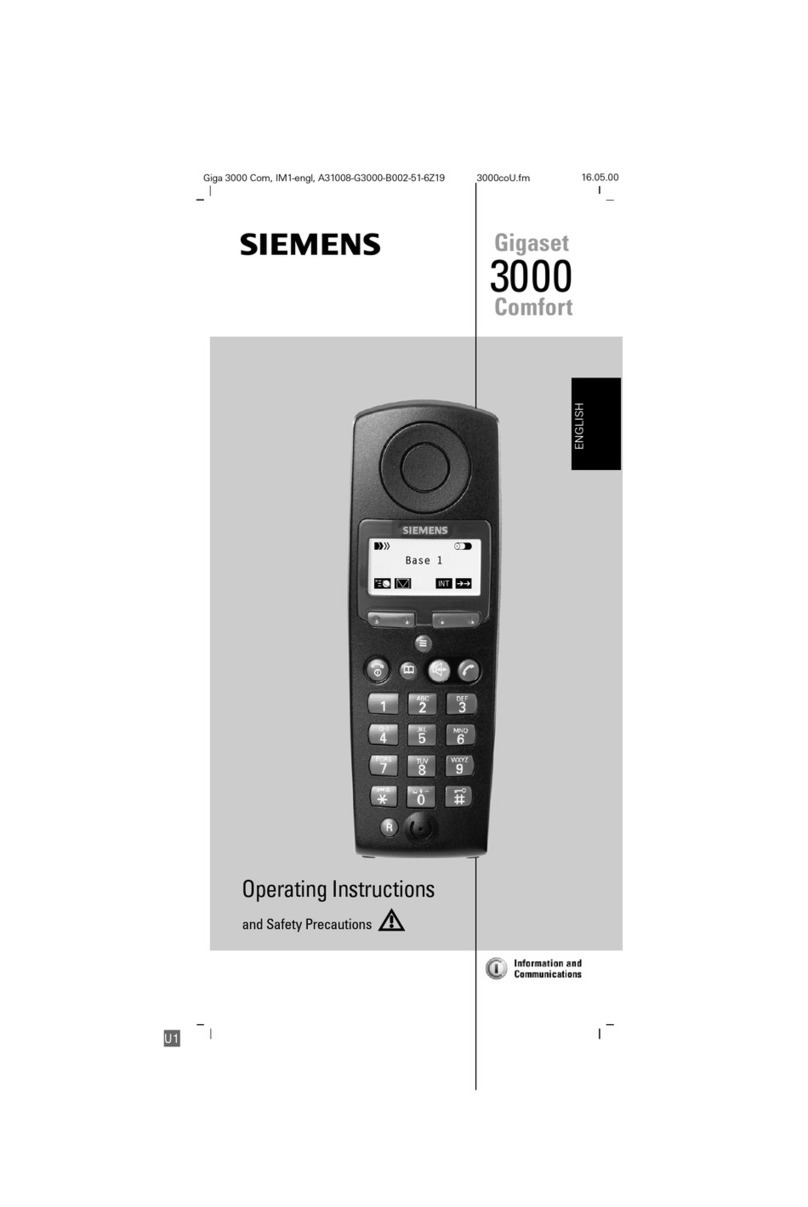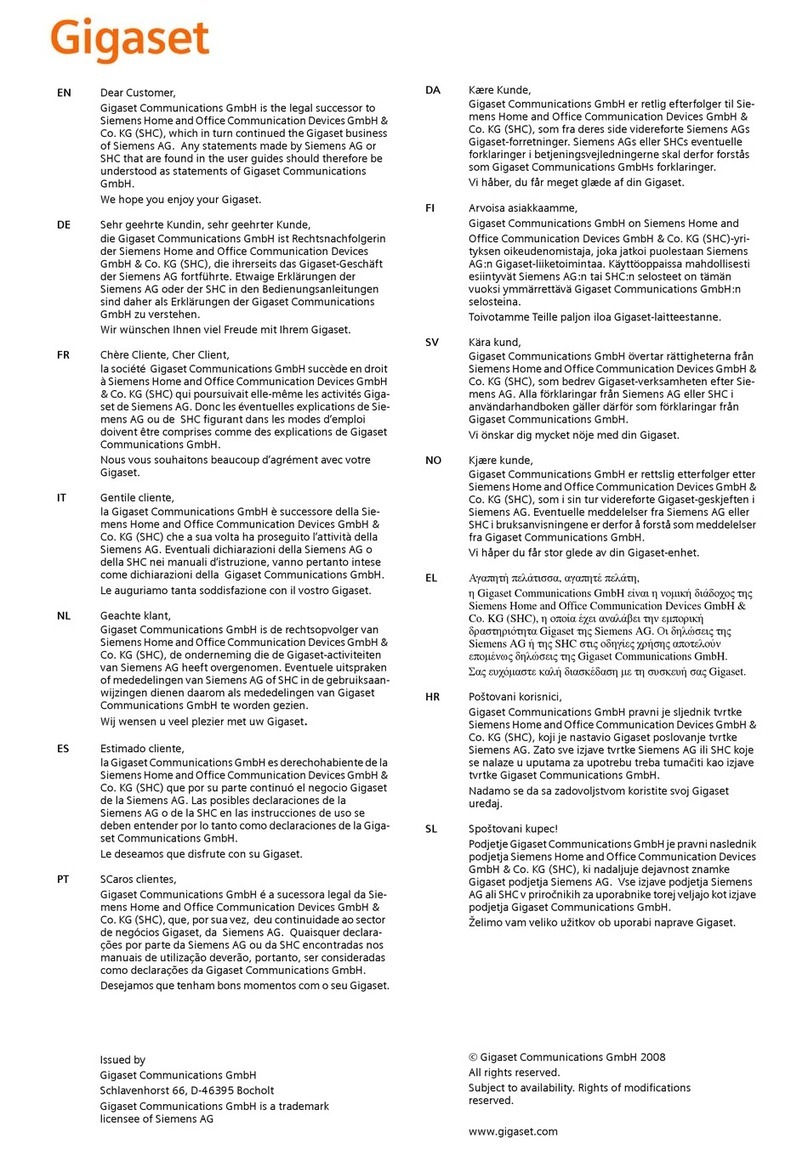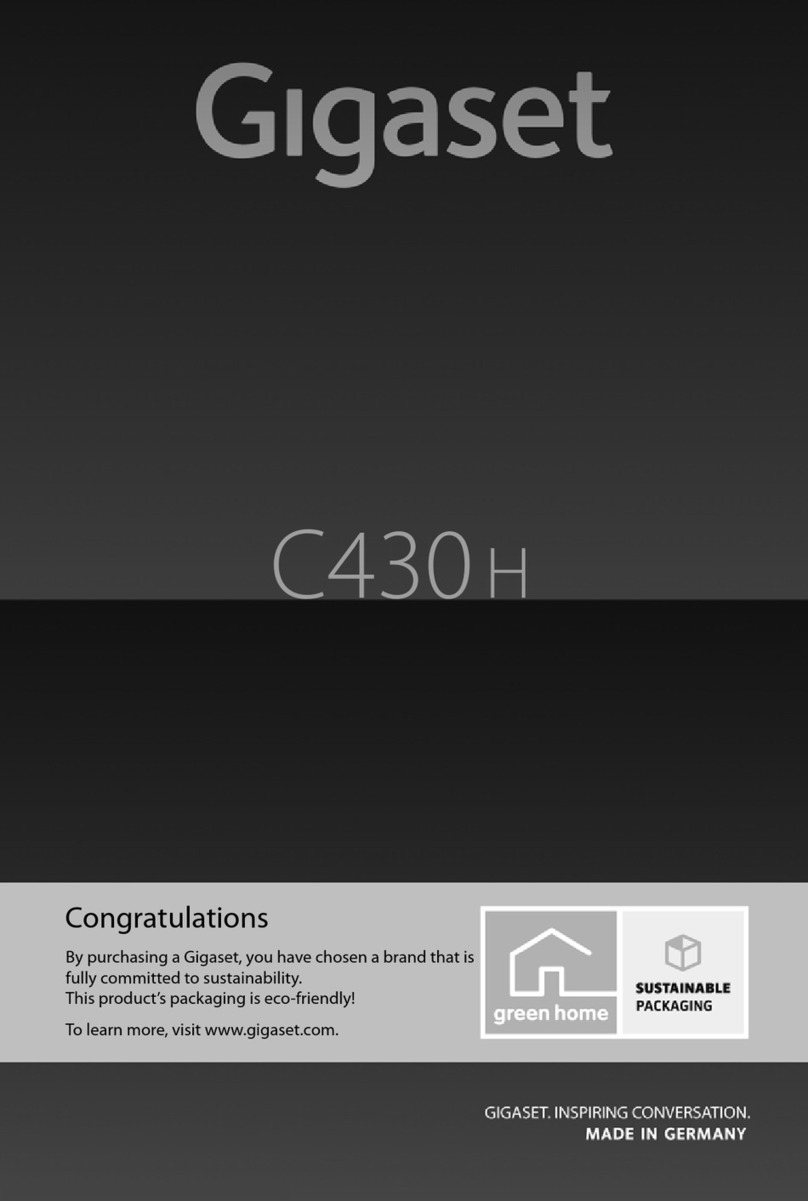4
Gigaset SL930A / QSG - UK-IE en / A31008-M2311-L101-2-7643 / security.fm / 1/20/14
Template Borneo, Version 1, 21.06.2012
Safety precautions
Safety precautions
Read the safety precautions and the user guide before use.
Explain their content and the potential hazards associated with using the device
to your children.
Use only the power adapter indicated on the device.
Use only rechargeable batteries that correspond to the specification (see "Techni-
cal data"). Never use a conventional (non-rechargeable) battery or other battery
types as this could result in significant health risks and personal injury. Rechargea-
ble batteries, which are noticeably damaged, must be replaced.
Using your telephone may affect nearby medical equipment. Be aware of the tech-
nical conditions in your particular environment, e.g. doctor's surgery.
If you use a medical device (e.g. a pacemaker), please contact the device manufac-
turer. They will be able to advise you regarding the susceptibility of the device to
external sources of high frequency energy (for the specifications of your Gigaset
product see "Technical data").
Do not hold the rear of the handset to your ear when it is ringing or when speaker
mode is activated. Otherwise you risk serious and permanent damage to your hear-
ing.
Your Gigaset is compatible with the majority of digital hearing aids on the market.
However, perfect function with all hearing aids cannot be guaranteed.
The phone may cause interference in analogue hearing aids (humming or whistling)
or cause them to overload. If you require assistance, please contact the hearing aid
supplier.
The devices are not splashproof. For this reason do not install them in a damp envi-
ronment such as bathrooms or shower rooms.
Do not use the devices in environments with a potential explosion hazard
(e.g. paint shops).
If you give your Gigaset to a third party, make sure you also give them the user
guide.
Remove faulty devices from use or have them repaired by our Service team, as these
could interfere with other wireless services.
Do not use the device if the display is cracked or broken. Broken glass or plastic can
cause injury to hands and face. Send the device to our Service department to be
repaired.