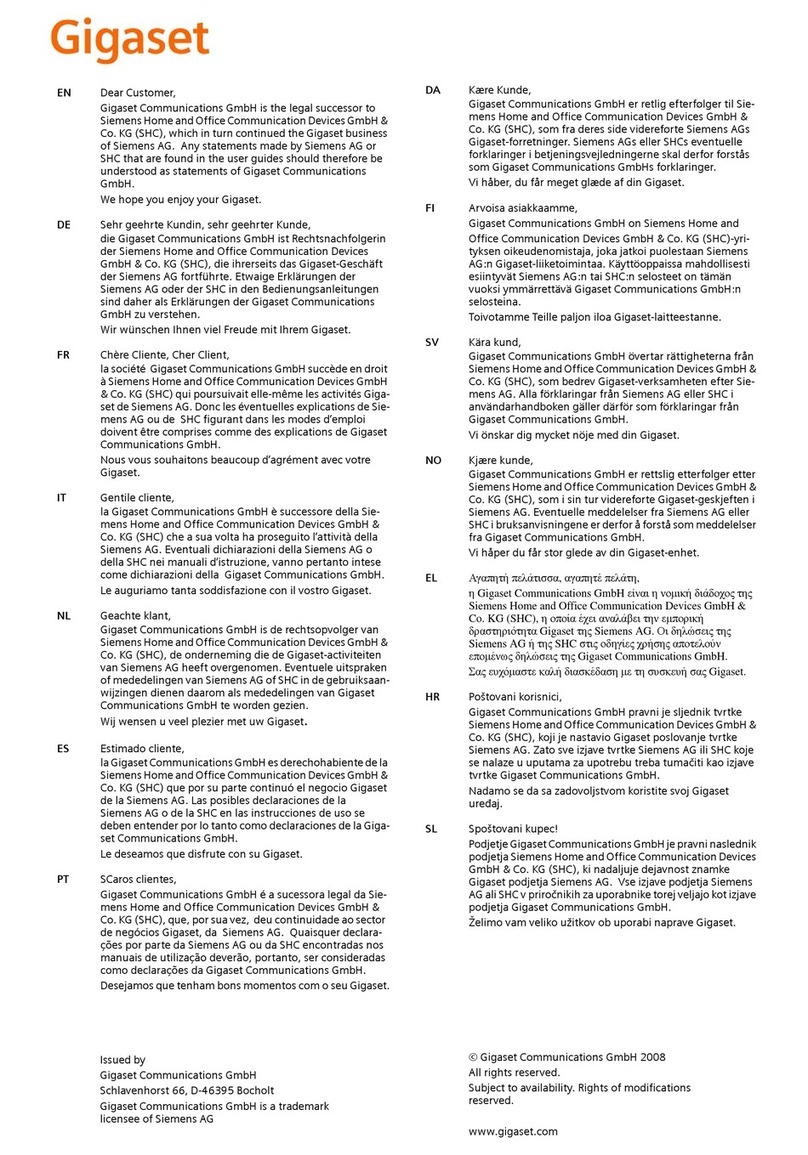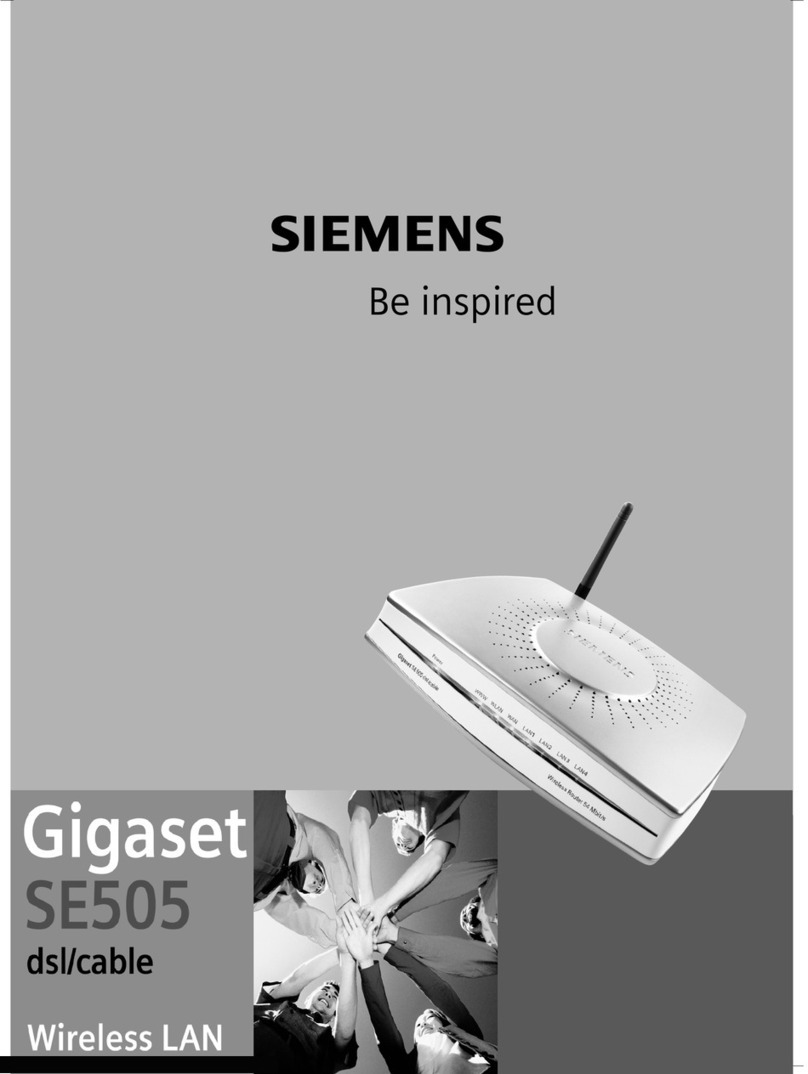Gigaset Gigaset SX761 dsl User manual

s
Gigaset
Gigaset SX761 dsl
BA SX761 WLAN dsl Einzelseiten.indd 1BA SX761 WLAN dsl Einzelseiten.indd 1 06.10.2008 18:13:38 Uhr06.10.2008 18:13:38 Uhr
First steps

2
Gigaset SX762 WLAN dsl / dut / A31008-M702-B121-2x-5419 / cover_front_DE_retail_danube.fm / 28.03.2008
Schablone 2004_08_26

3
Contents
Gigaset SX761 dsl / eng / A31008-M707-R111-2x-7619 / SX76x_dslIVZ.fm / 06.10.2008
Schablone 2005_07_27
Contents
The Gigaset SX761 dsl . . . . . . . . . . . . . . . . . . . . . . . . 6
Do your part for the environment (ECO) . . . . . . . . . . . . . . . . . . . . . . . . . . . . . . . . . 6
Local area networks with Gigaset products . . . . . . . . . . . . . . . . . . . . . . . . . . . . . . . . . . 7
Wired local area network (Ethernet) . . . . . . . . . . . . . . . . . . . . . . . . . . . . . . . . . . . . 7
Internet telephony and connecting analogue phones . . . . . . . . . . . . . . . . . . . . . . . . . 8
button Features and applications . . . . . . . . . . . . . . . . . . . . . . . . . . . . . . . . . . . . . . . . 10
First steps . . . . . . . . . . . . . . . . . . . . . . . . . . . . . . . . . 12
System requirements . . . . . . . . . . . . . . . . . . . . . . . . . . . . . . . . . . . . . . . . . . . . . . . . . . 12
Overview of the installation steps . . . . . . . . . . . . . . . . . . . . . . . . . . . . . . . . . . . . . . . . 13
Setting up the Gigaset SX761 dsl . . . . . . . . . . . . . . . . . . . . . . . . . . . . . . . . . . . . . . . . 13
Front panel . . . . . . . . . . . . . . . . . . . . . . . . . . . . . . . . . . . . . . . . . . . . . . . . . . . . . . . 13
Positioning . . . . . . . . . . . . . . . . . . . . . . . . . . . . . . . . . . . . . . . . . . . . . . . . . . . . . . . 15
Connecting and activating the Gigaset SX761 dsl . . . . . . . . . . . . . . . . . . . . . . . . . . . 16
Ports on the rear panel . . . . . . . . . . . . . . . . . . . . . . . . . . . . . . . . . . . . . . . . . . . . . 16
Connecting to the splitter data port . . . . . . . . . . . . . . . . . . . . . . . . . . . . . . . . . . . 18
Connecting to the phone . . . . . . . . . . . . . . . . . . . . . . . . . . . . . . . . . . . . . . . . . . . . 20
Connecting wired to the PC . . . . . . . . . . . . . . . . . . . . . . . . . . . . . . . . . . . . . . . . . . 21
Connecting to the mains power supply . . . . . . . . . . . . . . . . . . . . . . . . . . . . . . . . . 21
Checking the operating state . . . . . . . . . . . . . . . . . . . . . . . . . . . . . . . . . . . . . . . . . 22
Network configuration of the PCs . . . . . . . . . . . . . . . . . . . . . . . . . . . . . . . . . . . . . . . . 22
Making the basic settings . . . . . . . . . . . . . . . . . . . . . . . . . . . . . . . . . . . . . . . . . . . . . . 22
Connecting and configuring additional PCs (optional) . . . . . . . . . . . . . . . . . . . . . . . . 22
The user interface . . . . . . . . . . . . . . . . . . . . . . . . . . 23
Starting the user interface . . . . . . . . . . . . . . . . . . . . . . . . . . . . . . . . . . . . . . . . . . . . . . 23
The start screen . . . . . . . . . . . . . . . . . . . . . . . . . . . . . . . . . . . . . . . . . . . . . . . . . . . . . . 24
Selecting a language . . . . . . . . . . . . . . . . . . . . . . . . . . . . . . . . . . . . . . . . . . . . . . . . . . 25
Connecting to the Internet manually . . . . . . . . . . . . . . . . . . . . . . . . . . . . . . . . . . . . . 26
Elements in the user interface . . . . . . . . . . . . . . . . . . . . . . . . . . . . . . . . . . . . . . . . . . . 26
Basic Setup Wizard . . . . . . . . . . . . . . . . . . . . . . . . . . 27
Regional Options . . . . . . . . . . . . . . . . . . . . . . . . . . . . . . . . . . . . . . . . . . . . . . . . . . . . . 28
Configuring Internet connections . . . . . . . . . . . . . . . . . . . . . . . . . . . . . . . . . . . . . . . . 29
Telephony . . . . . . . . . . . . . . . . . . . . . . . . . . . . . . . . . . . . . . . . . . . . . . . . . . . . . . . . . . . 32
Summary . . . . . . . . . . . . . . . . . . . . . . . . . . . . . . . . . . . . . . . . . . . . . . . . . . . . . . . . . . . 33
Security Setup Wizard . . . . . . . . . . . . . . . . . . . . . . . 34
Assigning a password . . . . . . . . . . . . . . . . . . . . . . . . . . . . . . . . . . . . . . . . . . . . . . . . . 35
Saving settings . . . . . . . . . . . . . . . . . . . . . . . . . . . . . . . . . . . . . . . . . . . . . . . . . . . . . . . 36

4
Contents
Gigaset SX761 dsl / eng / A31008-M707-R111-2x-7619 / SX76x_dslIVZ.fm / 06.10.2008
Schablone 2005_07_27
Configuring Advanced Settings . . . . . . . . . . . . . . . 37
Internet . . . . . . . . . . . . . . . . . . . . . . . . . . . . . . . . . . . . . . . . . . . . . . . . . . . . . . . . . . . .38
Internet selection . . . . . . . . . . . . . . . . . . . . . . . . . . . . . . . . . . . . . . . . . . . . . . . . . . 39
Internet Connection . . . . . . . . . . . . . . . . . . . . . . . . . . . . . . . . . . . . . . . . . . . . . . . . 41
DNS server . . . . . . . . . . . . . . . . . . . . . . . . . . . . . . . . . . . . . . . . . . . . . . . . . . . . . . . 44
MAC Address . . . . . . . . . . . . . . . . . . . . . . . . . . . . . . . . . . . . . . . . . . . . . . . . . . . . . 45
Firewall . . . . . . . . . . . . . . . . . . . . . . . . . . . . . . . . . . . . . . . . . . . . . . . . . . . . . . . . . . . . .46
Attack Detection . . . . . . . . . . . . . . . . . . . . . . . . . . . . . . . . . . . . . . . . . . . . . . . . . . . 47
Setting up access control to the Internet . . . . . . . . . . . . . . . . . . . . . . . . . . . . . . . . 48
Setting up the NAT function . . . . . . . . . . . . . . . . . . . . . . . . . . . . . . . . . . . . . . . . . . . . 50
Port Triggering . . . . . . . . . . . . . . . . . . . . . . . . . . . . . . . . . . . . . . . . . . . . . . . . . . . . 52
Port Forwarding . . . . . . . . . . . . . . . . . . . . . . . . . . . . . . . . . . . . . . . . . . . . . . . . . . . 53
Opening the firewall for a selected PC (Exposed Host) . . . . . . . . . . . . . . . . . . . . . 54
Dynamic DNS . . . . . . . . . . . . . . . . . . . . . . . . . . . . . . . . . . . . . . . . . . . . . . . . . . . . . 55
Routing . . . . . . . . . . . . . . . . . . . . . . . . . . . . . . . . . . . . . . . . . . . . . . . . . . . . . . . . . . 57
LAN configuration . . . . . . . . . . . . . . . . . . . . . . . . . . . . . . . . . . . . . . . . . . . . . . . . . . . . 58
Assigning static IP addresses to individual PCs . . . . . . . . . . . . . . . . . . . . . . . . . . . 60
Setting up Internet telephony (VoIP) . . . . . . . . . . . . . . . . . . . . . . . . . . . . . . . . . . . . . . 61
VoIP settings . . . . . . . . . . . . . . . . . . . . . . . . . . . . . . . . . . . . . . . . . . . . . . . . . . . . . . 62
Setting up or modifying a VoIP account . . . . . . . . . . . . . . . . . . . . . . . . . . . . . . . . 64
Extensions . . . . . . . . . . . . . . . . . . . . . . . . . . . . . . . . . . . . . . . . . . . . . . . . . . . . . . . 65
Dialing Plans . . . . . . . . . . . . . . . . . . . . . . . . . . . . . . . . . . . . . . . . . . . . . . . . . . . . . . 69
Quick dial . . . . . . . . . . . . . . . . . . . . . . . . . . . . . . . . . . . . . . . . . . . . . . . . . . . . . . . . 70
Call guide . . . . . . . . . . . . . . . . . . . . . . . . . . . . . . . . . 71
Advanced options . . . . . . . . . . . . . . . . . . . . . . . . . . . . . . . . . . . . . . . . . . . . . . . . . . . . 72
Toggling telephone calls . . . . . . . . . . . . . . . . . . . . . . . . . . . . . . . . . . . . . . . . . . . . 72
Conference call between three participants . . . . . . . . . . . . . . . . . . . . . . . . . . . . . 73
Call answering and forwarding . . . . . . . . . . . . . . . . . . . . . . . . . . . . . . . . . . . . . . . 74
Call waiting and call reject if busy . . . . . . . . . . . . . . . . . . . . . . . . . . . . . . . . . . . . . 75
Confirmation tones . . . . . . . . . . . . . . . . . . . . . . . . . . . . . . . . . . . . . . . . . . . . . . . . . . . 75
Administration . . . . . . . . . . . . . . . . . . . . . . . . . . . . . 76
Regional Options . . . . . . . . . . . . . . . . . . . . . . . . . . . . . . . . . . . . . . . . . . . . . . . . . . . . . 77
Internet Time . . . . . . . . . . . . . . . . . . . . . . . . . . . . . . . . . . . . . . . . . . . . . . . . . . . . . 78
System Password . . . . . . . . . . . . . . . . . . . . . . . . . . . . . . . . . . . . . . . . . . . . . . . . . . . . . 78
System management . . . . . . . . . . . . . . . . . . . . . . . . . . . . . . . . . . . . . . . . . . . . . . . . . . 79
Backing up and restoring a configuration . . . . . . . . . . . . . . . . . . . . . . . . . . . . . . . . . . 82
Backing up configuration data . . . . . . . . . . . . . . . . . . . . . . . . . . . . . . . . . . . . . . . . 82
Restoring the saved data . . . . . . . . . . . . . . . . . . . . . . . . . . . . . . . . . . . . . . . . . . . . 83
Restoring factory settings . . . . . . . . . . . . . . . . . . . . . . . . . . . . . . . . . . . . . . . . . . . 83
Reboot . . . . . . . . . . . . . . . . . . . . . . . . . . . . . . . . . . . . . . . . . . . . . . . . . . . . . . . . . . . . .83
Updating firmware . . . . . . . . . . . . . . . . . . . . . . . . . . . . . . . . . . . . . . . . . . . . . . . . . . . . 84
Configuring an automatic update . . . . . . . . . . . . . . . . . . . . . . . . . . . . . . . . . . . . . 84
Local firmware update . . . . . . . . . . . . . . . . . . . . . . . . . . . . . . . . . . . . . . . . . . . . . . 86
System Log . . . . . . . . . . . . . . . . . . . . . . . . . . . . . . . . . . . . . . . . . . . . . . . . . . . . . . . . . . 87

5
Contents
Gigaset SX761 dsl / eng / A31008-M707-R111-2x-7619 / SX76x_dslIVZ.fm / 06.10.2008
Schablone 2005_07_27
Status information . . . . . . . . . . . . . . . . . . . . . . . . . . 89
Overview . . . . . . . . . . . . . . . . . . . . . . . . . . . . . . . . . . . . . . . . . . . . . . . . . . . . . . . . . . . 89
Security . . . . . . . . . . . . . . . . . . . . . . . . . . . . . . . . . . . . . . . . . . . . . . . . . . . . . . . . . . . .90
Internet . . . . . . . . . . . . . . . . . . . . . . . . . . . . . . . . . . . . . . . . . . . . . . . . . . . . . . . . . . . .91
Local Network . . . . . . . . . . . . . . . . . . . . . . . . . . . . . . . . . . . . . . . . . . . . . . . . . . . . . . . 92
Telephony . . . . . . . . . . . . . . . . . . . . . . . . . . . . . . . . . . . . . . . . . . . . . . . . . . . . . . . . . . . 93
Device . . . . . . . . . . . . . . . . . . . . . . . . . . . . . . . . . . . . . . . . . . . . . . . . . . . . . . . . . . . . . .93
Appendix . . . . . . . . . . . . . . . . . . . . . . . . . . . . . . . . . . 94
Troubleshooting . . . . . . . . . . . . . . . . . . . . . . . . . . . . . . . . . . . . . . . . . . . . . . . . . . . . . . 94
Deactivating HTTP proxy and configuring a pop-up blocker . . . . . . . . . . . . . . . . . . . . 98
Deactivating the HTTP proxy . . . . . . . . . . . . . . . . . . . . . . . . . . . . . . . . . . . . . . . . . 98
Configuring the pop-up blocker . . . . . . . . . . . . . . . . . . . . . . . . . . . . . . . . . . . . . . 98
Specifications . . . . . . . . . . . . . . . . . . . . . . . . . . . . . . . . . . . . . . . . . . . . . . . . . . . . . . . . 99
Authorisation . . . . . . . . . . . . . . . . . . . . . . . . . . . . . . . . . . . . . . . . . . . . . . . . . . . . . . . 100
Open Source Software used in the product . . . . . . . . . . . . . . . . . . . . . . . . . . . . . . . 100
Glossary . . . . . . . . . . . . . . . . . . . . . . . . . . . . . . . . . 102
Index . . . . . . . . . . . . . . . . . . . . . . . . . . . . . . . . . . . . 113

6
The Gigaset SX761 dsl
Gigaset SX761 dsl / eng / A31008-M707-R111-2x-7619 / introduction.fm / 06.10.2008
Schablone 2005_07_27
The Gigaset SX761 dsl
The Gigaset SX761 dsl is a powerful but simple communications device for connecting
your PC or local area network (LAN) to the Internet (via DSL). It contains an integrated
ADSL modem (ADSL /ADSL2+) enabling you to access the Internet easily.
The Gigaset SX761 dsl also offers the functions of a PABX for Internet telephony (VoIP).
You can connect up to two traditional analogue terminals and then use these analogue
phones to make calls via the Internet. In addition, you can operate SIP clients (PCs with
appropriate software) as PABX extensions and therefore also make calls via the Internet.
The Gigaset SX761 dsl allows several users to access the Internet simultaneously. A sin-
gle user account can be shared if your Internet service provider permits this. If you want
to surf the Internet and make calls using the Internet at the lowest possible cost, the
Gigaset SX761 dsl is a convenient and simple solution.
or – depending on the hardware type of your device – with the registration (Scan) but-
ton on the back panelThe Gigaset SX761 dsl has an extensive range of functions but
remains simple to use. It can be configured and operational within a few minutes.
Do your part for the environment (ECO)
Thanks to a switch-mode power supply unit, all of our broadband prod-
ucts offer significantly reduced power consumption - for more energy-
efficient use. It's our goal to ensure a sustainable economic process by
using an environmentally friendly production and management system
- which makes it easy for us to meet the strict ISO 14001 standards for international
environmental management.
Note:
This user guide is based on the software release 2.3.

7
The Gigaset SX761 dsl
Gigaset SX761 dsl / eng / A31008-M707-R111-2x-7619 / introduction.fm / 06.10.2008
Schablone 2005_07_27
Local area networks with Gigaset products
You can use the Gigaset SX761 dsl to set up a local area network, for example a home
network. All PCs in this network can communicate with each other and have access to
the Internet.
Wired local area network (Ethernet)
In a wired local area network, PCs communicate with one another via an Ethernet cable.
When the Gigaset SX761 dsl is used, it establishes the connection between the PCs. For
this it has four Ethernet LAN ports for connecting four PCs. The PCs have to be equipped
with a network port (Ethernet). New PCs frequently already have this port. For older PCs
you need to install an Ethernet network card. The PC and the Ethernet LAN port on the
Gigaset SX761 dsl are connected using an Ethernet cable (CAT5). There is one supplied.
You can obtain additional Ethernet cables from your retailer.
The Gigaset SX761 dsl allows all PCs to access the Internet simultaneously.
Internet
Ethernet
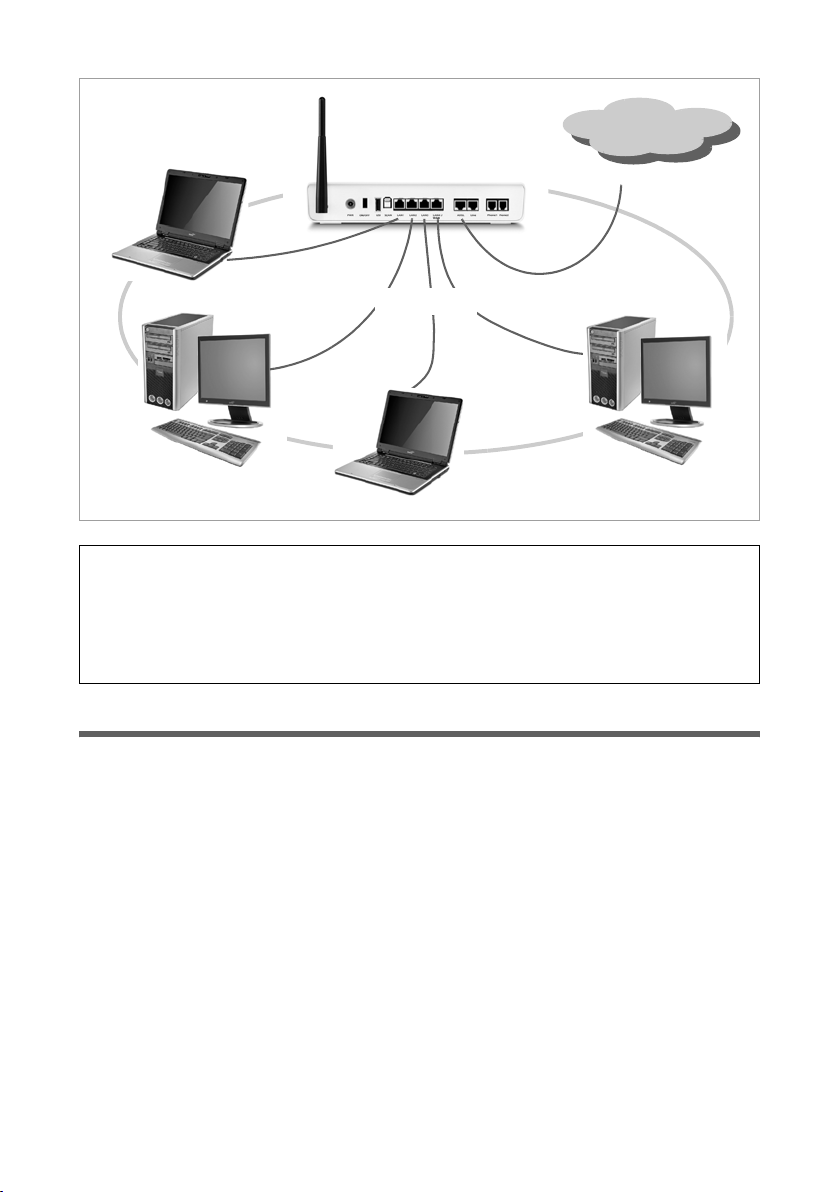
8
The Gigaset SX761 dsl
Gigaset SX761 dsl / eng / A31008-M707-R111-2x-7619 / introduction.fm / 06.10.2008
Schablone 2005_07_27
Internet telephony and connecting analogue phones
The Gigaset SX761 dsl allows a Internet telephony (VoIP) over DSL for two analogue tel-
ephones and four other wired VoIP telephones or SIP clients.
You can make use of the low-cost call rates of Internet telephony without any additional
equipment.
Please remember:
You can also connect an Ethernet router or switch to a LAN port to access a larger
Ethernet. If you want to link the Gigaset WLAN network to an existing network, a large
number of settings have to be applied. Therefore we cannot provide a general exam-
ple for this use; the configuration depends greatly on the networks in question. We
advise having the configuration of such a network carried out by a specialist.
Internet
Ethernet

9
The Gigaset SX761 dsl
Gigaset SX761 dsl / eng / A31008-M707-R111-2x-7619 / introduction.fm / 06.10.2008
Schablone 2005_07_27
You can choose whether to connect any two analogue phones, a fax machine or an
answering machine to the phone ports. You can configure these ports using the Gigaset
SX761 dsl.
The PABX of the Gigaset SX761 dsl allows you to connect PCs with SIP clients (software
for Internet telephony) as extensions. You can use all functions of your PABX for Internet
telephony also.
You will need the relevant access data for your VoIP provider to configure Internet
telephony.
uVia registration button
The access point (e.g. the Gigaset SX761 dsl) has a registration button. The registra-
tion button is available either:
– as hardware: a specific button (labelled Scan) is provided on the device’s back
panel.
– as software: registration can be started via the WPS Registration page of the
user interface.
In the description that follows, the term registration button refers to both the Scan
button and the corresponding function in the user interface.
Depending on your hardware version, WPS registration may only be possible via the
user interface.
Please remember:
You can only be reached via the Internet (VoIP) when an active Internet connection
is established.
Internet

10
The Gigaset SX761 dsl
Gigaset SX761 dsl / eng / A31008-M707-R111-2x-7619 / introduction.fm / 06.10.2008
Schablone 2005_07_27
button Features and applications
The Gigaset SX761 dsl's wide range of features makes it ideal for a large number of
applications.
Depending on your device, some of the features may differ from the description in this
instruction manual.
uInternet access
The Gigaset SX761 dsl allows several users to have Internet access via the integrated
ADSL /ADSL2+ modem.
– Since many DSL providers permit communication with end users via the PPPoE
protocol, the Gigaset SX761 dsl has an integrated Client for this protocol, so you
no longer have to install this service on your PC.
– The Gigaset SX761 dsl supports shared Internet access for multiple users. This
means several users in your network can surf the Internet at the same time, all
using the same Internet account.
uSetting up a local area network
The Gigaset SX761 dsl offers the following possibilities:
– Four devices connected via Ethernet ports with a transmission speed of 10 or
100 Mbps (with automatic recognition).
The Gigaset SX761 dsl supports DHCP for dynamic IP configuration of the local area
network, and DNS for domain name mapping.
uConnecting phones and Internet telephony
The Gigaset SX761 dsl permits
– Internet telephony via the DSL port.
– Connection of two analogue phones for Internet telephony and for fixed network
calls as well as connection of wireless SIP phones and PCs with SIP clients for
Internet telephony.
– Connection of an answering machine or fax.
Data transfer for VoIP is handled by the SIP protocol with high connection and voice
quality.
uSecurity functions
The Gigaset SX761 dsl offers comprehensive security measures:
–Firewall protection against unauthorised access from the Internet
All PCs in the local area network use the Public IP address of the Gigaset SX761
dsl for their Internet connections, which makes them 'invisible' on the Internet.
The Gigaset SX761 dsl only allows access from the Internet if this has been
requested from within the local area network.
With the firewall, the Gigaset SX761 dsl also offers comprehensive protection
against hacker attacks.
– Service filtering
The Gigaset SX761 dsl can filter Internet access. Here you determine which PCs
may access which Internet services.

11
The Gigaset SX761 dsl
Gigaset SX761 dsl / eng / A31008-M707-R111-2x-7619 / introduction.fm / 06.10.2008
Schablone 2005_07_27
uOffering your own services on the Internet
– If you want to offer your own services on the Internet, you can set up the Gigaset
SX761 dsl as a virtual server without permitting further access to the local area
network.
–DMZ (Exposed Host)
This allows you to release a PC in your local area network for unlimited access
from the Internet. Note that in this case your local area network will no longer be
adequately protected against Internet attacks.
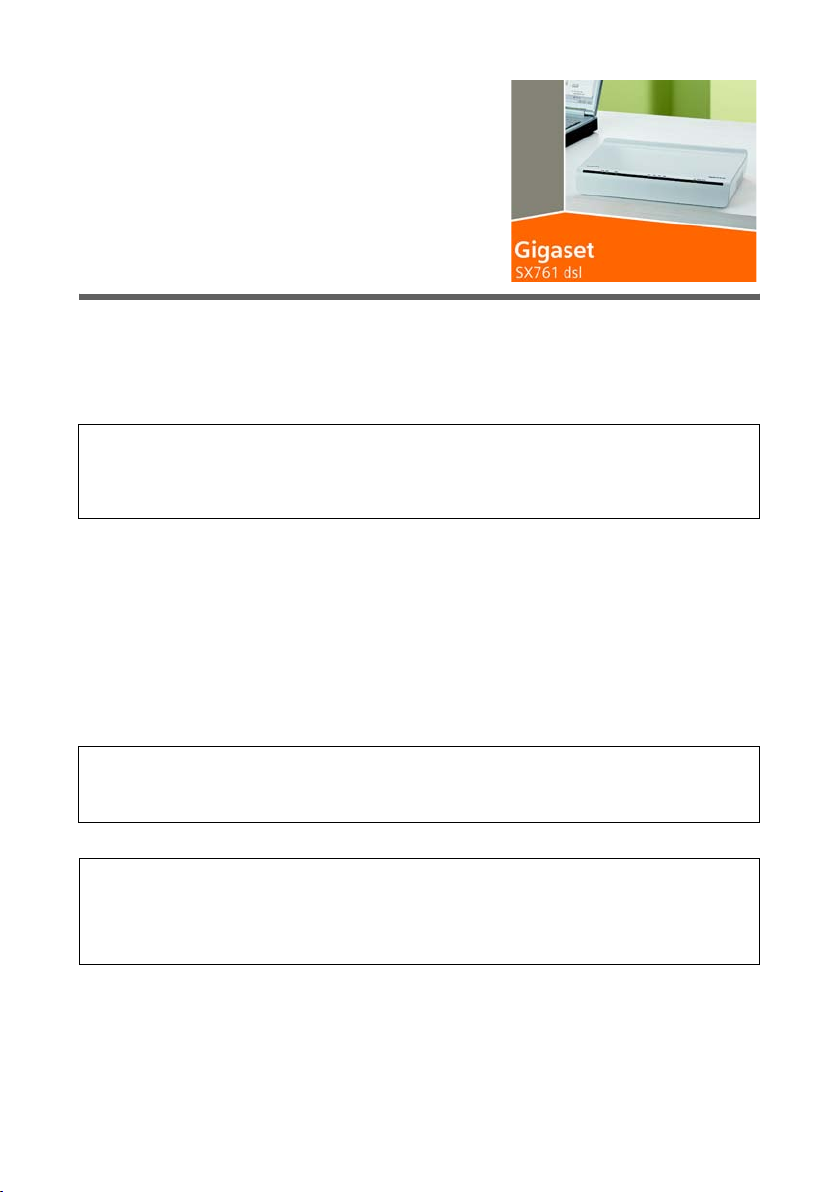
12
First steps
Gigaset SX761 dsl / eng / A31008-M707-R111-2x-7619 / device_761.fm / 06.10.2008
Schablone 2005_07_27
First steps
System requirements
You require the following components to operate your Gigaset SX761 dsl:
uA PC with an Ethernet port (10Base-T or 100Base-TX).
uA Web browser such as Microsoft Internet Explorer V 6.0 or higher or Mozilla Firefox
V 1.0 or higher for configuring your Gigaset SX761 dsl.
uTo access the Internet you require
– a DSL port (splitter),
– the access data for your Internet service provider.
uFor Internet telephony you also require
– the access data for your VoIP service provider and
– a phone for connecting to the Gigaset SX761 dsl or a PC with a SIP client or a VoIP
telephone.
Trademarks
Gigaset Communications GmbH is a trademark licensee of Siemens AG.
Microsoft, Windows 98/SE, Windows ME, Windows 2000, Windows XP, Windows Vista
and Internet Explorer are registered trademarks of the Microsoft Corporation.
Mozilla Firefox is a registered trademark of the Mozilla Organisation.
Note:
We recommend you use the Gigaset SX761 dsl with the Windows Vista or Windows
XP operating system because only then are all system requirements for using the
device fulfilled.
Note:
For the sake of clarity, the devices are depicted in lighter shades.
Colors and details of your device may differ from those in the illustrations.
For experienced users
The default settings for the Gigaset SX761 dsl are:
– IP address: 192.168.2.1
– Subnet mask: 255.255.255.0

13
First steps
Gigaset SX761 dsl / eng / A31008-M707-R111-2x-7619 / device_761.fm / 06.10.2008
Schablone 2005_07_27
Overview of the installation steps
1. First ensure that an Ethernet network card is installed in the PCs you want to connect
to the Gigaset SX761 dsl. The installation is described in the user guides for these
products.
2. Then make the necessary connections (PCs, phones, splitter) on the Gigaset SX761
dsl and activate the device (page 16).
3. Before the PCs can communicate with the Gigaset SX761 dsl and with each other in
a local network, you may have to change your network settings (page 22). Configure
these network settings on one PC first so that it can establish a connection to the
Gigaset SX761 dsl. You can then use this PC to configure the device. To find out how
to do this, refer to the section entitled "Configuring the local area network" on the
CD-ROM.
4. Then configure the Gigaset SX761 dsl to activate the device's Internet access (refer
to the section entitled "Basic Setup Wizard" on page 27). To do this you will need the
access data for your Internet service provider.
5. If you want to connect more PCs to the Gigaset SX761 dsl, configure their network
settings and set up the local area network accordingly (refer to the section entitled
"Configuring the local area network" on the CD-ROM).
6. If you want to use the Gigaset SX761 dsl for Internet telephony, you must configure
your VoIP provider's registration data (refer to the section entitled "Setting up Inter-
net telephony (VoIP)" on page 61).
7. If you wish to use other functions of the Gigaset SX761 dsl, for example the compre-
hensive security features, use the Security Setup (page 34) or the Advanced Setup
(page 37).
Setting up the Gigaset SX761 dsl
Front panel
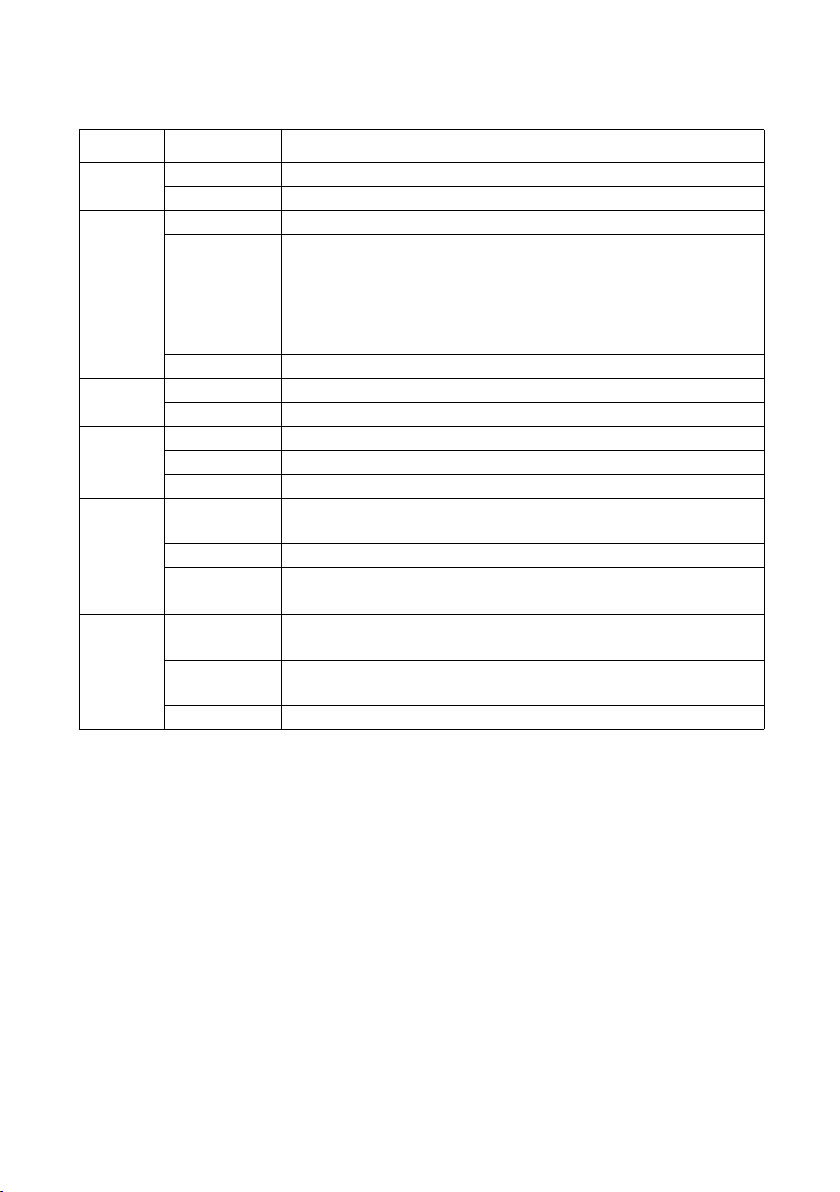
14
First steps
Gigaset SX761 dsl / eng / A31008-M707-R111-2x-7619 / device_761.fm / 06.10.2008
Schablone 2005_07_27
The LEDs (from left to right) have the following functions:
LED State Status
Power On (green) The Gigaset SX761 dsl is connected to the mains.
Off The Gigaset SX761 dsl is disconnected from the mains.
ADSL
On A DSL connection is established.
Flashing The DSL line is being synchronised. The synchronisation
phases are shown as slow flashing (registering) and fast
flashing (training).
If no DSL cable is connected, the LED will flash at uniform
intervals.
Off DSL is deactivated.
Online On Connection to the Internet has been established.
Off There is no Internet connection.
LAN1 –
LAN4
On A device is connected to the relevant LAN port.
Flashing The relevant LAN port is sending or receiving data (traffic).
Off There is no device connected.
VoIP
On At least one port is configured for VoIP and VoIP access is
registered with the provider.
Flashing A call is currently being made via the Internet.
Off There is currently no connection for Internet telephony or no
VoIP port has been configured.
Phone 1/
Phone 2
On The receiver of the phone connected to the port has been
lifted.
Flashing The phone is ringing and a call is being received or a call is
being conducted.
Off No phone is connected or the connection is idle.

15
First steps
Gigaset SX761 dsl / eng / A31008-M707-R111-2x-7619 / device_761.fm / 06.10.2008
Schablone 2005_07_27
Positioning
The Gigaset SX761 dsl can be set up in any suitable location in the home or office. You
do not need any special wiring. However, you should comply with the following guide-
lines:
uOperate the Gigaset SX761 dsl only indoors within a temperature range of 0 to
+40 °C. Do not position the Gigaset SX761 dsl near sources of heat. Do not cover the
ventilation slots. High temperatures can damage the device.
uA mains socket for 220/230 V~ and a connection socket for the splitter or LAN must
be available in the place where you set up the Gigaset SX761 dsl.
uPosition the Gigaset SX761 dsl so that it cannot fall down and damage the antennae.
Position the Gigaset SX761 dsl on a non-slip surface.
uDo not place the Gigaset SX761 dsl on any furniture surface that could be affected
by the heat from the device.
uLay the cables so that nobody can trip over them. You should not cover the cables
with anything.
Please remember:
Network connections (LAN) via cables and telephone lines may only be set up with
the Gigaset SX761 dsl within enclosed rooms.

16
First steps
Gigaset SX761 dsl / eng / A31008-M707-R111-2x-7619 / device_761.fm / 06.10.2008
Schablone 2005_07_27
Connecting and activating the Gigaset SX761 dsl
Ports on the rear panel
The rear panel of the Gigaset SX761 dsl contains the follwing ports:
Element Description
PWR Socket for the mains adapter supplied
Warning: Using the wrong power supply unit may damage the
Gigaset SX761 dsl.
Depending on the device variant, there may be an on/off button
beside the PWR port.
LAN1 –
LAN4/WAN
(yellow)
Four 10/100 Mbps switch ports with automatic recognition (RJ-45).
You can connect up to four devices with Ethernet ports (such as PCs, a
Hub or Switch).
You can connect an external modem (e.g. a VDSL or cable modem) to
the LAN4 port. The integrated ADSL modem is then deactivated. You
will find additional information on the configuration settings on
page 39.
ADSL
(black)
DSL socket for connecting the integrated modem to the DSL port of the
splitter
Phone1/2 Sockets for connecting two phones, fax or answering machine.

17
First steps
Gigaset SX761 dsl / eng / A31008-M707-R111-2x-7619 / device_761.fm / 06.10.2008
Schablone 2005_07_27
Reset button
The underside of the Gigaset SX761 dsl houses the reset button.
Reboot function: Press and hold the right end of the button for more than 1 second but
less than 5 seconds to reboot the device. This does not affect the configuration settings.
Reset function: Press and hold the right end of the button for at least 5 seconds to
return all settings to factory settings.
Warning: This will clear all the configuration settings you have made since the initial
startup.
Updated firmware will not be affected.
Reset button
Label

18
First steps
Gigaset SX761 dsl / eng / A31008-M707-R111-2x-7619 / device_761.fm / 06.10.2008
Schablone 2005_07_27
Connecting to the splitter data port
You can operate the Gigaset SX761 dsl in two different operating modes in order to set
up an Internet connection:
– with an integrated ADSL modem
– with an external modem, such as a VDSL or cable modem
Using the integrated ADSL modem
ìConnect the ADSL port (black) on the Gigaset SX761 dsl to the ADSL socket on the
splitter. To do this, use the DSL cable supplied (black).
Splitter
DSL cable (black)

19
First steps
Gigaset SX761 dsl / eng / A31008-M707-R111-2x-7619 / device_761.fm / 06.10.2008
Schablone 2005_07_27
Using an external modem
ìConnect the LAN4/WAN port on the Gigaset SX761 dsl with an external modem. To
do this, use any network cable (e.g. the Ethernet cable supplied).
ìThen connect this modem to the relevant communications port (e.g. splitter).
Modem
Network cable

20
First steps
Gigaset SX761 dsl / eng / A31008-M707-R111-2x-7619 / device_761.fm / 06.10.2008
Schablone 2005_07_27
Connecting to the phone
ìConnect the Gigaset SX761 dsl with the analogue phone as follows:
– Insert the plug of the telephone into the Phone 1 or Phone 2 port on the Gigaset
SX761 dsl.
Note:
You cannot make calls in the event of a power failure. Emergency numbers are also
not accessible in this case.
Table of contents
Other Gigaset Network Router manuals
Popular Network Router manuals by other brands

Cradlepoint
Cradlepoint AER1600 Series quick start guide

Robustel
Robustel GoRugged R3000 Lite user guide
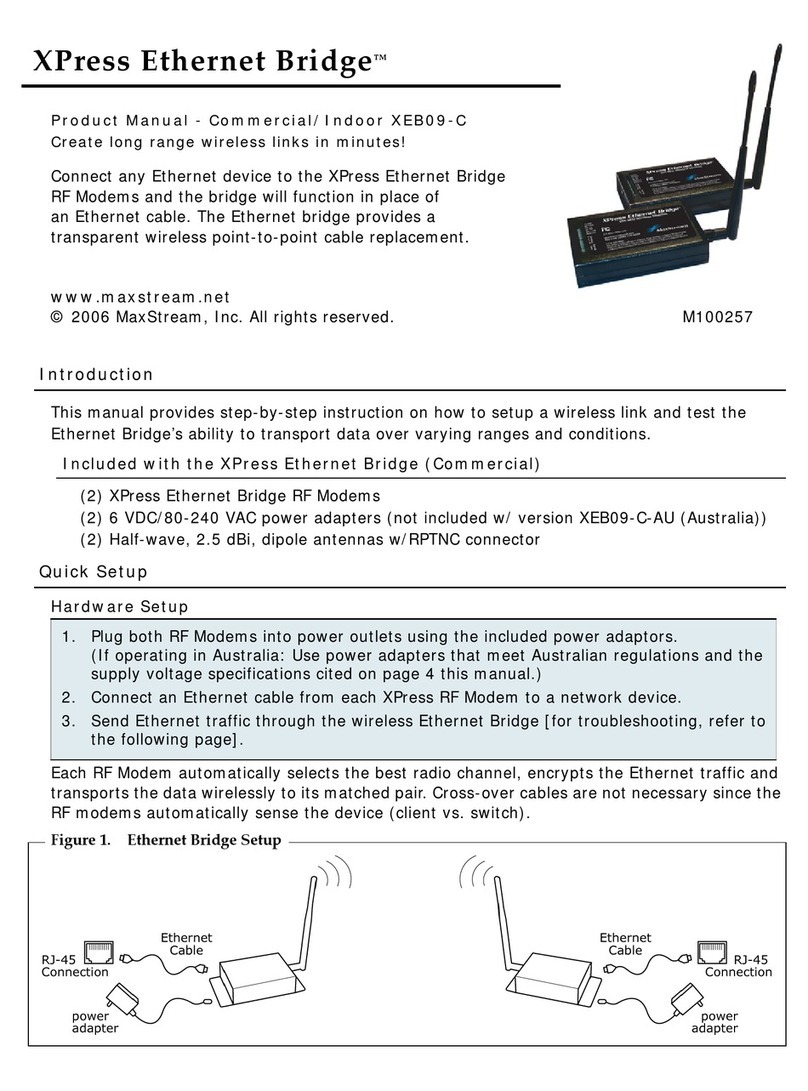
Xpress
Xpress Ethernet Bridge XEB09-C product manual
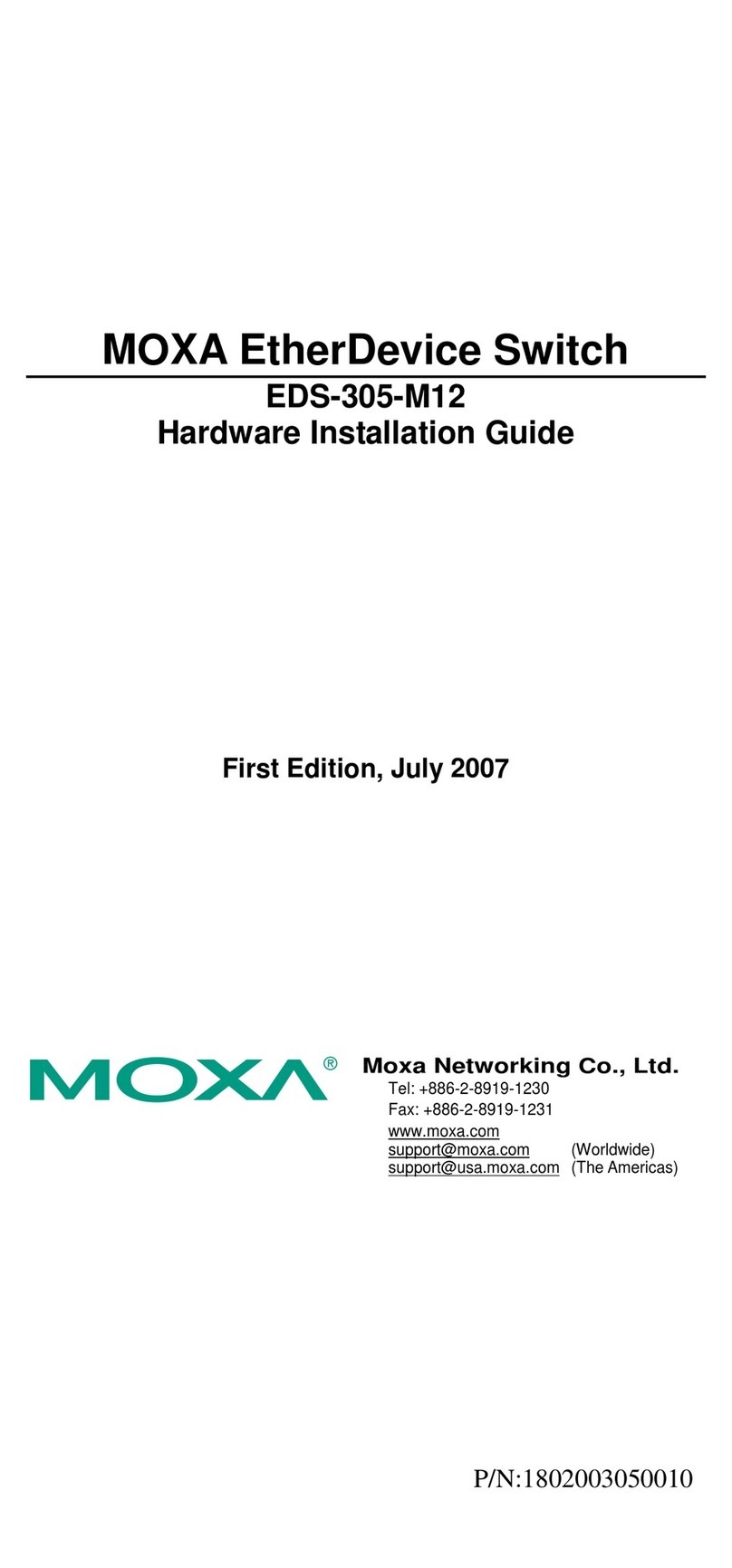
Moxa Technologies
Moxa Technologies EDS-305-M12 Hardware installation guide
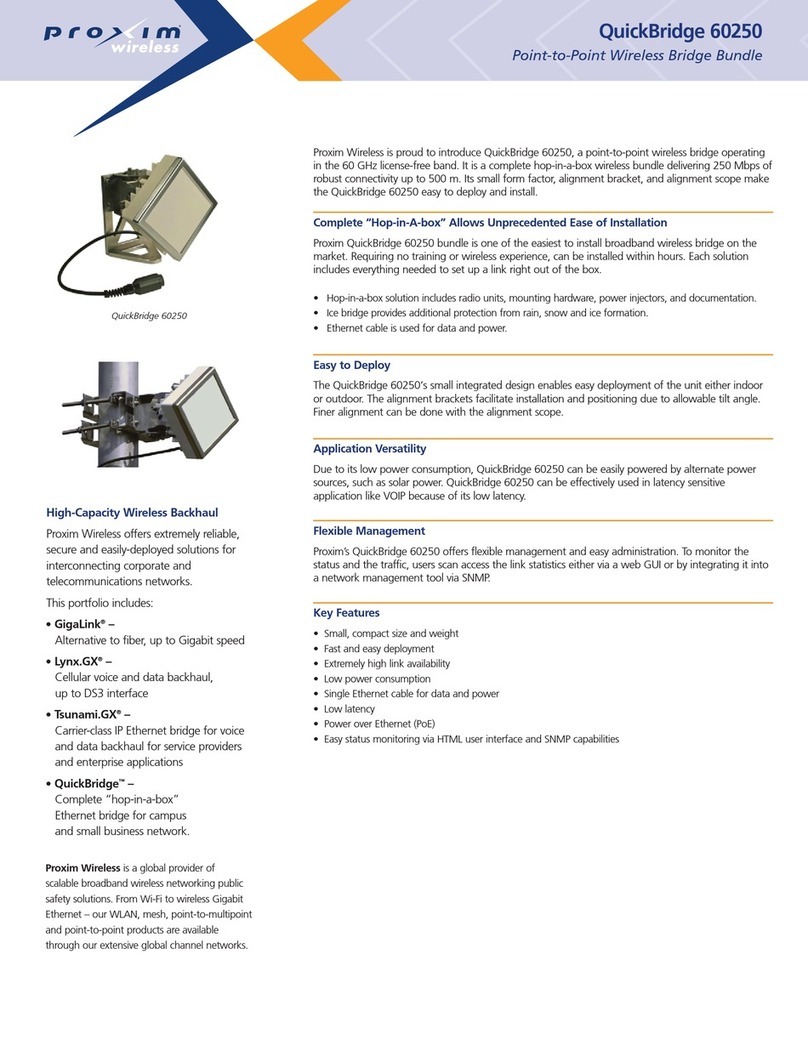
Proxim
Proxim QuickBridge 60250 Specifications
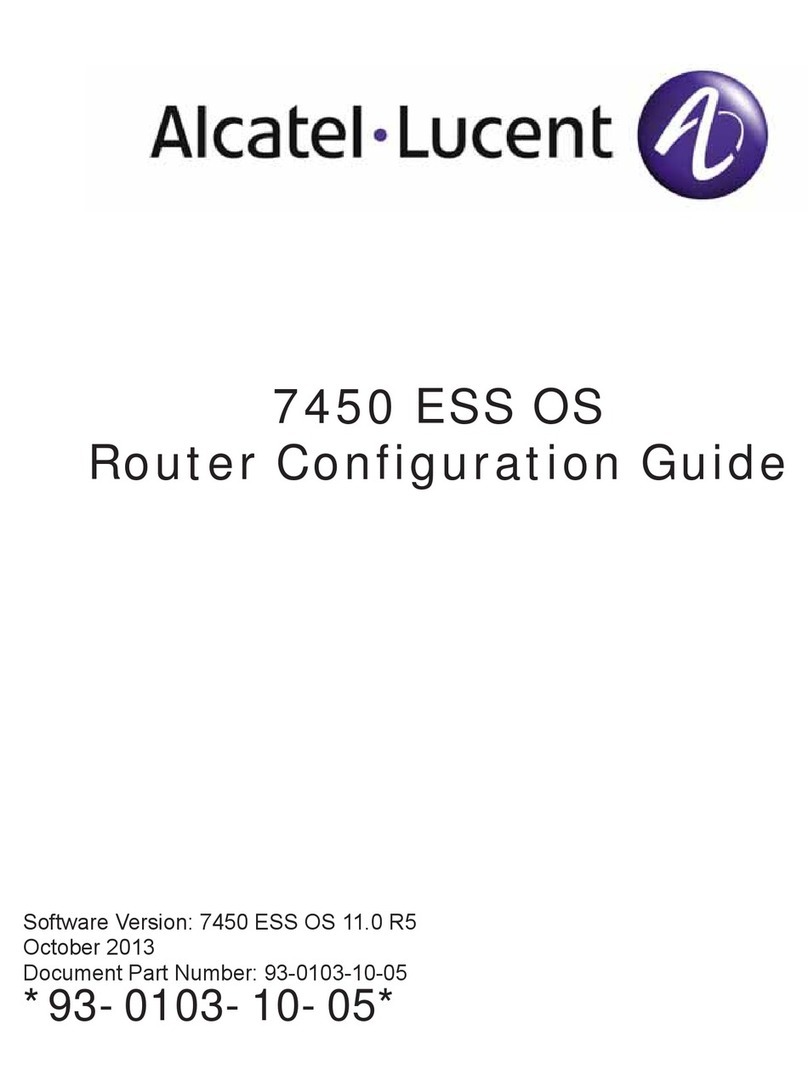
Alcatel-Lucent
Alcatel-Lucent 7450 ESS Series Configuration guide

ZyXEL Communications
ZyXEL Communications ES-105A user manual

teleorgin
teleorgin RB-MTX user manual

D-Link
D-Link DIR-821 Quick install guide
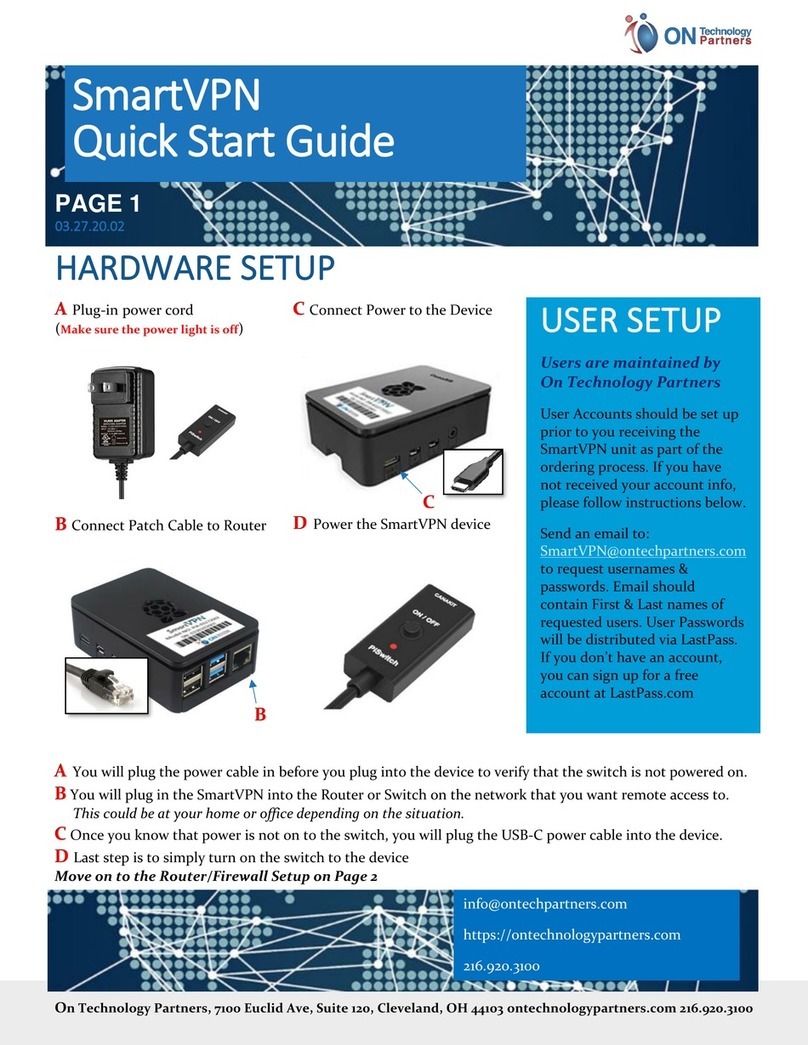
ON Technology Partners
ON Technology Partners SmartVPN quick start guide

Juniper
Juniper EX9200 Series Features guide

Pro-Nets Technology Corporation
Pro-Nets Technology Corporation WR750RL user manual