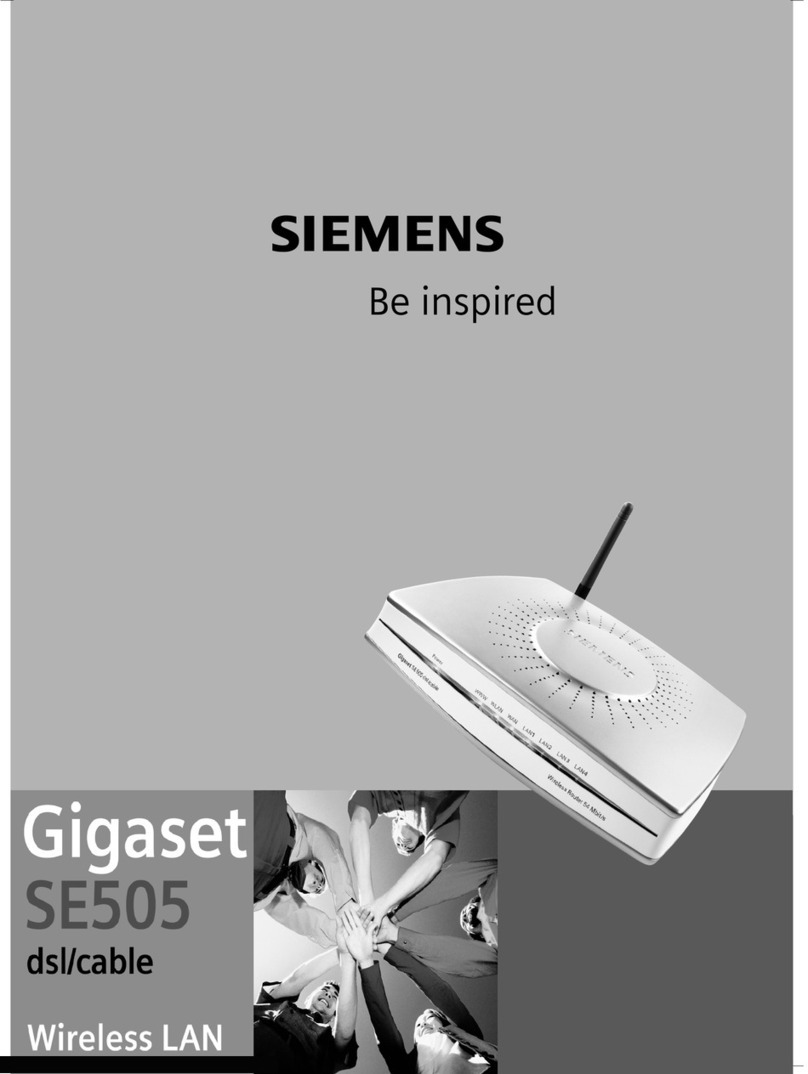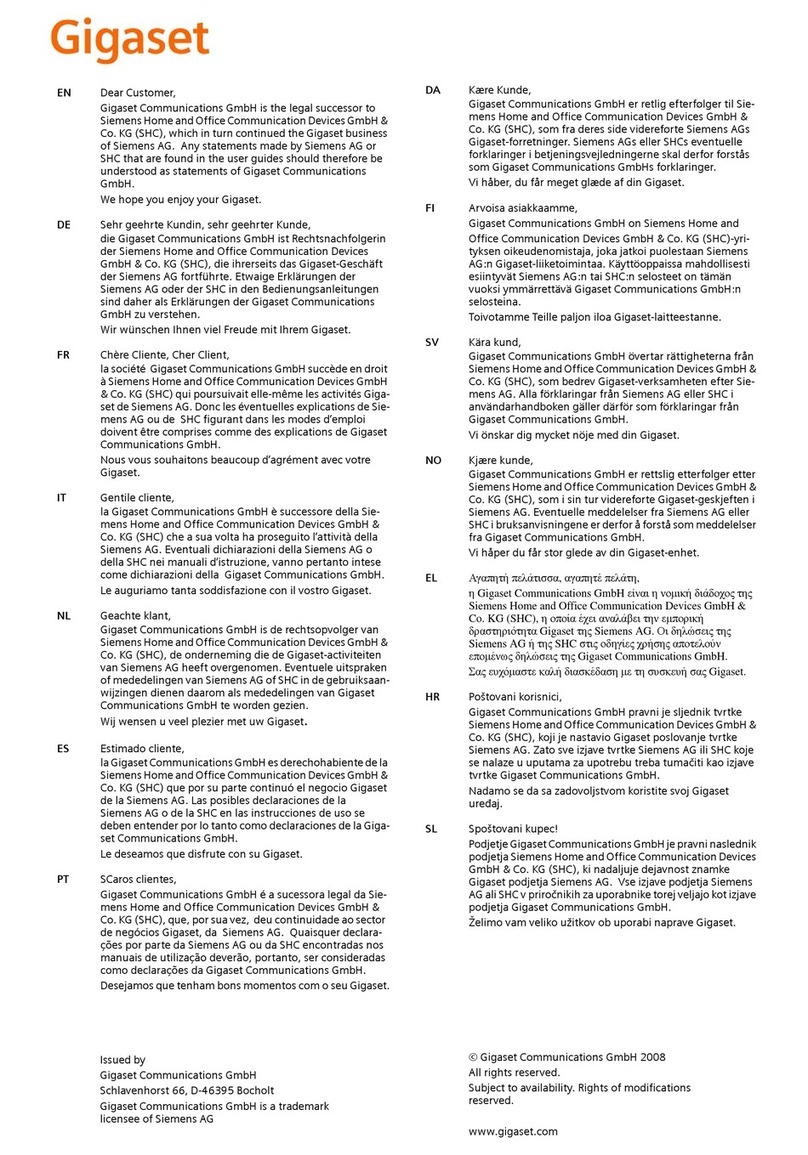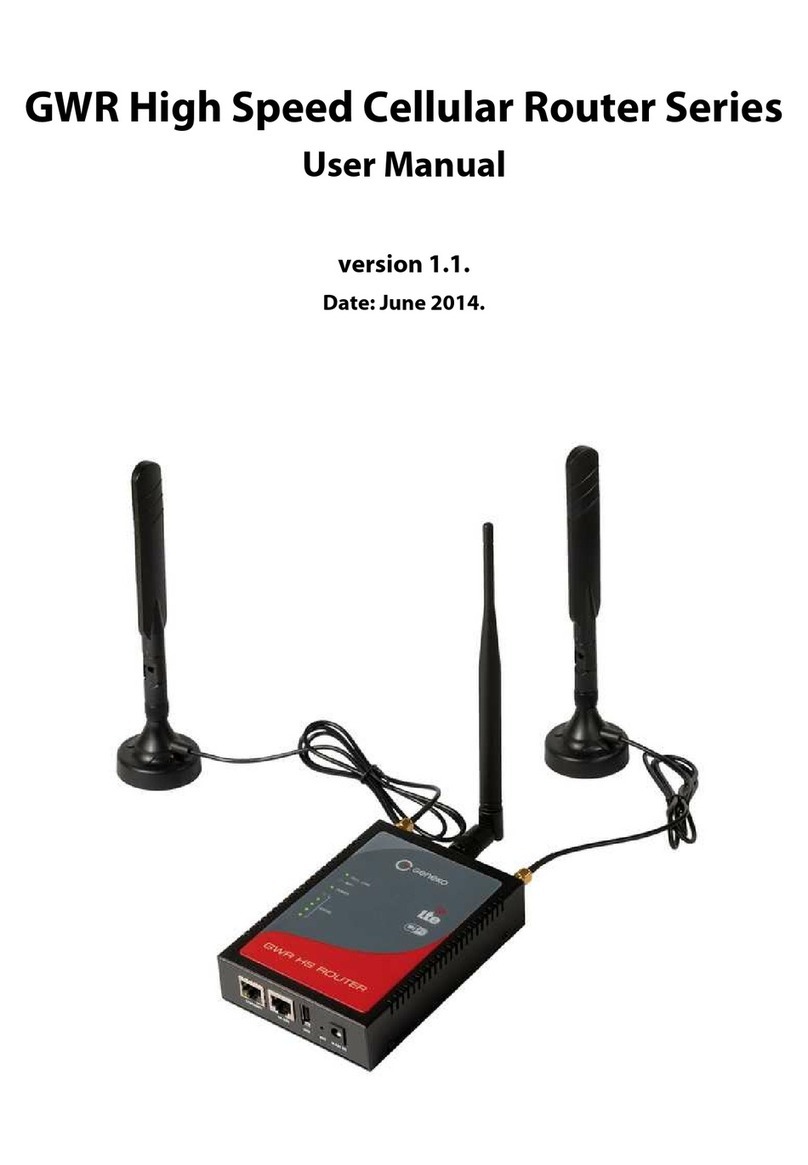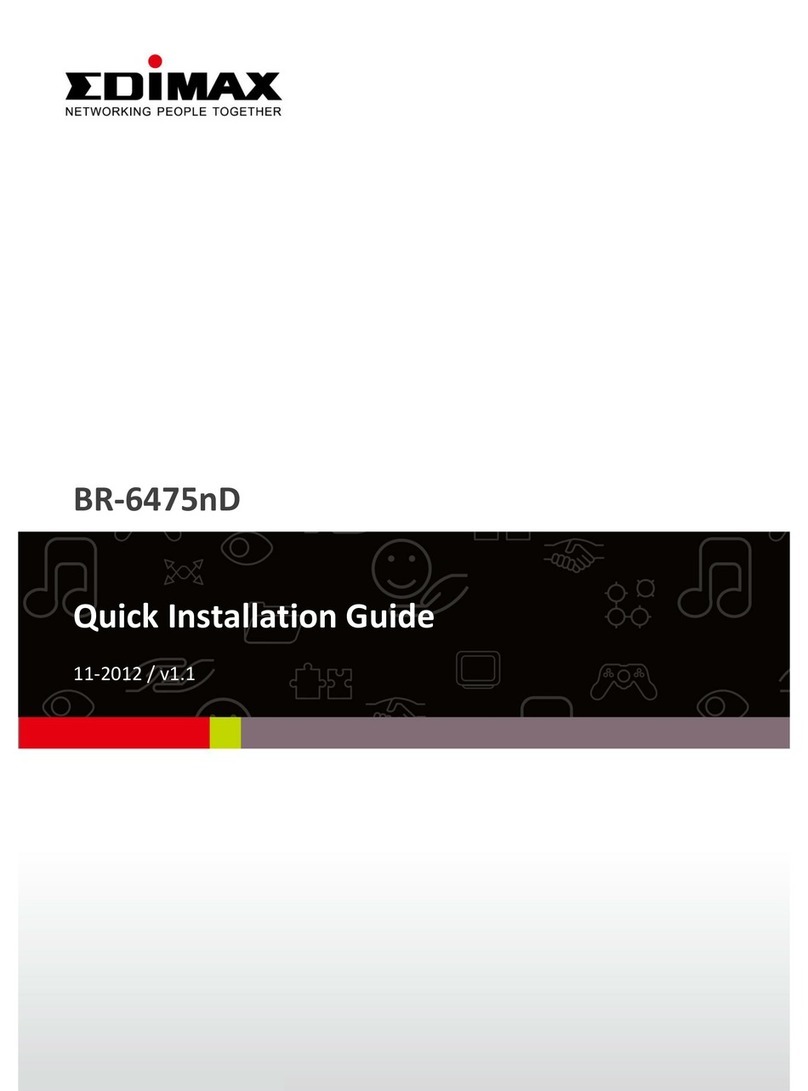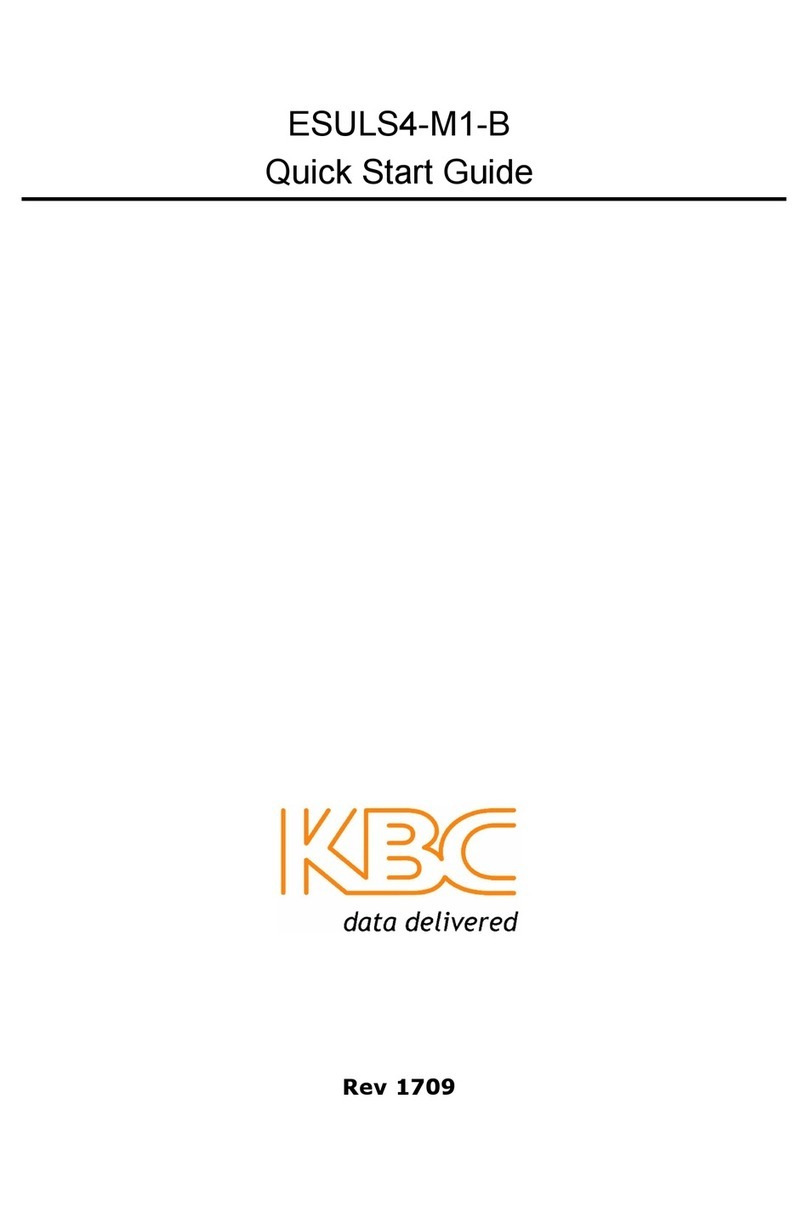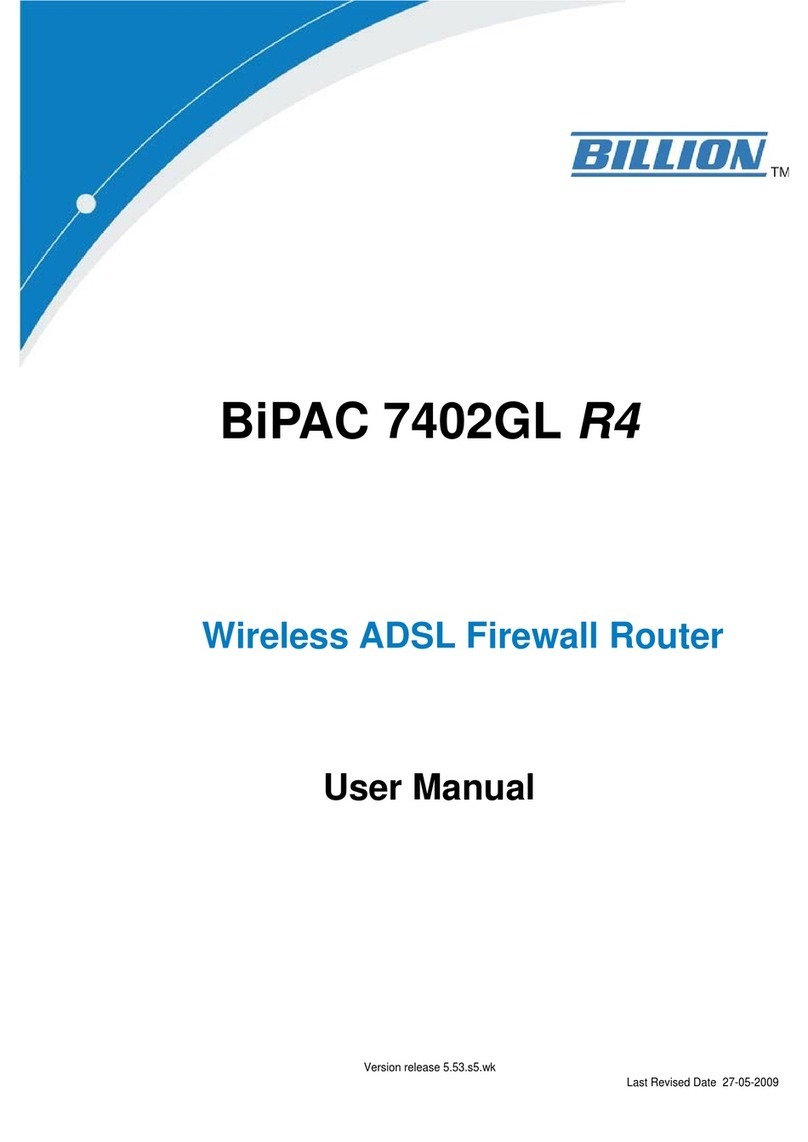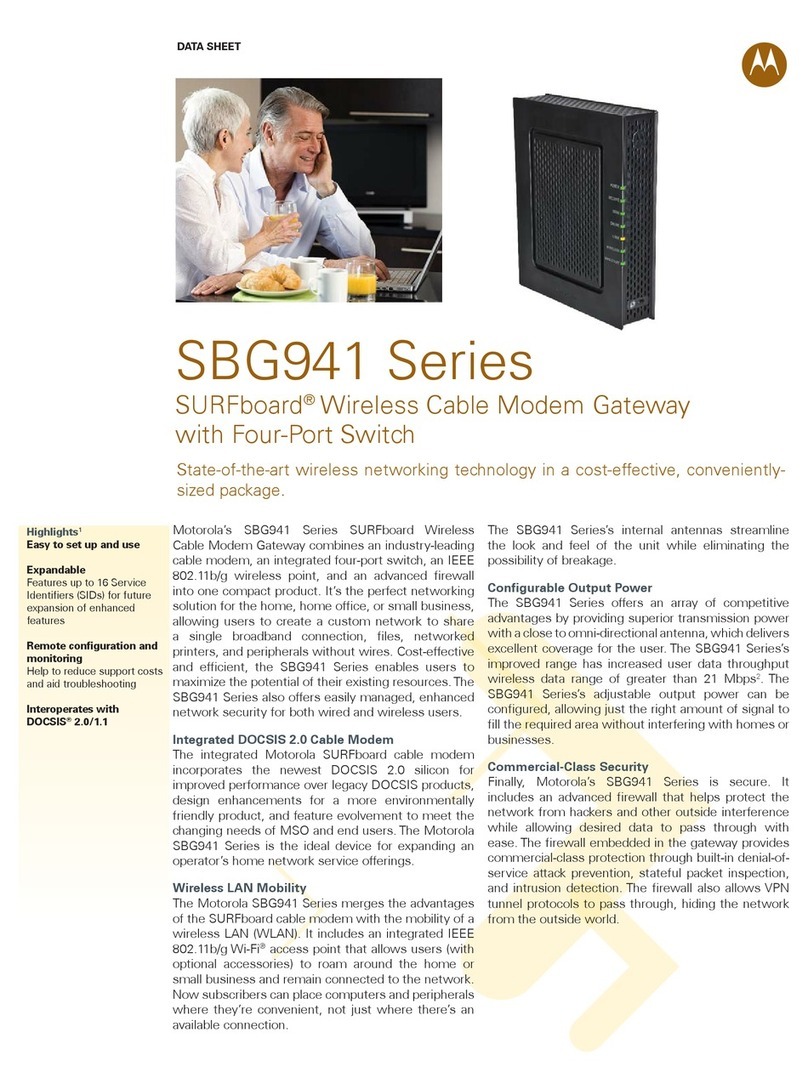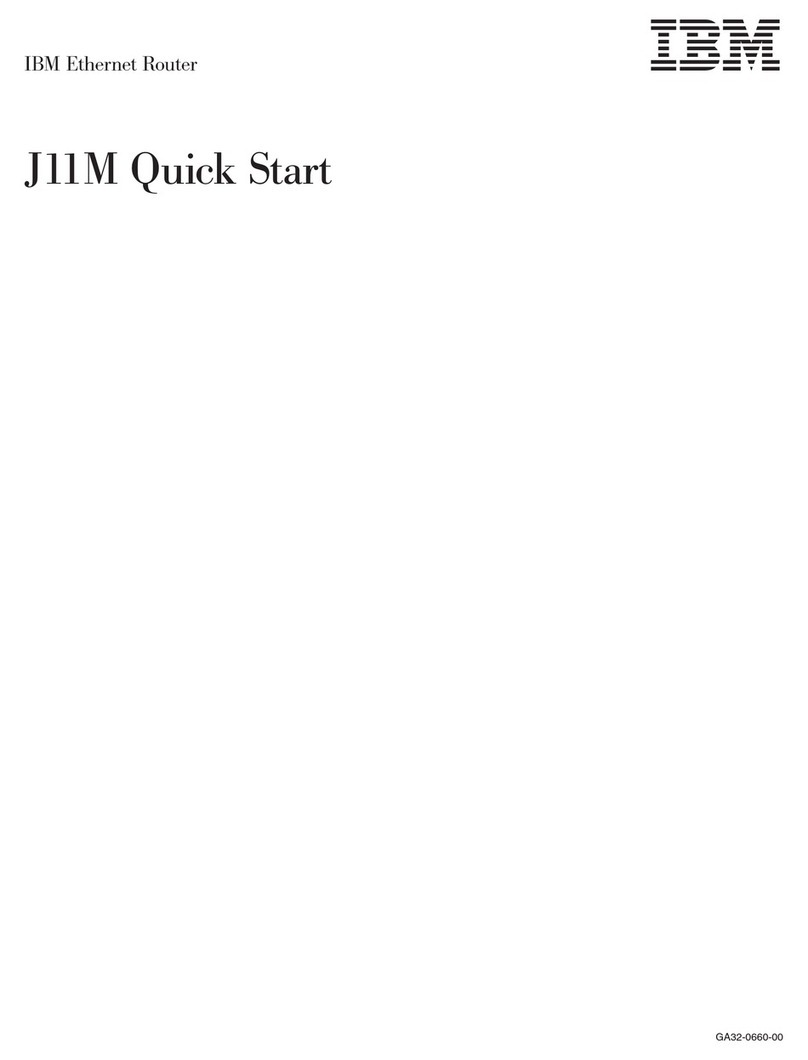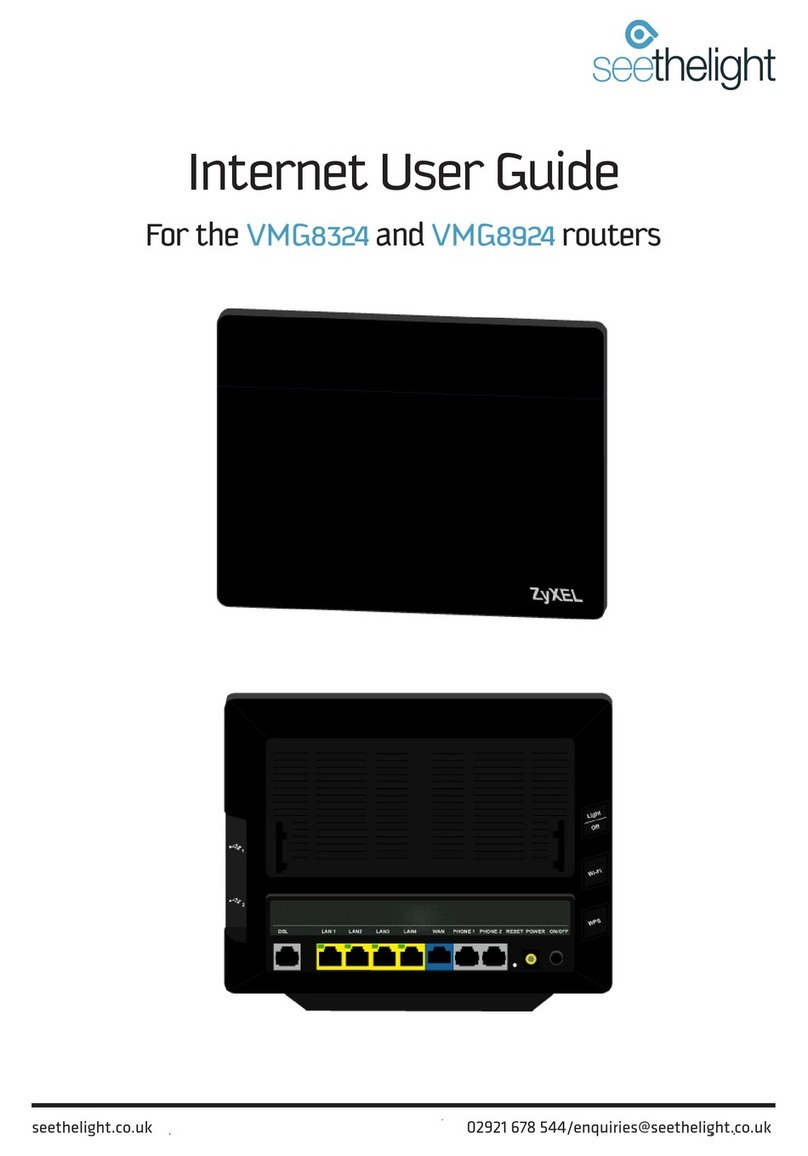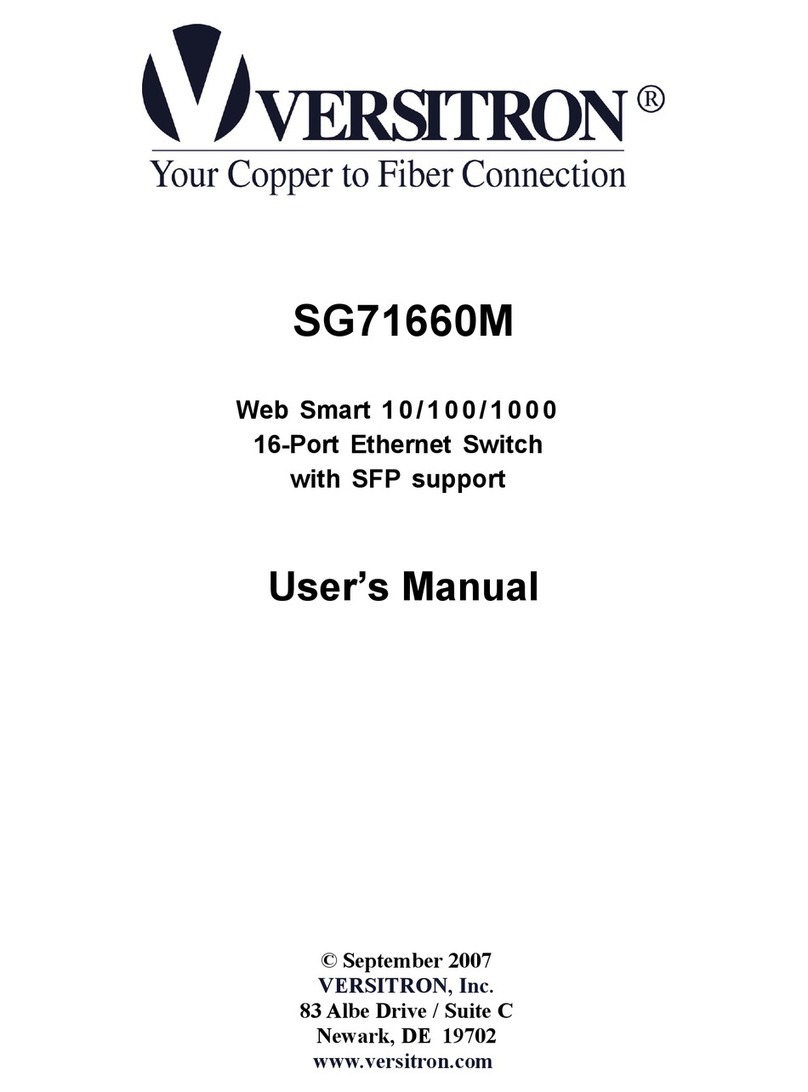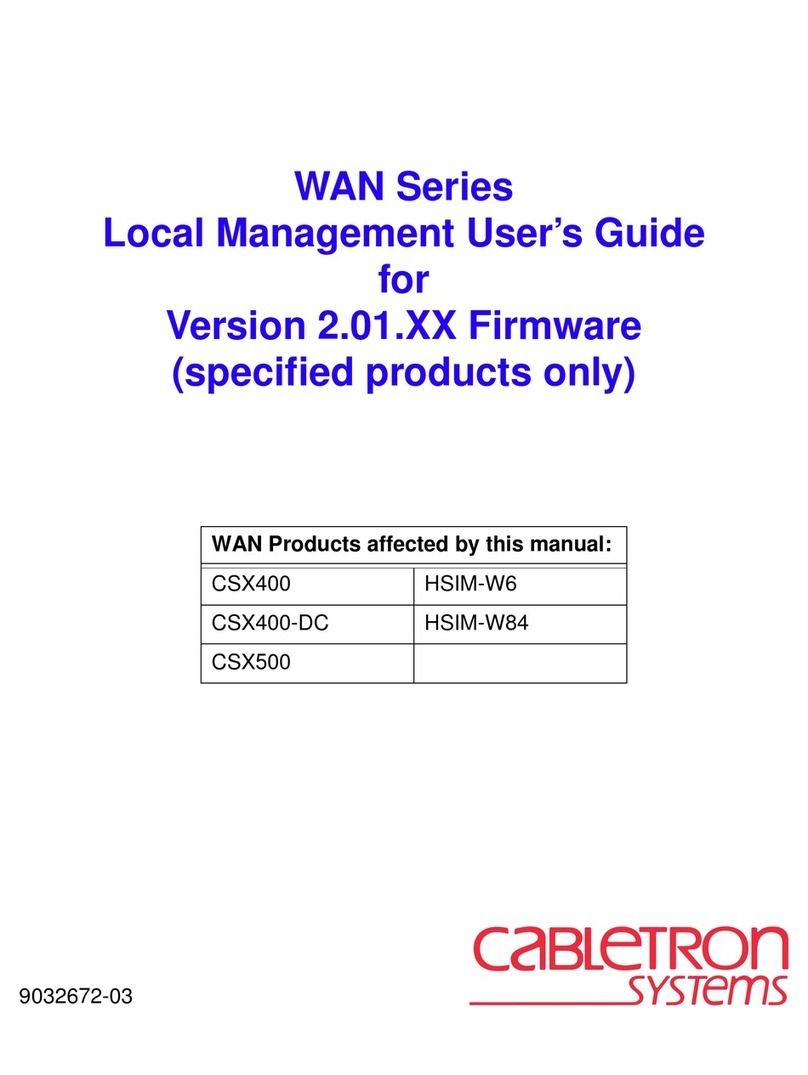Gigaset SX763 User manual

s
Gigaset
Gigaset SX763 WLAN dsl First steps

2
Gigaset SX762 WLAN dsl / dut / A31008-M702-B121-2x-5419 / cover_front_DE_retail_danube.fm / 28.03.2008
Schablone 2004_08_26

3
Contents
Gigaset SX763 WLAN dsl / eng / A31008-M707-R131-7x-7619 / SX76x_dslIVZ.fm / 06.10.2008
Schablone 2005_07_27
Contents
The Gigaset SX763 WLAN dsl . . . . . . . . . . . . . . . . . . 7
Do your part for the environment (ECO) . . . . . . . . . . . . . . . . . . . . . . . . . . . . . . . . . 8
Local area networks with Gigaset products . . . . . . . . . . . . . . . . . . . . . . . . . . . . . . . . . . 9
Wired local area network (Ethernet) . . . . . . . . . . . . . . . . . . . . . . . . . . . . . . . . . . . . 9
Wireless local area network (WLAN) . . . . . . . . . . . . . . . . . . . . . . . . . . . . . . . . . . . 11
Linking a wireless network to an Ethernet . . . . . . . . . . . . . . . . . . . . . . . . . . . . . . 13
Extending the wireless network coverage with a repeater . . . . . . . . . . . . . . . . . . 14
Internet telephony and connecting analogue phones . . . . . . . . . . . . . . . . . . . . . . . . 14
WPS . . . . . . . . . . . . . . . . . . . . . . . . . . . . . . . . . . . . . . . . . . . . . . . . . . . . . . . . . . . . 15
Features and applications . . . . . . . . . . . . . . . . . . . . . . . . . . . . . . . . . . . . . . . . . . . . . . 18
First steps . . . . . . . . . . . . . . . . . . . . . . . . . . . . . . . . . 20
System requirements . . . . . . . . . . . . . . . . . . . . . . . . . . . . . . . . . . . . . . . . . . . . . . . . . . 20
Overview of the installation steps . . . . . . . . . . . . . . . . . . . . . . . . . . . . . . . . . . . . . . . . 21
Setting up the Gigaset SX763 WLAN dsl . . . . . . . . . . . . . . . . . . . . . . . . . . . . . . . . . . . 22
Front panel . . . . . . . . . . . . . . . . . . . . . . . . . . . . . . . . . . . . . . . . . . . . . . . . . . . . . . . 22
Connecting and activating the Gigaset SX763 WLAN dsl . . . . . . . . . . . . . . . . . . . . . . 26
Ports on the rear panel . . . . . . . . . . . . . . . . . . . . . . . . . . . . . . . . . . . . . . . . . . . . . 26
Connecting to the splitter data port . . . . . . . . . . . . . . . . . . . . . . . . . . . . . . . . . . . 28
Connecting to the phone port . . . . . . . . . . . . . . . . . . . . . . . . . . . . . . . . . . . . . . . . 29
Connecting to the phone . . . . . . . . . . . . . . . . . . . . . . . . . . . . . . . . . . . . . . . . . . . . 30
Connecting wired to the PC . . . . . . . . . . . . . . . . . . . . . . . . . . . . . . . . . . . . . . . . . . 30
Connecting to the mains power supply . . . . . . . . . . . . . . . . . . . . . . . . . . . . . . . . . 31
Connecting wireless to the PC . . . . . . . . . . . . . . . . . . . . . . . . . . . . . . . . . . . . . . . . 32
Checking the operating state . . . . . . . . . . . . . . . . . . . . . . . . . . . . . . . . . . . . . . . . . 33
Network configuration of the PCs . . . . . . . . . . . . . . . . . . . . . . . . . . . . . . . . . . . . . . . . 33
Making the basic settings . . . . . . . . . . . . . . . . . . . . . . . . . . . . . . . . . . . . . . . . . . . . . . 34
Connecting and configuring additional PCs (optional) . . . . . . . . . . . . . . . . . . . . . . . . 34
The user interface . . . . . . . . . . . . . . . . . . . . . . . . . . 35
Starting the user interface . . . . . . . . . . . . . . . . . . . . . . . . . . . . . . . . . . . . . . . . . . . . . . 35
The start screen . . . . . . . . . . . . . . . . . . . . . . . . . . . . . . . . . . . . . . . . . . . . . . . . . . . . . . 36
Selecting a language . . . . . . . . . . . . . . . . . . . . . . . . . . . . . . . . . . . . . . . . . . . . . . . . . . 37
Connecting to the Internet manually . . . . . . . . . . . . . . . . . . . . . . . . . . . . . . . . . . . . . 38
Elements in the user interface . . . . . . . . . . . . . . . . . . . . . . . . . . . . . . . . . . . . . . . . . . . 38
Basic Setup Wizard . . . . . . . . . . . . . . . . . . . . . . . . . . 40
Regional Options . . . . . . . . . . . . . . . . . . . . . . . . . . . . . . . . . . . . . . . . . . . . . . . . . . . . . 41
Configuring Internet connections . . . . . . . . . . . . . . . . . . . . . . . . . . . . . . . . . . . . . . . . 42
Telephony . . . . . . . . . . . . . . . . . . . . . . . . . . . . . . . . . . . . . . . . . . . . . . . . . . . . . . . . . . . 45
WPS Registration . . . . . . . . . . . . . . . . . . . . . . . . . . . . . . . . . . . . . . . . . . . . . . . . . . . . . 46
Summary . . . . . . . . . . . . . . . . . . . . . . . . . . . . . . . . . . . . . . . . . . . . . . . . . . . . . . . . . . . 47

4
Contents
Gigaset SX763 WLAN dsl / eng / A31008-M707-R131-7x-7619 / SX76x_dslIVZ.fm / 06.10.2008
Schablone 2005_07_27
Security Setup Wizard . . . . . . . . . . . . . . . . . . . . . . . 48
Assigning a password . . . . . . . . . . . . . . . . . . . . . . . . . . . . . . . . . . . . . . . . . . . . . . . . . 49
SSID . . . . . . . . . . . . . . . . . . . . . . . . . . . . . . . . . . . . . . . . . . . . . . . . . . . . . . . . . . . . . . . 50
Setting up security functions for the wireless network . . . . . . . . . . . . . . . . . . . . . . . . 51
WPA2/WPA with pre-shared key (PSK) . . . . . . . . . . . . . . . . . . . . . . . . . . . . . . . . . . 52
WEP encryption . . . . . . . . . . . . . . . . . . . . . . . . . . . . . . . . . . . . . . . . . . . . . . . . . . . 53
Access control within the wireless network . . . . . . . . . . . . . . . . . . . . . . . . . . . . . . . . 56
Saving settings . . . . . . . . . . . . . . . . . . . . . . . . . . . . . . . . . . . . . . . . . . . . . . . . . . . . . . . 58
Configuring Advanced Settings . . . . . . . . . . . . . . . 59
Internet . . . . . . . . . . . . . . . . . . . . . . . . . . . . . . . . . . . . . . . . . . . . . . . . . . . . . . . . . . . .60
Internet selection . . . . . . . . . . . . . . . . . . . . . . . . . . . . . . . . . . . . . . . . . . . . . . . . . . 61
Internet Connection . . . . . . . . . . . . . . . . . . . . . . . . . . . . . . . . . . . . . . . . . . . . . . . . 63
DNS server . . . . . . . . . . . . . . . . . . . . . . . . . . . . . . . . . . . . . . . . . . . . . . . . . . . . . . . 66
MAC Address . . . . . . . . . . . . . . . . . . . . . . . . . . . . . . . . . . . . . . . . . . . . . . . . . . . . . 67
Firewall . . . . . . . . . . . . . . . . . . . . . . . . . . . . . . . . . . . . . . . . . . . . . . . . . . . . . . . . . . . . .68
Attack Detection . . . . . . . . . . . . . . . . . . . . . . . . . . . . . . . . . . . . . . . . . . . . . . . . . . . 69
Setting up access control to the Internet . . . . . . . . . . . . . . . . . . . . . . . . . . . . . . . . 70
Setting up the NAT function . . . . . . . . . . . . . . . . . . . . . . . . . . . . . . . . . . . . . . . . . . . . 72
Port Triggering . . . . . . . . . . . . . . . . . . . . . . . . . . . . . . . . . . . . . . . . . . . . . . . . . . . . 74
Port Forwarding . . . . . . . . . . . . . . . . . . . . . . . . . . . . . . . . . . . . . . . . . . . . . . . . . . . 75
Opening the firewall for a selected PC (Exposed Host) . . . . . . . . . . . . . . . . . . . . . 76
Dynamic DNS . . . . . . . . . . . . . . . . . . . . . . . . . . . . . . . . . . . . . . . . . . . . . . . . . . . . . 77
Routing . . . . . . . . . . . . . . . . . . . . . . . . . . . . . . . . . . . . . . . . . . . . . . . . . . . . . . . . . . 79
LAN configuration . . . . . . . . . . . . . . . . . . . . . . . . . . . . . . . . . . . . . . . . . . . . . . . . . . . . 80
Assigning static IP addresses to individual PCs . . . . . . . . . . . . . . . . . . . . . . . . . . . 82
Configuring wireless connections . . . . . . . . . . . . . . . . . . . . . . . . . . . . . . . . . . . . . . . . 83
Starting WPS registration and configuring WPS . . . . . . . . . . . . . . . . . . . . . . . . . . 85
Setting encryption . . . . . . . . . . . . . . . . . . . . . . . . . . . . . . . . . . . . . . . . . . . . . . . . . 87
WPA2-PSK and WPA2-PSK / WPA-PSK . . . . . . . . . . . . . . . . . . . . . . . . . . . . . . . . . . . 88
WEP encryption . . . . . . . . . . . . . . . . . . . . . . . . . . . . . . . . . . . . . . . . . . . . . . . . . . . 91
Permitted clients . . . . . . . . . . . . . . . . . . . . . . . . . . . . . . . . . . . . . . . . . . . . . . . . . . 94
Repeater function (WDS) . . . . . . . . . . . . . . . . . . . . . . . . . . . . . . . . . . . . . . . . . . . . 95
Setting up Internet telephony (VoIP) . . . . . . . . . . . . . . . . . . . . . . . . . . . . . . . . . . . . . . 97
VoIP settings . . . . . . . . . . . . . . . . . . . . . . . . . . . . . . . . . . . . . . . . . . . . . . . . . . . . . . 98
Setting up or modifying a VoIP account . . . . . . . . . . . . . . . . . . . . . . . . . . . . . . . 100
Extensions . . . . . . . . . . . . . . . . . . . . . . . . . . . . . . . . . . . . . . . . . . . . . . . . . . . . . . 101
Dialing Plans . . . . . . . . . . . . . . . . . . . . . . . . . . . . . . . . . . . . . . . . . . . . . . . . . . . . . 105
Quick dial . . . . . . . . . . . . . . . . . . . . . . . . . . . . . . . . . . . . . . . . . . . . . . . . . . . . . . . 107
USB . . . . . . . . . . . . . . . . . . . . . . . . . . . . . . . . . . . . . . . . . . . . . . . . . . . . . . . . . . . . . . .108
File Server . . . . . . . . . . . . . . . . . . . . . . . . . . . . . . . . . . . . . . . . . . . . . . . . . . . . . . 109
Web Server . . . . . . . . . . . . . . . . . . . . . . . . . . . . . . . . . . . . . . . . . . . . . . . . . . . . . . 112
Print Server . . . . . . . . . . . . . . . . . . . . . . . . . . . . . . . . . . . . . . . . . . . . . . . . . . . . . . 114

5
Contents
Gigaset SX763 WLAN dsl / eng / A31008-M707-R131-7x-7619 / SX76x_dslIVZ.fm / 06.10.2008
Schablone 2005_07_27
Call guide . . . . . . . . . . . . . . . . . . . . . . . . . . . . . . . . 116
Advanced options . . . . . . . . . . . . . . . . . . . . . . . . . . . . . . . . . . . . . . . . . . . . . . . . . . . 117
Toggling telephone calls . . . . . . . . . . . . . . . . . . . . . . . . . . . . . . . . . . . . . . . . . . . 117
Conference call between three participants . . . . . . . . . . . . . . . . . . . . . . . . . . . . 118
Call answering and forwarding . . . . . . . . . . . . . . . . . . . . . . . . . . . . . . . . . . . . . . 119
Call waiting and call reject if busy . . . . . . . . . . . . . . . . . . . . . . . . . . . . . . . . . . . . 120
Special functions . . . . . . . . . . . . . . . . . . . . . . . . . . . . . . . . . . . . . . . . . . . . . . . . . . . . 120
Confirmation tones . . . . . . . . . . . . . . . . . . . . . . . . . . . . . . . . . . . . . . . . . . . . . . . . . . 120
Administration . . . . . . . . . . . . . . . . . . . . . . . . . . . . 121
Regional Options . . . . . . . . . . . . . . . . . . . . . . . . . . . . . . . . . . . . . . . . . . . . . . . . . . . . 122
Internet Time . . . . . . . . . . . . . . . . . . . . . . . . . . . . . . . . . . . . . . . . . . . . . . . . . . . . 123
System Password . . . . . . . . . . . . . . . . . . . . . . . . . . . . . . . . . . . . . . . . . . . . . . . . . . . . 123
System management . . . . . . . . . . . . . . . . . . . . . . . . . . . . . . . . . . . . . . . . . . . . . . . . . 124
Backing up and restoring a configuration . . . . . . . . . . . . . . . . . . . . . . . . . . . . . . . . . 127
Backing up configuration data . . . . . . . . . . . . . . . . . . . . . . . . . . . . . . . . . . . . . . . 127
Restoring the saved data . . . . . . . . . . . . . . . . . . . . . . . . . . . . . . . . . . . . . . . . . . . 128
Restoring factory settings . . . . . . . . . . . . . . . . . . . . . . . . . . . . . . . . . . . . . . . . . . 128
Reboot . . . . . . . . . . . . . . . . . . . . . . . . . . . . . . . . . . . . . . . . . . . . . . . . . . . . . . . . . . . . 128
Updating firmware . . . . . . . . . . . . . . . . . . . . . . . . . . . . . . . . . . . . . . . . . . . . . . . . . . . 129
Configuring an automatic update . . . . . . . . . . . . . . . . . . . . . . . . . . . . . . . . . . . . 129
Local firmware update . . . . . . . . . . . . . . . . . . . . . . . . . . . . . . . . . . . . . . . . . . . . . 131
System Log . . . . . . . . . . . . . . . . . . . . . . . . . . . . . . . . . . . . . . . . . . . . . . . . . . . . . . . . . 132
Status information . . . . . . . . . . . . . . . . . . . . . . . . . 134
Overview . . . . . . . . . . . . . . . . . . . . . . . . . . . . . . . . . . . . . . . . . . . . . . . . . . . . . . . . . . 134
Security . . . . . . . . . . . . . . . . . . . . . . . . . . . . . . . . . . . . . . . . . . . . . . . . . . . . . . . . . . . 135
Internet . . . . . . . . . . . . . . . . . . . . . . . . . . . . . . . . . . . . . . . . . . . . . . . . . . . . . . . . . . . 136
Local Network . . . . . . . . . . . . . . . . . . . . . . . . . . . . . . . . . . . . . . . . . . . . . . . . . . . . . . 138
Wireless Network . . . . . . . . . . . . . . . . . . . . . . . . . . . . . . . . . . . . . . . . . . . . . . . . . . . . 138
Telephony . . . . . . . . . . . . . . . . . . . . . . . . . . . . . . . . . . . . . . . . . . . . . . . . . . . . . . . . . . 139
Device . . . . . . . . . . . . . . . . . . . . . . . . . . . . . . . . . . . . . . . . . . . . . . . . . . . . . . . . . . . . . 139
Using the USB port . . . . . . . . . . . . . . . . . . . . . . . . . 141
Installing the printer port for network printers . . . . . . . . . . . . . . . . . . . . . . . . . . . . . 141
Introduction . . . . . . . . . . . . . . . . . . . . . . . . . . . . . . . . . . . . . . . . . . . . . . . . . . . . . 141
Installing a standard TCP/IP printer port under Windows Vista . . . . . . . . . . . . . . 142
Installing a standard TCP/IP printer port under Windows XP/2000 . . . . . . . . . . . 148
Installing a printer on the TCP/IP port retrospectively . . . . . . . . . . . . . . . . . . . . . 154
Instructions for setting up a printer on the PC . . . . . . . . . . . . . . . . . . . . . . . . . . 155
Using the data on a USB mass storage device . . . . . . . . . . . . . . . . . . . . . . . . . . . . . . 156
Checking network services . . . . . . . . . . . . . . . . . . . . . . . . . . . . . . . . . . . . . . . . . 156
Share Inter Process Communication for the network . . . . . . . . . . . . . . . . . . . . . 158
Starting the computer browser . . . . . . . . . . . . . . . . . . . . . . . . . . . . . . . . . . . . . . 158
Enabling file and printer sharing in the Windows firewall . . . . . . . . . . . . . . . . . 159

6
Contents
Gigaset SX763 WLAN dsl / eng / A31008-M707-R131-7x-7619 / SX76x_dslIVZ.fm / 06.10.2008
Schablone 2005_07_27
Appendix . . . . . . . . . . . . . . . . . . . . . . . . . . . . . . . . . 161
Troubleshooting . . . . . . . . . . . . . . . . . . . . . . . . . . . . . . . . . . . . . . . . . . . . . . . . . . . . . 161
Deactivating HTTP proxy and configuring a pop-up blocker . . . . . . . . . . . . . . . . . . . 167
Deactivating the HTTP proxy . . . . . . . . . . . . . . . . . . . . . . . . . . . . . . . . . . . . . . . . 167
Configuring the pop-up blocker . . . . . . . . . . . . . . . . . . . . . . . . . . . . . . . . . . . . . 167
Specifications . . . . . . . . . . . . . . . . . . . . . . . . . . . . . . . . . . . . . . . . . . . . . . . . . . . . . . . 168
Authorisation . . . . . . . . . . . . . . . . . . . . . . . . . . . . . . . . . . . . . . . . . . . . . . . . . . . . . . . 170
Open Source Software used in the product . . . . . . . . . . . . . . . . . . . . . . . . . . . . . . . 170
Glossary . . . . . . . . . . . . . . . . . . . . . . . . . . . . . . . . . 172
Index . . . . . . . . . . . . . . . . . . . . . . . . . . . . . . . . . . . . 186

7
The Gigaset SX763 WLAN dsl
Gigaset SX763 WLAN dsl / eng / A31008-M707-R131-7x-7619 / introduction.fm / 06.10.2008
Schablone 2005_07_27
The Gigaset SX763 WLAN dsl
The Gigaset SX763 WLAN dsl is a powerful but simple communications device for con-
necting your PC or local area network (LAN) to the Internet (via DSL). It contains an inte-
grated ADSL modem (ADSL /ADSL2+) enabling you to access the Internet easily.
You can connect your PC wirelessly to the Gigaset SX763 WLAN dsl and create a wireless
local area network (WLAN). The device supports Super G technology. The transmission
rate in the wireless local area network can be increased to 108 Mbps thanks to channel
bundling. For network security, wireless transmission can be encrypted using the
WPA/WPA2 standard or 64/128-bit WEP.
The Gigaset SX763 WLAN dsl also offers the functions of a PABX for Internet telephony
(VoIP) and fixed network telephony. You can connect up to two traditional analogue ter-
minals and then use these analogue phones both to make calls via the Internet or also
via an existing analogue telephone line. In addition, you can operate SIP clients (wire-
less SIP telephones and PCs with appropriate software) as PABX extensions and there-
fore also make calls via the Internet or fixed network.
The Gigaset SX763 WLAN dsl allows several users to access the Internet simultaneously.
A single user account can be shared if your Internet service provider permits this. If you
want to surf the Internet and make calls using the Internet at the lowest possible cost,
the Gigaset SX763 WLAN dsl is a convenient and simple solution.
The Gigaset SX763 WLAN dsl provides the new WPS function for wireless connection of
PCs or notebooks. You can activate this function via the user interface or – depending
on the hardware type of your device – with the registration (Scan) button on the back
panel. If the other clients in your wireless network such as the Gigaset PC Card 300 also
support WPS, you can connect with a simple click.

8
The Gigaset SX763 WLAN dsl
Gigaset SX763 WLAN dsl / eng / A31008-M707-R131-7x-7619 / introduction.fm / 06.10.2008
Schablone 2005_07_27
The Gigaset SX763 WLAN dsl has an extensive range of functions but remains simple to
use. It can be configured and operational within a few minutes.
Do your part for the environment (ECO)
Thanks to a switch-mode power supply unit, all of our broadband prod-
ucts offer significantly reduced power consumption - for more energy-
efficient use. Each device also lets you variably reduce WLAN transmis-
sion power based on the size of your home or office network via the
user interface, which helps make a cleaner environment for everyone. You can even
turn the WLAN off completely when you're not using it. Some of our broadband prod-
ucts also offer you the convenience of switching the WLAN on or off with a handy but-
ton directly on the device itself - or have a timer do it for you. It's our goal to ensure a
sustainable economic process by using an environmentally friendly production and
management system - which makes it easy for us to meet the strict ISO 14001 standards
for international environmental management.
Note:
This user guide is based on the software release 2.3.

9
The Gigaset SX763 WLAN dsl
Gigaset SX763 WLAN dsl / eng / A31008-M707-R131-7x-7619 / introduction.fm / 06.10.2008
Schablone 2005_07_27
Local area networks with Gigaset products
You can use the Gigaset SX763 WLAN dsl to set up a local area network, for example a
home network. All PCs in this network can communicate with each other and have
access to the Internet.
There are various ways in which you can set up the network using a Gigaset SX763
WLAN dsl.
uSet up a wired local area network (Ethernet) and allow the connected PCs access to
the Internet (page 9).
uSet up a wireless local area network (WLAN) and allow the connected PCs access to
the Internet (page 11).
uSet up a local area network comprising wireless and wired network components
(page 13).
Wired local area network (Ethernet)
In a wired local area network, PCs communicate with one another via an Ethernet cable.
When the Gigaset SX763 WLAN dsl is used, it establishes the connection between the
PCs. For this it has four Ethernet LAN ports for connecting four PCs. The PCs have to be
equipped with a network port (Ethernet). New PCs frequently already have this port. For
older PCs you need to install an Ethernet network card. The PC and the Ethernet LAN
port on the Gigaset SX763 WLAN dsl are connected using an Ethernet cable (CAT5).
There is one supplied. You can obtain additional Ethernet cables from your retailer.
The Gigaset SX763 WLAN dsl allows all PCs to access the Internet simultaneously.
Internet
Local Network
Windows ME
Gigaset SX763 WLAN dsl
Windows XP Windows Vista
Windows 2000

10
The Gigaset SX763 WLAN dsl
Gigaset SX763 WLAN dsl / eng / A31008-M707-R131-7x-7619 / introduction.fm / 06.10.2008
Schablone 2005_07_27
Internet
Ethernet

11
The Gigaset SX763 WLAN dsl
Gigaset SX763 WLAN dsl / eng / A31008-M707-R131-7x-7619 / introduction.fm / 06.10.2008
Schablone 2005_07_27
Wireless local area network (WLAN)
In a wireless local area network (WLAN), PCs are linked without wires or cables. The PCs
have to be equipped with a wireless local area network adapter (WLAN adapter), for
example a Gigaset USB Adapter 108.
We generally differentiate between two types of wireless network:
uInfrastructure mode
uAd-hoc mode
Infrastructure mode
Infrastructure mode connects wireless and wired networks with one another. In addi-
tion to the mobile stations, infrastructure mode needs an access point such as the
Gigaset SX763 WLAN dsl. In infrastructure mode, the stations in the network always
communicate via this access point. The access point sets up the wireless network on a
permanent basis. Each station that wants to be part of the wireless network must first
register with the access point before it can exchange data.
The access point establishes the connection between the mobile stations of a wireless
network and a wired LAN (Ethernet) or the Internet. In this case this is described as the
device's router functionality. The router sends data packets that are not addressed to sta-
tions within the network "outside" and forwards data packets originating from "outside"
to the appropriate station within the network.
You can use the Gigaset SX763 WLAN dsl to connect
uwirelessly networked PCs to the Internet and
uwirelessly networked PCs to an Ethernet network.
Infrastructure mode is the default configuration for the Gigaset SX763 WLAN dsl.
Ad-hoc mode
An ad-hoc network is a wireless network that has been configured without an access
point or a router. The mobile network components that communicate with each other
directly and wirelessly form the network on an "ad-hoc" basis, i.e. as and when required.
All the stations in the network have the same rights. Ad-hoc networks are used wher-
ever communications networks have to be set up quickly and there is no existing net-
work infrastructure, and where the participants are on the move.

12
The Gigaset SX763 WLAN dsl
Gigaset SX763 WLAN dsl / eng / A31008-M707-R131-7x-7619 / introduction.fm / 06.10.2008
Schablone 2005_07_27
Linking wireless networks with the Internet
The Gigaset SX763 WLAN dsl has an ADSL interface that permits all stations within its
local area network to access the Internet simultaneously. To be able to use this function-
ality, you need a DSL connection obtainable from an Internet service provider. Find out
whether your service provider supports parallel access by several PCs.
Internet
)))(((
Internet
WLAN
(((
(((
(((
(((

13
The Gigaset SX763 WLAN dsl
Gigaset SX763 WLAN dsl / eng / A31008-M707-R131-7x-7619 / introduction.fm / 06.10.2008
Schablone 2005_07_27
Linking a wireless network to an Ethernet
Wireless local area networks can work easily together with existing Ethernet networks.
If you wish to connect mobile stations to an existing wired network, you must group
together all mobile stations into a wireless local area network in infrastructure mode.
The Gigaset SX763 WLAN dsl has four Ethernet interfaces (LAN ports). Up to four PCs
can be connected directly to these LAN ports.
All PCs can access the Internet via the Gigaset SX763 WLAN dsl.
Please remember:
You can also connect an Ethernet router or switch to a LAN port to access a larger
Ethernet. If you want to link the Gigaset WLAN network to an existing network, a large
number of settings have to be applied. Therefore we cannot provide a general exam-
ple for this use; the configuration depends greatly on the networks in question. We
advise having the configuration of such a network carried out by a specialist.
Access Point
)))(((
WLAN (wireless)
Ethernet
(wired)
(((
(((
)))
)))

14
The Gigaset SX763 WLAN dsl
Gigaset SX763 WLAN dsl / eng / A31008-M707-R131-7x-7619 / introduction.fm / 06.10.2008
Schablone 2005_07_27
Extending the wireless network coverage with a repeater
Using the Gigaset WLAN Repeater, you can extend your wireless network's coverage. Set
it up within the range of your network. The repeater will now transmit data traffic into
its own wireless area. This technology allows you to set up wireless networks that cover
a much larger area than is possible with a single Gigaset SX763 WLAN dsl.
PCs to be connected in a wireless local area network via a repeater must be equipped
with an integrated wireless network adapter or you have to connect an external wireless
network adapter (e.g. a USB adapter).
Internet telephony and connecting analogue phones
The Gigaset SX763 WLAN dsl allows a combination of analogue fixed network teleph-
ony and Internet telephony (VoIP) over DSL for two analogue telephones and four other
wired or wireless VoIP telephones or SIP clients.
This provides you with the full benefits of both technologies. You can make use of the
low-cost call rates of Internet telephony without any additional equipment. In addition,
you have the option of using your analogue fixed network connection. The type of calls
that are cheaper for you will depend on what calls you make and when you make them,
and the rates offered by your service provider. The Gigaset SX763 WLAN dsl gives you
complete freedom of choice at any time.
Internet
)))
(((
)))
)))
)))
)))
WLAN
(((
Gigaset WLAN
Repeater (((

15
The Gigaset SX763 WLAN dsl
Gigaset SX763 WLAN dsl / eng / A31008-M707-R131-7x-7619 / introduction.fm / 06.10.2008
Schablone 2005_07_27
You can choose whether to connect any two analogue phones, a fax machine or an
answering machine to the phone ports. You can configure these ports using the Gigaset
SX763 WLAN dsl.
The PABX of the Gigaset SX763 WLAN dsl allows you to connect wireless SIP phones
(WLAN handsets) and PCs with SIP clients (software for Internet telephony) as exten-
sions. You can use all functions of your PABX for Internet telephony also.
You will need the relevant access data for your VoIP provider to configure Internet
telephony.
WPS
Wi-Fi Protected Setup (WPS) makes it easier to establish and encrypt a wireless net-
work (1 click only). You no longer need to configure and synchronise the individual
components of your wireless network manually.
A wireless network is assigned a name (SSID) and requires the encryption of data traffic
to protect against the risk of unauthorised access. The access point requires authentica-
tion with an SSID and - if encryption is activated - a key to allow a WLAN adapter to
access services.
WPS uses the encryption methods WPA-PSK or WPA2-PSK. Devices with WPS automati-
cally create - if no key has been set before -during first successful registration an SSID
and a WPA encryption key (pre-shared key) and synchronise each other.
WPS is not possible in networks that use WEP encryption or WPA2/WPA authentication.
WPS may be used without encryption.
Clients without WPS can be connected manually.
Please remember:
You can only be reached via the Internet (VoIP) when an active Internet connection
is established. You can still be called any time via the fixed network, however.
Internet
Fixed network

16
The Gigaset SX763 WLAN dsl
Gigaset SX763 WLAN dsl / eng / A31008-M707-R131-7x-7619 / introduction.fm / 06.10.2008
Schablone 2005_07_27
WPS provides two possibilities for registration:
uVia registration button
The access point (e.g. the Gigaset SX763 WLAN dsl) has a registration button. The
registration button is available either:
– as hardware: a specific button (labelled Scan) is provided on the device’s back
panel.
– as software: registration can be started via the WPS Registration page of the
user interface.
In the description that follows, the term registration button refers to both the Scan
button and the corresponding function in the user interface.
Depending on your hardware version, WPS registration may only be possible via the
user interface.
Once the registration button has been activated, the device allows the registration
of a WLAN client (repeater or wireless network adapter) during a two-minute inter-
val.
The first time this button is pressed, the device automatically creates a SSID and a
pre-shared key, if these had not been already set on delivery or has been configured
before manually. If a client activates WPS registration within the two-minute inter-
val, the security data is exchanged and a connection is established. Only one client
may synchronise during the two-minute interval. After the successful synchroniza-
tion the registration is closed.
The automatically or manually created security data is valid for all further WPS reg-
istration processes. If you change this security data again manually or after a factory
reset the clients have to be registered again.
uVia Personal Identification Number (PIN)
The PIN offers improved security for registration. No other device (e.g. in an adjacent
room) can log in unnoticed. A PIN is used for registration which must be identical on
both devices. If a client logs in with this PIN, the security data is synchronised. Usu-
ally the PIN of the access point is used. For security reasons a new PIN can be cre-
ated.
It is also possible to create the PIN on one of the clients.
Access Point
Pushing the registration button
(Scan) or activating WPS regis-
tration via software
WLAN network adapter
Pushing the registration
button or activating
WPS registration via
software
SSID and pre-shared key
Registering
Registering a PC
(((

17
The Gigaset SX763 WLAN dsl
Gigaset SX763 WLAN dsl / eng / A31008-M707-R131-7x-7619 / introduction.fm / 06.10.2008
Schablone 2005_07_27
Further information you will find in chapter "Starting WPS registration and configur-
ing WPS" on page 85.
WLAN adapters without WPS can also be set up manually, i.e. the SSID and key must be
entered manually. How you can find out which SSID and which pre-shared key is set, you
can read in chapter "Configuring wireless connections" on page 83.
WPS cannot be used together with WEP encryption or WPA/WPA2 authentication.
Access Point
Generating the PIN via con-
figuration user interface
Repeater or
Entering and activating the PIN
via configuration user interface
SSID and pre-shared key
Registering WLAN network adapter
(((

18
The Gigaset SX763 WLAN dsl
Gigaset SX763 WLAN dsl / eng / A31008-M707-R131-7x-7619 / introduction.fm / 06.10.2008
Schablone 2005_07_27
Features and applications
The Gigaset SX763 WLAN dsl's wide range of features makes it ideal for a large number
of applications.
Depending on your device, some of the features may differ from the description in this
instruction manual.
uInternet access
The Gigaset SX763 WLAN dsl allows several users to have Internet access via the
integrated ADSL /ADSL2+ modem.
– Since many DSL providers permit communication with end users via the PPPoE
protocol, the Gigaset SX763 WLAN dsl has an integrated Client for this protocol,
so you no longer have to install this service on your PC.
– The Gigaset SX763 WLAN dsl supports shared Internet access for up to 252 users.
This means several users in your network can surf the Internet at the same time,
all using the same Internet account.
uSetting up a local area network
The Gigaset SX763 WLAN dsl offers the following possibilities:
– Four devices connected via Ethernet ports with a transmission speed of 10 or
100 Mbps (with automatic recognition).
– Up to 252 mobile terminals connected via a radio interface with a transmission
speed of up to 108 Mbps. It complies with IEEE 802.11g standard and can work
with all products that satisfy Standard IEEE 802.11b or 802.11g. Use of Super G
technology allows for high transmission speed.
– Using the Gigaset SX763 WLAN dsl makes it easy to set up a network at home or
in small offices. For example, users can exchange data or share resources in the
network, such as a file server or printer. You can connect a USB hard disk or a
printer to the USB interface of the Gigaset SX763 WLAN dsl and make them avail-
able to all users in your network.
The Gigaset SX763 WLAN dsl supports DHCP for dynamic IP configuration of the
local area network, and DNS for domain name mapping.
uConnecting phones and Internet telephony
The Gigaset SX763 WLAN dsl permits
– Internet telephony via the DSL port.
– Fixed network telephony via the analogue port.
– Connection of two analogue phones for Internet telephony and for fixed network
calls as well as connection of wireless SIP phones and PCs with SIP clients for
Internet telephony.
– Connection of an answering machine or fax.
Data transfer for VoIP is handled by the SIP protocol with high connection and voice
quality. If the Internet connection has been interrupted or you do not want to make
a call via VoIP, you can simply make a call via the fixed network (if a fixed network
phone is connected).
uSecurity functions

19
The Gigaset SX763 WLAN dsl
Gigaset SX763 WLAN dsl / eng / A31008-M707-R131-7x-7619 / introduction.fm / 06.10.2008
Schablone 2005_07_27
The Gigaset SX763 WLAN dsl offers comprehensive security measures:
–Firewall protection against unauthorised access from the Internet
All PCs in the local area network use the Public IP address of the Gigaset SX763
WLAN dsl for their Internet connections, which makes them 'invisible' on the
Internet. The Gigaset SX763 WLAN dsl only allows access from the Internet if this
has been requested from within the local area network.
With the firewall, the Gigaset SX763 WLAN dsl also offers comprehensive protec-
tion against hacker attacks.
– Service filtering
The Gigaset SX763 WLAN dsl can filter Internet access. Here you determine which
PCs may access which Internet services.
– Access control and encryption for the local area network
You can use various encryption methods and authentication methods (WEP, WPA/
WPA2, 802.1x MAC access control) to prevent unauthorised access to your wire-
less LAN or to make data illegible to unauthorised parties. The security settings
available to you depend on the components used in your local network.
With MAC access control you can allow wireless access to selected PCs.
uOffering your own services on the Internet
– If you want to offer your own services on the Internet, you can set up the Gigaset
SX763 WLAN dsl as a virtual server without permitting further access to the local
area network.
–DMZ (Exposed Host)
This allows you to release a PC in your local area network for unlimited access
from the Internet. Note that in this case your local area network will no longer be
adequately protected against Internet attacks.
uProviding an HTTP or FTP server via USB interface
– You can easily establish an FTP or an HTTP server for Internet access with the
Gigaset SX763 WLAN dsl.
– You can connect a USB hub to the USB port on your Gigaset SX763 WLAN dsl and
thereby at the same time provide a printer and a storage medium for all clients in
your local area network.

20
First steps
Gigaset SX763 WLAN dsl / eng / A31008-M707-R131-7x-7619 / device.fm / 06.10.2008
Schablone 2005_07_27
First steps
System requirements
You require the following components to operate your Gigaset SX763 WLAN dsl:
uA PC with
– an 802.11g or 802.11b compatible wireless Network adapter
Owing to the superior range and the high data throughput using Super G tech-
nology, we recommend you use the Gigaset PC Card 108 or the Gigaset USB
Adapter 108.
or
–anEthernet port (10Base-T or 100Base-TX)
A Web browser such as Microsoft Internet Explorer V 6.0 or higher or Mozilla Firefox
V 1.0 or higher for configuring your Gigaset SX763 WLAN dsl.
uTo access the Internet you require
– a DSL port (splitter),
– the access data for your Internet service provider.
uFor Internet telephony you also require
– the access data for your VoIP service provider and
– a phone for connecting to the Gigaset SX763 WLAN dsl or a PC with a SIP client
or a VoIP telephone.
Note:
An 802.11b-compatible network adapter has a maximum transmission speed
of 11 Mbps. An 802.11g-compatible network adapter has a maximum trans-
mission speed of 54 Mbps.
A network adapter that supports Super G has a maximum transmission speed
of 108 Mbps.
Note:
We recommend you use the Gigaset SX763 WLAN dsl with the Windows Vista or
Windows XP operating system because only then are all system requirements for
using the device fulfilled.
Other manuals for SX763
3
Table of contents
Other Gigaset Network Router manuals