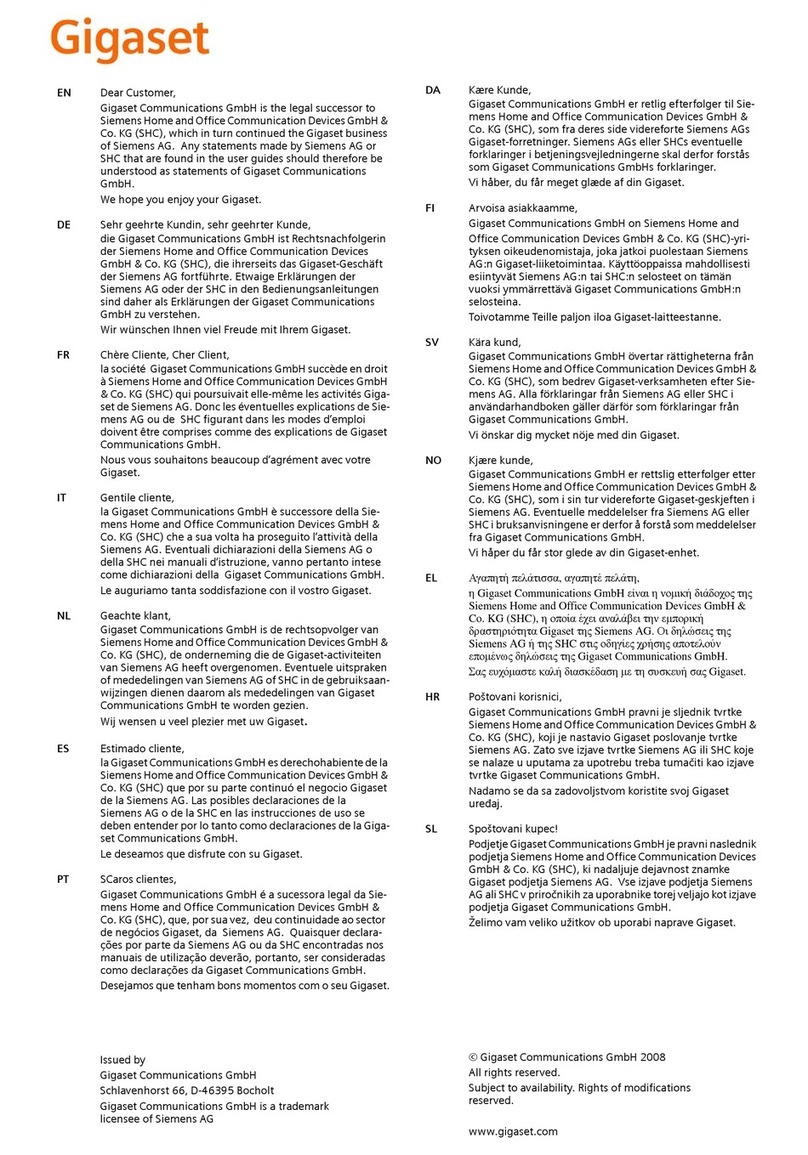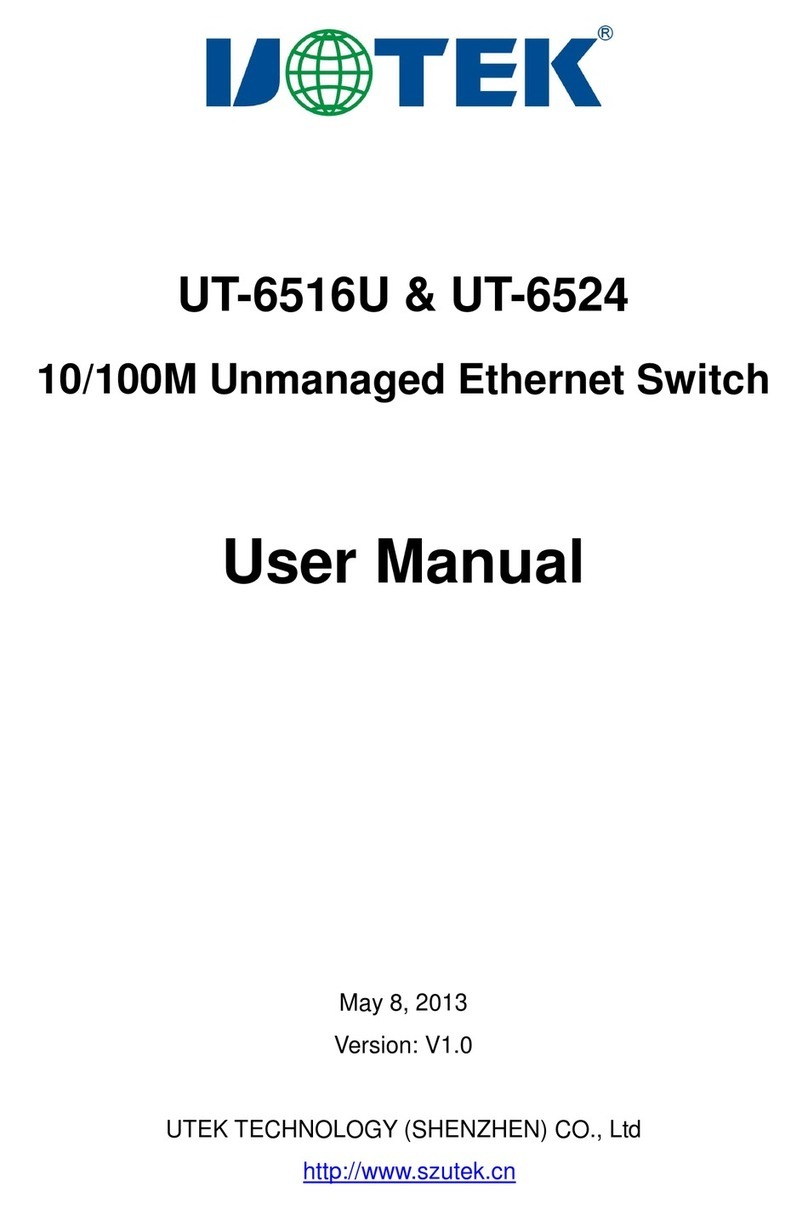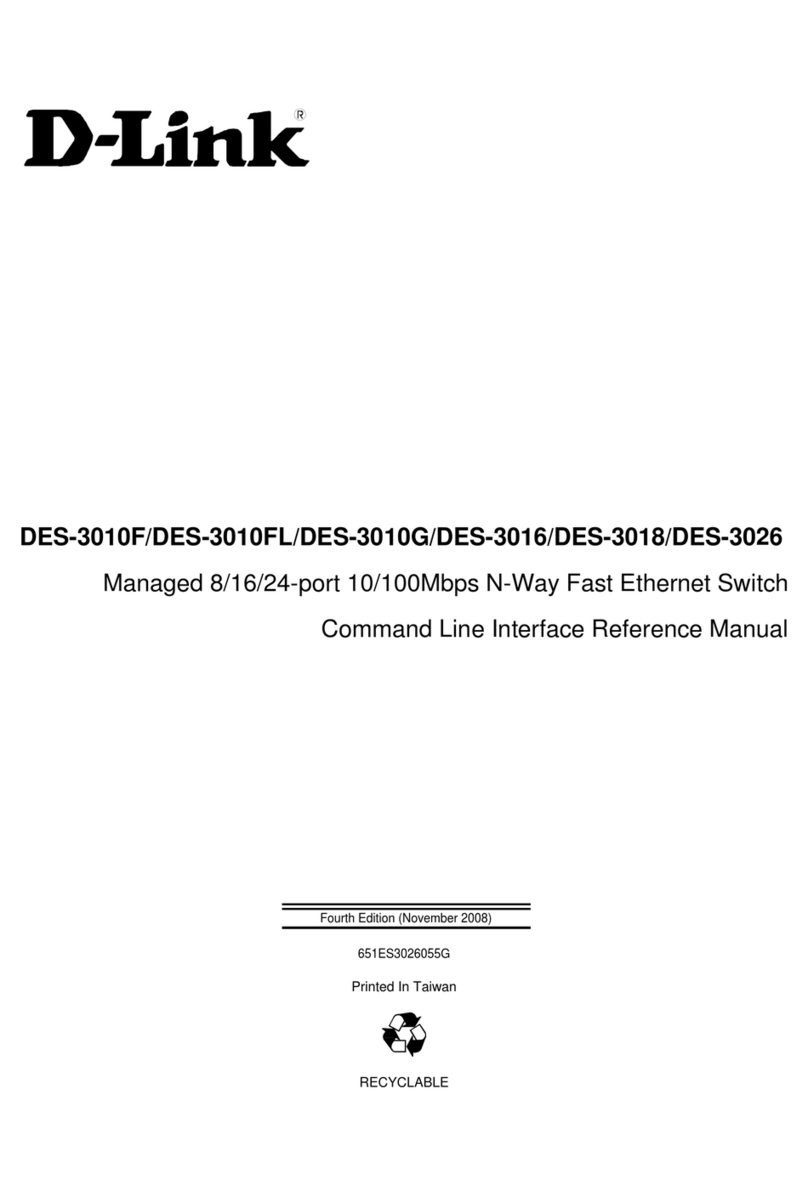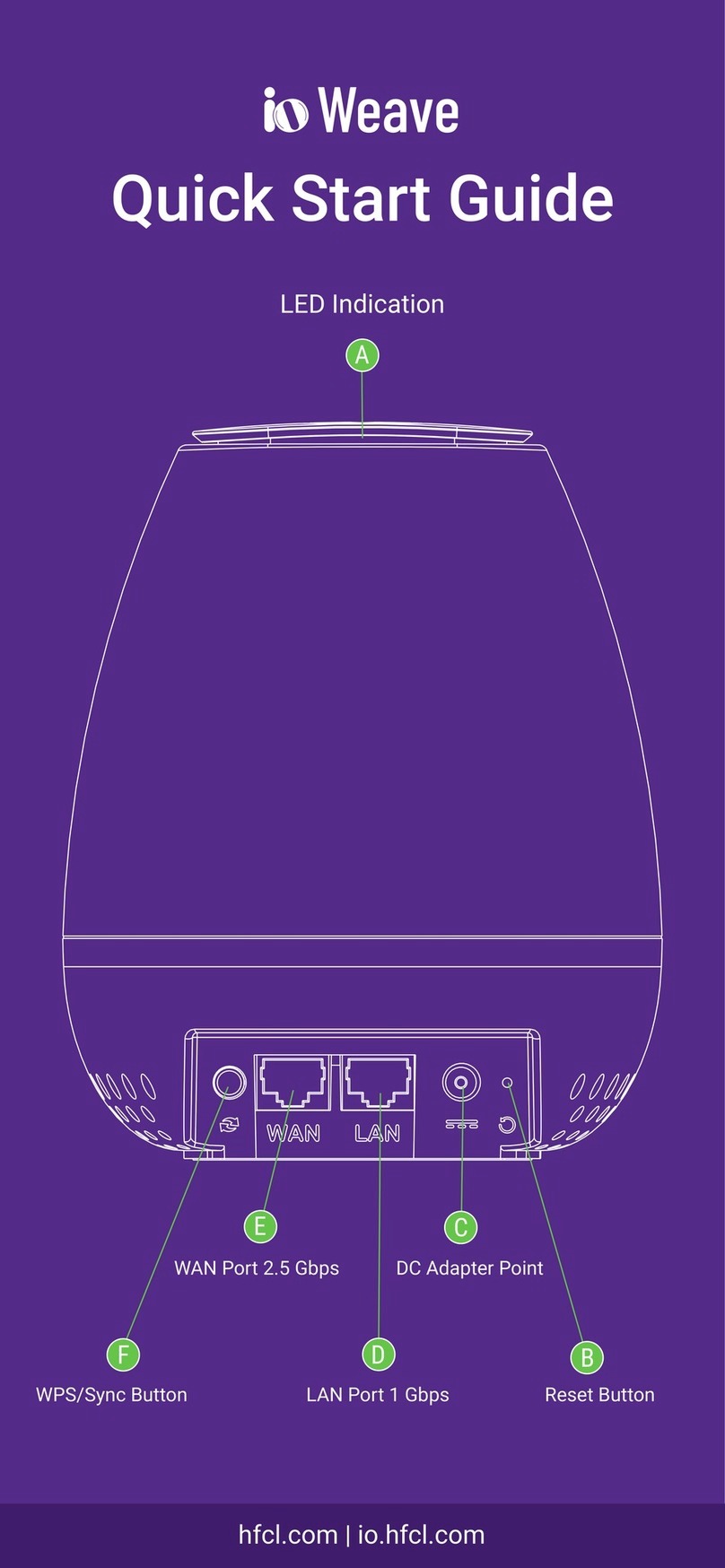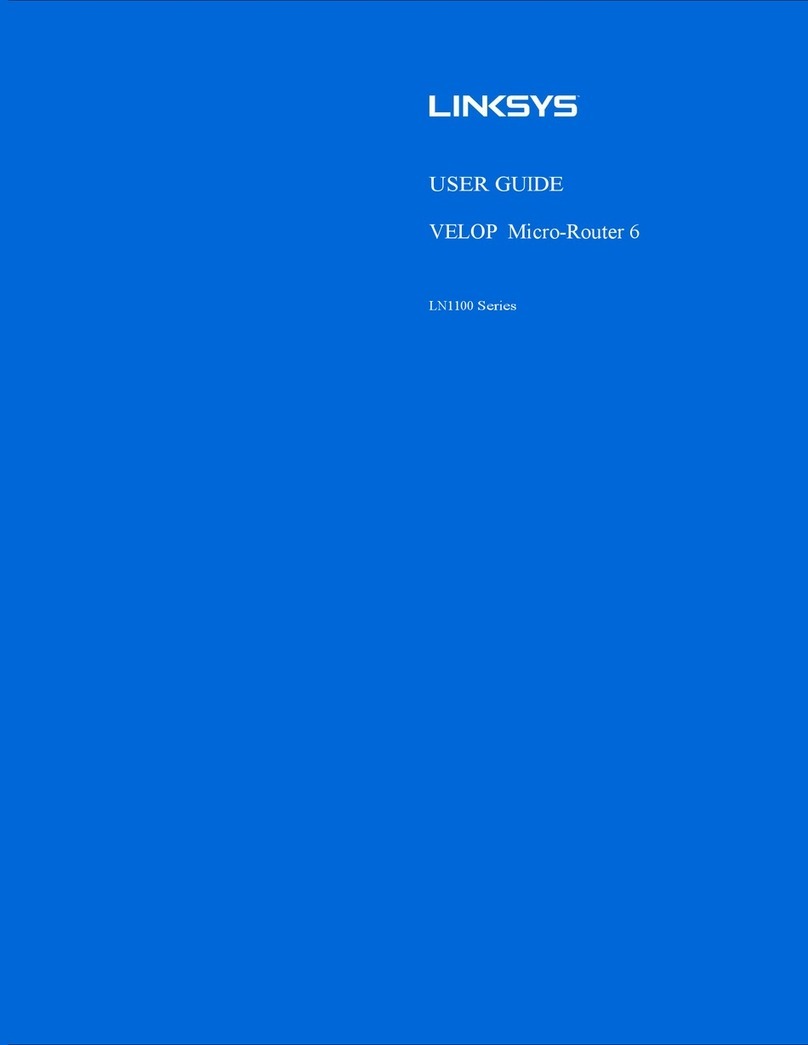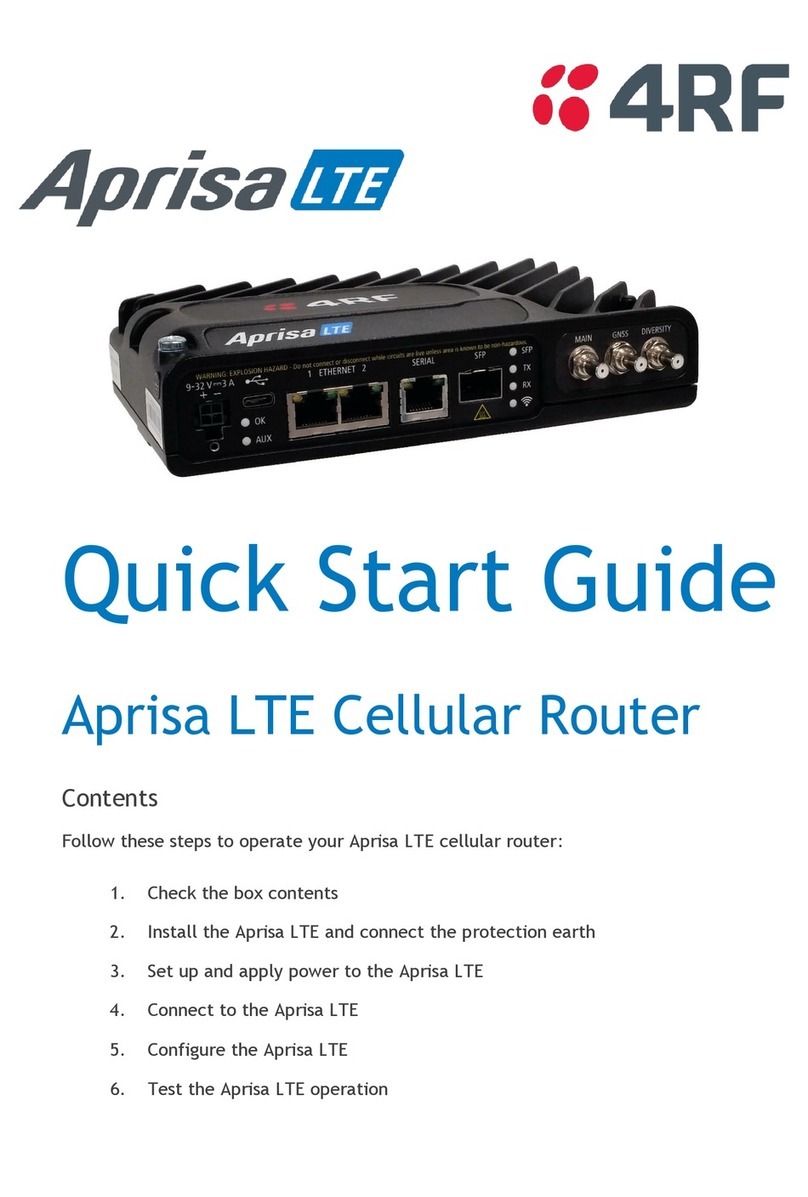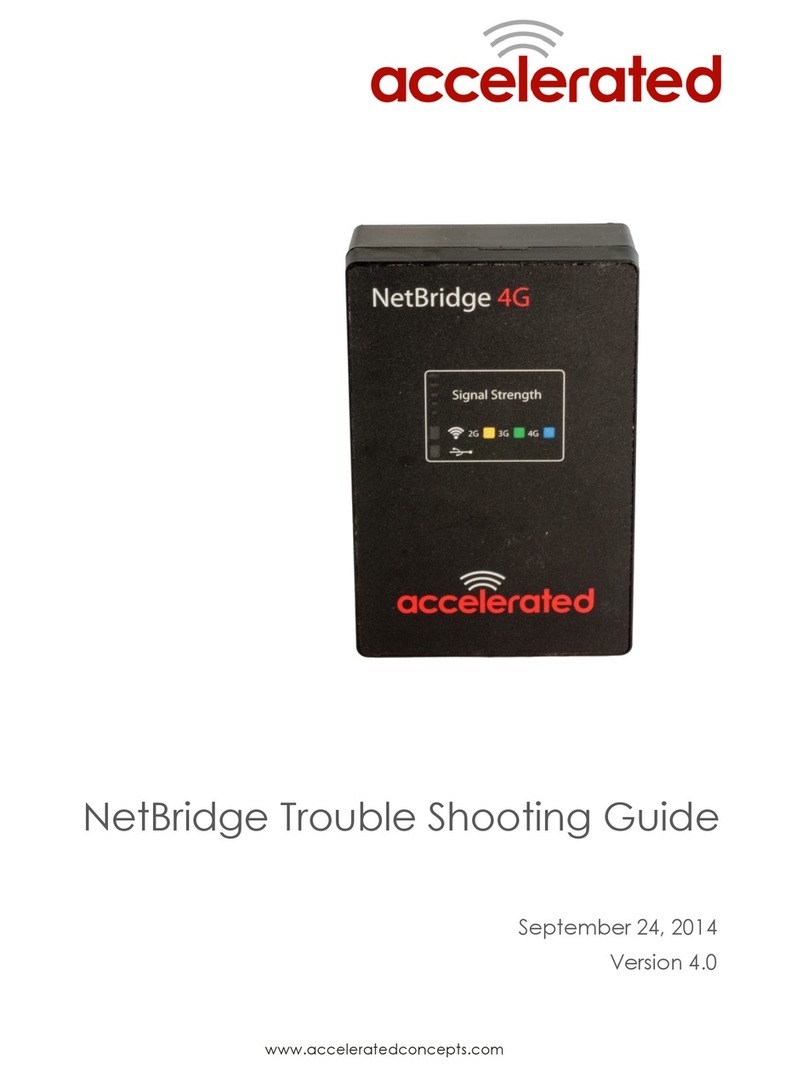Gigaset SE505 User manual

Gigaset SE505 dsl/cable / en / A31008-E505-B100-1-7619 / cover_front_SE505.fm / 16.07.2003
Be inspired
s

1
Contents
Gigaset SE505 dsl/cable / englisch / A31008-E505-B100-1-7619 / 505_RouterIVZ.fm / 16.07.2003
Contents
Safety precautions . . . . . . . . . . . . . . . . . . . . . . . . . . . 4
The Gigaset SE505 dsl/cable . . . . . . . . . . . . . . . . . . . 5
Features and applications . . . . . . . . . . . . . . . . . . . . . . . . . . . . . . . . . . . . . . . . . . . . . . . 6
Procedure for installation and configuration . . . . . . . . . . . . . . . . . . . . . . . . . . . . . . . . 8
First Steps . . . . . . . . . . . . . . . . . . . . . . . . . . . . . . . . . . 9
System requirements . . . . . . . . . . . . . . . . . . . . . . . . . . . . . . . . . . . . . . . . . . . . . . . . . . . 9
Package contents . . . . . . . . . . . . . . . . . . . . . . . . . . . . . . . . . . . . . . . . . . . . . . . . . . . . . . 9
Operating displays and connections . . . . . . . . . . . . . . . . . . . . . . . . . . . . . . . . . . . . . . 10
Front panel . . . . . . . . . . . . . . . . . . . . . . . . . . . . . . . . . . . . . . . . . . . . . . . . . . . . . . 10
Back panel . . . . . . . . . . . . . . . . . . . . . . . . . . . . . . . . . . . . . . . . . . . . . . . . . . . . . . . 11
Setting up the Gigaset SE505 dsl/cable . . . . . . . . . . . . . . . . . . . . . . . . . . . . . . . . . . . . 13
Installing the Gigaset SE505 dsl/cable . . . . . . . . . . . . . . . . . . . . . . . . . . . . . . . . . . . . 13
Connecting a DSL or cable modem to the router . . . . . . . . . . . . . . . . . . . . . . . . . 14
Creating a LAN connection . . . . . . . . . . . . . . . . . . . . . . . . . . . . . . . . . . . . . . . . . . 15
Activating . . . . . . . . . . . . . . . . . . . . . . . . . . . . . . . . . . . . . . . . . . . . . . . . . . . . . . . . 17
Configuring the local network . . . . . . . . . . . . . . . 18
Network configuration for Windows 98, 98 SE, ME . . . . . . . . . . . . . . . . . . . . . . . . . . 19
Setting up a PC as a Client for Microsoft Networks . . . . . . . . . . . . . . . . . . . . . . . . 19
Selecting a computer name and workgroup . . . . . . . . . . . . . . . . . . . . . . . . . . . . . 20
Installing the TCP/IP protocol. . . . . . . . . . . . . . . . . . . . . . . . . . . . . . . . . . . . . . . . . 21
TCP/IP protocol settings . . . . . . . . . . . . . . . . . . . . . . . . . . . . . . . . . . . . . . . . . . . . . 22
Deactivating the http proxy . . . . . . . . . . . . . . . . . . . . . . . . . . . . . . . . . . . . . . . . . . 26
Synchronising the TCP/IP settings with the Gigaset SE505 dsl/cable . . . . . . . . . . 27
Network configuration with Windows XP . . . . . . . . . . . . . . . . . . . . . . . . . . . . . . . . . . 28
Configuring the network . . . . . . . . . . . . . . . . . . . . . . . . . . . . . . . . . . . . . . . . . . . . 28
Selecting a computer name and workgroup . . . . . . . . . . . . . . . . . . . . . . . . . . . . . 30
Checking the network settings and completing the installation procedure . . . . . 30
TCP/IP protocol settings . . . . . . . . . . . . . . . . . . . . . . . . . . . . . . . . . . . . . . . . . . . . . 31
Deactivating the http proxy . . . . . . . . . . . . . . . . . . . . . . . . . . . . . . . . . . . . . . . . . . 34
Synchronising the TCP/IP settings with the Gigaset SE505 dsl/cable . . . . . . . . . . 35
Network configuration with Windows 2000 . . . . . . . . . . . . . . . . . . . . . . . . . . . . . . . . 36
Installing network services . . . . . . . . . . . . . . . . . . . . . . . . . . . . . . . . . . . . . . . . . . 36
Selecting a computer name and workgroup . . . . . . . . . . . . . . . . . . . . . . . . . . . . . 37
Installing the TCP/IP protocol. . . . . . . . . . . . . . . . . . . . . . . . . . . . . . . . . . . . . . . . . 38
TCP/IP protocol settings . . . . . . . . . . . . . . . . . . . . . . . . . . . . . . . . . . . . . . . . . . . . . 40
Deactivating the http proxy . . . . . . . . . . . . . . . . . . . . . . . . . . . . . . . . . . . . . . . . . . 42
Synchronising the TCP/IP settings with the Gigaset SE505 dsl/cable . . . . . . . . . . 43
Checking the connection to the Gigaset SE505 dsl/cable . . . . . . . . . . . . . . . . . . . . . . 44
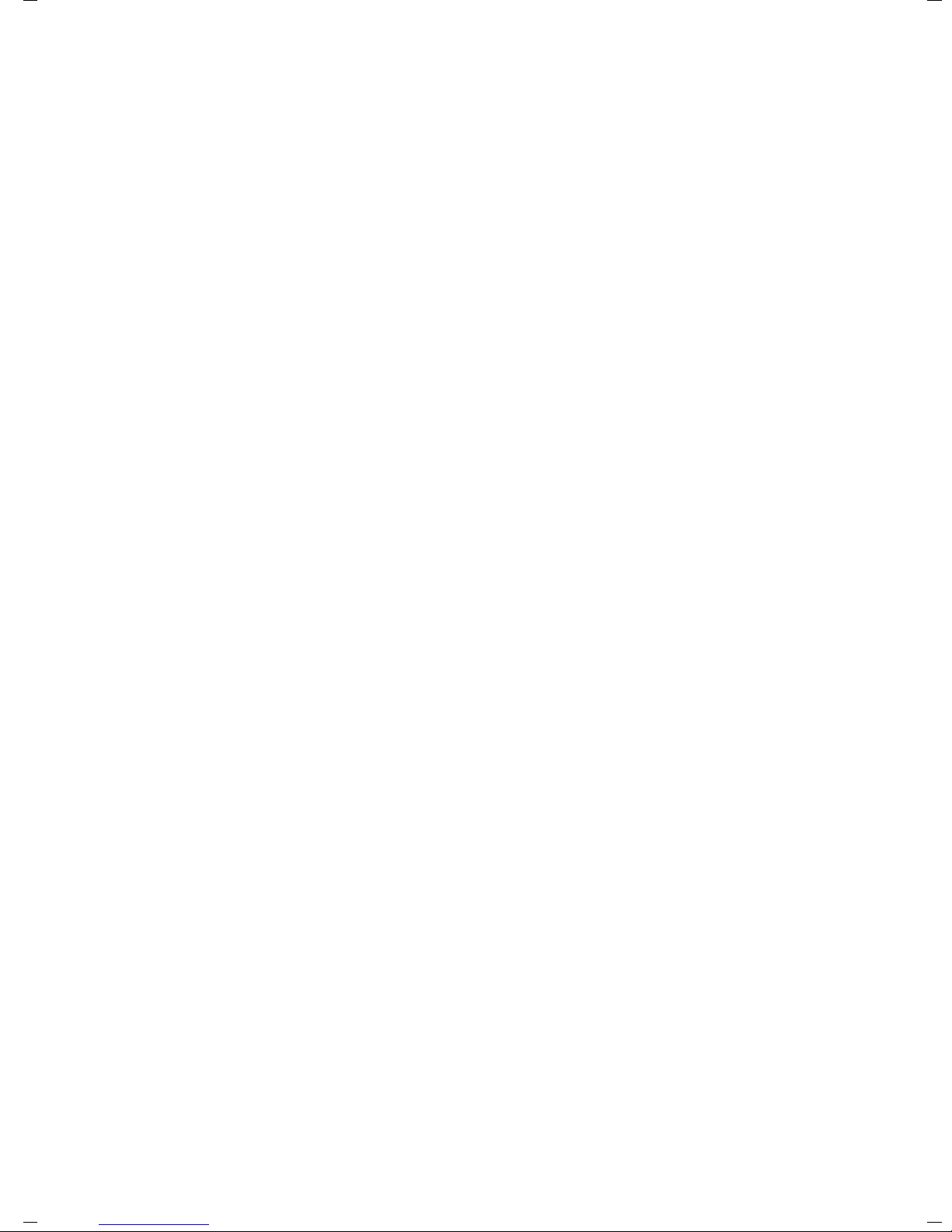
2
Contents
Gigaset SE505 dsl/cable / englisch / A31008-E505-B100-1-7619 / 505_RouterIVZ.fm / 16.07.2003
The user interface . . . . . . . . . . . . . . . . . . . . . . . . . . 45
Launching the user interface . . . . . . . . . . . . . . . . . . . . . . . . . . . . . . . . . . . . . . . . . . . . 45
Selecting the language . . . . . . . . . . . . . . . . . . . . . . . . . . . . . . . . . . . . . . . . . . . . . . . . 46
The start page . . . . . . . . . . . . . . . . . . . . . . . . . . . . . . . . . . . . . . . . . . . . . . . . . . . . . . . 48
UI elements . . . . . . . . . . . . . . . . . . . . . . . . . . . . . . . . . . . . . . . . . . . . . . . . . . . . . . . . . 50
General configuration with Basic Setup . . . . . . . . 52
Select Country . . . . . . . . . . . . . . . . . . . . . . . . . . . . . . . . . . . . . . . . . . . . . . . . . . . . . . . 52
Configuring Internet access . . . . . . . . . . . . . . . . . . . . . . . . . . . . . . . . . . . . . . . . . . . . . 53
Internet Service Providers T-Online and 1&1 . . . . . . . . . . . . . . . . . . . . . . . . . . . . . 53
Other Internet Service Providers . . . . . . . . . . . . . . . . . . . . . . . . . . . . . . . . . . . . . . 56
Testing the WAN connection and completing the configuration . . . . . . . . . . . . . . . . 61
Configuring security measures . . . . . . . . . . . . . . . 63
Assign password . . . . . . . . . . . . . . . . . . . . . . . . . . . . . . . . . . . . . . . . . . . . . . . . . . . . . . 63
Setting the SSID and making it invisible . . . . . . . . . . . . . . . . . . . . . . . . . . . . . . . . . . . 65
Setting the Encryption . . . . . . . . . . . . . . . . . . . . . . . . . . . . . . . . . . . . . . . . . . . . . . . . . 67
Allowing selected PC's access your local network . . . . . . . . . . . . . . . . . . . . . . . . . . . . 68
Saving the router configuration and completing the setup . . . . . . . . . . . . . . . . . . . . 69
Configuration with Advanced Setup . . . . . . . . . . . 70
Configuring wireless connections . . . . . . . . . . . . . . . . . . . . . . . . . . . . . . . . . . . . . . . . 71
Basic Settings . . . . . . . . . . . . . . . . . . . . . . . . . . . . . . . . . . . . . . . . . . . . . . . . . . . . . 71
Setting the Encryption . . . . . . . . . . . . . . . . . . . . . . . . . . . . . . . . . . . . . . . . . . . . . . 74
Access control to local network . . . . . . . . . . . . . . . . . . . . . . . . . . . . . . . . . . . . . . . 75
LAN Configuration . . . . . . . . . . . . . . . . . . . . . . . . . . . . . . . . . . . . . . . . . . . . . . . . . . . . 76
Defining the router's private IP address . . . . . . . . . . . . . . . . . . . . . . . . . . . . . . . . . 76
Using the universal plug and play function . . . . . . . . . . . . . . . . . . . . . . . . . . . . . . 77
Configuring the DHCP server . . . . . . . . . . . . . . . . . . . . . . . . . . . . . . . . . . . . . . . . . 78
WAN Configuration . . . . . . . . . . . . . . . . . . . . . . . . . . . . . . . . . . . . . . . . . . . . . . . . . . . 80
Filtering Internet access . . . . . . . . . . . . . . . . . . . . . . . . . . . . . . . . . . . . . . . . . . . . . . . . 84
Preventing ping attacks from the Internet . . . . . . . . . . . . . . . . . . . . . . . . . . . . . . . 84
Restricting access of local PC's to the Internet . . . . . . . . . . . . . . . . . . . . . . . . . . . . 84
Restricting access to certain Internet domains and sites . . . . . . . . . . . . . . . . . . . . 85
Setting up the router as a virtual server . . . . . . . . . . . . . . . . . . . . . . . . . . . . . . . . . . . 86
Opening the firewall for selected PC's (DMZ) . . . . . . . . . . . . . . . . . . . . . . . . . . . . 87
Port Forwarding . . . . . . . . . . . . . . . . . . . . . . . . . . . . . . . . . . . . . . . . . . . . . . . . . . . 88
Activating dynamic DNS . . . . . . . . . . . . . . . . . . . . . . . . . . . . . . . . . . . . . . . . . . . . . 89

3
Contents
Gigaset SE505 dsl/cable / englisch / A31008-E505-B100-1-7619 / 505_RouterIVZ.fm / 16.07.2003
Administration of the Gigaset SE505 dsl/cable . . 91
Manually open or close an Internet connection . . . . . . . . . . . . . . . . . . . . . . . . . . . . . 91
Setting the time and time zone . . . . . . . . . . . . . . . . . . . . . . . . . . . . . . . . . . . . . . . . . . 92
Set the time . . . . . . . . . . . . . . . . . . . . . . . . . . . . . . . . . . . . . . . . . . . . . . . . . . . . . . 92
Setting the Time Zone . . . . . . . . . . . . . . . . . . . . . . . . . . . . . . . . . . . . . . . . . . . . . . 93
Router management . . . . . . . . . . . . . . . . . . . . . . . . . . . . . . . . . . . . . . . . . . . . . . . . . . 94
Assign password . . . . . . . . . . . . . . . . . . . . . . . . . . . . . . . . . . . . . . . . . . . . . . . . . . 94
Setting the Remote Management . . . . . . . . . . . . . . . . . . . . . . . . . . . . . . . . . . . . . 95
Restart the router . . . . . . . . . . . . . . . . . . . . . . . . . . . . . . . . . . . . . . . . . . . . . . . . . 95
Firmware Upgrade . . . . . . . . . . . . . . . . . . . . . . . . . . . . . . . . . . . . . . . . . . . . . . . . . . . . 96
Saving and restoring a configuration . . . . . . . . . . . . . . . . . . . . . . . . . . . . . . . . . . . . . 98
Displaying the router's Status . . . . . . . . . . . . . . . . . . . . . . . . . . . . . . . . . . . . . . . . . . . 99
Overview . . . . . . . . . . . . . . . . . . . . . . . . . . . . . . . . . . . . . . . . . . . . . . . . . . . . . . . 100
Wireless . . . . . . . . . . . . . . . . . . . . . . . . . . . . . . . . . . . . . . . . . . . . . . . . . . . . . . . . 101
PC's in the Local Network . . . . . . . . . . . . . . . . . . . . . . . . . . . . . . . . . . . . . . . . . . 102
Internet . . . . . . . . . . . . . . . . . . . . . . . . . . . . . . . . . . . . . . . . . . . . . . . . . . . . . . . . 103
Log File . . . . . . . . . . . . . . . . . . . . . . . . . . . . . . . . . . . . . . . . . . . . . . . . . . . . . . . . . 104
Appendix . . . . . . . . . . . . . . . . . . . . . . . . . . . . . . . . 105
Fault tracing . . . . . . . . . . . . . . . . . . . . . . . . . . . . . . . . . . . . . . . . . . . . . . . . . . . . . . . . 105
Restoring the Router's factory settings . . . . . . . . . . . . . . . . . . . . . . . . . . . . . . . . . . . 108
Specifications . . . . . . . . . . . . . . . . . . . . . . . . . . . . . . . . . . . . . . . . . . . . . . . . . . . . . . 109
Service (Customer Care) . . . . . . . . . . . . . . . . . . . . . . . . . . . . . . . . . . . . . . . . . . . . . . 110
Glossary . . . . . . . . . . . . . . . . . . . . . . . . . . . . . . . . . 124
Index . . . . . . . . . . . . . . . . . . . . . . . . . . . . . . . . . . . 134

4
Safety precautions
Gigaset SE505 dsl/cable / English / A31008-E505-B100-1-7619 / introduction.fm / 16.07.2003
Safety precautions
◆Only use the mains adapter (12V 1A) that is supplied with the Gigaset SE505 dsl/
cable. Comply with the connection values and ratings when connecting the device
to the mains.
◆Protect the equipment from moisture.
◆Never open the device. For electrical safety reasons it may only be opened by
authorised service technicians.
◆The router may affect medical equipment. Take account of the technical conditions
in the relevant environment.
◆Make sure you include these operating instructions when you pass on your Gigaset
SE505 dsl/cable to someone else.
◆Please dispose of the Gigaset SE505 dsl/cable in an environmentally friendly
manner.
Trademarks
Microsoft, Windows 98, Windows 98 SE, Windows ME, Windows 2000, Windows XP and
Internet Explorer are registered trademarks of the Microsoft Corporation.
Netscape, Netscape Navigator and Netscape Communicator are registered trademarks
of the Netscape Communications Corporation.

5
The Gigaset SE505 dsl/cable
Gigaset SE505 dsl/cable / English / A31008-E505-B100-1-7619 / introduction.fm / 16.07.2003
The Gigaset SE505 dsl/cable
The Siemens Gigaset SE505 dsl/cable is a powerful but simple communications device
for connecting your PC or local network (LAN) to the Internet (WAN).
The Gigaset SE505 dsl/cable permits Internet access for several users. A single user
account can be shared, if your Internet Service Provider permits this. If you want to surf
the Internet at the lowest possible cost, then the Gigaset SE505 dsl/cable is a convenient
and effective solution.
You can connect either a DSL or cable modem to the WAN socket of your Gigaset SE505
dsl/cable.
The Gigaset SE505 dsl/cable is programmed with numerous functions and is simple to
handle. It can be configured and operational within a few minutes.

6
The Gigaset SE505 dsl/cable
Gigaset SE505 dsl/cable / English / A31008-E505-B100-1-7619 / introduction.fm / 16.07.2003
Features and applications
The Gigaset SE505 dsl/cable's wide range of features make it ideal for a large number of
applications, such as:
◆Setting up a local network
The Gigaset SE505 dsl/cable provides connections
– for four devices via Ethernet ports with a transmission speed of 10 or 100 Mbps.
– for up to 253 mobile terminals via a wireless interface with a transmission speed
of 54 Mbps. Here it complies with Standard IEEE 802.11g – i.e. the router can be
used together with products of several other manufacturers.
Using a Gigaset SE505 dsl/cable makes it easy to set up a network at home or in small
offices. For example, users can exchange data or share resources on the network,
such as a file server or printer.
With the Gigaset devices for wireless networks you can operate a LAN – as envisaged
in Standard IEEE 802.11 – in Ad-hoc mode and in Infrastructure mode.
The Gigaset SE505 dsl/cable supports DHCP for dynamic IP configuration of the local
network and DNS for Domain name mapping.
◆Internet access
The Gigaset SE505 dsl/cable permits Internet access via a WAN socket with a
transmission speed of 10 or 100 Mbps. You can connect a DSL or cable modem to
this socket.
– Since many DSL providers permit communication with end users with the PPPoE
protocol, the Gigaset SE505 dsl/cable has an integrated Client for this protocol, so
you no longer have to install this service on your computer.
– Shared IP address
If your Internet Service Provider permits this, the Gigaset SE505 dsl/cable can
make do with a single IP address for up to 253 users. Several users on your
network can then surf the Internet at the same time using only one Internet
Service Provider account.
◆Virtual Private Network (VPN)
The Gigaset SE505 dsl/cable supports three of the most common Protocols for
setting up a Virtual Private Network: PPTP, L2TP and IPSec. This allows you to
connect devices at different locations via the Internet securely, if your Internet
Service Provider offers this service.

7
The Gigaset SE505 dsl/cable
Gigaset SE505 dsl/cable / English / A31008-E505-B100-1-7619 / introduction.fm / 16.07.2003
◆Protection against unauthorised access from the Internet
The Gigaset SE505 dsl/cable offers comprehensive security measures such as:
–Firewall
All the PC's in the local network use the router's Public IP address for their Internet
connections, which makes them 'invisible' on the Internet. The router only allows
access from the Internet if it has been requested from the local network.
– With its firewall, the Gigaset SE505 dsl/cable also offers comprehensive
protection from attack by hackers.
◆Offering your own services on the Internet
– If you want to offer your own services on the Internet, you can configure the
router as a virtual server without permitting further access to the local network.
–DMZ
This allows you to release a PC on your local network for unrestricted access from
the Internet without compromising the security of the other PC's.
◆Restricting Internet access
You can configure the Gigaset SE505 dsl/cable so that Internet access is blocked or
limited for various users. You can also use filters to control which PC's are able to use
which Internet services, and you can disable access to certain Internet domains and
sites.
Important information:
iOn the CD supplied you will find a document entitled "Practical Tips and
Configuration Examples" which describes many of the uses of the Gigaset
SE505 dsl/cable in full detail together with their configuration settings.

8
The Gigaset SE505 dsl/cable
Gigaset SE505 dsl/cable / English / A31008-E505-B100-1-7619 / introduction.fm / 16.07.2003
Procedure for installation and configuration
1. First install an Ethernet network card or a wireless Network adapter such as the
Gigaset PCI Card 54 or Gigaset PC Card 54 in the PC's you want to connect with the
Gigaset SE505 dsl/cable. The installation procedure can be found in the product's
User Guide.
2. Now install the router (refer to the section entitled "Installing the Gigaset SE505 dsl/
cable" on page 13).
3. Before the PC's can communicate with the router and with each other in a local
network, you have to change their network settings. Configure these network
settings on one PC first so that it can establish a connection to the router. You can
then use that PC to configure the router. To find out how to do this, refer to
"Configuring the local network" on page 18.
4. In a wireless connection you establish the link from the PC's wireless network
adapter to the router. This is described in the network adapter's operating
instructions.
5. Now configure the router to activate the router's Internet access (refer to the section
"General configuration with Basic Setup" on page 52).
This will require the access data from your Internet Service Provider.
6. If you want to connect more PC's to the router, configure their network settings to
set up the local network (refer to the section entitled "Configuring the local network"
on page 18).
7. If you wish to use the router's other functions, e.g. the comprehensive security
features, use the router's Security Setup (see page 63) or Advanced Setup (see
page 70).
i
When installing wireless network adapters you should note the
following:
The default SSID of the Gigaset SE505 dsl/cable is ConnectionPoint.
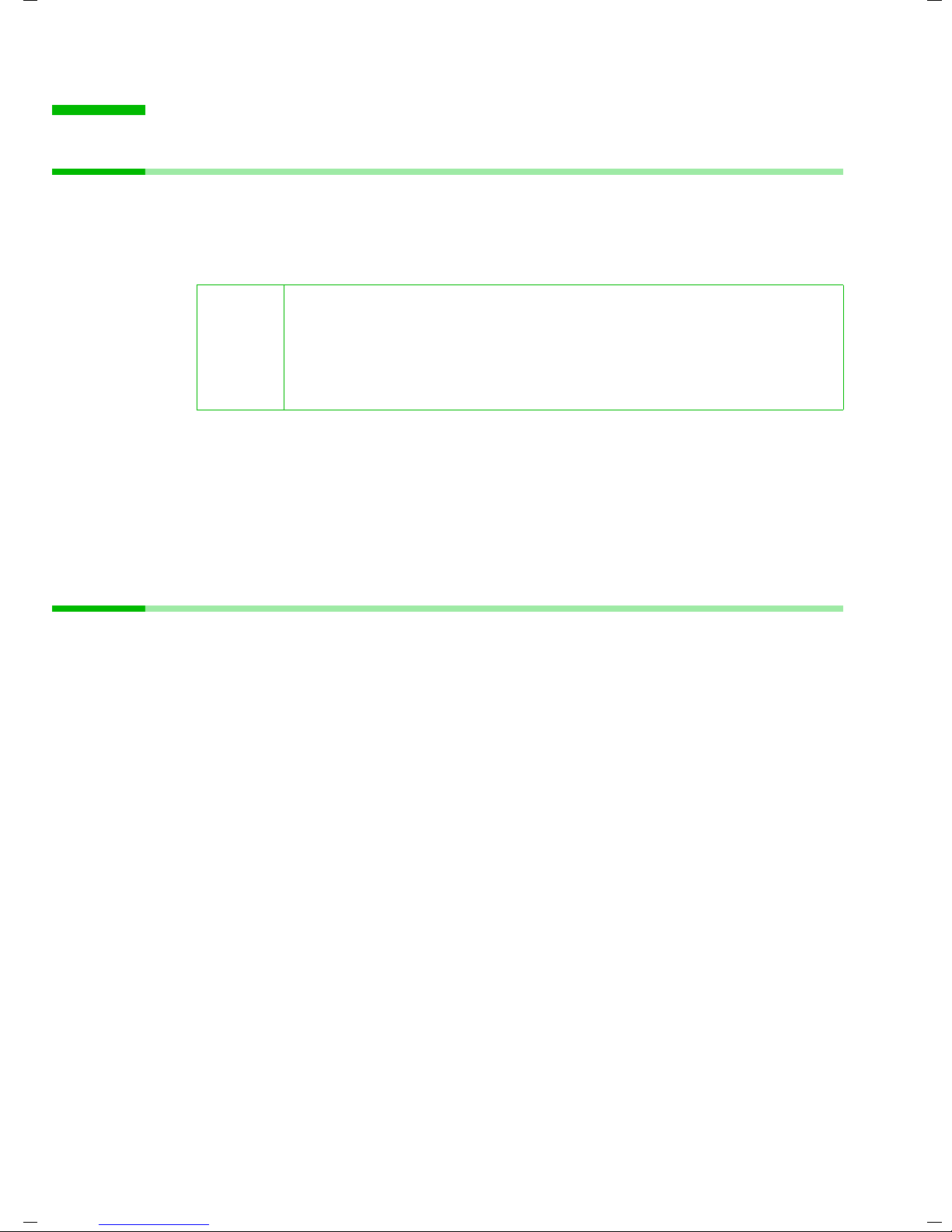
9
First Steps
Gigaset SE505 dsl/cable / de / A31008-E505-B100-1-19 / device.fm / 16.07.2003
First Steps
System requirements
To operate your Gigaset SE505 dsl/cable you need
◆a PC with
– a Gigaset PCI Card 54, a Gigaset PC Card 54 or other 802.11g-compatible wireless
Network adapter
or
–anEthernet network card
◆a Web browser, such as Microsoft Internet Explorer 5.0 or higher, Netscape
Navigator 6.2 or higher for configuring your router
◆for Internet access: a DSL or cable modem and the access data of your Internet
Service Provider.
Package contents
The package contains the following items:
◆the Gigaset SE505 dsl/cable
◆a mains adapter (12V 1A)
◆an Ethernet cable (CAT-5)
◆the Installation CD including these operating instructions and the document
"Practical Tips and Configuration Examples"
◆a quick installation guide
i
You can also use an 802.11b-compatible network adapter such as
the Gigaset PC Card 11 or Gigaset USB Adapter 11. However you
will not be able to use the full transmission speed of the Gigaset
SE505 dsl/cable of 54 Mbps. The 802.11b-compatible products
have a maximum transmission speed of 11 Mbps.
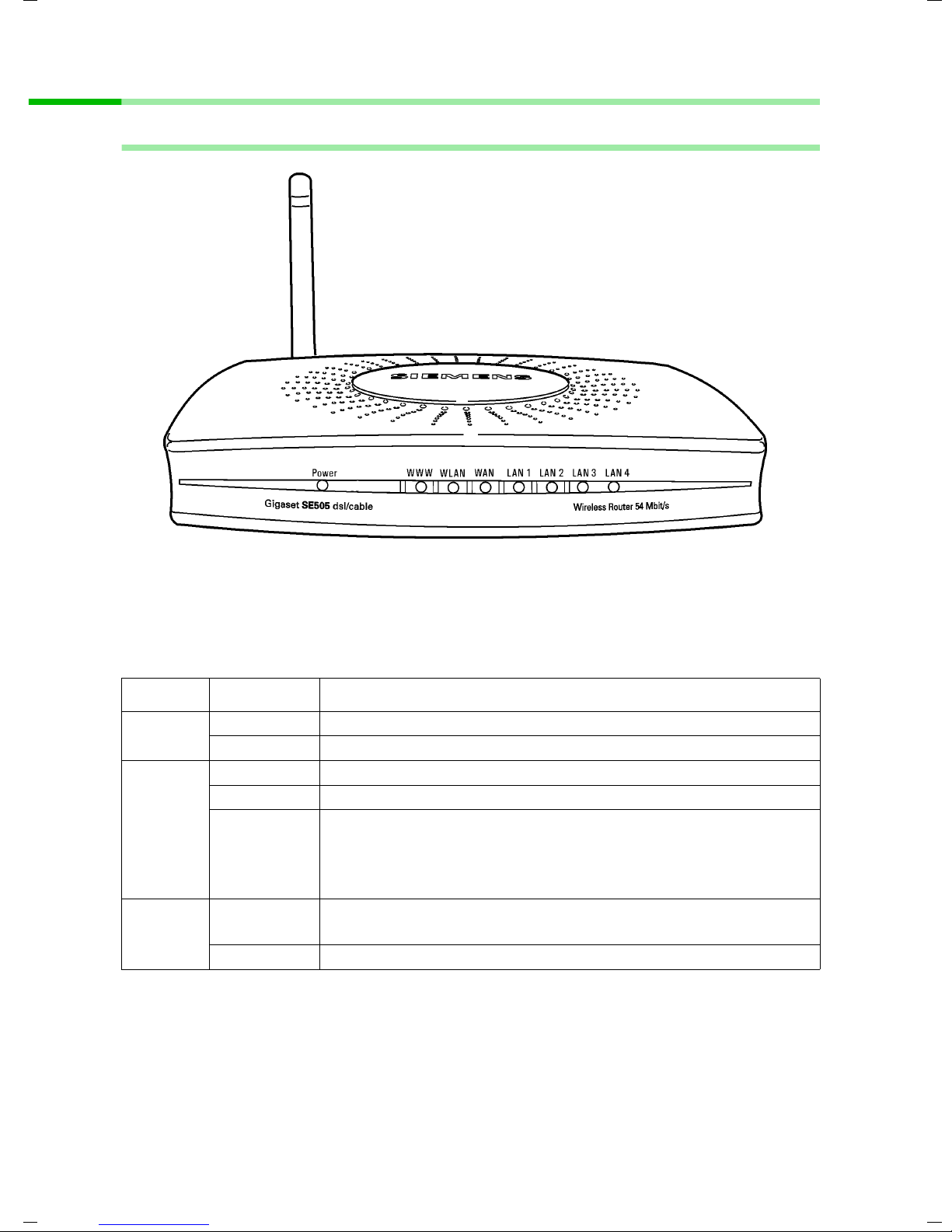
10
First Steps
Gigaset SE505 dsl/cable / de / A31008-E505-B100-1-19 / device.fm / 16.07.2003
Operating displays and connections
Front panel
LED displays
The front panel of the Gigaset SE505 dsl/cable contains LED displays that show the
operating state and simplify installation and fault finding in the network.
The LED's show the following:
LED State Status
Power On The Gigaset SE505 dsl/cable is on.
Off The Gigaset SE505 dsl/cable is off.
WWW
On There is an Internet connection.
Off There is no Internet connection.
The WWW LED indicates the correct status when the
connection is opened or closed directly by the router. This
happens when the DSL connection is configured with the
PPPoE or PPTP protocol in the Gigaset SE505 dsl/cable.
WLAN
Flashing The Gigaset SE505 dsl/cable is sending or receiving data on its
wireless interface.
Off The wireless interface is not active.
!

11
First Steps
Gigaset SE505 dsl/cable / de / A31008-E505-B100-1-19 / device.fm / 16.07.2003
Back panel
WAN
On A DSL or cable modem is connected.
Flashing The WAN port is sending or receiving data (traffic).
Off There is no modem connected, or the Gigaset SE505 dsl/cable
is off.
LAN1 -
LAN4
On A device is connected to the relevant LAN port.
Flashing The LAN port is sending or receiving data (traffic).
Aus There is no device connected, or the Gigaset SE505 dsl/cable
is off.
LED State Status

12
First Steps
Gigaset SE505 dsl/cable / de / A31008-E505-B100-1-19 / device.fm / 16.07.2003
The back panel of the Gigaset SE505 dsl/cable houses the various sockets.
Element Description
12V AC Socket for the mains adapter supplied.
Warning: Using the wrong power supply unit may damage the router.
Reset Reset function. Use this button to
◆boot the router.
To do this hold the button down for one second.
◆reset all settings to the factory default settings (see page 108).
Warning: This will clear all the configuration settings you have
made.
Updated firmware will not be affected.
WAN WAN socket (RJ-45) for a DSL or cable modem.
LAN1 - LAN4 Four 10/100 Mbps switch sockets with automatic recognition (RJ-45).
You can connect up to four Ethernet devices (such as PCs, a Hub or
Switch).
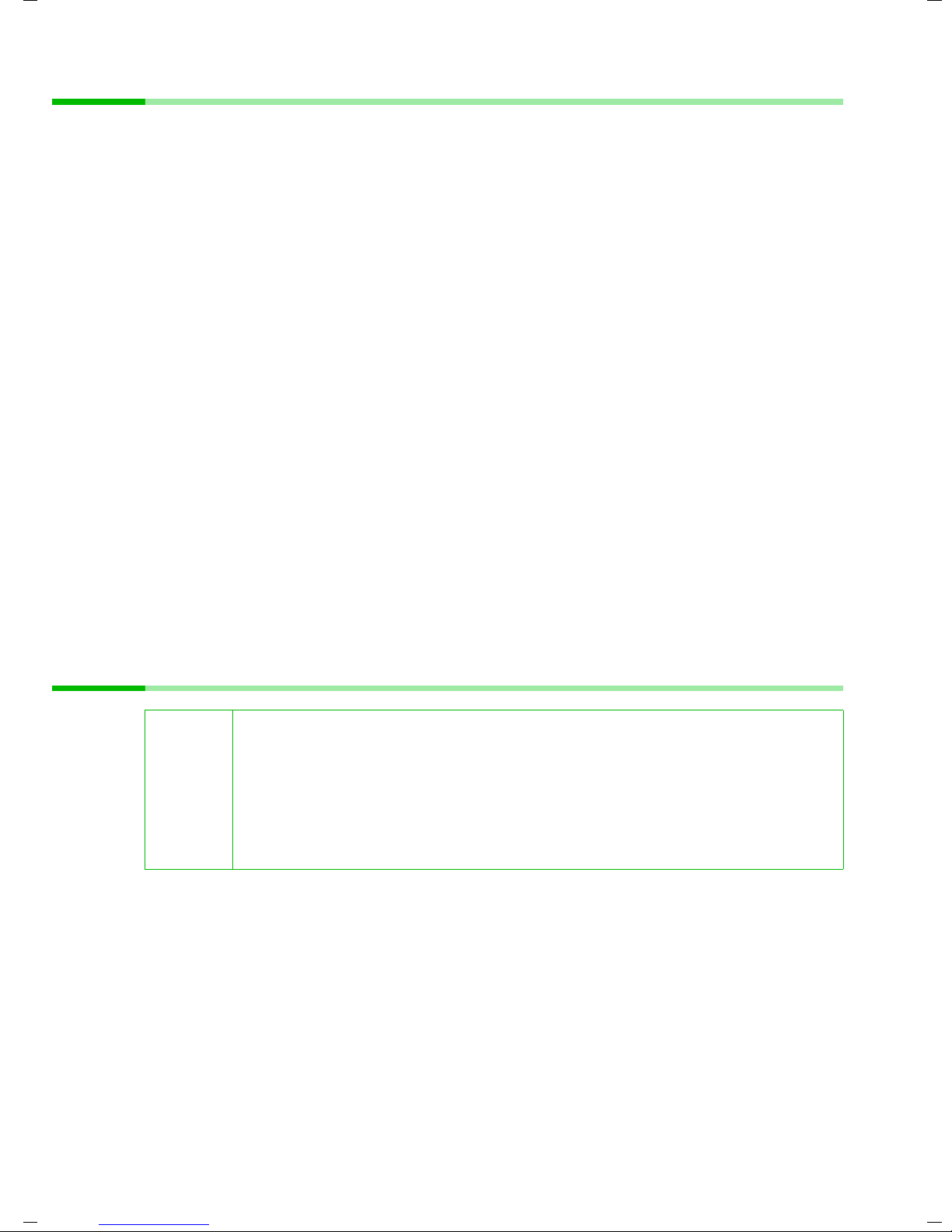
13
First Steps
Gigaset SE505 dsl/cable / de / A31008-E505-B100-1-19 / device.fm / 16.07.2003
Setting up the Gigaset SE505 dsl/cable
The Gigaset SE505 dsl/cable can be set up in any suitable location in the home or office.
You do not need any special wiring. However you should comply with the following
guidelines:
◆Operate the Gigaset SE505 dsl/cable only indoors within a temperature range of
+5 to +40 °C. Do not position the Gigaset SE505 dsl/cable near a heat source. Do not
cover the ventilation slots. High temperatures will reduce the transmitter range.
◆A mains socket for 220/230V~ and a connection socket for the DSL modem, cable
modem or LAN must be available where you set up the Gigaset SE505 dsl/cable.
◆Do not site the router in the immediate vicinity of stereo equipment, TV sets or
microwave ovens as this may cause interference.
◆Position the Gigaset SE505 dsl/cable so that it is as near to the centre of your wireless
network as possible. The general rule is: The higher you place the antenna, the
better the performance. Make sure that where you position the Gigaset SE505 dsl/
cable has optimum reception throughout the house or office.
◆Position the Gigaset SE505 dsl/cable on a non-slip surface.
The router feet do not normally leave any traces on the surface they are on.
However, some furniture surfaces may contain substances that attack and soften
the router's plastic feet. Then the feet may well mark the furniture surface.
◆Position the Gigaset SE505 dsl/cable so that it cannot fall down and damage the
antenna.
◆Lay the cables so that nobody can trip over them. You should not cover the cables
with anything.
◆Protect the Gigaset SE505 dsl/cable from moisture.
Installing the Gigaset SE505 dsl/cable
Before you start connecting PC's to your Gigaset SE505 dsl/cable make sure that
◆a wired or wireless Network adapter is connected to the PC. Please read the
operating instructions that came with the adapter. The latest PC's and Notebooks
have wired adapters built in at the factory.
◆ConnectionPoint has been entered as SSID on the network adapter.
!
◆Only use the router with the mains adapter (12V 1A) that is supplied.
◆Do not plug any phone jack connectors into the router WAN and LAN
sockets.
◆Use standard network cables for all connections (CAT-5) for the WAN
and LAN connections.
◆An Ethernet cable must not be longer than 100 metres.

14
First Steps
Gigaset SE505 dsl/cable / de / A31008-E505-B100-1-19 / device.fm / 16.07.2003
Connecting a DSL or cable modem to the router
Connect the socket on the back of the router marked WAN and your DSL or cable
modem with an Ethernet cable.
i
Use a 100-Ohm shielded or unshielded 3, 4 or 5 category Ethernet cable
with RJ-45 jacks on both ends for all connections.
Please bear in mind that the cable you use must be the right one for the
modem (either straight or crossed wiring). Please consult your modem
operating instructions. The Ethernet cable supplied has straight wiring.
DSL or cable modem
Gigaset SE505 dsl/cable

15
First Steps
Gigaset SE505 dsl/cable / de / A31008-E505-B100-1-19 / device.fm / 16.07.2003
Creating a LAN connection
You can connect PC's to your router in wireless or wired mode and so set up a local area
network (LAN).
Wireless
A wireless connection is established by a wireless network adapter installed in your PC.
This can be a Gigaset PCI Card 54, Gigaset PC Card 54 or other 802.11g or 802.11b
compatible wireless network adapter.
You define a Wireless network by assigning all the devices an identical SSID. Assign the
router's SSID to the network adapters. The factory setting for the router's SSID is
ConnectionPoint.
If the correct SSID has been entered in your PC's wireless network adapter, the wireless
link will be established automatically once you connect your router to the mains power
supply (see page 17).
PC with
Gigaset PCI
Card 54 Notebook
with Gigaset
PC Card 54

16
First Steps
Gigaset SE505 dsl/cable / de / A31008-E505-B100-1-19 / device.fm / 16.07.2003
Wired
Insert one end of the supplied Ethernet cable in one of the LAN sockets (LAN1 - LAN4)
on the back of the router and the other end in the PC's Ethernet network card. The four
LAN sockets can automatically set the transmission speed to 10 Mbps Ethernet or
100 Mbps Fast Ethernet and the transmissions mode to Half duplex or Full duplex
depending on the performance of the network adapter in your PC.
PC with
Ethernet card Notebook
with Ethernet card
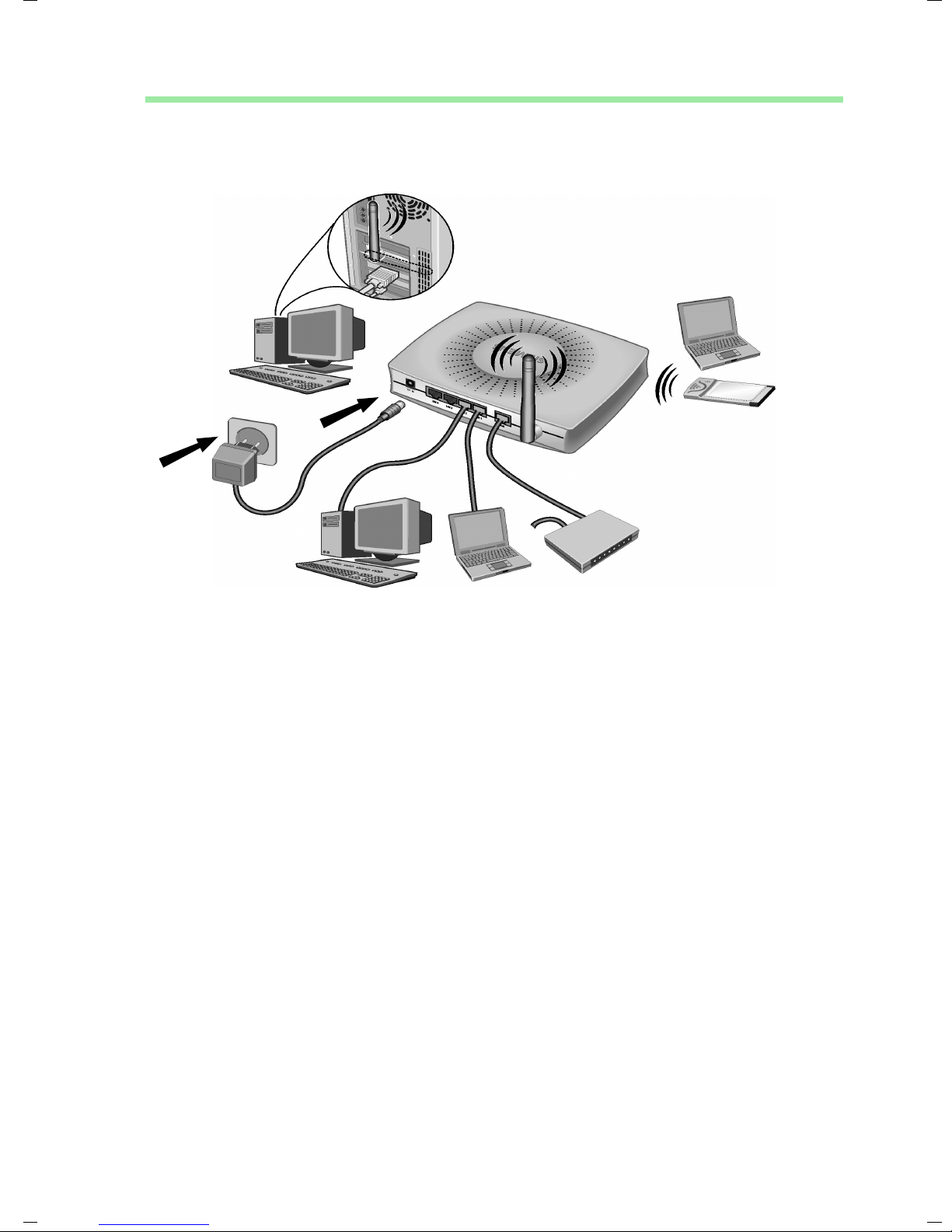
17
First Steps
Gigaset SE505 dsl/cable / de / A31008-E505-B100-1-19 / device.fm / 16.07.2003
Activating
Connect the mains adapter cable to the 12V 1A socket on the router. Plug the mains
adapter into a mains socket.
This activates the Gigaset SE505 dsl/cable. The power LED on the front lights up and the
WAN LED flashes, indicating that a modem is connected.
Flashing LAN LED's indicate when a device is connected to the corresponding LAN
connection.
The WLAN/ACT LED lights up, indicating that the wireless interface of the Gigaset SE505
dsl/cable has been activated.
The wireless link to the PC's connected via a wireless network adapter will be established
automatically if their network adapters have been configured with the same SSID as the
router (see page 15). It can take a few seconds for the wireless connection to be
established. The WLAN/LINK LED flashes to indicate when devices are connected with
the wireless interface.
If this is not the case, please turn to "Fault tracing" on page 105.

18
Configuring the local network
Gigaset SE505 dsl/cable / English / A31008-E505-B100-1-7619 / configure_tcpip.fm / 16.07.2003
Configuring the local network
Once you have set up the hardware and connected all the devices, you have to configure
the network settings of all the PC's that will communicate with each other via the
Gigaset SE505 dsl/cable.
The LAN is set up as a TCP/IP network. You will have to make certain choices during the
configuration procedure. The most important decision is whether you want to use the
router's DHCP service or not. The router uses DHCP (Dynamic Host Configuration
Protocol) to assign Dynamic IP addresses for the network components, i.e. it
automatically assigns a PC that logs in an IP address from a defined address block. The
next time the PC logs on it may well be assigned a different IP address. How to configure
the router's dynamic address assignment is described on page 76 of the section "LAN
Configuration".
In this chapter we assume that you will use the router's DHCP service. This is also the
router's default setting.
In many cases however it is advisable to assign Static (fixed) IP addresses, e.g. if you
wish to run a wireless network in Ad-hoc mode. How to assign fixed IP addresses is
described in "Practical Tips and Configuration Examples" on the CD supplied.
If your network has already been set up you can read on from page 45 in the chapter
"The user interface".
The network configuration varies depending on the Windows operating system you are
using. You will find the procedure described below for Windows 98 from page 19, for
Windows XP from page 28 and for Windows 2000 from page 36.
Have your Windows Installation CD to hand. You may be prompted to insert it.
iThe Windows user interfaces depicted in this guide may differ from those
on your screen because of the settings you have made. The illustrations
always reflect the state after immediate installation.

19
Configuring the local network
Gigaset SE505 dsl/cable / English / A31008-E505-B100-1-7619 / configure_tcpip.fm / 16.07.2003
Network configuration for Windows 98, 98 SE, ME
To integrate a PC with Windows 98, 98 SE or ME in a local network, you must carry out
the following steps:
1. Set up the PC as the Client for Microsoft Networks (see below).
2. Select computer names and workgroup (see page 20).
3. Install the TCP/IP protocol (see page 21).
4. Make TCP/IP protocol settings (see page 22).
5. Deactivate the http proxy (see page 26).
6. Synchronise the TCP/IP settings to the Gigaset SE505 dsl/cable (see page 27).
Setting up a PC as a Client for Microsoft Networks
Before the PC's on your network can work together, you have to configure them as
Microsoft Network Clients. This is done as follows:
◆Click on Start – Settings – Control Panel.
◆Double click on the Network icon and open the Configuration tab in the Network
window.
◆Check whether the list of components contains the entry Client for Microsoft
Networks.
◆If it is not there click on Add.
◆Select Client as the network component type and click on Add.
Other manuals for SE505
1
Table of contents
Other Gigaset Network Router manuals