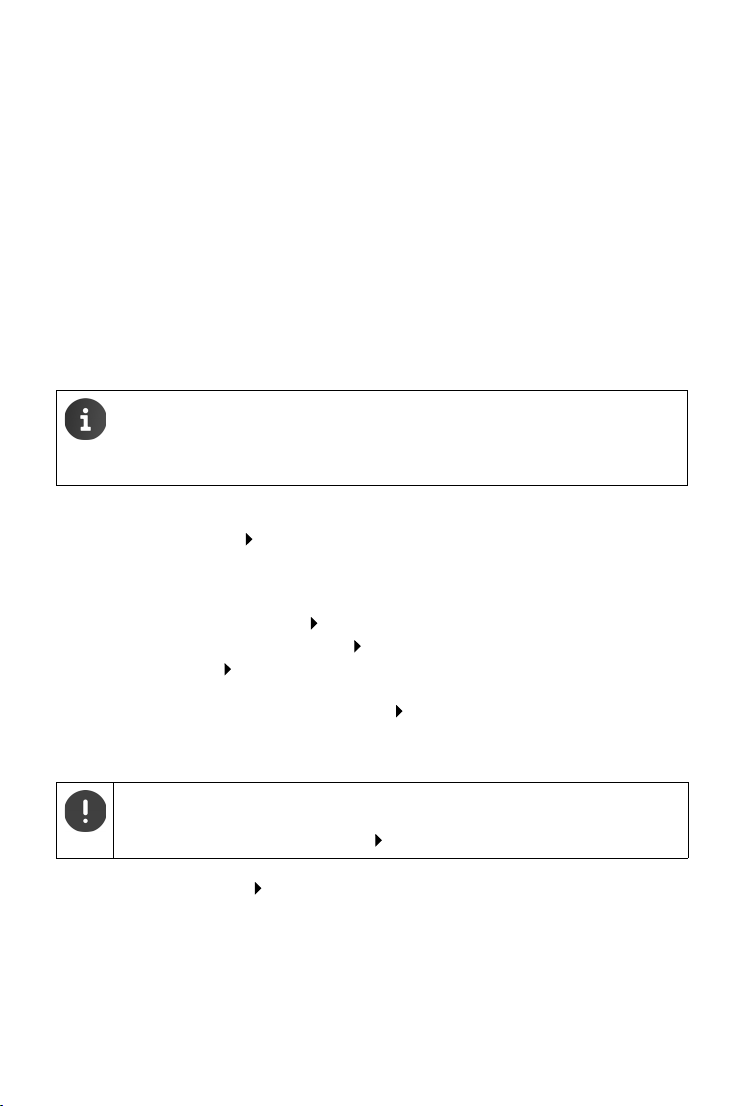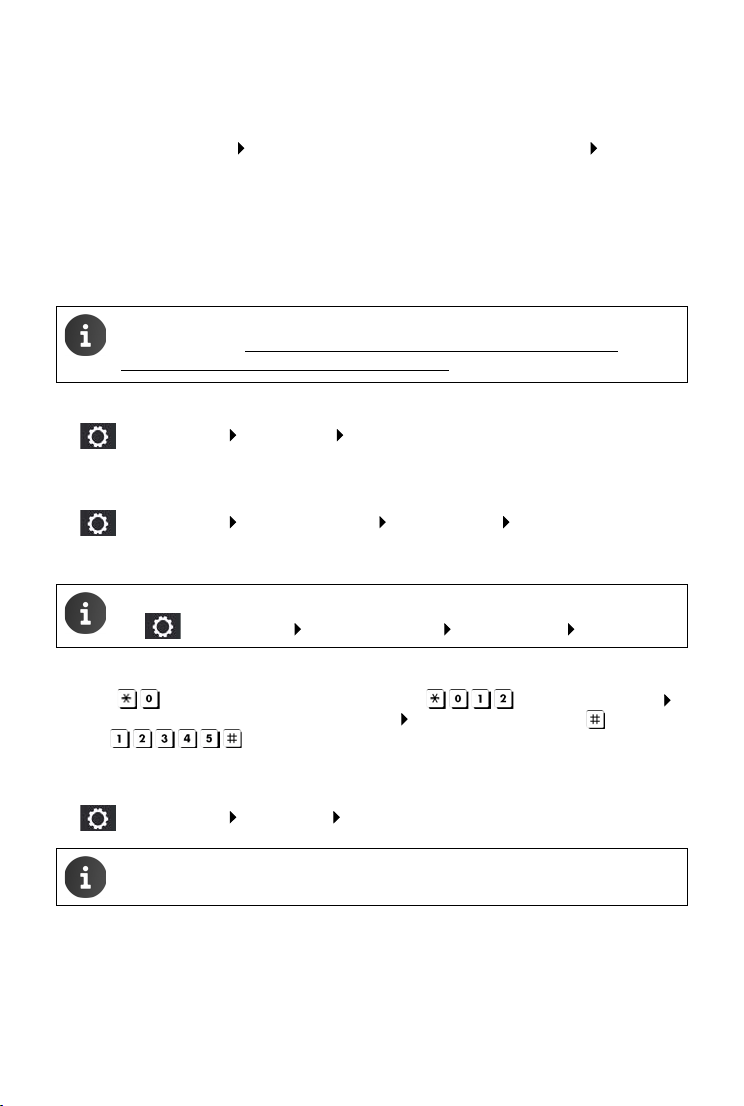4
Gigaset Galilei / en / A31008-N2004-R101-3-X143 / QSG_Galilei-en.fm / 4/7/17
Version 8, 03.09.2008
Initial setup
Further settings
Adjusting the network configuration
¤Enter the IP address of the PBX in the local network. The PBX requires a fixed IP address. This
may have to be taken into account when configuring the DHCP server in the network.
¤Adjust the settings for the subnet mask, standard gateway (DHCP server) and DNS server to
the network.
Disabling the DHCP server
The PBX is equipped with an integrated DHCP server, which is already enabled on delivery. If
another DHCP server is active in the network, the one on the PBX must be disabled.
¤Disable the DHCP server with the Enable internal DHCP server switch.
Configuring the e-mail server
For e-mail communication, the e-mail server must be set up.
¤Enable e-mail communication with the Enable Email delivery switch and enter the data for
the SMTP server.
¤Or skip this step with Next if you want to configure the e-mail later.
Configuring an outside line
Configure an outside line. The PBX supports SIP, ISDN and analogue connections (T640 only).
The access data is available from your telephone provider.
¤In the list next to Outside line, select the type of the outside line (SIP, ISDN or FXO) and enter
the data for the connection.
The configured connection is entered in the configuration as a SIP or TDM gateway. A gateway
group is automatically set up for the connection. All incoming and outgoing connections are
routed via this gateway group.
You can use the Administrator menu to set up further gateways and gateway groups and to
adjust the routing to the needs of your company.
Entering users
¤Enter three users with their First name, Last name and Extension.
You create the users with the user IDs demo101, demo102, demo103 and the PIN 0000.
Closing the Setup wizard
On the last page of the wizard you can check your settings again.
Detailed information on the settings is provided in the Administrator Guide.
To change settings: ¤Select the tab Adjust the settings as you wish Click through the
wizard again to the end
Confirm your settings: ¤Submit settings . . . the PBX is rebooted
Depending on the network settings made, you might no longer have access to the
user interface from the computer. If necessary, re-establish the connection with a
new IP address.