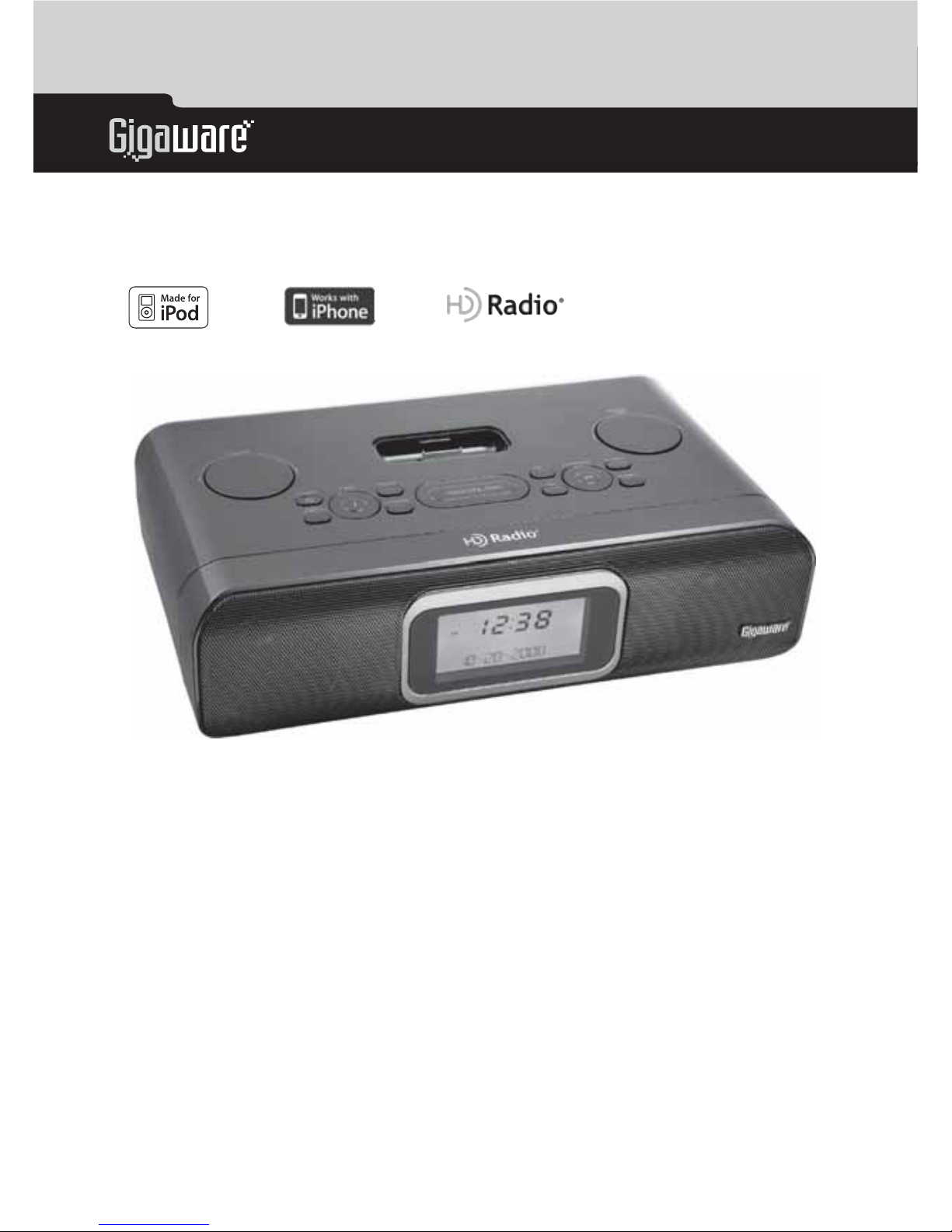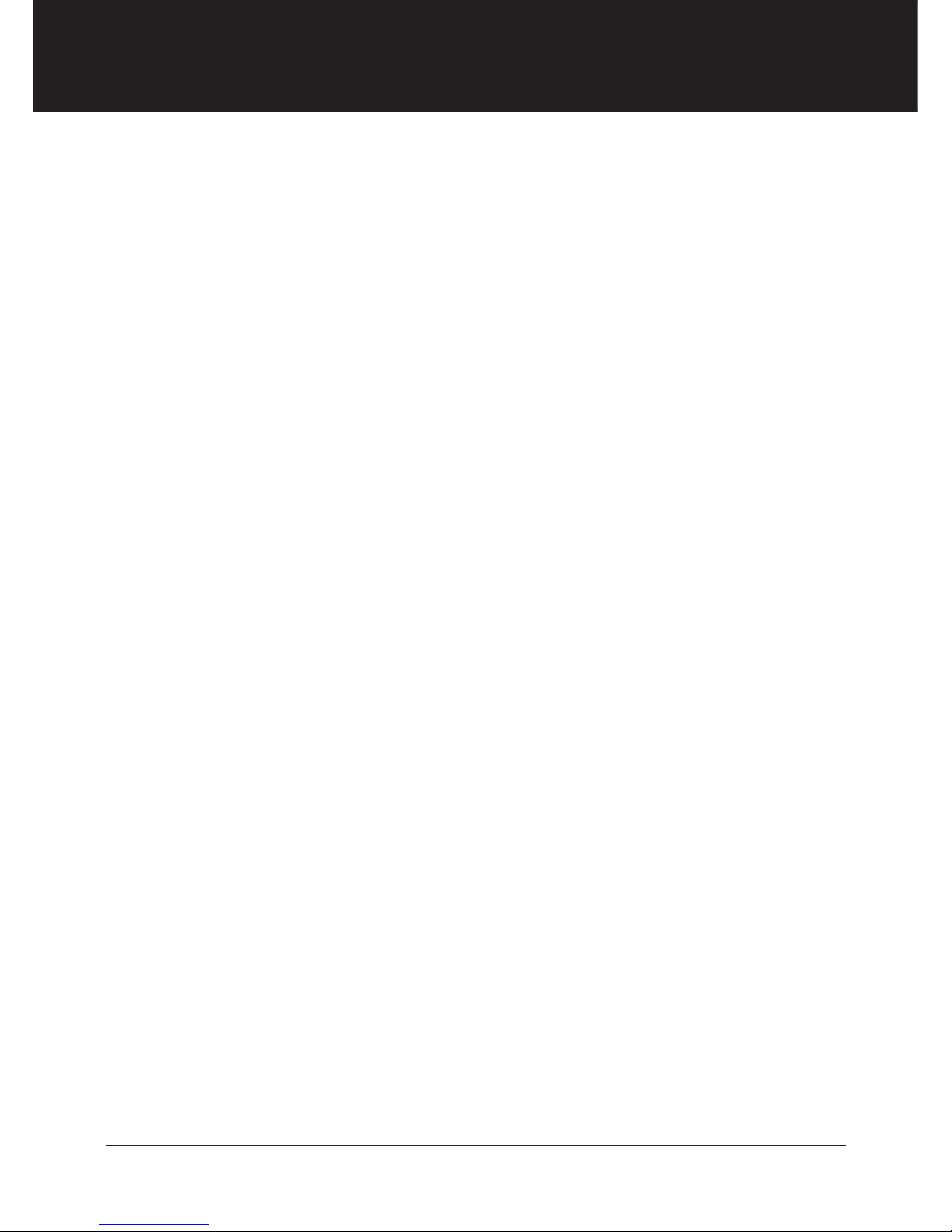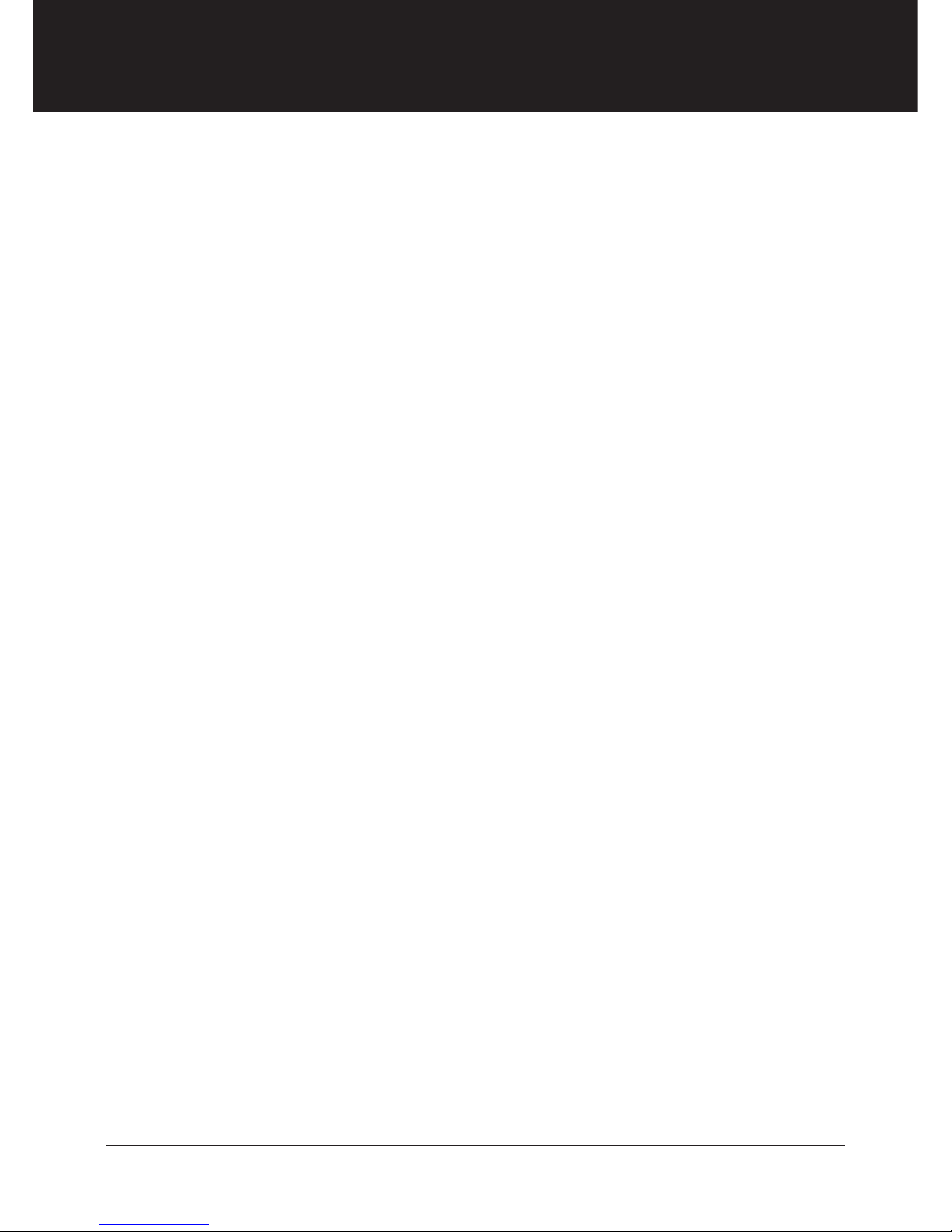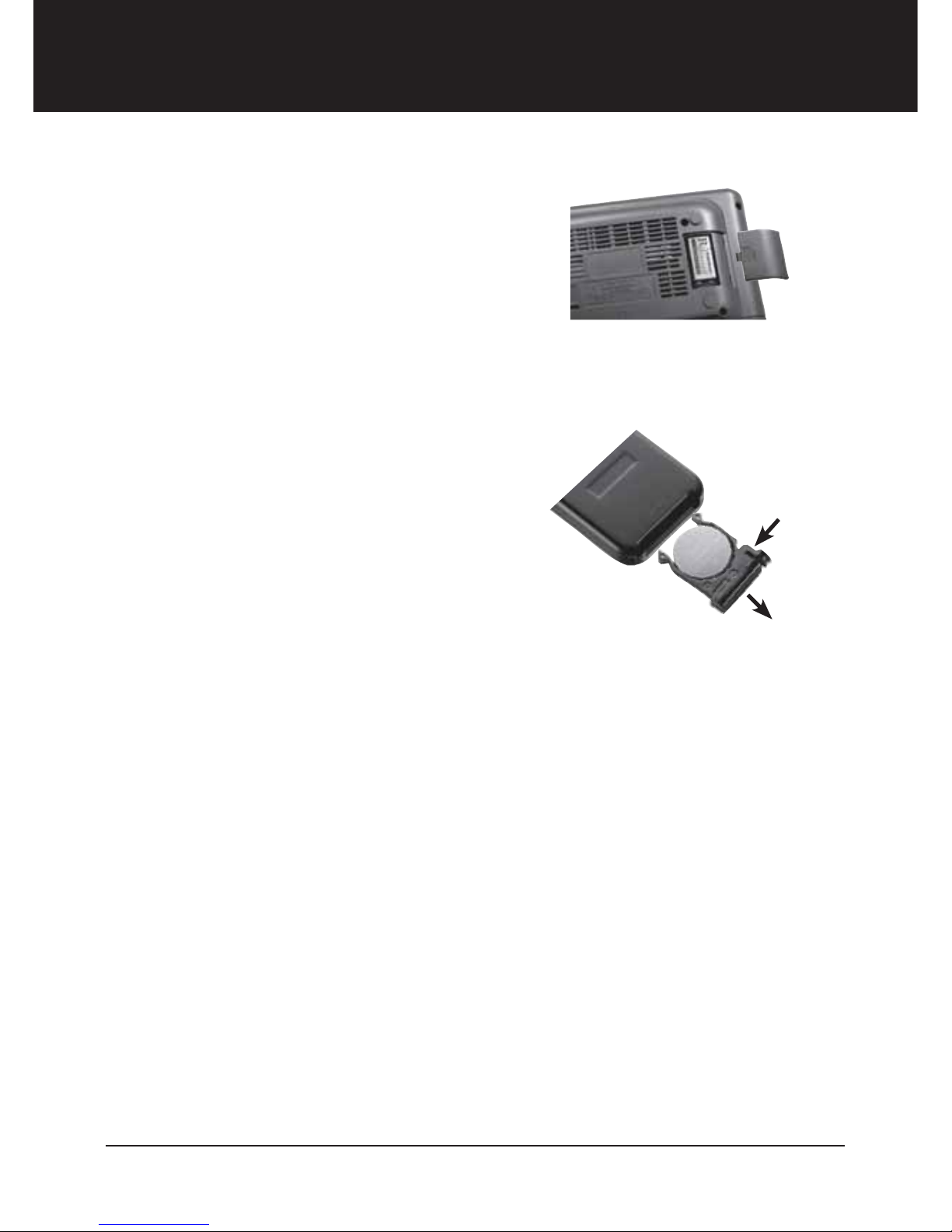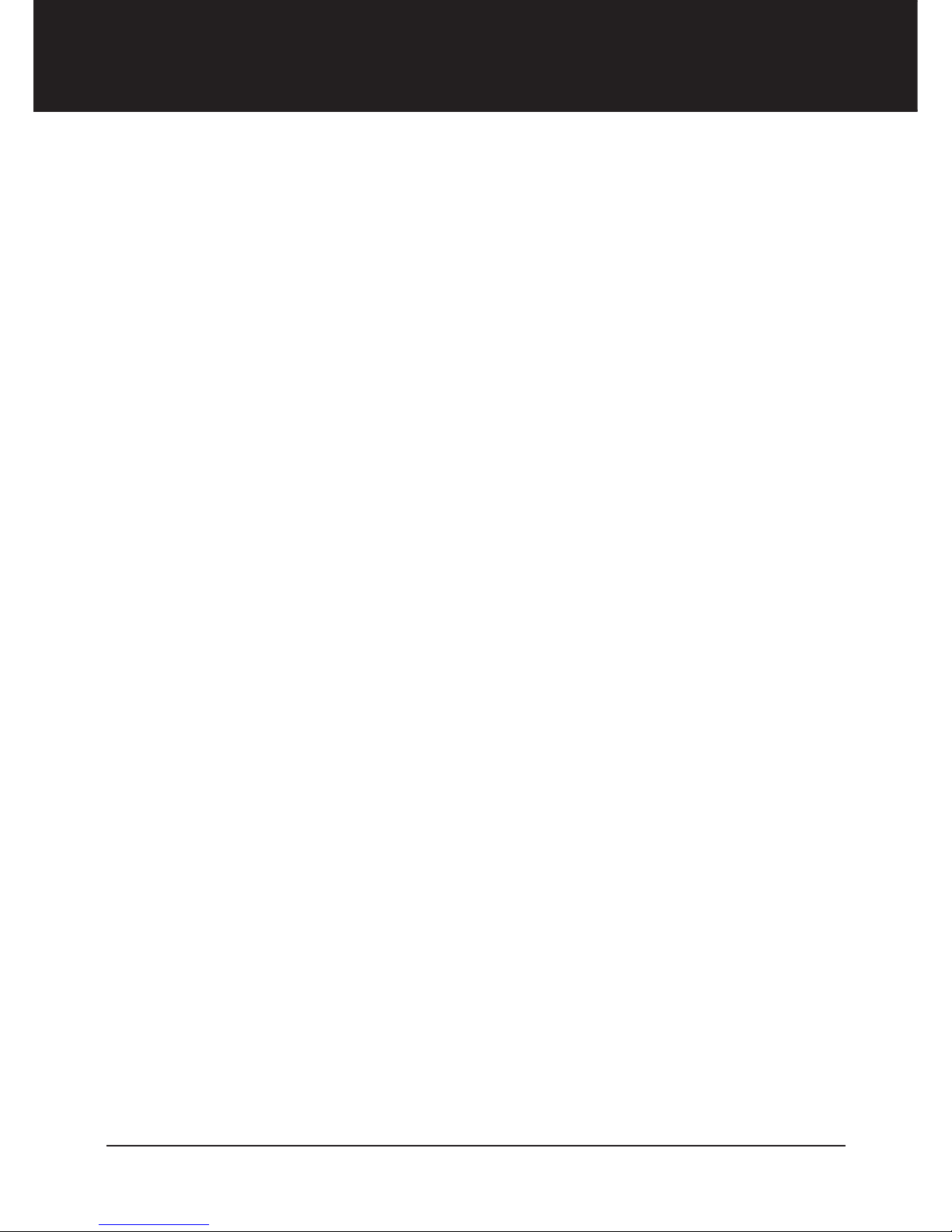9
Functions
turn it on to play mode and the docking system will enter iPod mode. Use
– VOLUME + on the docking system or / on the remote control to
adjust the volume level.
To customize iPod mode functions, see “Setting Your Docking System” on
Page 11.
Listening to the Radio and Using iTunes Tagging
Make sure you have installed the supplied antennas before listening.
1. Turn on your docking system.Turn on your docking system.
2. Press FUNC./WAKE TO on the docking
system or FUNC on the remote control to
select AM or FM mode.
3. RotateRotate SELECT/TUNE to manually tune
to the desired radio station, or press
and hold
or
on the remote control
to automatically tune to the next station. When your docking systemWhen your docking system
recognizes an HD Radio channel, the HD Radio logo “ ” appears.
4. Press TAG to store song information in the HD Radio docking system.
The docking system will transfer the tagged song information to the
iPod when an iPod is connected. When you connect the iPod to a
computer, it synchs with iTunes. iTunes then displays the song title,
artist, album, and other saved information for songs you’ve tagged.
You can save, review, delete, or purchase any of the songs through the
iTunes store.
Audio Delay in HD Radio Systems
Digital systems inherently produce an audio delay. The docking system uses
a station’s analog signal to tune the station. After approximately 5 seconds,
the analog audio blends to digital. The blend is typically smooth, but if the
station has not implemented its HD Radio broadcast correctly, you may
experience a skip. This is not a problem with your radio. It is a broadcast
implementation issue, which the station should correct over time.
Only the main channel contains an analog signal. If you tune directly to
a station’s multicast channel, the audio will delay for approximately 5
seconds. This is normal.
ZNote: HD Radio signal broadcasts in AM band may terminate at night
due to FCC regulations.