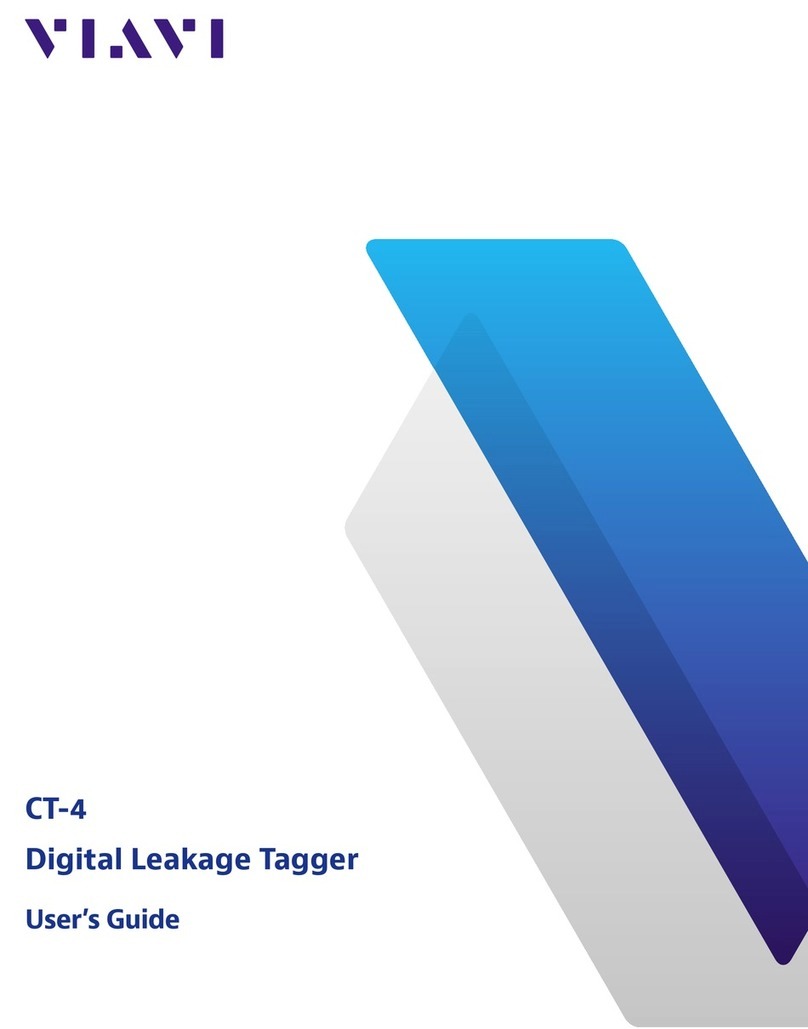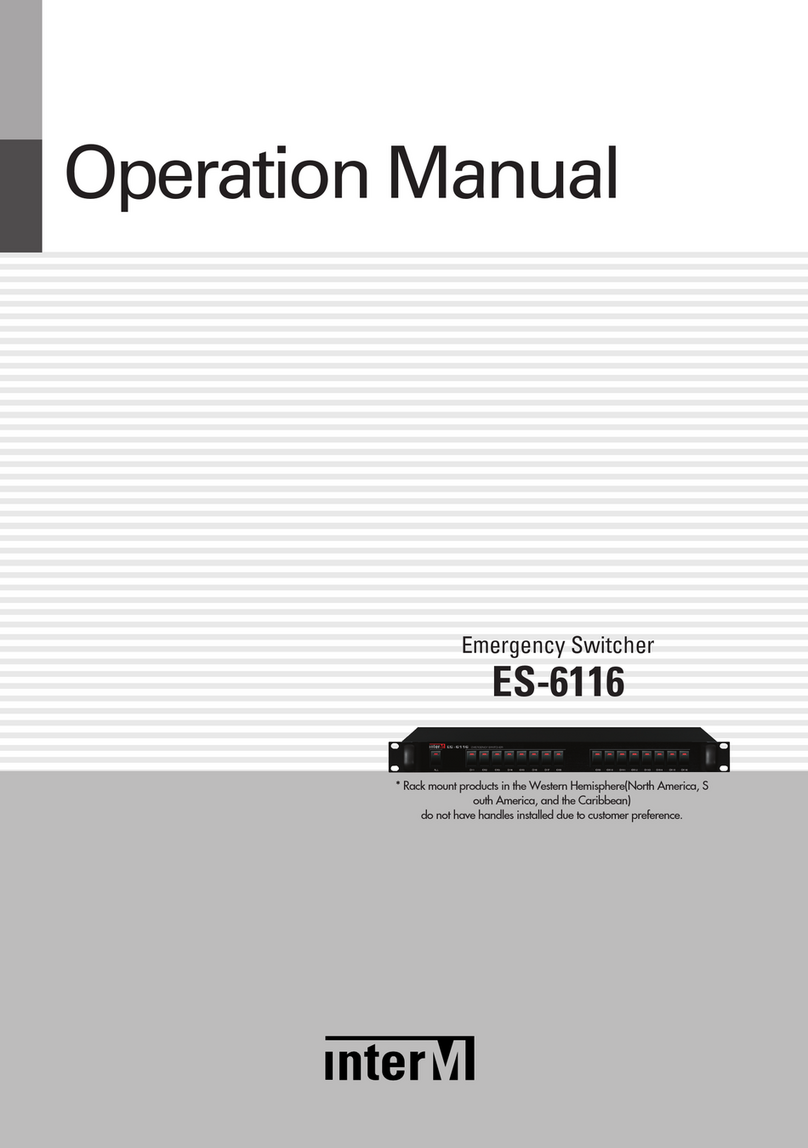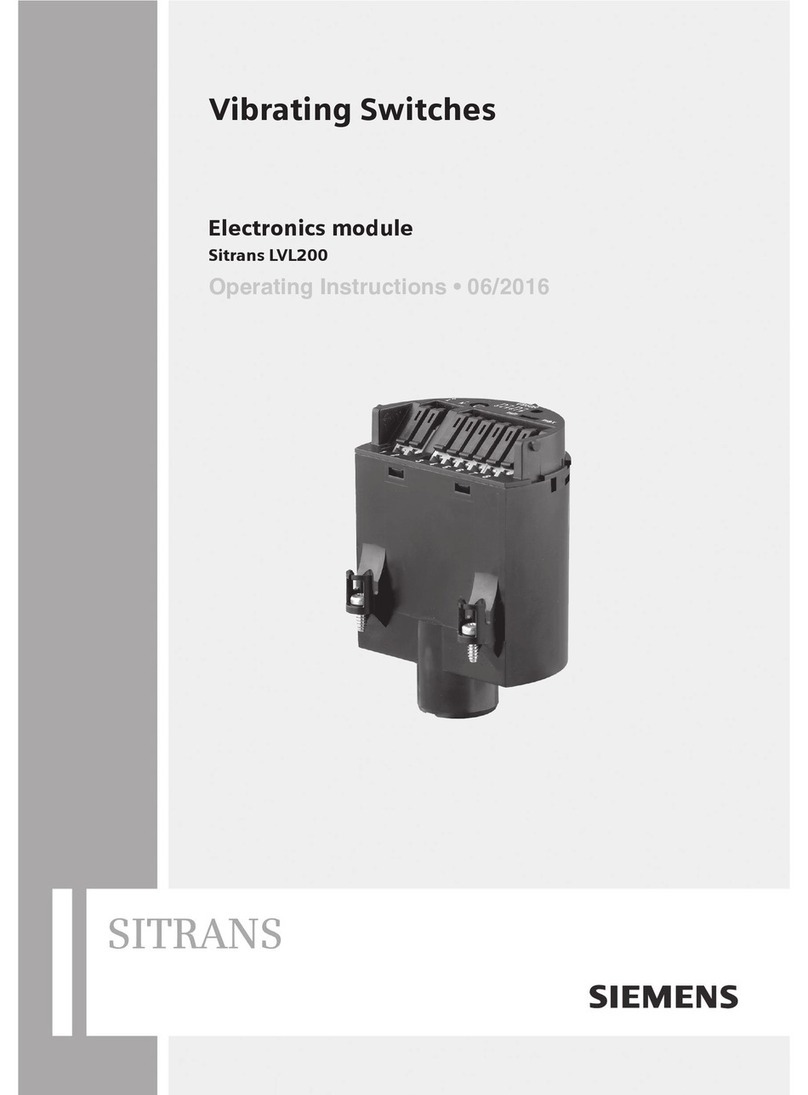GigRig G3 ATOM User manual

April 2023
THE ADVANCED SWITCHING SYSTEM
V1.1 USER MANUAL
SOFTWARE VERSION 560

2
THE ADVANCED SWITCHING SYSTEM
THE GIGRIG G3 USER MANUAL
CONTENTS
1. INTRODUCTION---------------------------------------------------------------------------------------------- 4
2. QUICK START GUIDE ---------------------------------------------------------------------------------------- 5
2.1. BACK PANEL CONNECTIONS ---------------------------------------------------------------------- 5
2.2. TOP PANEL ------------------------------------------------------------------------------------------- 5
2.3. CONNECTIONS--------------------------------------------------------------------------------------- 5
2.4. PROGRAMMING ------------------------------------------------------------------------------------- 6
2.5. STOMPBOX MODE----------------------------------------------------------------------------------- 6
2.6. NAVIGATING THE DEEP EDIT MENU-------------------------------------------------------------- 7
3. CONNECTIONS----------------------------------------------------------------------------------------------- 8
3.1. INPUT-------------------------------------------------------------------------------------------------- 8
3.2. TUNER/ AUX OUT ------------------------------------------------------------------------------------ 8
3.3. EFFECTS LOOPS-------------------------------------------------------------------------------------- 8
3.4. OUTPUTS---------------------------------------------------------------------------------------------- 8
3.5. REMOTE SWITCHES--------------------------------------------------------------------------------- 8
3.6. BANK REMOTE SWITCH ---------------------------------------------------------------------------- 8
3.7. MIDI IN & OUT --------------------------------------------------------------------------------------- 8
3.8. POWER ------------------------------------------------------------------------------------------------ 8
3.9. EXPRESSION PEDALS------------------------------------------------------------------------------- 8
3.10 CONNECTION EXAMPLES:------------------------------------------------------------------------- 9
4. BASIC PROGRAMMING ----------------------------------------------------------------------------------- 11
4.1 PRESET PROGRAMMING--------------------------------------------------------------------------- 11
4.2 STOMP BOX MODE---------------------------------------------------------------------------------- 11
4.3 CHANGING BANKS---------------------------------------------------------------------------------- 14
5. DEEP EDIT --------------------------------------------------------------------------------------------------- 15
5.1 DEEP EDIT FUNCTIONS ----------------------------------------------------------------------------- 15
5.2 NAVIGATING DEEP EDIT --------------------------------------------------------------------------- 15
5.2.1 NAME -------------------------------------------------------------------------------------- 16
5.2.2 MIDI ---------------------------------------------------------------------------------------- 16
EXPRESSION PEDAL MIDI -------------------------------------------------------- 18
MIDI CLOCK ------------------------------------------------------------------------- 19
5.2.3 EXPRESSION ------------------------------------------------------------------------------ 20
5.2.4 LOOP ORDER ------------------------------------------------------------------------------ 20
5.2.5 STOMPBOX-------------------------------------------------------------------------------- 21
5.2.6 TRAILS ------------------------------------------------------------------------------------- 21

3
THE ADVANCED SWITCHING SYSTEM
THE GIGRIG G3 USER MANUAL
5.2.7 PARALLEL---------------------------------------------------------------------------------- 21
5.2.8 TAP TEMPO ------------------------------------------------------------------------------- 24
5.2.9 HIDDEN PRESET -------------------------------------------------------------------------- 26
6. GLOBAL SETUP --------------------------------------------------------------------------------------------- 26
GLOBAL SETUP ------------------------------------------------------------------------------------------ 26
SONG / BANK -------------------------------------------------------------------------------------------- 27
NUMBER OF BANKS ------------------------------------------------------------------------------------ 27
BANK EXT SWITCH-------------------------------------------------------------------------------------- 27
BANK PRESET-------------------------------------------------------------------------------------------- 27
BLUETOOTH ---------------------------------------------------------------------------------------------- 27
UPDATE --------------------------------------------------------------------------------------------------- 27
HIDDEN PRESET ----------------------------------------------------------------------------------------- 27
STEREO PAIRS ------------------------------------------------------------------------------------------- 27
GLOBAL PHASE ------------------------------------------------------------------------------------------ 27
BACKLIGHT----------------------------------------------------------------------------------------------- 27
STATUS BAR --------------------------------------------------------------------------------------------- 27
BANK RESET --------------------------------------------------------------------------------------------- 28
FACTORY RESET ----------------------------------------------------------------------------------------- 28
VERSION -------------------------------------------------------------------------------------------------- 28
7. THE G3 iOS APP AND BLUETOOTH----------------------------------------------------------------------- 29
7.1 SOFTWARE UPDATE -------------------------------------------------------------------------------- 29
7.2 SONG LIST-------------------------------------------------------------------------------------------- 30
7.3 BACKUP----------------------------------------------------------------------------------------------- 30
7.4 RESTORE---------------------------------------------------------------------------------------------- 30
8. TECH SPECS------------------------------------------------------------------------------------------------- 31
9. WARRANTY ------------------------------------------------------------------------------------------------- 32

4
THE ADVANCED SWITCHING SYSTEM
THE GIGRIG G3 USER MANUAL
1. INTRODUCTION
On behalf of myself and my team, thank you for buying G3. After years of work by myself, TheGigRig tech team
and our extraordinary electronic engineers, we are delighted to introduce our new generation of pedalboard
switching systems –TheGigRig G3 and G3 Atom V1.1.
In addition to its original features, the V1.1 includes a TRS/Stereo input, as well as our new High-Def Isolation
on Out 2. We designed G3 from the ground up, obsessively testing and retesting every aspect of its design to
ensure we delivered the most robust, fully featured, tonally transparent switching system in the world. V1.1
takes it a step further.
I can honestly say I’m so excited for you to dive in and explore its possibilities. Using a mix of fully movable
loops, phase reversible parallel blend, programmable stereo output voltage-controlled amplifiers and stereo
trails, I’ve been achieving some of the most inspirational sounds I’ve ever had! I cannot wait to see what you do
with it!
I am so proud to head a team who are passionate about ensuring you have the best experience possible using
our gear. If there’s any way we can help you, please get in touch at [email protected]
Daniel Steinhardt

5
THE ADVANCED SWITCHING SYSTEM
THE GIGRIG G3 USER MANUAL
1. QUICK START GUIDE
We want you to jump right in, so here is what you need to know to get started.
2.1. BACK PANEL CONNECTIONS
2.2. TOP PANEL
2.3. CONNECTIONS
To connect your effects to the back panel of G3:
1. Connect your guitar to the input. For stereo input use TRS cable.
2. Connect G3 FX Loop SEND to FX Pedal Input.
3. Connect FX Pedal OUTPUT to G3 Loop Return.
4. Connect your amp(s) PLEASE NOTE, if you are only using one amplifier/DAW you MUST use OUT1 as
this is your earth/ground. Connect to your second amplifier or channel/DAW using OUT2 as this is
isolated and phase reversible.
5. Connect your tuner to the TUNER/AUX output.
6. Connect any MIDI enabled pedals using the MIDI INPUT/OUTPUT.
7. Connect your Remote Switch controllable devices (i.e., Amp channel, Remote Loopy 2, Tap Tempo)
using G3’s REMOTE SWITCH sockets.
8. Connect your power to G3. We strongly recommend using TheGigRig Generator which is supplied with
your G3.

6
THE ADVANCED SWITCHING SYSTEM
THE GIGRIG G3 USER MANUAL
2.4. PROGRAMMING
1. Choose a preset that you wish to programme by pressing a PRESET FOOTSWITCH. It will light up and
the corresponding number will also appear on the LCD screen.
2. Select the EFFECTS LOOPS and CONTROL FUNCTIONS you want to use with that preset.
3. Repeat for the other presets you wish to programme.
4. There is no store button, G3 remembers every time you press a button and automatically saves after
each step.
2.5. STOMPBOX MODE
This enables you to add any LOOP, or combination of LOOPS and CONTROL FUNCTIONS, on top of any standard
PRESET. This gives you the ability to create and build sounds on the fly without being tied to traditional presets.
1. Choose the PRESET you want to turn into a STOMPBOX Mode preset, e.g., using PRESET 10.
2. Select the LOOP(s) you want to turn on. In this example below, I want to add a delay that is in
LOOP 9.
3. Now make sure everything else is turned off including OUTPUTS and PHASE OUT2.
4. Now press the STOMPBOX MODE button. A yellow LED will turn on next to the main preset
LED.
Preset 10 is now in STOMPBOX Mode and will add the delay in LOOP 9, ON TOP of any other
preset.
You can add as many STOMPBOX MODE presets as you like. All normal Stompbox Mode presets will clear
when you press a standard preset. This can, however, be changed in the DEEP EDIT MENU by selecting STICKY
STOMP, FLASH, FLIP/FLOP 1, FLIP/FLOP 2, FLIP/FLOP STICKY 1 or FLIP/FLOP STICKY 2.

7
THE ADVANCED SWITCHING SYSTEM
THE GIGRIG G3 USER MANUAL
Stomp Box Modes
Standard –Cleared by pressing a normal preset or the footswitch itself.
Sticky –Only cleared when the footswitch itself is pressed.
Flash –Only activates while the footswitch is pressed.
Flip/Flop –Switch between multiple StompBox mode presets. Cleared by pressing a normal preset or the
footswitch itself.
Flip/Flop Sticky –This is a combination of the Flip/Flop and Sticky functionalities. A footswitch in this mode is
only cleared when the footswitch itself is pressed.
2.6. NAVIGATING THE DEEP EDIT MENU
Press the button on the left-hand side of the LCD screen to access
the DEEP EDIT MENU.
To navigate through the Deep Edit Menu, use
footswitches 1,2,3 & 4 which correspond to Up, Down, Back,
Scroll/Enter respectively.
Editing menu options include:
MIDI, PARALLEL & WET/DRY SIGNAL PATHS, DELAY/REVERB TRAILS, PRESET NAMES, BLUETOOTH
SOFTWARE UPDATES & BACKUPS, STOMPBOX MODES, PRESET BANK COPY & PASTE, SCREEN BRIGHTNESS,
etc.
The Editing menu in G3 has been designed to be as intuitive as possible, but for additional guidance please
refer to the full manual.

8
THE ADVANCED SWITCHING SYSTEM
THE GIGRIG G3 USER MANUAL
3. CONNECTIONS
All of G3’s connections are made via the back panel.
3.1. INPUT - Connect your guitar here. For stereo input use a TRS cable.
3.2. TUNER/ AUX OUT –Sends your input signal to the tuner so you can tune silently on stage. You can also use
this connection as a TRS loop. (Tip = Send, Ring = Return). This loop is hard wired and cannot be moved in the
signal path. It sits BEFORE the pre-gain circuit.
3.3. EFFECTS LOOPS - There are 12 mono effects loops in G3 that can be configured in various different ways.
For example, you can pair them for stereo effects, connect them to your amplifier’s effects loop (four cable
method), connect your volume pedal, re-order the effects loops or create a wet/dry set up. Loops can also be
configured in parallel or sent to different outputs.
3.4. OUTPUTS - These two outputs connect to our amplifiers or audio interface.
IMPORTANT! OUTPUT 1 is your EARTH/GROUND and MUST be connected. OUTPUT 2 is isolated using our
High-Def Isolation technology to prevent earth loops when using two amps. This is where you connect your
second amp. If you are only using one amp, you MUST connect to Output 1.
3.5. REMOTE SWITCHES - The G3 features four remote switches configured into two TRS remote switch
sockets, which are programmable via the push buttons on G3’s centre panel. These can be used to change
channels in your amplifier, Tap Tempo control, to control a Remote Loopy –in fact, they can be used for
anything that uses isolated latching or momentary switches.
3.6. BANK REMOTE SWITCH - Connect a momentary switch into the BANK input and you will be able to control
your G3 banks remotely.
To BANK UP, tap the momentary switch.
To BANK DOWN, hold the switch down and you will see the bank numbers start to descend.
PLEASE NOTE –a latching switch will NOT work here.
3.7. MIDI IN & OUT - This is where you connect your MIDI IN and MIDI OUT cables from G3 to control your MIDI
effects. The connection is a standard five pin din cable.
3.8. POWER (9V DC) - G3 uses a standard centre 9V DC input connection. G3 operates around 850 mA, so it is
important that your power supply can provide sufficient current. The GigRig Generator Power Supply is included
with your G3 so you can add elements of our Modular Power Supply to enable you to power G3 and your entire
board.
3.9. EXPRESSION PEDALS (EXP1 & EXP2) - G3 has two expression pedal ports that use a TRS connector. These
can be used to send MIDI CC information, as well as being able to control G3’s PRE GAIN and POST GAIN

9
THE ADVANCED SWITCHING SYSTEM
THE GIGRIG G3 USER MANUAL
levels. We recommend using TheGigRig TGR-1 Expression Pedal, however, other EXP pedals do work well with
G3, although, the expression pedal polarity must be correct.
3.10 CONNECTION EXAMPLES:
a. CONNECTING MONO EFFECTS
Connect G3 FX Loop SEND to FX Pedal Input. Connect FX Pedal OUTPUT to G3 Loop Return
b. CONNECTING STEREO EFFECTS
If you want to use stereo effects with G3, you can pair two mono loops together into a single stereo loop. G3’s
loops are paired as follows:
Loop 1/2, Loop 3/4 etc.
Of course, you can use a combination of mono and stereo loops.
To pair loops together:
a. Enter the DEEP EDIT menu then select GLOBAL.
b. Select STEREO PAIRS.

10
THE ADVANCED SWITCHING SYSTEM
THE GIGRIG G3 USER MANUAL
c. Select the loops you want to pair. The red LED indicates two loops are paired in stereo.
d. Select the stereo loop by pressing either of the paired loops.
What is High Def Isolation?
TheGigRig High-Def Isolation is the new standard on all our products that feature isolated phase reversable
outputs, including G3, Atom, HumDinger and ABY BABY.
Instead of using an audio transformer, we use a differential signal sent to a mixer allowing you to isolate the
signal and flip the phase without being subject to any of the inherent characteristics of an audio transformer.
It’s as close to a true mirror image of the input as is possible and is the new standard for signal isolation.
CONNECTING AMPLIFIERS’ EFFECTS LOOP
There are three important steps to connecting to your amplifier’s effects loop.
The best way to explain this is to think of your amps’ pre-amp as another pedal. Your pre-amp is connected to
your amps power section and this is where the amps FX LOOP sits, between the preamp and power amp.
a. First select a G3 loop to connect with your amps FX loop. In the diagram above, loops 1-4 are placed
before the preamp, loop 5 contains the preamp and loops 6-12 are placed inside the FX loop (note - any
loop can be selected).
b. Connect the SEND from the chosen G3 effects loop to the input of the amplifier. The connections
needed to achieve this are:
c. G3 Loop 5 SEND to AMP INPUT.
d. AMP FX Loop SEND to G3 Loop 5 RETURN.
e. G3 Atom Output 1 to AMP FX Loop RETURN.
f. As the amp’s pre-amp is contained within Loop 5, this needs to be engaged on all presets.

11
THE ADVANCED SWITCHING SYSTEM
THE GIGRIG G3 USER MANUAL
4. BASIC PROGRAMMING
Most of G3’s programming is done via the top panel.
Everything is laid out in a simple, logical order to keep the experience as intuitive as possible.
4.1 PRESET PROGRAMMING
Presets are at the heart of G3’s functionality. Whether you are controlling MIDI or adding Stompbox Mode, it all
happens within a preset.
a. Select the preset that you want to programme using G3’s footswitches
b. Add loops and functions to that preset using the corresponding buttons
along the centre of G3 (i.e., Output 1/2, FX loops 1-12). Your preset is now stored.
c. Repeat for each footswitch, as necessary.
d. You can now switch between your programmed presets.
There are 14 standard presets plus 14 hidden presets in each of G3’s 99 banks.
4.2 STOMP BOX MODE
STOMPBOX MODE allows you to add any function or loop(s) on top of a G3
preset. A STOMPBOX MODE preset is indicated by the yellow LED.
In DEEP EDIT mode you can now choose between 7 different types of
STOMPBOX MODE –STANDARD, STICKY, FLASH, Flip/Flop 1, and Flip/Flop 2,
Flip/Flop Sticky 1 and Flip/Flop Sticky 2.
To programme a STOMPBOX MODE enabled preset:
a. Select the preset that you want to programme using the footswitches on G3.
b. Add the loops/functions you wish to add to this preset. These loops/functions will be disengaged when the
footswitch is pressed a second time. NOTE - this means if both Outputs are included in that Stompbox
Mode preset, pressing this footswitch a second time will result in no sound, so it’s important to ONLY
include the loops and functions you want to add/subtract on top of a standard preset.

12
THE ADVANCED SWITCHING SYSTEM
THE GIGRIG G3 USER MANUAL
c. Then press the Stompbox mode button. A yellow LED above the preset indicates it is
now in Stompbox mode.
d. Now try adding your Stompbox mode preset to a standard preset.
As a Stompbox mode preset is engaged ON TOP of a normal preset, the enabled preset
cannot be edited whilst in Stompbox mode.
To edit a Stompbox enabled preset:
a. Press the Stompbox enabled footswitch then press Stompbox mode (yellow LED next to the footswitch will
turn off).
b. Then press the footswitch a second time so it is the only one selected, then you can programme the preset
as normal.
You can create as many Stompbox mode presets as you like.
There are 7 different Stompbox modes in G3; Standard, Sticky, Flash, Flip/Flop1&2, Flip/Flop2, Sticky1&2.
Standard is the default setting. To select another mode, you will need to enter the DEEP EDIT MENU, scroll
down to STOMPBOX and select the desired Stompbox mode using footswitch 4, BEFORE you create your
Stompbox mode preset. A normal preset will clear any standard Stompbox mode presets.
Sticky Stomp –Once you turn on a Sticky Stomp preset, it will only be cleared when you press that footswitch a
second time. For example, if you have an effect that you like to have on most of the time such as reverb, set the
reverb pedal up on a Sticky Stomp footswitch and it will stay on until you decide to turn it off.
Flash Stomp - This sets up your Stompbox mode in momentary, so that the Stompbox preset will only be active
while your foot is pressed down on the foot switch. Imagine you’ve got a delay set on the edge of self-
oscillation and you just want to be able to engage it. Flash stomp is perfect for that.
Flip/Flop Stomp - Flip/Flop mode enables you to alternate between StompBox mode presets without needing to
disengage each footswitch. This works great if, for example, you have multiple modulation pedals that you
don’t stack together and want to switch between. It’s also incredibly useful with MIDI presets. For example, if
you use a Strymon Timeline and you want to be able to engage the looper from G3, you can assign each
footswitch to the TimeLine Looper CC number and use G3’s footswitches to instantly engage the looper
functions.
There are 2 separate groups of Flip/Flop StompBox mode presets available, as well as a further 2 Flip/Flop
Sticky groups.
Flip/Flop mode will clear the Flip/Flop StompBox preset when you press a standard preset. Flip/Flop Sticky will
not be cleared by a standard preset.
STOMP BOX MODE –Subtractive
Presets set up in Stompbox Mode can now be subtracted from a standard preset. This can be turned on/off per
preset. This means that you can use a StompBox mode preset to subtract a loop or function from a preset, as
well as add a loop or function to a preset.

13
THE ADVANCED SWITCHING SYSTEM
THE GIGRIG G3 USER MANUAL
For example, let’s say you have a delay in LOOP 9 in a standard preset. If you engage a StompBox mode preset
that includes the delay in loop 9, you can use the Stompbox mode to remove the delay from the standard preset.
PLEASE NOTE –Subtractive Stomp is disabled as standard on all presets. If you wish to enable this feature on
any given preset, simply select the preset, enter the menu and scroll down until you see NEG STOMP. Scroll to
the right to enable.
The loops/functions included in the StompBox mode preset will be removed from the standard preset when the
StompBox mode footswitch is pressed a second time. i.e., the first press engages the loop, the second press
disengages it.
PLEASE NOTE - this means if either of the outputs are included in the Stompbox mode preset, pressing this
footswitch a second time will result in no sound as it will remove the outputs from the standard preset, so it’s
important to ONLY include the loops and functions you want to add/subtract on top of a standard preset.
To edit a STOMPBOX MODE enabled preset:
Press the Stompbox enabled footswitch, then press Stompbox mode (yellow LED next to the footswitch will turn
off).
Then press the footswitch a second time so it is the only footswitch selected. Then you can programme the
preset as normal.

14
THE ADVANCED SWITCHING SYSTEM
THE GIGRIG G3 USER MANUAL
4.3 CHANGING BANKS
You can access G3’s 99 Banks in one of three ways:
1. The ‘Bank Selects’push button on the
top panel. Pressing it once will scroll up the
Banks and pressing and holding will scroll
down the Banks. (Please note that
whichever preset you are on you will stay
on until you have selected a new preset in
your newly chosen bank).
2. Back Panel Bank Remote - connect the GigRig Bank Manager or any momentary
switch to the back-panel bank socket to access G3 banks (this needs to be activated
in the Deep Edit Menu under Global Settings). Again, press the Bank switch once to
go up, press and hold to go down.
3. Footswitch Assign –In the deep edit menu (in global settings), you have the option to assign a
footswitch to act as a Bank Up or Bank Down.

15
THE ADVANCED SWITCHING SYSTEM
THE GIGRIG G3 USER MANUAL
5. DEEP EDIT
5.1 DEEP EDIT FUNCTIONS
To the left-hand side of the LCD screen, you will
see the DEEP EDIT push button.
This push button gives you access to G3’s Deep
Edit Menu.
Except for the Global Settings, the Deep Edit
functions are associated with each preset. We
must first choose the preset we want to edit.
5.2 NAVIGATING DEEP EDIT
Next to footswitches 1,2,3 and 4 you will see these symbols -
You will use these footswitches to navigate around the Deep Edit Menu.
On pressing the button, the LCD screen will display the following:
Use the button (footswitch 2) to access more of the Deep Edit Menu,
including the following sub-menus:
1. NAME - This is where we edit the name of the preset.
2. MIDI - This is where we edit G3’s MIDI functionality.
3. EXPRESSION - Assign your Expression Pedal parameters here.
4. LOOP ORDER - Change the order of your effect’s loops.
5. STOMPBOX –Determine if Stompbox Mode on this preset is Standard, Sticky, or Flash.
6. TRAILS - Set up your effects Trails/Spill-over.
7. PARALLEL - Use this to create Parallel or Wet/Dry signal chains.
8. TAP TEMPO - Use G3’s Tap Tempo with remote switches and MIDI CC’s.
9. COPY/RESET –Copy/ paste/ reset, presets, entire banks or MIDI
10. HIDDEN PRESET - Each preset in G3 has a separate, fully programmable hidden preset. This is accessed by
pressing this footswitch a second time.
11. SUB STOMP –Turn this on to enable STOMP BOX to add and subtract any function from a preset.
12. GLOBAL SETUP-setup Global Options including Stereo Pairs, Bluetooth, MIDI IN, etc.

16
THE ADVANCED SWITCHING SYSTEM
THE GIGRIG G3 USER MANUAL
5.2 - NAMING PRESETS
To edit the preset name, select NAME in the deep edit menu and press footswitch 4 You will see the
flashing cursor on the selected letter.
Move the cursor across using (4) button. You can scroll up and down
through the character set using (1) (2)
Once you are done, either use (3) to get back to the main menu or press
to exit deep edit.
* You can also name the presets using the G3 APP. Once you’ve done a backup, you’ll see the option the EDIT
that backup. Simply enter the names of your presets then restore back up.
6. MIDI
G3 features innovative MIDI capability, enabling you to send up to 20 MIDI messages per preset, as well as a
built in MIDI sequencer.
We now have the following MIDI modes available:
PC+: Adds a PC (Programme Change) message to the preset.
CC+: Adds a CC (Continuous Control) message to the preset.
PC~: Sends a PC message when you turn off a StompBox mode preset with a second press.
CC~: Sends a CC message when you turn off a StompBox mode preset with a second press.
PC–:Sends a PC message when you leave the preset.
CC–:Sends a CC message when you leave the preset.
PCs: Sends a PC message as part of the MIDI sequencer.
CCs: Sends a CC message as part of the MIDI sequencer.
PC* & CC*: This mode is to specifically link two G3s together which enables them to control each other.
G3’s MIDI capability allows you to send up to 20 individual MIDI messages on
each preset. These can be PC (Programme Change), CC (Control Change) or
EXP (Expression Pedal) MIDI messages.
G3 also has a 20 step MIDI Sequence, MIDI Clock and a separate MIDI Tap
Tempo feature.

17
THE ADVANCED SWITCHING SYSTEM
THE GIGRIG G3 USER MANUAL
MIDI Menu screen –to edit, scroll down (2) to each of the 20 available
MIDI messages.
Scroll right (4) to edit the selected MIDI command.
Scroll right again t (4) to turn the MIDI on and select the type of PC
(Programme Change), CC (Control Change) message you want using
footswitches 1 and 2. (Standard MIDI messages use the +symbol).
Scroll right again (4) to select the Value (if CC is selected, scroll right again to select the CC number).
Choose the MIDI command that you want to send - , this example we will choose PC + then scroll to the right to
choose the programme change number.
For example, if you want to programme channel 7 and would like Preset
Number 1 on G3 to send MIDI programme 7 on MIDI channel 3, you will
need to:
a. Select a MIDI command (1-20).
b. Edit MIDI Channel (in this instance, to MIDI channel 3).
c. Set Type to PC +.
d. Set Value to 7.
e. Press DEEP EDIT. Push button 3 to exit.
You can repeat this process up to 20 separate times per individual preset.
To Set Up Control Change (CC) Messages:
a. Select a MIDI command (in this example, MIDI command 2 is selected)
b. Scroll right to set Type to ‘CC+’
c. Scroll right again to set VALUE and NUMBER.

18
THE ADVANCED SWITCHING SYSTEM
THE GIGRIG G3 USER MANUAL
EXPRESSION PEDAL MIDI
There are two EXP inputs in G3. Each expression can control up to two CC messages, so you have the choice of
which expression pedal you want to use to send your EXP commands.
The Expression Pedal Midi control is located within the Expression Pedal sub menu.
Expression menu screen
Scroll right (4)
Scroll down (2)
Select one of the two available midi messages per expression pedal
To edit, press footswitch 4
Using footswitch 1 or 2, select ‘midi message on’
Scroll right (4) to select midi channel
Scroll right (4) again to select heel CC value
Scroll right (4) again to select toe CC value
Finally, scroll right (4) to select control number
PLEASE NOTE - When using the Expression Pedal to control Pre or Post Gain volume controls, unity gain is with
the TOE value set to 90. Setting it louder will give you a boost when using your expression pedal to control Pre
or Post Gain.

19
THE ADVANCED SWITCHING SYSTEM
THE GIGRIG G3 USER MANUAL
MIDI CLOCK
G3’s MIDI CLOCK enables you to send a MIDI clock message that can sync all
your clock input enabled, time-based effects. You can send the MIDI clock out
on all MIDI channels.
There are two states to the MIDI clock:
- PL/PS (Play and Pause)
In this mode:
When the MIDI clock enabled footswitch is engaged, the MIDI clock will begin to run. When
the footswitch is pressed for a second time, it will pause the MIDI clock. Pressing this
footswitch multiple times will toggle between the two states.
- PLAY
In this mode:
When a MIDI clock enabled footswitch is engaged, the MIDI clock will start running at the
specified tempo and will continue to run until you leave this state.
MIDI Sent on preset OFF (StompBox mode) CC- PC- CC~ PC~ PC+
We’ve added a MIDI mode that enables you to send a separate MIDI message when you turn a StompBox mode
preset OFF, and another mode that will send a MIDI message when you leave a preset.
~To send a PC/CC MIDI message when you turn a StompBox mode preset off, select the ~ mode in the MIDI
mode options. This mode is specifically for StompBox mode presets. When the StompBox mode preset is
pressed, the preset is selected and any + MIDI messages are sent. When pressed again, the ~ MIDI
messages are sent.
–To send a MIDI message when you leave a preset, select the –mode in the midi options.
You can use any of these midi messages under a single footswitch.
MIDI Sequencer
The G3 MIDI Sequencer enables you to send a string of MIDI commands.
To programme the MIDI Sequencer.
1. Go to MIDI and select seq enable (4)
2. Programme the MIDI messages you want to sequence in the list of MIDI messages using the PCs and CCs
modes. If you want a gap in the midi sequence, use the ‘null’ message by selecting seq rate (4) then use
footswitches 1 & 2 to adjust rate as needed.
3. Adjust the sequencer rate.

20
THE ADVANCED SWITCHING SYSTEM
THE GIGRIG G3 USER MANUAL
Bank Down Button
You now have the ability to assign both a BANK UP and a BANK DOWN button to any preset on G3.
To assign the Bank Down button;
1. Go to Global in the menu
2. Go to bank settings (4)
3. Select either bank up or bank down and assign the desired footswitch for each.
The Bank Down works exactly opposite to the Bank Up footswitch. Press once to bank down, press and hold to
bank up.
G3 Remote/Stage Midi Code
This midi mode enables you to control another G3 re motley.
The PC* and CC* enable the two units to talk to each other without creating a MIDI message feedback loop.
CC 00 = G3 Bank, Number = Bank number (0~99)
CC 32 = Preset, Number = Preset number (0~28)
*Please note –every time you send a bank message to G3 it will load all the presets for that bank. We suggest
that if you are loading songs remotely you only need to have a single preset that sends the bank/song CC
message. For example, preset 1.
5.2.3 EXPRESSION
EXPRESSION PEDAL PRE/POST GAIN
You also have the option to set up the Expression Pedals to control the PRE and POST GAIN in G3. for example,
for volume control, by using the PRE GAIN to control the levels going into your effects or using the POST GAIN
as a master output control.
IMPORTANT –In up to date versions of software such as 560 (that comes pre-installed on your G3) and above,
set the TOE value to 95 for unity gain. Higher values will add gain.
a. Select EXPRESSION from the Main Menu.
b. Scroll to select either PRE GAIN or POST GAIN.
c. Select your Heel and Toe values. (Toe 95 for unity).
Your expression pedal will now control Pre and/or Post Gain levels.
Remember you must have your Pre or Post Gain selected on this preset to be able to control the levels with your
Expression Pedal.
5.2.4 LOOP ORDER
Other manuals for G3 ATOM
2
Table of contents
Other GigRig Switch manuals
Popular Switch manuals by other brands

Delta
Delta AG7648 installation guide

LevelOne
LevelOne OfficeCon GSW-2420 Specifications

Draytek
Draytek VigorSwitch G2080 Quick installation

Extron electronics
Extron electronics DTP2 T 212 Setup guide
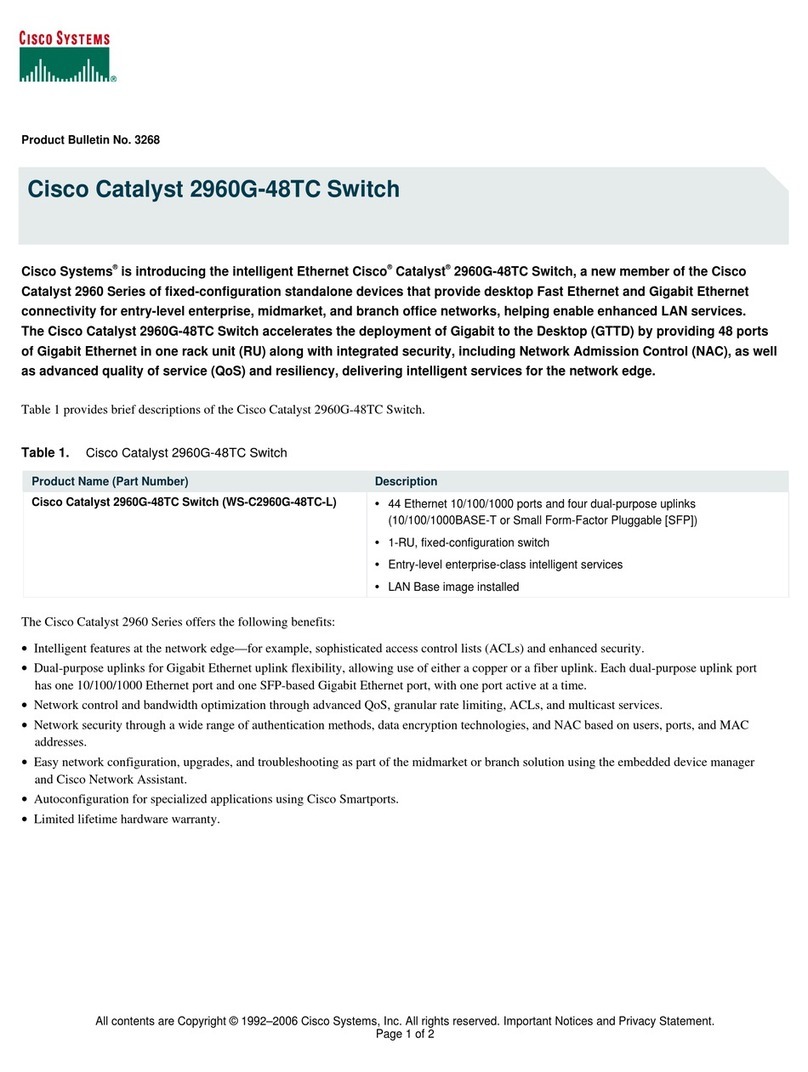
Cisco
Cisco 2960G-48TC - Catalyst Switch Product support bulletin

Digitus
Digitus DS-45341 Quick installation guide
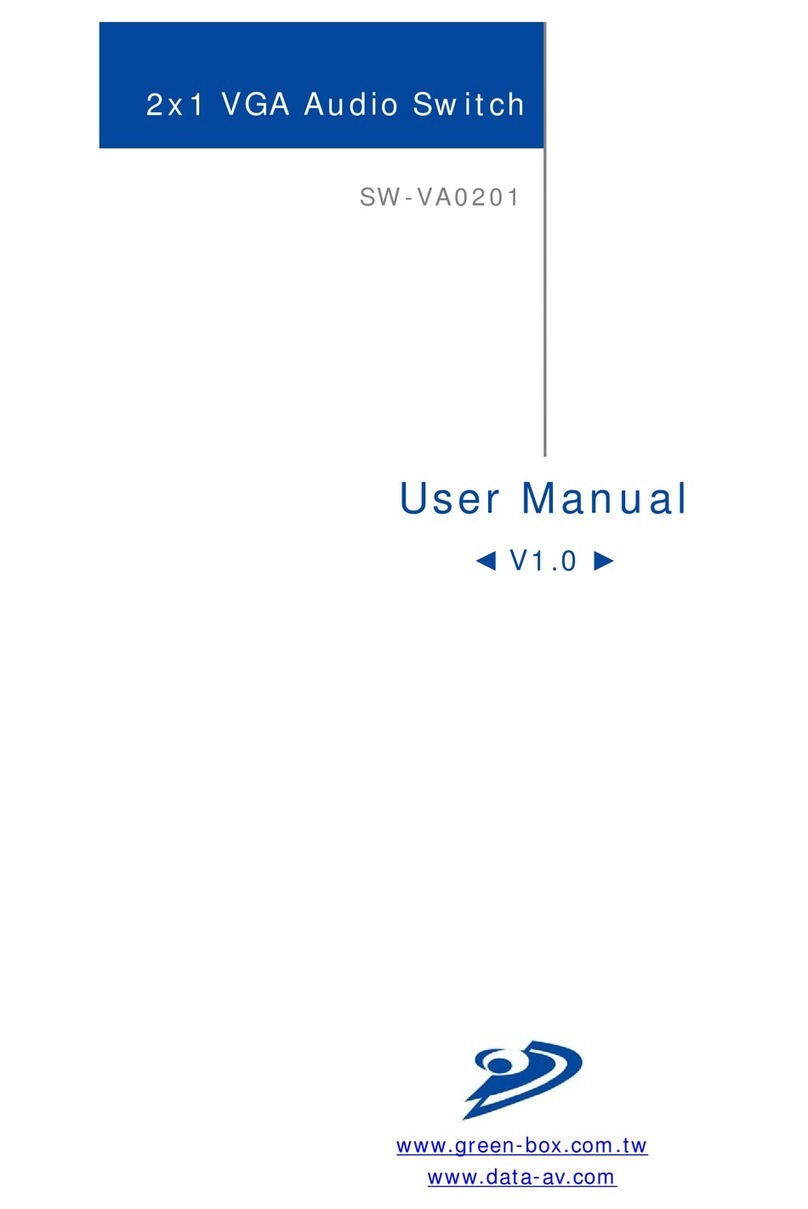
Green-Box Technology
Green-Box Technology SW-VA0201 user manual
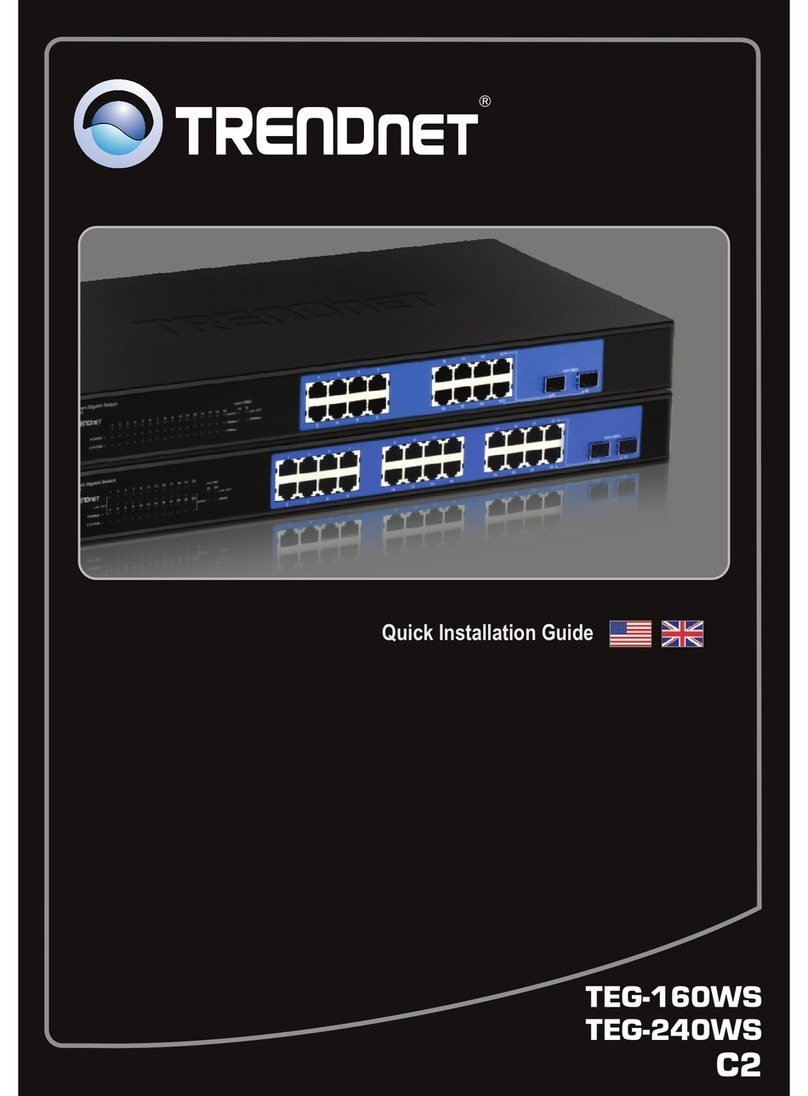
TRENDnet
TRENDnet TEG-240WS Quick installation guide
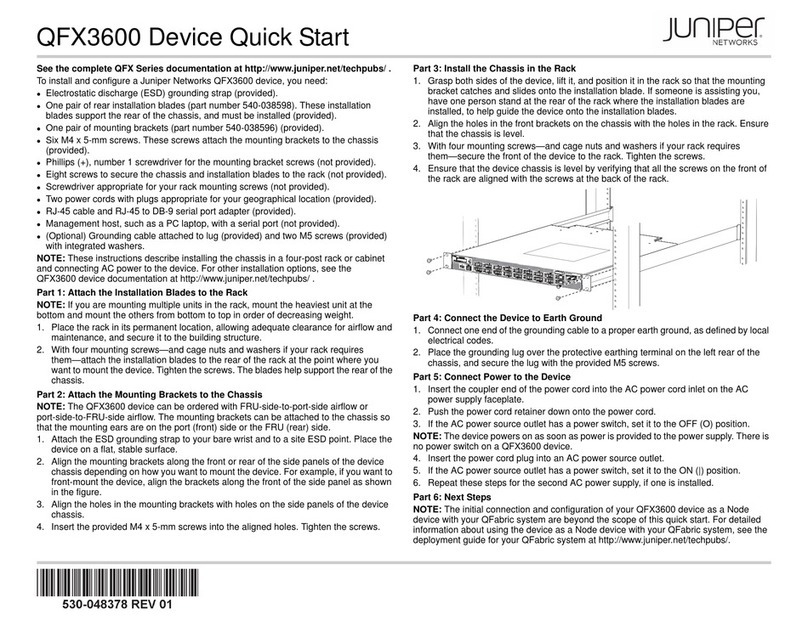
Juniper
Juniper QFX3600 quick start
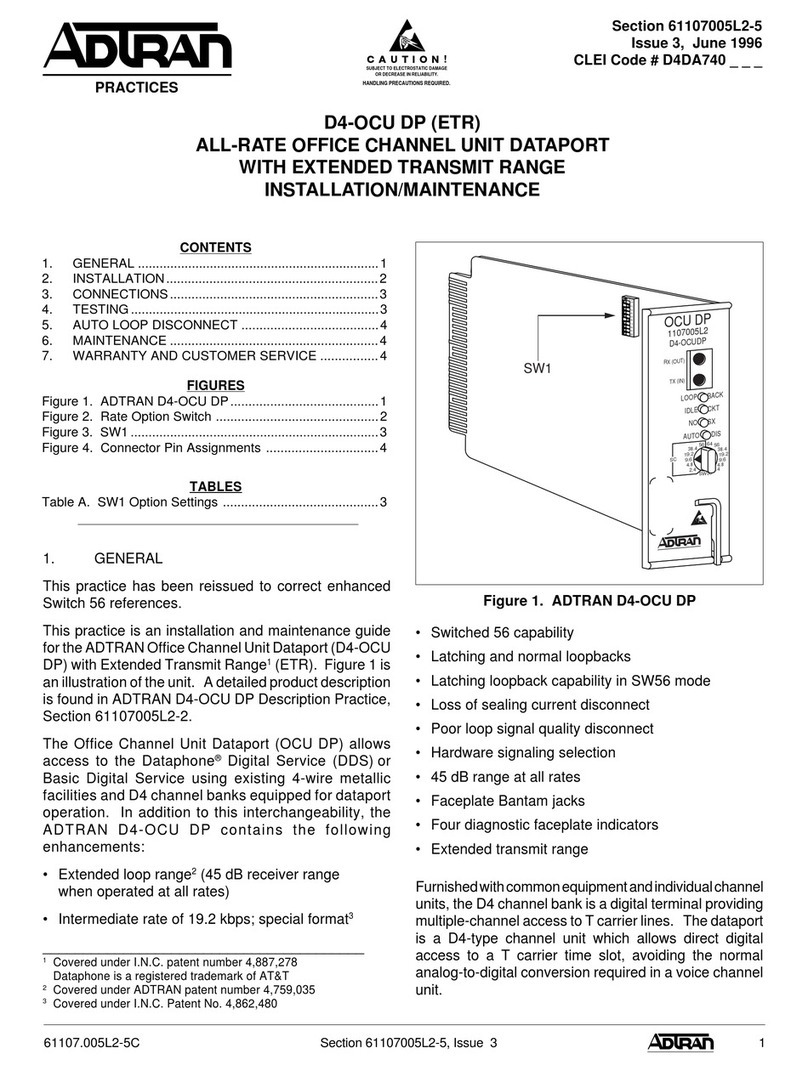
ADTRAN
ADTRAN D4 OCU DP (ETR) D4-OCU Installation & maintenance manual
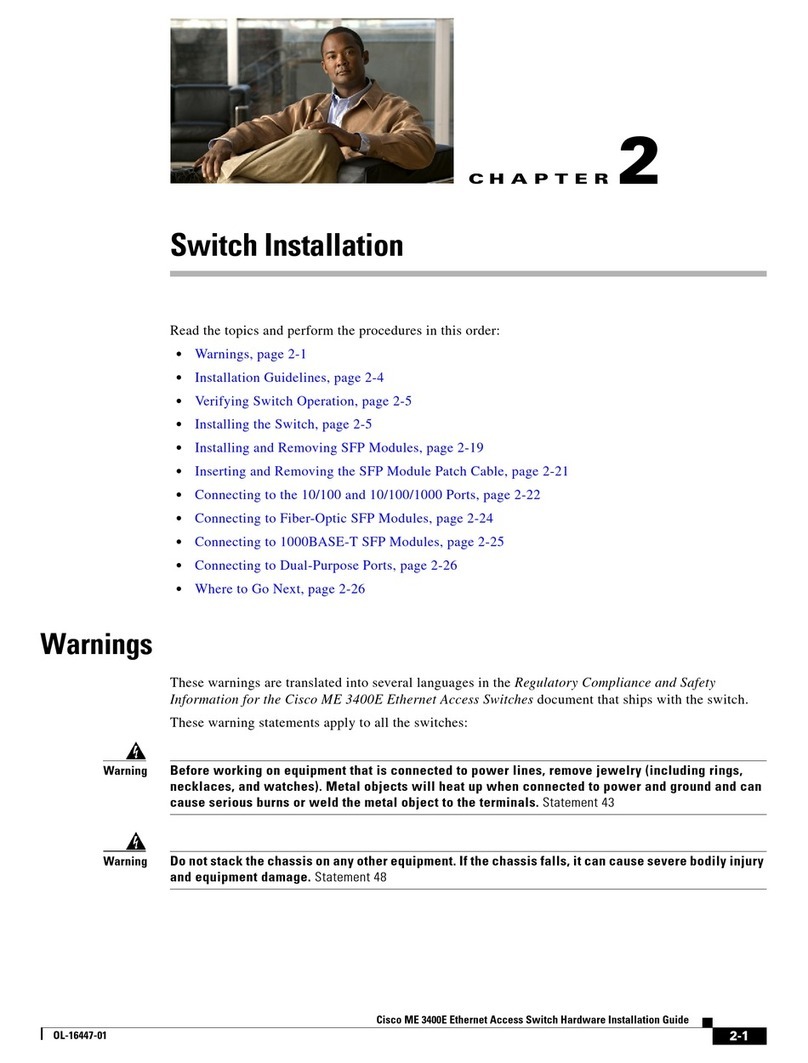
Cisco
Cisco ME 3400E Hardware installation guide
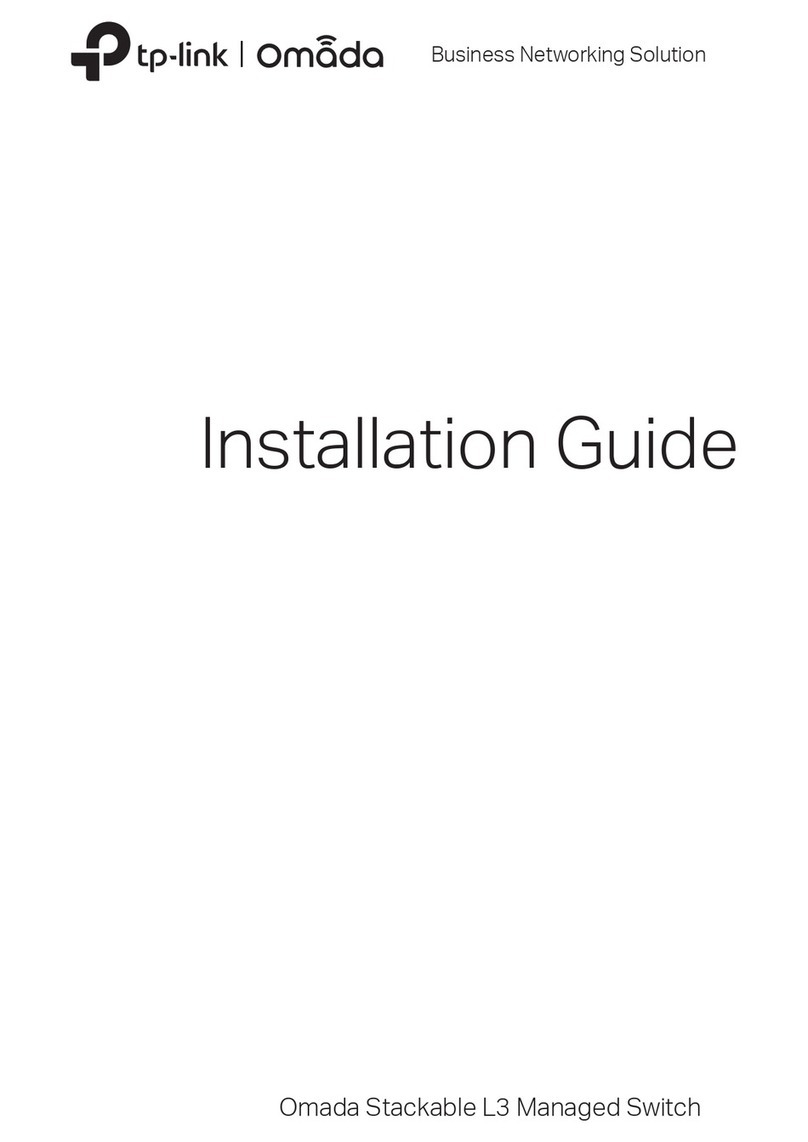
TP-Link
TP-Link SG6654X installation guide