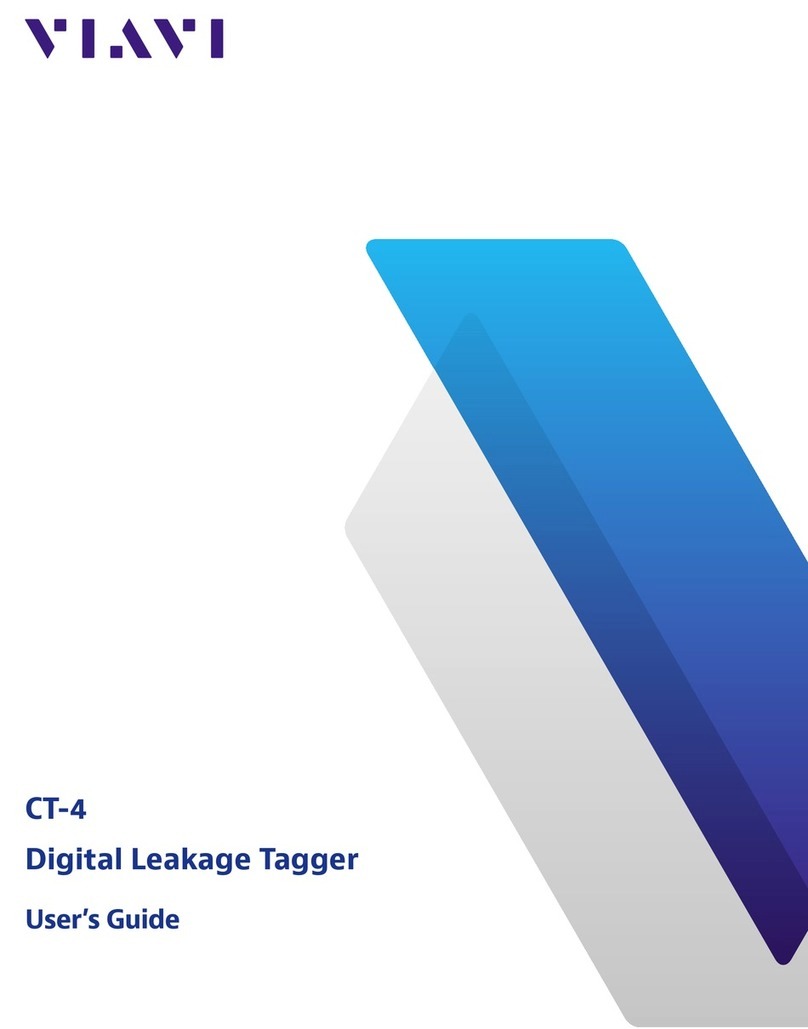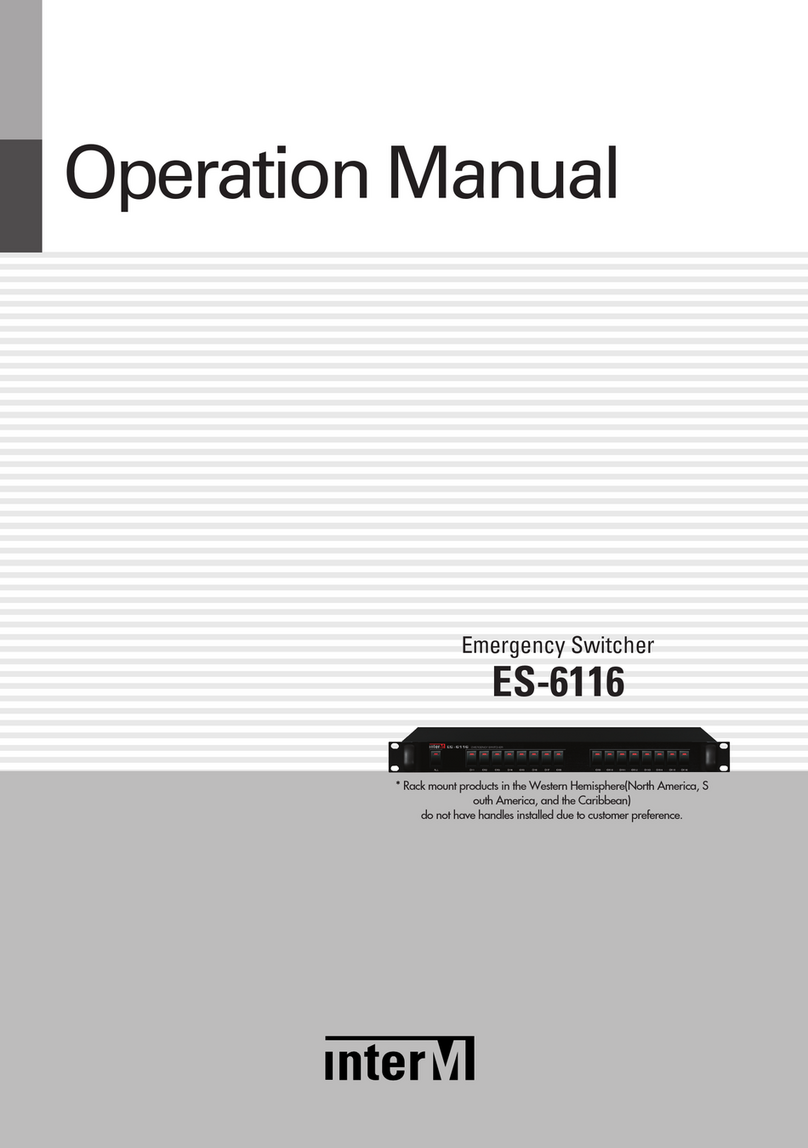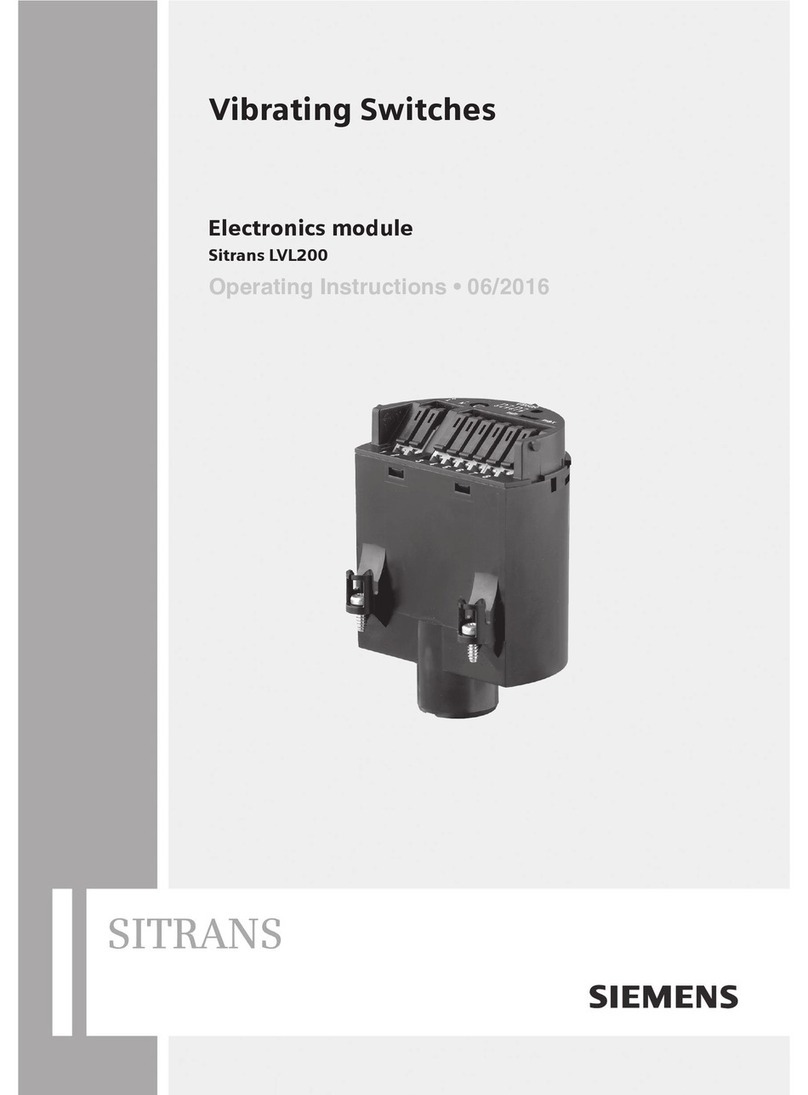GigRig G3 ATOM User manual

ATOM
THE ADVANCED SWITCHING SYSTEM
USER MANUAL

THE ADVANCED SWITCHING SYSTEM
THE GIGRIG G3 ATOM USER MANUAL
2
CONTENTS
1. INTRODUCTION ----------------------------------------------------------------------------4
2. QUICK START GUIDE-----------------------------------------------------------------------5
2.2. TOP PANEL ---------------------------------------------------------------------------------------------5
2.4. PROGRAMMING---------------------------------------------------------------------------------------6
2.5. STOMPBOX MODE ------------------------------------------------------------------------------------6
2.6 NAVIGATING THE DEEP EDIT MENU ----------------------------------------------------------------7
3. CONNECTIONS -----------------------------------------------------------------------------8
3.1. INPUT ---------------------------------------------------------------------------------------------------8
3.2. TUNER/ AUX OUT --------------------------------------------------------------------------------------8
3.3. EFFECTS LOOPS----------------------------------------------------------------------------------------8
3.4. OUTPUTS -----------------------------------------------------------------------------------------------8
3.5. REMOTE SWITCHES-----------------------------------------------------------------------------------8
3.6. BANK REMOTE SWITCH------------------------------------------------------------------------------8
3.7. MIDI IN &OUT -----------------------------------------------------------------------------------------8
3.8. POWER--------------------------------------------------------------------------------------------------8
3.9. EXPRESSION PEDALS---------------------------------------------------------------------------------8
3.10 CONNECTION EXAMPLES ---------------------------------------------------------------------------9
4. BASIC PROGRAMMING ------------------------------------------------------------------11
4.1 PRE-SET PROGRAMMING -------------------------------------------------------------------------- 11
4.2 STOMP BOX MODE ---------------------------------------------------------------------------------- 11
4.3 CHANGING BANKS ---------------------------------------------------------------------------------- 13
5. DEEP EDIT----------------------------------------------------------------------------------14
5.1 INTRO TO THE DEEP EDIT FUNCTIONS ------------------------------------------------------------ 14
5.2 NAVIGATING DEEP EDIT ---------------------------------------------------------------------------- 14
5.2.1 ATOM STUFF------------------------------------------------------------------------------- 15
5.2.2 NAME --------------------------------------------------------------------------------------- 15
5.2.3 MIDI----------------------------------------------------------------------------------------- 15
5.2.4 EXPRESSION ------------------------------------------------------------------------------ 17
5.2.5 LOOP ORDER ------------------------------------------------------------------------------- 17
5.2.6 STOMPBOX -------------------------------------------------------------------------------- 17
5.2.7 TRAILS -------------------------------------------------------------------------------------- 18
5.2.8 PARALLEL ---------------------------------------------------------------------------------- 18
5.2.9 TAP TEMPO -------------------------------------------------------------------------------- 21
5.2.10 COPY /RESET----------------------------------------------------------------------------- 21
5.2.11 HIDDEN PRESET ------------------------------------------------------------------------- 21
6. GLOBAL SETUP----------------------------------------------------------------------------22
6.1 GLOBAL SETUP --------------------------------------------------------------------------------------- 22

THE ADVANCED SWITCHING SYSTEM
THE GIGRIG G3 ATOM USER MANUAL
3
6.2 NUMBER OF BANKS --------------------------------------------------------------------------------- 22
6.3 BANK EXT SWITCH ---------------------------------------------------------------------------------- 22
6.4 BANK PRESET ---------------------------------------------------------------------------------------- 22
6.5 BLUETOOTH------------------------------------------------------------------------------------------- 22
6.6 UPDATE------------------------------------------------------------------------------------------------ 22
6.7 HIDDEN PRESET-------------------------------------------------------------------------------------- 22
6.8 GLOBAL PHASE--------------------------------------------------------------------------------------- 22
6.9 BACKLIGHT ------------------------------------------------------------------------------------------- 22
6.10 BANK RESET----------------------------------------------------------------------------------------- 22
6.11 FACTORY RESET------------------------------------------------------------------------------------- 22
6.12 VERSION --------------------------------------------------------------------------------------------- 22
7. THE G3 APP AND BLUETOOTH-----------------------------------------------------------23
8. TECH SPECS -------------------------------------------------------------------------------24
9. WARRANTY--------------------------------------------------------------------------------25

THE ADVANCED SWITCHING SYSTEM
THE GIGRIG G3 ATOM USER MANUAL
4
1. INTRODUCTION
After years of work by myself and my extraordinary team of engineers, we are delighted to introduce our new
generation of pedalboard switching systems –TheGigRig G3 and G3 Atom.
We started from scratch and designed G3 from the ground up, obsessively testing and retesting every aspect of
its design to ensure we delivered the most robust, fully featured, tonally transparent switching system in the
world.
G3 is an expression of our passion: we compromised on nothing.
After years of design and testing G3 with every scenario imaginable, I can honestly say I’m so excited for you to
dive in and explore its possibilities. Using a mix of the fully movable loops, phase reversible parallel blend,
programable stereo output voltage-controlled amplifiers and stereo trails, I’ve been achieving some of the most
inspirational sounds I’ve ever had. I cannot wait to see what you do with it.
I am so proud to head a team who are passionate about ensuring you have the best experience possible using our
Daniel Steinhardt

THE ADVANCED SWITCHING SYSTEM
THE GIGRIG G3 ATOM USER MANUAL
5
2. QUICK START GUIDE
We want you to jump right in, so here is what you need to know to get started.
2.1. BACK PANEL CONNECTIONS
2.2. TOP PANEL
2.3. CONNECTIONS
To connect your effects to the back panel of G3:
1. Connect G3 Atom FX Loop SEND to FX Pedal Input.
2. Connect FX Pedal OUTPUT to G3 Atom Loop Return.
3. Connect your amp(s). PLEASE NOTE, if you are only using one amplifier/DAW you MUST use OUT1 as
this is your earth/ground. Connect to your second amplifier or channel/DAW using OUT2, as this is
isolated and phase reversible.
4. Connect your tuner to the TUNER/AUX Output.
5. Connect any MIDI enabled pedals using the MIDI INPUT/OUTPUT.
6. Connect your Remote Switch controllable devices (i.e. Amp channel, Remote Loopy 2, Tap Tempo) using
G3 Atom’s REMOTE SWITCH sockets.
7. Connect your power to G3 Atom. We strongly recommend using TheGigRig Generator, supplied with
your G3 Atom.

THE ADVANCED SWITCHING SYSTEM
THE GIGRIG G3 ATOM USER MANUAL
6
2.4. PROGRAMMING
1. Choose the preset that you wish to programme by pressing a PRESET FOOTSWITCH. It will light up and
the corresponding number will also appear on the LCD screen.
2. Select the EFFECTS LOOPS and CONTROL FUNCTIONS you wish to use with that preset.
3. Repeat for the other presets you wish to programme.
4. There is no store button. The G3 Atom remembers every time you press a button and automatically
saves after each step.
2.5. STOMPBOX MODE
This enables you to add any LOOP or combination of LOOPS and CONTROL FUNCTIONS on top of any standard
preset. This gives you the ability to create and build sounds on the fly without being tied to traditional presets.
1. Choose the PRESET you want to turn into a STOMPBOX Mode preset, ie: using PRESET 6.
2. Select the LOOP(s) you want to turn on. In this example I want to add a delay that is in LOOP 6
3. Now make sure everything else is turned off, including OUTPUTS and PHASE OUT2.
4. Now press the STOMPBOX MODE button. A yellow LED will turn on next to the main preset
LED.
5. Preset 7 is now in STOMPBOX Mode and will add the delay in LOOP 6, ON TOP of any other
preset.
You can add as many STOMPBOX MODE presets as you like. All Stompbox Mode presets will clear when you
press any normal preset. This can, however, be changed in the DEEP EDIT MENU, by selecting either Sticky
Stomp or Flash.

THE ADVANCED SWITCHING SYSTEM
THE GIGRIG G3 ATOM USER MANUAL
7
2.6 NAVIGATING THE DEEP EDIT MENU
Press the button on the left-hand side of the LCD screen to
access the DEEP EDIT MENU. Use footswitches 1,2,3 & 4 labelled
to navigate through the menu to edit the following;
OUTPUTS, PHASE, REMOTE SWITCHES, MIDI, PARALLEL & WET/DRY
SIGNAL PATHS, DELAY/REVERB TRAILS, PRESET NAMES,
BLUETOOTH SOFTWARE UPDATES, STOMPBOX MODES, PRESET
BANK COPY & PASTE, SCREEN BRIGHTNESS, etc.

THE ADVANCED SWITCHING SYSTEM
THE GIGRIG G3 ATOM USER MANUAL
8
3. CONNECTIONS
All of G3 Atoms’ connections are made via the back panel.
3.1. INPUT - Connect your guitar here. Seems obvious, but this is the input.
3.2. TUNER/ AUX OUT –Connect your tuner here so you can tune silently on stage. The TUNER/AUX Send
includes a TRS Return, so effectively you can use it as another effects loop.
3.3. EFFECTS LOOPS - There are 6 mono effects loops in G3 Atom that can be configured in various different
ways. For example, you can pair them for stereo effects, connect them to your amplifier’s effects loop (four
cable method), connect your volume pedal, re-order the effects loops or create a wet/dry set up. Loops can also
be configured in parallel or sent to different Outputs. Each loop on the G3 Atom has the capacity to become a
stereo loop by using a TRS connector.
3.4. OUTPUTS - These two outputs are where we connect our amplifiers or audio interface.
IMPORTANT! Output 1 is your EARTH/GROUND and MUST be connected. Output 2 is isolated with an audio
transformer to prevent earth loops when using two amps, so this is where you connect your second amp. If you
are only using one amp you MUST connect to Output 1.
3.5. REMOTE SWITCHES –The G3 Atom features four remote switches configured into two TRS remote
switch sockets which are programmable via the Deep Edit Menu. These can be used to change channels in your
amplifier, tap tempo control, to control a Remote Loopy, in fact, they can be used for anything that uses isolated
latching or momentary switches.
3.6. BANK REMOTE SWITCH - Simply connect a momentary switch into the BANK input and you will be able
to control your G3 Atom banks remotely.
3.7. MIDI IN & OUT - This is where you connect your MIDI in and MIDI out cables from G3 Atom to control your
MIDI effects. The connection here is a standard five pin din.
3.8. POWER (9V DC) - G3 Atom uses a standard centre 9V DC input connection. G3 Atom operates around 650
mA, so it is important that your power supply can provide sufficient current. TheGigRig Generator power supply
is included with your G3 Atom.
3.9. EXPRESSION PEDALS (EXP1 & EXP2) - G3 Atom has two expression pedal ports that use a TRS
connector. These can be used to send MIDI CC information, as well as being able to control G3 Atoms’ PRE
GAIN and POST GAIN levels. We recommend using The GigRig Wetterbox EXP Pedal, however, other EXP

THE ADVANCED SWITCHING SYSTEM
THE GIGRIG G3 ATOM USER MANUAL
9
3.10 CONNECTION EXAMPLES:
CONNECTING MONO EFFECTS
Connect G3 Atom FX Loop SEND to FX Pedal Input. Connect FX Pedal OUTPUT to G3 Atom Loop
Return.
CONNECTING STEREO EFFECTS
If you want to use stereo effects with the G3 Atom, you can pair two mono loops together into a single stereo
loop. G3 Atoms’ loops are paired as follows:
Each of G3 Atoms’ loops can be configured into stereo loops using TRS to Dual Mono connectors.
To activate this functionality, enter the DEEP EDIT Menu then select GLOBAL, then select STEREO.
Then set the loops to stereo, as required.

THE ADVANCED SWITCHING SYSTEM
THE GIGRIG G3 ATOM USER MANUAL
10
CONNECTING AMPLIFIERS’ EFFECTS LOOP
There are three important steps to connecting to your amplifier’s effects loop.
I find the best way to explain this is to think of your amps’ preamp as another pedal. Your preamp is connected
to your amps’ power section, and this is where the amps FX LOOP sits, between the preamp and power amp.
a. First select a G3 Atom loop to connect with your amps FX loop. In the diagram above, loops 1-2 are
placed before the pre-amp, loop 3 contains the preamp and loops 4-6 are placed inside the FX loop
(note - any loop can be selected).
b. Connect the SEND from the chosen G3 Atom effects loop to the input of the amplifier. The connections
needed to achieve this are:
c. G3 Atom Loop 3 SEND to AMP INPUT
d. AMP FX Loop SEND to G3 Atom Loop 3 RETURN
e. G3 Atom Output 1 to AMP FX Loop RETURN
f. As the amps’preamp is contained within Loop 3, this needs to be engaged on all presets

THE ADVANCED SWITCHING SYSTEM
THE GIGRIG G3 ATOM USER MANUAL
11
4. BASIC PROGRAMMING
Most of the programming in the G3 Atom is done via the top panel.
Everything is laid out in a simple, logical order to keep the experience as intuitive as possible.
4.1 PRE-SET PROGRAMMING
Presets are at the heart of the Atom’s functionality. Whether you are controlling MIDI or adding Stompbox
Mode, it all happens within a preset.
a. Select the preset that you want to programme using the footswitches on the G3 Atom.
b. Add loops and functions to that preset using the corresponding push buttons along the centre of the G3
Atom (ie: TUNER/AUX, FX loops 1-6). Your preset is now stored.
c. Repeat for each footswitch, as necessary.
d. You can now switch between your programmed presets.
There are 8 standard pre-sets plus up to 8 hidden presets in each of G3 Atom’s 99 banks.
4.2 STOMP BOX MODE
STOMPBOX MODE allows you to add any function or loop(s) on top of a G3 Atom preset.
(In DEEP EDIT mode you can choose between 3 different types of STOMPBOX MODE –STANDARD,
STICKY and FLASH.
To programme a STOMPBOX MODE enabled preset:
a. Select the preset that you want to programme using the footswitches on G3 Atom.
b. Add the loops/functions you wish to add to this preset. These loops/functions will be disengaged when
the footswitch is pressed a second time. NOTE - this means if both Outputs are included in that
Stompbox Mode preset, pressing this footswitch a second time will result in no sound, so it’s important
to ONLY include the loops and functions you want to add/subtract on top of a standard preset.

THE ADVANCED SWITCHING SYSTEM
THE GIGRIG G3 ATOM USER MANUAL
12
c. Then press the Stompbox Mode button. A yellow LED above the preset indicates it is now in Stompbox
Mode.
d. d.Now try adding your Stompbox Mode preset to a standard preset.
As a Stompbox Mode preset is engaged ON TOP of a normal preset, the enabled preset cannot be edited whilst
in Stompbox Mode.
To edit a Stompbox enabled preset:
a. Press the Stompbox enabled footswitch then press Stompbox Mode (yellow LED next to the footswitch
will turn off)
b. Then press the footswitch a second time so it is the only one selected, then you can programme the
preset as normal.
You can create as many Stompbox Mode presets as you like.
There are 3 Stompbox modes in the G3 Atom; Standard, Sticky and Flash.
Standard is the default setting, to select either of the other two modes you will need to enter the DEEP EDIT
MENU, scroll down to STOMPBOX, and select the stompbox mode you want BEFORE you create your stompbox
mode preset. A normal preset will clear any standard Stompbox mode presets.
Sticky Stomp –Once you turn on a Sticky Stomp preset, it will NOT be cleared by pressing a normal preset the
same way a standard STOMPBOX mode preset does. It will stay active until you turn it off by pressing the
footswitch. For example, if you have an effect that you like to have on most of the time such as reverb, but like
the option to be able to turn it off, set the reverb pedal up on a sticky stomp foot switch and it will stay on until
you decide to turn it off.
Flash Stomp - This sets up your Stompbox Mode in momentary mode so that the Stompbox preset will only be
on while you have got your foot pressed down on the foot switch. Imagine you have got a delay set on the edge
of self-oscillation and you just want to be able to kick it on every now and then, Flash function is perfect for
that.

THE ADVANCED SWITCHING SYSTEM
THE GIGRIG G3 ATOM USER MANUAL
13
4.3 CHANGING BANKS
You can access G3 Atom’s 99 Banks in one of three ways:
1. The ‘Bank Select’ push button on the top panel.
Pressing it once will scroll up the Banks and
pressing and holding will scroll down the Banks.
(Please note that whichever preset you are on you
will stay on until you have selected a new preset
in your newly chosen bank).
2. Back Panel Bank Remote -connect the GigRig Bank Manager or any momentary switch
to the back panel bank socket to access the Atom’s banks (this needs to be activated in
the Deep Edit Menu under Global Settings). Again, press the Bank switch once to go up,
press and hold to go down.
3. Footswitch Assign - assign your bank control to a G3 Atom footswitch. In the Deep Edit Menu in
Global Settings, you have the option to assign the Bank Select switch to a G3 Atom footswitch.
Once done, simply tap the footswitch to go up a Bank or press and hold to go down a Bank.
Remember, the 99 banks are accessed through a single footswitch.
Press and release –The bank numbers go up.
Press and hold –The bank numbers go down.

THE ADVANCED SWITCHING SYSTEM
THE GIGRIG G3 ATOM USER MANUAL
14
5. DEEP EDIT
5.1 INTRO TO THE DEEP EDIT FUNCTIONS
To the left-hand side of the LCD screen you will
see the Deep Edit push button.
This button gives you access to the Atom’s Deep
Edit Menu.
Except for the Global Settings, the Deep Edit
functions are associated with each preset. We
must first choose the preset we want to edit.
5.2 NAVIGATING DEEP EDIT
Next to footswitches 1,2,3 and 4 you will see these symbols -
You will use these footswitches to navigate around the Deep Edit menu.
On pressing the button, the LCD screen will display the following:
Use the button (footswitch 2) to access more of the Deep Edit menu,
Including the following sub-menus:
1. ATOM STUFF –OUTPUTS, REMOTE SWITCHES and OUT 2 PHASE
2. NAME - This is where we edit the name of the preset
3. MIDI - This is where we edit of the G3’s powerful MIDI functionality
4. EXPRESSION - Assign your Expression Pedal parameters here
5. LOOP ORDER - Change the order of your effect’s loops
6. STOMPBOX –Determine if Stompbox mode on this preset is Standard, Sticky, or Flash
7. TRAILS - Set up your effects Trails/Spill-over
8. PARALLEL - This is the key to parallel or Wet/Dry effect combinations
9. TAP TEMPO - Using a combination of remote switches and MIDI CC messages to enable Tap Tempo
10. COPY/RESET –use this to copy, paste or reset presets
11. HIDDEN PRESET - Each preset in G3 has a separate fully programable hidden preset

THE ADVANCED SWITCHING SYSTEM
THE GIGRIG G3 ATOM USER MANUAL
15
5.2.1 ATOM STUFF
5.2.2 NAME - NAMING PRESETS
To edit the preset name, press and you will see the flashing cursor on the selected letter.
Move the cursor across using button and scroll up and
down through the character set using
Once you are done, either use to get back to
the main menu or press to exit.
5.2.3 MIDI
Scroll down the Deep Edit menu to MIDI and then scroll right to enter the MIDI menu.
The G3 Atom’s MIDI capability allows you to send up to 15 individual MIDI
messages on each preset. These can be PC (Program Change), CC (Control
Change) or EXP (Expression Pedal) MIDI messages.
The G3 Atom also has a MIDI Clock and a separate MIDI Tap Tempo feature.
MIDI Menu screen –to edit, scroll down to each of the 15 available
MIDI messages.
Scroll right to edit the selected MIDI command.
Scroll right again to select between PC (Programme Change), CC (Control
Change) or EXP (Expression pedal).
Scroll right again to select the Value (if CC is selected, scroll right again to
select the CC number).
Choose the MIDI command that you want to send - in this example we will choose PC - then scroll to the right
to choose the MESSAGE number or channel VALUE number etc.

THE ADVANCED SWITCHING SYSTEM
THE GIGRIG G3 ATOM USER MANUAL
16
For example, if you want to programme channel 7 and would like Preset
Number 1 on the Atom to send MIDI programme 7 on MIDI channel 3, you
will need to:
a. Select a MIDI command (1-15).
b. Edit MIDI Channel (in this instance, to MIDI channel 3).
c. Set Type to PC.
d. Set Value to 7.
e. Press DEEP EDIT. Push button 3 to exit.
You can repeat this process up to 15 separate times per individual preset.
To Set Up Control Change (Cc) Messages.
a. Select a MIDI command (in this example, MIDI command 2 is selected)
b. b. Scroll right to set Type to ‘CC’
c. c. Scroll right again to set VALUE and NUMBER.
EXPRESSION PEDAL MIDI
This is the same procedure as the above,
Select Expression Pedal from the MIDI Type list.
Choose the CHANNEL number and the CONTROL number.
Scroll right and choose the HEEL down position number and the TOE down
position number.
There are two expression pedal inputs in the G3 Atom, so you have the
choice of which expression pedal you want to use, to send your EXP
commands.
MIDI CLOCK
The G3 Atom’s MIDI CLOCK enables you to send a MIDI clock message that
can sync all your clock input enabled time-based effects. You can send this
message out on individual MIDI channels or you can send this out on Omni
which is all MIDI channels simultaneously.

THE ADVANCED SWITCHING SYSTEM
THE GIGRIG G3 ATOM USER MANUAL
17
5.2.4 EXPRESSION –EXPRESSION PEDAL PRE/POST GAIN
You also have the option to set up the Expression Pedals to control the PRE and POST GAIN in the Atom - for
example, as a volume control, using the PRE GAIN to control the levels going into your effects or using the POST
GAIN as a master volume control.
a. Select EXPRESSION from the Main Menu
b. Scroll to select either PRE GAIN or POST GAIN
c. Select your Heel and Toe values
Your expression pedal will now control Pre and/or Post Gain levels.
Remember you must have your Pre or Post Gain selected on this preset to be able to control the levels with your
Expression Pedal.
5.2.5 LOOP ORDER
With the G3 Atom, you can reorder your effects loops in any way you like:
a. Go to LOOP ORDER on the Deep Edit menu.
b. Scroll right and you will see Loops 1-6 which correspond to your effects
loops. As the Atom’s loop’s feature TRS connections, you can arrange each
side of each loop independently (INSERT DIAGRAM)
c. Use the EFFECTS LOOPS push buttons along the centre panel of the Atom
to order the loops, as desired.
The numbers will change positions to reflect the order chosen.
5.2.6 STOMPBOX –See Section 4.2

THE ADVANCED SWITCHING SYSTEM
THE GIGRIG G3 ATOM USER MANUAL
18
5.2.7 TRAILS
To activate TRAILS on a preset:
a. Select the preset you want your Reverb and Delay Trails to spill-over onto.
b. Go to TRAILS in the menu.
c. Scroll right and turn on TRAILS for the preset.
d. Select the loop(s) that contain Delay and/or Reverb, to enable the spill-
over function for these pedals.
Remember, you set up Trails on the preset you are going to, not the preset
that you have come from.
5.2.8 PARALLEL
The G3 Atom’s PARALLEL FUNCTION enables you to split your signal path in two, meaning you can set up
effects in Parallel, Wet Dry, and even send different effects to different amplifiers.
The G3 Atom allows you to flip the phase of the parallel signal chain. This is important for resolving phase
cancellation between the two signal paths. If the effect is out of phase you will hear a cancellation/reduction of
frequency/volume. An example of this would be setting up a parallel signal path with no effects selected and
then flipping the phase in G3. You would hear a complete cancellation of your guitar signal.

THE ADVANCED SWITCHING SYSTEM
THE GIGRIG G3 ATOM USER MANUAL
19
SETTING UP PARALLEL
a. In the Deep Edit Menu, scroll down to PARALLEL.
b. Scroll right to turn on PARALLEL ENABLE.
c. Use PARALLEL START to select where the signal path splits
(i.e.before Loop 1).
d. Use PARALLEL END to select where parallel signal rejoins.
e. If no join is selected the parallel signal path will be sent to OUTPUT 2.
f. Next, you need to select the loops you want to add to your Parallel Signal Path using the PARALLEL
LOOPS option.
g. Use PHASE SETTINGS to resolve any phase cancellation.
EXAMPLE 1 - PUTTING AN OVERDRIVE AND DISTORTION IN PARALLEL
Here’s how you would set up this signal path:
a. Enter Deep Edit Menu and scroll down to Parallel.
b. Select Parallel Enable then Parallel Start and set to after Loop 1.
c. Now select Parallel End, then select before Loop 6.
d. Select Parallel Loops then engage Loop 2.
e. Now use the Phase setting to correct any phase cancellation issue between loop 2 and loop 3.

THE ADVANCED SWITCHING SYSTEM
THE GIGRIG G3 ATOM USER MANUAL
20
EXAMPLE 2 - WET / DRY
The concept of a Wet/Dry setup is to send your Gain/Tone shaping effects (which form the dry signal chain) to
one amplifier and sending the whole signal chain including Modulation, Delay and Reverb effects (forming the
wet signal chain) to a second amplifier.
To set up this Wet Dry signal path:
a. Scroll down to Parallel and select Parallel Enable.
b. Select Parallel Start and select after Loop 3.
c. Select Parallel End and Select NO JOIN.
d. Select parallel Loops and select Loops 5 & 6.
EXAMPLE 3 - PARALLEL WITH STEREO
This is basically the same as your Wet/ Dry rig, where you do not have a join after you split the signal. Any
stereo effects that you add from this will be added into the signal path, keeping the signal path separate. It’s
important that the effect be true stereo with LEFT and RIGHT inputs.
Other manuals for G3 ATOM
2
This manual suits for next models
3
Table of contents
Other GigRig Switch manuals
Popular Switch manuals by other brands

Delta
Delta AG7648 installation guide

LevelOne
LevelOne OfficeCon GSW-2420 Specifications

Draytek
Draytek VigorSwitch G2080 Quick installation

Extron electronics
Extron electronics DTP2 T 212 Setup guide
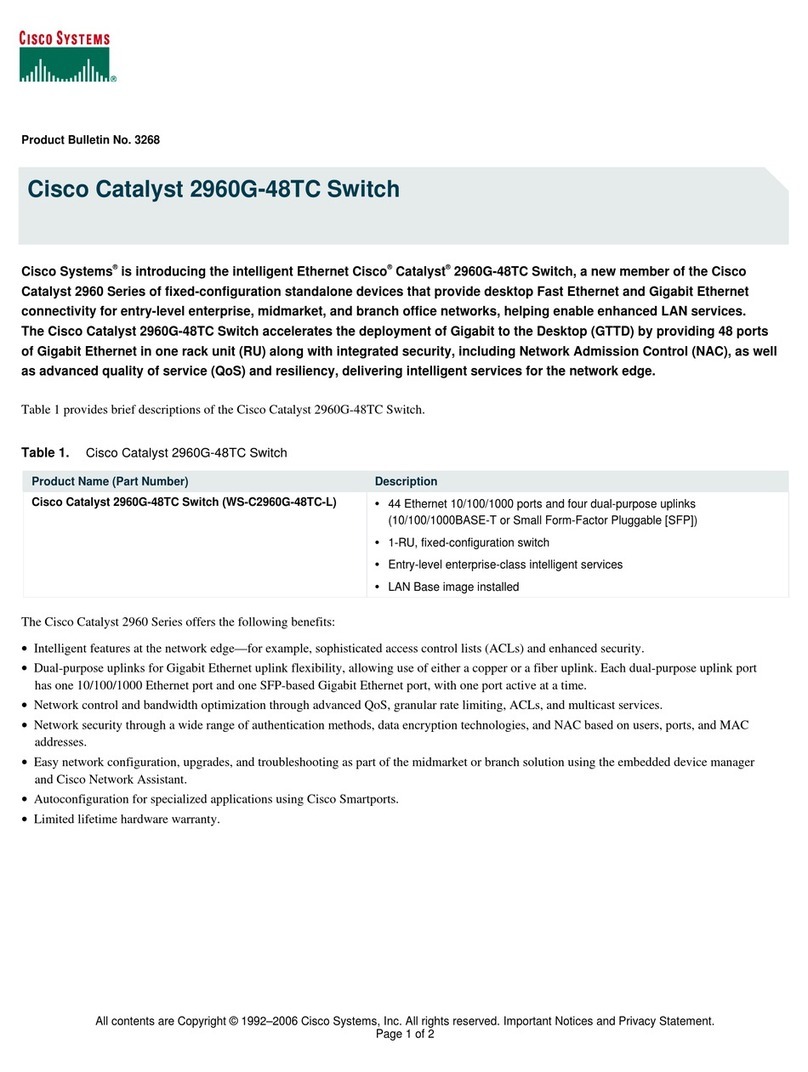
Cisco
Cisco 2960G-48TC - Catalyst Switch Product support bulletin

Digitus
Digitus DS-45341 Quick installation guide
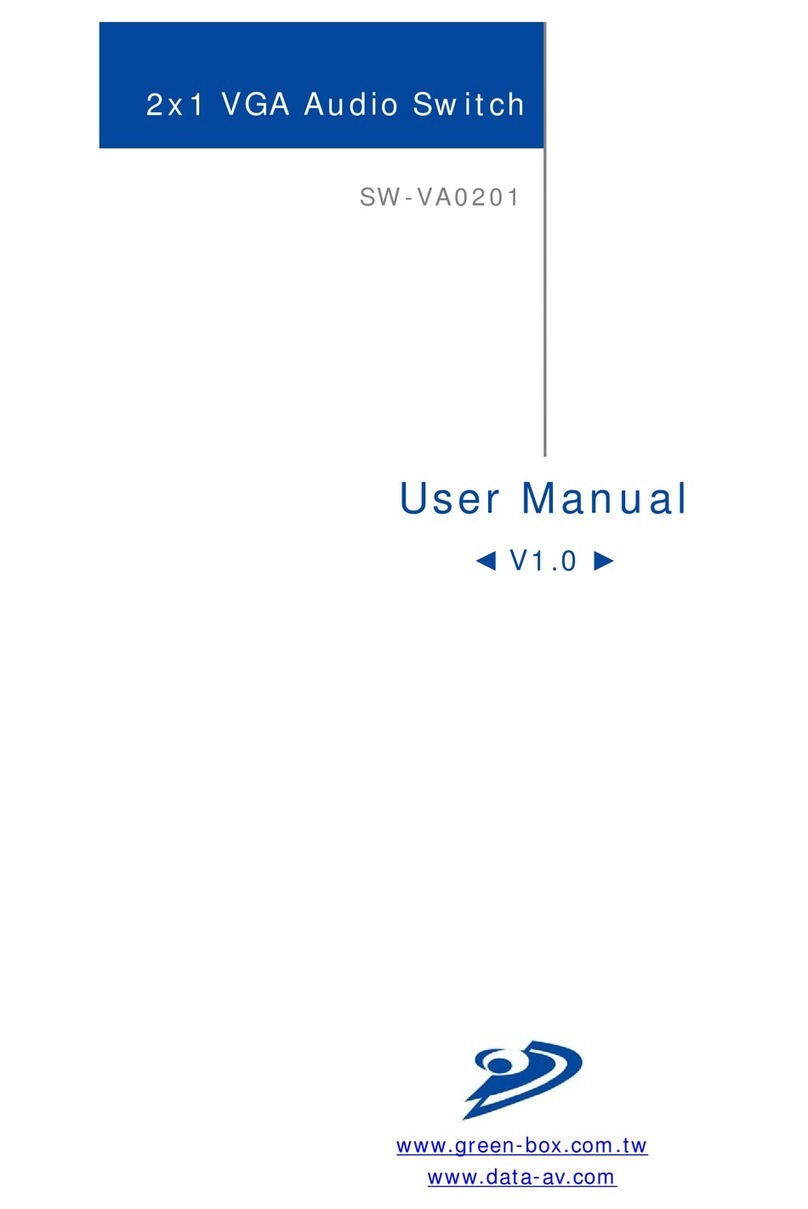
Green-Box Technology
Green-Box Technology SW-VA0201 user manual
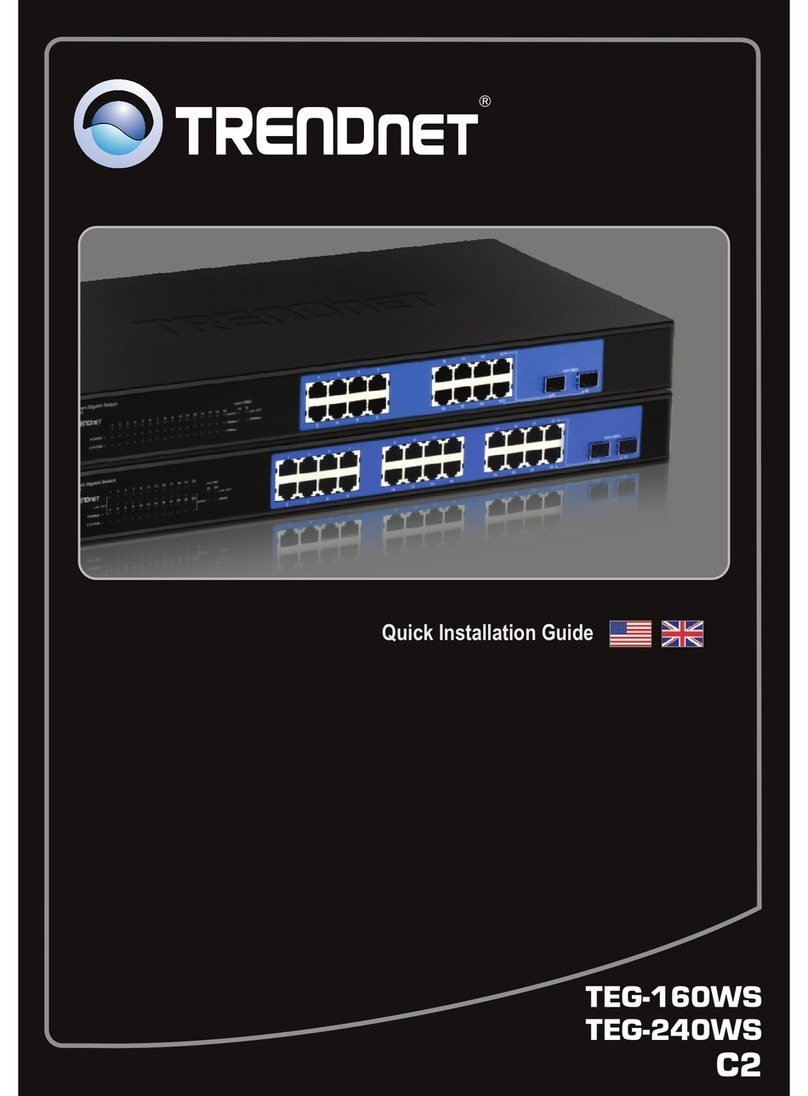
TRENDnet
TRENDnet TEG-240WS Quick installation guide
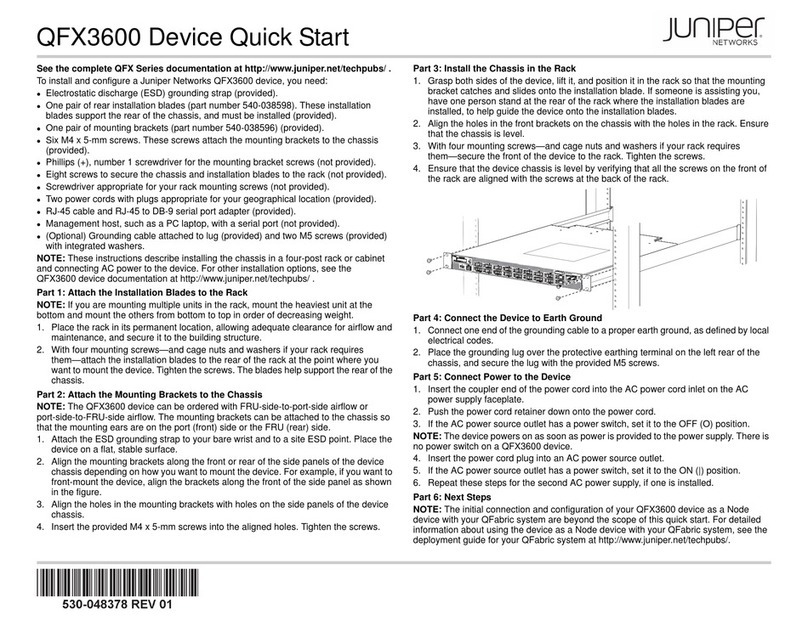
Juniper
Juniper QFX3600 quick start
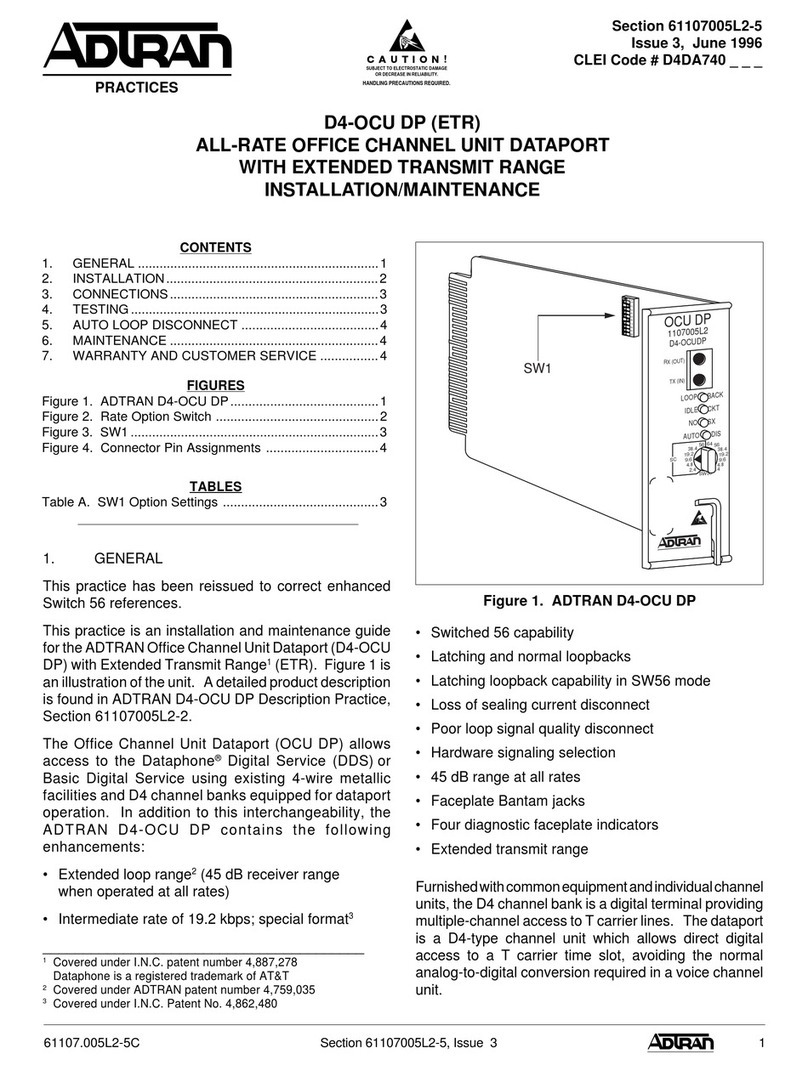
ADTRAN
ADTRAN D4 OCU DP (ETR) D4-OCU Installation & maintenance manual
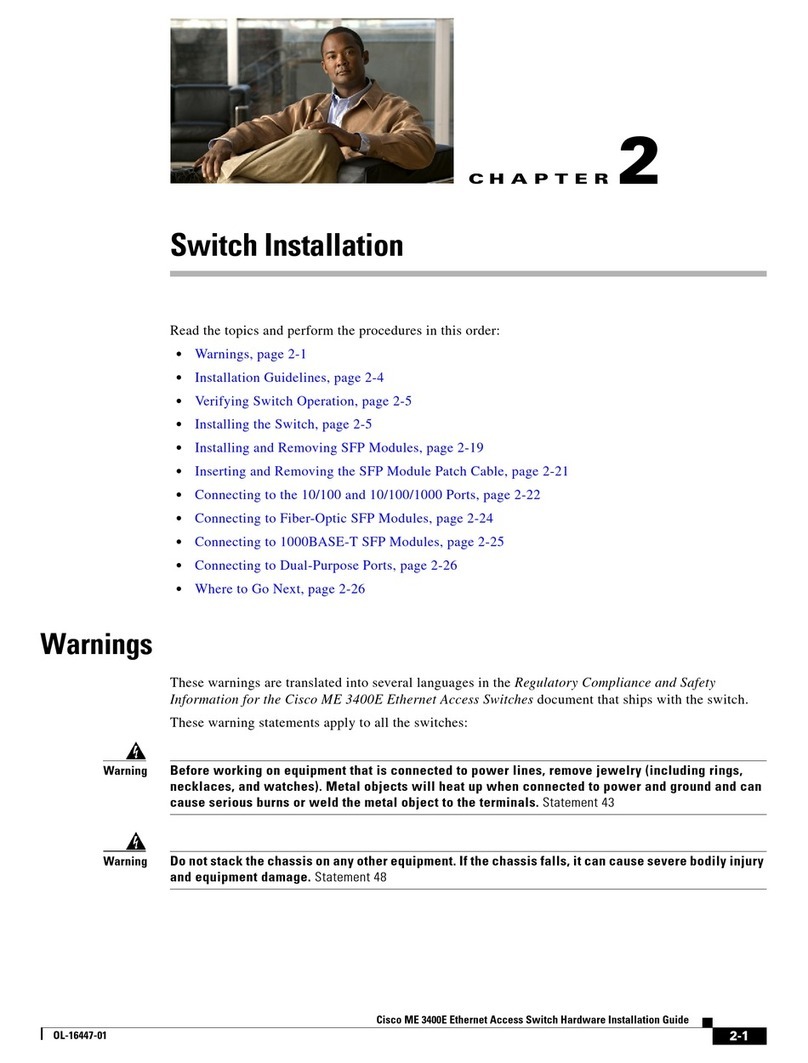
Cisco
Cisco ME 3400E Hardware installation guide
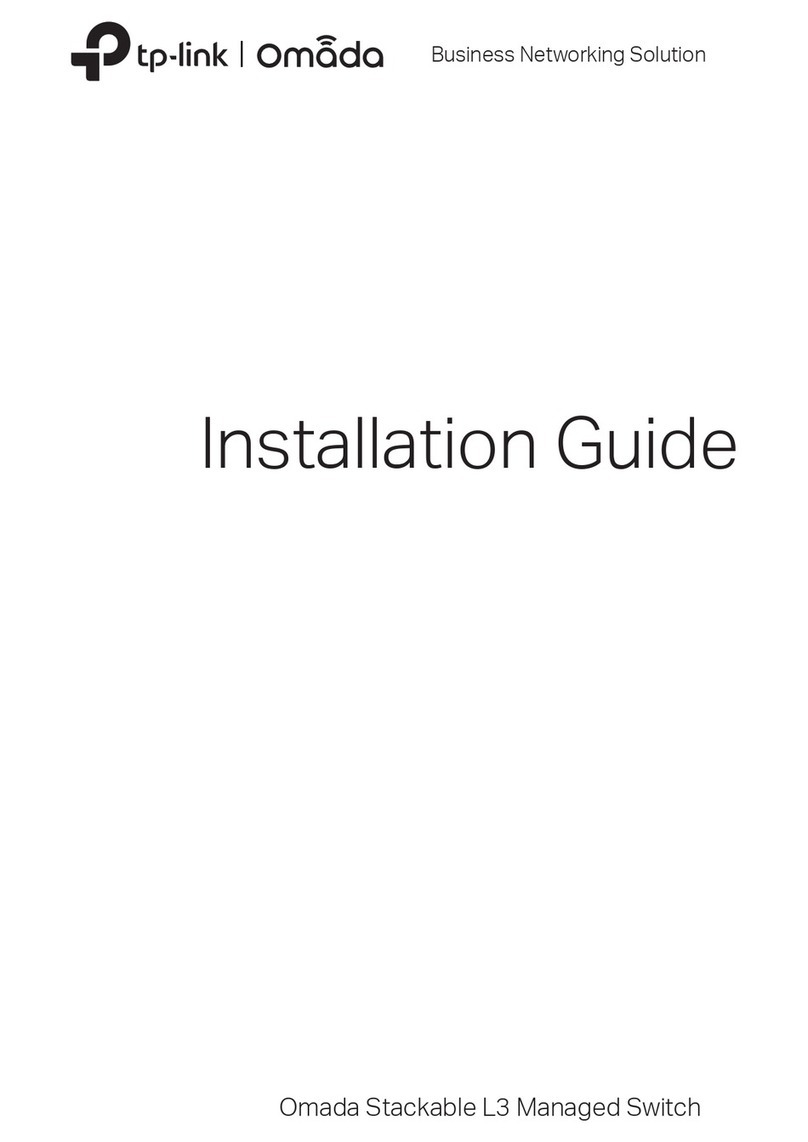
TP-Link
TP-Link SG6654X installation guide