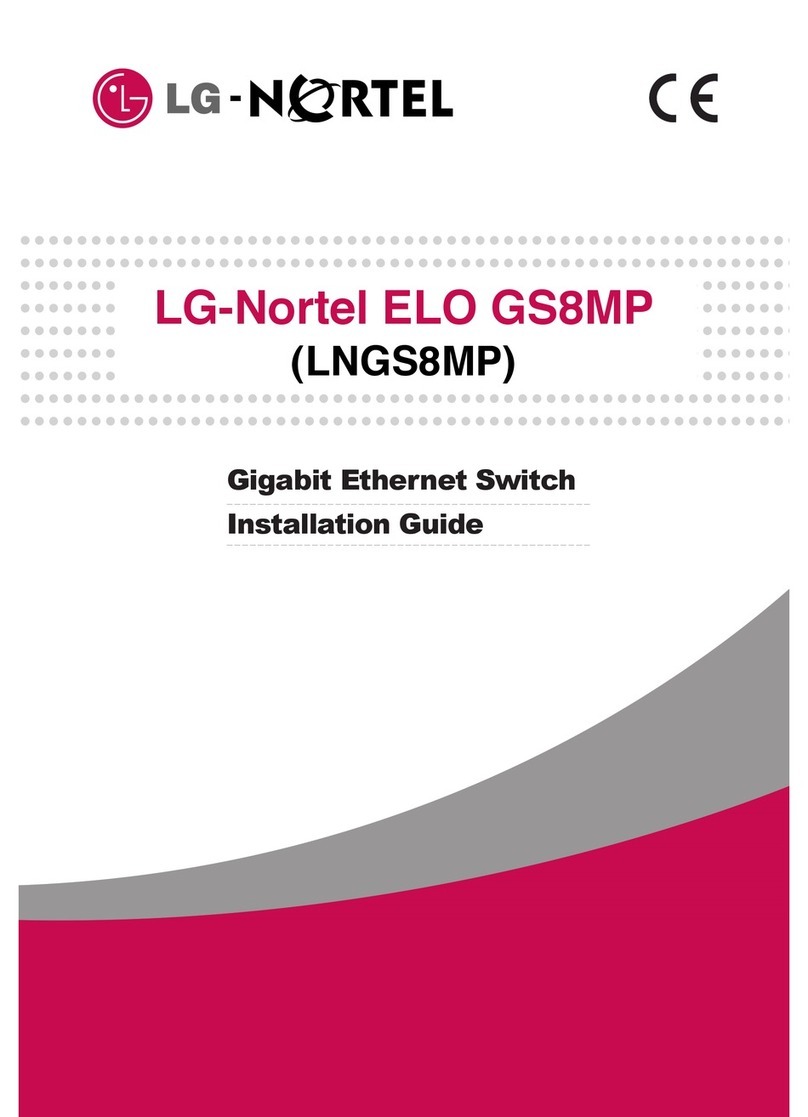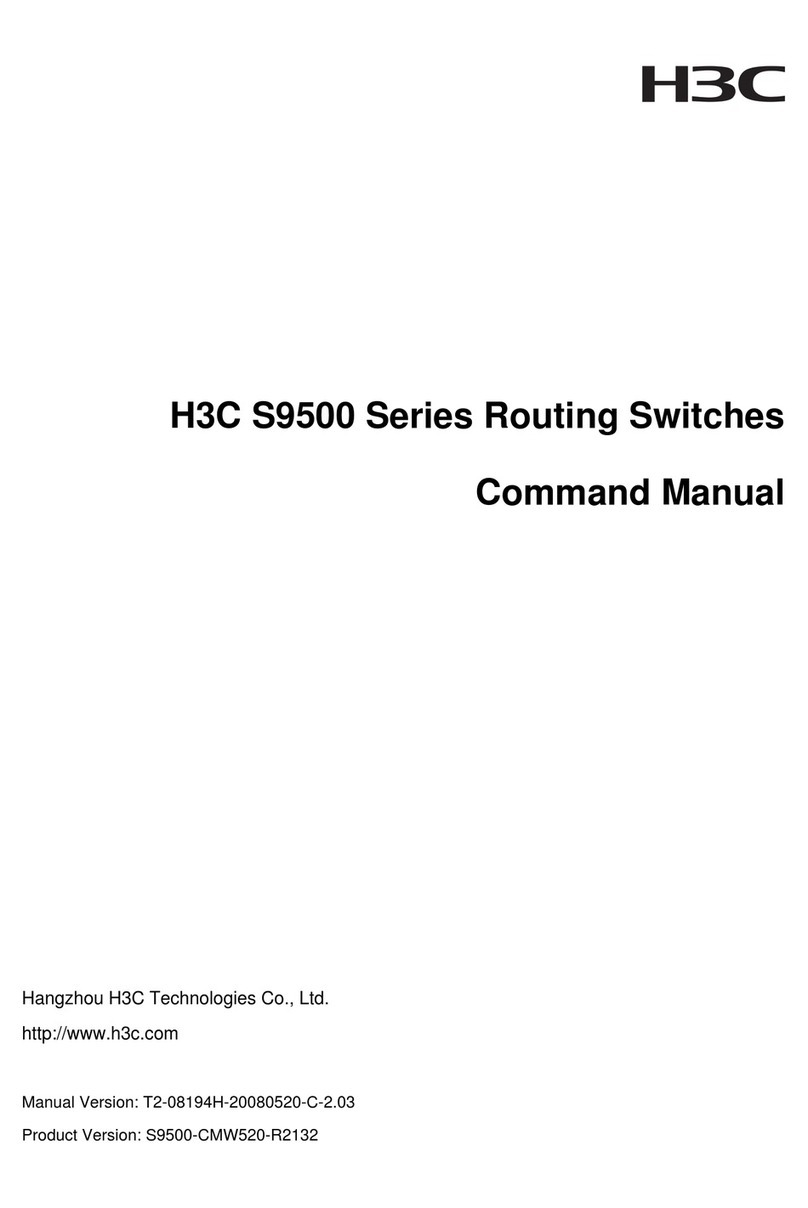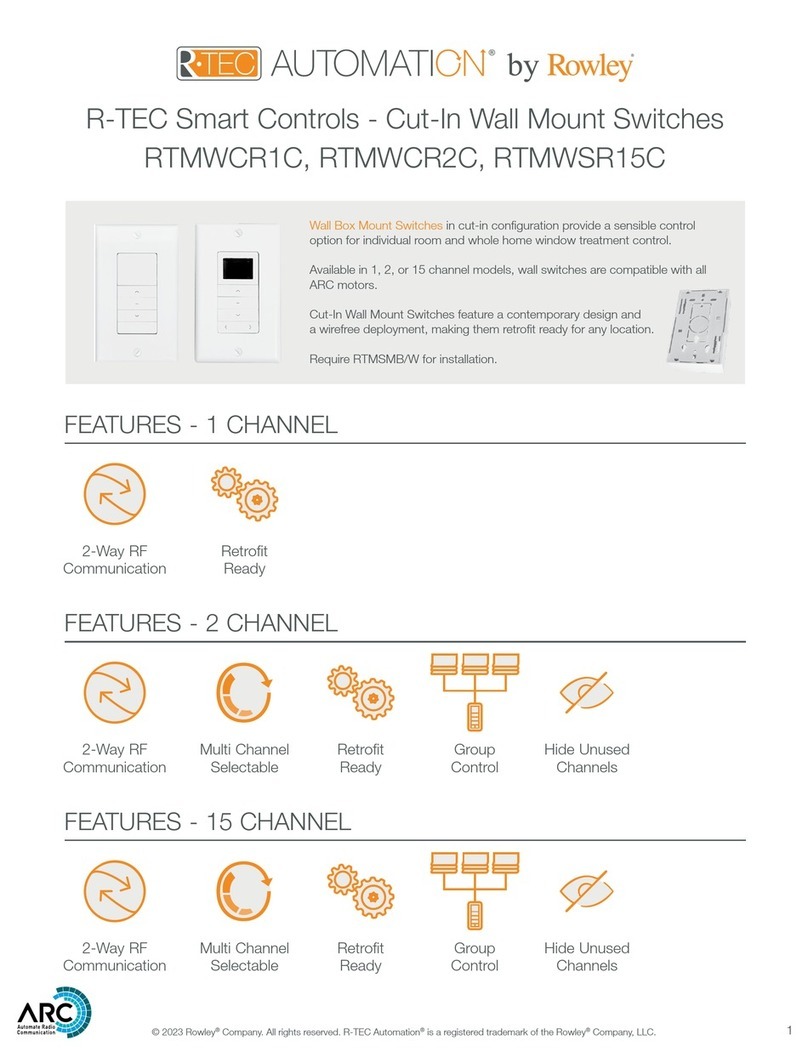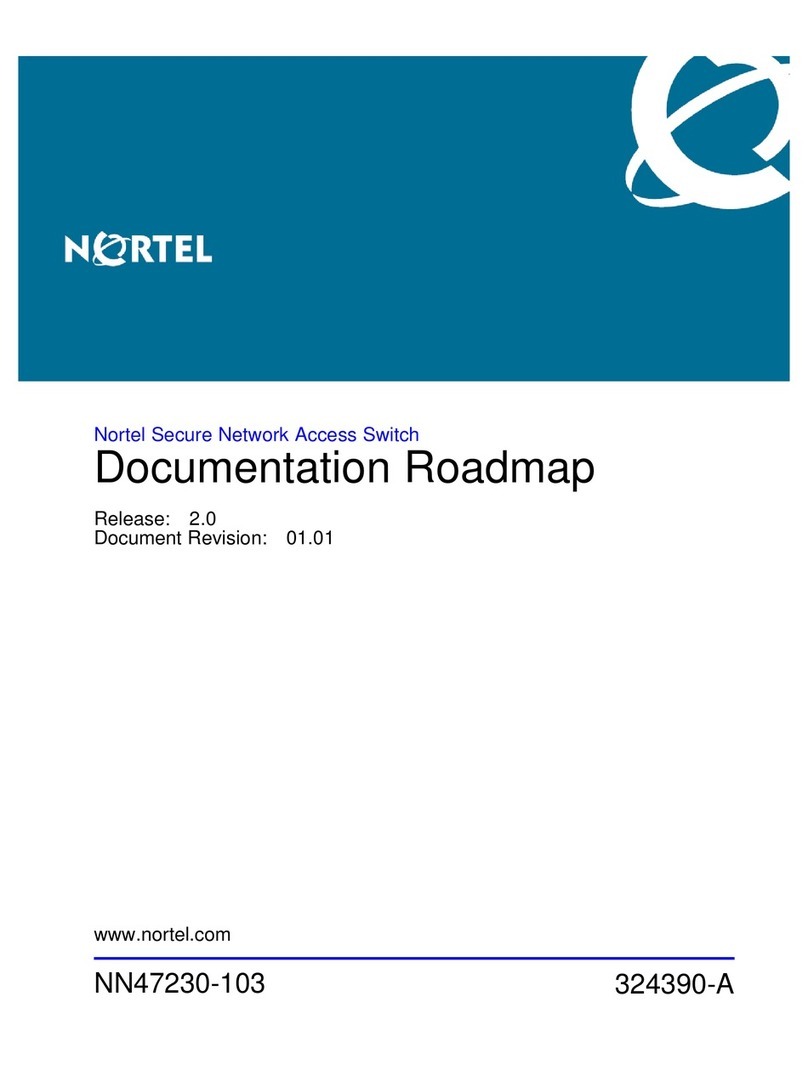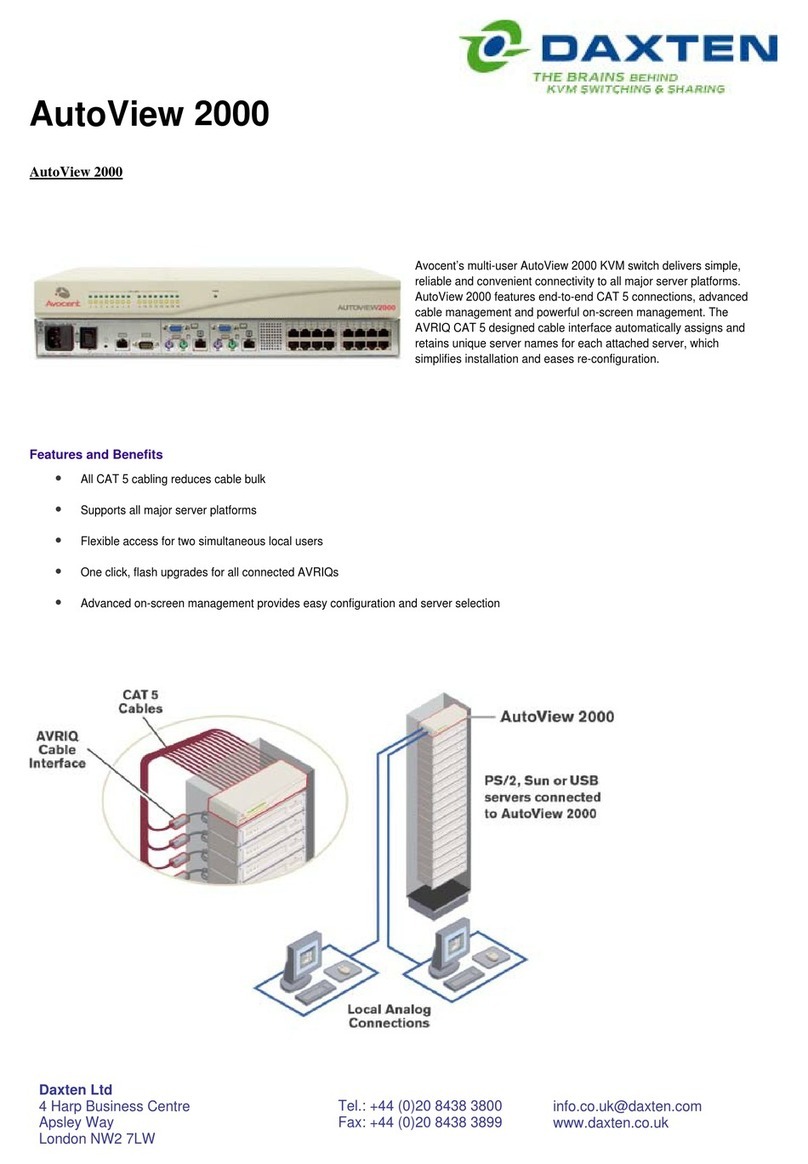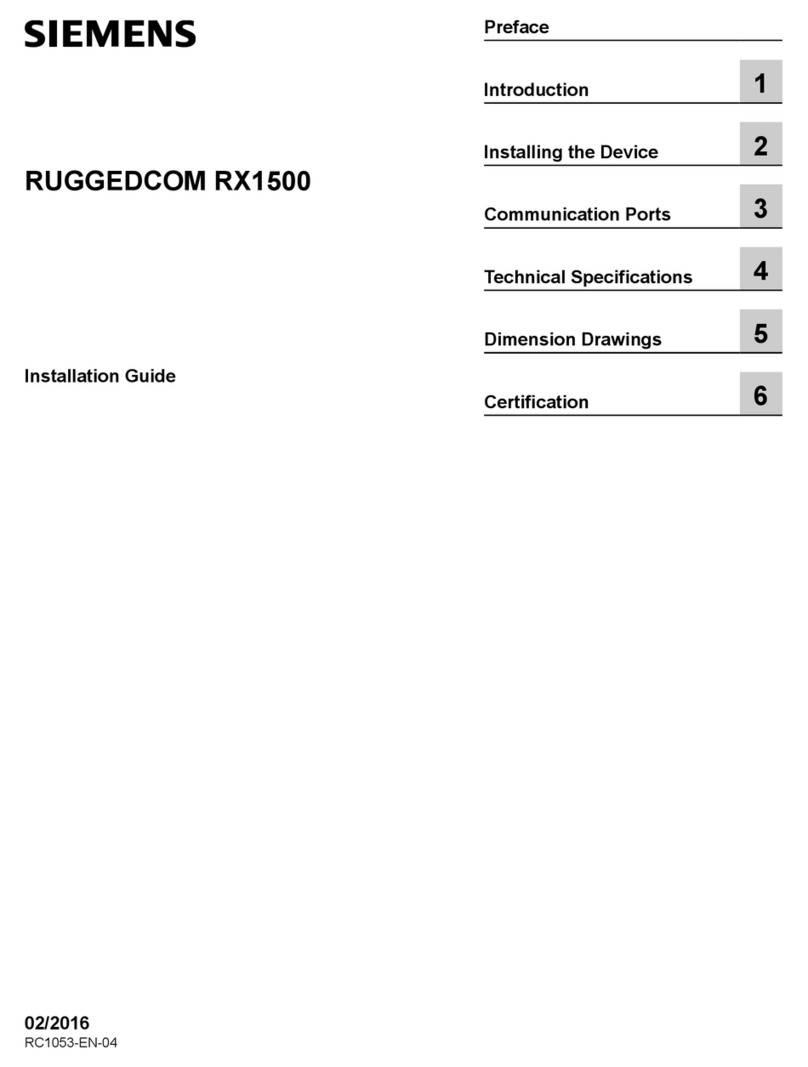GigRig G3 ATOM User manual

QUICK START GUIDE
G3 ATOM QuickStart Guide V.1 / ©The GigRig Ltd 2020
We are delighted to introduce TheGigRig G3 ATOM pedalboard switching system.
We designed G3 ATOM from the ground up, obsessively testing and retesting every aspect of its design to
ensure we delivered the most robust, fully featured, tonally transparent switching system in the world.
G3 ATOM is an expression of our passion: we compromised on nothing.
- Daniel Steinhardt
We want you to jump right in, so here is what you need to know to get started.
BACK PANEL CONNECTIONS
TOP PANEL
CONNECTIONS
To connect your effects to the back panel of G3 ATOM:
1. Connect G3 Atom FX Loop SEND to FX Pedal Input.
2. Connect FX Pedal OUTPUT to G3 ATOM Loop Return.
3. Connect your amp(s). PLEASE NOTE, if you are only using one amplifier/DAW you MUST use OUT1 as this is
your earth/ground. Connect to your second amplifier or channel/DAW using OUT2, as this is isolated and
phase reversible.
4. Connect your tuner to the TUNER/AUX Output.
5. Connect any MIDI enabled pedals using the MIDI INPUT/OUTPUT.

QUICK START GUIDE
G3 ATOM QuickStart Guide V.1 / ©The GigRig Ltd 2020
6. Connect your Remote Switch controllable devices (i.e. Amp channel, Remote Loopy 2, Tap Tempo) using G3
ATOM’s REMOTE SWITCH sockets.
7. Connect your power to G3 ATOM. We strongly recommend using TheGigRig Generator, supplied with your
G3 ATOM.
PROGRAMMING
1. Choose the preset that you wish to programme by pressing a PRESET FOOTSWITCH. It will light up and the
corresponding number will also appear on the LCD screen.
2. Select the EFFECTS LOOPS and CONTROL FUNCTIONS you wish to use with that preset.
3. Repeat for the other presets you wish to programme.
4. There is no store button. The G3 Atom remembers every time you press a button and automatically saves
after each step.
STOMPBOX MODE
This enables you to add any LOOP or combination of LOOPS and CONTROL FUNCTIONS on top of any standard
preset. This gives you the ability to create and build sounds on the fly without being tied to traditional presets.
1. Choose the PRESET you want to turn into a STOMPBOX Mode preset, ie: using PRESET 7.
2. Select the LOOP(s) you want to turn on. In this example I want to add a delay that is in LOOP 6
3. Now make sure everything else is turned off, including OUTPUTS and PHASE OUT2.
4. Now press the STOMPBOX MODE button. A yellow LED will turn on next to the main preset
LED.
5. Preset 7 is now in STOMPBOX Mode and will add the delay in LOOP 6, ON TOP of any other
preset.
You can add as many STOMPBOX MODE presets as you like. All Stompbox Mode presets will clear when you
press any normal preset. This can, however, be changed in the DEEP EDIT MENU, by selecting either Sticky
Stomp or Flash.

QUICK START GUIDE
G3 ATOM QuickStart Guide V.1 / ©The GigRig Ltd 2020
NAVIGATING THE DEEP EDIT MENU
Press the button on the left-hand side of the LCD screen to access
the DEEP EDIT MENU.
To navigate through the Deep Edit Menu, use
footswitches 1,2,3 & 4 which correspond to Up, Down, Back,
Scroll/Enter respectively.
Editing menu options include:
MIDI, PARALLEL & WET/DRY SIGNAL PATHS, DELAY/REVERB TRAILS, PRESET NAMES, BLUETOOTH
SOFTWARE UPDATES, STOMPBOX MODES, PRESET BANK COPY & PASTE, SCREEN BRIGHTNESS, etc.
The Editing menu in G3 ATOM has been designed to be as intuitive as possible, but for additional guidance
please refer to the full manual.
FULL MANUAL AVAILABLE TO DOWNLOAD FROM: www.thegigrig.com/support
WARRANTY
The GigRig warrants the product to be free from defects in material and workmanship for a period of 2 years from the original date of
purchase.
If the product fails within the warranty period, The GigRig will repair or, at our discretion, replace the product and cover the cost of
return shipping to the original purchaser. This warranty covers defects in manufacturing discovered while using this product as
recommended by The GigRig. This warranty does not cover loss or theft, nor does the coverage extend to damage caused by misuse,
abuse, unauthorized modification, improper storage, lightning, or natural disasters.
Damage caused by any of the above circumstances may result in a non-warranty repair fee. Legal: In the case of malfunction, the
purchaser’s sole recourse shall be repair or replacement, as described in the preceding paragraphs. The GigRig will not be held liable
to any party for damages that result from the failure of this product. Damages excluded include, but are not limited to, the following:
lost profits, lost savings, damage to other equipment, and incidental or consequential damages arising from the use, or inability to use
this product.
In no event will The GigRig be liable for more than the amount of the purchase price, not to exceed the current retail price of the
product. The GigRig disclaims any other warranties, express or implied. By using the product, the user accepts all terms herein.
Disposal: TheGigRig contains no batteries or Lead. Return the unit to TheGigRig Ltd for disposal or use standard disposal for electrical
equipment recommended in your country. Do not dispose of electrical equipment in household waste!
TheGigRig is protected by copyright, moral rights, patent, and design registration.
Patent Granted GB2405987
USA Patent Pending US10/937,997 Design Registration # 3014412
‘GigRig’is a stylized trademark. No 2343300
Any individual or company found copying the functionality, look or feel, circuits, circuit function or software functions for commercial
gain will be liable for legal action. Licenses may be granted to non-competing companies.
The GigRig and its Power supply are RoHs compliant.
Tested and compliant to EN 60950 safety standard.
The power supply is approved to all USA and European
Regulations including UL. See separate instructions supplied with the power supply
We are passionate about ensuring you have the best experience possible using our gear. If there is any way we
Other manuals for G3 ATOM
2
Table of contents
Other GigRig Switch manuals