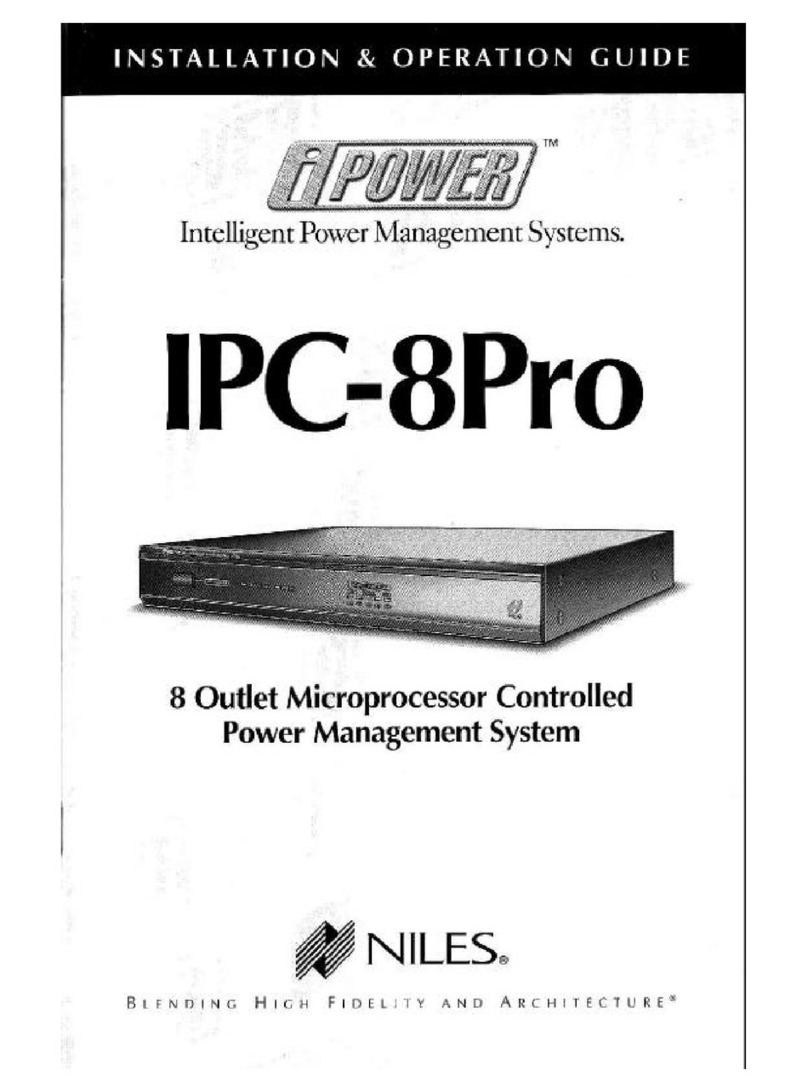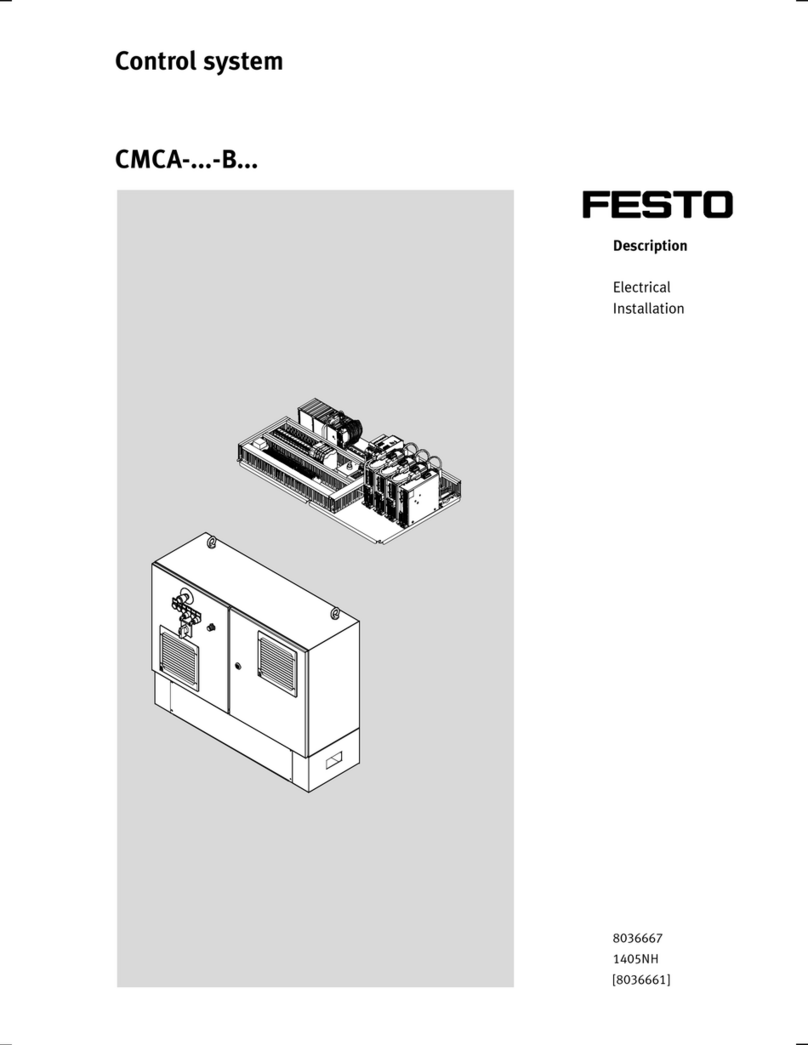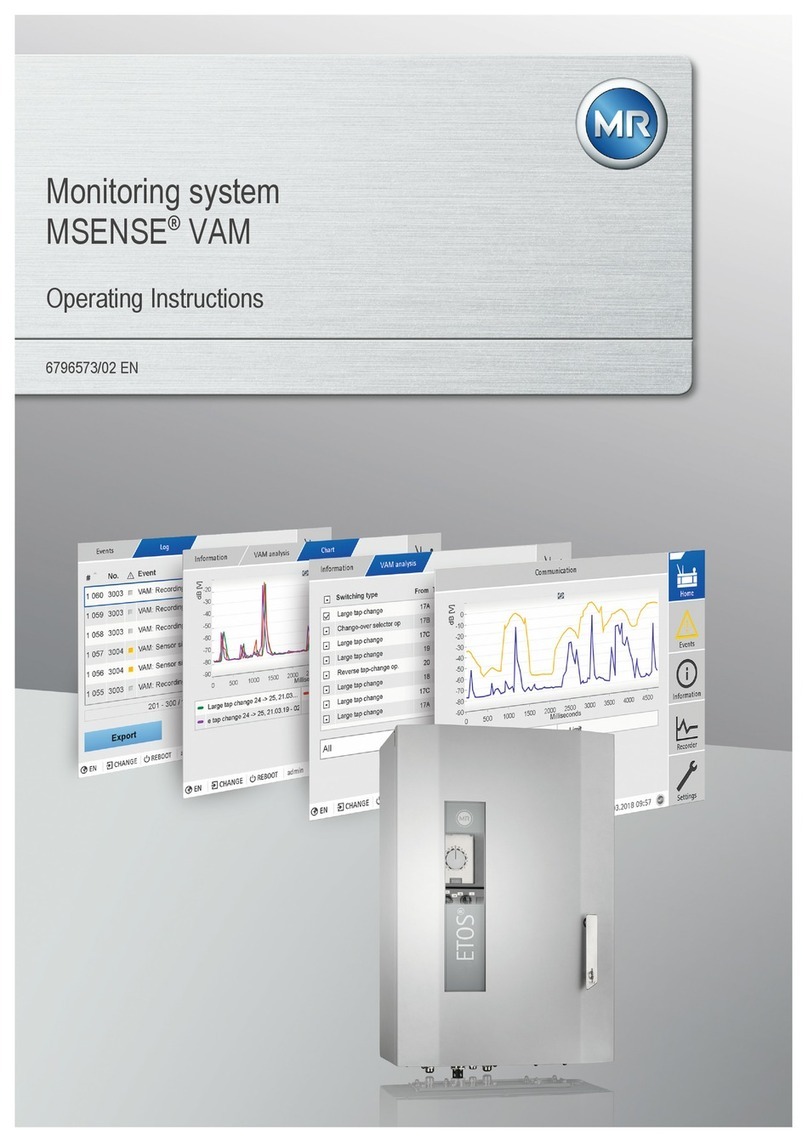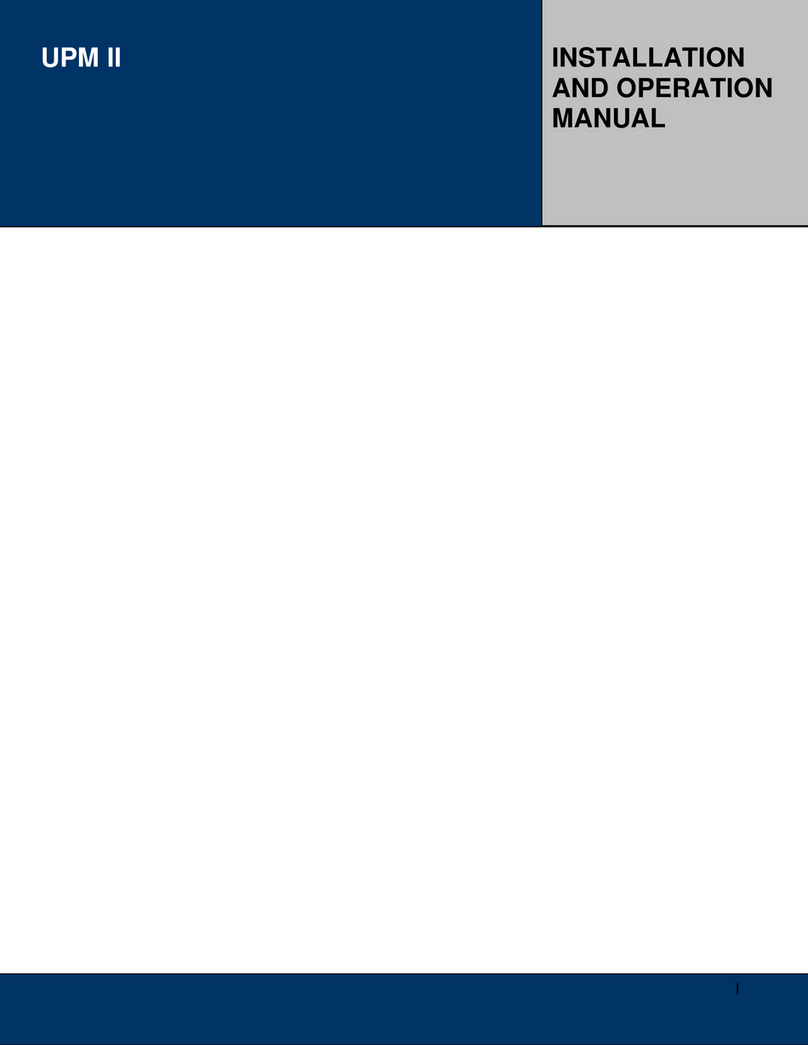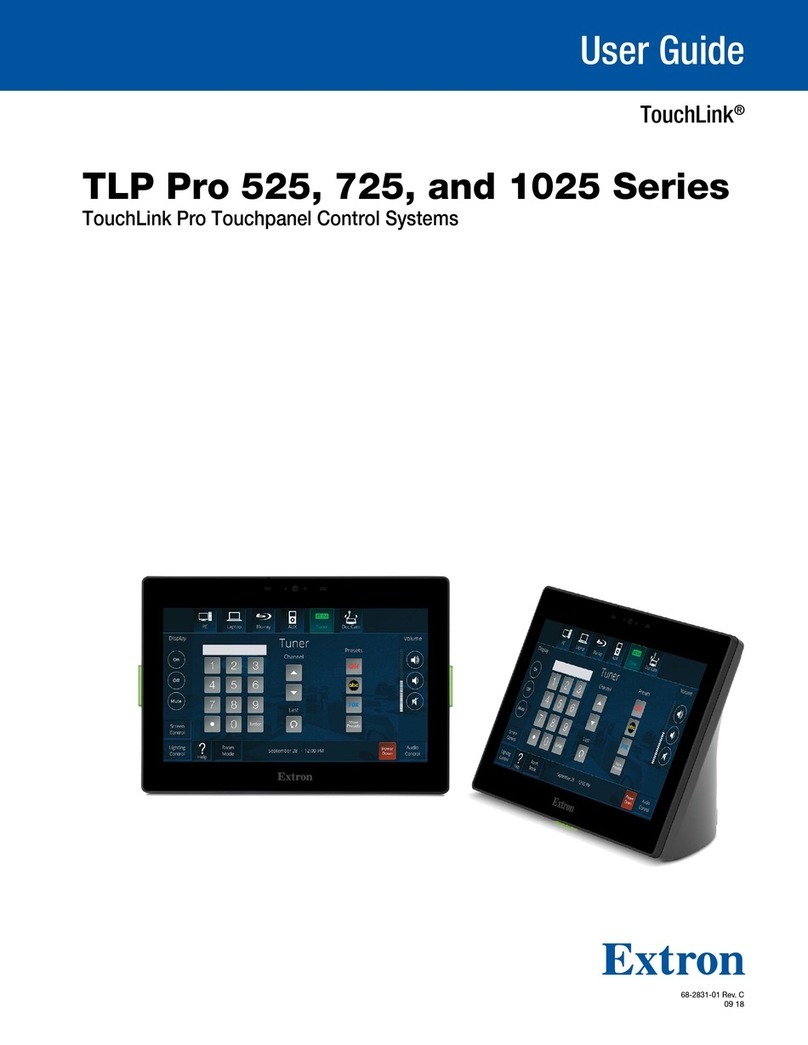Gilderfluke Br-miniBrick4 User manual

Br-miniBrick4
Digital Output Show Control System
The Br-miniBrick4 is a complete, stand-alone Show Control System. It features
Four Digital (on/off) outputs and one trigger input. Once programmed, the
Br-miniBrick4 runs from onboard nonvolatile memory. No PC is needed. All you need
to add is a 9-24 VDC power supply, whatever you want to control, and (optionally), a
switch closure to tell it to start.
The Br-miniBrick4 is normally programmed using the buttons on its top. You also
have the option of programming a miniBrick4 using our free PC•MACs Show Control
software. Once your show is ‘drawn’ or recorded 'live' using the PC•MACs software, it
is sent to the Br-miniBrick4 through a Br-miniBrick4 Serial Adapt2 USB. The
Br-miniBrick4 can then be disconnected from the PC and it will run all by itself.
Gilderfluke & Co.•205 South Flower Street •Burbank, California 91502 •818/840-9484 •800/776-5972 •fax 818/840-9485
Br-miniBrick4 v1.1+ Manual / March 22, 2021 / page 1of 72

Gilderfluke & Co.•205 South Flower Street •Burbank, California 91502 •818/840-9484 •800/776-5972 •fax 818/840-9485
Br-miniBrick4 v1.1+ Manual / March 22, 2021 / page 2of 72
Safety Disclaimer: Any electronic or mechanical
system has a potential to fail. Certain applications using
Gilderfluke & Company equipment may involve potential
risks of death, personal injury or severe property or
environmental damage (“Critical Application”).
Gilderfluke & Company equipment is not designed,
intended, authorized or warranted to be suitable in life
support applications, devices or systems or other
critical applications. Inclusion of Gilderfluke & Company
products in such applications is understood to be fully
at the risk of the customer. In order to minimize risks
associated with the customer's applications, adequate
design and operating safeguards should be provided by
the customer to minimize inherent or procedural
hazards.
Gilderfluke & Company assumes no liability for
applications assistance, customer produced design,
software performance, or infringement of patents or
copyrights. Nor does Gilderfluke & Company warrant or
represent that any license, either express or implied, is
granted under any patent right, copyright, mask work
right, or other intellectual property right of Gilderfluke &
Company covering or relating to any combination,
machine, or process in which Gilderfluke & Company

Br-miniBrick4 Overview!7
Attaching an Audio and/or Video Player to a Br-miniBrick4!9
Br-miniBrick4 LEDs, Switches and Connections!10
LEDs:!10
Red LEDs!10
Green LED:!10
Buttons:!10
Red 'Record' button:!10
Green 'Go' button:!11
Blue 'Data' button:!11
Connections:!11
Trigger Input:!11
Power Supply:!11
Digital Outputs:!11
TTL Level Serial Port:!12
Programming Your Br-miniBrick4 Without a Computer!13
To Enter Programming Mode on Your Br-miniBrick4:!13
‘Clear All’ Mode On Your Br-miniBrick4:!13
‘Record One’ Mode On Your Br-miniBrick4:!14
Setting Operating Modes:!14
Attaching Your Br-miniBrick4 to Your Computer!16
Br-miniBrick4 LED Dimmer/Flicker Mode!17
Br-miniBrick4 Serial Port Commands!19
Reset ‘j5AA500’!19
Status ‘i’!19
AutoDownload ‘sA5A5’ nn!19
Start Global ‘u’!20
Stop Global ‘y’!20
Loop Global ‘”’!20
Select Show Global ‘*’ [nn] (show#)!20
Pause Show ‘<00’!21
Continue Show ‘>00’!21
Getting Started with Pc•MACs and a Br-miniBrick4 (quickly)!22
Install the Software........!22
Getting started........!23
Select the serial port........!23
..........................................Starting a New Br-miniBrick4 Show in Pc•MACs:!24
Open Pc•MACs:!24
Select ‘new’ show from under Pc•MACs’ ‘File’ menu:!24
Select a ‘new’ or existing ‘Site’ file:!24
Close the ‘New Show’ dialog / Open the ‘Channels List’ dialog:!25
Select the ‘Add Device with Channels’ command:!25
..................................................'Offline' Programming & Editing Your Show:!27
...............Moving Channels to the OffLine Editing Window for Editing........!27
..................................................Quick Tour the OffLine Editing Window........!28
.......................................................................Where in the show are we?........!29
...........................................................................Transport Time Markers.........!29
.....................................................Change the amount of show you see.........!29
Gilderfluke & Co.•205 South Flower Street •Burbank, California 91502 •818/840-9484 •800/776-5972 •fax 818/840-9485
Br-miniBrick4 v1.1+ Manual / March 22, 2021 / page 3of 72

..........................................................................Which channel is which?........!29
...................................................................How Much Time Is Selected?........!30
...............................................................OffLine Editing Window Presets.......!30
......................................................................................Selected Channels...…!30
.......................................................OffLine Editing Window shortcut menu.....…!31
...........................................Adding Drag-n-Drop Triggers to Your Timeline.....…!32
..................................Selecting one or more channels for modification........!32
......................................................Changing the channels you selected........!33
...............................Another way to change the channels you selected........!33
..........................Yet another way to change the channels you selected........!33
...........................Still more ways to change the channels you selected........!34
............................Sorting the channels on the OffLine Editing Window........!35
....................Saving and recalling the OffLine Editing Window Presets........!35
...................................................Changing the amount of time selected........!35
...............................................Drawing digitals with a right mouse click........!36
...................................Moving digitals with a <shift>+right mouse click........!36
.......................Duplicating digitals with a <Control>+right mouse click........!36
...............Making a Chase with a <shift>+<Control>+right mouse click........!36
...........................................Modifying analogs with a right mouse click........!37
...................................Cut, Copy and Paste, just like a word processor........!41
......................................................Paste in something a bunch of times........!42
.............................................................Copy to a file…. Paste from a file........!43
..............................................................................Reverse events in time........!43
.......................................................................Flip your show on its head........!44
.......................................................................Stretch and compress time........!45
....................................................................Adding and subtracting time........!46
..................................................Generating a ramp between two points........!48
................................Copying from digital channels to analog channels........!50
................................Copying from analog channels to digital channels........!55
..........Copying from Audio/Video tracks to analog or digital channels........!57
...........................................................................Ramp analogs to a color........!59
...............................................Scale Analogs without stopping patterns........!61
....................................................More ways to modify a digital channel........!62
.................................................More ways to modify an analog channel........!63
.............................................................................Save your show (again)........!63
..............................................................'RealTime' Programming Your Show:!64
................................................................................Turn On Manual Mode…...!64
...............................................................................Open the Soft Console…...!64
......................................................................................Analogs at the Top…...!65
.................................................................................Digitals at the Bottom…...!65
.......................Assigning your Analog and Digitals to the Soft Console…...!65
.......................................................................Test Drive the Soft Console…...!66
............................................................................Try recording something…...!66
......................................Reverse, Alternate and Punch Out Checkboxes…...!67
..............................................................Save and Recall Console Presets…...!67
................................................................................AutoDownloading Shows:!68
Open the 'File' menu's ‘Save to AutoDownload’ dialog:!68
Pick Your ‘Target Device’ for this AutoDownload:!68
Pick the Range of Channels for this AutoDownload:!68
Pick the ‘Shows to AutoDownload to Your Br-miniBrick4’:!68
Gilderfluke & Co.•205 South Flower Street •Burbank, California 91502 •818/840-9484 •800/776-5972 •fax 818/840-9485
Br-miniBrick4 v1.1+ Manual / March 22, 2021 / page 4of 72

Set what your Br-miniBrick4 does on StartUp:!69
Set what your Br-miniBrick4 does on each Trigger Input:!69
Download your AutoDownload file:!69
Close the AutoDownload dialog:!70
FCC and CE Compliance:!71
EC DECLARATION OF CONFORMITY!71
HEXadecimal to Decimal to ASCII to Percentage!72
Gilderfluke & Co.•205 South Flower Street •Burbank, California 91502 •818/840-9484 •800/776-5972 •fax 818/840-9485
Br-miniBrick4 v1.1+ Manual / March 22, 2021 / page 5of 72

Gilderfluke & Co.•205 South Flower Street •Burbank, California 91502 •818/840-9484 •800/776-5972 •fax 818/840-9485
Br-miniBrick4 v1.1+ Manual / March 22, 2021 / page 6of 72
A note about this manual:
This manual covers the specifics of the
Br-miniBrick4. The Br-miniBrick4 can be
programmed using the three buttons on its top, or
using our free Pc•MACs software.
To program the Br-miniBrick4 using our free
Pc•MACs software you will also want to refer to the
'QuickStart' sections of this manual which cover
programming using the PC•MACs software. These
are excerpted from the main Pc•MACs manual,
and edited with the content specific to the
Br-miniBrick4.
The Br-miniBrick4 is typically programmed in
‘Software-only’ or ‘Hardwareless Realtime’ mode
through a Br-miniBrick4 Serial Adapt2. No
Pc•MACs license is ever needed for the Pc•MACs
software when programming a Br-miniBrick4.
The full PC•MACs manual can be downloaded
from our web site at:
http:/ /www.gilderfluke.com

Br-miniBrick4 Overview
The Br-miniBrick4 is a complete stand-alone Show Control System with four
digital outputs and one 'trigger' input. Starting with firmware v3.39, the
Br-miniBrick4 can also be used as a four channel LED lighting/flicker controller,
with four pulse width modulated LED outputs and one 'trigger' input.
The Br-miniBrick4 can be used to control animated shows and displays, fountains,
fireworks, lighting, sound systems, window displays, motors, pneumatic and hydraulic
systems, special effects, signs, machines and machine tools in process control, or
anything else that can be controlled by an electrical signal.
Br-miniBrick4s can be used singly, or in combination
with additional Br-miniBrick4s, Br-miniBrick8s,or any
other control equipment from Gilderfluke & Co.. To add
sound, use Sd-10 or Sd-25 Audio Repeaters. For more i/o,
use the Br-miniBrick8s or Br-ZBR. For a single unit with
built in animation and lighting control, audio playback and
amplification, use our Sd-50 series of controllers. The
Sd-50s are even available with GPS-based triggering
based upon time to within 1/1000 of a second.
You can program the digital outputs of a Br-miniBrick4
without a computer. Press and hold the Red 'Record' button
until the first output flashes. Tap Red 'Record' button again
until the output you want to record flashes. When you are
ready to record, press the Green ‘Go’ button. While you
press (and hold!) the Red 'Record' button, anything you do
on the Blue 'Data' button is recorded on this one output. Anything previously recorded
on the other outputs will play back as you record this output. The Br-miniBrick4 will
remember exactly what you do and precisely when you did it. You repeat this until you
have all four outputs programmed just the way you want them.
The optional Br-miniBrick4 Serial Adapt2 allows you to program the
Br-miniBrick4 using your PC using and our free PC•MACs software. You can ‘draw’
the sequence on your computer's screen, or record it 'live' using the mouse and
keyboard. PC•MACs will remember exactly what you do and precisely when you did it.
You can then use PC•MACs’ powerful editing tools to perfect the sequences you have
programmed in RealTime. When all of your shows are completed (or you just want to
take a look at them), you can download them to a Br-miniBrick4 through the
Br-miniBrick4 Serial Adapt2. It takes about ten seconds. You can then make
additional changes and download again and again until you are completely satisfied
with your show. Once your show is 'perfect', the PC can then go away, and the
Br-miniBrick4 will run all by itself.
Gilderfluke & Co.•205 South Flower Street •Burbank, California 91502 •818/840-9484 •800/776-5972 •fax 818/840-9485
Br-miniBrick4 v1.1+ Manual / March 22, 2021 / page 7of 72
0 1 2 3
+ +
Record Go Data
Trigger
Input -+
Outputs
9-24 vdc
9-24 vdc
Br-
miniBrick4
Gilderfluke & Company
B u r b a n k , C a l i f o r n i a
2.75"
This device complies with Part 15 of the FCC rules. Operation
is subject to the following two conditions: (1) This device may
not cause harmful interference and (2) this device must
accept any interference received, including interference that
may cause undesired operation.
This Class B digital apparatus meets all requirements of the
Canadian Interference-Causing Equipment Regulations.
1.00"
.75"

Features of the Br-miniBrick4 include:
•Automatic ‘program in place’ download optional Br-miniBrick4 Serial Adapt2
USB serial port adapter on your PC. It takes about five seconds to download a
four minute show.
•Once programmed, shows are retained for approximately forty years, with or
without power applied.
•Each Br-miniBrick4 has a show capacity of over four minutes at thirty updates
per second!
•You can rewrite the memory approximately fifty thousand times.
•Red ‘Record’, Green ‘go’ and Blue 'Data' buttons for programming in RealTime
without any computer at all.
•One non-polarized isolated input is used to trigger the Br-miniBrick4 from push
buttons, motion sensors, or any other kind of switch. LED shows all input
activity.
•Four outputs are rated for a continuous load of 300 ma., or 500 ma. peak at 24
vdc. This is enough to drive many solenoid valves, relays, lights, and similar
loads. The LEDs show all output activity.
•Multiple Br-miniBrick4s can be triggered simultaneously or sequentially.
•High quality cage clamp-style screw terminals for all power, trigger, and output
connections.
•The optional Br-miniBrick4 Serial Adapt2 USB serial port adapter allows
RealTime programming and ‘downloading’ through our easy-to-use PC•MACs
software. This lets you program with greater accuracy, or program lots of
Br-miniBrick4s identically. When downloaded, a Br-miniBrick4 can hold up to
255 shows at one time and supports update rates from one frame per second to
a maximum of one hundred frames per second. This allows you to program
‘delay’ shows that tick along at low frame rates between your main shows. The
‘Next’ show can be set for the end of any show, allowing you to build ‘chains’ of
shows. Shows can be accessed sequentially or directly using the single input.
The input can also be set to start, stop, pause, continue, or directly select a
specific show.
•The Br-miniBrick4 runs on anything from 9 to 24 VDC . Br-miniBrick4s can
even be run from batteries or solar cells where AC power is unavailable.
•Sturdy 2.75” x 1.1” x .75” aluminum case.
•Br-miniBrick4s mount in standard Augat 2.75” ‘Snap Track’, velcro, or using a
pair of screws.
Gilderfluke & Co.•205 South Flower Street •Burbank, California 91502 •818/840-9484 •800/776-5972 •fax 818/840-9485
Br-miniBrick4 v1.1+ Manual / March 22, 2021 / page 8of 72

Attaching an Audio and/or Video Player to a Br-miniBrick4
The normal method of connecting an audio or video player to GilderGear is
via the DMX-512 network. Since the Br-miniBrick4 doesn't have a DMX-512
port, you will need to revert to using the older style of Audio/Video triggering,
and connect an Sd-10, Sd-25 or BrightSign video player to one or two of the
digital outputs of the Br-miniBrick4.
Hint: If you are running out of outputs, and only have a single SoundFile to
trigger, you can set the SoundFile as 'unsteppable', and use any outputs that are
triggered early in the show to start the audio playing. After the first pulse on this
output, the audio will start, and because the audio player has been set to be
unsteppable, it will ignore all subsequent pulses on this output as long as the
SoundFile is playing (make sure the SoundFile is at least as long as your show).
In that way, the audio player won't eat up any additional outputs from the
Br-miniBrick4.
For synchronizing the audio playback on your PC while you are programming
using Pc•MACs, you will need to use the older method of triggering a SoundFile
in Pc•MACs.
1) Open the 'Show Information' dialog from under the 'File' menu.
2) On the right of the dialog, select audio/video for the method of syncing
your audio.
3) Choose your A/V file that you want to use for this show. If the A/V file is
longer than your show, Pc•MACs will offer to extend the length of your show to match the
length of the A/V file for you.
4) Set the A/V file offset to one second (or anywhere in your show, so long as it is at least
four frames after the start of your show).
5) Open the OffLine Editing Window, and move the digital bit you are using to trigger the
Audio/Video file onto the OffLine Editing Window so you can draw in the trigger. Find the
spot in the show that is the time you set for the Audio/Video offset on the Show Information
dialog.
6) Right+Click on the line that represents your Audio/Video trigger, three frames before the
time you set for the Audio/Video offset on the Show Information dialogi. While still holding
down the Right mouse button, slide your mouse towards the right to draw a line that is
about a second long.
7) Before you can hear the audio from the Sd-10 or Sd-25, you will need to Drag-n-Drop
your SoundFile(s) onto an Sd card, and insert the card into the audio player. On Sd-10s,
the order you drop your files onto the Sd card will be the order in which they are played.
By contrast, if your were triggering an Sd-25 w/DMX or BrightSign video player using
DMX-512, Pc•MACs would do almost all of this work for you. All you'd need to do is pick a
Sound or VideoFile and set a marker in the timeline where you would like it to start. Pc•MACs
would allow you to have hundreds of Audio/Video triggers in your shows, and would wrangle all
the files and triggers for you. Pc•MACs even leaves you a nice little note (it's a .TXT file you
can open with Windows NotePad) that tells you how the dipswitches need to be set on the
Sd-25 w/DMX.
Br-MiniBrick4
Gilderfluke & Co.
Burbank, California
0
1
2
3
Record
Go
Data
Trigger
9-24
vdc
Outputs
Outputs
Triggering from a
Control System
A
Inputs
B
Sd-10
Sd-10
or
Sd-25
Gilderfluke & Co.•205 South Flower Street •Burbank, California 91502 •818/840-9484 •800/776-5972 •fax 818/840-9485
Br-miniBrick4 v1.1+ Manual / March 22, 2021 / page 9of 72
iIf you set the start time to one second into your show, you would start drawing in your trigger at
27 frames in (assuming a 30 FPS Show).

Br-miniBrick4 LEDs, Switches and Connections
There are only a small number of connections on each Br-miniBrick4. You will
need to attach a power supply, whatever you are controlling, and (optionally) a switch
to start the Br-miniBrick4:
LEDs:
Red LEDs
1. Four red LEDs show the status of the four outputs. They also flash in a fast,
very bright ‘double flash’ to indicate that an individual channel is enabled for
programming using the buttons on the Br-miniBrick4. These four LEDs
flash in a back-and-forth chase to indicate that the Br-miniBrick4 is in the
‘clear all’ mode, and that the buttons will be used to clear the memory of the
Br-miniBrick4. During serial downloads, these four LEDs will chase in a
sequential ‘chase’ pattern.
Green LED:
2. One green LED shows the status of the optically isolated input. This LED is
located on the ‘inside’ of the optical isolator. It will operate if the input is
receiving a signal,
and it is getting to
the Br-miniBrick4’s
microprocessor.
While
setting
the
‘operating
mode’ for the Br-miniBrick4 using the buttons on its front, the
green LED will flash in the same quick double-flash pattern as the red ‘output’ LEDs.
When receiving serial RealTime data, the Br-miniBrick4 no longer needs the trigger
input or their indicator LEDs:
a. The ‘A’ input’s LED is borrowed to toggle on each frame received. If receiving
serial data at 30 FPS, the LED will be flashing at 15 Hz.
Buttons:
Red 'Record' button:
The Red 'Record' button is used
for programming the
Br-miniBrick4 without a
computer. See the
‘Programming without a
Computer’ section of the manual
for details on the use of this
button. The Red 'Record' button
electronically locks the
Br-miniBrick4’s nonvolatile
EEprom memory whenever it is released. Nothing in the programming can change
unless this button is being held down. With the memory write protected, it should retain
whatever has been programmed into the Br-miniBrick4 for at least forty years.
0 1 2 3
+ +
Record Go Data
Trigger
Input -+
Outputs
9-24 vdc
9-24 vdc
Br-miniBrick4
Gilderfluke & Company
B u r b a n k , C a l i f o r n i a
Switch
Battery or Power Supply
Input 'A'
or 'B'
MiniBrick4
2.2 KΩ
Switch or Button
+ -
9 to 24 VDC
-
+
OptoIsolator
Input 'A'
or 'B'
Self-Protecting
MOSFET
MiniBrick4
-
+
PTC Fuse
Relay/Solenoid
Gilderfluke & Co.•205 South Flower Street •Burbank, California 91502 •818/840-9484 •800/776-5972 •fax 818/840-9485
Br-miniBrick4 v1.1+ Manual / March 22, 2021 / page 10 of 72

Green 'Go' button:
The Green 'Go' button is used for programming the Br-miniBrick4
without a computer. See the ‘Programming without a Computer’
section of the manual for details on the use of this button. The green ‘go’
button will start the Br-miniBrick4 as though the trigger input ‘a’ had
been activated. Typically, this will start the first show playing.
Blue 'Data' button:
The Blue 'Data' button is used for programming the Br-miniBrick4
without a computer. See the ‘Programming without a Computer’ section of
the manual for details on the use of this button. If not actually recording a
show using the buttons on the Br-miniBrick4, this button can be used to
cancel ‘record’ mode, or to stop a show which is playing by pressing it three
times quickly.
Connections:
Wiring to your Br-miniBrick4 is demonstrated on the Br-miniBrick4 - Part
1: Intro and Wiring video.
Trigger Input:
The trigger input can be used to start, stop, pause or select specific show
sequences to play from any switch. This can be a pushbutton, motion
detector, IR beam, step mat, or anything else that will give you a ‘switch
closure’. The trigger input is non-polarized and optoisolated. You must feed a
voltage in to trigger it. The green LED lights when a trigger input is active.
When programmed from PC•MACs, any event can be triggered on either the
‘closing’ or ‘opening’ edge of the input. A ‘closing’ is when you apply a voltage to an
input. An ‘opening’ is when that voltage is removed. The inputs can be triggered on any
voltage from 9 to 24 VDC. If you don’t have an external source of power for these
inputs, you can ‘borrow’ some juice from the Br-miniBrick4’s power supply connections
(as shown).
Power Supply:
The Br-MiniBrick4 will run on any voltage from 9 through 24 VDC. Whatever
voltage you use will also be used to run the relays, valves and whatever you will be
controlling. If you are controlling 24 VDC loads, you will want to use a 24 VDC power
supply. For 12 volt loads, use a 12 VDC supply. The Br-MiniBrick4 itself uses very little
current. Size your power supply so it will provide enough current to run all of your loads.
You can supply the power to the Br-miniBrick4 through the 2.1 mm power jack, or
through the screw terminals. These connections are internally paralleled.
The power supply connection is protected from reverse polarity connections. An idle
Br-miniBrick4 draws only about twenty-five milliamperes, and most of that is for the
LEDs. It can run for days on just a single nine volt battery. The loads that the
Br-miniBrick4 is controlling will usually draw far more current than the Br-miniBrick4
itself.
Digital Outputs:
Each Br-miniBrick4 has four digital outputs (hence, the name). You can connect
four things to the Br-MiniBrick4. These can be LEDs, small motors, Solenoid valves,
relays, small lamps, or anything else that needs 9 to 24 VDC, at (or below) the rated
current output.
0 1 2 3
+ +
Record Go Data
Trigger
Input -+
Outputs
9-24 vdc
9-24 vdc
Br-miniBrick4
Gilderfluke & Company
B u r b a n k , C a l i f o r n i a
Relay or Solenoid
valve coils
Relay or Solenoid
valve coils
Relay or Solenoid
valve coils
Relay or Solenoid
valve coils
Gilderfluke & Co.•205 South Flower Street •Burbank, California 91502 •818/840-9484 •800/776-5972 •fax 818/840-9485
Br-miniBrick4 v1.1+ Manual / March 22, 2021 / page 11 of 72

The outputs are just like the standard outputs used on all Gilderfluke & Company
Show Control Systems. We switch the negative sides of the outputs. You connect the
positive sides (usually the red wires) of the four things you controlling to either of the
two positive ‘common’ terminals in the middle. The ‘negative’ sides of the four things you
are controlling (usually the black wires) are connected individually to the four outputs.
These are numbered 0 through 3.
There is no ‘ground’ screw terminal on the output ‘end’ of the Br-miniBrick4. You
can pick up the ground at the power supply connection if needed.
All outputs are open collector switches to ground. Flyback diodes are included in the
outputs for driving inductive loads. Power is supplied through a diode and a solid state
circuit breaker to the common pin(s) on the connector. A safe level of current is 300
milliamperes simultaneously on each output. This is sufficient to drive most small relays,
valves and other similar loads directly. If fewer than four outputs are on at one time,
then the outputs are
rated as follows:
The supply line for
the outputs is PTC
fused for approximately
1 amp.
The current Output
Capacity of each output
is as shown in the
chart.
Since it is unusual
to have more than 50%
of the outputs on at any
one time, you can
usually assume the
system has at least a
1.2 amp output current
capacity. If you are
going to be turning on
lots of heavy loads at
the same time, you should derate this to about 300 ma.. This is sufficient to drive the
majority of loads which will be directly connected to the outputs of the animation system.
If additional current capacity is needed, or if you need to drive higher current or voltage
loads, you can connect relays as needed to the outputs of the animation system.
TTL Level Serial Port:
Connecting the serial port is demonstrated on the Br-miniBrick4 - Part 3: Connecting
to Your PC video.
This is a low voltage serial port connection. Do not connect it directly to a PC’s serial
port, as any voltages above five volts are likely to damage the Br-miniBrick4. A special
serial a Br-miniBrick4 Serial Adapt2 USB serial port adapter from Gilderfluke & Co.
should be used to connect the Br-miniBrick4 to your PC. This connection is used when
programming your shows using Pc•MACs or downloading show data to the
Br-miniBrick4. It can also be used with any GilderTerm or any standard modem
program to talk to the Br-miniBrick4.
Gilderfluke & Co.•205 South Flower Street •Burbank, California 91502 •818/840-9484 •800/776-5972 •fax 818/840-9485
Br-miniBrick4 v1.1+ Manual / March 22, 2021 / page 12 of 72

Programming Your Br-miniBrick4 Without a Computer
This is demonstrated on the Br-miniBrick4 - Part 2: Programming Without
a Computer video...
The digital outputs of the Br-miniBrick4 can be ‘Programmed in Place’ using
only the buttons on its top, or by connecting a serial port adapter and using
Gilderfluke & Co.’s free PC•MACs software. The instructions in this section cover
‘Programing-In-Place’ using just the buttons on the top of the Br-miniBrick4.
You will need to use Pc•MACs and a Br-miniBrick4 Serial Adapt2 USB
serial port adapter for programming your Br-miniBrick4 if...
1. You are programming more than just the Br-miniBrick4's four digital outputs...
2. You need more than a a single show on the Br-miniBrick4...
3. You are programming the Br-miniBrick4 with four analog channels so it can be
used as an LED flicker/lighting controller...
To Enter Programming Mode on Your Br-miniBrick4:
Press and hold the Red 'Record' button for five seconds.
If the Br-miniBrick4 immediately starts a ‘back and forth’ chase, it indicates that the
Br-miniBrick4 has had its memory cleared, and it has jumped right into the ‘clear all’
mode (see below).
If the Br-miniBrick4 hasn't had the memory cleared, on the first press, the first output
(Output ‘0’) will begin flashing with a quick ‘double flash’ pattern. This indicates that only
this one output is active for programming.
On the next three presses of the Red 'Record' button, outputs ‘1’, through ‘3’ are
selected in turn.
On the fourth press, the ‘clear all’ mode is selected. This is indicated by a ‘back-and-
forth’ chase on all four red output LEDs.
On the next four presses of the Red 'Record' button, the ‘operating mode’ is
selected. This is indicated by a two short / one long flash pattern on one of the output
LEDs and the green ‘trigger’ LEDs. This mode is used to select whether the
Br-miniBrick4 is going to play the show once or loop, and whether the show can be
‘stepped upon’ once running.
On the next press, ‘programming’ mode is exited.
‘Clear All’ Mode On Your Br-miniBrick4:
This is the first step in programming a show. It is how you set the length of your
show. Press the Red 'Record' button until you see either:
1) The double flash pattern on the first output's Red LED that indicates that your
Br-miniBrick4 is in the 'normal record' mode. Tap the Red 'Record' button four more
times, until you see the ‘back and forth' chase pattern on the output LEDs that
indicates it is in 'Clear All' mode.
2) The ‘back and forth' chase pattern on the output LEDs that indicates that your
Br-miniBrick4 is in the 'Clear All' mode already. This Br-miniBrick4 is probably brand
new (it has never been programmed), or it has recently had its memory cleared. In
either case, it is ready to set the length of your show….
Gilderfluke & Co.•205 South Flower Street •Burbank, California 91502 •818/840-9484 •800/776-5972 •fax 818/840-9485
Br-miniBrick4 v1.1+ Manual / March 22, 2021 / page 13 of 72

Press and hold down the Red 'Record' button and momentarily tap the Green 'Go'
button (or if an external trigger is received on input 'A') to start the Br-miniBrick4
running (yellow LED flashes quickly). The length of the show is set by the length of time
you hold down the Red 'Record' button. When you release the Red 'Record' button, the
show length will be set. While in this mode, outputs ‘1’ through ‘3’ are cleared. Output ‘0’
can be programmed by pressing the Blue 'Data' button while you are setting the show
length, or programmed later as you will be doing for the other three outputs.
By default, a 'new' show is set to play once when triggered, and can be stepped on.
You can change the steppability and/or 'power-on looping' as shown below under
'Setting Operating Modes' header.
‘Record One’ Mode On Your Br-miniBrick4:
Once in ‘Record’ mode (entered by pressing the Red 'Record' button until the first
output LED starts doing the ‘double flash'). Press and release the Red 'Record' button
up to three more times, until you see the LED for the output you want to program doing
the ‘double flash.) Momentarily pressing the Green 'Go' button (or if an external trigger
on the 'A' trigger input is received) starts the Br-miniBrick4 running (yellow LED flashes
quickly). Any outputs which have previously been recorded will be played back. If the
Red 'Record' button is pressed and held, it will clear the selected output. Pressing the
Blue 'Data' button while the Red 'Record' button is held down will record new data on
the selected channel.
If a portion of your show is almost perfect, and you only want to re-record a small
section, this is easily done with the Br-miniBrick4. Just release the Red 'Record' button
during the sections of the show you want to keep. The data will not be altered. When
the Red 'Record' button is pressed during the portions of the show you want to change,
you can alter the data by pressing the Blue 'Data' button as needed.
Setting Operating Modes:
Press and hold the Red 'Record' button to enter 'record' mode. Tap the Red 'Record'
button until you see the green ‘trigger’ LED and one of the four output indicators flashing
a two short / one long pattern:
a. Output 0 & ‘trigger’ LEDs flashing:
Not Looping: Show plays once when triggered.
Show is NOT steppable once started.
b. Output 1 & ‘trigger’ LEDs flashing:
Not Looping: Show plays once when triggered.
Steppable: Another show can be started even if this show is already running.
c. Output 2 & ‘trigger’ LEDs flashing:
Shows Loop: Show starts playing on power-up and loops at the end of the show.
Show is NOT steppable once started.
\
d. Output 3 & ‘trigger’ LEDs flashing:
Shows Loop: Show starts playing on power-up and loops at the end of the show.
Steppable: Another show can be started even if this show is already running.
Press and hold the Red 'Record' button for until the flashing stops on these LEDs to
lock in the desired operating mode.
Gilderfluke & Co.•205 South Flower Street •Burbank, California 91502 •818/840-9484 •800/776-5972 •fax 818/840-9485
Br-miniBrick4 v1.1+ Manual / March 22, 2021 / page 14 of 72

A show that is set to ‘play once’ will only play when triggered, and then stop and wait
for the next trigger. A ‘looping’ show will start playing at PowerUp, and loop back to itself
at its end. The Br-miniBrick4 will loop this show until powered down.
A show that is set to ‘not steppable’ will not allow another show to be started once it
has been started. This is used to keep shows from being re-triggered repeatedly. It is
used if your show is started by a step pad, motion sensor, or other device which will
send additional ‘start’ pulses before the show has run its course.
A shortcut to stop the Br-miniBrick4 playing or exit any ‘programming’ mode is to
release the Red 'Record' button and quickly press the Blue 'Data' button three times.
This stops any show which was playing or recording.
Gilderfluke & Co.•205 South Flower Street •Burbank, California 91502 •818/840-9484 •800/776-5972 •fax 818/840-9485
Br-miniBrick4 v1.1+ Manual / March 22, 2021 / page 15 of 72

Attaching Your Br-miniBrick4 to Your Computer
This is demonstrated on Br-miniBrick4 - Part 3: Connecting to Your PC
video...
If you need multiple shows, or will be using your Br-miniBrick4 as a LED
flicker/lighting controller (which requires four 8 bit analog channels), you will need
to attach your Br-miniBrick4 to your computer for programming.
The Br-miniBrick4 is too small for a serial port connector, so instead,
Gilderfluke & Co.
makes the
Br-miniBrick4
Serial Adapt2
USB serial port
a d a p t e r. T h i s
clips onto the
lower right
corner of the
Br-miniBrick4,
and attaches via
the included
USB mini cable
to any standard
USB1, USB2 or
USB3 port on
your computer.
In GilderTerm, the dialog to tell GilderTerm what
serial port is attached can be found under the 'file'
menu.
In Pc•MACs, the dialog to tell Pc•MACs select
your serial port is found under the 'Preferences'
menu, 'Hardware Setup' and 'Serial Port Options'.
Gilderfluke & Co.•205 South Flower Street •Burbank, California 91502 •818/840-9484 •800/776-5972 •fax 818/840-9485
Br-miniBrick4 v1.1+ Manual / March 22, 2021 / page 16 of 72

Br-miniBrick4 LED Dimmer/Flicker Mode
This is a new mode of operating that was added to the Br-miniBrick4 in June of
2020 starting with firmware revision v3.39. A Br-miniBrick4 typically has only one
DMX-512 channel worth of data in its AutoDownload file.
The Br-miniBrick4 is automatically put into LED Dimmer/Flicker mode when an
AutoDownload file with exactly four channels of data in it is AutoDownloaded to it. To
exit this mode of operation, download an AutoDownload file with a single channel of
data, use the buttons on the top of the unit to clear out the memory and start a new
locally programmed show, or use the 'j5AA500' serial command to clear out the
Br-miniBrick4's memory.
The LED Dimmer/Flicker mode reconfigures the four digital outputs of the
Br-miniBrick4 to use them as Pulse Width Modulated (PWM) analog outputs for
controlling LED lights and similar loads. This allows the Br-miniBrick4 to independently
dim up to four strings of LEDs between 0% and 100%.
You can program your lighting ramps and flickers using any of the analog editing
tools within Pc•MACs. The most commonly used tool is the RubberBanding 'Pencil'.
You just draw a squiggly line for each of the four dimmer channels on the OffLine
Editing Window. Use small squiggles for a candle, and great big squiggles for a torch.
If you want to record your four analog functions in RealTime:
1. This presumes that you have already attached your Br-miniBrick4 Serial Adapt2
USB serial port adapter, and told Pc•MACs about it.
2. If you haven't done so already, create a new one minute long show and site file and
add four (8 bit resolution) analog channels to it.
3. If you haven't done so already, AutoDownload your four channel show to your
Br-miniBrick4. This four channel show AutoDownload is needed to put it into the
Dimmer/Flicker mode.
4. Assign the four analog channel to four of the soft console sliders.
5. Check ON the 'Manual' function on the Main Control Window [F4].
6. When you the analog sliders with your mouse, the outputs of the Br-miniBrick4
should follow.
7. Press the 'Record' button on the Main Control Window [F4].
8. Record the analog flickers one or two channels at a time.
9. Press the 'Play' button on the Main Control Window [F4] to review your programming
thus far.
10.You can use all of the OffLine Editing Window's analog editing tools to clean up your
programming as needed.
11.When you are satisfied with a flicker channel, click the 'Punch Out' ('PO') button next
to the slider so that you won't record over it on the next pass.
12.Repeat steps #7 though #11 until you have everything exactly the way you want it.
13.AutoDownload your show to the Br-miniBrick4 to lock it in.
Gilderfluke & Co.•205 South Flower Street •Burbank, California 91502 •818/840-9484 •800/776-5972 •fax 818/840-9485
Br-miniBrick4 v1.1+ Manual / March 22, 2021 / page 17 of 72

Because it shares most of the functionality with its bigger brothers, the Br-miniBrick4
can have up to 255 shows loaded at the same time. A typical example of using multiple
shows would be for lighting that flickers at a dim level until the Br-miniBrick4 is
triggered. Once triggered, the Br-miniBrick4 plays a show that ramps the lights up to
the 'show' level (while still flickering, if that's what you want). It stays there for a while,
flashing brightly and blacking out at the appropriate points in the show, then ramps
back down to the original dim flickering show that loops until the next trigger.
If you don't need all four outputs for lighting control, you can use any spare outputs
as regular digital outputs (for triggering sounds, solenoid valves, or whatever). All you
need to do is program them with analog pulses to 100% (with no ramps). They will then
work just like normal digital outputs.
If you want to record digital functions in RealTime:
1. This presumes that you have already attached your Br-miniBrick4 Serial Adapt2
USB serial port adapter, and told Pc•MACs about it.
2. If you haven't done so already, create a new one minute long show and site file and
(if needed), add four (8 bit resolution) analog channels to it.
3. If you haven't done so already, AutoDownload your four channel show to your
Br-miniBrick4. This four channel show AutoDownload is needed to put it into the
Dimmer/Flicker mode.
4. Assign the four analog channel to four of the soft console sliders.
5. Assign any digital button to the 'Bump' function for that slider.
6. Uncheck the 'easeIn' function on the Main Control Window [F4].
7. When you press the digital button, Pc•MACs will switch the analog slider to 100%.
turning on the analog output.
8. When you release the button, Pc•MACs will return the slider to 0%, turning off the
analog output.
9. Press the 'Record' button on the Main Control Window [F4].
10.Record the analog flickers one or two channels at a time.
11.Press the 'Play' button on the Main Control Window [F4] to review your programming
thus far.
12.You can also use all the OffLine Editing Window's analog editing tools to clean up
your programming.
13.When you are satisfied with a flicker channel, click the 'Punch Out' ('PO') button next
to the slider so that you won't record over it on the next pass.
14.Repeat steps #7 though #11 until you have everything exactly the way you want it.
15.AutoDownload your show to the Br-miniBrick4 to lock it in.
Gilderfluke & Co.•205 South Flower Street •Burbank, California 91502 •818/840-9484 •800/776-5972 •fax 818/840-9485
Br-miniBrick4 v1.1+ Manual / March 22, 2021 / page 18 of 72

Br-miniBrick4 Serial Port Commands
The Br-miniBrick4 can be accessed through the Br-miniBrick4 Serial
Adapt2 USB serial port adapter from any computer running just about any
modem program. The computer you are using doesn’t even need to have any
PC•MACs software installed on it. It just needs to have the Br-miniBrick4 Serial
Adapt2 USB serial port adapter plugged into an available USB port.
We prefer to use our own ‘modem’ program, GilderTerm. If you don’t have or
can’t download a copy of GilderTerm, then you can use just about any other
terminal program.
To use the Br-miniBrick4 with GilderTerm, just connect it as you would
normally with a Br-miniBrick4 Serial Adapt2 USB serial port adapter. Configure
your terminal program for 9600 baud, no parity, eight data bits, one stop bit and
‘xon/xoff’ handshaking. GilderTerm will default to these settings.
If the Br-miniBrick4 is not currently running a show, it will be printing the
character ‘.’ about once a second. This is the ‘heartbeat’ that you can see on the
‘heart’ LED on the Br-miniBrick4. When running a show, it will print the name of
each show as it is started, and the frame number on each frame update. If you
do not see any of these characters, then there is a problem with your physical
connection or serial port configuration.
Reset ‘j5AA500’
This command will erase the EEprom on the Br-miniBrick4. The Br-miniBrick4 will
also determine the type and quantity of memory chips installed and report this and the
software revision number when it accepts this command.
Status ‘i’
When it receives this command, the Br-miniBrick4 will respond with the following
information on the Br-miniBrick4 (It will also print this information out when the
Br-miniBrick4 is first powered up or after a successful AutoDownload):
a) Firmware revision number and copyright.
b) Running status: Whether the Br-miniBrick4 is running, looping or stopped. What
show it is (or was) playing and the frame number into that show the Br-miniBrick4
is on.
c) Input status: Whether each input is opened (‘O’) or closed (‘C’).
d) Thirty-two byte header and name of the AutoDownload file that has been
downloaded to the Br-miniBrick4.
e) One sixteen byte show header for each show that is loaded in the Br-miniBrick4.
AutoDownload ‘sA5A5’ nn
This is the format of the file that the Br-miniBrick4 will receive and load into its
EEprom memory.
An AutoDownload file is a binary file. Any AutoDownload file that has previously
been saved can be sent to a Br-miniBrick4 by selecting the ‘send binary file’ in
GilderTerm and selecting the AutoDownload file to send.
Gilderfluke & Co.•205 South Flower Street •Burbank, California 91502 •818/840-9484 •800/776-5972 •fax 818/840-9485
Br-miniBrick4 v1.1+ Manual / March 22, 2021 / page 19 of 72

Start Global ‘u’
This command is available ONLY firmware revisions 3.07 and later of the
Br-miniBrick4.
This command starts the animation playing on the Br-miniBrick4. The shows will
always start from the beginning. If the Br-miniBrick4 was previously looping shows, it
will have the ‘LOOPING SHOWS’ flag reset.
At the end of a show which has been started using this command, the
Br-miniBrick4 will simply stop. If you need the Br-miniBrick4 to pay attention the ‘at
end’ actions which were set when the show was downloaded, then you should use the
‘loop’ command instead.
If the Br-miniBrick4 receives a start command after it has received a request for a
specific show, it will play that show. Otherwise, it will play the show that has been set as
the ‘next’ show for the show which is currently playing (or most recently played show if it
is not currently playing). If this is the first show played after a Br-miniBrick4 is reset, it
will play the show which has been set as the ‘first’ show during the AutoDownload.
Requests for specific shows can come only from the serial port.
When shows are downloaded to the Br-miniBrick4, they can be set to ignore
additional start commands while they are playing. This allows individual shows to be
‘stepped’ upon or not. If the Br-miniBrick4 is already playing a show which has this
option set, it will ignore this command.
Stop Global ‘y’
This command is available ONLY firmware revisions 3.07 and later of the
Br-miniBrick4.
This command unconditionally stops the Br-miniBrick4. The stop happens at the
current frame being played, and the outputs are frozen in the condition they were in
when the stop was received
Loop Global ‘”’
This command is available ONLY firmware revisions 3.07 and later of the
Br-miniBrick4.
These command acts much like the START commands, except they also set the
‘LOOPING SHOWS’ flag. At the end of the show, the Br-miniBrick4 will check for what
was set as the ‘at end’ functions for the show which just completed, and take those
actions. With this flag set, it is possible to set a sequence of shows playing in any order.
Since the ‘next’ show can be any show you ask for, one show can be played over and
over again, or you can set up a sequence of shows which will be repeated until the
Br-miniBrick4 is told to stop.
Select Show Global ‘*’ [nn] (show#)
This command is available ONLY firmware revisions 3.07 and later of the
Br-miniBrick4.
Up to two hundred fifty-five different animated shows can be stored on a single
Br-miniBrick4. This command can be used to select an individual show on the selected
Br-miniBrick4. Individual shows can be requested using Hexadecimal numbers with a
range of 01 to FF. Once a show is selected, it will be played on the next serial port
START or LOOP command. If a show is currently ‘looping’, the requested show will be
played at the end of the next ‘loop’.
Gilderfluke & Co.•205 South Flower Street •Burbank, California 91502 •818/840-9484 •800/776-5972 •fax 818/840-9485
Br-miniBrick4 v1.1+ Manual / March 22, 2021 / page 20 of 72
Table of contents
Popular Control System manuals by other brands
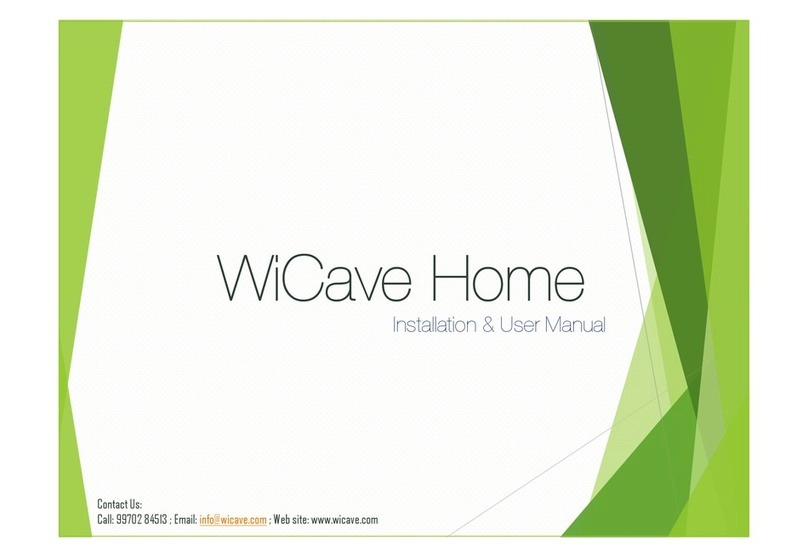
WiCave
WiCave Home Installation & user manual

heat-timer
heat-timer SMC Installation & operation manuals

Woodward
Woodward 505HT Installation and operation manual
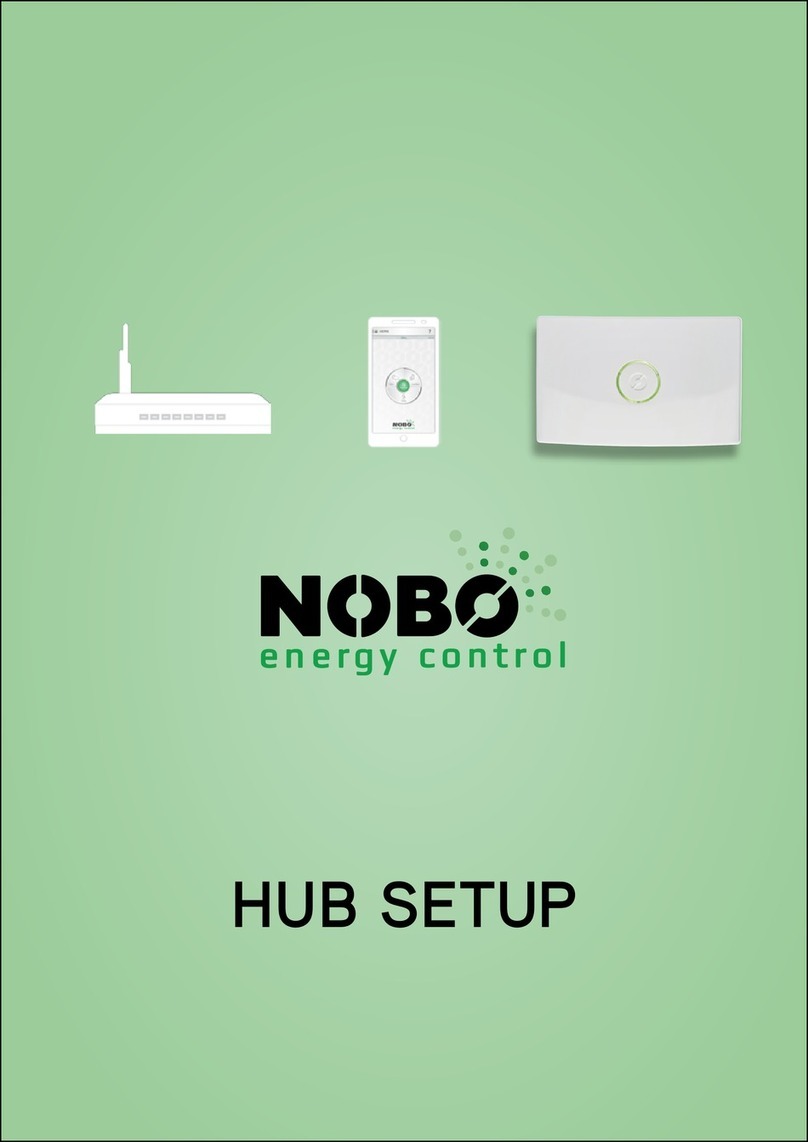
NOBOCOOL
NOBOCOOL HUB Setup
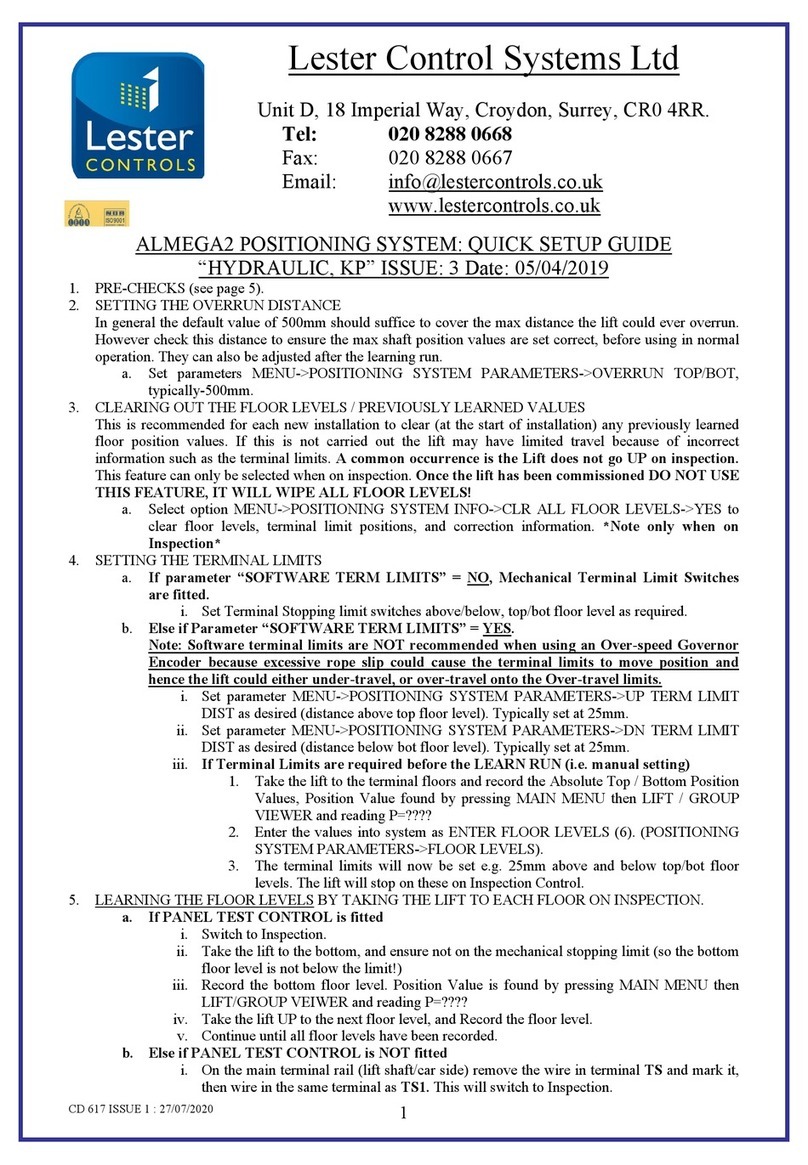
Lester Controls
Lester Controls ALMEGA2 Quick setup guide
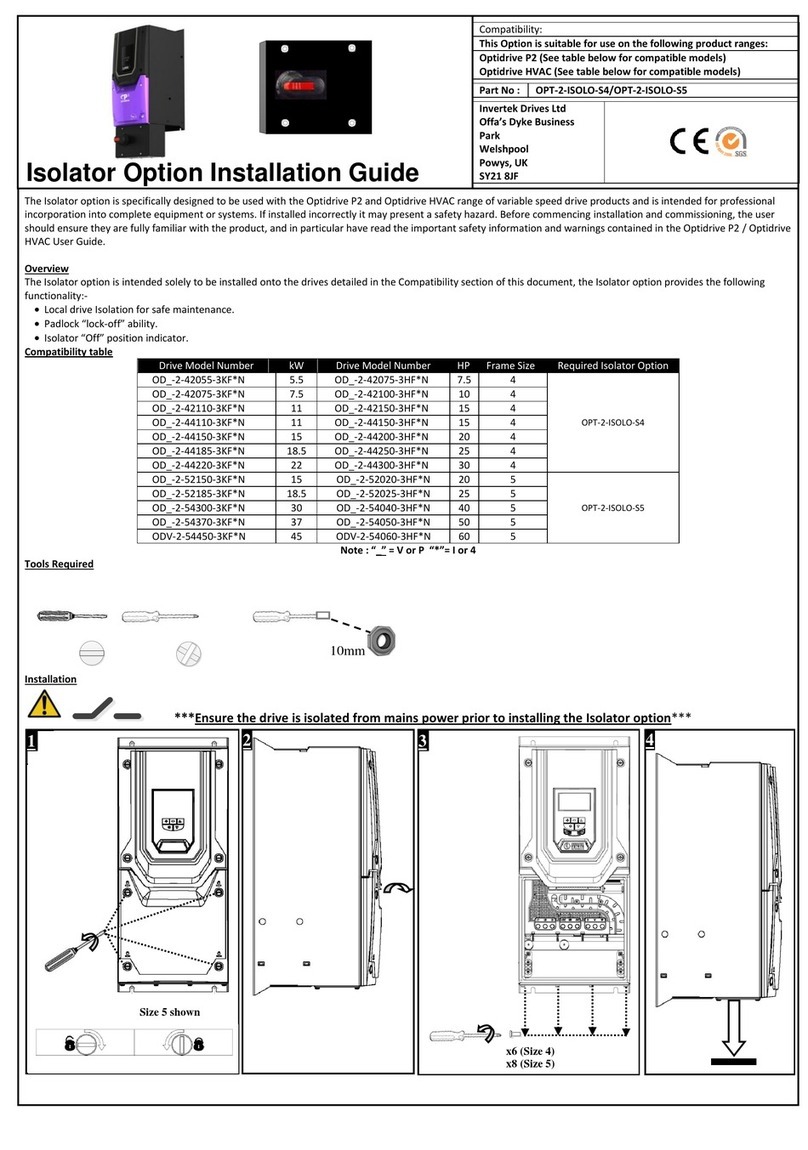
Invertek Drives
Invertek Drives OPT-2-ISOLO-S4 installation guide