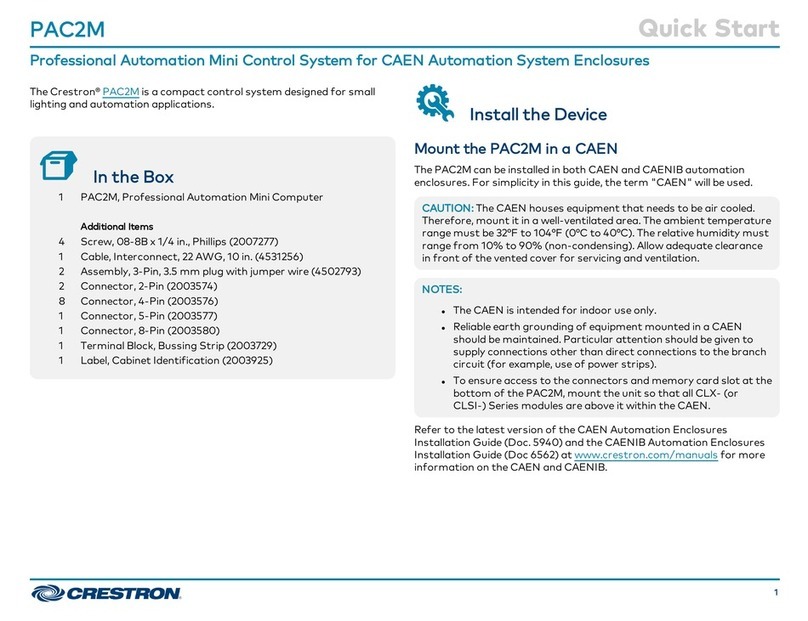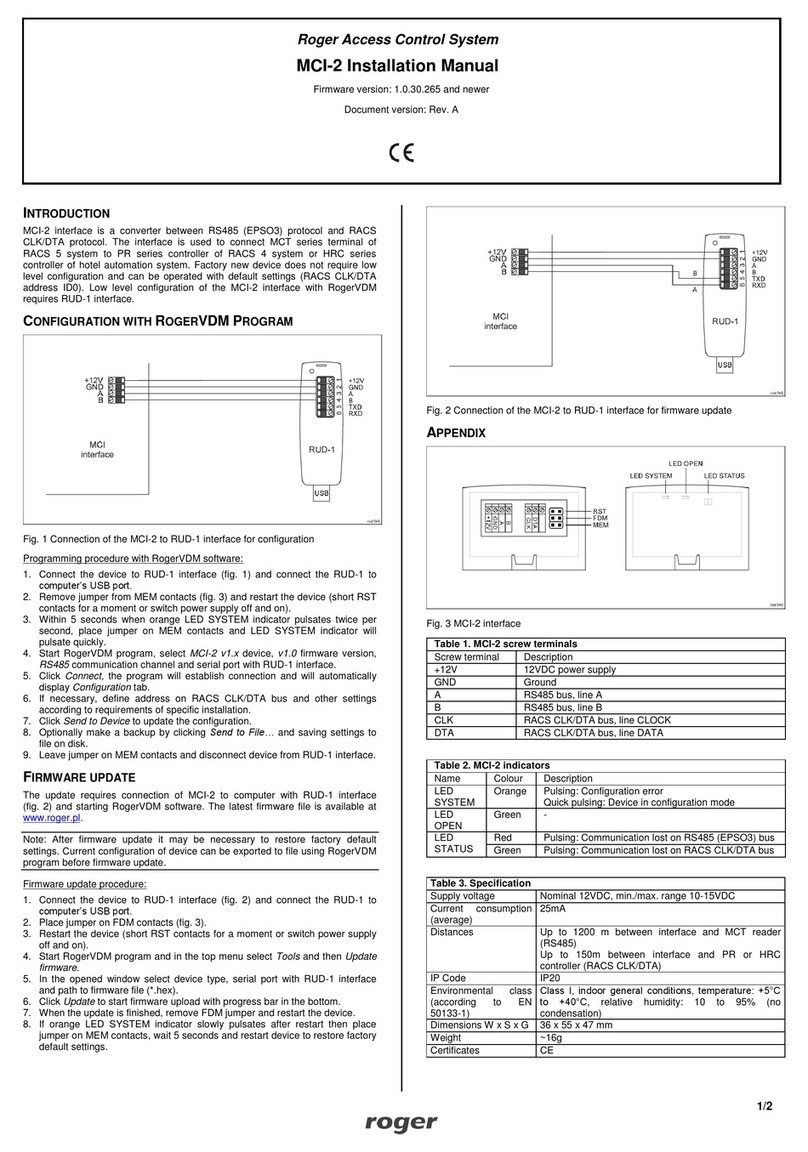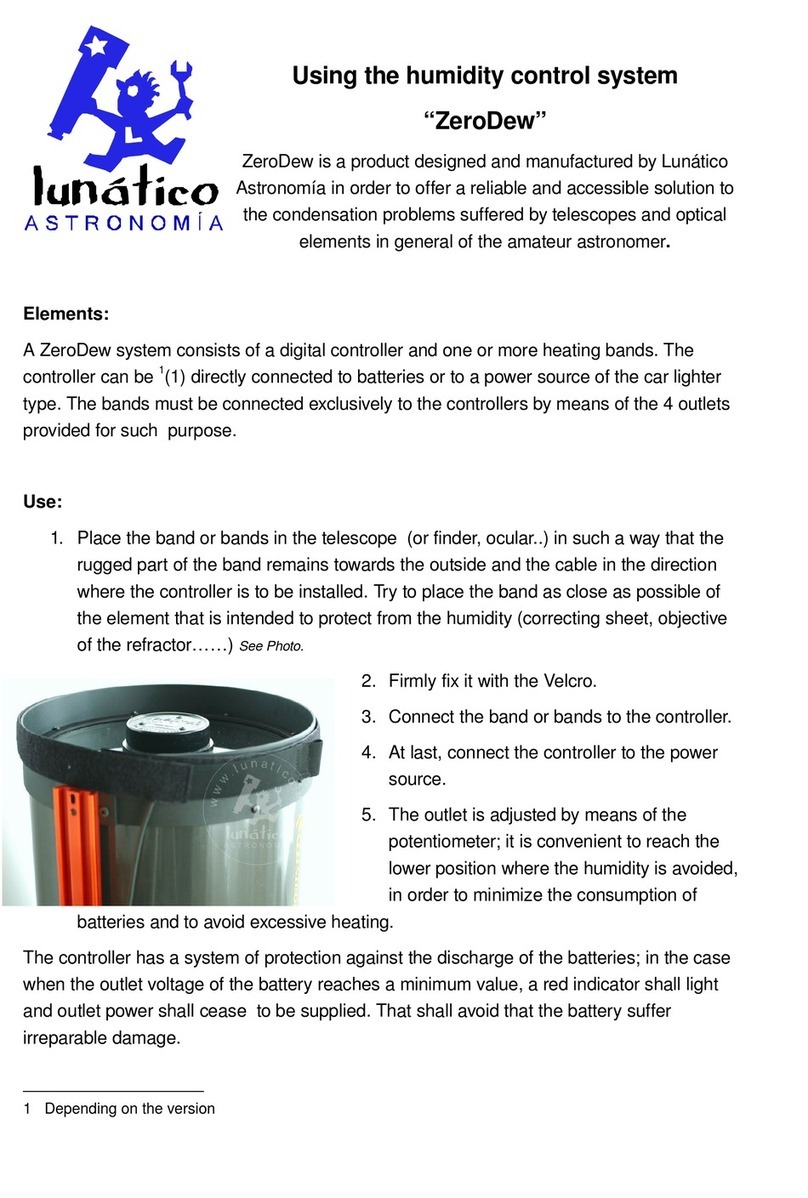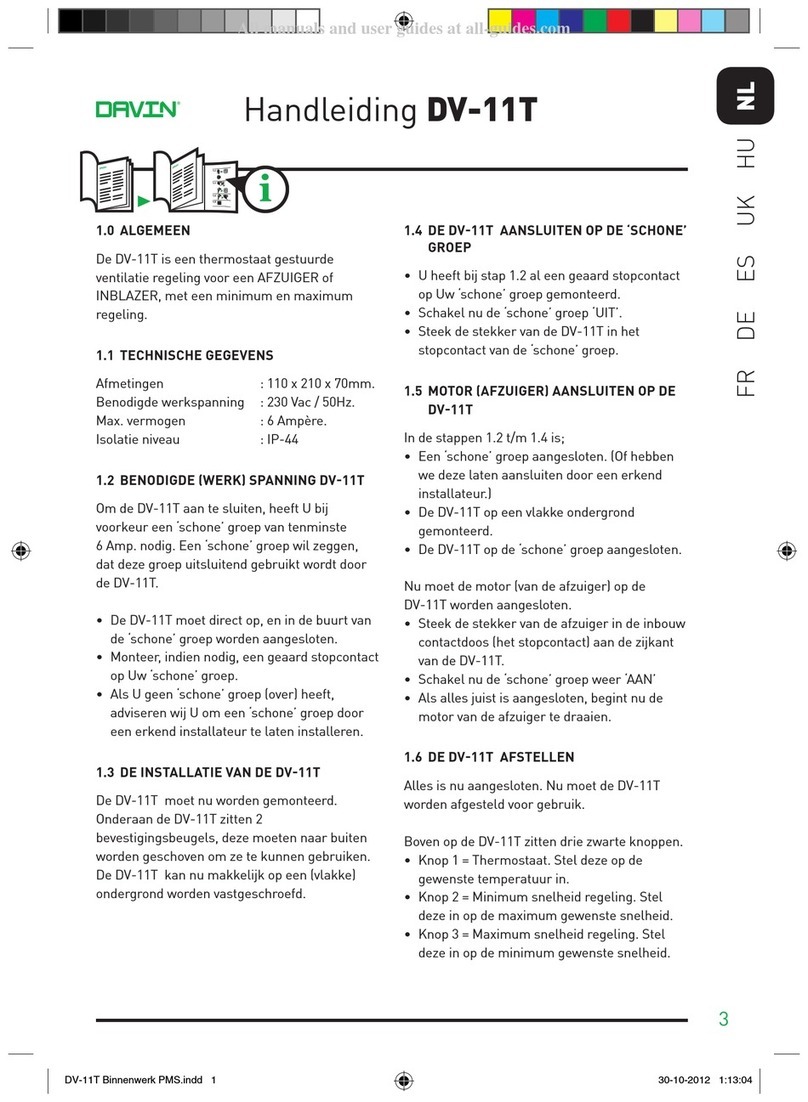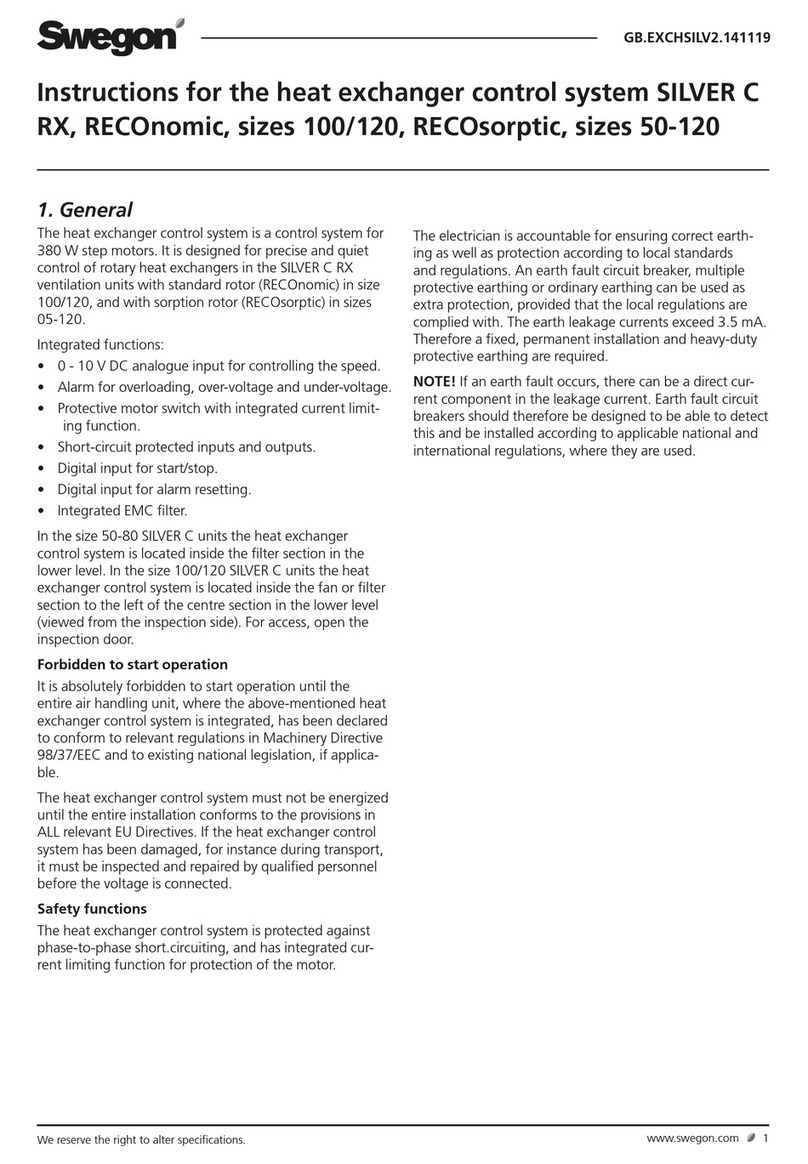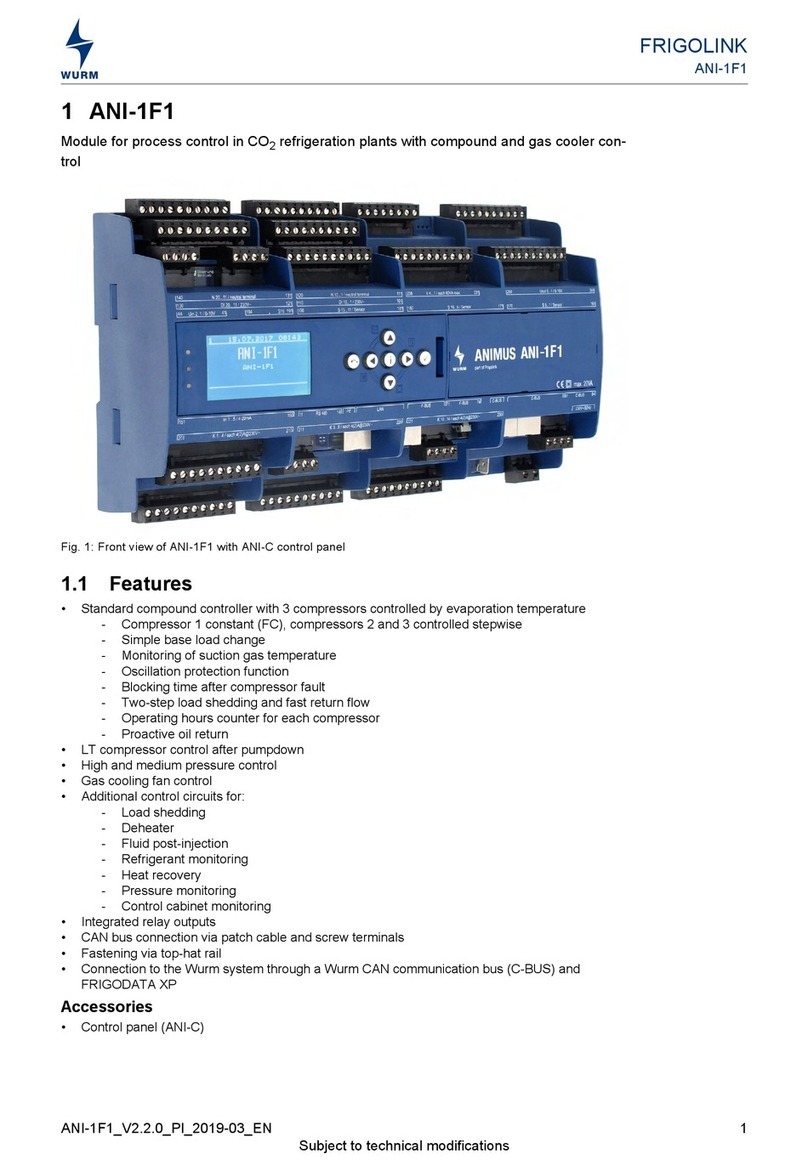TeeJet DYNAJET FLEX 7140 User manual

DYNAJET®FLEX 7140
INSTALLATION, SETUP AND USER GUIDE
Software version 1.03
with Optional Dual Nozzle Mode

Copyrights
© 2019 TeeJet Technologies. All rights reserved. No part of this document or the computer programmes described in it may be reproduced,
copied, photocopied, translated, or reduced in any form or by any means, electronic or machine readable, recording or otherwise, without prior
written consent from TeeJet Technologies.
Trademarks
Unless otherwise noted, all other brand or product names are trademarks or registered trademarks of their respective companies or
organisations.
Limitation of Liability
TEEJET TECHNOLOGIES PROVIDES THIS MATERIAL “AS IS” WITHOUT WARRANTY OF ANY KIND, EITHER EXPRESSED OR IMPLIED.
NO COPYRIGHT LIABILITY OR PATENT IS ASSUMED. IN NO EVENT SHALL TEEJET TECHNOLOGIES BE LIABLE FOR ANY LOSS OF
BUSINESS, LOSS OF PROFIT, LOSS OF USE OR DATA, INTERRUPTION OF BUSINESS, OR FOR INDIRECT, SPECIAL, INCIDENTAL,
OR CONSEQUENTIAL DAMAGES OF ANY KIND, EVEN IF TEEJET TECHNOLOGIES HAS BEEN ADVISED OF SUCH DAMAGES ARISING
FROM TEEJET TECHNOLOGIES SOFTWARE.

APPENDIX
DynaJet®Flex 7140
OPERATION INITIAL STARTUPMENU OPTIONS INTRODUCTION
i
98-05345-EN R2
Table of Contents
IMPORTANT SAFETY INFORMATION III
GENERAL WARNINGS AND PRECAUTIONS III
CHAPTER 1 – INTRODUCTION & INSTALLATION 1
SYSTEM COMPONENTS 1
DynaJetFlex Console ...................................................................................................................................................................................1
Standard Installation System Components ..........................................................................................................................................2
INSTALLATION 4
CHAPTER 2 – INITIAL START-UP & CALIBRATIONS 5
NO. 1 BASIC SCREEN USE 5
NO. 2 SETUP UP MACHINE 6
NO. 3 SETUP UP AND SELECT NOZZLE 6
NO. 4 GET TO KNOW THE CONTROL MODES 7
NO. 5 PREFORM SYSTEM FUNCTIONAL TEST 8
NO. 6 CALIBRATE THE RATE CONTROLLER REGULATION 8
NO. 7 CALIBRATE THE DYNAJETFLEX SYSTEM 9
CHAPTER 3 – OPERATION 11
Screen Indicators ......................................................................................................................................................................................... 11
WORK MODES 12
Nozzle Mode (Pressure)............................................................................................................................................................................. 12
Manual Mode (PWM).................................................................................................................................................................................. 12
NOZZLE MODES 13
Dual/Single Nozzle Mode ......................................................................................................................................................................... 13
Single Nozzle Mode .................................................................................................................................................................................... 13
CONTROL ERRORS & ALERTS 14
CHAPTER 4 – MENU OPTIONS 15
FAVOURITES 15
MAIN SETUP 16
NOZZLE SELECTION 18
DIAGNOSTICS 18
Driver and Nozzle Information ............................................................................................................................................................... 20
Error Warnings .............................................................................................................................................................................................. 20

DynaJet®Flex 7140
OPERATIONINITIAL STARTUP MENU OPTIONSINTRODUCTION APPENDIX
ii www.teejet.com
SETUP OPTIONS FOR SOFTWARE V1.03 22
USER SETTINGS............................................................................................................................................................................................. 22
OEM .................................................................................................................................................................................................................. 22
APPENDIX A – E-CHEMSAVER® MAINTENANCE INSTRUCTIONS 23
55295 E-CHEMSAVER® 23
General disassembly and reassembly.................................................................................................................................................. 23
115880 E-CHEMSAVER® 24
General Disassembly and Reassembly................................................................................................................................................. 24
APPENDIX B – DYNAJET APPLICATION CHARTS 25
DYNAJETFLEX NOZZLE SELECTION 25
Application Rates Available at Given Speed and Nozzle Capacity ............................................................................................ 27
Application Rates Available at Given Speed and Tip Capacity.................................................................................................... 29
Speed Range Available at Given Nozzle Size and Application Rate.......................................................................................... 31
Speed Range Available at Given Tip Size and Application Rate ................................................................................................. 33

TeeJet®Technologies
98-01556-EN R0
IMPORTANT SAFETY INFORMATION
All safety related and operating instructions should be read before the system is operated. Safe operation of machinery is the operators
responsibility. Safety procedures must be posted close to the equipment and clearly visible to and legible by the operator. Safety
procedures should meet all company and local regulations, as well as MSDS-requirements. For assistance, contact a local dealer.
Safety Alert Symbol Definitions:
DANGER! This symbol is reserved for the most extreme situations where serious personal injury or death is imminent.
WARNING! This symbol indicates a hazardous situation that could result in serious personal injury or death.
CAUTION! This symbol indicates a hazardous situation that could result in minor or moderate personal injury.
NOTE: This symbol addresses practices in which the operator should be aware.
GENERAL WARNINGS AND PRECAUTIONS
DANGER!
• Read and follow instructions. If instructions are unclear after reading the manual, please contact a local dealer.
• Keep children away from equipment.
• Do not operate machinery under the inuence of alcohol or any illegal substance.
• Some systems include a fan heater. Never cover the heater otherwise there will be a serious danger of re!
WARNING! ELECTRICAL / SHOCK HAZARDS
• Before working on any particular component, make sure that all power supplies have been switched off and cannot
be accidentally switched on.
• Disconnect power leads before using an arc welder on equipment or anything connected to the equpment.
• Systems including frequency drives have a risk of electric shock due to residual voltage. It is not permissible to open
the equipment neither to disconnect the system or any quick connection until 5 minutes after the power has been
removed.
• Only operate the system from the power source indicated in the manual. If you are not sure of the power source,
consult qualied service personnel.
• Do not use a high pressure cleaner to clean electrical components. This could damage electrical components and
subject the operator to risk of electrical shock.
• The electrical supply to the equipment must be properly routed and connected to the equipment. All connections
must meet the specied requirements.

TeeJet®Technologies
www.teejet.com
WARNING! PRESSURISED HYDRAULIC SYSTEMS
• Always wear personal protective equipment (PPE) when performing work on hydraulic systems.
• Adhere to the machine manufacture’s approved maintenance instructions when working on the hydraulic system.
• Always turn equipment off when working on the hydraulic system. Take appropriate precautions when opening
systems that have been previously pressurised.
• Be aware that hydraulic oil may be extremely hot and under high pressure.
WARNING! CHEMICAL HANDLING
• Always wear PPE when handling any chemical substance.
• Always follow safety labels and instructions provided by the chemical manufacturer or supplier.
• The operator should have full information on the nature and the quantity of the material to be distributed.
• ADHERE TO FEDERAL, STATE AND LOCAL REGULATIONS REGARDING THE HANDLING, USE OR
DISPOSAL OF AGRICULTURAL CHEMICALS.
WARNING! PRESSURISED SPRAY SYSTEM
• It is important to recognise proper safety precautions when using a pressurised spray system. Fluids under pressure
can penetrate skin and cause serious personal injury.
• The system pressure should never exceed the lowest rated component. Always know your system and all
component capabilities, maximum pressures and ow rates.
• Filters can only be opened when the manual valves in front of and behind the lter are in closed position. If any
appliance has to be taken out of the piping, manual valves in front of and behind this appliance have to be in closed
position. If they are reinstalled, make sure that this happens correctly, that this apparatus is well aligned, and that all
connections are tight.
• The plumbing supply to the equipment should meet all company and local regulations and must be properly routed
and connected to the equipment. All connections must meet the specied requirements
• It is advised to drain and purge the liquid train when the equipment shall not be used for a longer period of time.
WARNING! AUTO STEERING SAFETY
• To prevent serious personal injury or death from being run over by the vehicle or automated motion of the steering
system, never leave the vehicles operator seat with the system engaged.
• To prevent serious personal injury or death from being run over by the vehicle or automated motion of the steering
system, verify the area around the vehicle is clear of people or obstacles before startup, calibration, tuning or
engaging the system.
• Make sure equipment is tightly secured to the proper components.
• Never drive on public roads with system engaged.
CAUTION! EQUIPMENT SAFETY, MAINTENANCE, AND SERVICE
• The equipment should be operated only by properly trained, qualied personnel. They must have proven their skills
in the operation of the equipment.
• Before using the equipment, the operator has to check if the equipment is in good condition and can be used safely.
If not, the equipment cannot be used.
• All necessary PPE must be readily available to the operator at all times.
• Routinely check the system and components for wear and damage. Replace or repair when necessary.
• Only qualied authorised experts are allowed to repair or maintain the installation. The maintenance and operating
instructions shall be rigidly observed and followed.
• A complete manual for the equipment must be available to the operator or maintenance technician at all times.

TeeJet®Technologies
98-01556-EN R0
CAUTION! HARNESS CABLE AND HOSE SAFETY
• Routinely check all harness cables and hoses for damage or wear. Replace or repair when necessary.
• Do not route harness cables and hoses with sharp bends.
• Do not strap harness cables and hoses to lines with high vibration or spikes in pressure.
• Do not strap harness cables and hoses to lines transporting hot uids.
• Protect harness cables and hoses from sharp objects, equipment debris, and material buildup.
• Allow sufcient length for harness cables and hoses to have free movement on sections that move during operation,
and be sure that harness cables or hoses do not hang below the equipment.
• Allow sufcient clearance for harness cables and hoses from implement and machine operational zones.
• When cleaning equipment, protect harness cables from high pressure wash.
NOTE: TOUCH SCREEN CARE
• Keep sharp objects away from the touch screen device. Touching the screen with a sharp object could result in
damage to the display.
• Do not use harsh chemicals to clean the console/display. The correct way to clean a console/display is to use a soft
damp cloth or anti-static wipe, similar to cleaning a monitor on a computer.
NOTE: RECOMMENDED REPLACEMENT PARTS
• The system has been designed with components that work together to provide the best system performance. When
the system requires replacement parts, only TeeJet recommended components should be use to maintain proper
system operation and safety.


APPENDIX
DynaJet®Flex 7140
OPERATION INITIAL STARTUPMENU OPTIONS
1
98-05345-EN R2
INTRODUCTION
CHAPTER 1 – INTRODUCTION & INSTALLATION
The DynaJet Flex controller works in conjunction with an existing rate controller that regulates ow via a control valve or pump regulation
to achieve a target application rate while maintaining target droplet size(s) when a speed change occurs. This system only works
with automatic rate controllers that use ow based monitoring systems and not pressure based monitoring systems. Automatic rate
controllers equipped for both ow and pressure based control should have the pressure-based system disabled to work in conjunction
with DynaJet Flex.
The independent automatic rate controller loop performs the same as it would if the DynaJet Flex controller were not present. The
DynaJet Flex controller changes ow output to each individual nozzle based upon input provided from the operator about the optimum
droplet size (pressure) for the application.
SYSTEM COMPONENTS
DynaJetFlex Console
The DynaJet Flex console is designed to provide years of service under typical agricultural and turf operating conditions. A tight tting
enclosure means that typical dusty environments will not cause operational problems. While occasional splashing of water will not
damage the unit, the DynaJet Flex console is not designed for direct exposure to rain. Take care not to operate the DynaJet Flex console
in wet conditions.
Figure 1-1: DynaJet Flex 7140 Console Front and Back
to DynaJet Flex Interface
Harness Connection
Power Switch
USB Port
Standard RAM Bracket
Bright Touch Screen

DynaJet®Flex 7140
OPERATIONINITIAL STARTUP MENU OPTIONS APPENDIX
2www.teejet.com
INTRODUCTION
Standard Installation System Components
Item Part # Description Illustration
A90-02887 DynaJet Flex 7140 console
B45-05900: 5' / 1.5 m
45-05901: 10' / 3 m
45-05902: 20' / 6 m
45-05903: 40' / 12 m
Console extension cable
C45-10193 DynaJet Flex interface harness
D78-05123 DynaJet Flex interface
E45-04006-03: 3' / 1 m
45-04006-07: 7' / 2 m
45-04006-13: 13' / 4 m
45-04006-20: 20' / 6 m
CAN extension cable
F78-05124 DynaJet Flex driver
G16-05015 Pressure sensor
H45-10178 to IC18
45-10179 to Raven 440
45-10181 to Raven Envizio
45-10186 to 15 Section Boom Harness
Boom harness
I45-05855 CAN terminator-START
J45-05856 CAN terminator-END
K45-05887: 3' / 1 m
45-05886: 25' / 7.6 m
Pressure sensor cable
L45-04005-06-20: 6 nozzle, 20" / 50 cm spacing
45-04005-06-20-END: 6 nozzle, 20" / 50 cm spacing w/termination
45-04005-06-20-START: 6 nozzle, 20" / 50 cm spacing w/termination
45-04005-08-20: 8 nozzle, 20" / 50 cm spacing
45-04005-08-20-END: 8 nozzle, 20" / 50 cm spacing w/termination
45-04005-08-20-START: 8 nozzle, 20" / 50 cm spacing w/termination
Driver harness
M45-04001-40: 40" / 1 m
45-04001-80: 80" / 2 m
Nozzle extension

APPENDIX
DynaJet®Flex 7140
OPERATION INITIAL STARTUPMENU OPTIONS
3
98-05345-EN R2
INTRODUCTION
Figure 1-2: System Diagram
(A) DynaJet 7140 console w/RAM mount kit
90-02887
Kit includes: console and mount
(K) Sensor cable
45-05887: 3' / 1 m
45-05886: 25' / 7.6 m
(G) Pressure sensor
16-05015
(H) Boom harness
45-10178 to IC18
45-10179 to Raven 440
45-10181 to Raven Envizio
45-10186 to 15 Section boom harness
(J) CAN Terminator
45-04006-END
(L) Driver harness
45-04005-06-20: 6 nozzle, 20” / 50 cm spacing
45-04005-06-20-END: 6 nozzle, 20" / 50 cm spacing w/termination
45-04005-06-20-START: 6 nozzle, 20" / 50 cm spacing w/termination
45-04005-08-20: 8 nozzle, 20” / 50 cm spacing
45-04005-08-20-END: 8 nozzle, 20" / 50 cm spacing w/termination
45-04005-08-20-START: 8 nozzle, 20" / 50 cm spacing w/termination
(M) Nozzle extension
45-04001-40: 40" / 1 m
45-04001-80: 80" / 1 m
(I) CAN terminator
45-04006-START
(F) DynaJet Flex driver
78-05124 (E) CAN extension cable
45-04006-03: 3’ / 1 m
45-04006-07: 7’ / 2 m
45-04006-13: 13’ / 4 m
45-04006-20: 20’ / 6 m
to battery power to battery power to battery power
(C) DynaJet Flex interface harness
45-10193
(D) DynaJet Flex interface
78-05123
(B) Console extension cable
45-05900: 5' / 1.5 m
45-05901: 10' / 3 m
45-05902: 20' / 6 m
45-05903: 40' / 12 m
to battery power

DynaJet®Flex 7140
OPERATIONINITIAL STARTUP MENU OPTIONS APPENDIX
4www.teejet.com
INTRODUCTION
CAN Start Terminator
(female)
at Boom Section 1
DynaJet Solenoids
to CAN connection
DynaJet Solenoids
Power Distribution Module
Tip Harness
DynaJet Driver
DynaJet Solenoids DynaJet Solenoids
Tip Harness
DynaJet Driver
DynaJet Solenoids DynaJet Solenoids
Tip Harness
DynaJet Driver
DynaJet Solenoids DynaJet Solenoids
Tip Harness
DynaJet Driver
INSTALLATION
The following are basic guidelines for installing the DynaJet Flex. Contact the dealer or OEM for additional details.
DynaJet Flex Drivers
There will be one DynaJet Flex driver 78-05124 per eight (8)
nozzles.
• Mount each DynaJet Flex driver centred within the eight (8)
nozzles it controls.
Power
Power will be sourced from the battery using the 60 amp fused
cable 45-05943.
Power from the battery will be routed to the boom using the
6 gauge power cables 45-05942-xx
The Power distribution modules 78-05121-xx will connect to the
45-05942-xx cables.
Power will then route from 78-05121-xx to each DynaJet Flex
driver 78-05122 using cables 45-05971-xx, and 45-05997-xx or
45-05998-xx.
Nozzle Harnesses
When installing Nozzle harnesses 45-04005-xx-xx always start
with section 1 and continue to the last section.
Nozzle harnesses are designed for your specic nozzle spacing.
Always start with nozzle #1 and work left to right (while facing
in the machine’s forward direction.
CAN Cables & Terminators
The Start terminator 45-04006-START must be connected to the
DynaJet Flex driver 78-05124 for section 1.
CAN cables must be connected in series.
The End terminator 45-04006-END must be connected to the
Driver module 78-05124 for the last section.
DynaJet Flex Interface
The DynaJet Flex interface 78-05123 connects to the
DynaJet Flex interface harness 45-10193:
The DynaJet Flex interface harness connects to
a. The Console 75-30119 (extension cable may be used)
b. Power 12V for powering the CAN
c. CAN
d. Pressure sensor
e. Boom sense
The DynaJet Flex interface can be mounted in the cab or outside
depending upon your installation.
Boom Interface Module (BIM) (optional)
The Boom Interface Module (BIM) 78-05091 is used by the
DynaJet Flex system for boom sense.
The BIM harness connects between the BIM and the CAN.
On the BIM harness 45-10195, the boom sense wires (or ying
leads) are supplied to tie into existing machine boom section
12V ON/0V OFF outputs.
If not using 45-10195, some machine specic harnesses are
available.
The BIM can be mounted in the cab or outside depending upon
your installation.
Pressure Sensor Interface (optional)
Pressure sensor interface 78-05133 can be used if the
DynaJet Flex interface is mounted in the cab and there is a
substantial distance to the boom.
• The Pressure sensor interface should be mounted close to
the boom manifold

APPENDIX
DynaJet®Flex 7140
OPERATIONMENU OPTIONS INTRODUCTION
5
98-05345-EN R2
INITIAL STARTUP
CHAPTER 2 – INITIAL START-UP & CALIBRATIONS
This section will explain basic setup of the values required for rst-time setup of a DynaJet Flex system. When these settings are
completed, initial operation and ne-tuning should be possible.
WARNING! With each nozzle change or when nozzles are replaced, a system calibration (steps 4-7) must be completed before
attempted operation. Failure to properly configure and calibrate the system will result in sub-standard performance. Once
complete, operation may proceed.
NO. 1 BASIC SCREEN USE
Upon startup, the system will cycle the following screens.
XInitialisation Screen – During power-up, the Initialisation
screen is displayed for ve (5) seconds, or until all drivers
are scanned.
XWork Screen – Once initialisation is complete, the Work
screen will appear.
Prior to operation, all settings and congurations must be
established. Please contact a dealer or TeeJet Customer service
representative with questions about system operations. TeeJet
Technologies is not responsible for misuse or incorrect operation
of the system. Settings are automatically saved when selected.
Select functions may not be visible due to OEM settings, available
equipment or sensors.
Menu Options
To access menu options from the work screen, press the centre of
the screen.
Favourites – used to access favourite spray nozzles.
This function automatically stores the most recent ve
(5) nozzles chosen.
Setup – used to access settings. This will enter the
conguration menu.
Nozzle Selection – used to select the spray nozzle style
and capacity. Once chosen here, the spray nozzle style
and capacity is automatically added to the favourites
list.
Diagnostics – used to diagnose and observe operating
issues of the system and booms.
Figure 2-1: Options Menu

DynaJet®Flex 7140
OPERATION MENU OPTIONSINTRODUCTION APPENDIX
6www.teejet.com
INITIAL STARTUP
NO. 2 SETUP UP MACHINE
When initially setting up the system, setting parameters for Units,
Number of Sections, Number of Nozzles, and Maximum Pressure
Sensor Value is strongly suggested. Selections are automatically
saved when adjusted. Other console settings, machine settings
and user parameters can be adjusted as needed after calibrating
the system.
1. From the Work screen, access the Menu Options .
2. Press the SETUP button .
3. Establish:
XUnits – Sets the units to US (psi) or Metric (bar).
XNumber of Sections – Set the number of boom sections.
This should match the number of sections used on the spray
controller.
XNumber of Nozzles – Set the number of nozzles for each
section. This value should match the number of nozzles
used on the spray controller. When programming is
complete, values should match and show in green.
XMaximum Pressure Sensor Value – Verify this value by
looking at the pressure sensor description. Values will be
either 10 bar or 25 bar.
Figure 2-2: Setup
Previous/Next Page
Change Value
to Work Screen
NO. 3 SETUP UP AND SELECT NOZZLE
Accesses the nozzle selection process to select which nozzle is to
be used. At this time only TeeJet nozzles are supported.
1. From the Work screen, access the Menu Options .
2. Press the NOZZLE SELECTION button .
3. Using the GREEN UP/DOWN arrows , highlight a Nozzle
Series.
4. Press the NEXT PAGE button .
5. Using the GREEN UP/DOWN arrows , highlight the
Nozzle Capacity.
6. With the correct nozzle capacity highlighted, select the HOME
button to return to work mode.
The selected nozzle will be active and will automatically be added
to the Favourites List .
Figure 2-3: Nozzle Selection

APPENDIX
DynaJet®Flex 7140
OPERATIONMENU OPTIONS INTRODUCTION
7
98-05345-EN R2
INITIAL STARTUP
Figure 2-4: Favourites
NO. 4 GET TO KNOW THE CONTROL MODES
To begin calibrating the system, an operation mode needs to be established. There are two types of Operation Modes:
Nozzle Mode (Pressure) – when the user changes the desired drop sizes choices (via the droplet size selectors checkboxes)
the system will recalculate the desired pressure. It will then adjust the PWM duty cycle to attempt to attain the desired
pressure in the system.
Manual Mode (PWM) – The user can manually adjust the PWM duty cycle to attempt to attain the desired pressure in the
system.
Figure 2-5: Operation Screen Overview
Active Solenoids
Current Operation Mode
Droplet Size Selectors
Manual Adjustment
Current Nozzle Selection
Current Nozzle Pressure
Nozzle Pressure Gauge
Boom Status
Operation Mode Selector
PWM Duty Cycle
Actual Pressure
Current Droplet Size
Change Nozzle Mode

DynaJet®Flex 7140
OPERATION MENU OPTIONSINTRODUCTION APPENDIX
8www.teejet.com
INITIAL STARTUP
NO. 5 PREFORM SYSTEM FUNCTIONAL TEST
The following is instructions for performing a functional test of the
system.
• Ensure that current rate control system is operating normally
prior to attempting to use the DynaJet Flex.
1. On the Work screen, set DynaJet Flex operating mode to
Manual Mode .
2. Using the MANUAL ADJUSTMENT buttons , set
PWM duty cycle at 100%. This will make the system
operates as if DynaJet Flex was not present.
3. Use this conguration to verify the rate control system is
operating normally.
4. Using the MANUAL ADJUSTMENT buttons , set
PWM duty cycle to 50%.
5. Use this conguration to verify the rate control system is
operating normally.
• Conrm boom section functionality.
1. Continue operating DynaJet Flex in Manual Mode with
PWM duty cycle set to 50%.
2. Switch the master switch ON (on rate controller or other
boom section control switches)
3. Using the switch box, turn ON each section verifying the
proper section turns blue on the DynaJet Flex Work screen.
4. Turn the master switch OFF. On the DynaJet Flex Work
screen, verify all sections are now grey.
• Start pump and ensure no leaks.
• Verify pressure on mechanical gauge matches the digital
pressure display within reason. If not, adjust maximum pressure
sensor value as previously described.
• Conrm e-ChemSaver Solenoids is impulsing
• Congure in PWM mode DynaJet Flex at duty cycle of 50%.
1. On the Work screen, set DynaJet Flex operating mode to
Manual Mode .
2. Using the MANUAL ADJUSTMENT buttons , set
PWM duty cycle to 50%.
3. Use this conguration to verify each of the corresponding
e-ChemSaver Solenoids is impulsing.
This conrms the basic functionality of the DynaJet Flex system.
Further details for ne-calibrating the system are in “Calibrate the
DynaJet Flex System” section of this guide.
NO. 6 CALIBRATE THE RATE CONTROLLER REGULATION
The following procedure determines the most aggressive rate
controller regulation valve gain that will work over all pressure
ranges.
Before you begin:
• Ensure product pump is providing ow greater than
the maximum demand of the system. Consult sprayer
manufacturer specications.
• Understand that the most aggressive value will be found
by increasing valve gain until system oscillates and then
decreasing the setting until the system is stable at that value.
NOTE: Other rate controller specific settings may apply
based on your specific rate controller system
• The rate controller must be operating in automatic mode
during these tests.
• To attain the minimum and maximum operating pressures for
the specic nozzle in use under each test condition the user
must be able to either: adjust the target application rate, or
adjust the machine speed
Flow Impulses Tests
The following tests will conrm that impulse of ow through the
solenoids will not affect rate controller stability even when duty
cycle is below 50%.
1. Set DynaJet Flex operating mode to Manual Mode .
2. Using the MANUAL ADJUSTMENT buttons , set PWM
duty cycle as noted in each test.
3. Preform tests as specied in the following sections, taking note
of the pressure levels during each test.
4. Set rate controller valve gain to the highest value that will work
with all three of the following tests. This will be the lowest gain
value found in the 3 tests. Once established, this value should
not need to be changed again.
If the system does not control acceptably with this gain value
at all manual duty cycle settings, then something is wrong
with the system that needs to be resolved before trying to
calibrate the DynaJet Flex System. For assistance, contact
TeeJet Technologies Customer Support or an authorised TeeJet
Technologies dealer if additional support is required.

APPENDIX
DynaJet®Flex 7140
OPERATIONMENU OPTIONS INTRODUCTION
9
98-05345-EN R2
INITIAL STARTUP
Test 1 – Duty Cycle 100%
1. Start by setting DynaJet Flex duty cycle to 100% .
Test 1A – Minimum Operating Pressure
2. Determine rate controller gain value with operating pressure
at MINIMUM.
3. Reduce target rate or machine speed until system reaches
the minimum operating pressure.
4. Adjust the gain value until stable.
Controller gain value at minimum pressure:_____________
Test 1B – Maximum Operating Pressure
5. Set rate controller gains values with operating pressure at
MAXIMUM.
6. Increase target rate or machine speed until system reaches
the maximum operating pressure.
7. Adjust the gain value until stable.
Controller gain value at maximum pressure:____________
Test 2 – Duty Cycle 50%
1. Start by setting DynaJet Flex duty cycle to 50% .
Test 2A – Minimum Operating Pressure
2. Set rate controller gains/values with operating pressure at
MINIMUM.
3. Reduce target rate or machine speed until system reaches
the minimum operating pressure.
4. Adjust the gain value until stable.
Controller gain value at minimum pressure:_____________
Test 2B – Maximum Operating Pressure
5. Set rate controller gains/values with operating pressure at
MAXIMUM.
6. Increase target rate or machine speed until system reaches
the maximum operating pressure.
7. Adjust the gain value until stable.
Controller gain value at maximum pressure:____________
Test 3– Duty Cycle “Minimum Duty Cycle”
1. Start by setting DynaJet Flex duty cycle set to “Minimum Duty
Cycle” value (default is 30%)
Test 3A
2. Set rate controller gains/values with operating pressure at
MINIMUM.
3. Reduce target rate or machine speed until system reaches
the minimum operating pressure.
4. Adjust the gain value until stable.
Controller gain value at minimum pressure:_____________
Test 3B
5. Set rate controller gains/values with operating pressure at
MAXIMUM.
6. Increase target rate or machine speed until system reaches
the maximum operating pressure.
7. Adjust the gain value until stable.
Controller gain value at maximum pressure:____________
NO. 7 CALIBRATE THE DYNAJETFLEX SYSTEM
Coarse gain will be increased until the system is oscillating across
the target pressure. Once that is occurring, then ne gain will be
increased to smooth/eliminate the oscillation.
• A coarse gain too low will cause the system to be stable but
slow to get on target.
• A coarse gain too high will cause the system to overshoot the
target range when a speed change happens.
• A ne gain too low will allow the system to continue to
oscillate.
• A ne gain too high will cause the system to oscillate too
rapidly and cause a thumping in the system.
• The lower the target pressure, the higher the ne gain can
be set, so calibrating needs to be done at highest pressure/
smallest droplet size that the machine will typically be
operating.
• Speed changes will be required for the best calibrating
possible.
• Simulated speed changes are preferred, but driving the
machine is acceptable.
• Steady speeds are required.
1. From the Work screen, access the Menu Options .
2. Press the SETUP button .
3. Use the PREVIOUS/NEXT PAGE buttons to go to the
next setting option.
4. Use the ADJUSTMENT buttons to change setting.
5. Press the HOME button to return to the Work screen.

DynaJet®Flex 7140
OPERATION MENU OPTIONSINTRODUCTION APPENDIX
10 www.teejet.com
INITIAL STARTUP
Figure 2-6: Setup – Course Gain and Fine Gain
Calibrating the System
The following steps will use the DynaJet Flex’s coarse and ne
gain settings to calibrate the system:
1. Set DynaJet Flex to Nozzle Mode .
2. Choose the nozzle being used from the Nozzle Selection
options or Favourites List .
3. In Setup, set Coarse Gain to 2 and Fine Gain to 2 .
4. In OEM Settings, disable Jump Point by setting value to 0 .
5. Run Highest Pressure/Smallest Droplet Size conguration.
6. Notate Course Gain and Fine Gain values for reference with
Lower Pressure/Larger Droplet Size verication.
7. Run Lower Pressure/Larger Droplet Size verication.
8. In OEM Settings, enable Jump Point by setting value
to 0.35 bar / 5 psi .
If more than one nozzle size is going to be used on the machine,
then run a test with the same values for coarse gain and ne
gain for the other nozzles. Always check at the highest pressure/
smallest droplet size that will typically be used.
Highest Pressure/Smallest Droplet Size
Calibrate Course Gain
1. On the Operation screen, using the Droplet Size Keys ,
choose the highest pressure/smallest droplet size that will
typically be used by disabling Droplet Size Keys .
– Example: to
2. Run the system and view on the DynaJet Flex the Current
Nozzle Pressure diamond on the Nozzle Gauge when
changing speed.
3. Increase the coarse gain until system is oscillating across
the target pressure. Most machines operate with a setting
between 4 to 6 for coarse gain.
Course Gain value at highest pressure/smallest droplet size: ____
Calibrate Fine Gain
4. Using the same speed changes as before, view the Current
Nozzle Pressure diamond on the Nozzle Gauge when
changing speed
5. Begin increasing ne gain until the oscillations stop and the
target rate and target pressure are stable. Most machines
operate with a setting between 8 to 12 for ne gain.
Fine Gain value at highest pressure/smallest droplet size: ____
Lower Pressure/Larger Droplet Size
6. After coarse gain and ne gain have been set, using the
Droplet Size Keys , choose a lower pressure/larger
droplet size that will typically be used by disabling Droplet
Size Keys .
– Example: to
7. Run the system using the same speed changes and view on
the DynaJet Flex the Current Nozzle Pressure diamond on
the Nozzle Gauge when changing speed.
Typically, the settings will not have to be changed for the lower
pressure applications.

APPENDIX
DynaJet®Flex 7140
INITIAL STARTUPMENU OPTIONS INTRODUCTION
11
98-05345-EN R2
OPERATION
CHAPTER 3 – OPERATION
The Work screen provides the user with important information and controls while operating the system. Information on the Work screen
will vary depending on the parameters set by the user and the OEM. Buttons on the Work screen give access to all the functions which
are required during operation, and will change with the Operation Mode selected.
Figure 3-1: Operation Screen Overview
Active Solenoids
Current Operation Mode
Droplet Size Selectors
Manual Adjustment
Current Nozzle Selection
Current Nozzle Pressure
Nozzle Pressure Gauge
Boom Status
Operation Mode Selector
PWM Duty Cycle
Actual Pressure
Current Droplet Size
Change Nozzle Mode
Screen Indicators
Current Droplet Size – Displays the current droplet size using both
the appropriate colour droplet icon and size letter code.
PWM Duty Cycle – Displays the current PWM duty cycle as a
percentage.
Active Solenoid (Dual Nozzle Mode Only) – Displays if one or both
sets of solenoids are active.
Actual Pressure – Displays the actual pressure.
Boom Status –
XBlue – section turned on, single solenoid active (single
nozzle mode or dual nozzle mode)
XGreen – section turned on, both solenoids active (dual
nozzle mode)
XEmpty – section turned off
Figure 3-2: Boom Application Status
Droplet Size Chart
When choosing a spray nozzle that produces droplet sizes in
one of the eight droplet size classication categories, always
remember that a single nozzle can produce different droplet size
classications at different pressures. A nozzle might produce
medium droplets at low pressures, while producing ne droplets as
pressure is increased.
Category Symbol Colour code
Extremely ne XF Violet
Very ne VF Red
Fine F Orange
Medium M Yellow
Coarse C Blue
Very coarse VC Green
Extremely coarse XC White
Ultra coarse UC Black
NOTE: Droplet size classifications are based on BCPC
specifications and in accordance with ASABE Standard
S572.1 at the date of printing. Classifications are subject
to change.

DynaJet®Flex 7140
INITIAL STARTUP MENU OPTIONSINTRODUCTION APPENDIX
12 www.teejet.com
OPERATION
WORK MODES
There are two types of Work Modes:
Nozzle Mode (Pressure) – Select the intended nozzle and the target droplet size range.
Manual Mode (PWM) – Select the intended nozzle and the target PWM Duty Cycle Percentage.
NOTE: Many factors including but not limited to application rate, material density, speed, nozzle model/size/spacing may limit the ability
of DynaJet Flex to meet the control target.
To select an operation mode:
1. Press the OPERATION MODE SELECTOR button .
Nozzle Mode (Pressure)
Select the intended nozzle and the target droplet size range.
The system will calculate and display the median boom pressure
required to meet this droplet size range for the nozzle selected.
DynaJet Flex will control to maintain the target droplet size range.
Figure 3-3: Work Screen – Nozzle Mode
Droplet Size Engaged/Disabled
Use these buttons to enable or disable droplet sizes. Droplet
selection cannot have skips within the size sequence.
Droplet Size Engaged – Indicates the droplet size is
included in calculating the target pressure; Press to
disable the droplet size
Droplet Size Disabled – indicates the droplet size is not
included in calculating the target pressure; Press to
enable the droplet size
Figure 3-4: Pressure Gauge – Droplet Size Disabled
Disabled Enabled
XRed diamond – actual pressure
XColours – droplet size, disabled sizes will be crossed out
Manual Mode (PWM)
Select the intended nozzle and the target PWM Duty Cycle
Percentage. The system will calculate and display the droplet
sizes for the nozzle selected. DynaJet Flex will control to the target
Duty Cycle Percentage.
Figure 3-5: Work Screen – Manual Mode
Adjusting PWM Duty Cycle
PWM Increase – Press to increase the PWM Duty Cycle
Percentage
PWM Decrease – Press to decrease the PWM Duty
Cycle Percentage
Figure 3-6: Pressure Gauge – Pressure Indicator
Current Pressure
XRed diamond – actual pressure
XColours – droplet size
Table of contents
Other TeeJet Control System manuals