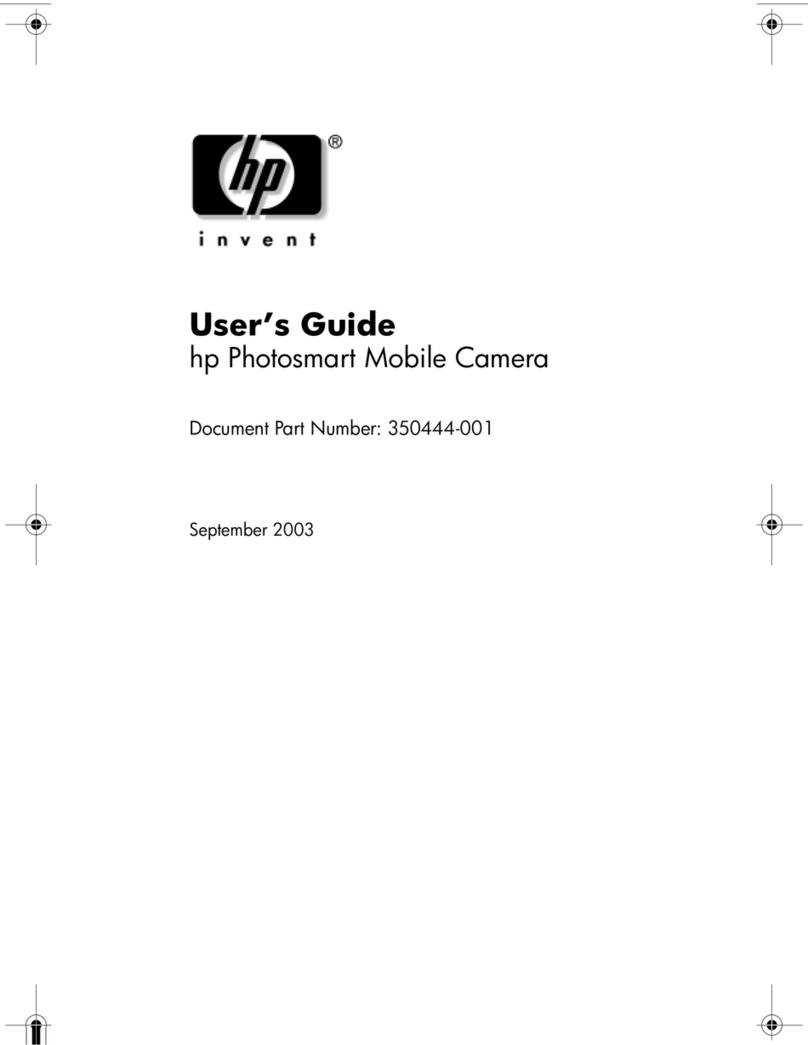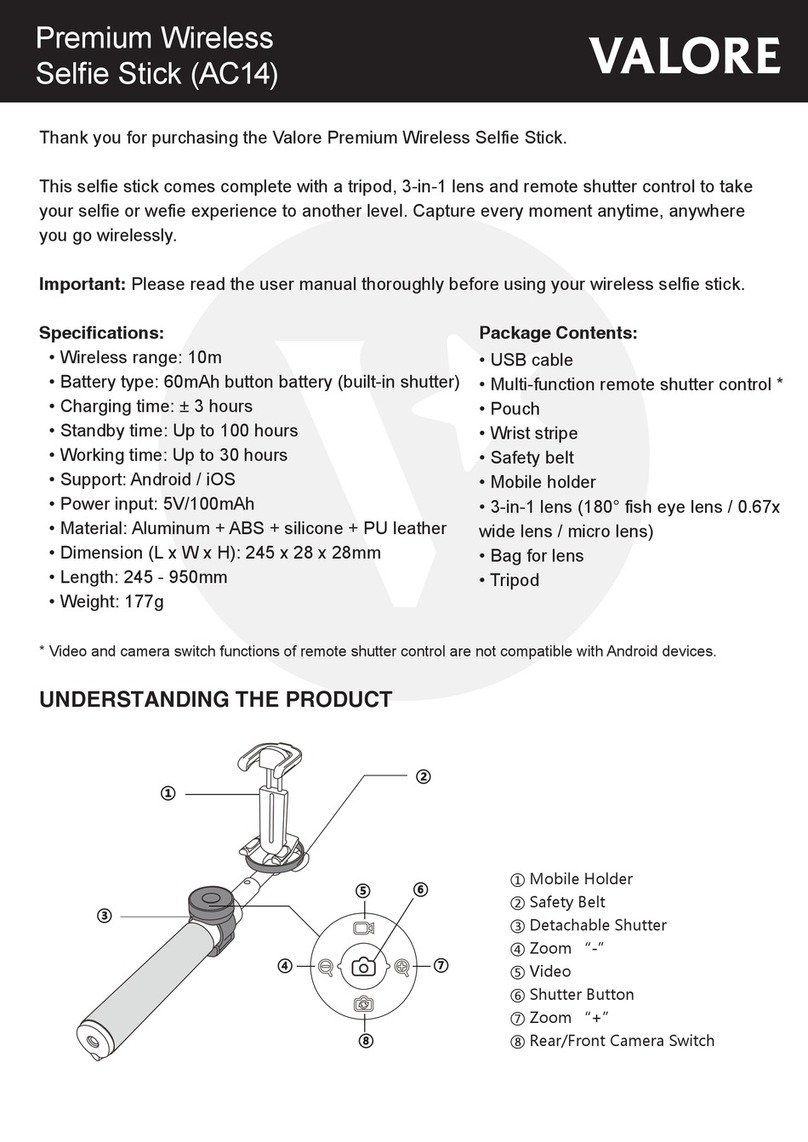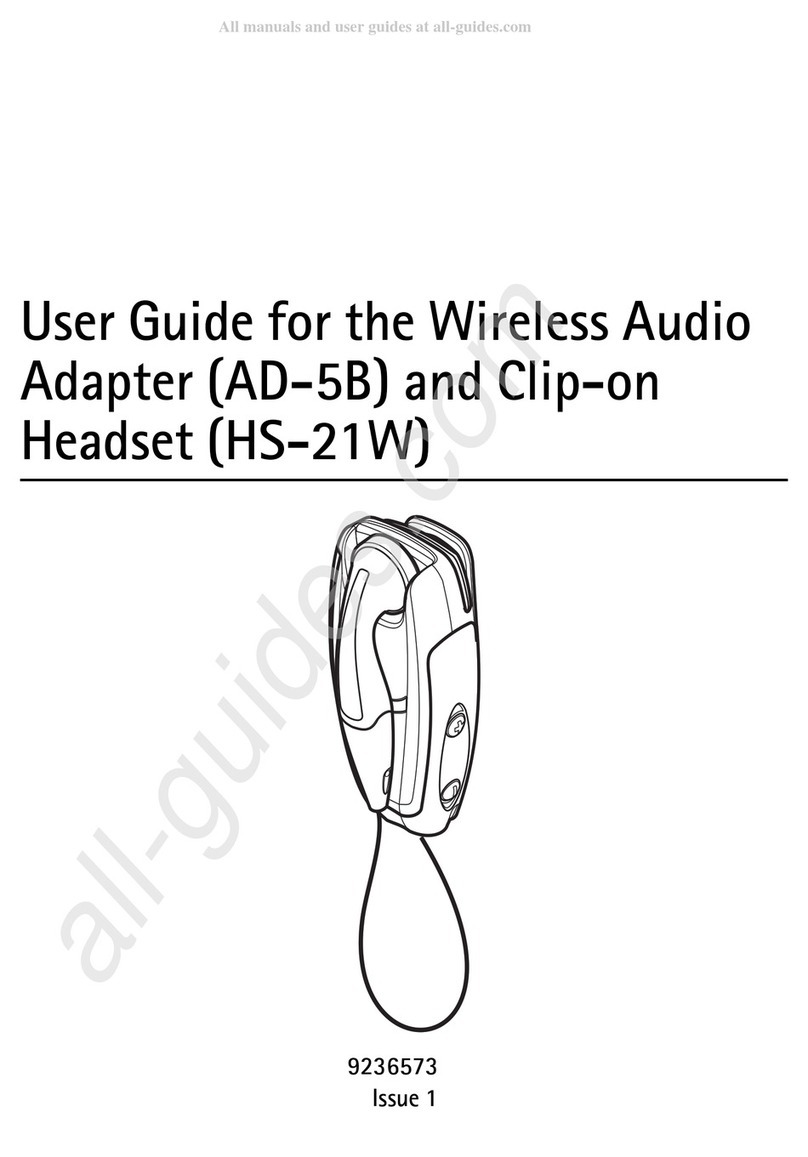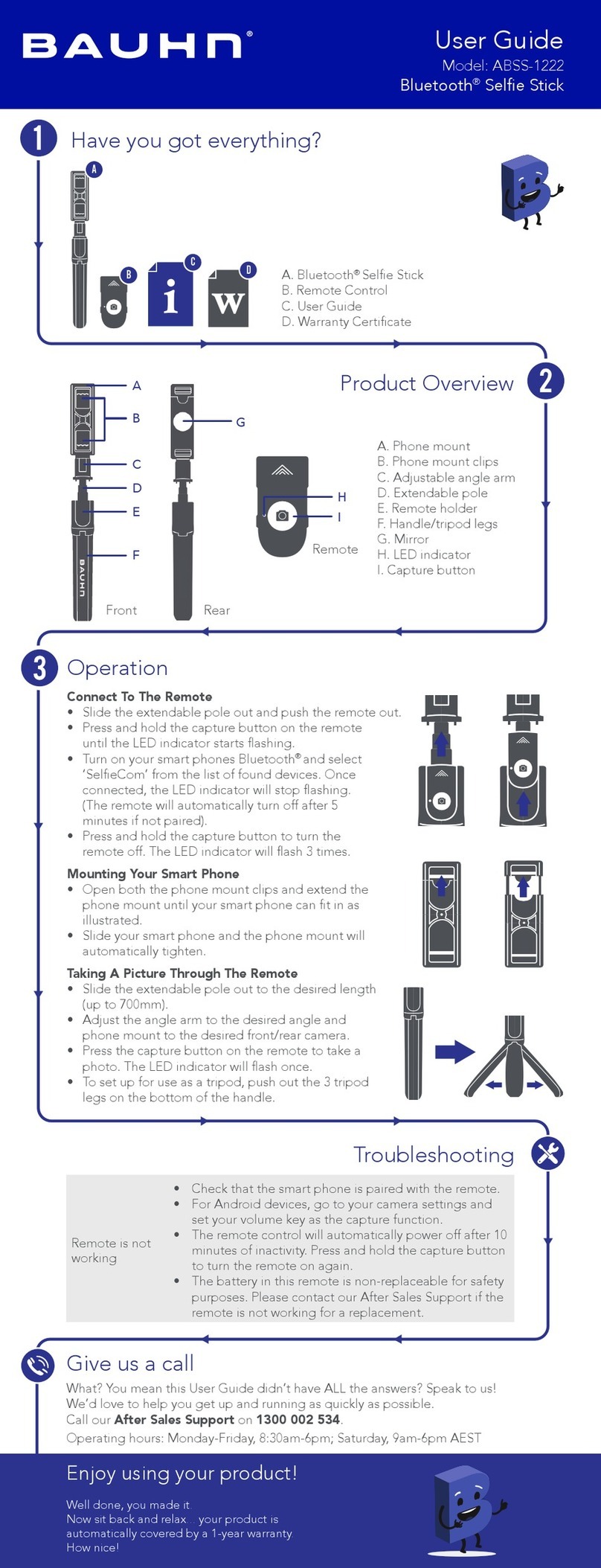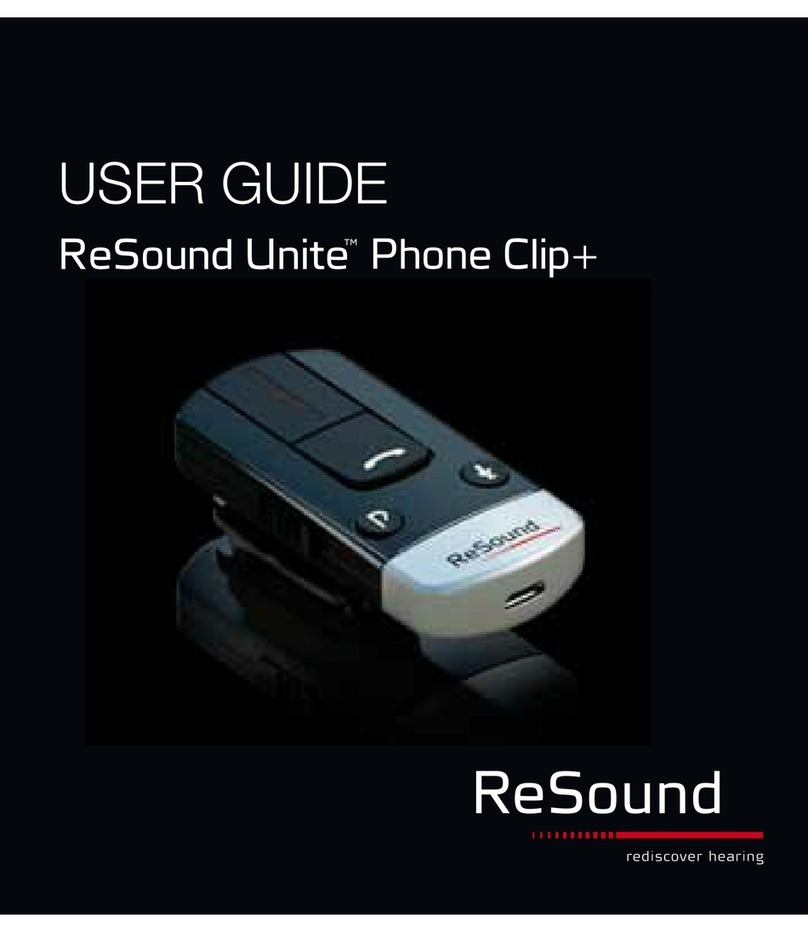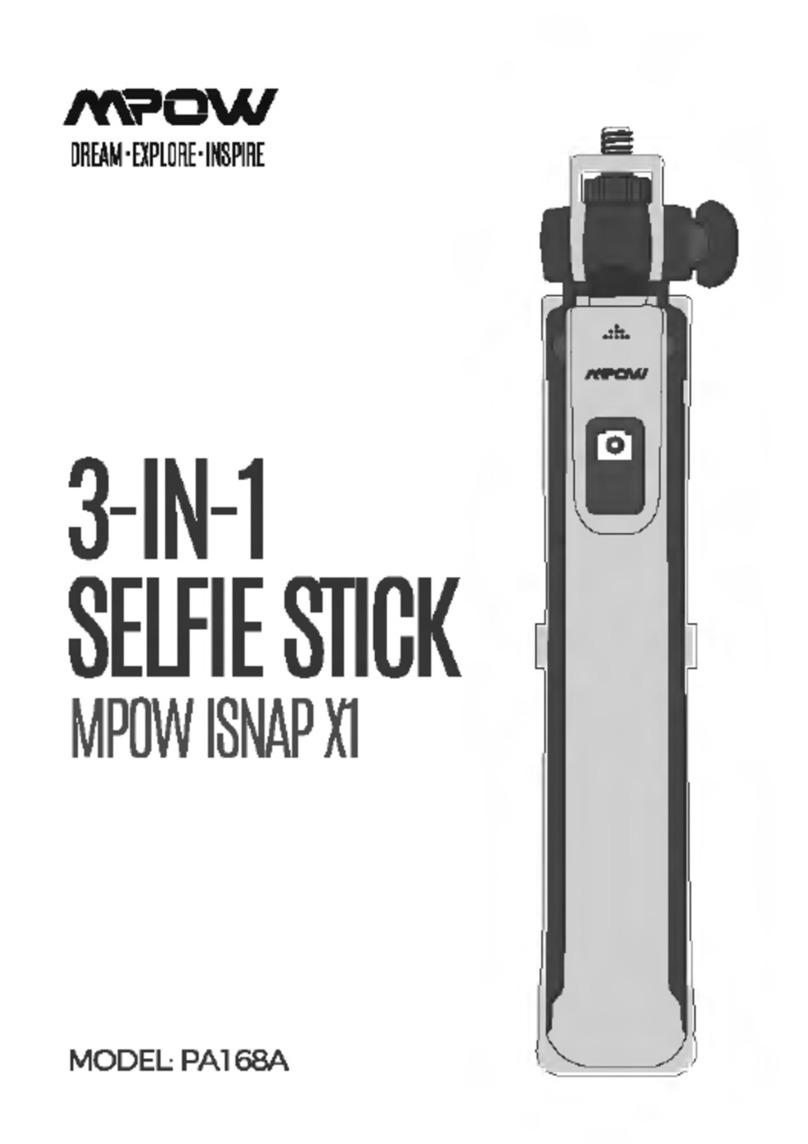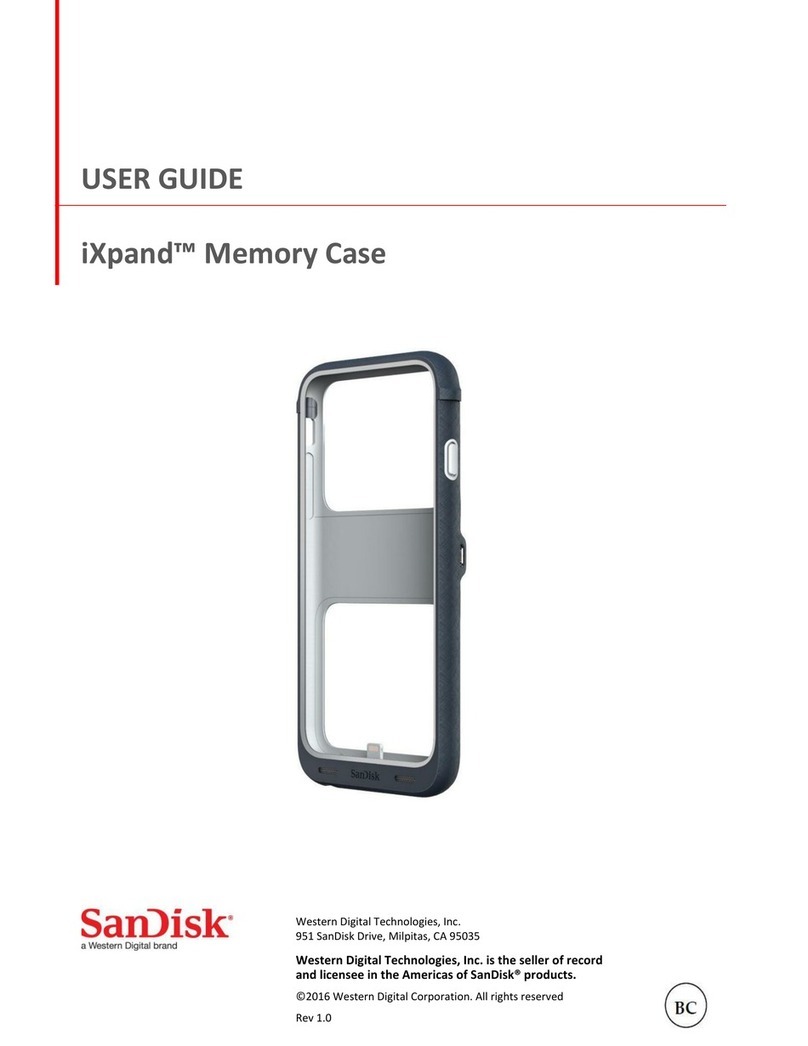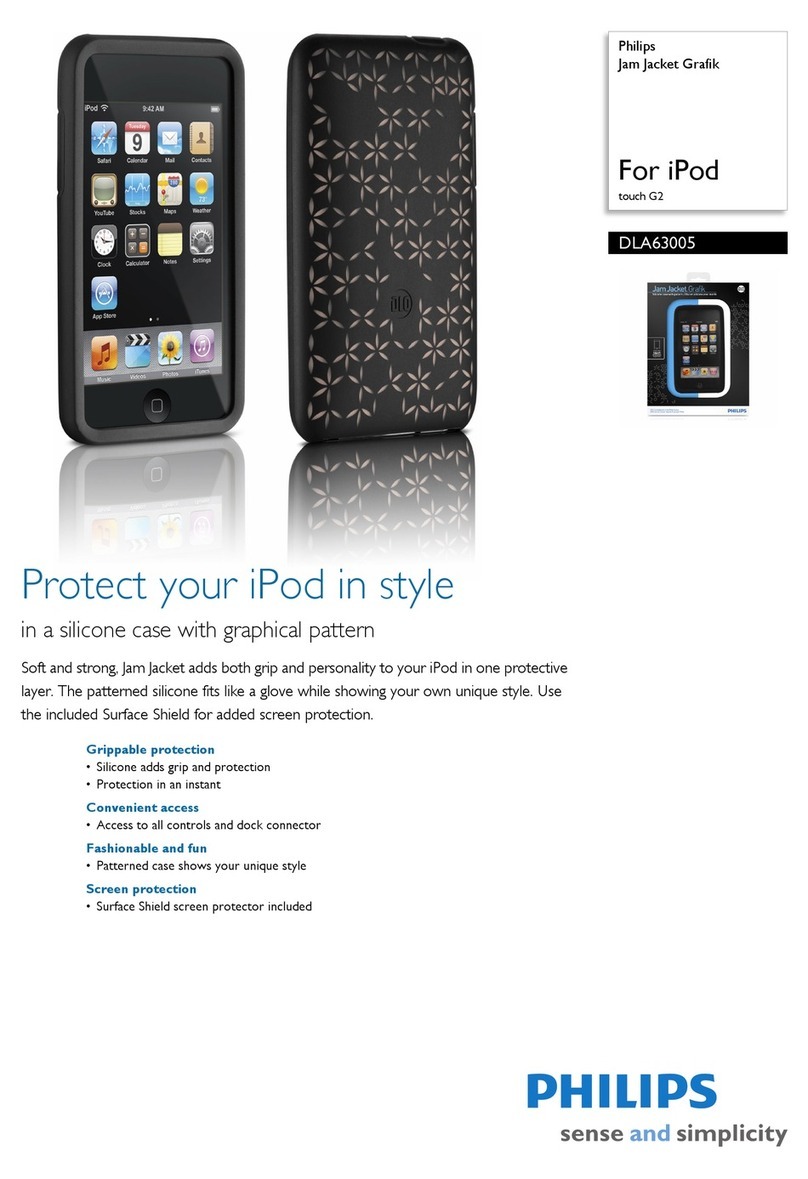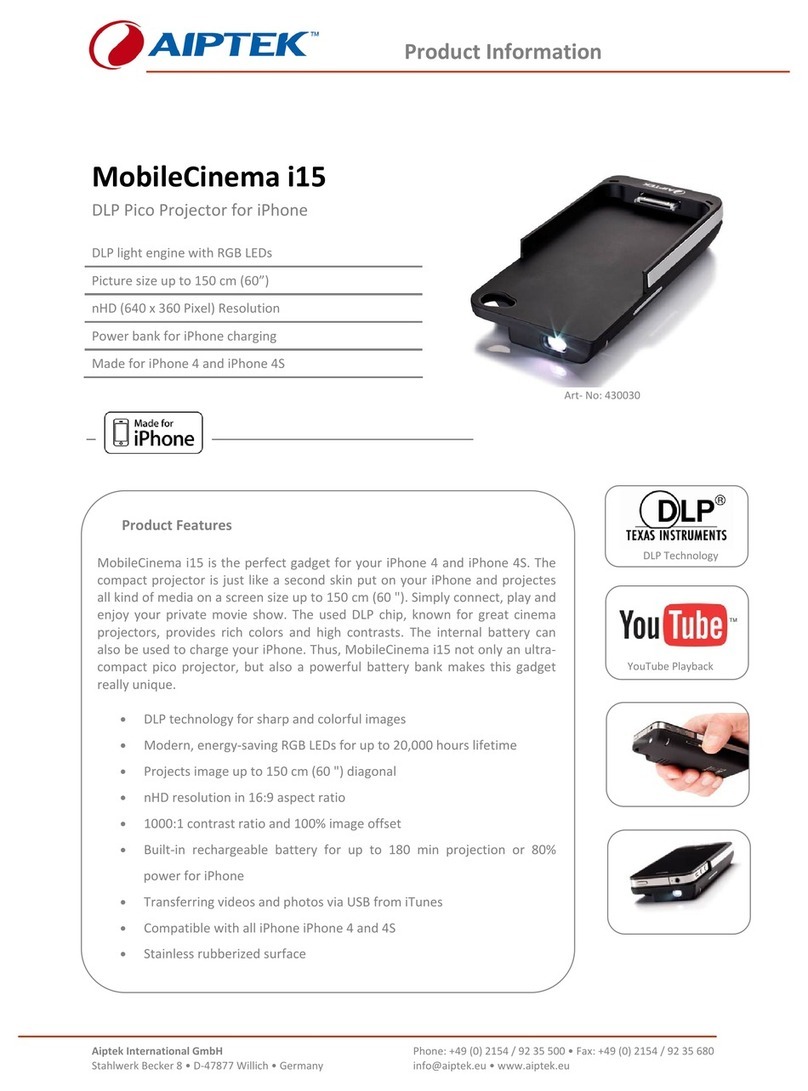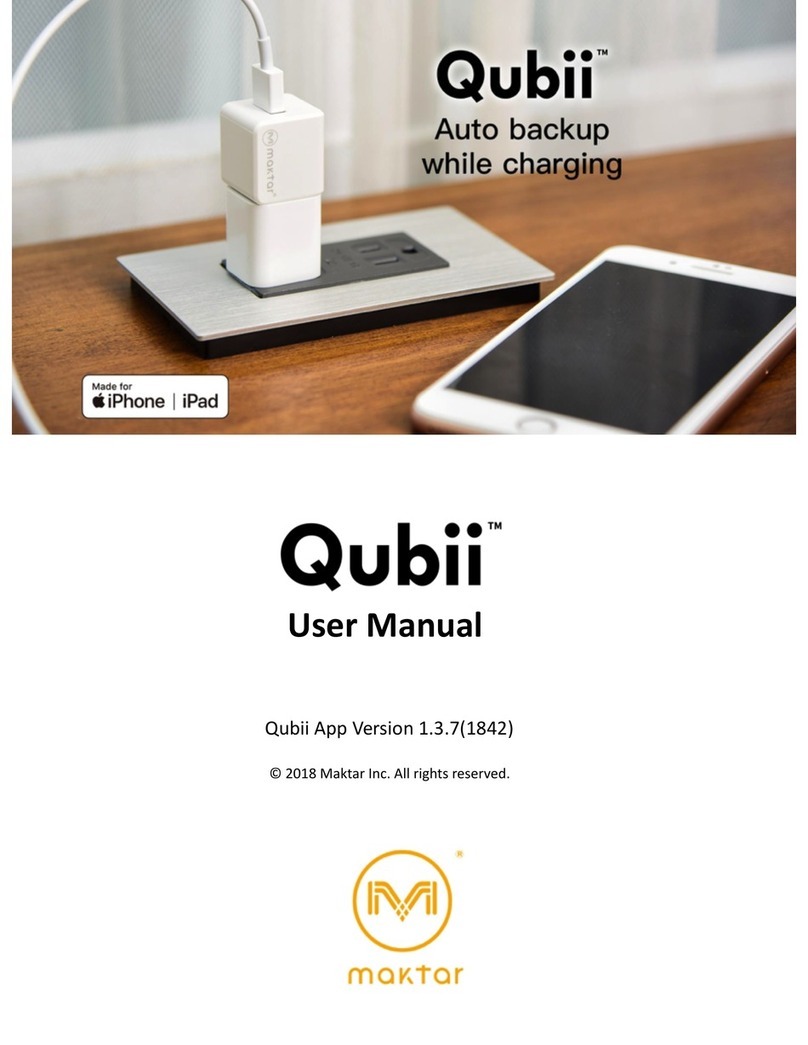GIMBAL SPRO30 User manual

GIMBAL
SPRO30
User Manual
V1.00 2017.04

WARNING:
Please download APP before using
iPhone user please search GIMBALin APP STORE
Android user please download and install APP from official
website
Note: IOS system version should be IOS8.0 or above, Android
system version should be 5.0 or above
Clip the smart phone before you turn the device on (smart
phone may weigh differently, please adjust the phone to keep
the Roll axis in horizontal level, a counterweight may required in
some circumstances)
1,Product description
The smart phone is used for illustration purpose only.
1,Indicator LED 1 8,Pitch Axis
2,Indicator LED 2 9,Roll Axis
3,Power Switch 10,Yaw Axis
1
15
9
8
7
6
5
4
3
2
13
12
11
10
14

4,Control stick 11,Charging indicator LED
5,Mode switch button 12,Smart phone/Sport camera quick
released screw
6,Horizontal/vertical mode switch button 13,USB charging port
7,Video/Photo button 14,threads
15,Smart phone/sport camera mode switch button
Bluetooth:
Name:GIMBAL
Version:Low power consumption bluetooth4.0
Battery:
Type:Li-ion
Single cell:18650
Voltage:3.7V
Capacity:3400Mah
Sport camera bracket
2,GIMBAL user guide
GIMBAL comes with a control stick to switch to different modes, photo/video,
horizontal/vertical mode, smart phone/camera mode.
1Power switch
Press power switch, and long press for 3S to turn the GIMBAL ON or OFF.
2Control stick
Move the Control stick to Left or Right to control GIMBAL Yaw axis to move Left or
Right. Move the Control stick Up or Down to control GIMBAL Pitch axis to move Up
or Down. This control mode is continuously variable, and the control directions can be
modified on GIMBAL APP.
3Video/Photo button
4When GIMBAL is connected with APP. To take a single photo on phone by Pressing
Video/Photo button once, to take a continuous photo by holding Video/Photo button,
the video can be closed by another single press. The before/behind camera can be
exchanged by double pressing Video/Photo button.
5Horizon/Vertical switch button
When GIMBAL is working, Click Horizon/Vertical model switch button can switch
between Horizon model and Vertical model.
6Model Switch Button
When GIMBAL is working,You can switch full following , semi following and lock
model by clicking Model Switch Button. You can exit the dynamic capture model by
clicking Model Switch Button twice ,hence back to gimbal original status.
7Smart phone/sport camera mode switch button
Pls switch the Smart phone/sport camera mode switch button according to the guide of
GIMBAL before charging.(Pls make sure switch before charging, it doesn’t work

during the gimbal’s operation)
8Charging indicator LED status
Below chart is the explaination for teh status of GIMBAL during operation.
9Removal Method of Phone and sport camera
Either a coin or screwdriver can be used to replace phone arm and sport camera arm.
10GIMBAL Charging
Whether it’s on or off, GIMBAL can be charged with a laptop or charging treasure,
mobile phone charger, car charger , etc.Charger specifications are as follows: Voltage:
5V,Current:<2.1A
111/4 Screw Thread
The 1/4 Screw Thread under the handle can work with selfie stick or tripod.
3,GIMBAL APP Set and Handle
Warning: The icon location of Android and iOS may be different, but the function is same.
Pls handle the APP according to the guide of APP.
4,Specification
Name
GIMBAL
Dimension
296*106*110mm
Weight
475gWithout smartphone
Angle jitter
±0.05°
Pitch Angle
270°
Roll Angle
270°
Heading Angle
360°
Following speed
<120°/S
Suitable Phone
mobile phone that is less than 6.1 inch
Max Current
<3A

This equipment has been tested and found to comply with the limits for a
Class B digital device, pursuant to part 15 of the FCC Rules. These limits are
designed to provide reasonable protection against harmful interference in a
residential installation. This equipment generates, uses and can radiate radio
frequency energy and, if not installed and used in accordance with the
instructions, may cause harmful interference to radio communications.
However, there is no guarantee that interference will not occur in a particular
installation. If this equipment does cause harmful interference to radio or
television reception, which can be determined by turning the equipment off
and on, the user is encouraged to try to correct the interference by one or
more of the following measures:
•Reorient or relocate the receiving antenna.
•Increase the separation between the equipment and receiver.
•Connect the equipment into an outlet on a circuit different from that to
which the receiver is connected.
•Consult the dealer or an experienced radio/TV technician for help.
Caution: Any changes or modifications to this device not explicitly approved by
manufacturer could void your authority to operate this equipment.
This device complies with part 15 of the FCC Rules. Operation is subject to the
following two conditions: (1) This device may not cause harmful interference,
and (2) this device must accept any interference received, including
interference that may cause undesired operation.
The device has been evaluated to meet general RF exposure requirement. The
device can be used in portable exposure condition without restriction.
Table of contents
Other GIMBAL Cell Phone Accessories manuals