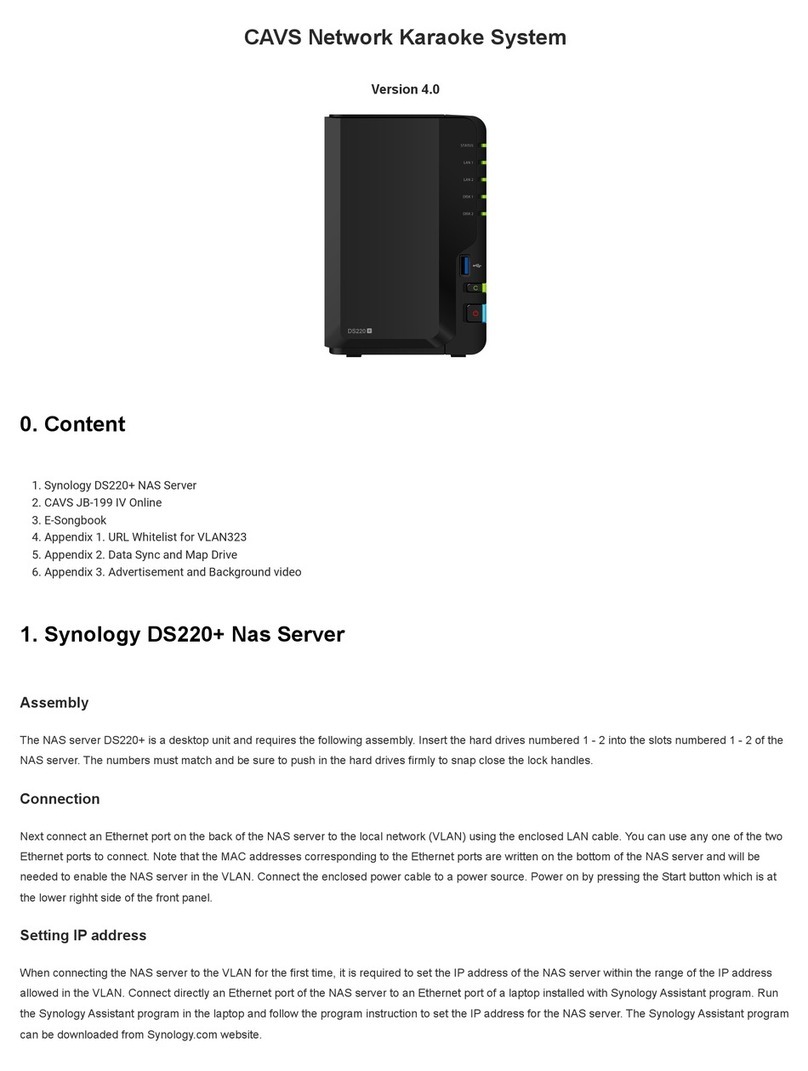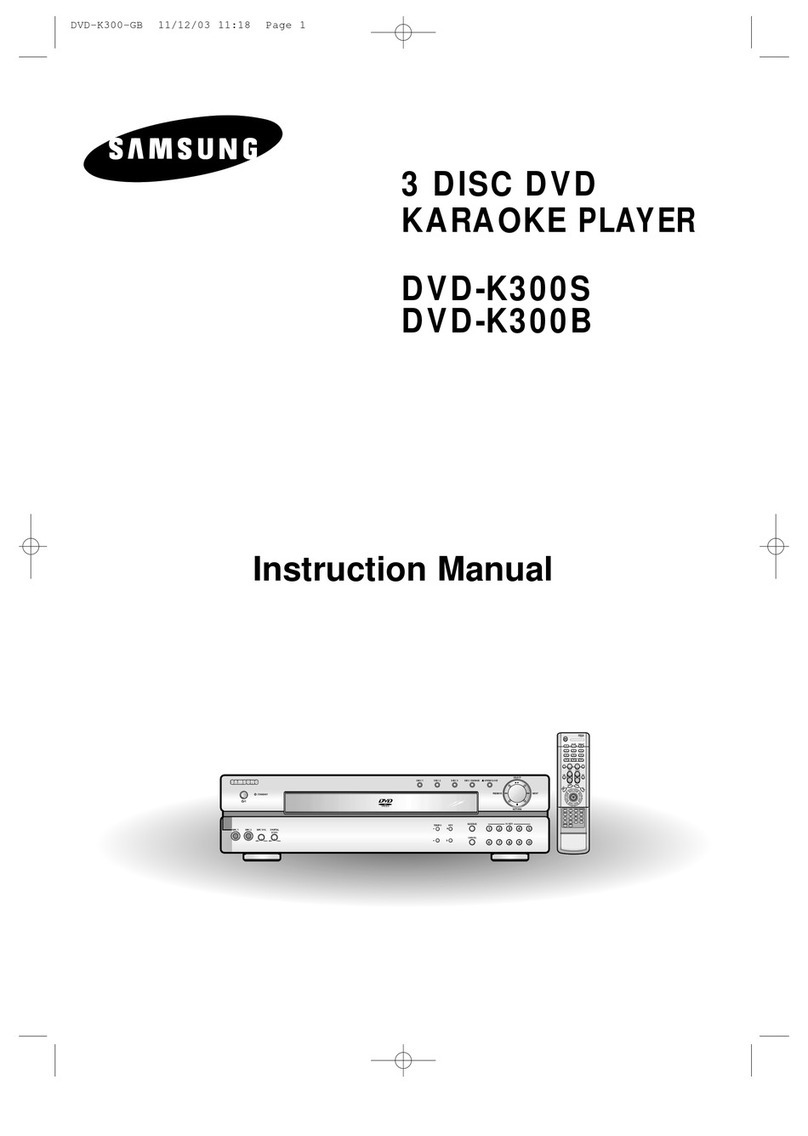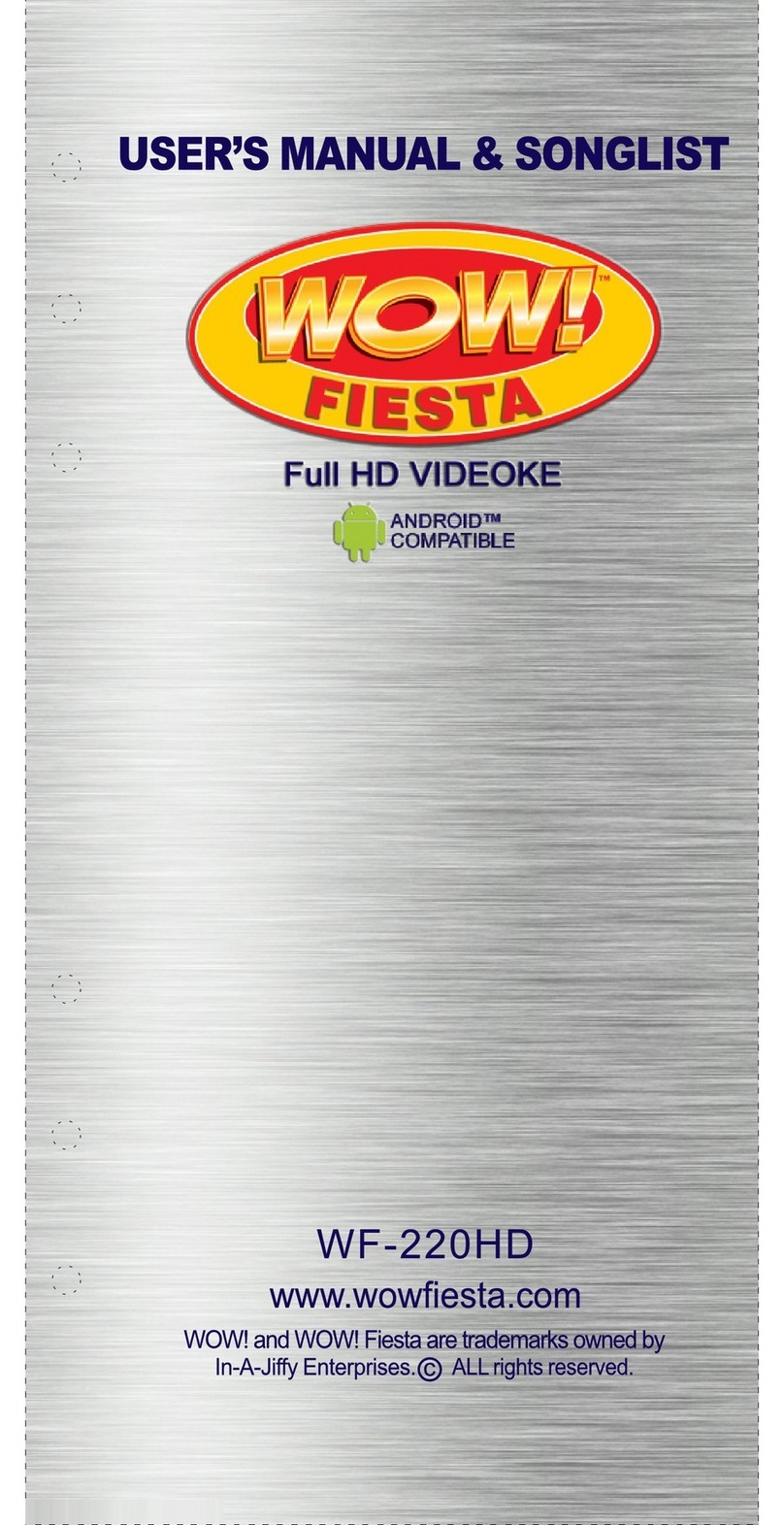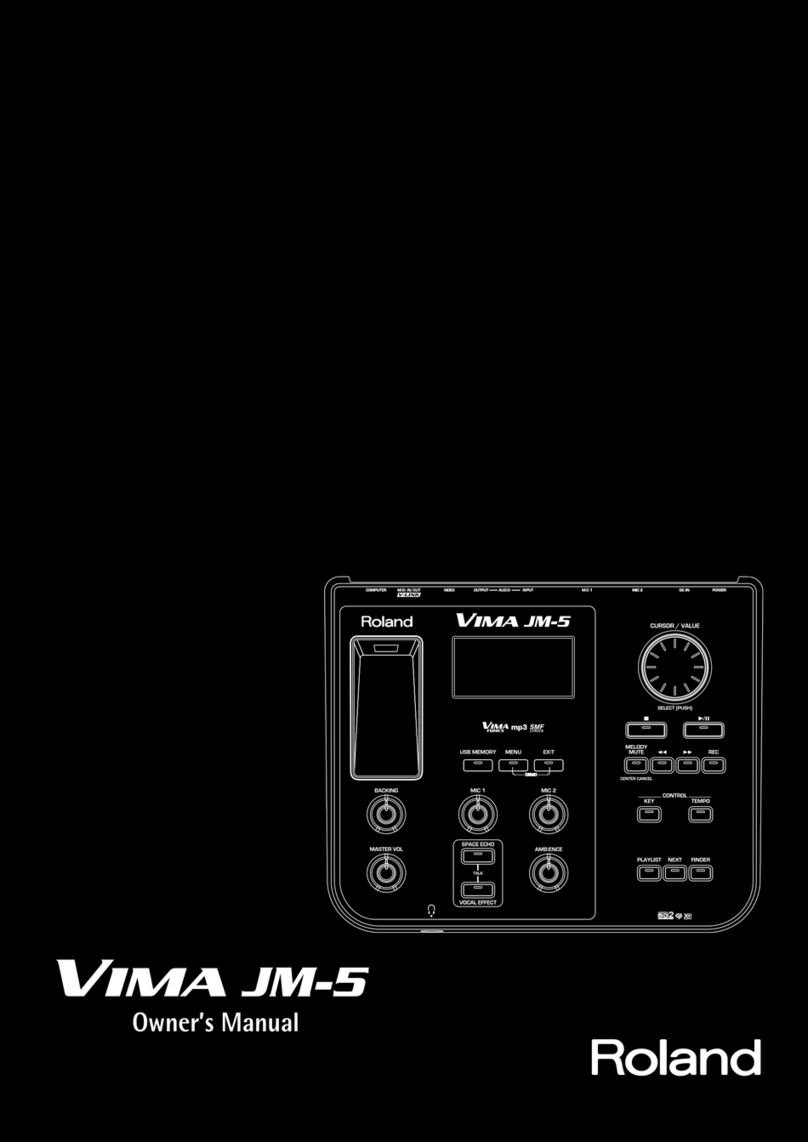Giochi Preziosi CANTA TU User manual

INSTRUCTION MANUAL
FOR CANTA TU KARAOKE
AUDIO-VIDEO SYSTEM WITH
WI-FI AND TOUCH SCREEN
FRAME THE QR CODE TO SEE THE TERMS OF USE AND TO DOWNLOAD
THE MOST UPDATED VERSION OF THIS INSTRUCTION MANUAL.
NOTE: This manual is subject to constant changes and revisions, for this reason is necessary to check the most updated
version, consult the Declaration of Conformity and the Terms of Use, framing the QR code, or visiting the website:
https://giochipreziosi.it/condizioni-canta-tu/
In the same website are also available all the information and procedures related to Customer Service.
WARNING: USING THE NON-ORIGINAL POWER CABLE
AND BATTERY CHARGER MAY CAUSE FIRE,
ELECTROCUTION OR OTHER HAZARDS.
KARAOKEKARAOKE

WARNINGS
Failure to comply with safety regulations and rules could lead to serious
injury and death.
WARNING: This device is not a toy, it can be used by children aged 8 and
up and by people with limited physical or mental abilities or with limited
knowledge and experience, only if they have been instructed on how to
use it and understand the risks and dangers involved.
People with limited physical or mental abilities or with limited
knowledge and experience, or animals, could suffocate on swallowing
small parts. Always supervise such individuals if they use the device or its
accessories under your responsibility.
The use of original accessories, including the power cable and
the battery charger, is essential to guarantee the correct
functioning and safe use of the equipment, and also in order to
avoid danger to people or things. The company explicitly
declines any liability in the event of the equipment being used
in ways that do not comply with the safety measures set out in
these instructions.
Before using the product, read the instructions on its proper use
carefully. Keep the instructions because they contain important
information.
General Warnings
• Magnets - The equipment contains magnets. Make sure to keep a safe
distance between the equipment and objects that might be affected by
magnets, such as credit cards or implantable medical devices (e.g.,
pacemakers). If you are wearing an implantable medical device, ask
your doctor before using the equipment. Do not store the equipment
near magnetic fields.
• Radio frequency - If you are wearing a hearing aid, contact the
manufacturer for information regarding radio frequency. Do not use the
equipment near devices or systems that emit radio frequencies, such as
sound systems or sound towers. Do not use the device in healthcare
environments, on aircraft or automobile systems that might be affected
by radio frequency interference.
• Explosions - Switch off the equipment in potentially explosive
environments.
• Safety rules in case of non-use of the equipment or
thunderstorms - If the equipment is not in use (even for a short time)
or if there is a thunderstorm, unplug the power cable and the battery
charger from the power socket.This safety measure is essential to avoid
any risk of damage to the equipment, things or people, deriving, for
example, from overheating, overvoltage or lightning.
• Cleaning - Do not use liquid or spray cleaners. Use a dry cloth to clean
only the outside of the product.
• Overload - Do not overload power sockets, extension cords or built-in
power sockets, as this may cause fire or electrocution.
• Foreign bodies and liquids - Do not insert any kind of object into the
openings of the equipment, as it could come into contact with
dangerous voltage points or short-circuit some components.This could
cause fire or electrocution. Keep the equipment dry. Do not spill liquids
on the equipment. Do not touch the equipment, power cables, plugs
and power socket with wet hands or other body parts to avoid
electrocution. Do not use the equipment outdoors during a
thunderstorm.
• Repairs and maintenance - Do not attempt to carry out
maintenance work yourself, as removing or opening covers could
release dangerous voltages or create other risks. Allow maintenance
work to be carried out by qualified technical personnel.
• Damage requiring maintenance - Unplug the power plug from the
power socket and contact Customer Service for assistance if the
following situations occur:
a) if power cable or plug are damaged;
b) if liquids have been spilled or objects have fallen on the
equipment;
c) if the product has been exposed to rain or water;
d) if the product was dropped or is damaged;
3) if the product performs significantly below standard.
• Spare Parts - Do not use power cables, damaged power plugs or loose
power sockets. If spare parts are required, contact Customer Service for
assistance and, in any case make sure to use only original and
undamaged spare parts, including the power cable and the
battery charger. Using inadequate replacements may cause fire,
electrocution or other risks.
• Heat - The equipment can be used in venues with ambient
temperature between -10°C and 40°C.You can store the equipment at
ambient temperature between -15°C and +40°C. Using and storing the
equipment outside the recommended temperature limits may cause
damage to the equipment, property, animals or people, or shorten
battery life
.Transport - The equipment must not be dragged or used on sand or
trough dirt and rough roads (ex. Stones, pebbles…).
Warnings for the usage environment
The equipment may overheat due to different environmental conditions.
Take care to avoid shortening battery life, causing damage to the
equipment or fire.
• Do not store the equipment at either too low or too high temperatures.
• Do not expose the equipment to direct sunlight for long periods of
time.
• Do not use and do not store the equipment for long periods of time in
very hot areas, e.g., inside a car in summer.
• Do not place the device in areas that could overheat, such as a heating
mat.
• Do not store the equipment near heat sources, such as radiators,
convection heaters, microwave ovens, hot cooking devices, high
pressure containers or other products (including amplifiers).
• Do not use cables, whose casing is either worn or damaged, and do not
use damaged or malfunctioning chargers or batteries.
• Do not use CantaTu in humid environment and do not expose it to
saltiness.
Precautions against overheating the equipment
If you start feeling any discomfort due to the equipment overheating,
stop using it.
In case of overheating, equipment function and performance may be
limited or the equipment itself may shut down for cooling. The feature is
only available on supported models.
• Screen brightness and performance speed will be reduced, and battery
charging will be interrupted to lower equipment temperature. Until the
equipment has cooled down, running applications will be closed and all
functions will be limited.
• Do not use the equipment until its temperature falls below the
specified level.
When the equipment overheats during use
When using more energy-intensive features or applications, or when
using them for long periods of time, the equipment may temporarily
overheat due to excessive battery consumption. Close any running
applications and do not use the equipment for a while.
Please refer to the following examples of situations in which the
equipment may overheat.
• During initial configuration after purchase or data restoration.
• When downloading large files.
• When using more energy-intensive applications, or when using
applications for long periods of time.
• When playing high resolution games for long periods of time.
• When streaming videos with brightness set to maximum.
• When connecting to a TV.
• When using a large volume of data when synchronizing with Cloud,
email or other accounts.
• When using the equipment in areas with a weak signal or no signal at
all.
• When charging the battery with a damaged cable.
• If the equipment's multifunction connector is damaged or exposed to
foreign materials, such as liquids, dust, metal powders and pencil lead.
If the equipment overheats, adopt the following solutions:
• conflict between running applications may cause the equipment to
overheat;
• restart the equipment;
• disable Wi-Fi and Bluetooth when not in use;
• close applications that increase battery consumption or run in the
background when not in use;
• delete unnecessary files and unused applications;
• reduce screen brightness;
• if the equipment overheats or feels hot to the touch for an extended
period of time, do not use it for a few minutes. If the equipment
continues to overheat, contact Customer Service for assistance.
• Disconnect the charger from the equipment and close any running
applications.
• Wait for the equipment to cool down, then resume charging.
• If the bottom of the equipment is overheated, the cause could be a
damaged connection cable. Contact Customer Service for assistance.
When the equipment overheats while charging the battery
During charging, the equipment and charger may overheat.This does not
affect the life or performance of the equipment and is part of its normal
operation. If the battery gets too hot, the charging speed may decrease
or the charger may stop charging.
Precautions when using the equipment
• When using the equipment, read this Manual to ensure safe and correct
use.
• The descriptions are based on the equipment's default settings. Do not
change the registry settings or the operating system of the equipment.
The manufacturer is not liable for performance problems or
incompatibilities caused by changing registry settings or operating
system software. Modifying the equipment's operating system or
installating software from unofficial sources may cause the equipment
to malfunction and data damage or loss.
• Handle the equipment and charger with care.
• Do not put the equipment, charger or supplied accessories in your eyes,
ears or mouth.
• Do not connect the positive and negative poles of the charger directly
to each other.
• Do not paint or stick stickers on the equipment or its accessories. Install
the equipment and its accessories carefully.
• Do not pull too hard on the power cable when disconnecting it.
• Do not bend or damage the power cable during use or when storing it
in the package.
• Do not drop the equipment or its accessories and avoid impact.
• Clean the equipment and its accessories only with a soft cloth and
without detergents or chemicals.
• Do not expose the equipment or its accessories to dust, sand, sweat,
ink, oil and chemicals, such as cosmetics, antibacterial sprays, hand
cleaners, detergents and pesticides.
• Do not use the equipment or its accessories for purposes other than
those intended.
• Avoid disturbing others (people or animals) when using the equipment
in their presence.
Internet connection
• To allow full operation of the equipment, you need the availability of a
connection to a Wi-Fi Internet network (including via mobile hotspot),
which may incur additional costs depending on your tariff plan.
• If you are in areas with weak signal or poor reception, the equipment
may not work. Connectivity problems could be due to problems with
the telephone operator, especially if you use the equipment while
travelling.
Malware and virus
• The equipment does not feature antivirus or anti-malware software.
• To protect your equipment from malware and viruses, please follow the
usage tips given below to avoid the risk of causing damage or data loss:
• do not download unknown and non-certified applications;
• do not visit untrustworthy websites;
• If you access your inbox using this device, be careful to delete suspicious
messages and emails from unknown senders;
• deactivate the Bluetooth function when not in use.
Data loss
• The manufacturer is not liable for any loss, damage or dissemination of
data stored on the equipment or uploaded on the Internet via the
equipment.
• The manufacturer is not liable for the loss, interception or misuse of
data sent or received via the equipment.
• Protect personal data to prevent accidental loss or misuse of
information that may be on the equipment.
• When using the equipment, be sure to back up data you consider
important.
• When disposing of the equipment, back up all data, then reset the
equipment to avoid misuse of your personal information.
• Always verify that you are sharing and receiving data from trusted and
adequately protected sites and devices.
• Some applications may require the creation of personal accounts and/or
access to or use of existing accounts in order to function properly. The
manufacturer is not responsible for the content, mode of operation and
performance problems of the applications, regardless of whether these
applications are already loaded on the equipment or are subsequently
downloaded by the user.The default applications supplied with the
equipment are subject to updates and may no longer be supported
without notice.
• If you do not create such accounts or do not grant permissions to the
applications, the basic functions of the applications may not function
properly.
• When downloading an application, carefully read the screen of required
authorizations.
• Pay particular attention and caution to applications that require access
to multiple equipment functions or personal information.
• Regularly check that your accounts are not subject to unauthorized
access.
• In case of traces of unauthorized access to your personal information or
accounts, contact your manager for any appropriate remedial action.
• In the event of loss or theft of your equipment, promptly change your
account credentials.
Minora | Parental control
ATTENTION: this equipment has no parental control, preset lock,
duration of use or PIN unlock feature. It is, therefore, not possible to
restrict children's access to applications or to configure settings to
provide them with a safe environment when using the equipment.The
equipment is not intended for minors, and must always be used by
minors in the presence of a responsible adult.
It is the sole responsibility of the user to monitor the proper use of the
equipment by minors and to determine the need to block or restrict
certain applications downloaded on the equipment.
It is recommended to enable parental control on the equipment via the
appropriate App features, in order to:
• set content and privacy restrictions;
• prevent app or online purchases;
• limit the use of apps and built-in functions;
• limit apps and games;
• limit the time of use of the equipment by the minor (only for
application use andWeb access);
• prevent the vision of websites, playing music, films orTV programmes,
with explicit or adult contents.
• control which apps have access to information on the equipment or
hardware features;
• limit the content that can be downloaded or purchased on the
equipment, considering the user’s level of maturity.
MICROPHONE INFORMATION
General warnings
• Magnets - The microphone contains magnets. Make sure to keep a
safe distance between the microphone and objects that might be
affected by magnets, such as credit cards or implantable medical
devices (e.g., pacemakers). If you are wearing an implantable medical
device, ask your doctor before using the equipment. Do not store the
equipment near magnetic fields.
• Radio frequency - If you are wearing a hearing aid, contact the
manufacturer for information regarding radio frequency. Do not use the
equipment near devices or systems that emit radio frequencies, such as
sound systems or sound towers. Do not use the equipment in
healthcare environments, on aircraft or automobile systems that might
be affected by radio frequency interference.
• Explosions - Turn off the microphone in potentially explosive
environments.
• Cleaning - Do not use liquid or spray cleaners. Use a dry cloth to clean
the product.
• Foreign bodies and liquids - Do not insert any kind of object into the
microphone, as this could come into contact with dangerous voltage
points or cause a short circuit of some components.This could cause fire
or electrocution. Keep the microphone dry. Do not spill liquids on the
microphone. Do not touch the microphone with your hands or other
wet body parts to avoid electrocution. Do not use the microphone
outdoors during a thunderstorm.
• Repair and maintenance - Do not attempt to carry out maintenance
work yourself, as removing or opening covers could release dangerous
voltages or create other risks. Allow maintenance work to be carried out
by qualified technical personnel.
• Damage requiring maintenance - Contact Customer Service for
assistance if the following situations occur:
a) if liquids have been spilled or objects have fallen on the device;
b) if the product has been exposed to rain or water;
c) if the product is dropped or damaged;
d) if the product performs significantly below standard.
• Heat -The microphone can be used in locations with an ambient
temperature between -10°C and 40°C.You can store the microphone at
an ambient temperature of -15°C to + 40°C. Using and storing the
microphone outside the recommended temperature limits could result
in damage to the microphone, property, animals or people, or reduce
battery life.
Information on batteries
Non-rechargeable batteries must not be recharged. Rechargeable
batteries (if removable) must be removed from the product before
recharging. Different types of batteries or new and used batteries must
not be mixed. Do not try to open batteries. Do not throw batteries into a
fire, they may explode or leak. Remove the batteries from the
microphone if you intend to store it or not use it for a long time.
It is the sole responsibility of the user to monitor the proper use of the
equipment by minors and to determine the need to block or restrict
certain applications and functions on the equipment.
12

WARNINGS
Failure to comply with safety regulations and rules could lead to serious
injury and death.
WARNING: This device is not a toy, it can be used by children aged 8 and
up and by people with limited physical or mental abilities or with limited
knowledge and experience, only if they have been instructed on how to
use it and understand the risks and dangers involved.
People with limited physical or mental abilities or with limited
knowledge and experience, or animals, could suffocate on swallowing
small parts. Always supervise such individuals if they use the device or its
accessories under your responsibility.
The use of original accessories, including the power cable and
the battery charger, is essential to guarantee the correct
functioning and safe use of the equipment, and also in order to
avoid danger to people or things. The company explicitly
declines any liability in the event of the equipment being used
in ways that do not comply with the safety measures set out in
these instructions.
Before using the product, read the instructions on its proper use
carefully. Keep the instructions because they contain important
information.
General Warnings
• Magnets - The equipment contains magnets. Make sure to keep a safe
distance between the equipment and objects that might be affected by
magnets, such as credit cards or implantable medical devices (e.g.,
pacemakers). If you are wearing an implantable medical device, ask
your doctor before using the equipment. Do not store the equipment
near magnetic fields.
• Radio frequency - If you are wearing a hearing aid, contact the
manufacturer for information regarding radio frequency. Do not use the
equipment near devices or systems that emit radio frequencies, such as
sound systems or sound towers. Do not use the device in healthcare
environments, on aircraft or automobile systems that might be affected
by radio frequency interference.
• Explosions - Switch off the equipment in potentially explosive
environments.
• Safety rules in case of non-use of the equipment or
thunderstorms - If the equipment is not in use (even for a short time)
or if there is a thunderstorm, unplug the power cable and the battery
charger from the power socket.This safety measure is essential to avoid
any risk of damage to the equipment, things or people, deriving, for
example, from overheating, overvoltage or lightning.
• Cleaning - Do not use liquid or spray cleaners. Use a dry cloth to clean
only the outside of the product.
• Overload - Do not overload power sockets, extension cords or built-in
power sockets, as this may cause fire or electrocution.
• Foreign bodies and liquids - Do not insert any kind of object into the
openings of the equipment, as it could come into contact with
dangerous voltage points or short-circuit some components.This could
cause fire or electrocution. Keep the equipment dry. Do not spill liquids
on the equipment. Do not touch the equipment, power cables, plugs
and power socket with wet hands or other body parts to avoid
electrocution. Do not use the equipment outdoors during a
thunderstorm.
• Repairs and maintenance - Do not attempt to carry out
maintenance work yourself, as removing or opening covers could
release dangerous voltages or create other risks. Allow maintenance
work to be carried out by qualified technical personnel.
• Damage requiring maintenance - Unplug the power plug from the
power socket and contact Customer Service for assistance if the
following situations occur:
a) if power cable or plug are damaged;
b) if liquids have been spilled or objects have fallen on the
equipment;
c) if the product has been exposed to rain or water;
d) if the product was dropped or is damaged;
3) if the product performs significantly below standard.
• Spare Parts - Do not use power cables, damaged power plugs or loose
power sockets. If spare parts are required, contact Customer Service for
assistance and, in any case make sure to use only original and
undamaged spare parts, including the power cable and the
battery charger. Using inadequate replacements may cause fire,
electrocution or other risks.
• Heat - The equipment can be used in venues with ambient
temperature between -10°C and 40°C.You can store the equipment at
ambient temperature between -15°C and +40°C. Using and storing the
equipment outside the recommended temperature limits may cause
damage to the equipment, property, animals or people, or shorten
battery life
.Transport - The equipment must not be dragged or used on sand or
trough dirt and rough roads (ex. Stones, pebbles…).
Warnings for the usage environment
The equipment may overheat due to different environmental conditions.
Take care to avoid shortening battery life, causing damage to the
equipment or fire.
• Do not store the equipment at either too low or too high temperatures.
• Do not expose the equipment to direct sunlight for long periods of
time.
• Do not use and do not store the equipment for long periods of time in
very hot areas, e.g., inside a car in summer.
• Do not place the device in areas that could overheat, such as a heating
mat.
• Do not store the equipment near heat sources, such as radiators,
convection heaters, microwave ovens, hot cooking devices, high
pressure containers or other products (including amplifiers).
• Do not use cables, whose casing is either worn or damaged, and do not
use damaged or malfunctioning chargers or batteries.
• Do not use CantaTu in humid environment and do not expose it to
saltiness.
Precautions against overheating the equipment
If you start feeling any discomfort due to the equipment overheating,
stop using it.
In case of overheating, equipment function and performance may be
limited or the equipment itself may shut down for cooling. The feature is
only available on supported models.
• Screen brightness and performance speed will be reduced, and battery
charging will be interrupted to lower equipment temperature. Until the
equipment has cooled down, running applications will be closed and all
functions will be limited.
• Do not use the equipment until its temperature falls below the
specified level.
When the equipment overheats during use
When using more energy-intensive features or applications, or when
using them for long periods of time, the equipment may temporarily
overheat due to excessive battery consumption. Close any running
applications and do not use the equipment for a while.
Please refer to the following examples of situations in which the
equipment may overheat.
• During initial configuration after purchase or data restoration.
• When downloading large files.
• When using more energy-intensive applications, or when using
applications for long periods of time.
• When playing high resolution games for long periods of time.
• When streaming videos with brightness set to maximum.
• When connecting to a TV.
• When using a large volume of data when synchronizing with Cloud,
email or other accounts.
• When using the equipment in areas with a weak signal or no signal at
all.
• When charging the battery with a damaged cable.
• If the equipment's multifunction connector is damaged or exposed to
foreign materials, such as liquids, dust, metal powders and pencil lead.
If the equipment overheats, adopt the following solutions:
• conflict between running applications may cause the equipment to
overheat;
• restart the equipment;
• disable Wi-Fi and Bluetooth when not in use;
• close applications that increase battery consumption or run in the
background when not in use;
• delete unnecessary files and unused applications;
• reduce screen brightness;
• if the equipment overheats or feels hot to the touch for an extended
period of time, do not use it for a few minutes. If the equipment
continues to overheat, contact Customer Service for assistance.
• Disconnect the charger from the equipment and close any running
applications.
• Wait for the equipment to cool down, then resume charging.
• If the bottom of the equipment is overheated, the cause could be a
damaged connection cable. Contact Customer Service for assistance.
When the equipment overheats while charging the battery
During charging, the equipment and charger may overheat.This does not
affect the life or performance of the equipment and is part of its normal
operation. If the battery gets too hot, the charging speed may decrease
or the charger may stop charging.
Precautions when using the equipment
• When using the equipment, read this Manual to ensure safe and correct
use.
• The descriptions are based on the equipment's default settings. Do not
change the registry settings or the operating system of the equipment.
The manufacturer is not liable for performance problems or
incompatibilities caused by changing registry settings or operating
system software. Modifying the equipment's operating system or
installating software from unofficial sources may cause the equipment
to malfunction and data damage or loss.
• Handle the equipment and charger with care.
• Do not put the equipment, charger or supplied accessories in your eyes,
ears or mouth.
• Do not connect the positive and negative poles of the charger directly
to each other.
• Do not paint or stick stickers on the equipment or its accessories. Install
the equipment and its accessories carefully.
• Do not pull too hard on the power cable when disconnecting it.
• Do not bend or damage the power cable during use or when storing it
in the package.
• Do not drop the equipment or its accessories and avoid impact.
• Clean the equipment and its accessories only with a soft cloth and
without detergents or chemicals.
• Do not expose the equipment or its accessories to dust, sand, sweat,
ink, oil and chemicals, such as cosmetics, antibacterial sprays, hand
cleaners, detergents and pesticides.
• Do not use the equipment or its accessories for purposes other than
those intended.
• Avoid disturbing others (people or animals) when using the equipment
in their presence.
Internet connection
• To allow full operation of the equipment, you need the availability of a
connection to a Wi-Fi Internet network (including via mobile hotspot),
which may incur additional costs depending on your tariff plan.
• If you are in areas with weak signal or poor reception, the equipment
may not work. Connectivity problems could be due to problems with
the telephone operator, especially if you use the equipment while
travelling.
Malware and virus
• The equipment does not feature antivirus or anti-malware software.
• To protect your equipment from malware and viruses, please follow the
usage tips given below to avoid the risk of causing damage or data loss:
• do not download unknown and non-certified applications;
• do not visit untrustworthy websites;
• If you access your inbox using this device, be careful to delete suspicious
messages and emails from unknown senders;
• deactivate the Bluetooth function when not in use.
Data loss
• The manufacturer is not liable for any loss, damage or dissemination of
data stored on the equipment or uploaded on the Internet via the
equipment.
• The manufacturer is not liable for the loss, interception or misuse of
data sent or received via the equipment.
• Protect personal data to prevent accidental loss or misuse of
information that may be on the equipment.
• When using the equipment, be sure to back up data you consider
important.
• When disposing of the equipment, back up all data, then reset the
equipment to avoid misuse of your personal information.
• Always verify that you are sharing and receiving data from trusted and
adequately protected sites and devices.
• Some applications may require the creation of personal accounts and/or
access to or use of existing accounts in order to function properly. The
manufacturer is not responsible for the content, mode of operation and
performance problems of the applications, regardless of whether these
applications are already loaded on the equipment or are subsequently
downloaded by the user.The default applications supplied with the
equipment are subject to updates and may no longer be supported
without notice.
• If you do not create such accounts or do not grant permissions to the
applications, the basic functions of the applications may not function
properly.
• When downloading an application, carefully read the screen of required
authorizations.
• Pay particular attention and caution to applications that require access
to multiple equipment functions or personal information.
• Regularly check that your accounts are not subject to unauthorized
access.
• In case of traces of unauthorized access to your personal information or
accounts, contact your manager for any appropriate remedial action.
• In the event of loss or theft of your equipment, promptly change your
account credentials.
Minora | Parental control
ATTENTION: this equipment has no parental control, preset lock,
duration of use or PIN unlock feature. It is, therefore, not possible to
restrict children's access to applications or to configure settings to
provide them with a safe environment when using the equipment.The
equipment is not intended for minors, and must always be used by
minors in the presence of a responsible adult.
It is the sole responsibility of the user to monitor the proper use of the
equipment by minors and to determine the need to block or restrict
certain applications downloaded on the equipment.
It is recommended to enable parental control on the equipment via the
appropriate App features, in order to:
• set content and privacy restrictions;
• prevent app or online purchases;
• limit the use of apps and built-in functions;
• limit apps and games;
• limit the time of use of the equipment by the minor (only for
application use andWeb access);
• prevent the vision of websites, playing music, films orTV programmes,
with explicit or adult contents.
• control which apps have access to information on the equipment or
hardware features;
• limit the content that can be downloaded or purchased on the
equipment, considering the user’s level of maturity.
MICROPHONE INFORMATION
General warnings
• Magnets - The microphone contains magnets. Make sure to keep a
safe distance between the microphone and objects that might be
affected by magnets, such as credit cards or implantable medical
devices (e.g., pacemakers). If you are wearing an implantable medical
device, ask your doctor before using the equipment. Do not store the
equipment near magnetic fields.
• Radio frequency - If you are wearing a hearing aid, contact the
manufacturer for information regarding radio frequency. Do not use the
equipment near devices or systems that emit radio frequencies, such as
sound systems or sound towers. Do not use the equipment in
healthcare environments, on aircraft or automobile systems that might
be affected by radio frequency interference.
• Explosions - Turn off the microphone in potentially explosive
environments.
• Cleaning - Do not use liquid or spray cleaners. Use a dry cloth to clean
the product.
• Foreign bodies and liquids - Do not insert any kind of object into the
microphone, as this could come into contact with dangerous voltage
points or cause a short circuit of some components.This could cause fire
or electrocution. Keep the microphone dry. Do not spill liquids on the
microphone. Do not touch the microphone with your hands or other
wet body parts to avoid electrocution. Do not use the microphone
outdoors during a thunderstorm.
• Repair and maintenance - Do not attempt to carry out maintenance
work yourself, as removing or opening covers could release dangerous
voltages or create other risks. Allow maintenance work to be carried out
by qualified technical personnel.
• Damage requiring maintenance - Contact Customer Service for
assistance if the following situations occur:
a) if liquids have been spilled or objects have fallen on the device;
b) if the product has been exposed to rain or water;
c) if the product is dropped or damaged;
d) if the product performs significantly below standard.
• Heat -The microphone can be used in locations with an ambient
temperature between -10°C and 40°C.You can store the microphone at
an ambient temperature of -15°C to + 40°C. Using and storing the
microphone outside the recommended temperature limits could result
in damage to the microphone, property, animals or people, or reduce
battery life.
Information on batteries
Non-rechargeable batteries must not be recharged. Rechargeable
batteries (if removable) must be removed from the product before
recharging. Different types of batteries or new and used batteries must
not be mixed. Do not try to open batteries. Do not throw batteries into a
fire, they may explode or leak. Remove the batteries from the
microphone if you intend to store it or not use it for a long time.
It is the sole responsibility of the user to monitor the proper use of the
equipment by minors and to determine the need to block or restrict
certain applications and functions on the equipment.
13
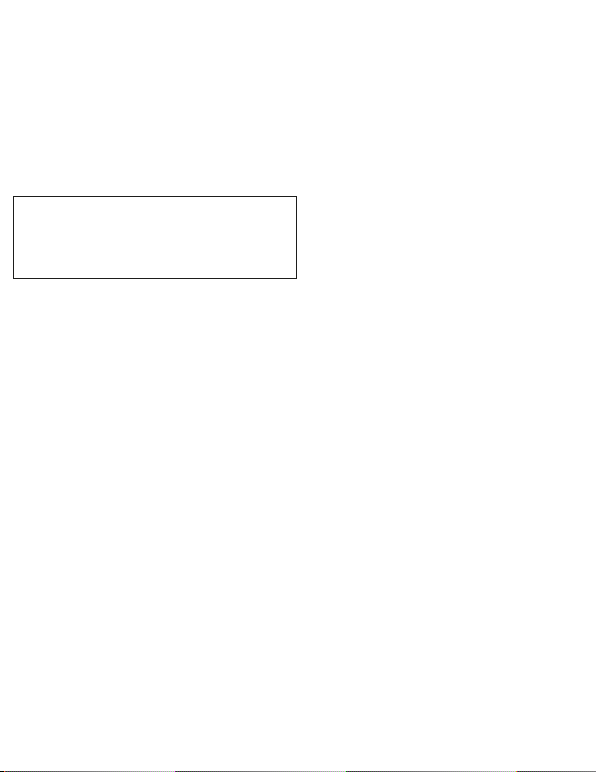
WARNINGS
Failure to comply with safety regulations and rules could lead to serious
injury and death.
WARNING: This device is not a toy, it can be used by children aged 8 and
up and by people with limited physical or mental abilities or with limited
knowledge and experience, only if they have been instructed on how to
use it and understand the risks and dangers involved.
People with limited physical or mental abilities or with limited
knowledge and experience, or animals, could suffocate on swallowing
small parts. Always supervise such individuals if they use the device or its
accessories under your responsibility.
The use of original accessories, including the power cable and
the battery charger, is essential to guarantee the correct
functioning and safe use of the equipment, and also in order to
avoid danger to people or things. The company explicitly
declines any liability in the event of the equipment being used
in ways that do not comply with the safety measures set out in
these instructions.
Before using the product, read the instructions on its proper use
carefully. Keep the instructions because they contain important
information.
General Warnings
• Magnets - The equipment contains magnets. Make sure to keep a safe
distance between the equipment and objects that might be affected by
magnets, such as credit cards or implantable medical devices (e.g.,
pacemakers). If you are wearing an implantable medical device, ask
your doctor before using the equipment. Do not store the equipment
near magnetic fields.
• Radio frequency - If you are wearing a hearing aid, contact the
manufacturer for information regarding radio frequency. Do not use the
equipment near devices or systems that emit radio frequencies, such as
sound systems or sound towers. Do not use the device in healthcare
environments, on aircraft or automobile systems that might be affected
by radio frequency interference.
• Explosions - Switch off the equipment in potentially explosive
environments.
• Safety rules in case of non-use of the equipment or
thunderstorms - If the equipment is not in use (even for a short time)
or if there is a thunderstorm, unplug the power cable and the battery
charger from the power socket.This safety measure is essential to avoid
any risk of damage to the equipment, things or people, deriving, for
example, from overheating, overvoltage or lightning.
• Cleaning - Do not use liquid or spray cleaners. Use a dry cloth to clean
only the outside of the product.
• Overload - Do not overload power sockets, extension cords or built-in
power sockets, as this may cause fire or electrocution.
• Foreign bodies and liquids - Do not insert any kind of object into the
openings of the equipment, as it could come into contact with
dangerous voltage points or short-circuit some components.This could
cause fire or electrocution. Keep the equipment dry. Do not spill liquids
on the equipment. Do not touch the equipment, power cables, plugs
and power socket with wet hands or other body parts to avoid
electrocution. Do not use the equipment outdoors during a
thunderstorm.
• Repairs and maintenance - Do not attempt to carry out
maintenance work yourself, as removing or opening covers could
release dangerous voltages or create other risks. Allow maintenance
work to be carried out by qualified technical personnel.
• Damage requiring maintenance - Unplug the power plug from the
power socket and contact Customer Service for assistance if the
following situations occur:
a) if power cable or plug are damaged;
b) if liquids have been spilled or objects have fallen on the
equipment;
c) if the product has been exposed to rain or water;
d) if the product was dropped or is damaged;
3) if the product performs significantly below standard.
• Spare Parts - Do not use power cables, damaged power plugs or loose
power sockets. If spare parts are required, contact Customer Service for
assistance and, in any case make sure to use only original and
undamaged spare parts, including the power cable and the
battery charger. Using inadequate replacements may cause fire,
electrocution or other risks.
• Heat - The equipment can be used in venues with ambient
temperature between -10°C and 40°C.You can store the equipment at
ambient temperature between -15°C and +40°C. Using and storing the
equipment outside the recommended temperature limits may cause
damage to the equipment, property, animals or people, or shorten
battery life
.Transport - The equipment must not be dragged or used on sand or
trough dirt and rough roads (ex. Stones, pebbles…).
Warnings for the usage environment
The equipment may overheat due to different environmental conditions.
Take care to avoid shortening battery life, causing damage to the
equipment or fire.
• Do not store the equipment at either too low or too high temperatures.
• Do not expose the equipment to direct sunlight for long periods of
time.
• Do not use and do not store the equipment for long periods of time in
very hot areas, e.g., inside a car in summer.
• Do not place the device in areas that could overheat, such as a heating
mat.
• Do not store the equipment near heat sources, such as radiators,
convection heaters, microwave ovens, hot cooking devices, high
pressure containers or other products (including amplifiers).
• Do not use cables, whose casing is either worn or damaged, and do not
use damaged or malfunctioning chargers or batteries.
• Do not use CantaTu in humid environment and do not expose it to
saltiness.
Precautions against overheating the equipment
If you start feeling any discomfort due to the equipment overheating,
stop using it.
In case of overheating, equipment function and performance may be
limited or the equipment itself may shut down for cooling. The feature is
only available on supported models.
• Screen brightness and performance speed will be reduced, and battery
charging will be interrupted to lower equipment temperature. Until the
equipment has cooled down, running applications will be closed and all
functions will be limited.
• Do not use the equipment until its temperature falls below the
specified level.
When the equipment overheats during use
When using more energy-intensive features or applications, or when
using them for long periods of time, the equipment may temporarily
overheat due to excessive battery consumption. Close any running
applications and do not use the equipment for a while.
Please refer to the following examples of situations in which the
equipment may overheat.
• During initial configuration after purchase or data restoration.
• When downloading large files.
• When using more energy-intensive applications, or when using
applications for long periods of time.
• When playing high resolution games for long periods of time.
• When streaming videos with brightness set to maximum.
• When connecting to a TV.
• When using a large volume of data when synchronizing with Cloud,
email or other accounts.
• When using the equipment in areas with a weak signal or no signal at
all.
• When charging the battery with a damaged cable.
• If the equipment's multifunction connector is damaged or exposed to
foreign materials, such as liquids, dust, metal powders and pencil lead.
If the equipment overheats, adopt the following solutions:
• conflict between running applications may cause the equipment to
overheat;
• restart the equipment;
• disable Wi-Fi and Bluetooth when not in use;
• close applications that increase battery consumption or run in the
background when not in use;
• delete unnecessary files and unused applications;
• reduce screen brightness;
• if the equipment overheats or feels hot to the touch for an extended
period of time, do not use it for a few minutes. If the equipment
continues to overheat, contact Customer Service for assistance.
• Disconnect the charger from the equipment and close any running
applications.
• Wait for the equipment to cool down, then resume charging.
• If the bottom of the equipment is overheated, the cause could be a
damaged connection cable. Contact Customer Service for assistance.
When the equipment overheats while charging the battery
During charging, the equipment and charger may overheat.This does not
affect the life or performance of the equipment and is part of its normal
operation. If the battery gets too hot, the charging speed may decrease
or the charger may stop charging.
Precautions when using the equipment
• When using the equipment, read this Manual to ensure safe and correct
use.
• The descriptions are based on the equipment's default settings. Do not
change the registry settings or the operating system of the equipment.
The manufacturer is not liable for performance problems or
incompatibilities caused by changing registry settings or operating
system software. Modifying the equipment's operating system or
installating software from unofficial sources may cause the equipment
to malfunction and data damage or loss.
• Handle the equipment and charger with care.
• Do not put the equipment, charger or supplied accessories in your eyes,
ears or mouth.
• Do not connect the positive and negative poles of the charger directly
to each other.
• Do not paint or stick stickers on the equipment or its accessories. Install
the equipment and its accessories carefully.
• Do not pull too hard on the power cable when disconnecting it.
• Do not bend or damage the power cable during use or when storing it
in the package.
• Do not drop the equipment or its accessories and avoid impact.
• Clean the equipment and its accessories only with a soft cloth and
without detergents or chemicals.
• Do not expose the equipment or its accessories to dust, sand, sweat,
ink, oil and chemicals, such as cosmetics, antibacterial sprays, hand
cleaners, detergents and pesticides.
• Do not use the equipment or its accessories for purposes other than
those intended.
• Avoid disturbing others (people or animals) when using the equipment
in their presence.
Internet connection
• To allow full operation of the equipment, you need the availability of a
connection to a Wi-Fi Internet network (including via mobile hotspot),
which may incur additional costs depending on your tariff plan.
• If you are in areas with weak signal or poor reception, the equipment
may not work. Connectivity problems could be due to problems with
the telephone operator, especially if you use the equipment while
travelling.
Malware and virus
• The equipment does not feature antivirus or anti-malware software.
• To protect your equipment from malware and viruses, please follow the
usage tips given below to avoid the risk of causing damage or data loss:
• do not download unknown and non-certified applications;
• do not visit untrustworthy websites;
• If you access your inbox using this device, be careful to delete suspicious
messages and emails from unknown senders;
• deactivate the Bluetooth function when not in use.
Data loss
• The manufacturer is not liable for any loss, damage or dissemination of
data stored on the equipment or uploaded on the Internet via the
equipment.
• The manufacturer is not liable for the loss, interception or misuse of
data sent or received via the equipment.
• Protect personal data to prevent accidental loss or misuse of
information that may be on the equipment.
• When using the equipment, be sure to back up data you consider
important.
• When disposing of the equipment, back up all data, then reset the
equipment to avoid misuse of your personal information.
• Always verify that you are sharing and receiving data from trusted and
adequately protected sites and devices.
• Some applications may require the creation of personal accounts and/or
access to or use of existing accounts in order to function properly. The
manufacturer is not responsible for the content, mode of operation and
performance problems of the applications, regardless of whether these
applications are already loaded on the equipment or are subsequently
downloaded by the user.The default applications supplied with the
equipment are subject to updates and may no longer be supported
without notice.
• If you do not create such accounts or do not grant permissions to the
applications, the basic functions of the applications may not function
properly.
• When downloading an application, carefully read the screen of required
authorizations.
• Pay particular attention and caution to applications that require access
to multiple equipment functions or personal information.
• Regularly check that your accounts are not subject to unauthorized
access.
• In case of traces of unauthorized access to your personal information or
accounts, contact your manager for any appropriate remedial action.
• In the event of loss or theft of your equipment, promptly change your
account credentials.
Minora | Parental control
ATTENTION: this equipment has no parental control, preset lock,
duration of use or PIN unlock feature. It is, therefore, not possible to
restrict children's access to applications or to configure settings to
provide them with a safe environment when using the equipment.The
equipment is not intended for minors, and must always be used by
minors in the presence of a responsible adult.
It is the sole responsibility of the user to monitor the proper use of the
equipment by minors and to determine the need to block or restrict
certain applications downloaded on the equipment.
It is recommended to enable parental control on the equipment via the
appropriate App features, in order to:
• set content and privacy restrictions;
• prevent app or online purchases;
• limit the use of apps and built-in functions;
• limit apps and games;
• limit the time of use of the equipment by the minor (only for
application use andWeb access);
• prevent the vision of websites, playing music, films orTV programmes,
with explicit or adult contents.
• control which apps have access to information on the equipment or
hardware features;
• limit the content that can be downloaded or purchased on the
equipment, considering the user’s level of maturity.
MICROPHONE INFORMATION
General warnings
• Magnets - The microphone contains magnets. Make sure to keep a
safe distance between the microphone and objects that might be
affected by magnets, such as credit cards or implantable medical
devices (e.g., pacemakers). If you are wearing an implantable medical
device, ask your doctor before using the equipment. Do not store the
equipment near magnetic fields.
• Radio frequency - If you are wearing a hearing aid, contact the
manufacturer for information regarding radio frequency. Do not use the
equipment near devices or systems that emit radio frequencies, such as
sound systems or sound towers. Do not use the equipment in
healthcare environments, on aircraft or automobile systems that might
be affected by radio frequency interference.
• Explosions - Turn off the microphone in potentially explosive
environments.
• Cleaning - Do not use liquid or spray cleaners. Use a dry cloth to clean
the product.
• Foreign bodies and liquids - Do not insert any kind of object into the
microphone, as this could come into contact with dangerous voltage
points or cause a short circuit of some components.This could cause fire
or electrocution. Keep the microphone dry. Do not spill liquids on the
microphone. Do not touch the microphone with your hands or other
wet body parts to avoid electrocution. Do not use the microphone
outdoors during a thunderstorm.
• Repair and maintenance - Do not attempt to carry out maintenance
work yourself, as removing or opening covers could release dangerous
voltages or create other risks. Allow maintenance work to be carried out
by qualified technical personnel.
• Damage requiring maintenance - Contact Customer Service for
assistance if the following situations occur:
a) if liquids have been spilled or objects have fallen on the device;
b) if the product has been exposed to rain or water;
c) if the product is dropped or damaged;
d) if the product performs significantly below standard.
• Heat -The microphone can be used in locations with an ambient
temperature between -10°C and 40°C.You can store the microphone at
an ambient temperature of -15°C to + 40°C. Using and storing the
microphone outside the recommended temperature limits could result
in damage to the microphone, property, animals or people, or reduce
battery life.
Information on batteries
Non-rechargeable batteries must not be recharged. Rechargeable
batteries (if removable) must be removed from the product before
recharging. Different types of batteries or new and used batteries must
not be mixed. Do not try to open batteries. Do not throw batteries into a
fire, they may explode or leak. Remove the batteries from the
microphone if you intend to store it or not use it for a long time.
It is the sole responsibility of the user to monitor the proper use of the
equipment by minors and to determine the need to block or restrict
certain applications and functions on the equipment.
14
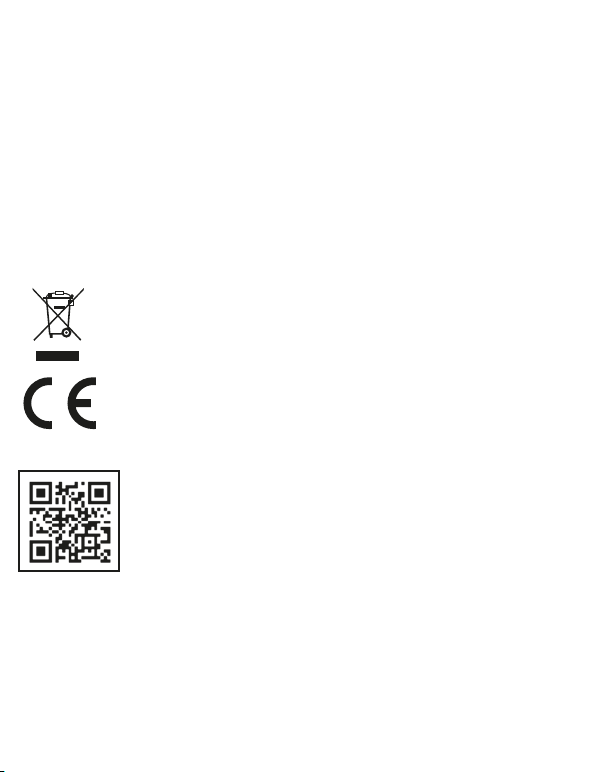
For more information, please contact Customer Service on: 02 9646 11 70
INFORMATION FOR USERS OF ELECTRICAL APPLIANCES (DIRECTIVE 2012/19/EU): the symbol of the crossed-out wheelie bin
indicates that the equipment at the end of its life is not general municipal waste and the consumer should take it to the
special waste collection points in their municipality. The correct disposal of waste helps to avoid possible negative effects
on the environment and health, and also promotes the reuse and/or recycling of the materials from which the equipment
is made. For more information on special waste collection, please contact your local authorities.
Declaration of Conformity
The Manufacturer Giochi Preziosi S.p.A. declares that the type of radio equipment
CTC06000 (#HY-2110) CANTATU KARAOKE
complies with Directive 2015/53/EU.
The full text of the EU Declaration of Conformity is published on the website: https://giochipreziosi.it/condizioni-canta-tu/
NOTE: This manual is subject to constant changes and revisions, for this reason is necessary to check the most updated
version, consult the Declaration of Conformity and the Terms of Use, framing the QR code, or visiting the website:
https://giochipreziosi.it/condizioni-canta-tu/
In the same website are also available all the information and procedures related to Canta Tu Model HY-2110 Customer
Service.
Copyright
Copyright © 2022 Giochi Preziosi S.p.A.
• This Manual is protected by international copyright laws.
• No part of this Manual may be reproduced, distributed, translated or transmitted in any form or by any means, electronic or
mechanical, including photocopying, recording or storing in any information repository or retrieval system.
• The software, sounds, wallpapers, images, applications and other multimedia content supplied with the device are the property of
the copyright holders. Downloading and using these materials for commercial or other purposes is a violation of copyright laws. Full
responsibility for unlawful use of media content lies with the users.
• Do not distribute copyright-protected material through the device without the permission of its owners. This may constitute a
violation of copyright laws. The manufacturer is not liable for any legal disputes arising from the use of copyrighted material by the
user of the device.
• Do not use the Internet connection and Bluetooth function for illegal purposes (e.g., pirate copies of files or illegal recording of
communications for commercial purposes).
• The manufacturer is not liable for illegal use of the device.
Trademarks
• Giochi Preziosi”and“Canta Tu”are registered trademarks of Giochi Preziosi S.p.A.
• Bluetooth® is a worldwide registered trademark of Bluetooth SIG, Inc.
• Wi-Fi®,Wi-Fi Direct™,Wi-Fi CERTIFIED™, and theWi-Fi logo are registered trademarks ofWi-Fi Alliance.
•“YouTube”is a trademark owned by Google LLC.
• All other trademarks and copyrights are the property of their respective owners.
15

1 - DC INPUT
To charge the CANTA TU HY-2110 audio-video system, insert the socket of the battery charger included in the package here.
2 - POWER SOCKET
Plug the battery charger into a power socket (100V-240V) and start the charging process.
Check that the CHARGE indicator is red: it means the equipment is being charged. It takes about 4-5 hours to fully charge the system.
3 - POWER ON/OFF
Press the switch to turn on (and then turn off) the equipment.
4 - USB
Video/audio files in U-Disk work automatically. Insert a flash drive into the USB port to immediately start listening to songs or watching videos.
You can select files from the screen or from the control panel buttons.
5 - VOLUME
Use the knobs to adjust volume, treble and bass, as desired.
6 - TRACKS
Use the PREV and NEXT keys to move from track to track or file to file, or, in touch screen mode, select the arrow at the bottom right of the screen to go
back and then select tracks from the screen.
7 - LED
Turn on the switch to start the multicolour lights.
8 - AUTO SWITCH OFF
The device will switch off automatically after 30 minutes of disuse.
To restart, switch off and on the POWER button on control panel.
16
HOME PAGE
CantaTu settings icons are displayed on the Homepage.
Use the PREV./NEXT/RIGHT/LEFT buttons on the control panel to
choose the desired function on the HOME PAGE, then press OK, or
directly touch the icon on the screen and follow the instructions.
No Internet connection is needed for Bluetooth, USB Flash Drive
and TF Card to work.
A WI-FI/Internet connection is required to runYouTube, Google
Play and any other apps in the "My App" section.
RAPID GUIDE
2
3 745
6
1
TECHNICAL FEATURES:
SCREEN DIMENSION 14”
SPEAKER POWER 40W RMS
WOOFER 8”
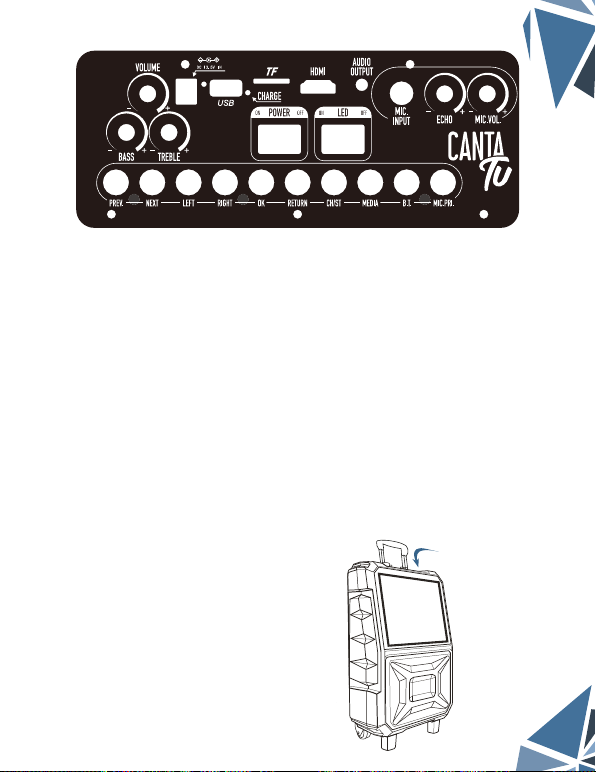
POWER ON/OFF: ON and OFF button.
LED ON/OFF: press ON to turn on the multicolour lights, and OFF to turn
them off. Colour changes of the lights are synchronized with the music.
VOLUME: use this knob to adjust the main volume. Turn to the left to
lower the volume, and to the right to raise it.
BASS: use this knob to adjust the volume of the BASS.Turn it to the left to
lower the volume, or to the right to raise it.
TREBLE: use this knob to adjust the volume of theTREBLE. Turn it to the
left to lower the volume, or to the right to raise it.
DC 13.5V IN: charging interface. Plug in the battery charger when the
CantaTu audio-video system has a low battery level.
CHARGE: charging indicator (it is red if the device is charging.The
indicator light will automatically turn off when charging is complete).
Approximate charging time: 4-5 hours. It is recommended that the
device should be charged using only the power cable and battery
charger included in the box, or original spare parts in good
condition.
MIC INPUT: wired microphone input with 6.35 mm jack.
ECHO: use this knob to adjust the ECHO effect of the microphone.Turn to
the left to reduce it, and to the right to increase it. (Useful only when
using the microphone).
MIC. VOL.: use this knob to adjust the microphone volume.Turn to the
left to lower the volume, and to the right to raise it.
AUDIO OUTPUT: audio output to connect another speaker with 3.5 mm
AUX cable. Not suitable for connecting headphones.
TF: TF card port. Insert a TF card to play audio and video files.
USB port: play audio/video files via USB media. The equipment supports
USB flash drives up to 128 GB.
PREV.: directional key to select a previous file or step.
NEXT: directional key to select the next file or step.
LEFT: fast rewind a song.
RIGHT: fast-forward a song.
OK: key to confirm the selection.
RETURN: key to return to the previous page.
MEDIA: press the button to play tracks stored in the USB flash drive/TF
card (you can select MUSIC orVIDEO).
MIC.PRI.: button to prioritize the microphone. By activating this mode, if
you use the microphone while a song is playing, the music will
automatically turn down to let you hear what is amplified by the
microphone. As soon as you stop talking, playback will resume normally.
CH/ST: selects the left, right or stereo channel. This function operates
only playing files trough USB/TF CARD.
HDMI: HDMI output allows to connect the CantaTu device to theTV.
This function operates only playing files trough USB/TF CARD.
BT: Bluetooth mode activation.You can connect a device via Bluetooth to
playback music. BT works at a maximum distance of 10 metres.
Device identification NAME: HY-2110
CANTA TU DEVICE MEMORY: MEMORY 1GB + 8GB DATA STORAGE
CONTROL PANEL
CONTROL
PANEL
17

Settings
WIRELESS & NETWORKS
Wi-Fi
Data usage
More...
DEVICE
Home
Sound
Display
QA
Signal strength Excellent
Security WPA/WPA2 PSK
Password
Show password
Show advanced options
Cancel Connect
WI-FI CONFIGURATION
BLUETOOTH®CONNECTION (HY-2110)
Touch the Bluetooth icon from the Home screen, or press the B.T. button to start the Bluetooth connection. Open your device
settings in the Bluetooth section and select the Canta Tu device.
Select the setting that allows to connect the 2 devices.
You can now listen to music files on your device through the CantaTu device.
Press the PREV/NEXT buttons to choose tracks.
Press the OK key to pause or restart a paused track.
Press the RETURN key to exit Bluetooth mode.
In Touch Screen mode
ICONS 1 and 2: press these icons to adjust theVOLUME, the one on the left to lower the volume, and the one on the right to raise it.
ICONS 3 and 5: press these icons to listen to the previous track or the next one, respectively.
ICON 4: press PLAY/PAUSE to hear a song or pause it.
ICON 6: press the icon to return to the Homepage.
Touch the SETTINGS icon on the home screen, or press the PREV-NEXT keys on the device (to scroll up and down) and the LEFT-RIGHT buttons (to move
from left to right and vice versa), until you reach the desired icon, then press the OK key.
After selecting SETTINGS, scroll down the list of functions to Wi-Fi and press OK (or select the function by touching the screen). Select the desired
network and enter the password required, if any, for connection.
1 2 3 4 5 6
18

Insert a USB flash drive or TF card and touch the screen to select one of
the two options (see image).
Playback will start automatically when you insert a USB device.To set
up playback, from the Home screen you can access U-DISK by clicking
on the icon.
Select VIDEO or MUSIC, depending on what you want to play. Playback
will start automatically in the order the files are loaded on the device.
To select a specific file, press RETURN (or the arrow icon in the bottom
right corner), then choose the desired file and start playback.
To access, use the PREV.-NEXT-LEFT-RIGHT buttons on the control panel or directly touch the SETTINGS icon on the screen.
Use the PREV.-NEXT buttons on the control panel to move up and down the screen, or swipe your finger across the screen. Press the OK
button or touch the screen directly to access the desired function.
Press the RETURN key or the arrow icon in the bottom right corner to exit a function.
You can adjust some functions of the device in the settings section by following the directions on the screen.
DATE and TIME SETTING:
Connecting the machine to wi-fi, date and time will automatically update. If this not happens, due to connection problems, you can follow these steps:
1 - From the home page, touch“SETTINGS”icon and select DATE &TIME;
2 - Tap“Select time zone”and look for the time zone of your country. If you can’t find it, select a city that has the same time zone of your Country (e.g. in
the case of Italy, you can select Amsterdam).
3 - Before going back to the home page, tap“automatic date & time”.
LANGUAGE SETTING:
select "Languages and Input," then "Languages." Continue with "Add a language", and choose the desired language. To make it the main language of
the device, use your finger to touch the language indicated on the screen and drag it to the first place. The language will automatically change.
To back up your data and files, or go to factory data reset, go to BACKUP & RESET.
Youtube, APK Pure, Google Play e Google Chrome are pre-installed apps and cannot be uninstalled.
To uninstall other apps, push the icon and follow the instructions.
File Explorer
Select FILE EXPLORER in MY APP, to check the available storage and the files available on CantaTu, USB orTF device.
Airplay: with this App is possible to start mirroring function on CantaTu, only for IOS operated system devices.
Allcast: with this App is possible to play through CantaTu device, audio/video files contained in another Android operated
devices.
To enable this function you have to download Allcast App also on your device.
Airplay and Allcast can work only if CantaTu and the other device are both connected to the same wi-fi connection.
From the Homepage, select the MY APP icon.This section contains all the apps installed on the equipment.
Apps can be downloaded from Google Play with a dedicated account, or from the App APK Pure, which is in the MY APP section. APK is a tool that
allows you to download, install and update Apps.
Warning! Some Apps may not be compatible with the Android version installed on the equipment and, therefore, you might not be able to either
download or update them.
HOW TO USE USB AND TF CARD
USING APPLICATIONS
DEVICE SETTINGS
Usb/TF Card
TF Card
Setting
USB
19
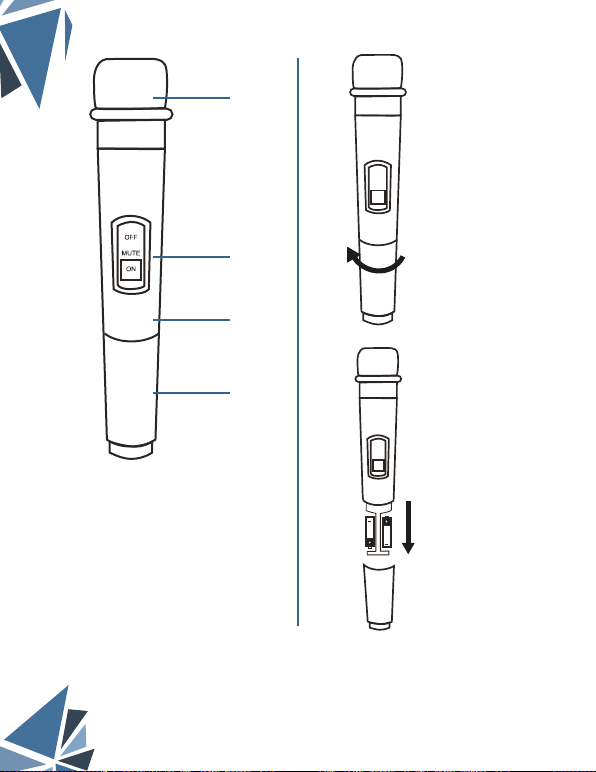
To install batteries, open the
compartment at the bottom of the
microphone by turning clockwise.
Insert 2 AA batteries, making sure to
observe the correct +/- polarity.
Follow the symbols indicated in the
battery compartment of the
microphone.
1. Diaphragm: speak into the diaphragm to convey the voice to
the CantaTu HY-2110 system.
2. Switch: ON/MUTE/OFF: use this switch to turn on the
microphone (ON), place it in STAND-BY (MUTE) or switch it off
(OFF).
3. Transmitter: keep the transmitter pointed toward the
CantaTu system. Remove any obstacles to improve reception.
Range up to 10 m.
4. Battery compartment: turn clockwise to open and install
2 AA batteries (batteries not included).
The pack includes two hooks to be installed on the back of the
device, to position 2 microphones.
WARNING! This wireless microphone is programmed to be compatible with the model Canta Tu HY-2110 and it is set on the
frequency 179.00 MHz.
The potential compatibility with other devices must be checked by the user.
This CantaTu system is programmed to be compatible with and work with a second wireless microphone, which is sold
separately (Product Code CTC07000).
Only the original CantaTu wireless microphone is compatible with this device, and can work simultaneously with the
microphone already included with this device.
NOTE: The CantaTu equipment features an additional input port for a wired microphone (MIC INPUT).
1
2
VHF MICROPHONE
3
4
20
Other manuals for CANTA TU
1
This manual suits for next models
1
Table of contents
Other Giochi Preziosi Karaoke System manuals
Popular Karaoke System manuals by other brands

The Singing Machine
The Singing Machine SMG-900 instruction manual

The Singing Machine
The Singing Machine SML654BK instruction manual

The Singing Machine
The Singing Machine iSM-1028 N instruction manual
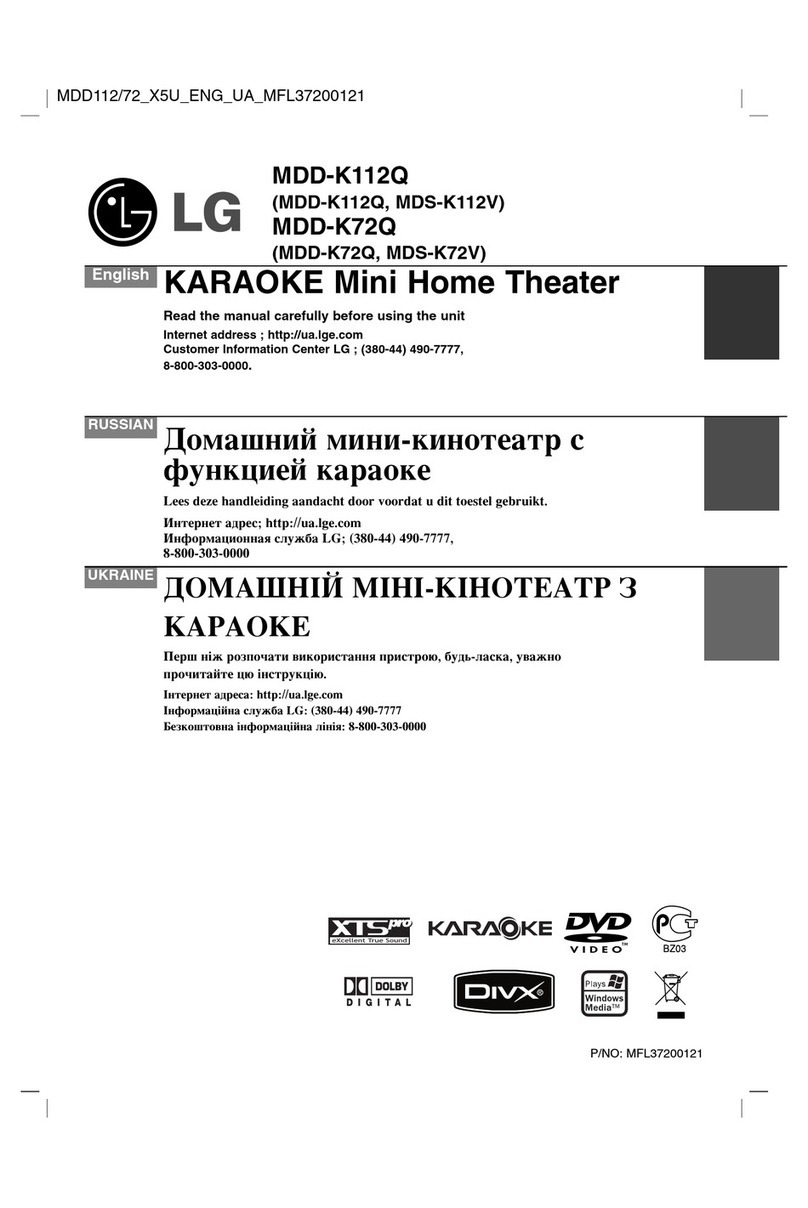
LG
LG MDD-K112Q owner's manual
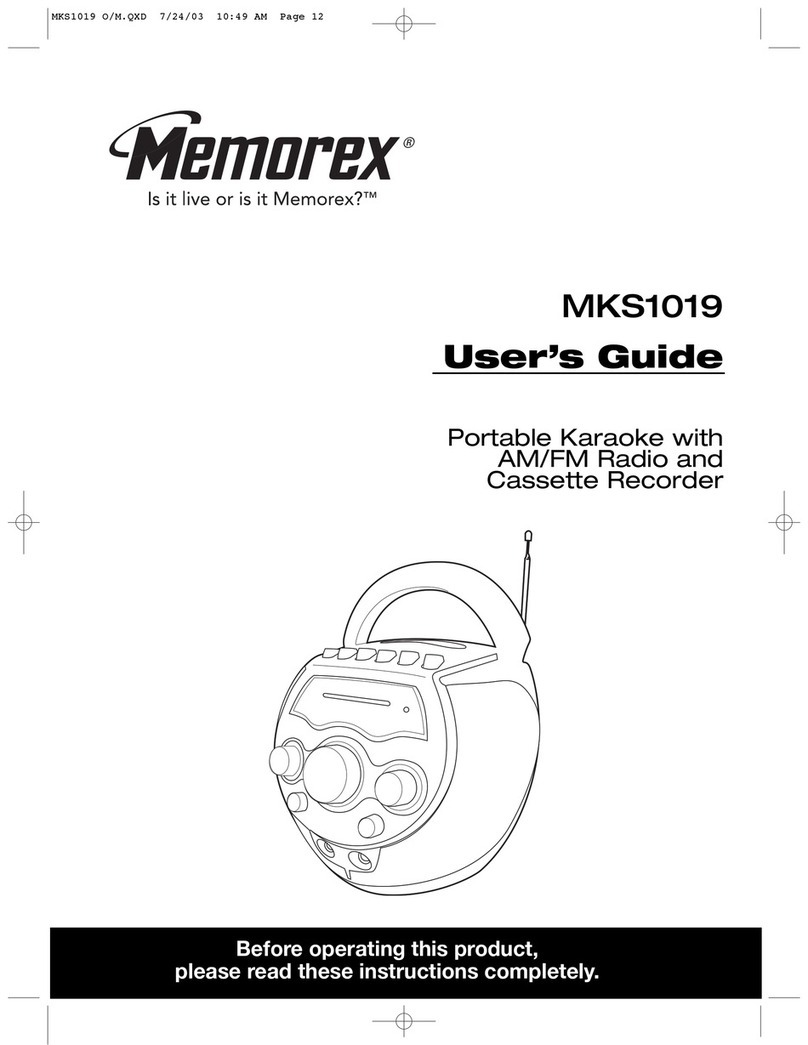
Memorex
Memorex MKS1019 user guide
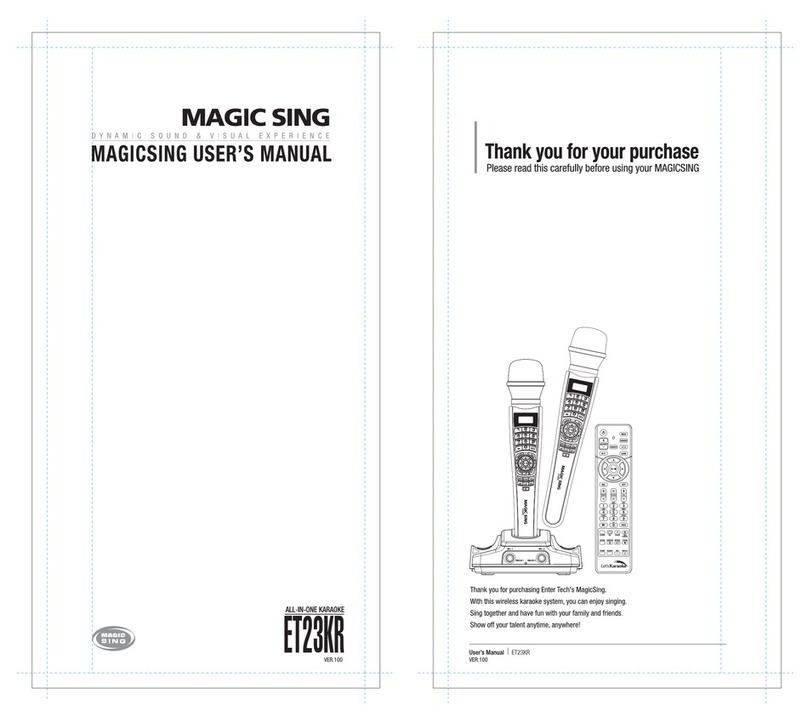
Enter-Tech
Enter-Tech MagicSing ET23KR user manual