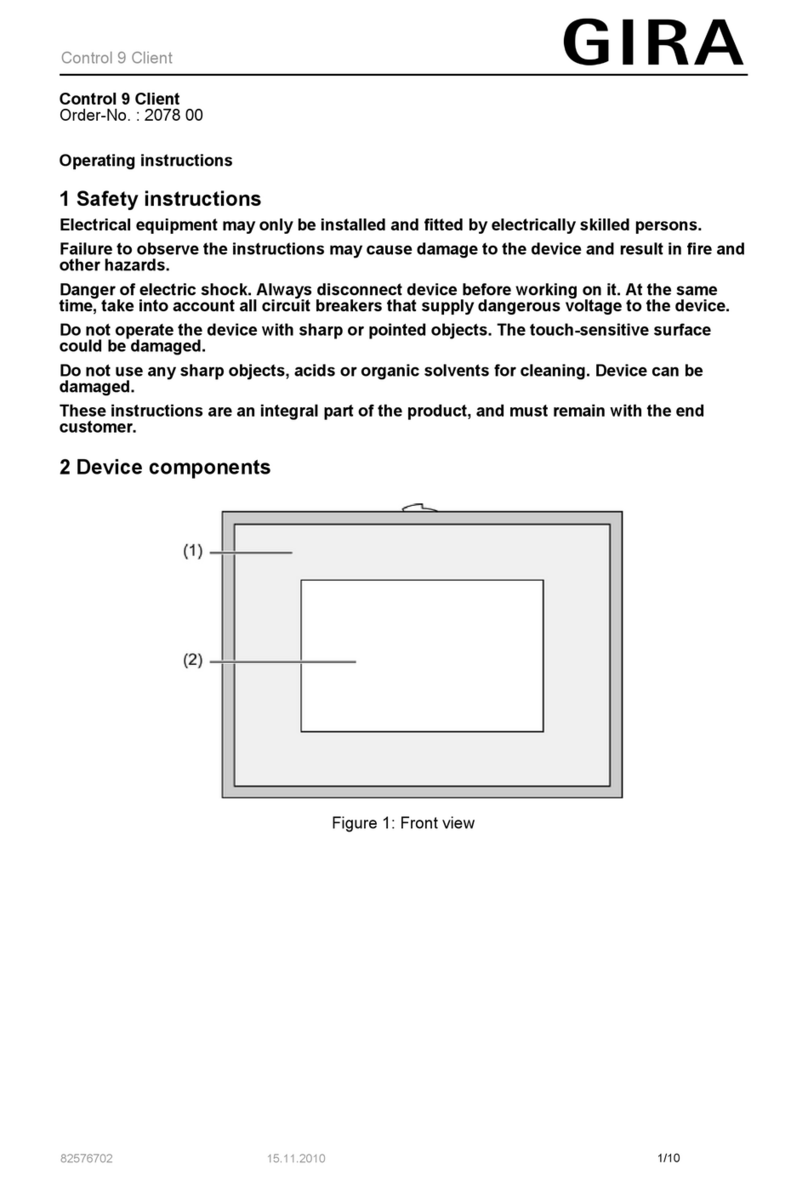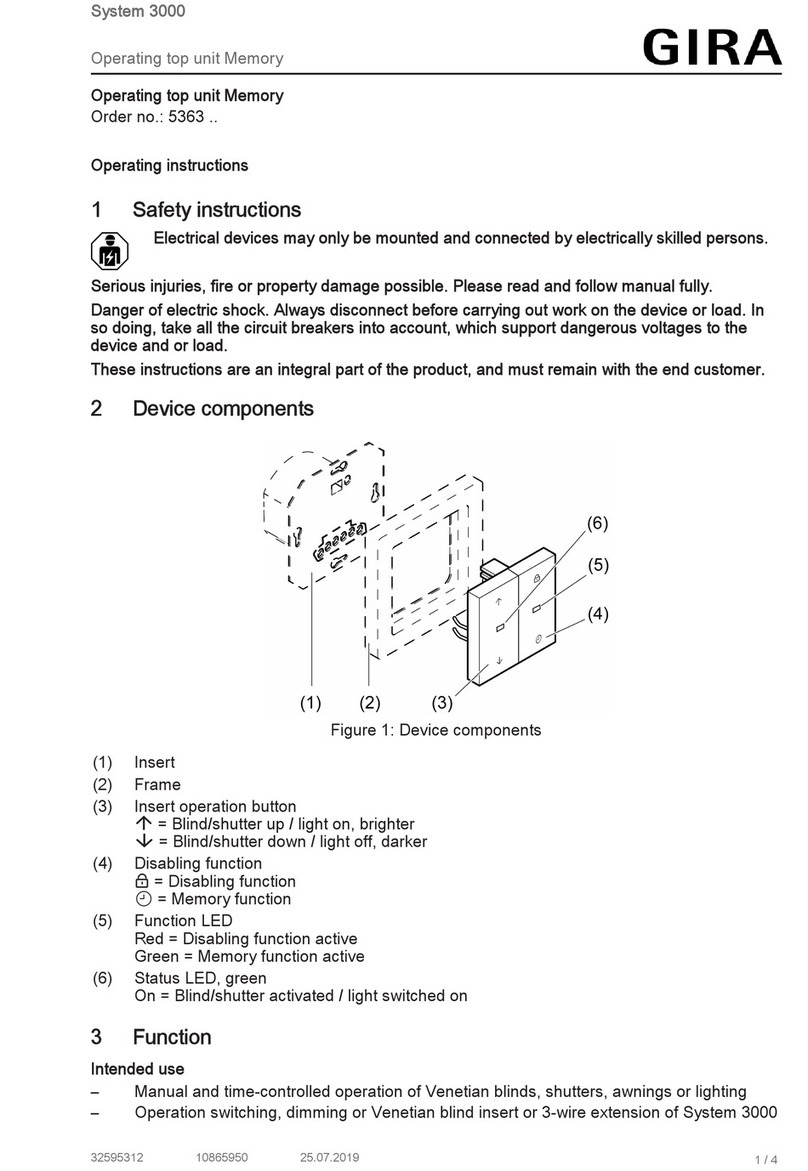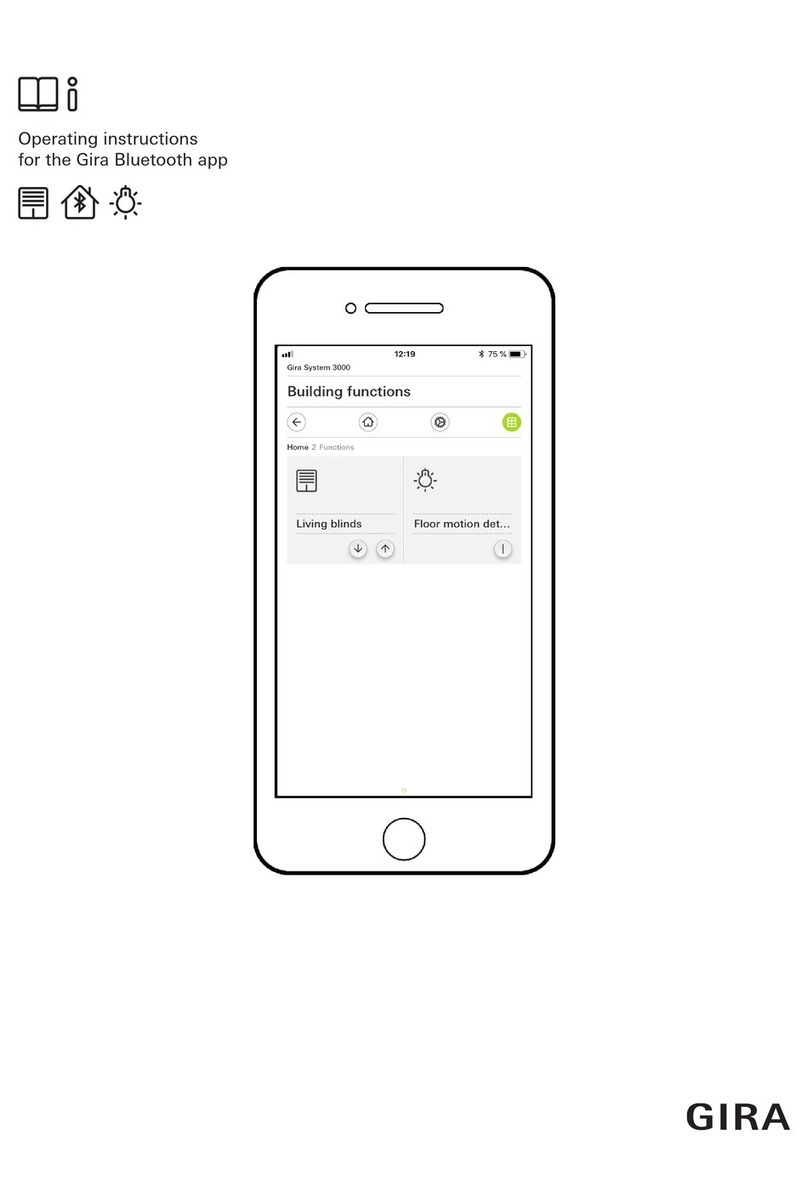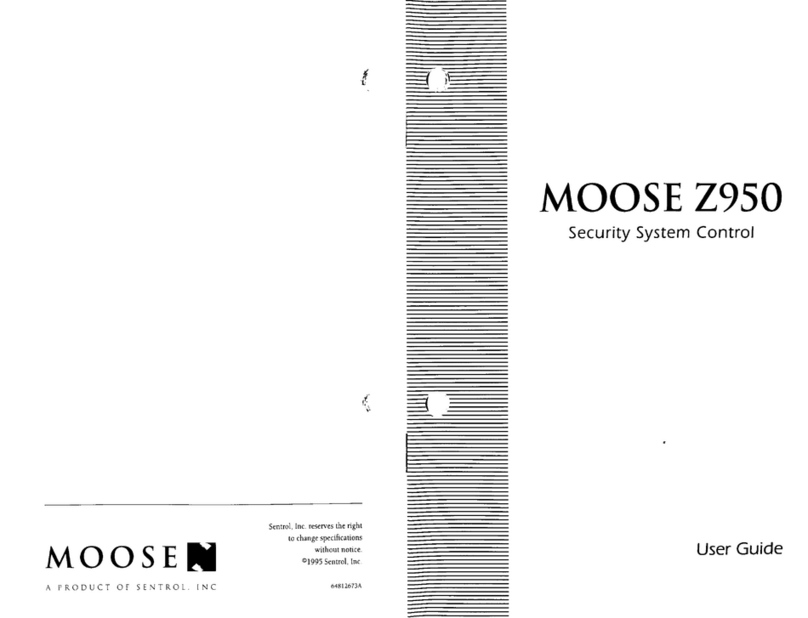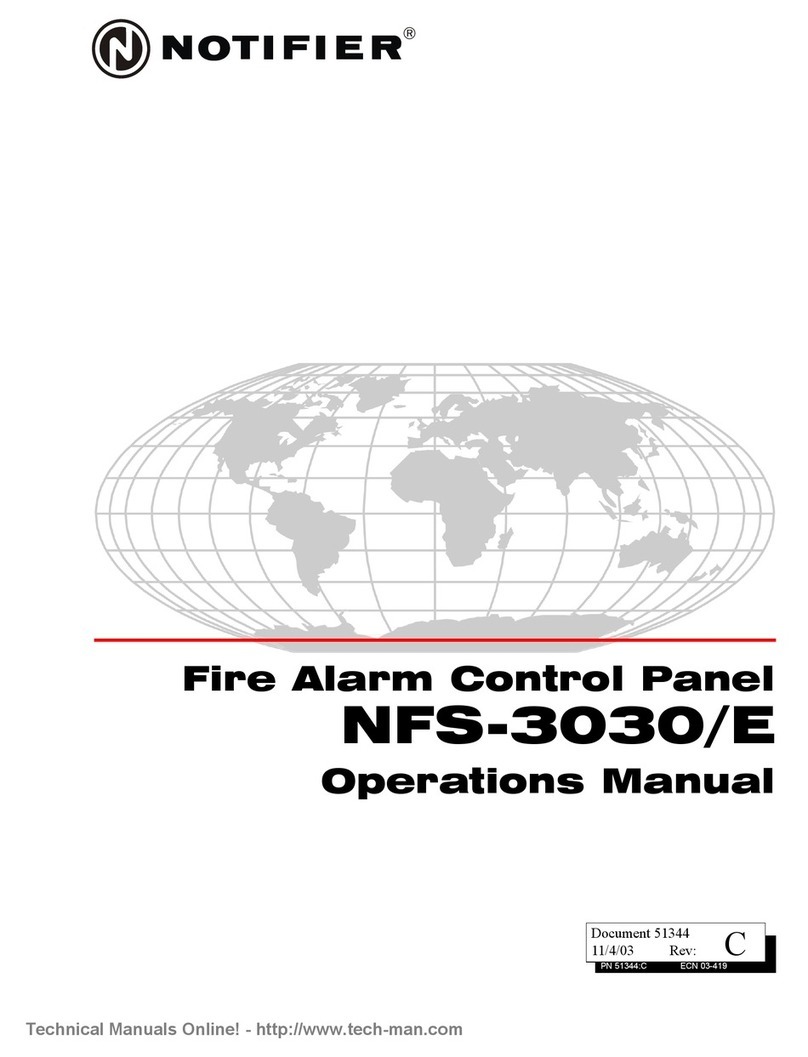Gira G1 User manual

Gira G1
230 V 2067 05 / 2067 12
PoE 2069 05 / 2069 12
24 V 2077 05 / 2077 12
[EN] Installation and
operating instructions
for the installer
Important:
Before use, please
read carefully.
Please keep for
subsequent reading.

Gira G1 installation and operating instructions 21/2015 2
Content
1 Structure of the Gira G1 ............................................................... P. 5
2 User interface ............................................................................... P. 6
2.1 Structure of the user interface ..................................................... P. 6
2.2 Status bar ..................................................................................... P. 7
2.3 Navigation bar .............................................................................. P. 7
2.4 Action area ................................................................................... P. 8
2.4.1 Tile view ....................................................................................... P. 8
2.4.2 Detailed view ................................................................................ P. 9
2.5 Direct function .............................................................................. P. 9
3 Setting up Gira G1 ........................................................................ P. 10
3.1 Initial start-up ............................................................................... P. 10
3.2 Updating Gira G1 ......................................................................... P. 10
3.3 Time and date .............................................................................. P. 10
4 Settings ........................................................................................ P. 11
4.1 System menu ............................................................................... P. 13
4.1.1 Selecting direct function .............................................................. P. 13
4.1.2 System ......................................................................................... P. 14
4.1.2.1 Date/time ...................................................................................... P. 14
4.1.2.2 Configuring WLAN ....................................................................... P. 15
4.1.2.3 Configuring network .................................................................... P. 16
4.1.2.4 Network connection type ............................................................. P. 17
4.1.2.5 Setting proximity sensor .............................................................. P. 17
4.1.2.6 Reliable KNX communication ....................................................... P. 18
4.1.3 View configuration ....................................................................... P. 18
4.1.3.1 Selecting home ............................................................................ P. 19
4.1.3.2 Defining favorites ......................................................................... P. 19
4.1.3.3 Sorting functions .......................................................................... P. 20
4.1.3.4 Restoring defaults ........................................................................ P. 21
5 Setting up KNX building functions ............................................... P. 22
5.1 Project planning KNX devices ...................................................... P. 22
5.2 KNX functions .............................................................................. P. 23
5.3 Topology PoE ............................................................................... P. 24
5.3.1 Gira G1 in main line ...................................................................... P. 24
5.3.2 Gira G1 in area line ....................................................................... P. 26
5.4 Topology WLAN ........................................................................... P. 28
5.4.1 Connecting start-up PC via KNX IP router (recommended) ......... P. 28
5.4.2 Connecting start-up PC via KNX USB interface ........................... P. 29
6 Operating KNX building functions ................................................ P. 30
6.1 Switching (rocker function) .......................................................... P. 30
6.1.1 Tile view ....................................................................................... P. 30
6.1.2 Detailed view ................................................................................ P. 31
6.2 Switching (key function) ............................................................... P. 31
6.2.1 Tile view ....................................................................................... P. 31
6.2.2 Detailed view ................................................................................ P. 31

Gira G1 installation and operating instructions 21/2015 3
Content
6.3 Dimming ....................................................................................... P. 32
6.3.1 Tile view ....................................................................................... P. 32
6.3.2 Detailed view ................................................................................ P. 33
6.4 Blind / roller shutter (Step Move) ................................................. P. 34
6.4.1 Tile view ....................................................................................... P. 34
6.4.2 Detailed view ................................................................................ P. 34
6.5 Blind positioning ........................................................................... P. 35
6.5.1 Tile view ....................................................................................... P. 35
6.5.2 Detailed view ................................................................................ P. 36
6.6 Roller shutter positioning ............................................................. P. 37
6.6.1 Tile view ....................................................................................... P. 37
6.6.2 Detailed view ................................................................................ P. 37
6.7 Scene extension unit .................................................................... P. 38
6.7.1 Tile view ....................................................................................... P. 38
6.7.2 Detailed view ................................................................................ P. 39
6.8 Encoder ........................................................................................ P. 40
6.8.1 Tile view ....................................................................................... P. 40
6.8.2 Detailed view ................................................................................ P. 40
6.9 Status display ............................................................................... P. 41
6.10 Room temperature controller extension unit ............................... P. 42
6.10.1 Tile view ....................................................................................... P. 42
6.10.2 Detailed view ................................................................................ P. 42
6.11 Timer switch ................................................................................. P. 44
6.11.1 Creating switching time ............................................................... P. 44
6.11.2 Deleting switching time ............................................................... P. 45
6.11.3 Activating and deactivating all switching times of a function ..... P. 46
6.12 Function folder ............................................................................. P. 47
7 Setting up door communication .................................................. P. 48
7.1 Connecting Gira G1 with the door communication system ......... P. 48
7.2 Establishing connection to the TKS-IP gateway .......................... P. 49
7.2.1 Access data .................................................................................. P. 50
8 Operating door communication ................................................... P. 51
8.1 Structure of the user interface ..................................................... P. 51
8.2 Operating calls ............................................................................. P. 52
8.2.1 Accepting call ............................................................................... P. 52
8.2.2 Ending call .................................................................................... P. 52
8.2.3 Resuming call ............................................................................... P. 53
8.3 Switching off ring tone ................................................................. P. 53
8.4 Open door .................................................................................... P. 53
8.5 Switching on camera ................................................................... P. 53
8.6 Door communication system menu ............................................. P. 54
8.6.1 Calling door station ...................................................................... P. 54
8.6.2 Selecting camera .......................................................................... P. 54
8.6.3 Ring tone melody ......................................................................... P. 55
8.6.4 Automatic door opener ................................................................ P. 55
8.6.5 Access data .................................................................................. P. 55
8.6.6 Speech volume ............................................................................. P. 56
8.6.7 Ring tone volume ......................................................................... P. 56

Gira G1 installation and operating instructions 21/2015 4
Content
9 Weather forecast .......................................................................... P. 57
9.1 Setting up weather forecast ......................................................... P. 57
9.1.1 Adding weather station ................................................................ P. 57
9.1.2 Changing sequence of weather stations ...................................... P. 58
9.1.3 Deleting weather station .............................................................. P. 58
9.2 Reading out weather data ............................................................ P. 59
10 Appendix ...................................................................................... P. 60
10.1 Error messages ............................................................................ P. 60
10.2 Manual device restart using magnet ............................................ P. 60
10.3 List of symbols that can be selected ............................................ P. 61
10.4 Dimensions of Gira G1 ................................................................. P. 64
10.5 Terminal assignment of PoE connection module ........................ P. 65
11 Warranty ...................................................................................... P. 65

Gira G1 installation and operating instructions 0.258 21/2015 5
1
Structure of the Gira G1
[1] Touchscreen
[2] LED
[3] Proximity sensor
[4] Microphone
[1] Unlocking opening
[2] Sound duct
Figure 1
Front view
[1]
[2]
[3]
[4]
Figure 2
Side view
[1]
[2]

Gira G1 installation and operating instructions 0.258 21/2015 6
2
User interface
2.1
Structure of the user interface
The user interface of the Gira G1 is divided into 5 areas:
[1] Status bar [see 2.2]
[2] Information bar (shows which application is open)
[3] Navigation bar [see 2.3]
[4] Action area [see 2.4]
[5] Orientation guide
At the bottom edge of the screen, you can see a circle for each available func-
tion or page. The highlighted circle shows which is the current position. You
can change the function of page with a horizontal swipe. This also moves the
highlighted circle.
Figure 3
User interface
[1]
[5]
[2]
[3]
[4]

Gira G1 installation and operating instructions 0.258 21/2015 7
User interface
2.2
Status bar
The symbols in the status bar have the following meanings:
[1] The status display (KNX / TKS) shows which system has been project-
planned:
KNX if a KNX system is project-planned, TKS if the Gira G1 is exclusively oper-
ated in the Gira door communication system.
[2] The display [automatic door opener] is shown if the automatic door opener is
activated.
[3] The warning symbol in the status bar shows that the Gira G1 is no longer
functioning.
If you touch the warning symbol with your finger, the corresponding error
message is displayed.
[4] Display of the outside temperature in degrees Celsius (°C). The values for the
outside temperature are obtained from the KNX system, e.g. from a KNX
weather station.
[5] Display of the room temperature in degrees Celsius (°C). The values for the
room temperature are obtained from the KNX system, e.g. from a KNX tactile
sensor.
[6] Display of time and date.
2.3
Navigation bar
The buttons in the navigation bar have the following functions:
[1] [Back] opens the previously opened page.
[2] [Home] opens the start page of the action area.
[3] [System] opens the [Settings] view.
[4] [Change view] changes between the tile and the detailed view.
Figure 4
Gira G1 status bar
[1] [2] [3] [4] [5] [6]
Figure 5
Gira G1 navigation bar
[1] [2] [3] [4]

Gira G1 installation and operating instructions 0.258 21/2015 8
User interface
2.4
Action area
The action area is the central working area by means of which you can operate
and set the Gira G1. Here, you can operate all applications such as the weather
forecast, the Gira door communication system, the function folder and the KNX
functions.
The action area has two views:
- Tile view
- Detailed view
A maximum of 25 functions or applications can be displayed in the action area.
The first page of the action area is the [Home] page.
2.4.1
Tile view
The tile view is one of the two views of the action area, alongside the detailed
view. All functions of a building can be displayed here as tiles. Central functions
such as switching on and off, setting temperature or dimming in set steps can
be operated in this view. In addition, it is possible to combine individual functions
into a function folder, e.g. for all functions in one room.
In the tile view, it is possible to display up to six small tiles on a maximum of five
pages.
Figure 6
Example of tile view

Gira G1 installation and operating instructions 0.258 21/2015 9
User interface
2.4.2
Detailed view
The detailed view is one of the two views of the action area, alongside the tile
view. You open the detailed view by touching one of the tiles in the tile view. The
entire display then shows all operating elements that are available for the func-
tion in question.
Horizontal swipeA horizontal swiping movement with your finger makes it possible to change
from one function to the next. A maximum of 25 pages can be displayed in the
action area as part of the detailed view.
2.5
Direct function
“Hand placement”The “hand placement” gesture calls up the direct function. Placing your palm on
the display makes it possible to call up a previously defined main function
directly. This turns the Gira G1 into a simple switch, for example, that can be
used for switching the ceiling light on and off. The main function is shown over
the currently active display, and disappears automatically again after a certain
length of time.
The function that should be triggered with the direct function can be defined in
the System menu [see 4.1.1].
Figure 7
Example of detailed
view

Gira G1 installation and operating instructions 0.258 21/2015 10
3
Setting up Gira G1
3.1
Initial start-up
1 Install the Gira G1 (see Gira G1 installation instructions).
?The start-up program starts automatically when the operating voltage is
switched on.
2 A start-up wizard is displayed when the Gira G1 is set up for the first time.
Follow the instructions on the screen.
3 Define the language setting for the Gira G1.
4 Read the license agreement and accept it by scrolling to the end of the page,
activating the checkbox and then clicking “Accept”.
5 Select the time zone appropriate for you.
6 Define which applications you want to operate on the Gira G1.
7 Select the type of network connection (LAN or WLAN) and confirm your
choice by clicking “Start”
?The device starts the initial start-up configuration, and then changes to the
system settings.
8 In the system settings, you can check and configure the network settings
[see 4.1.2.3].
9 Use the ETS to load the previously created KNX project on the Gira G1, see
“KNX programming mode” [see 4.1.2].
10 Enter the access data for the door communication system [see 7.2.1].
11 Select the locations for the weather station [see 9.1.1].
3.2
Updating Gira G1
Use the Gira project wizard from version 1.2 onwards (GPA) to update the
Gira G1 on your computer. You can download a free version of the Gira project
wizard from: www.download.gira.de ?. For more information about the update,
please refer to the online help for the Gira project wizard.
Note
Performing the update
Before you take the Gira G1 into operation for the first time, check if a firmware
update is available for the Gira G1 and perform an update using the Gira project
wizard if an update is available.
3.3
Time and date
The time and date are obtained from a time server on the Internet (ntp:
0.europe.pool.ntp.org). Alternatively, the date and time can be obtained from the
KNX system. There must be a system clock in the KNX system for this purpose
(e.g. the Gira KNX IP router).

Gira G1 installation and operating instructions 0.258 21/2015 11
4
Settings
Basic settings of the Gira G1 can be made in the [Settings] view.
1 Open the [Settings] view by touching the gear symbol in the navigation bar.
?The [Settings] view appears with the following sub-areas:
-Systemmenu
- Door communication
- Weather station
- Information
Note
Number of menu entries
The number of menu entries in the [Settings] view depends on the applications
that you want to operate on the Gira G1. The examples below always show the
full range of features. For example, if you do not want to operate a Gira door
communication system, the corresponding setting options are not displayed.
Figure 8
[Settings] view

Gira G1 installation and operating instructions 0.258 21/2015 12
Settings
The following illustration shows the menu structure of the [Settings] view:
Figure 9
[Settings] menu
structure
System menu
Selecting direct function [see 4.1.1]
Automatic door opener** [see 8.6.4]
Access data [see 7.2.1]
Ring tone volume** [see 8.6.7]
Weather stations
Selecting weather station [see 9.1.1]
Information
License agreements
* Only appears if WLAN is selected as the connection type
** Only appears after successful connection with the TKS-IP gateway
Ring tone melody** [see 8.6.3]
Camera selection** [see 8.6.2]
Calling door station** [see 8.6.1]
Door communication
Starting KNX programming mode [see 4.1.2]
Setting proximity sensor [see 4.1.2.5]
Configuring network [see 4.1.2.3]
System [see 4.1.2]
Restoring defaults [see 4.1.3.4]
Sorting functions [see 4.1.3.3]
Defining favorites [see 4.1.3.2]
Selecting home [see 4.1.3.2]
View configuration
Speech volume** [see 8.6.6]
Date/time [see 4.1.2.1]
Configuring WLAN* [see 4.1.2.2]
Network connection type [see 4.1.2.4]
Reliable KNX communication [see 4.1.2.6]

Gira G1 installation and operating instructions 0.258 21/2015 13
Settings
4.1
System menu
The System menu provides you with the following functions:
- Selecting direct function [see 4.1.1]
- System [see 4.1.2]
- View configuration [see 4.1.3]
4.1.1
Selecting direct function
The direct function is the function that you can operate from any view by placing
your whole hand. The “Switching (momentary contact function)” and “Scene
extension unit” functions can be used for the direct function. It is also possible
to select a main function of the room such as switching on the ceiling light.
1 Touch the [Select direct function] button in the System menu.
?The [Select direct function] page is opened.
2 Activate the [Activate direct function] switch.
?A selection box appears after the listed functions. The activated function is
selected using a dot in the selection box.
3 Activate the selection box after the function that should be used as the direct
function.
4 Touch the [OK] button.
?The data is saved. The system menu is opened.
Figure 10
Selecting direct
function

Gira G1 installation and operating instructions 0.258 21/2015 14
Settings
4.1.2
System
1 Touch the [System] button in the System menu.
?The [System] page is opened.
?The following menu items are available:
- Date/time [see 4.1.2.1]
- Configuring WLAN [see 4.1.2.2]
- Configuring network [see 4.1.2.3]
- Network connection type [see 4.1.2.4]
- Setting proximity sensor [see 4.1.2.5]
- Reliable KNX communication [see 4.1.2.6]
- Starting KNX programming mode
You can start or finish KNX programming mode using the slide switch.
The programming LED lights up when programming mode is activated.
4.1.2.1
Date/time
Here, you can set the display format for the time and date in the status bar.
1 Time: Select between 12 and 24-hour format.
2 Date: Set the required date format and confirm with [OK].
?The selected formats are displayed directly in the status bar.
Figure 11
System settings
Figure 12
Time/date

Gira G1 installation and operating instructions 0.258 21/2015 15
Settings
4.1.2.2
Configuring WLAN
WLAN connectionIf the Gira G1 is already connected to a WLAN network, the WLAN connection
is displayed here.
Available WLAN net-
works
The “Available WLAN networks” area displays all WLAN networks that are in the
vicinity of the Gira G1. If you want to connect the Gira G1 to one of the listed
WLAN networks, proceed as follows:
1 Touch the WLAN network that you want to connect with the Gira G1.
2 Enter the password for the WLAN network and confirm with [OK].
?The Gira G1 connects to the WLAN network.
Options - starting
WPS configuration
WPS (Wi-Fi Protected Setup) is a function that enables you to set up WLAN con-
nections at the push of a button without entering a password.
Note
Router without WPS
If your router does not support WPS (Wi-Fi Protected Setup), you will only be
able to set up your wireless network manually.
How to connect the Gira G1 to the WLAN using the WPS function:
1 Touch [Start WPS configuration] on the Gira G1.
?The view that appears shows all WLAN networks that support WPS.
2 Select the WLAN network that you want to connect to with the Gira G1 and
confirm with [OK].
3 Activate the WPS function on your WLAN router within the next two minutes.
?The connection to the WLAN network is established automatically.
Figure 13
Configuring WLAN

Gira G1 installation and operating instructions 0.258 21/2015 16
Settings
4.1.2.3
Configuring network
Important
Failure of Gira G1
Changing the settings on the [Configure network] can result in failure of the net-
work connection, leading to malfunctions of the Gira G1.
Only an electrician with network knowledge is allowed to configure the network.
DHCPWhen you configure the network access for the Gira G1, you can choose
between automatic (DHCP) and manual configuration of the network. DHCP is
selected in the factory settings of the Gira G1. In this case, the network param-
eters are automatically specified by the router.
Proceed as follows to configure the network manually:
1 Deactivate DHCP by setting the “DHCP activated” slide switch to off.
?The input boxes for the network settings can now be edited.
2 Enter the corresponding data for the network access.
3 Confirm your entries with OK.
?The data is saved. The system menu is opened.
Important:
Static IP over ETS
If you specify a static IP address over the ETS, you will have to enter the DNS
server manually on the Gira G1. Entering the DNS server over TTS is not possible.
Figure 14
Configuring network

Gira G1 installation and operating instructions 0.258 21/2015 17
Settings
4.1.2.4
Network connection type
Here, you define whether you want to connect the Gira G1 to the network via
LAN or WLAN.
1 Select the required connection type (LAN or WLAN) and confirm with [OK].
?The Gira G1 restarts and the network connection type is defined.
4.1.2.5
Setting proximity sensor
Here, you set the distance at which the Gira G1 is activated from sleep mode
when a hand approaches.
1 Touch the [Set proximity sensor] button.
?The [Set proximity sensor] page is opened.
2 Select between the settings of the proximity sensor:
- Off (the proximity sensor is deactivated, i.e. to switch on the Gira G1 it is nec-
essary to touch the surface),
- Near (sensor responds at a close distance),
- Medium (sensor responds at a medium distance),
- Far (sensor responds at a long distance),
3 Touch the [OK] button.
?The proximity sensor is set. The system menu is opened.
Figure 15
Network
connection type
Figure 16
Setting proximity
sensor

Gira G1 installation and operating instructions 0.258 21/2015 18
Settings
4.1.2.6
Reliable KNX communication
The “Reliable KNX communication” function can be activated here. “Reliable
KNX communication” is an expansion to the KNXnet/IP protocol to minimize
data losses in communication via potentially unreliable connections (e.g.
WLAN).
Please activate this function if the Gira G1 is connected to the network via
WLAN.
To use the “Reliable KNX communication” function, it is necessary to use suit-
able peripheral components in the system (e.g. the Gira KNX/IP router 2167 00
from firmware version 3.0 onwards) which also have reliable KNX communica-
tion activated.
4.1.3
View configuration
In the view configuration, define the displayed functions and the sequence of
functions for the action area. A maximum of 25 favorites can be displayed in the
action area.
1 Touch the [View configuration] button.
?The [View configuration] page is opened.
?The following menu items are available:
- Selecting home [see 4.1.3.1]
- Defining favorites [see 4.1.3.2]
- Sorting functions [see 4.1.3.3]
- Restoring defaults [see 4.1.3.4]
Figure 17
Reliable KNX
communication
Figure 18
View configuration

Gira G1 installation and operating instructions 0.258 21/2015 19
Settings
4.1.3.1
Selecting home
Here you can define whether the home view is displayed when the Home key is
touched in the tile or detailed view.
1 Select the required view for the home view.
2 Touch the [OK] button.
4.1.3.2
Defining favorites
Here, you can select functions that are displayed directly in the action area. The
Gira G1 can display a maximum of 25 functions as favorites in the action area.
1 Touch the [Define favorites] button.
?The [Define favorites] page is opened and shows all available function folders.
2 Switch to the function folder where the function is saved that you want to
display as a favorite.
?The [Define favorites, function folder] page is opened.
Figure 19
Selecting home
Figure 20
Defining favorites

Gira G1 installation and operating instructions 0.258 21/2015 20
Settings
3 Activate the functions that you want to have as your favorites.
4Touch[OK].
?The [Define favorites] page is opened.
5 Define additional functions using the same method.
6 Click [OK] when you have finished.
?The [View configuration] page is opened.
7 Finish and save your settings:
Touch [OK] to do this.
?A message appears telling you that changes are being saved and the Gira G1
is restarting.
8 Confirm this information with [OK].
?The Gira G1 is restarted. Then, the defined favorites appear in the action area.
4.1.3.3
Sorting functions
Here, you can define the sequence in which the functions, function folders and
applications are displayed in the Gira G1.
1 Open the [View configuration] page.
2 Touch the [Sort functions] button.
?The [Sort functions] screen is opened and shows all the elements available on
the Gira G1.
Figure 21
Selecting functions
Figure 22
Sorting functions
Other manuals for G1
3
Table of contents
Other Gira Control Panel manuals
Popular Control Panel manuals by other brands
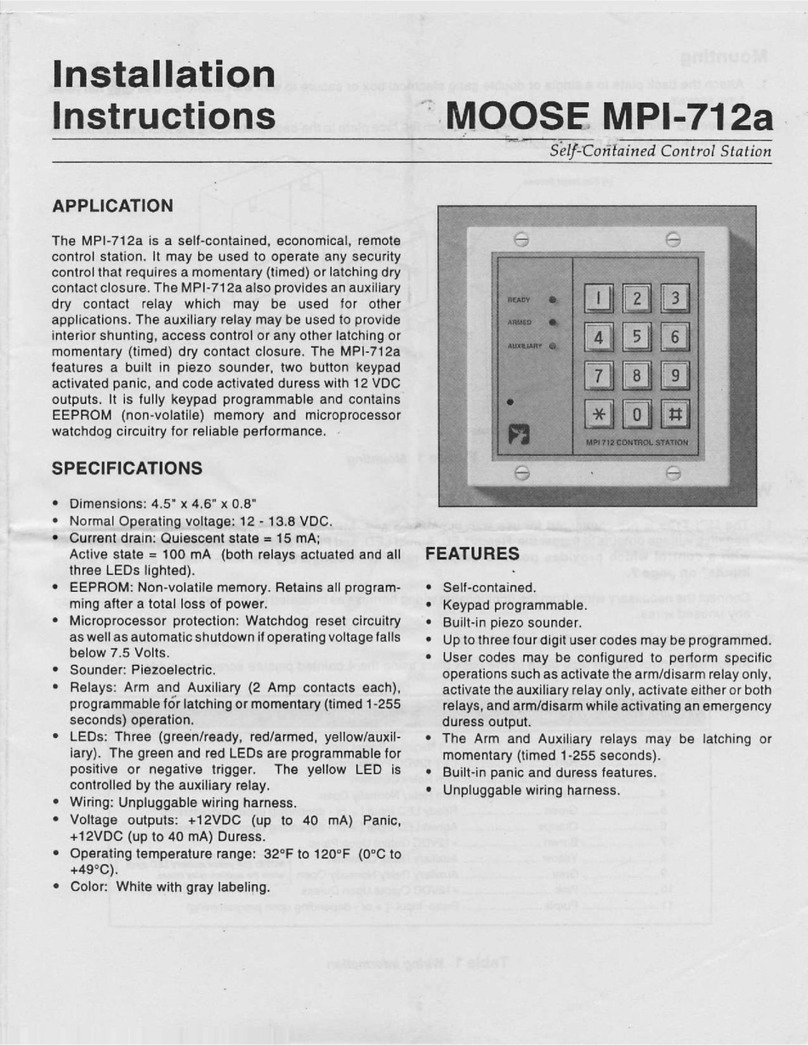
MOOSE
MOOSE MPI-712a installation instructions

Immergas
Immergas MAGIS M4-30 instructions

technoswitch
technoswitch TEC601 Installation & operation manual
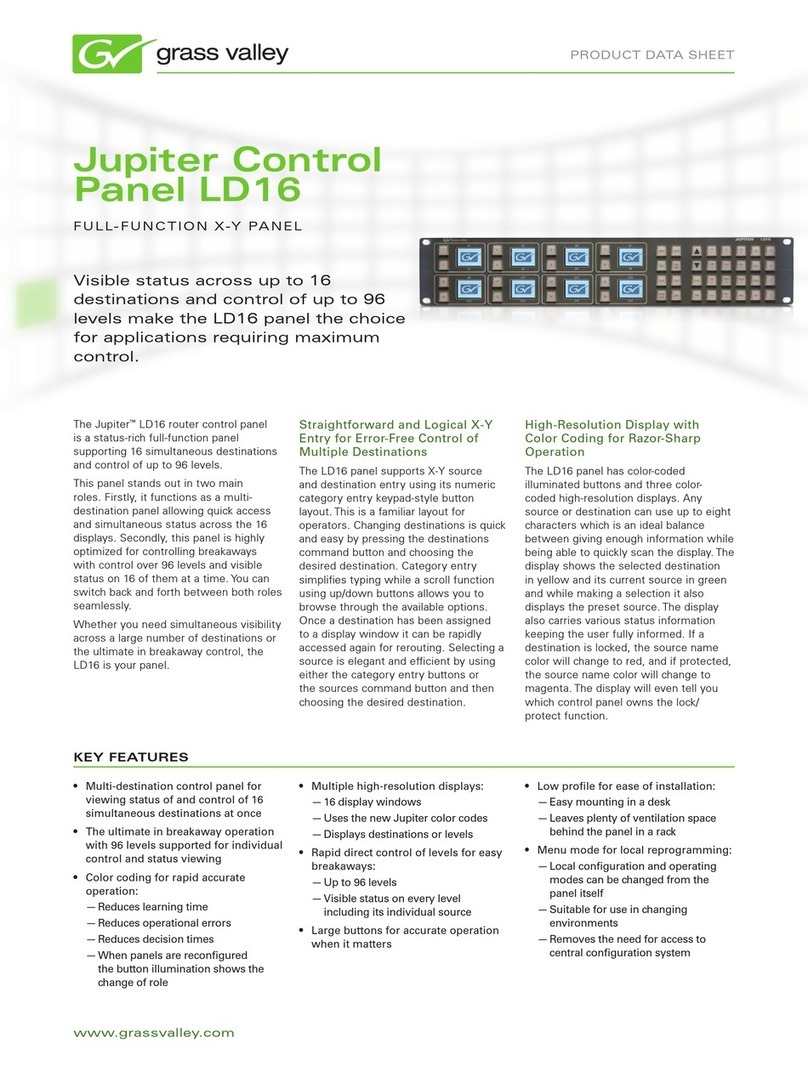
GRASS VALLEY
GRASS VALLEY JUPITER CONTROL PANEL LD16 - datasheet
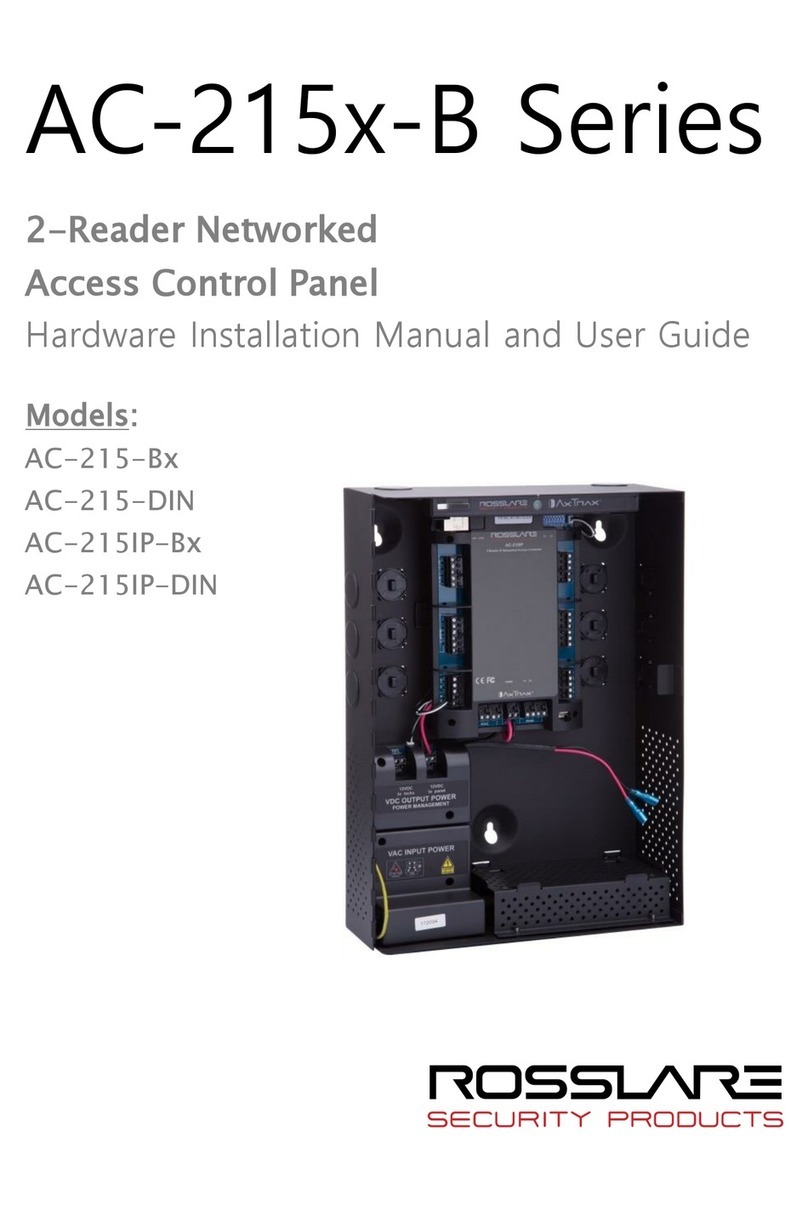
Rosslare
Rosslare AC-215-Bx Installation manual and user's guide

Panasonic
Panasonic AW-RP615 operating instructions

Garmin
Garmin GPSMAP 12 3 Series owner's manual
Sesamo
Sesamo Icon manual

Velbus
Velbus VMBEL Series installation manual
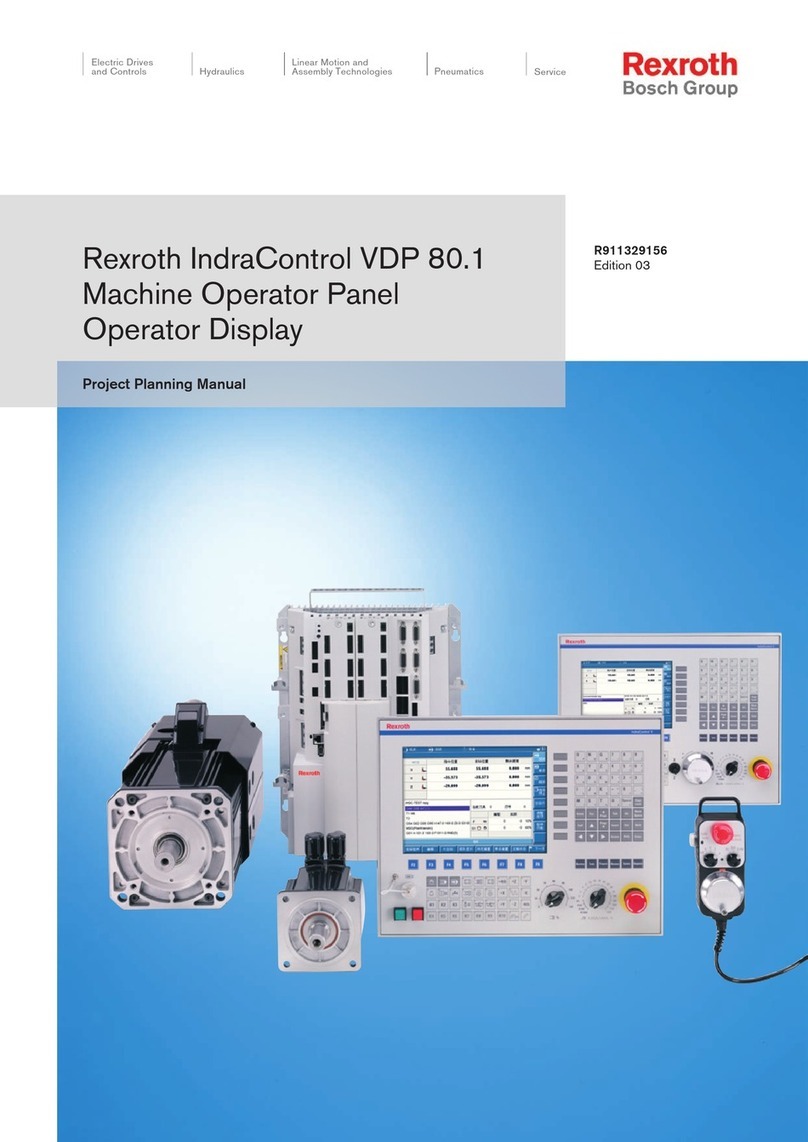
Bosch
Bosch Rexroth IndraControl VDP 80.1 Series manual
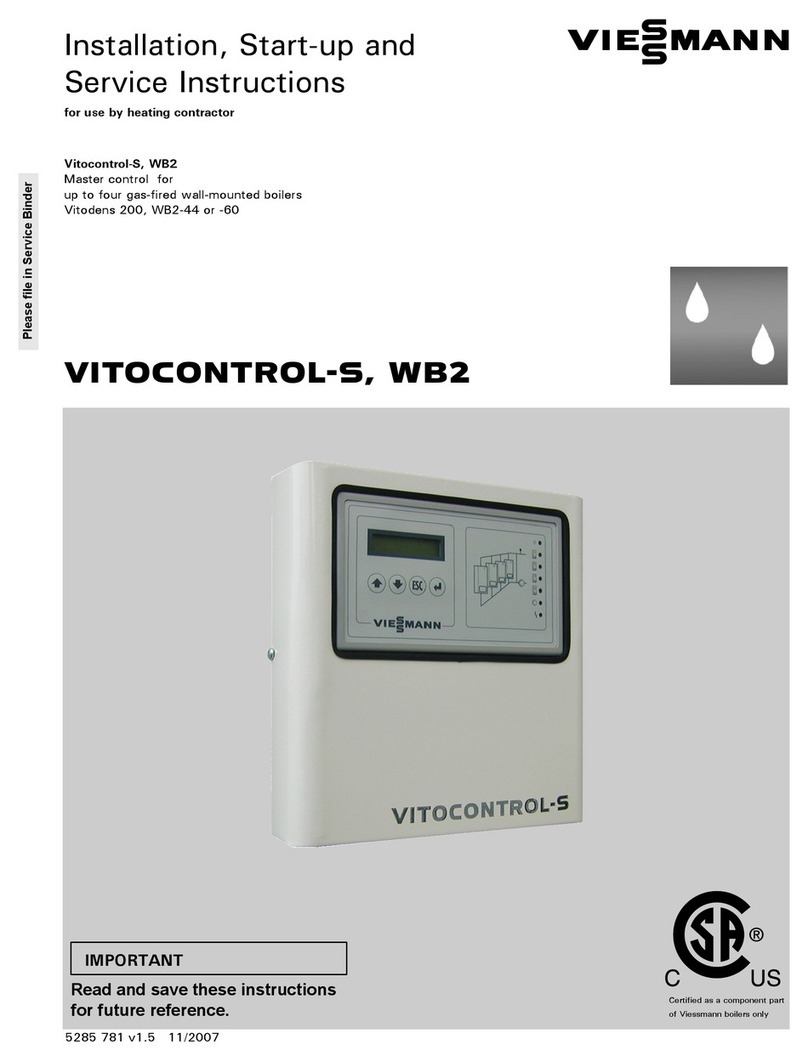
Viessmann
Viessmann Vitocontrol-S, WB2 Installation, Start-Up and Service Instructions

Johnson Controls
Johnson Controls Frick QUANTUM LX manual