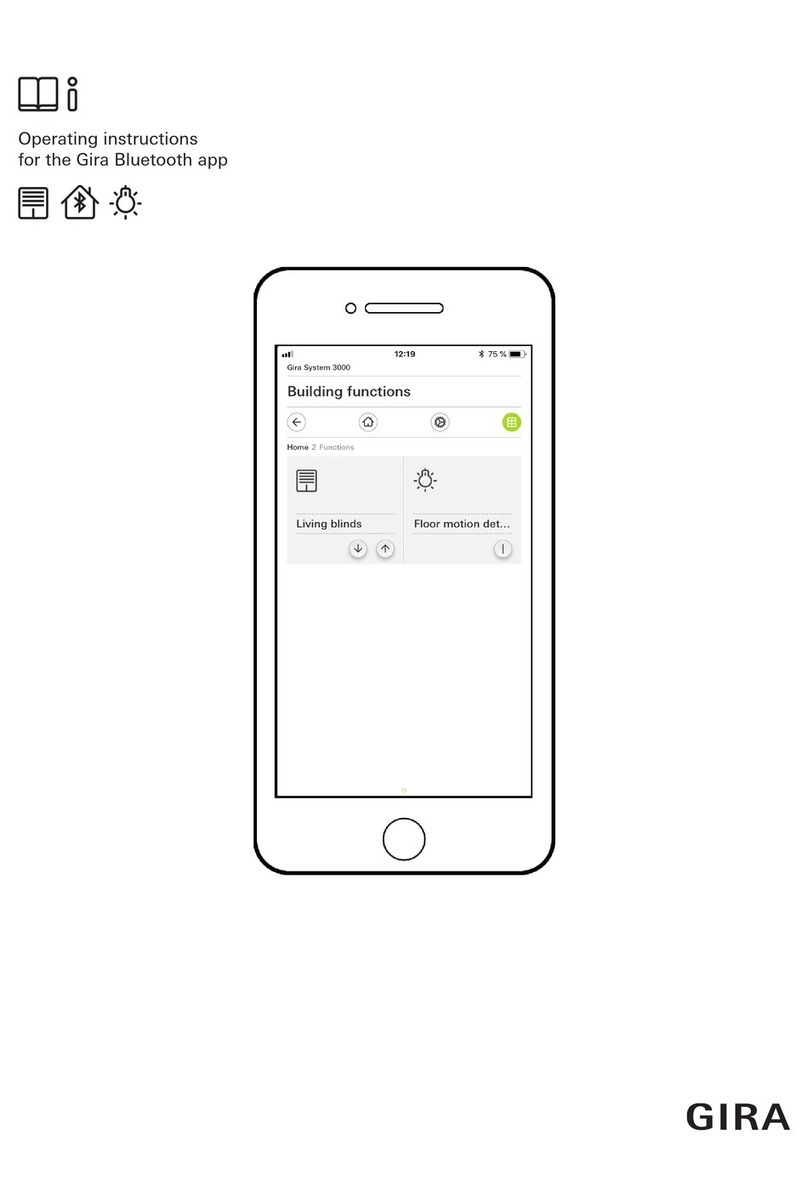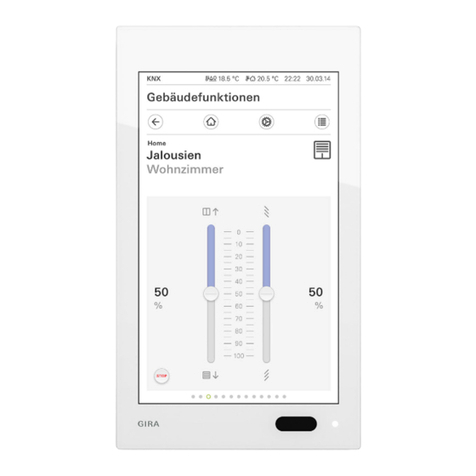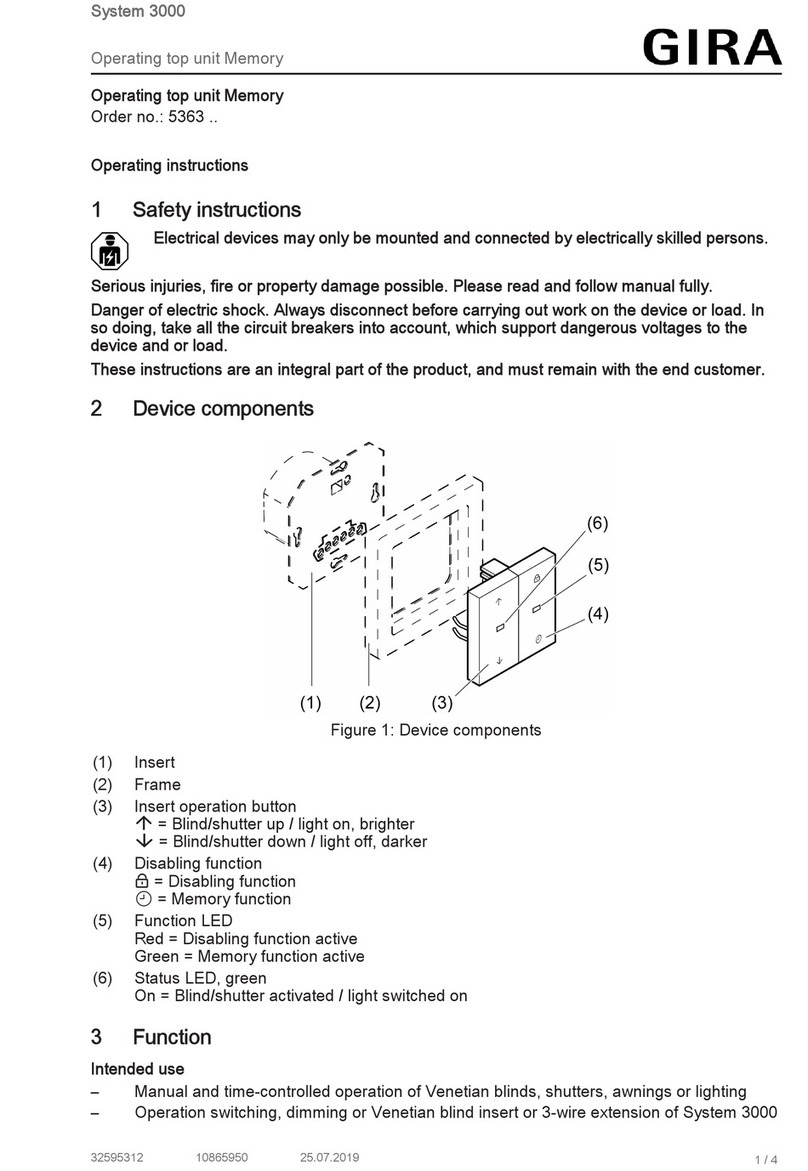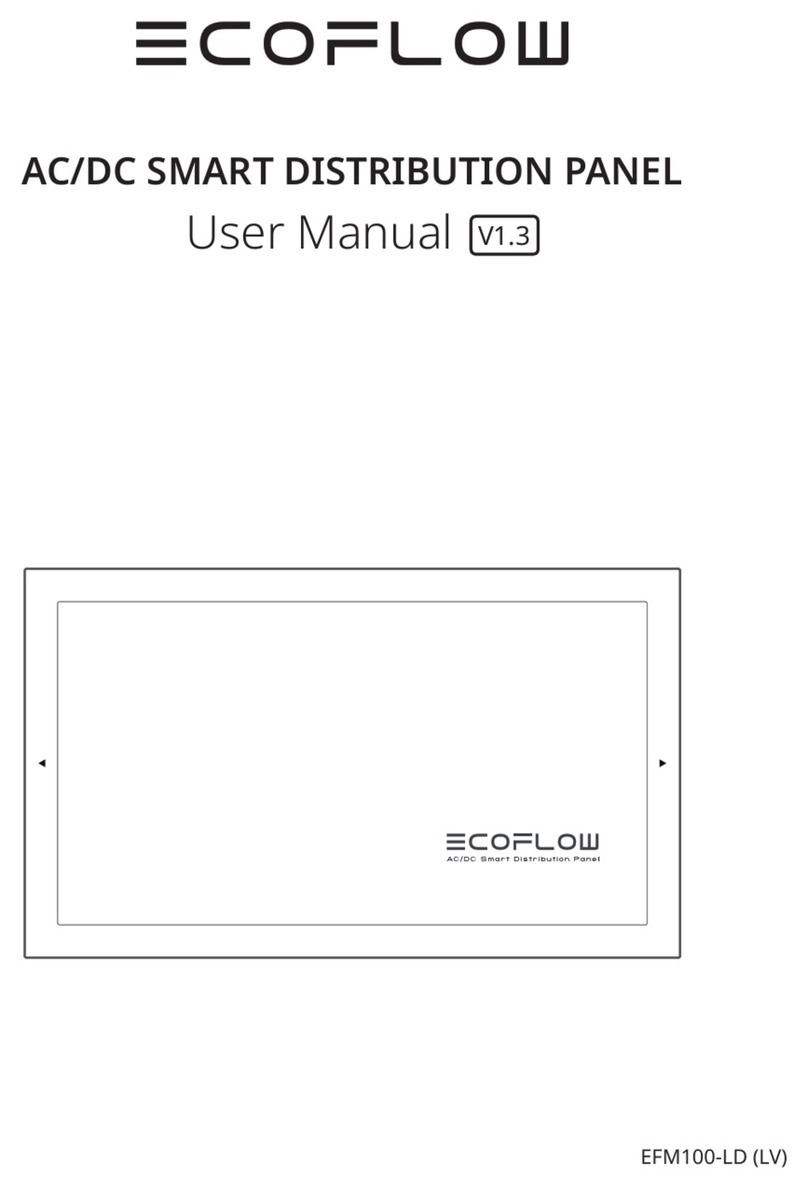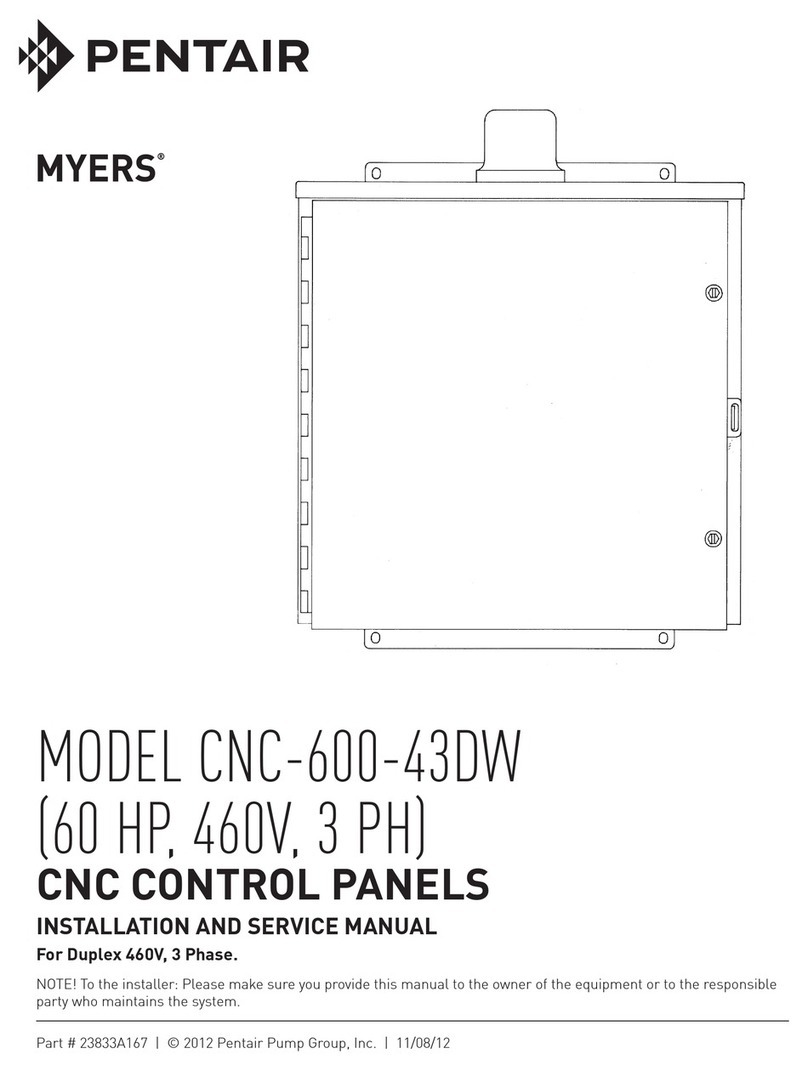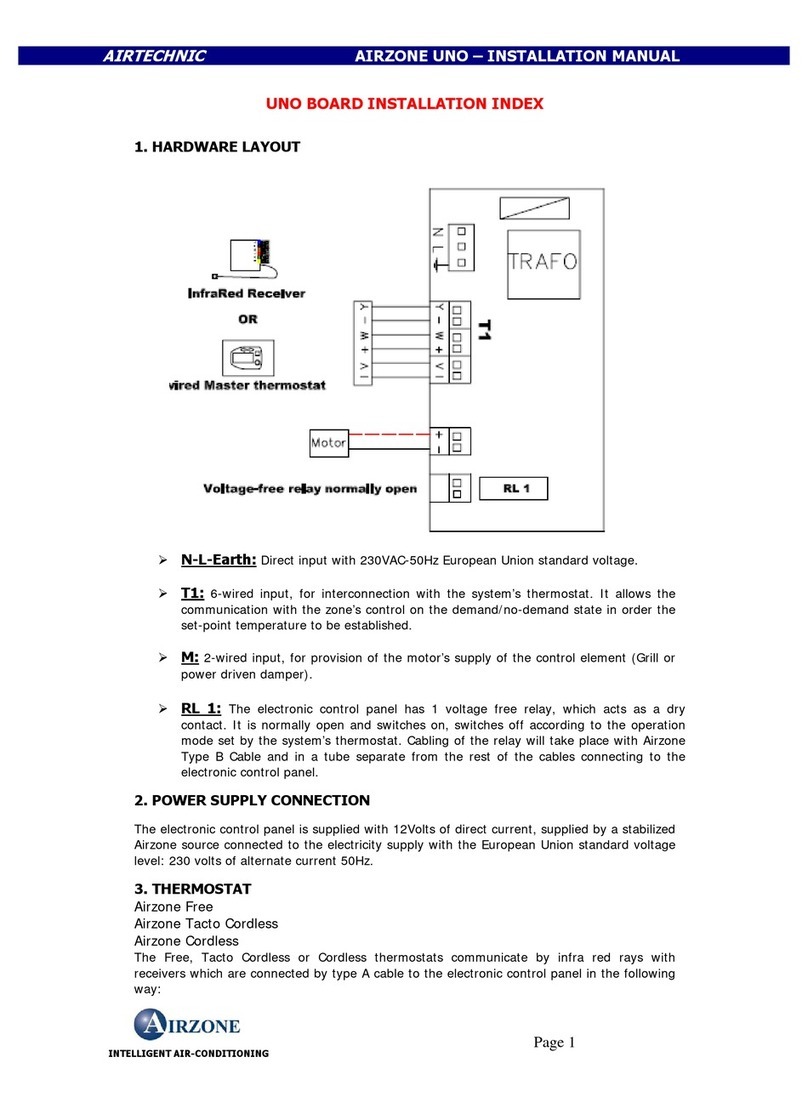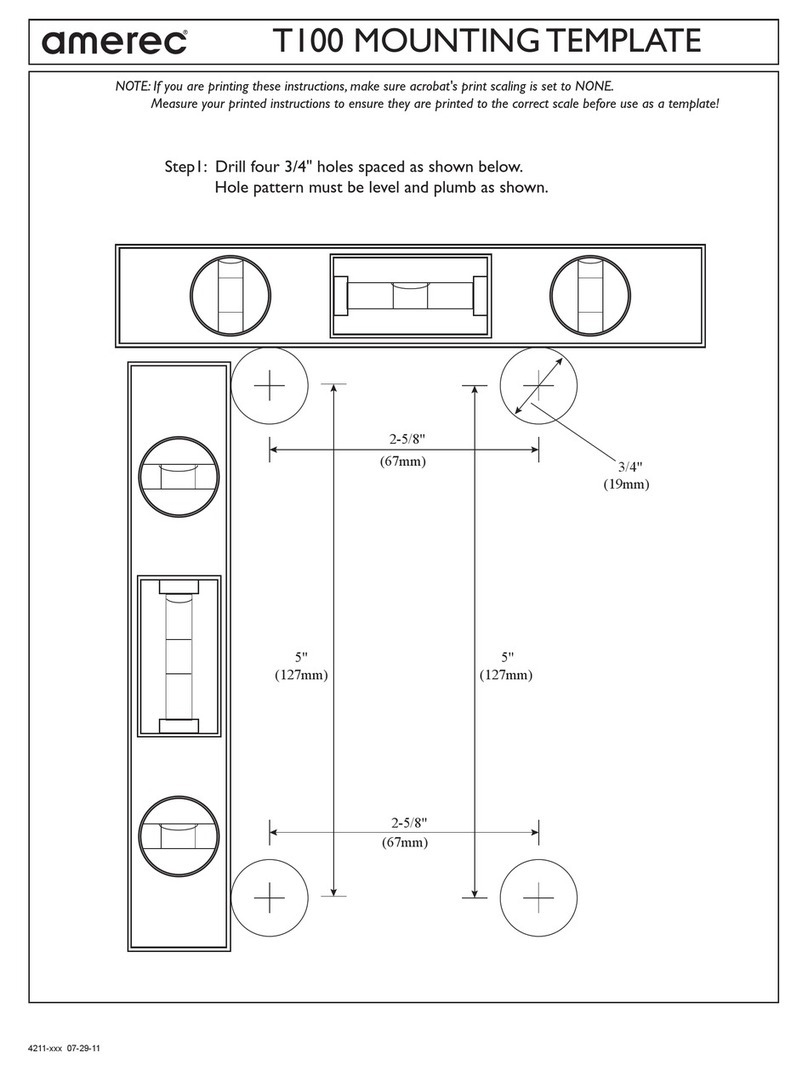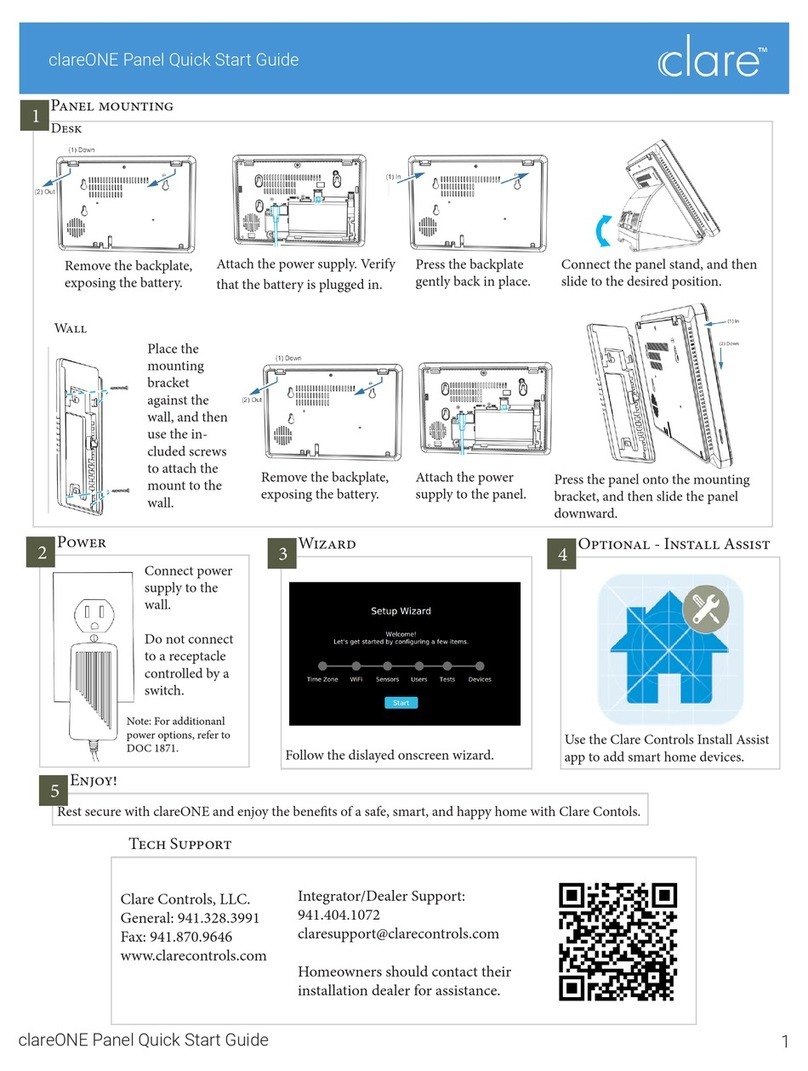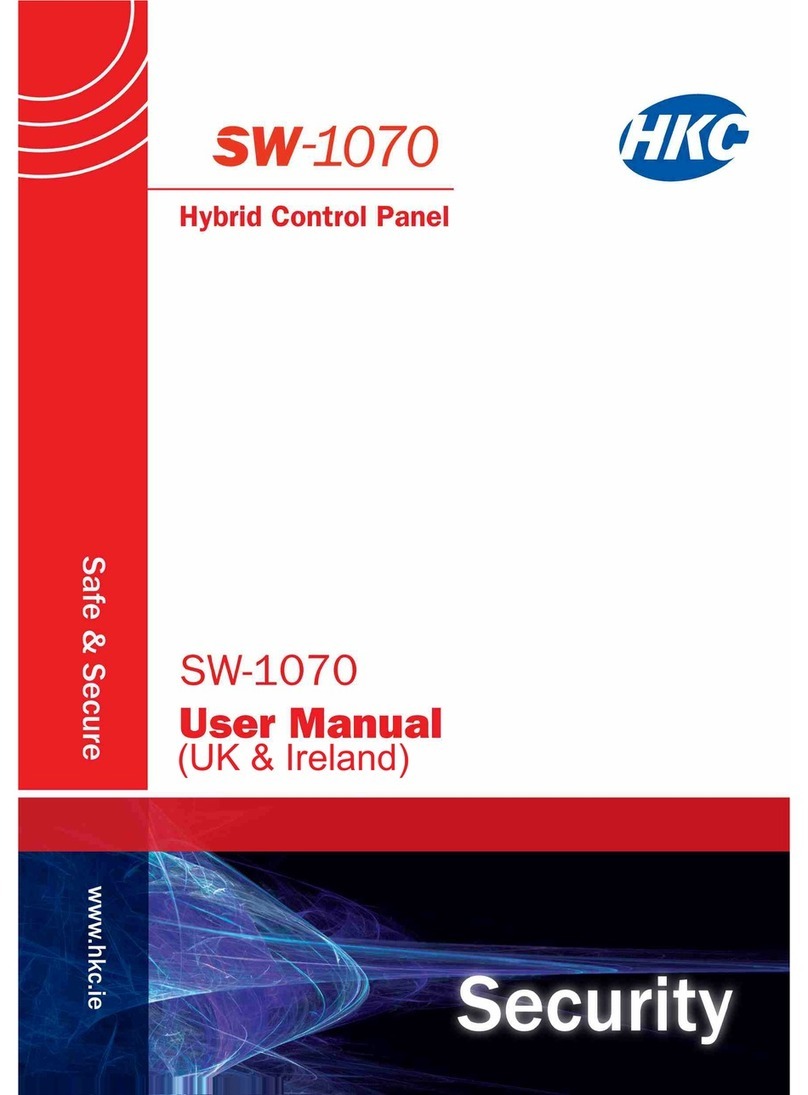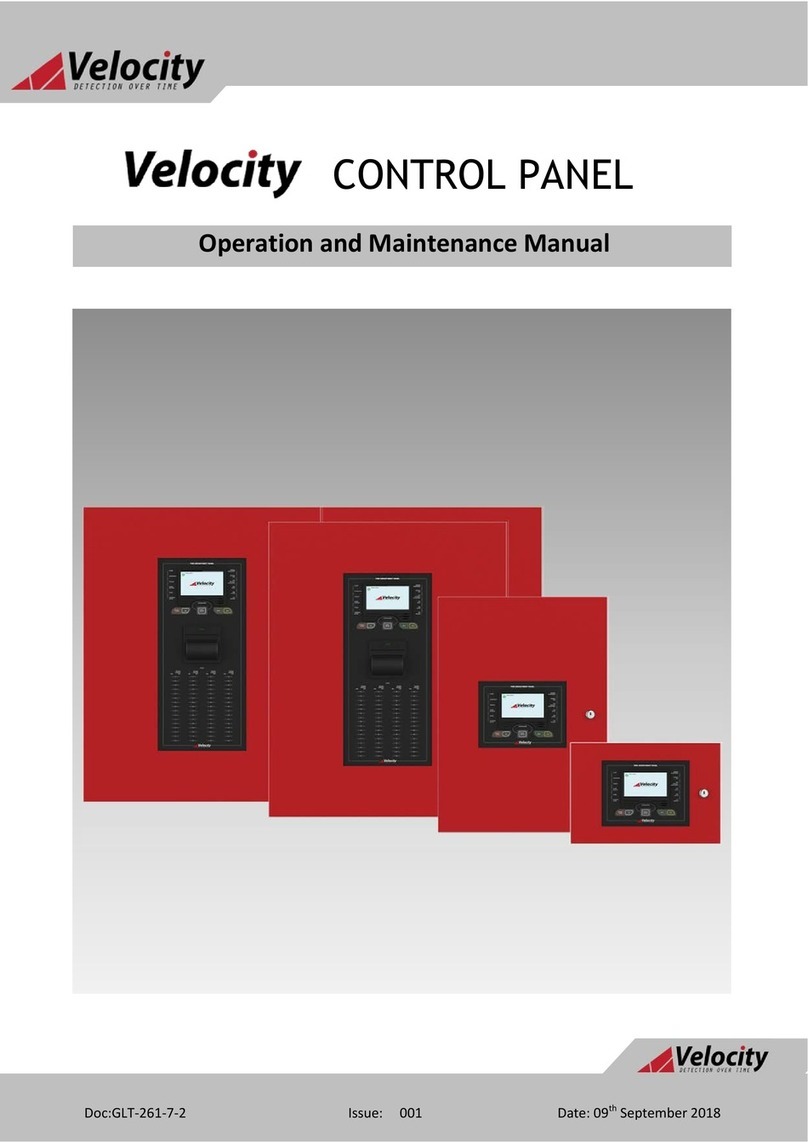Gira Control 9 Client User manual

Control 9 Client
Order-No. : 2078 00
Operating instructions
1 Safety instructions
Electrical equipment may only be installed and fitted by electrically skilled persons.
Failure to observe the instructions may cause damage to the device and result in fire and
other hazards.
Danger of electric shock. Always disconnect device before working on it. At the same
time, take into account all circuit breakers that supply dangerous voltage to the device.
Do not operate the device with sharp or pointed objects. The touch-sensitive surface
could be damaged.
Do not use any sharp objects, acids or organic solvents for cleaning. Device can be
damaged.
These instructions are an integral part of the product, and must remain with the end
customer.
2 Device components
Figure 1: Front view
1/10
82576702 15.11.2010
Control 9 Client

Figure 2: Front view without Design frame
(1) Design frame
(2) Touchscreen surface
(3) Bracket for Design frame
(4) Holes for wall fastening
(5) Slot for SD memory card
(6) On/off push-button
(7) Programming interface - for future applications
(8) Prog. LED – for future applications
(9) Prog. push-button – for future applications
(10) Internal microphone
(11) USB connection
(12) Internal loudspeaker
(13) Camera operating display
(14) Internal camera
(15) Panel for internal camera
3 Function
Intended use
- Visualisation of system statuses and information on building automation
- Concealed mounting in interior areas - flush to the wall in a Control 9 installation housing
(see Accessories chapter), or with adapter frame in installation housing for information
terminal
Product characteristics
- Illuminated programmable graphic colour screen TFT, 800x480 pixels, 16.7 million colours
- Touchscreen, operation via touch directly on the screen, operation via touch directly on the
screen
- Operating system: Windows Embedded Standard 2009
- Fitting position horizontal or vertical
- Integrated camera, hideable, e.g. for door communication
- Integrated loudspeaker
- Interfaces - from, behind Design frame: USB, SD memory card
- Interfaces – accessible from rear: USB, Ethernet, Stereo Audio-In, Stereo Audio-Out,
Video-In
82576702 15.11.2010 2/10
Control 9 Client

Operating system: Windows Embedded
The operating system is based on Microsoft® Windows® XP Professional in a memory-optimised
version. All the components required for the device function are preinstalled. Additional drivers
or programs, e.g. Gira software package QuadClient, can be installed at any later time.
4 Operation
Cleaning the touchscreen
The touchscreen requires regular cleaning in order to guarantee the optimum touch sensitivity.
Keep the screen free of foreign bodies and dust. Use a soft, lint-free cloth to clean the screen. If
needed, moisten the cleaning cloth slightly.
i Do not use sharp cleaning agents, acids or organic solvents.
i Keep moisture from penetrating into the device. Do not spray the cleaning agent directly
onto the screen surface.
i Do not use sharp objects for cleaning.
Removing the Design frame
Certain operating elements are only accessible when the Design frame has been removed.
o Hold the bottom of the Design frame with both hands.
o Carefully push the Design frame upwards and to the first - upwards and left in the case of
vertical mounting.
o When the Design frame is loose in the bracket, pull it carefully away from the wall.
Mounting the Design frame
o Insert the Design frame into the brackets (3) in the right position.
o Carefully push the Design frame downwards until it engages.
Switching a device on or off
The On/off push-button (6) can be reached when the Design frame (1) has been removed.
o Switching on: Press the push-button (6).
The panel switches on after about 2 seconds.
The operating system is launched.
o Switching off: Press the push-button (6) briefly.
- or -
o Press the "Start" button and select the "Shut Down" command in the Start menu. In the
subsequent list box, select "Shut Down" again and press the "OK" button.
The operating system shuts down and switches off.
i Alternatively, the device can be shut down into Standby mode. Operating the touchscreen
immediately reactivates the function.
i When delivered, the device logs in automatically with the username Control and the
password Gira . Additional users can be added to the system at any time and the settings
changed.
Carrying out a reset
If the panel can no longer be operated, e.g. after a program has crashed, then the device can
be reset and switched off. Any unsaved data will be lost.
The On/off push-button (6) can be reached when the Design frame (1) has been removed.
o Press the push-button (6) for approx. 5 seconds.
The device switches off after about 5 seconds.
Touch-sensitive surface
The display screen features a touch-sensitive surface, the so-called touchscreen. The device is
operated by touching the screen surface with a finger or a special touchscreen stylus (not
included in the scope of delivery).
i Do not operate the screen with sharp or pointed objects.
82576702 15.11.2010 3/10
Control 9 Client

Graphical user interface
Figure 3: Monitor elements
(21) Windows desktop
(22) Start menu
(23) Mouse pointer
(24) On-screen keyboard
(25) Windows taskbar
(26) Icon for mouse button switch
(27) Preinstalled programs for screen control
Operation is carried out using a mouse pointer (23), which follows the operations of the
touchscreen. Brief touches of the screen are interpreted as actuation of the mouse buttons.
Pressing the icon (26) in the information area of the taskbar (25) allows switching of the mouse
button. Text can be input using the Windows on-screen keyboard (24).
When delivered, programs are preinstalled on the desktop (27). These are used to switch the
mouse pointer on and off, to calibrate the touchscreen and to switch the mouse buttons.
i Additional operating devices, such as a keyboard or a mouse, can be connected to the
USB interface.
File-based write filter
The device contains a hard drive - SSD - as a mass storage facility. To prevent unauthorised
changes to the configuration, the drive is protected by a file-based write filter - FBWF. Write
operations to the protected are a diverted to a virtual drive in the RAM. Changes to this data are
shown in the directory but are only available until the device is restarted. The previous data is
restored is the device is switched-off or there is a power failure.
Changes to the "My Documents" directory are excluded from write-protection and are always
applied.
The write filter must be switched off:
- When directories are created, which are to remain intact after a restart,
- When programs are installed.
The system must be restarted:
- When the write filter is switched on or off,
- When the size of the virtual drive is changed,
- When memory compression is switched on or off.
The user can change the settings for the file-based write filter.
82576702 15.11.2010 4/10
Control 9 Client

Screen settings
In the information area of the taskbar, it is possible to open service programs for screen
settings, e.g. for screen brightness and the calibration of the touchscreen.
Figure 4: Icons for service programs
Settings for screen brightness, screen alignment or changing write-protection:
o Select the icon (28) with the mouse pointer.
The menu for the service program opens.
o Select the required items and make the appropriate settings.
Changing the settings for mouse pointer or the touch screen:
o Select the icon (29) with the mouse pointer.
The menu for the service program opens.
o Select the required items and make the appropriate settings.
Installing programs
Before installing additional programs, take the system requirements of the programs into
account.
o Deactivating write filters: select the icon (28) with the mouse pointer.
o Select the menu item "Write protection".
The window for the write filter settings opens.
o Deactivate write protection.
o Press the "Apply" button.
o Press the "Close" button.
o Shut down the panel and restart it.
o Install the program, e.g. from a USB stick.
o Activating write filters: select the icon (28) with the mouse pointer.
o Select the menu item "Write protection".
o Activate write protection.
o Press the "Apply" button.
o Press the "Close" button.
o Shut down the panel and restart it.
Updating the operating system
o Download the update from the manufacturer's website and save it to the SD card, USB
stick or similar.
o Insert the storage medium in the panel.
o Start the installation and follow the instructions on the screen.
82576702 15.11.2010 5/10
Control 9 Client

5 Information for electrically skilled persons
5.1 Fitting and electrical connection
DANGER!
Electrical shock when live parts are touched.
Electrical shocks can be fatal.
Before working on the device, disconnect all the corresponding miniature
circuit breakers. Cover up live parts in the working environment.
Mounting and connecting the device
Figure 5: Rear side - Connections
(31) Connection for future expansion
(32) Ethernet connection
(33) Mains connection
(34) Ventilation openings
(35) Connection for Audio input and output
(36) Connection for analogue video input
(37) USB-2.0 connections
i Recommendation: Install at eye-level, for optimal reading.
For wall-flush mounting: use a Control-9 installation housing.
For mounting in an installation housing for information terminals: use an adapter frame.
82576702 15.11.2010 6/10
Control 9 Client

Figure 6: Ventilation openings, front side
Ensure sufficient cooling. Do not cover the ventilation openings on the front and rear side of the
appliance box (Figure 6).
o Install the panel-mounted housing in the correct position - horizontally or vertically aligned
in the wall.
Horizontal mounting: observe the labelling OBEN TOP and UNTEN BOTTOM.
Vertical mounting: top side points to the left.
i Observe the mounting instructions of the installation housing.
o Pull the connecting cables through the designated bushings.
DANGER!
Electrical shock when live parts are touched. The mains voltage and low
voltage are located in a shared appliance box. If there is an error, other
connected components may carry mains voltage.
Electrical shocks can be fatal.
Always secure the mains voltage with the enclosed tube.
Run the cables so that low voltage wires are securely protected against mains
voltage.
o Strip the mains voltage cable to the length of the enclosed tube.
o Pull the supplied tube over the stripped mains voltage wires L and N.
o Connect the mains voltage L and N to terminal (33).
o Connect audio devices to terminal (35) (Figure 7).
o Connection the video device to terminal (36) (Figure 7).
Figure 7: Connection assignment, audio and video connections
82576702 15.11.2010 7/10
Control 9 Client

Labelling Function
Audio R in Input, audio signal, right
Audio L in Input, audio signal, left
Audio GND GND audio inputs
Audio R out Output, audio signal, right
Audio L out Output, audio signal, left
Audio GND GND audio outputs
Video in Input, video signal
Video GND GND video signal
Table: Connection assignment, audio and video connections
Use the Ethernet connection (32) together with the supplied Ethernet adapter plug and Ethernet
adapter cable to connect to the IP network.
Pay attention to the correct colour assignment of the wires, EIA/TIA-568-A or -B. This can be
found in the documentation of the installed network components and routers.
i The Ethernet connection on the device is carried out according to EIA/TIA-568-B.
o Connect Ethernet cable to the Ethernet adapter plug. To do this, strip the Ethernet wires,
do not skin, and insert into the cover of the adapter plug. Shorten any wires that are jutting
out and push the cover onto the adapter plug in the correct position (Figure 8).
o Connect the supplied Ethernet adapter cable to the terminal (32) and Ethernet adapter
plug.
Figure 8: Connection of adapter connector to Ethernet cable
o Install device in panel-mounted housing. Use the screws supplied.
o Insert the Design frame in the correct direction into the designated brackets and push down
and to the left - down and to the right for vertical mounting - to fix it.
6 Appendix
6.1 Technical data
Supply
Rated voltage AC 230 V ~
Mains frequency 50 / 60 Hz
Fine-wire fuse Littelfuse/Wickmann 372 1160 T 1.6 L 250
Standby power max. 1 W
Power consumption max. 18 W
Power consumption approx. 4 W (Display off)
Ambient conditions
Ambient temperature 0 ... +35 °C
Storage/transport temperature -10 ... +70 °C
82576702 15.11.2010 8/10
Control 9 Client

Relative humidity 15 ... 85 % (No moisture condensation)
Safety class II
System
Processor type Intel AtomTM Z510
Clock speed 1.1 GHz
L2 cache 512 kB
System chipset Intel System-Controller Hub US15W
Mass storage 2 GB SSD
RAM 1 GB RAM
Audio controller Realtek ALC888
Display
Type TFT 22.9 cm [9"], WVGA
Resolution: 800×480 pixels
Number of colours 16.7 millions
Observation angle ± 85 °
Camera
Resolution: 1.3 million pixels
Connections
Audio output Line-out, Stereo
Audio input Line-in, Stereo
Video input FBAS/CVBS, 1 Vss
Memory card SDHC, max. 32 GB
USB
USB version 1.1/2.0
Connection 3× type A (2× back, 1× front)
Programming interface
Connection Mini-USB, type AB, 5-pole
Network
Type 10/100 MBit/s Ethernet
Connection RJ45-socket 8/4-pin
Dimensions
Dimensions WxHxD 283×117×65 mm (without design frame)
Dimensions screen W×H 195×118 mm
diagonal 22.9 cm
6.2 Accessories
Design frame for Control 9 Order-No. 2080 ..
Flush-mounted housing/flush-mounted box for
Control 9
Order-No. 2082 00
Flush-mounted housing Order-No. 0639 00
Adapter frame Order-No. 2081 00
6.3 Warranty
We provide a warranty as provided for by law.
Please send the unit postage free with a description of the defect to our central customer
service via your specialised dealer:
Gira
Giersiepen GmbH & Co. KG
Service Center
Dahlienstraße 12
42477 Radevormwald
Germany
82576702 15.11.2010 9/10
Control 9 Client

Gira
Giersiepen GmbH & Co. KG
Elektro-Installations-
Systeme
Industriegebiet Mermbach
Dahlienstraße
42477 Radevormwald
Postfach 12 20
42461 Radevormwald
Deutschland
Tel +49(0)21 95 - 602-0
Fax +49(0)21 95 - 602-399
www.gira.de
82576702 15.11.2010 10/10
Control 9 Client
Other manuals for Control 9 Client
1
This manual suits for next models
1
Table of contents
Other Gira Control Panel manuals