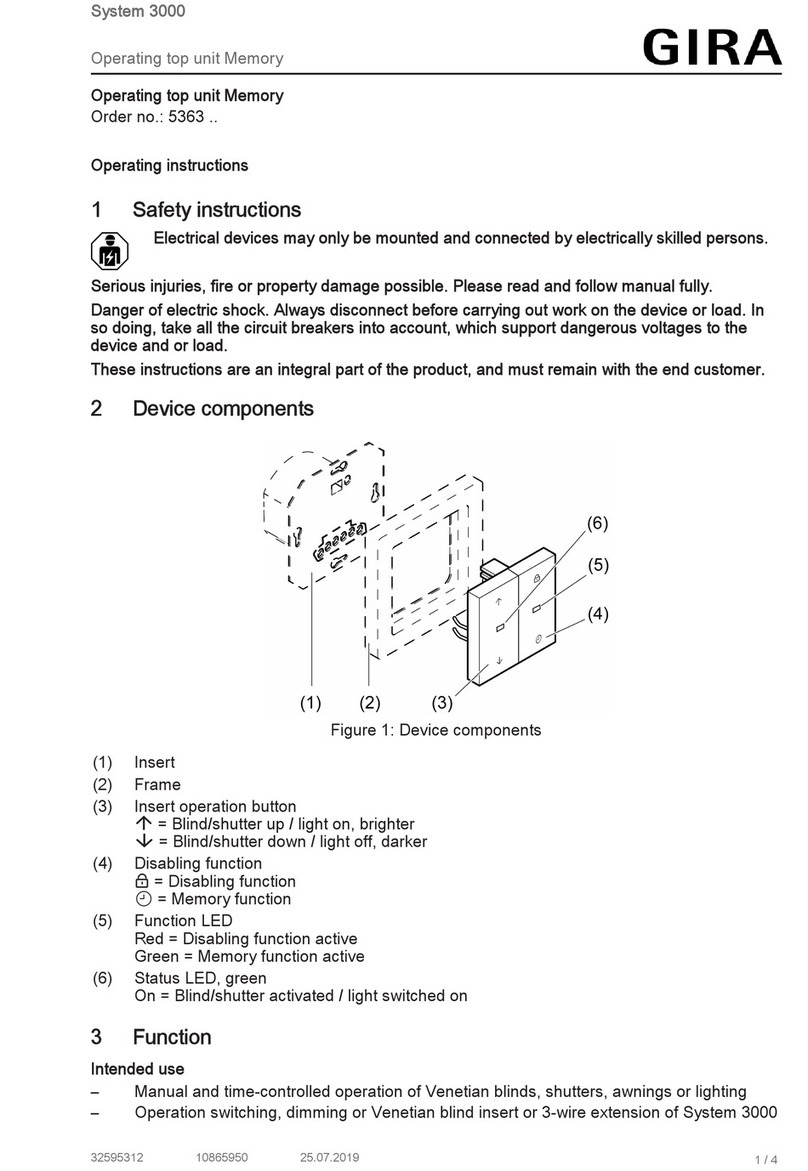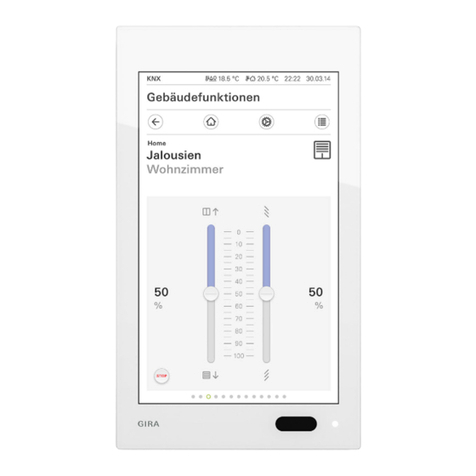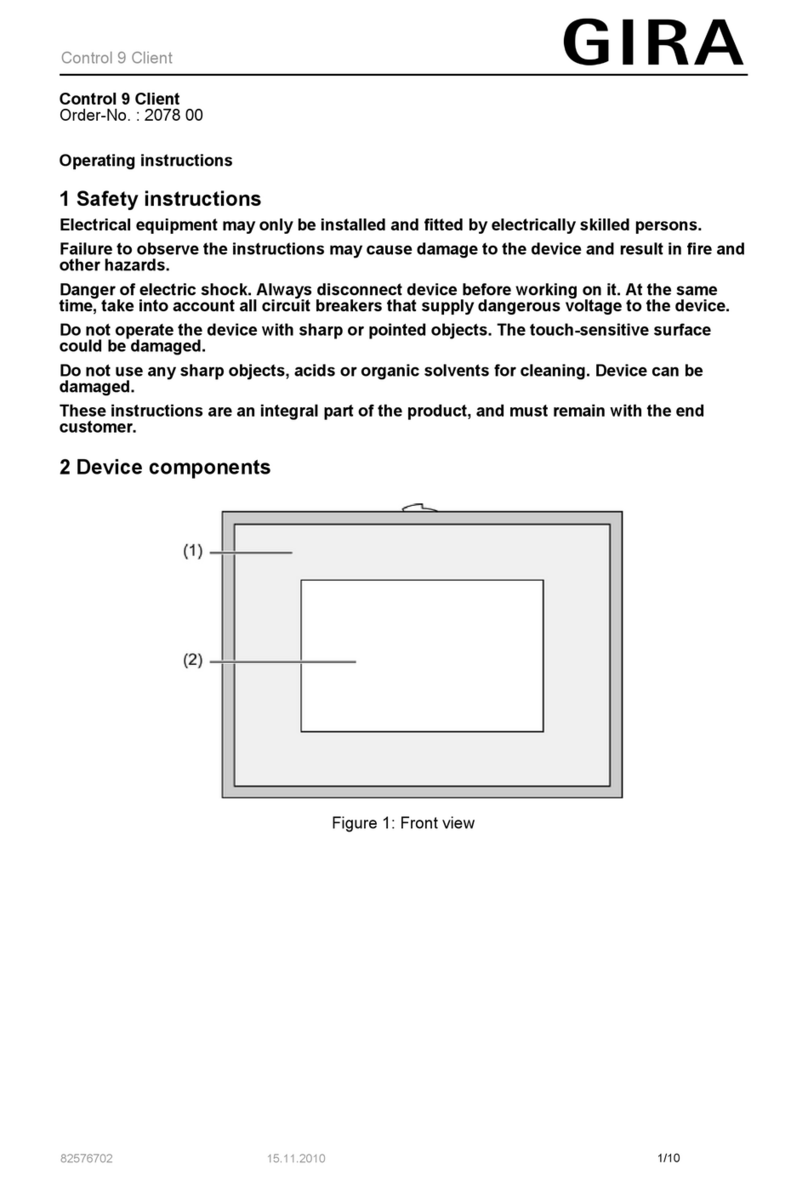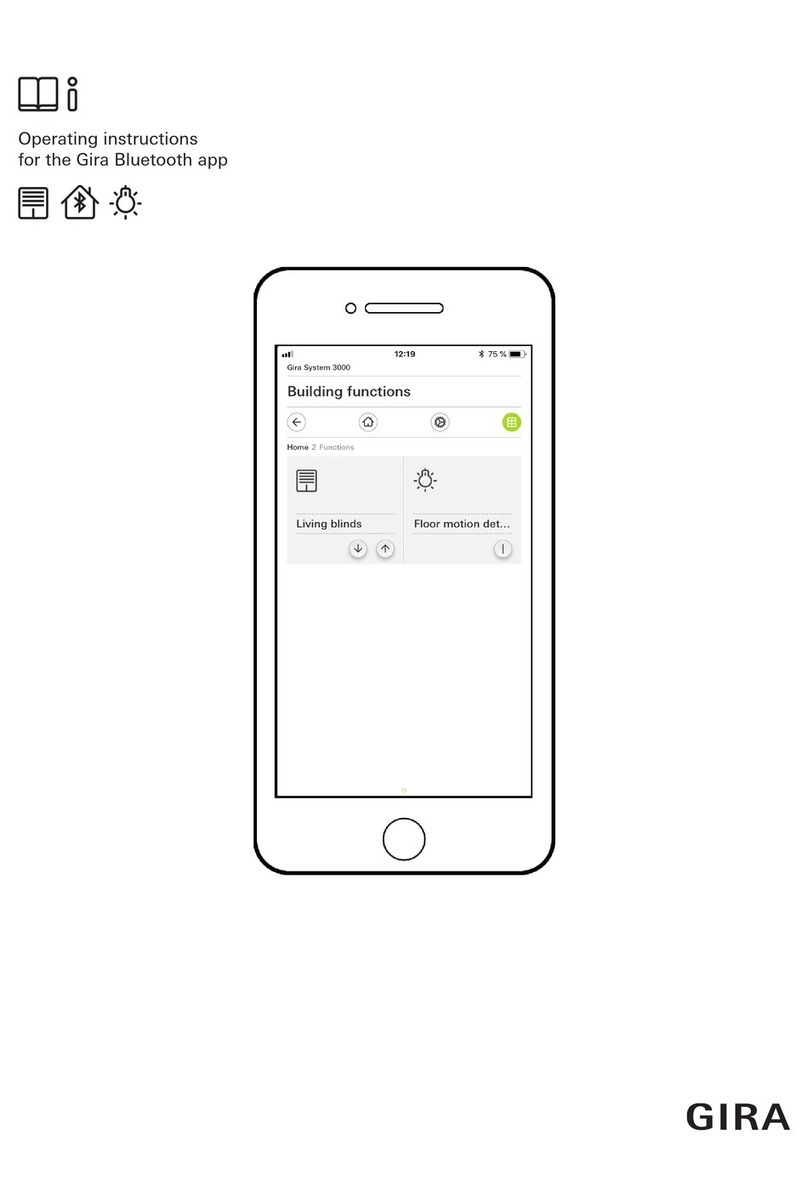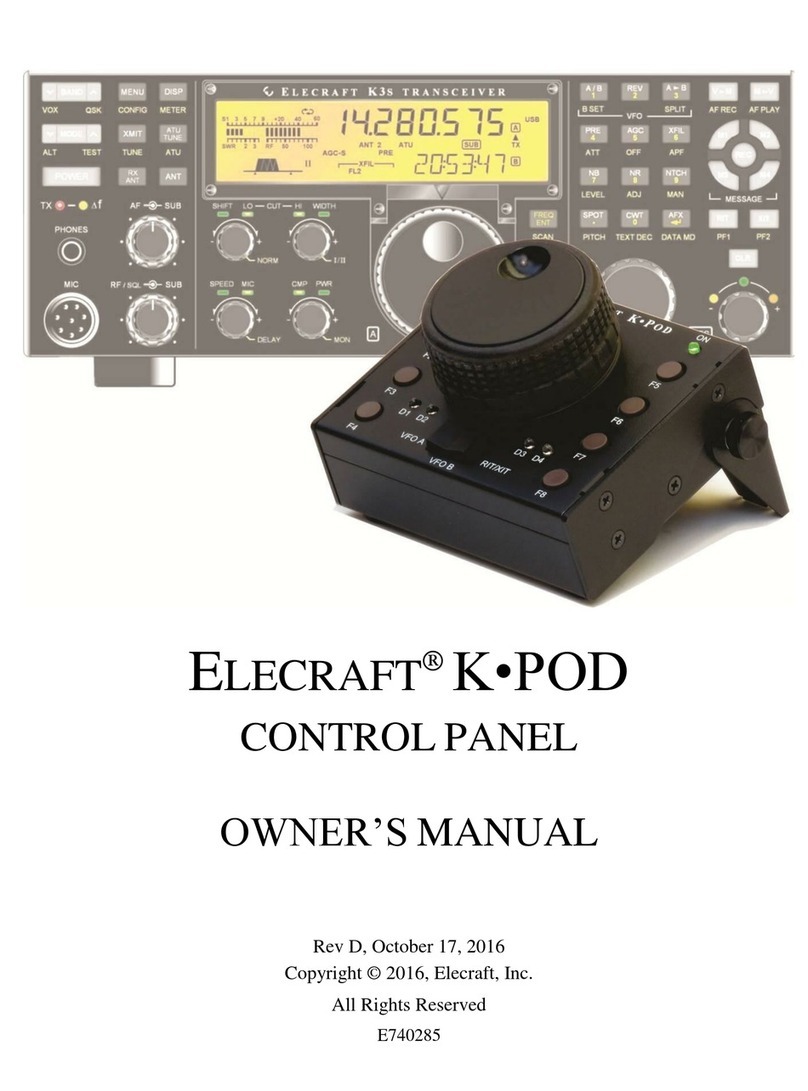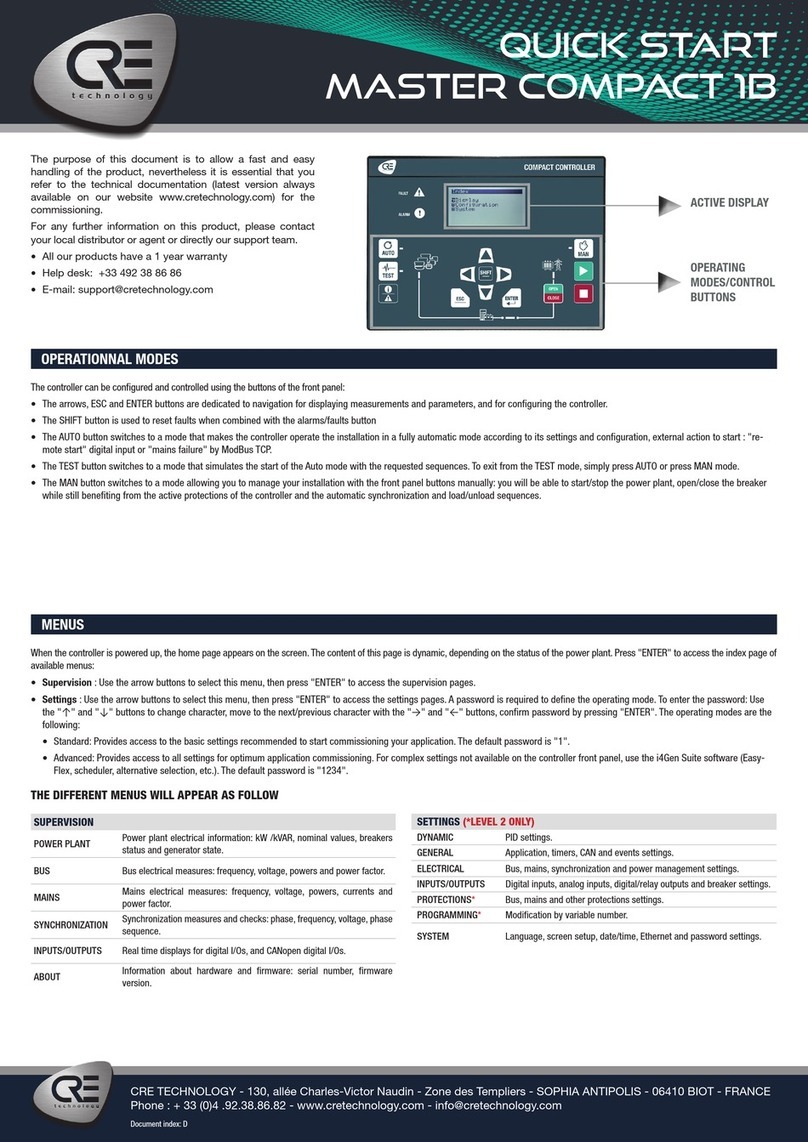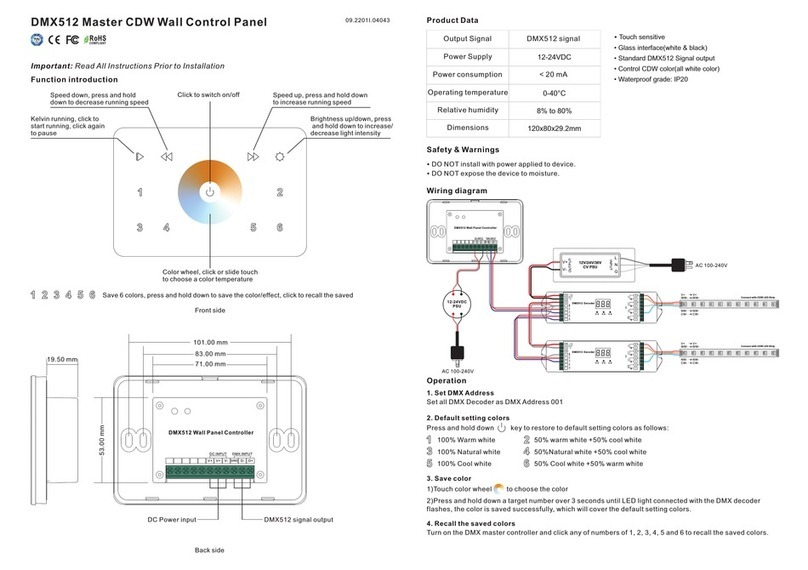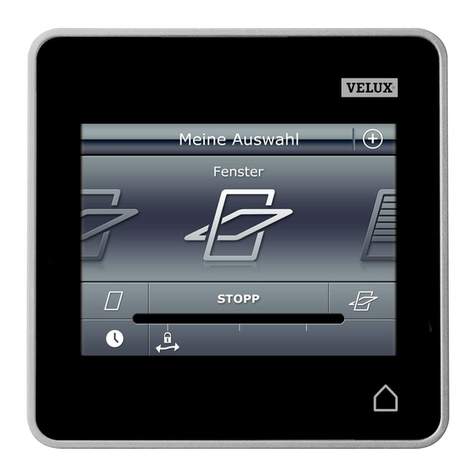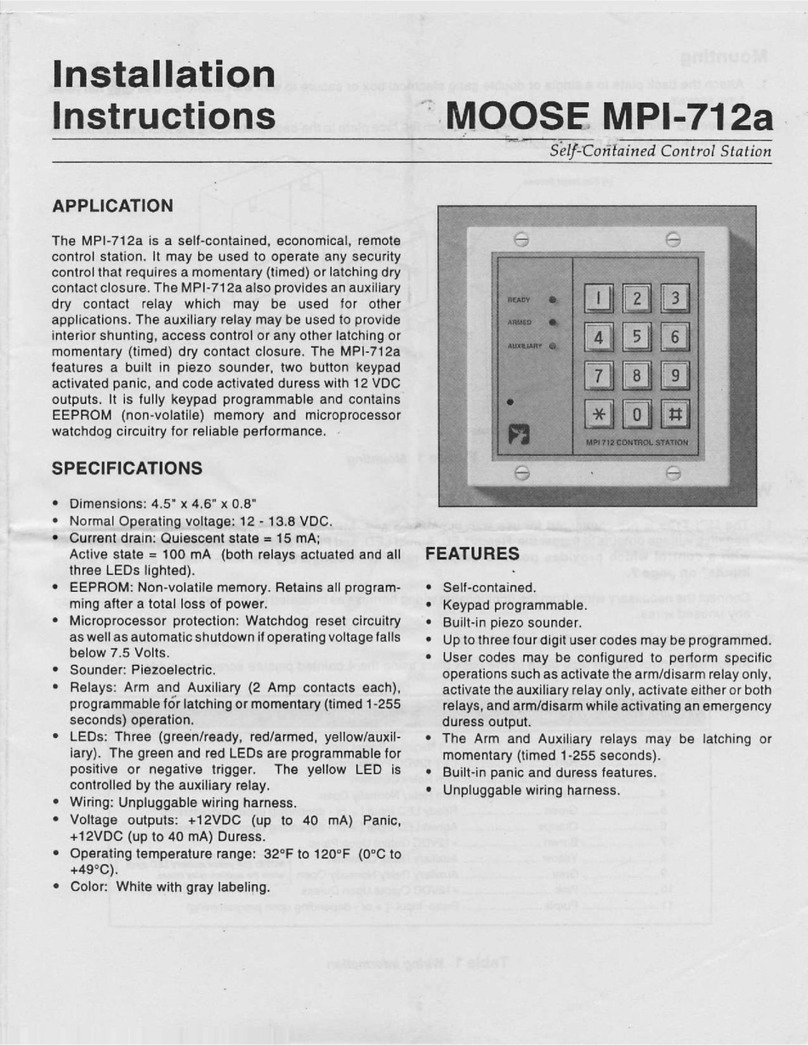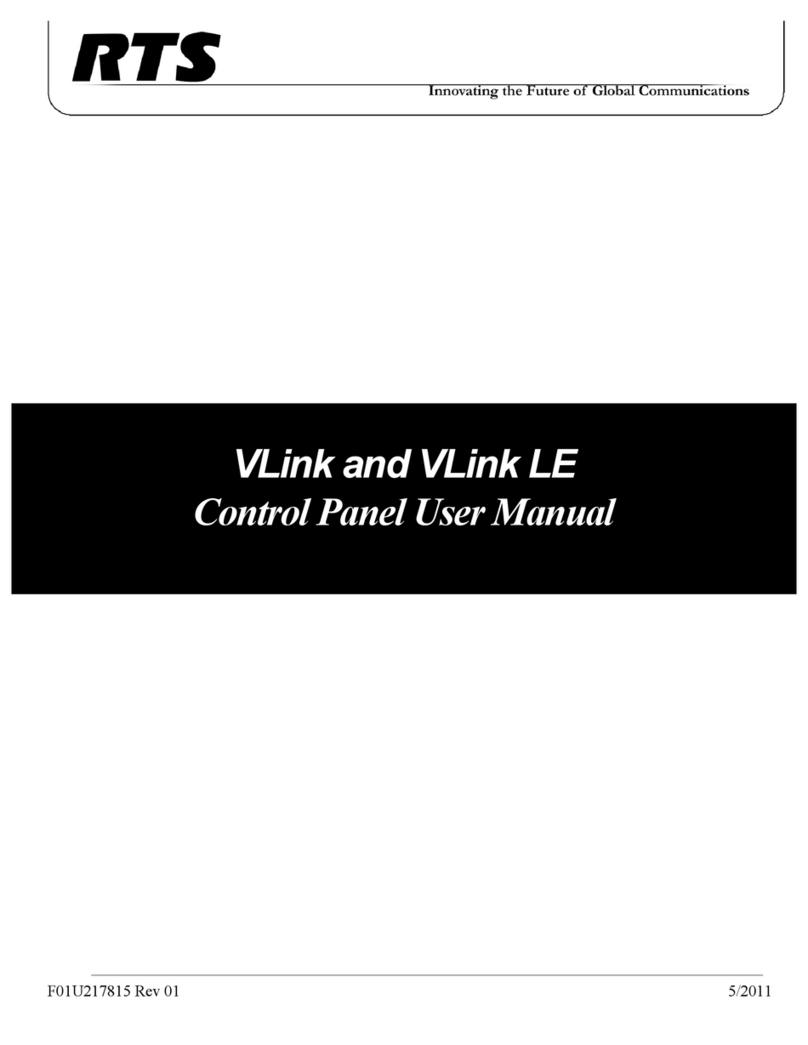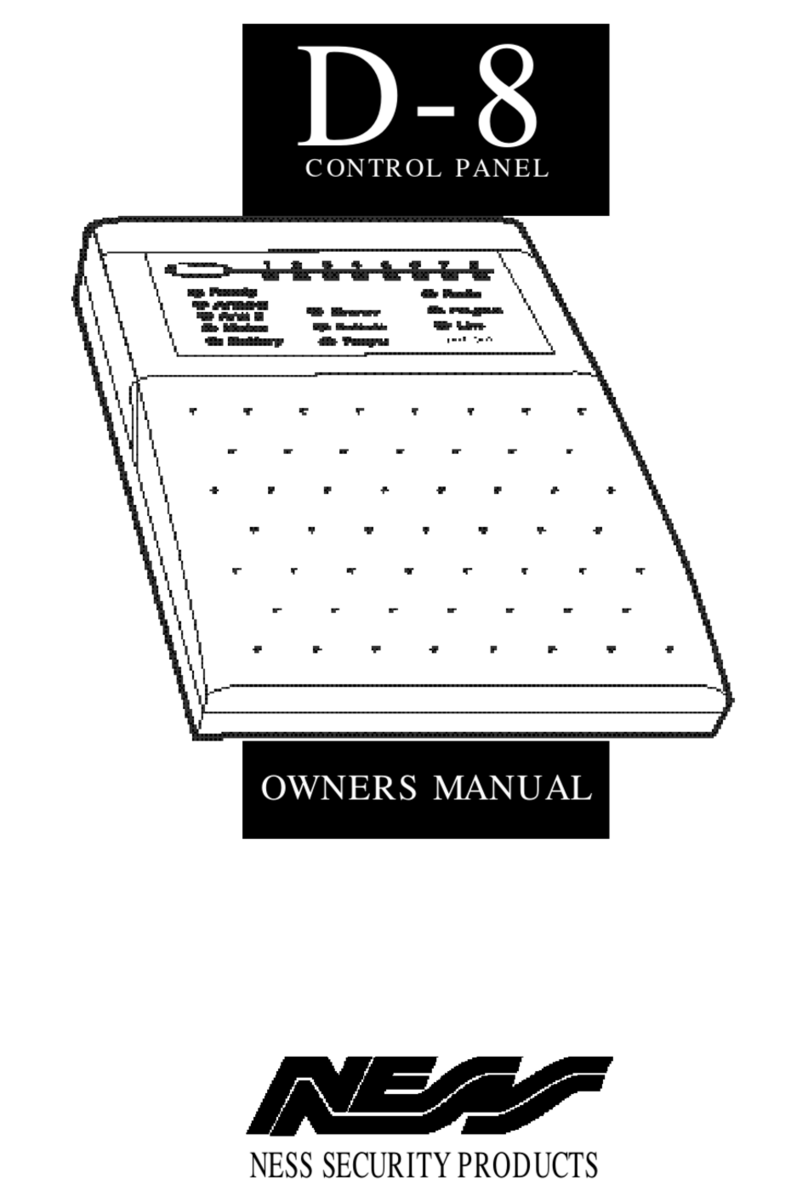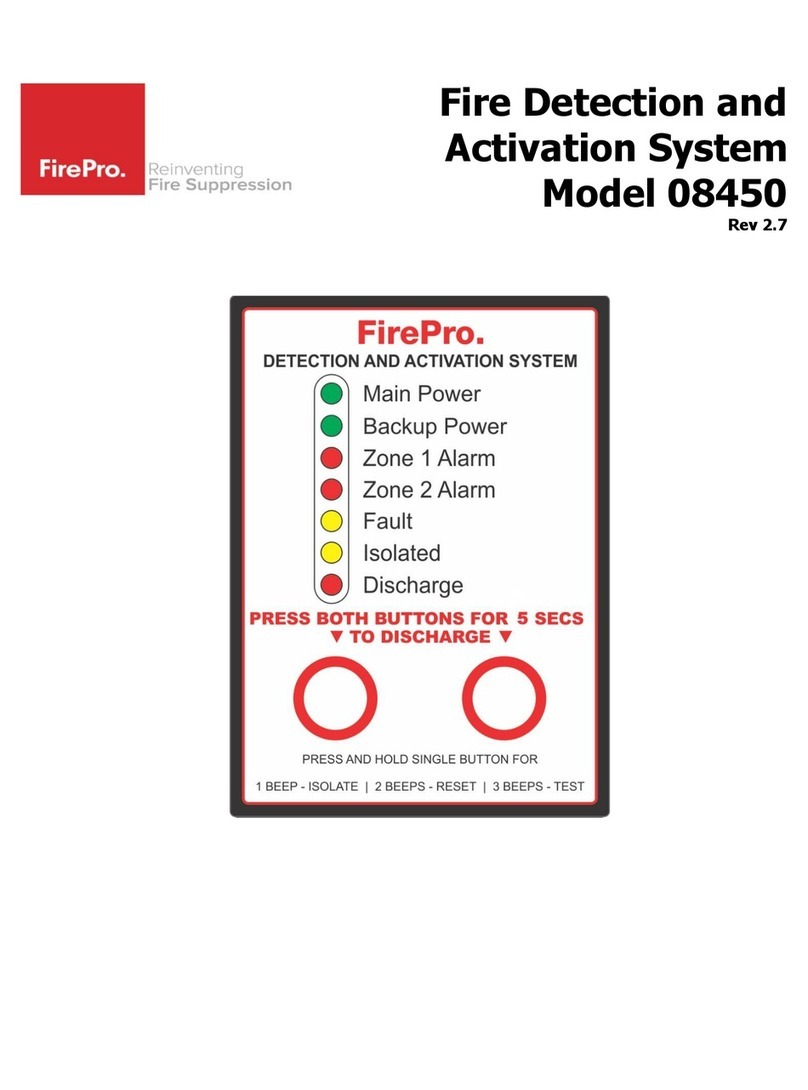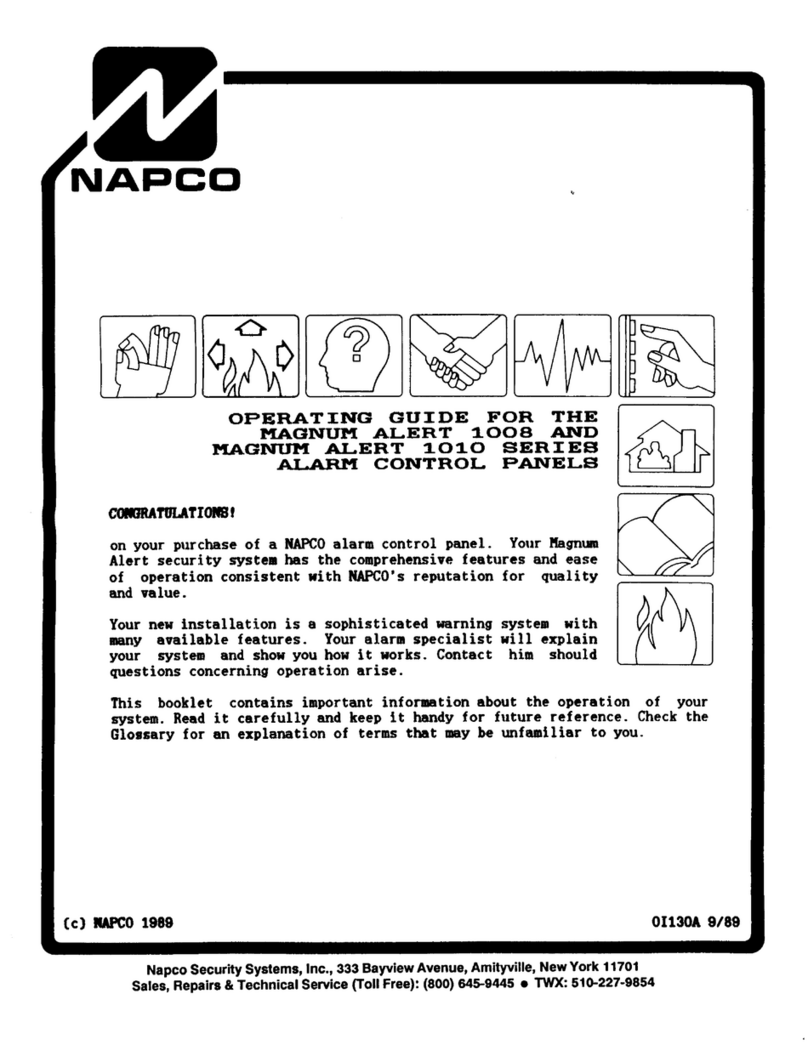Gira G1 User manual

Gira G1
230 V 2067 05 / 2067 12
PoE 2069 05 / 2069 12
24 V 2077 05 / 2077 12
[EN] Assembly and
operating instructions
for the installer
Important:
Please read carefully
before use.
Please retain for
future reference.

Gira G1 2
Contents
1 Configuring the Gira G1 ............................................................... p. 5
1.1 Commissioning assistant - selecting the operating mode ........... p. 5
1.2 System and applications .............................................................. p. 6
2 Configuring the Gira G1 (KNX) ..................................................... p. 7
2.1 Initial commissioning ................................................................... p. 7
2.2 Configuring KNX devices ............................................................. p. 8
2.3 KNX functions .............................................................................. p. 9
2.4 PoE topology ................................................................................ p. 10
2.4.1 Gira G1 in main line ...................................................................... p. 10
2.4.2 Gira G1 in area line ....................................................................... p. 12
2.5 WLAN topology ............................................................................ p. 14
2.5.1 Connecting the commissioning PC via KNX IP router
(recommended) ............................................................................ p. 14
2.5.2 Connecting the commissioning PC via KNX USB interface ......... p. 15
3 Gira G1 (KNX) settings ................................................................. p. 16
3.1 System menu ............................................................................... p. 18
3.1.1 Select direct function ................................................................... p. 18
3.1.2 System ......................................................................................... p. 19
3.1.2.1 Date/time ...................................................................................... p. 20
3.1.2.2 Configure WLAN .......................................................................... p. 21
3.1.2.3 Configure network ........................................................................ p. 22
3.1.2.4 Network connection type ............................................................. p. 23
3.1.2.5 Set proximity sensor ..................................................................... p. 23
3.1.2.6 Reliable KNX communication ....................................................... p. 24
3.1.2.7 Calibrate sensor ............................................................................ p. 25
3.1.3 PIN protection .............................................................................. p. 26
3.1.4 View configuration ....................................................................... p. 27
3.1.4.1 Select Home ................................................................................. p. 27
3.1.4.2 Define favourites .......................................................................... p. 28
3.1.4.3 Sort functions ............................................................................... p. 29
3.1.4.4 Restore defaults ........................................................................... p. 29
3.2 Information ................................................................................... p. 30
3.2.1 Gira app version ........................................................................... p. 30
4 Operating the Gira G1 (KNX) ........................................................ p. 31
4.1 Structure of the user interface ..................................................... p. 31
4.2 Status bar ..................................................................................... p. 32
4.3 Navigation bar .............................................................................. p. 32
4.4 Action area ................................................................................... p. 33
4.5 Direct function .............................................................................. p. 33
4.6 Tile view ....................................................................................... p. 34
4.7 Detail view .................................................................................... p. 35
4.8 Scene auxiliary unit ...................................................................... p. 37
4.9 Room temperature presence button and mode ........................... p. 38
4.10 Timer ............................................................................................ p. 39
4.10.1 Creating a switching time ............................................................ p. 40
4.10.2 Deleting a switching time ............................................................. p. 41
4.10.3 Activating and deactivating all switching times for a function .... p. 41
4.11 Function folder ............................................................................. p. 42

Gira G1 3
Contents
5 Configuring the Gira X1 Client ...................................................... p. 43
5.1 Initial commissioning ................................................................... p. 43
6 Gira X1 Client settings .................................................................. p. 44
6.1 System menu ............................................................................... p. 46
6.1.1 Select direct function ................................................................... p. 46
6.1.2 System ......................................................................................... p. 47
6.1.2.1 Connection to Gira X1 .................................................................. p. 48
6.1.2.2 Change password ........................................................................ p. 48
6.1.2.3 Date/time ...................................................................................... p. 49
6.1.2.4 Configure WLAN .......................................................................... p. 50
6.1.2.5 Configure network ........................................................................ p. 51
6.1.2.6 Network connection type ............................................................. p. 52
6.1.2.7 Set proximity sensor ..................................................................... p. 52
6.1.3 PIN protection .............................................................................. p. 53
6.1.4 View configuration ....................................................................... p. 54
6.1.4.1 Select Home ................................................................................. p. 54
6.1.4.2 Define favourites .......................................................................... p. 55
6.1.4.3 Sort functions ............................................................................... p. 56
6.1.4.4 Restore defaults ........................................................................... p. 56
6.2 Information ................................................................................... p. 57
6.2.1 Gira app version ........................................................................... p. 57
7 Operating the Gira X1 Client ........................................................ p. 58
7.1 Status bar ..................................................................................... p. 58
7.2 Navigation bar .............................................................................. p. 58
7.3 Direct function .............................................................................. p. 59
7.4 Tile view ....................................................................................... p. 59
7.5 Detail view .................................................................................... p. 60
7.6 Scene auxiliary unit ...................................................................... p. 62
7.7 Room temperature presence button and mode ........................... p. 63
7.8 Timer ............................................................................................ p. 64
7.8.1 Creating a switching time ............................................................ p. 65
7.8.2 Deleting a switching time ............................................................. p. 66
7.8.3 Activating and deactivating all switching times for a function .... p. 66
7.9 Function folder ............................................................................. p. 67
7.10 Occupancy simulation .................................................................. p. 67
7.10.1 Recording a simulation ................................................................ p. 68
7.10.2 Playing a simulation ..................................................................... p. 68
7.11 Sonos audio function ................................................................... p. 69
7.11.1 Configuring the Sonos audio function ......................................... p. 69
7.11.2 Configuration of the playlists ....................................................... p. 70
7.11.3 Behaviour of the playlists after using the save function .............. p. 71
7.11.4 Which errors may occur? ............................................................. p. 71
8 Configuring the Alarm Connect security system ......................... p. 72
8.1 Initial commissioning ................................................................... p. 72
9 Alarm Connect security system settings ...................................... p. 73
9.1 System menu ............................................................................... p. 75
9.1.1 Select direct function ................................................................... p. 75
9.1.2 System ......................................................................................... p. 76
9.1.2.1 Connection to the Gira device ...................................................... p. 77
9.1.2.2 Change password ........................................................................ p. 77
9.1.2.3 Date/time ...................................................................................... p. 78

9.1.2.4 Configure WLAN .......................................................................... p. 79
9.1.2.5 Configure network ........................................................................ p. 80
9.1.2.6 Network connection type ............................................................. p. 81
9.1.2.7 Set proximity sensor ..................................................................... p. 81
9.1.3 PIN protection .............................................................................. p. 82
9.1.4 View configuration ....................................................................... p. 83
9.1.4.1 Select Home ................................................................................. p. 83
9.1.4.2 Define favourites .......................................................................... p. 84
9.1.4.3 Sort functions ............................................................................... p. 85
9.1.4.4 Restore defaults ........................................................................... p. 85
10 Operating the Alarm Connect security system ............................ p. 86
10.1 Status bar ..................................................................................... p. 86
10.2 Navigation bar .............................................................................. p. 86
10.3 Alarm-specific buttons and displays ............................................ p. 86
10.4 Externally activating a security area ............................................. p. 87
10.5 Internally activating a security area .............................................. p. 88
10.6 Deactivating a security area ......................................................... p. 88
10.7 Viewing and acknowledging alarms and messages .................... p. 89
11 Configuring the Gira HomeServer Client/eNet Client ................... p. 90
11.1 Initial commissioning ................................................................... p. 90
11.2 Navigation bar .............................................................................. p. 91
11.3 Settings ........................................................................................ p. 92
11.4 Wireless & Networks .................................................................... p. 92
11.4.1 Configure LAN network ............................................................... p. 93
11.4.2 Configure WLAN .......................................................................... p. 94
11.4.2.1 Establish WLAN connection via WPS .......................................... p. 95
11.4.3 Advanced WLAN settings ............................................................ p. 96
11.5 Device ........................................................................................... p. 97
11.5.1 Set proximity sensor ..................................................................... p. 97
11.5.2 Language & Input ......................................................................... p. 97
11.6 System ......................................................................................... p. 98
11.6.1 Date & Time .................................................................................. p. 98
11.6.2 Information ................................................................................... p. 99
11.6.3 Gira app settings .......................................................................... p. 99
11.6.4 Factory reset & restart .................................................................. p. 99
12 Configuring the Gira HomeServer app ......................................... p. 100
12.1 Initial commissioning of the HomeServer app ............................. p. 100
13 Operating the Gira HomeServer app ............................................ p. 102
13.1 Menu ............................................................................................ p. 102
13.2 Favourites ..................................................................................... p. 103
13.3 System ......................................................................................... p. 104
13.3.1 Profiles .......................................................................................... p. 105
13.3.2 Profile settings .............................................................................. p. 106
13.3.3 Configure favourites ..................................................................... p. 107
14 Configuring the eNet Client .......................................................... p. 108
14.1 Initial commissioning of the eNet SMART HOME app ................ p. 108

15 Configuring door communication ................................................ p. 109
15.1 Connecting the Gira G1 to the door communication system ....... p. 109
15.2 Connecting to the DCS-IP gateway ............................................. p. 110
15.2.1 Access data .................................................................................. p. 111
16 Operating door communication ................................................... p. 112
16.1 Structure of the user interface ..................................................... p. 112
16.2 Operating calls ............................................................................. p. 113
16.2.1 Accepting a call ............................................................................ p. 113
16.2.2 Ending a call ................................................................................. p. 113
16.2.3 Resuming a call ............................................................................ p. 114
16.3 Switching the ring tone off ........................................................... p. 114
16.4 Opening the door ......................................................................... p. 114
16.5 Switching the camera on ............................................................. p. 114
16.6 Door communication system menu ............................................. p. 115
16.6.1 Forwarding ................................................................................... p. 115
16.6.2 Call door station ........................................................................... p. 116
16.6.3 Internal call ................................................................................... p. 116
16.6.4 Selecting a camera ....................................................................... p. 116
16.6.5 Ringtone melody .......................................................................... p. 116
16.6.6 Automatic door opener ................................................................ p. 117
16.6.7 Access data .................................................................................. p. 117
16.6.8 Voice volume ................................................................................ p. 118
16.6.9 Ring tone volume ......................................................................... p. 118
17 Weather forecast .......................................................................... p. 119
17.1 Configuring the weather forecast ................................................ p. 119
17.1.1 Adding a weather station ............................................................. p. 119
17.1.2 Changing the order of weather stations ....................................... p. 120
17.1.3 Deleting a weather station ........................................................... p. 120
17.2 Reading weather data .................................................................. p. 121
18 Firmware update .......................................................................... p. 122
18.1 Adding firmware .......................................................................... p. 122
18.1.1 Adding firmware manually ........................................................... p. 122
18.1.2 Adding firmware automatically .................................................... p. 123
18.2 Installing firmware ........................................................................ p. 123
19 Appendix ...................................................................................... p. 124
19.1 Error messages ............................................................................ p. 124
19.2 Manual device restart via magnet ................................................ p. 124
19.3 List of available symbols .............................................................. p. 125
19.4 Gira G1 design .............................................................................. p. 132
19.5 Gira G1 dimensions ...................................................................... p. 133
19.6 PoE connection module terminal assignment ............................. p. 134
20 Warranty ...................................................................................... p. 134

Gira G1 6
1
Configuring the Gira G1
1.1
Commissioning assistant - selecting the operating mode
Note
Run update
Before initial commissioning of the Gira G1, check if a firmware update is avail-
able for the Gira G1 and carry out the update using the Gira Project Assistant if
necessary.
A free version of the Gira Project Assistant can be downloaded at: www.down-
load.gira.de H. For more information on firmware updates, see page 123.
The following description requires that you have already updated to firmware
version V3.0 or higher.
1 Mount the Gira G1 (see Gira G1 mounting instructions).
FThe commissioning program starts automatically when the power supply is
switched on.
2 A commissioning assistant is displayed on initial set-up of the Gira G1. Follow
the instructions on the screen.
3 Specify the language setting for the Gira G1.
4 Read the license agreement and accept it by scrolling down to the bottom of
the page, ticking the box and then tapping [Accept].
5 Select your time zone.
6 Select the system and the applications that you want to run on the Gira G1.
The available systems and applications are listed below.
7 Exit the basic configuration by tapping [Start].
8 Commissioning of the relevant system begins when you exit the basic con-
figuration. Please read the relevant section to continue set-up.

Gira G1 7
Configuring the Gira G1
1.2
System and applications
The Gira G1 can be run in several systems. As of version 3.0, the firmware pro-
vides all of the necessary content. You can set the desired operating mode dur-
ing commissioning. The options are set out below.
-KNXsystem
In this mode, the Gira G1 is used as a KNX device. Configuration is performed
via the ETS.
Please note that the “Door communication” and “Weather forecast” applica-
tions must be enabled in the ETS.
For more information on commissioning as a KNX device, [see 2].
- Gira X1 and security system
In this mode, the Gira G1 is used as a Client for the Gira X1 or the Gira Alarm
Connect security system. The corresponding devices (Gira X1 and Gira Alarm
Connect security system) are configured via the Gira Project Assistant.
You can activate the “Door communication” and “Weather forecast” applica-
tions in the Gira G1’s commissioning assistant.
For more information on commissioning as a Client for the Gira X1 or the Gira
Alarm Connect security system, [see 5].
- Gira HomeServer/eNet Server
In this mode, the Gira G1 is used as a Client for the Gira HomeServer or the
Gira eNet server. See the respective apps for set-up of Clients. You can also
activate the “Door communication” and “Weather forecast” applications in
the app settings.
For information on commissioning the HomeServer Client, [see 12].
For information on commissioning the eNet Client, [see 14].
- Only use applications
If you wish to use the Gira G1 exclusively as a home station for the Gira door
communication system and weather forecast, you can select the option “On-
ly use applications”. You set up the two applications on the Gira G1.
For information on setting up the door communication system, [see 15].
For information on setting up the weather forecast, [see 17].

Gira G1 8
2
Configuring the Gira G1 (KNX)
2.1
Initial commissioning
Once you have selected the “KNX system” option in the basic configuration of
the Gira G1, proceed as follows with commissioning:
1 Exit the basic configuration by tapping "Start".
FThe device starts the commissioning configuration and then goes to system
settings.
2 In system settings you can check and configure the network settings [see
3.1.2.3] and the network connection type (LAN or WLAN) [see 3.1.2.4].
3 Transfer the previously created KNX project to the Gira G1 using the ETS, see
"KNX programming mode" [see 3.1.2].
4 Please note that you must activate the “Door communication” and “Weather
forecast” functions in the parameter settings of the ETS if you wish to use
them.
5 Enter the access data for the door communication system, if appropriate
[see 15.2.1].
6 Select the locations for the weather station, as appropriate [see 17.1.1].
Time and date
Time and date are acquired from a time server on the internet
(ntp: 0.europe.pool.ntp.org). Alternatively, the date and time can be obtained
from the KNX system. A system clock must be present in the KNX system for
this purpose (e.g. the Gira KNX IP router).

Gira G1 9
Configuring the Gira G1 (KNX)
2.2
Configuring KNX devices
The Gira G1 is a product of the KNX system and complies with the KNX guide-
lines. Detailed specialist knowledge is required. The Gira G1 can serve as a mul-
tifunctional room operating device for an existing or newly installed KNX
system.
Initial commissioning is performed via ETS 5.5.4 or higher.
Note
You can find the KNX product database and the technical documentation on the
internet at www.download.gira.de H.
KNX/IP uses Multicast to mirror KNX bus group communication on IP. For cou-
pling the Gira G1 with a twisted pair bus (TP bus) always use a KNX/IP router
from any compatible manufacturer.
Tip
Faster configuration via direct IP connection
Under "Communication" in ETS settings select the option "Use direct KNX IP
connection if available" to speed up the transfer of the KNX project from the ETS
to the Gira G1.
Tip
Configuration via WLAN connection
The Multicast telegrams used by the KNX system may be lost in WLAN opera-
tion.
Should problems occur during ETS programming in WLAN operation via the
routing interface of the ETS, please try one of the following solutions:
- Create a tunneling connection via the Gira KNX IP router (Article no. 2167 00,
from firmware version 3.0) and program the Gira G1.
- Create a connection with the line/the area "beneath" a Gira KNX IP router (Ar-
ticle no. 2167 00, from firmware version 3.0) via a KNX interface and program
the Gira G1.
Reliable communica-
tion
For both suggested solutions, activate the "Reliable communication" function on
the KNX IP router and on the Gira G1.

Gira G1 10
Configuring the Gira G1 (KNX)
2.3
KNX functions
Depending on the installation, the following KNX functions can be performed us-
ing the Gira G1:
-Switching
- Dimming (relative and absolute)
- Dimming (RGB, RGBW and Tunable White)
- Blind and shutter control
- Scene auxiliary unit
- Value transmitter
- Status display
- Room temperature controller
- Room temperature controller auxiliary unit
- Room temperature controller auxiliary unit for sauna operation
- Room temperature controller auxiliary unit for controlling air-conditioning
systems
(fan coil) combined with a KNX gateway for air-conditioning systems
- Show IP cameras
- URL link
- Audio control (with media data/with playlist)
- Display time and date
- Display indoor and outdoor temperature
The Gira G1 can manage up to 150 functions: 6 function folders or rooms with
up to 25 functions each.
TimerFor most functions, the Gira G1 offers weekly timers with 10 switching times
each. 28 switching times are possible for the room temperature controller and
room temperature controller auxiliary unit functions.

Gira G1 11
Configuring the Gira G1 (KNX)
2.4
PoE topology
The Gira G1 is integrated into either the main line or area line of the KNX system
via a KNX IP router. For this, the Gira G1 can either be integrated into the main
line or area line.
2.4.1
Gira G1 in main line
The following topology illustrates how the Gira G1 is operated in the main line.
In this case the KNX IP router is used as a line coupler.
Figure 1
Topology example:
Gira G1 in main line
IP network GIRA
Gira G1
GIRA
Gira G1
GIRA
Gira G1
IP
KNX
1.0.1 1.0.2 1.0.n
Participent
1.1.1
Participent
1.1.2
Participent
1.1.n
KNX IP-
Router
1.1.0
KNX
IP
Participent
1.2.1
Participent
1.2.2
KNX IP-
Router
1.2.0
KNX
IP
Participent
1.3.1
Participent
1.3.2
KNX IP-
Router
1.3.0
KNX
IP
Participent
1.4.1
Participent
1.4.2
KNX IP-
Router
1.4.0
KNX
IP
Participent
1.2.n
Participent
1.3.n
Participent
1.4.n
n = 3 - 254

Gira G1 12
Configuring the Gira G1 (KNX)
When installing the Gira G1 in the main line, the configuration in ETS4 or ETS5
would be as follows:
Figure 2
ETS screenshot:
Gira G1 in main line
Left: Gira ETS4
Right: Gira ETS5
ETS4: ETS5:

Gira G1 13
Configuring the Gira G1 (KNX)
2.4.2
Gira G1 in area line
The following topology illustrates how the Gira G1 is operated in the area line. In
this case the KNX IP router is used as an area coupler and the area/line coupler
is used as a line coupler.
Figure 3
Topology example:
Gira G1 in
area line
IP network
Participent
1.1.1
Participent
1.1.2
GIRA
Gira G1
GIRA
Gira G1
GIRA
Gira G1
IP
KNX
Participent
1.2.2
Participent
1.2.1
LC
1.1.0
Main Line 1
LC
1.2.0
KNX IP-Router
1.0.0
0.0.1 0.0.2 0.0.(3 - 254)
KNX
IP
Participent
2.1.1
Participent
2.1.2
Participent
2.2.1
LC
2.1.0
Main Line 2
LC
2.2.0
KNX IP-Router
2.0.0
KNX
IP
Participent
2.2.2

Gira G1 14
Configuring the Gira G1 (KNX)
When installing the Gira G1 in the area line, the configuration in ETS4 or ETS5
would be as follows:
Figure 4
ETS screenshot:
Gira G1 in
area line
Left: Gira ETS4
Right: Gira ETS5
ETS4: ETS5:

Gira G1 15
Configuring the Gira G1 (KNX)
2.5
WLAN topology
The Multicast telegrams used by the KNX system may be lost in WLAN opera-
tion. To avoid problems during configuration in WLAN operation, please use one
of the two options given below to connect the commissioning PC with the KNX
system:
- Tunneling connection via the Gira KNX IP router (Article no. 2167 00, from
firmware version 3.0) [see 2.5.1].
- Connection with the line/the area "beneath" a Gira KNX IP router (Article no.
2167 00, from firmware version 3.0) via a KNX USB interface [see 2.5.2].
Reliable communica-
tion
For both connection types, activate the "Reliable communication" function both
on the KNX IP router and on the Gira G1.
2.5.1
Connecting the commissioning PC via KNX IP router (recommended)
When you establish a tunneling connection (KNXnet/IP), the KNX telegrams
from the Gira KNX IP router (Article no. 2167 00, from firmware version 3.0) are
also reliably transmitted in the WLAN. Activate the "Reliable communication"
function both on the KNX IP router and on the Gira G1.
Figure 5
Commissioning via
KNX IP router
IP network
IP
KNX
GIRA
Gira G1
1.0.1 GIRA
Gira G1
1.0.2 GIRA
Gira G1
1.0.n
Participent
1.1.1
Participent
1.1.2
Participent
1.1.n
KNX IP-
Router
1.1.0
KNX
IP
Participent
1.2.1
Participent
1.2.2
KNX IP-
Router
1.2.0
KNX
IP
Participent
1.3.1
Participent
1.3.2
KNX IP-
Router
1.3.0
KNX
IP
Participent
1.2.n
Participent
1.3.n
n = 3 - 254
WLAN Access Point
ETS

Gira G1 16
Configuring the Gira G1 (KNX)
2.5.2
Connecting the commissioning PC via KNX USB interface
You can also commission the Gira G1 (WLAN) via a KNX USB interface. All tele-
grams are reliably transmitted if the "Reliable communication" function is acti-
vated on the Gira KNX IP router (Article no. 2167 00, from firmware version 3.0)
and on the Gira G1.
Note
Note that the KNX USB interface used must support KNX long frames.
Figure 6
Commissioning via
KNX USB interface
IP network
IP
KNX
GIRA
Gira G1
1.0.1 GIRA
Gira G1
1.0.2 GIRA
Gira G1
1.0.n
Participent
1.1.1
Participent
1.1.2
Participent
1.1.n
KNX IP-
Router
1.1.0
KNX
IP
Participent
1.2.1
Participent
1.2.2
KNX IP-
Router
1.2.0
KNX
IP
USB-
data
interface
1.3.1
Participent
1.3.2
KNX IP-
Router
1.3.0
KNX
IP
Participent
1.2.n
Participent
1.3.n
n = 3 - 254
WLAN Access Point
ETS

Gira G1 17
3
Gira G1 (KNX) settings
Basic settings of the Gira G1 can be made in the [Settings] view.
1 Open the [Settings] view by tapping the gear symbol in the navigation bar.
FThis takes you to the [Settings] view with the following subcategories:
-Systemmenu
- Door communication
- Weather station
- Information
Note
Number of menu entries
The number of menu entries in the [Settings] view depends on the applications
you want to run on the Gira G1.
The following examples always show the complete version. If, for example, you
do not want to operate a Gira door communication system, the respective con-
figuration options are not displayed.
Figure 7
View
[Settings]

Gira G1 18
Gira G1 (KNX) settings
The following image shows the menu structure of the [Settings] view:
Figure 8
Menu structure
[Settings]
System menu
Select direct function [see 3.1.1]
Access data [see 15.2.1]
Automatic door opener*** [see 16.6.6]
Ring tone volume*** [see 16.6.9]
Weather stations
Select weather station [see 17.1.1]
Information
License agreements
* only displayed if WLAN is selected as the connection type
** only displayed if the ETS parameter "internal sensor" was activated
*** only displayed after successful connection to the DCS-IP gateway
Ringtone melody*** [see 16.6.5]
Camera selection*** [see 16.6.4]
Call door station*** [see 16.6.2]
Door communication
Start KNX programming mode [see 3.1.2]
Set proximity sensor [see 3.1.2.5]
Configure network [see 3.1.2.3]
System [see 3.1.2]
Restore defaults [see 3.1.4.4]
Sort functions [see 3.1.4.3]
Define favourites [see 3.1.4.2]
Select Home [see 3.1.4.2]
View configuration [see 3.1.4]
Voice volume*** [see 16.6.8]
Date/time [see 3.1.2.1]
Configure WLAN* [see 3.1.2.2]
Network connection type [see 3.1.2.4]
Reliable KNX communication [see 3.1.2.6]
PIN protection [see 3.1.3]
Restart [see 3.1.2]
Factory reset [see 3.1.2]
Internal call*** [see 16.6.3]
Calibrate sensor** [see 3.1.2.7]
Forwarding*** [see 16.6.1]
Gira app version [see 3.2.1]

Gira G1 19
Gira G1 (KNX) settings
3.1
System menu
The following functions are available in the system menu:
- Select direct function [see 3.1.1]
- System [see 3.1.2]
- PIN protection [see 3.1.3]
- View configuration [see 3.1.4]
3.1.1
Select direct function
The direct function is a function that can be operated from any view by placing
the palm of the hand on the screen. The "Switching (button function)" and
"Scene auxiliary unit" functions can be configured as the direct function. For this
it is recommendable to choose one of the room's main functions, e.g switching
the ceiling light.
1 Tap the [Select direct function] button in the system menu.
FThe [Select direct function] page opens.
2 Activate the [Activate direct function] switch.
FA selection field appears behind the listed functions. The activated function
is indicated by a dot in the selection field.
3 Activate the selection field behind the function that you have chosen as the
direct function.
4 Tap the [OK] button.
FThe data is saved. The system menu opens.
Figure 9
Select direct function

Gira G1 20
Gira G1 (KNX) settings
3.1.2
System
1 Tap the [System] button in the system menu.
FThe [System] page opens.
?The following menu items are available:
- Date/time [see 3.1.2.1]
- Configure WLAN [see 3.1.2.2]
- Configure network [see 3.1.2.3]
- Network connection type [see 3.1.2.4]
- Set proximity sensor [see 3.1.2.5]
- Reliable KNX communication [see 3.1.2.6]
- Start KNX programming mode
The KNX programming mode can be started or ended using the sliding
switch.
The programming LED lights up when the programming mode is active.
-Factoryreset
-Restart
Figure 10
System settings
Other manuals for G1
3
Table of contents
Other Gira Control Panel manuals