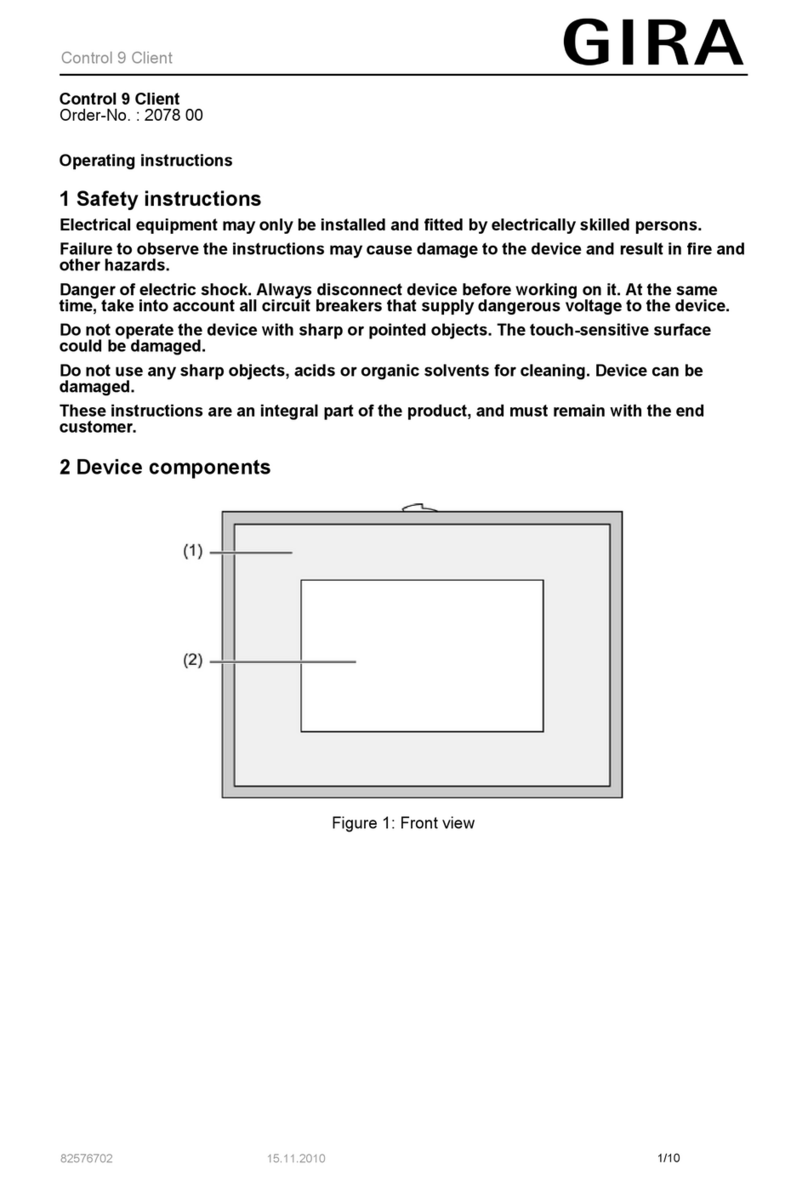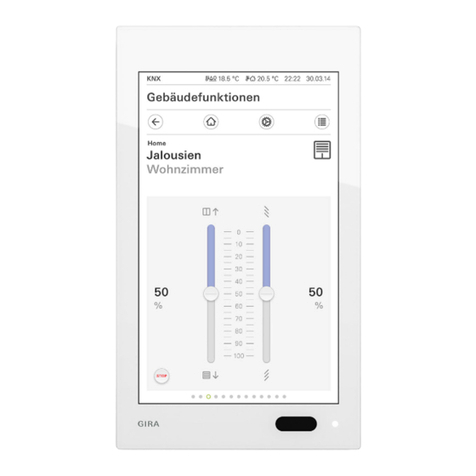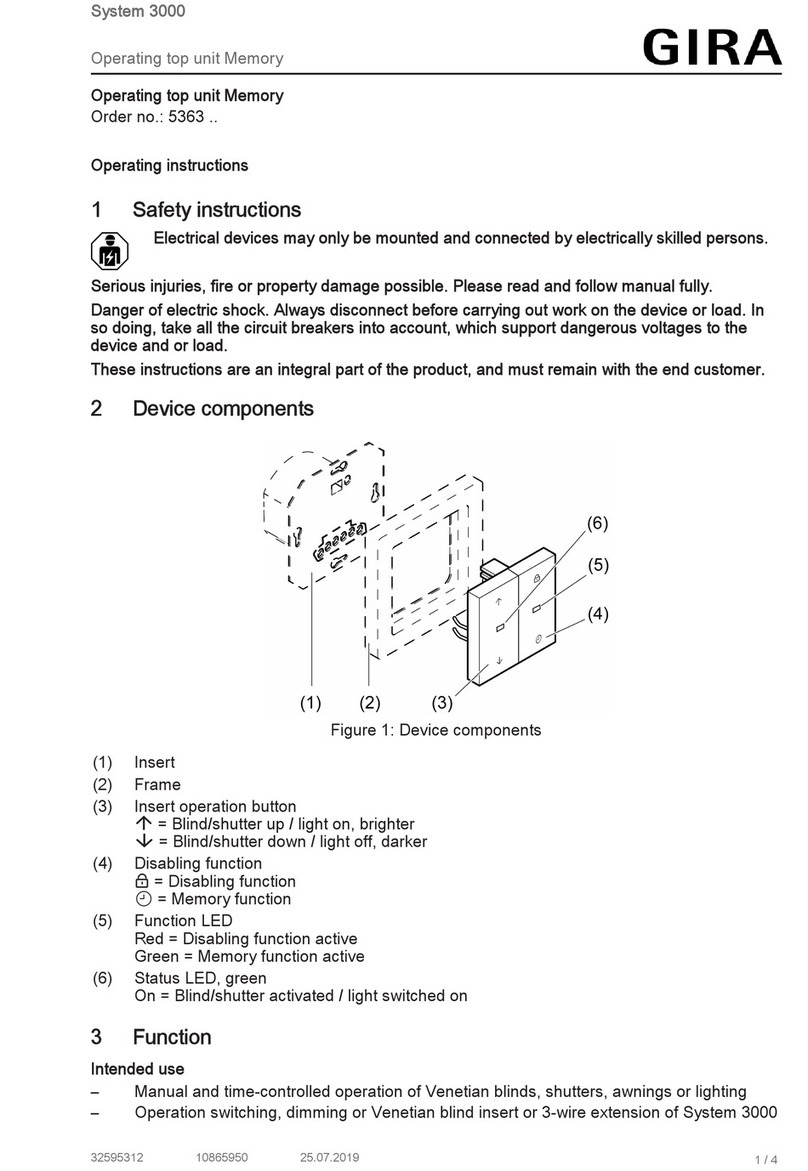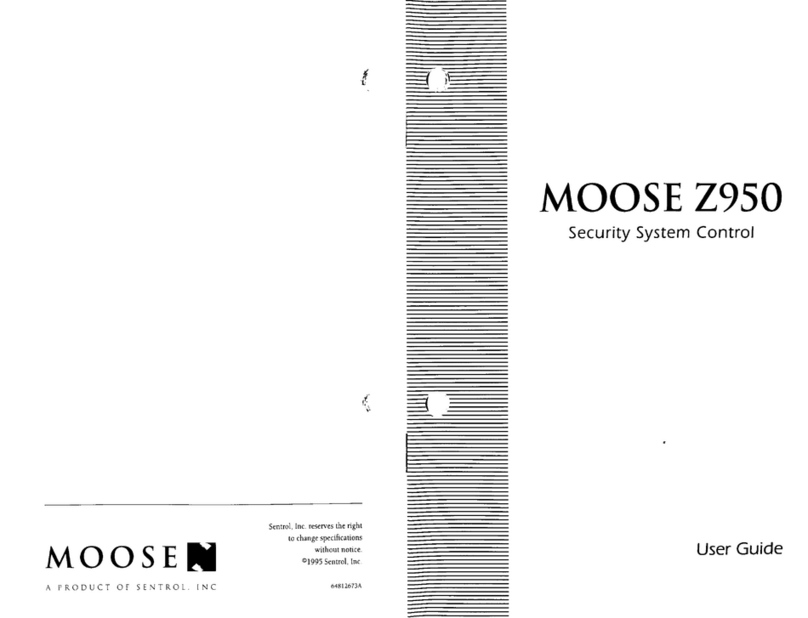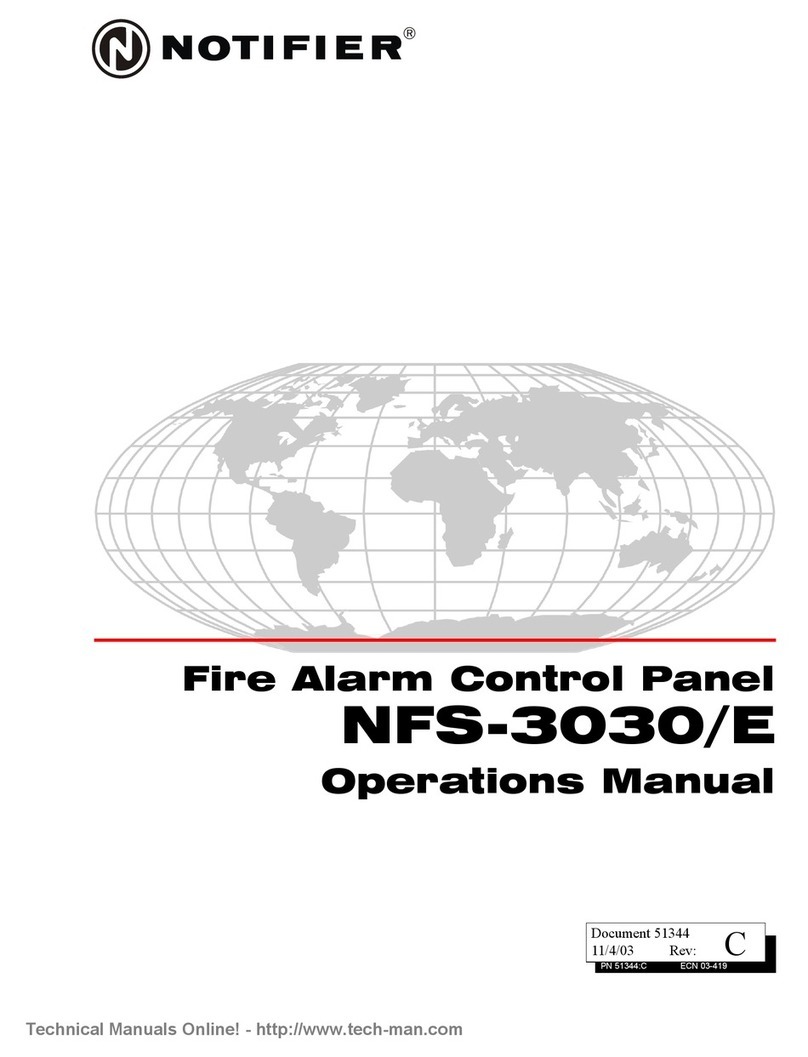Gira System 3000 User manual

Operating instructions
for the Gira Bluetooth app

Gira Bluetoorh app 2
1 User interface ....................................................................3
1.1 Structure of the user interface ............................................................ 3
1.2 Navigation bar ..................................................................................... 4
1.3 Action area .......................................................................................... 4
1.3.1 Tile view ......................................................................................... 5
1.3.2 Detail view ...................................................................................... 6
2 Settings in the system menu .............................................9
2.1 View configuration .............................................................................. 9
2.1.1 Select home .................................................................................. 10
2.2 Devices .............................................................................................. 10
2.2.1 Pairing devices ............................................................................. 11
2.2.2 Unpairing devices ......................................................................... 12
3 Setting device parameters ...............................................13
3.1 Timer ................................................................................................. 13
3.1.1 Creating a switching time ............................................................ 14
3.1.2 Setting the astro function ............................................................. 16
3.1.3 Deleting a switching time ............................................................. 18
3.1.4 Activating and deactivating all switching times for a function .... 19
3.2 Brightness and temperature sensor Bluetooth ................................. 20
3.2.1 Teach in ........................................................................................ 21
3.2.2 Setting dawn and dusk ................................................................ 22
3.2.3 Sun protection .............................................................................. 23
4 Warranty ..........................................................................25

Gira Bluetoorh app 3
1
User interface
1.1
Structure of the user interface
Note
Differences in the views
The figures in the tile or detail views may differ from the views in your project.
Different operating and control options are available according to the combina-
tion of insert and top unit. Accordingly, this document refers only to the basic
functions.
The user interface is divided into four areas:
[1] Status bar
[2] Navigation bar [see 1.2]
[3] Action area [see 1.3]
[4] Orientation guide
At the lower edge of the screen you will see a circle for every available func-
tion or page. The circle marked shows the current position. By swiping hori-
zontally, you can change the function or page. This also causes the marked
circle to shift.
Fig. 1
User interface
[1]
[2]
[3]
[4]

Gira Bluetoorh app 4
1.2
Navigation bar
The buttons in the navigation bar have the following functions:
[1] [Back] opens the previously opened page
[2] [Home] opens the home page of the action area
[3] [System] opens the [Settings] view
[4] [Change view] switches between tile and detail view
1.3
Action area
The action area is the central working area through which you can operate and
adjust the settings of the System 3000 Bluetooth devices. You can operate all
devices here.
The action area has two view options:
- Tile view
- Detail view
The first page of the action area is the [Home] page.
Fig. 2
Navigation bar
[1] [2] [3] [4]

Gira Bluetoorh app 5
User interface
1.3.1
Tile view
Tile view is one of the two view options of the action area, along with detail view.
In tile view you can display up to six small tiles per page.
Operation in tile viewCentral functions such as switching on and off, raising or lowering the blinds or
dimming in fixed steps can be operated directly in tile view. To do so, tap the
plus/minus or arrow buttons to dim the light or move the blinds/shutters.
When you tap a tile, the detail view of the function opens. There (depending on
the configuration) you can carry out additional operations in the function.
Note
Bluetooth connection in tile view
During operation in tile view, a Bluetooth connection must be established to the
device before an action is executed. You will therefore notice a delayed response
to your operation.
Fig. 3
Examples of tile view

Gira Bluetoorh app 6
User interface
1.3.2
Detail view
Detail view is one of the two view options of the action area, along with tile view.
Detail view is opened by tapping a tile in tile view. All operating elements of the
relevant function are then available on the entire display. Operation for most
functions is by tapping, with some functions, such as the blind control, distin-
guishing between a short and long press of the button. The following sections
deal with some special features of operation.
Horizontal swipingYou can switch from one function to the next with a horizontal swiping move-
ment of the finger.
Note
Bluetooth connection in detail view
If you switch to detail view, a Bluetooth connection to the device is already es-
tablished in the background. This is indicated by the illuminated blue LED. The
functions therefore run without any noticeable delay.
The symbols in the detail view have the following meanings:
[1] Set device parameters [see 3]
[2] Bluetooth connection active
[3] Timer (System 3000 Blind timer and timer Bluetooth)
Fig. 4
Operating elements in
the detail view
[1]
[2]
[3]

Gira Bluetoorh app 7
User interface
Adjustable scaleThe adjustable scale can be used in the [Dimmer] function. To adjust the bright-
ness, tap directly on the desired value in the scale or move the adjustable scale
to the desired position.
Fig. 5
Examples of detail
view

Gira Bluetoorh app 8
User interface
Blind/shutters
Operation using slide
control
You can control blinds or shutters in the detail view using the slide control or
rocker. To move blinds or shutters up or down or adjust the slats, slide the con-
troller to the desired position.
Stop buttonWhen you tap the [STOP] button, you can directly stop active movement of the
hanging or a slat adjustment. The hanging then stops immediately at its current
position.
Fig. 6
Detail view
Operation using slide
control
Fig. 7
Detail view
Operation using
rocker

Gira Bluetoorh app 9
Settings in the system menu
2
Settings in the system menu
Basic settings can be accessed in the system menu.
1 Open the system menu by tapping the gear symbol in the navigation bar.
The following functions are available in the system menu:
- View configuration [see 2.1]
- Devices [see 2.2]
- License agreement
2.1
View configuration
In the view configuration, you define the functions displayed and the order of the
functions for the action area.
1 Tap the [View configuration] button.
The [View configuration] page opens.
The following menu item is available:
- Select home [see 2.1.1]
Fig. 8
View [Settings]
Fig. 9
View configuration

Gira Bluetoorh app 10
Settings in the system menu
2.1.1
Select home
Here you can define whether the Home view is displayed in tile or detail view
when the Home button is tapped.
1 Select the desired view for the Home view.
2 Tap the [OK] button.
2.2
Devices
A list of your Gira System 3000 Bluetooth devices is displayed here. You can pair
new devices here or unpair existing ones.
The following options are available:
- Pair devices [see 2.2.1]
- Unpair devices [see 2.2.2]
Fig. 10
Select home
Fig. 11
Device menu

Gira Bluetoorh app 11
Settings in the system menu
2.2.1
Pairing devices
You can pair new devices with your Gira System 3000 app here.
1 Tap [+].
2 Activate pairing mode on the device.
The blue LED on the device flashes slowly. Pairing mode is active for one min-
ute.
3 Tap [Discover devices] in the app.
Pairing mode is exited automatically once pairing is successful.
The blue LED lights up to confirm that the connection is active.
4 Set the corresponding device parameters [see 3].
Notes
Pair mobile end device via Bluetooth
You can pair up to eight mobile end devices with a top unit. When pairing the
ninth device, the device that has been inactive the longest is deleted.
In the case of blinds, shutters or awnings, a reference movement is carried out
into the upper end position after programming. You should not stop this refer-
ence movement.
Fig. 12
Discover devices

Gira Bluetoorh app 12
Settings in the system menu
2.2.2
Unpairing devices
You can unpair devices from your Gira System 3000 app here.
1 Tap the [Edit] button.
A selection point appears in front of the devices.
2 Select the device you want to unpair.
A red tick confirms your selection.
3 Tap [Unpair].
The device is removed from the list.
Fig. 13
Selecting a device
Fig. 14
Unpairing a device

Gira Bluetoorh app 13
Setting device parameters
3
Setting device parameters
The device parameters that you can configure depend on the insert used
(switching, dimming, blind, etc.) and top unit (blind timer and timer, motion de-
tector or presence detector). Accordingly, this document refers only to the basic
parameters.
Depending on the combination of insert and top unit, you can:
- Rename a device
Assign a name for the device here. This name is then displayed in the app.
- Set an operating element
For some devices, you can set the operating elements, e.g. for shutters, to
specify whether you prefer operation via a rocker or a slide control.
- Set device parameters
The device parameters that you can set are dependent on the insert and top
unit used.
Set a timer [see 3.1].
Teach in a brightness and temperature sensor Bluetooth [see 3.2].
-Updatedevice
You can update the firmware for the top unit here.
- Import settings
Here you can import the settings of a device, e.g. a blind timer and timer Blue-
tooth, in order to use these for another blind timer and timer Bluetooth.
3.1
Timer
You can use the blind timer and timer Bluetooth to set up functions which are
time-controlled. This allows certain functions to be triggered at a specified time
every day or only on certain days. For example, the blinds are automatically
raised every morning and lowered again in the evening.
Blind or slat positions or switching and dimming values can be stored for each
switching time.

Gira Bluetoorh app 14
Setting device parameters
3.1.1
Creating a switching time
•
1 Tap the [Timer] button in the detail view.
The [Timer overview] page opens.
2 Tap the [+] button.
The [Timer] page opens.
3 You can activate or deactivate the days on which the timer is to apply with a
finger tap. Days on which the timer is active are marked green.
4 Select the time at which the action is to be executed.
5 Select the function to be executed under "Select action". The value that can
be selected here depends on the insert used.
Fig. 15
Timer overview
Fig. 16
Creating a switching
time

Gira Bluetoorh app 15
Setting device parameters
6 Select [More options] if you require an astro function or random function for
this switching time.
Astro function: [see 3.1.2]
Random function: The switching times are moved by up to ±15 minutes
every day according to the random principle.
7 Tap the [OK] button.
The functions are set.
8 Tap the [OK] button.
The timer is set.
9 Tap the [OK] button.
Return to the detail view.
Fig. 17
More options view

Gira Bluetoorh app 16
Setting device parameters
3.1.2
Setting the astro function
Use the astro function to set lighting and shading in accordance with sunrise
and sunset. During the year, you adjust the times for raising or lowering the
blinds or for switching the light on and off according to the changing sunrise and
sunset times.
Note
To ensure that the blind timer and timer Display can calculate the astro times,
you must specify the current time, date and coordinates for which the times are
to be calculated. The blind timer and timer Bluetooth copies the geodata and
times from your smartphone automatically.
You also have the option to move the sunrise or sunset time so that they differ
from the calculated time. This enables you to adjust the time, e.g. movement of
the shutters, according to the local circumstances.
1 Tap the [Timer] button in the detail view.
The [Timer overview] page opens.
2 Tap [Set astro function].
The [Set astro function] page opens.
3 Tap [Move sunrise time] or [Move sunset time].
You can move the respective time by ±120 minutes.
Fig. 18
Setting the astro
function

Gira Bluetoorh app 17
Setting device parameters
Example of time program and astro function for outdoor lighting
You want the outdoor lighting to come on in the mornings and evenings when
the residents leave the house or return home.
The outdoor lighting is switched on from Monday to Friday from 06:00 to 08:30
in the morning and from 17:00 to 22:30 in the evening via a time-switch function.
The astro function ensures that the switching times are adapted according to the
sunrise and sunset.
In winter, the time program switches the lighting on at 06:00 in the morning and
the astro function switches it off after sunrise (e.g. at 08:30). In winter, the sun
sets before the switching time of 17:00 set in the time program, which means
that the sunset is not weighted here and the lighting is not switched on until
17:00. The lighting is switched off at 22:30. During the course of the year, the
sunrise and sunset times change, therefore the switching times also change.
In March, the sun still rises after the set switching time. The lighting is switched
on at 06:00 in the mornings. In the evenings, the sun does not set until after the
switching point of the time program. The lighting therefore remains off and is
only switched on around 19:00 in the evening.
In mid-summer, the sun rises before the programmed switching point. At 05:30,
it is already sufficiently light for the outdoor lighting not to be switched on. The
outdoor lighting therefore also remains switched off in the evenings.
Fig. 19
Course of the astro
function
ON
ON
OFF OFF
Hatched area: Lighting ON
5:15
6:00
8:30
8:15
17:00
22:30
16:00
OFF
January December
OFF
ON at 06:00 a.m.
Sunrise OFF at 06:00 a.m.
at the earliest
Sunset ON at 05:00 p.m.
at the earliest
OFF at 10:30 p.m.

Gira Bluetoorh app 18
Setting device parameters
3.1.3
Deleting a switching time
1 Open the [Timer overview] page.
2 Tap the [Edit] button.
3 Mark the switching time to be deleted.
You can also mark and delete several switching times here.
A red tick appears in front of the switching time. The red [Delete] button is
shown.
4 Tap the [Delete] button.
The [Timer overview] page opens. The marked switching time is deleted.
Fig. 20
Deleting a timer

Gira Bluetoorh app 19
Setting device parameters
3.1.4
Activating and deactivating all switching times for a function
1 Set the switch [Activate all] to [I] to activate or to [O] to deactivate.
2 Tap the [OK] button.
Return to the detail view. All switching times are activated or deactivated.
Tip
Temporarily deactivate switching times
If you want to temporarily deactivate individual switching times, you can simply
deactivate all days (set to grey).
Fig. 21
Activating/deactivat-
ing all switching
times

Gira Bluetoorh app 20
Setting device parameters
3.2
Brightness and temperature sensor Bluetooth
Using a brightness and temperature sensor Bluetooth, you can expand your
blind timer and timer Bluetooth by adding the sun protection and dawn and dusk
functions.
- Dawn and dusk function
The hanging or the lighting is raised/lowered or switched on/off at dawn or
dusk.
- Sun protection function
A hanging moves to the sun protection position if it is either too bright or the
room temperature is too high.
Note
Transmission of the values
It is only possible to transmit the brightness and temperature values if your
smartphone is not connected to the top unit. The blue LED is off.
The current brightness and temperature values are transmitted approximately
every 5 minutes.
Other manuals for System 3000
12
Table of contents
Other Gira Control Panel manuals
Popular Control Panel manuals by other brands
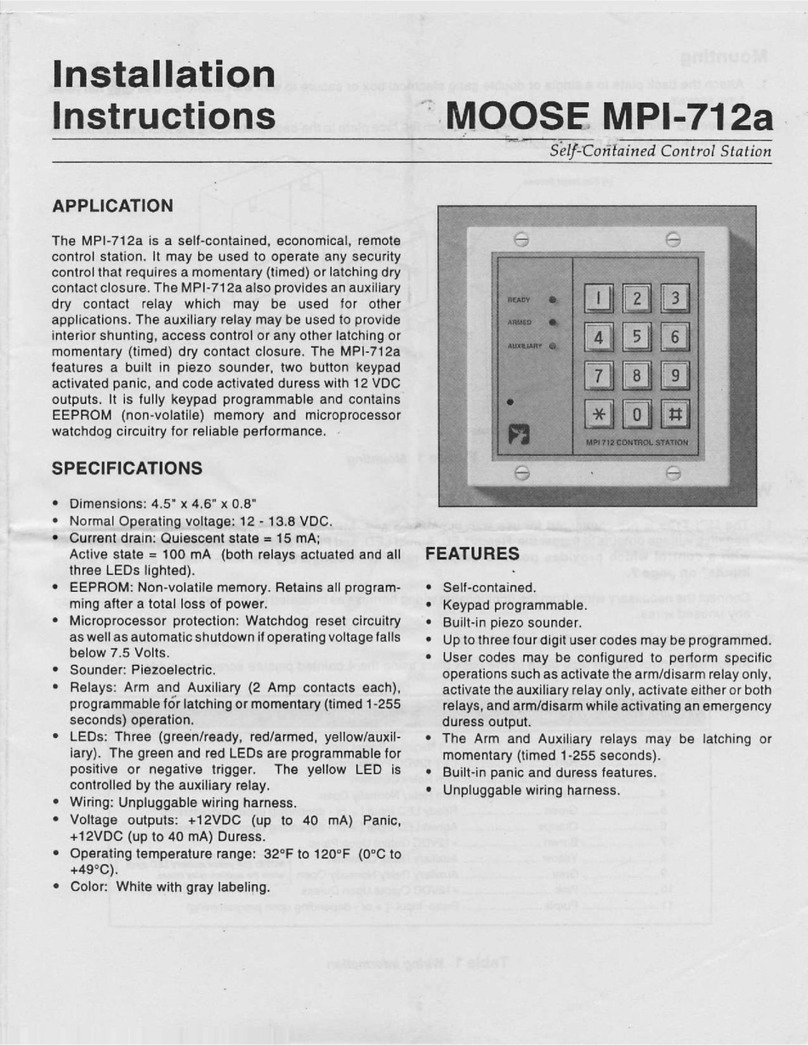
MOOSE
MOOSE MPI-712a installation instructions

Immergas
Immergas MAGIS M4-30 instructions

technoswitch
technoswitch TEC601 Installation & operation manual
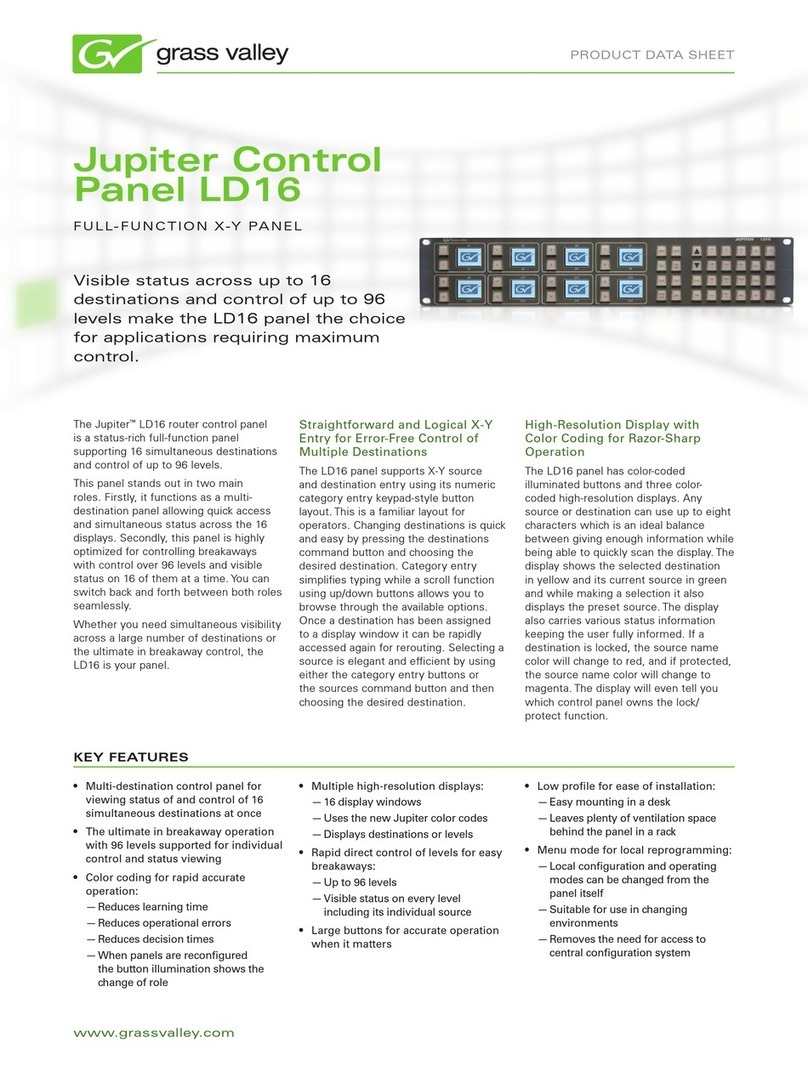
GRASS VALLEY
GRASS VALLEY JUPITER CONTROL PANEL LD16 - datasheet
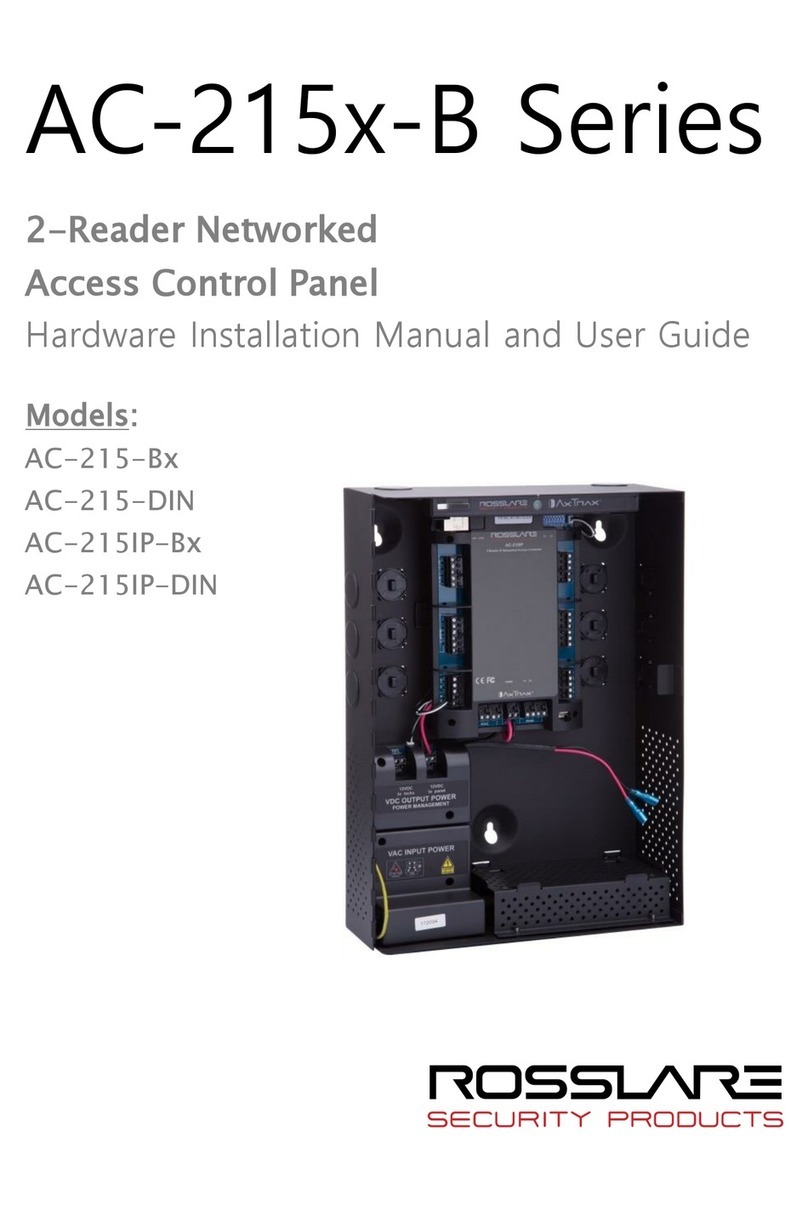
Rosslare
Rosslare AC-215-Bx Installation manual and user's guide

Panasonic
Panasonic AW-RP615 operating instructions

Garmin
Garmin GPSMAP 12 3 Series owner's manual
Sesamo
Sesamo Icon manual

Velbus
Velbus VMBEL Series installation manual
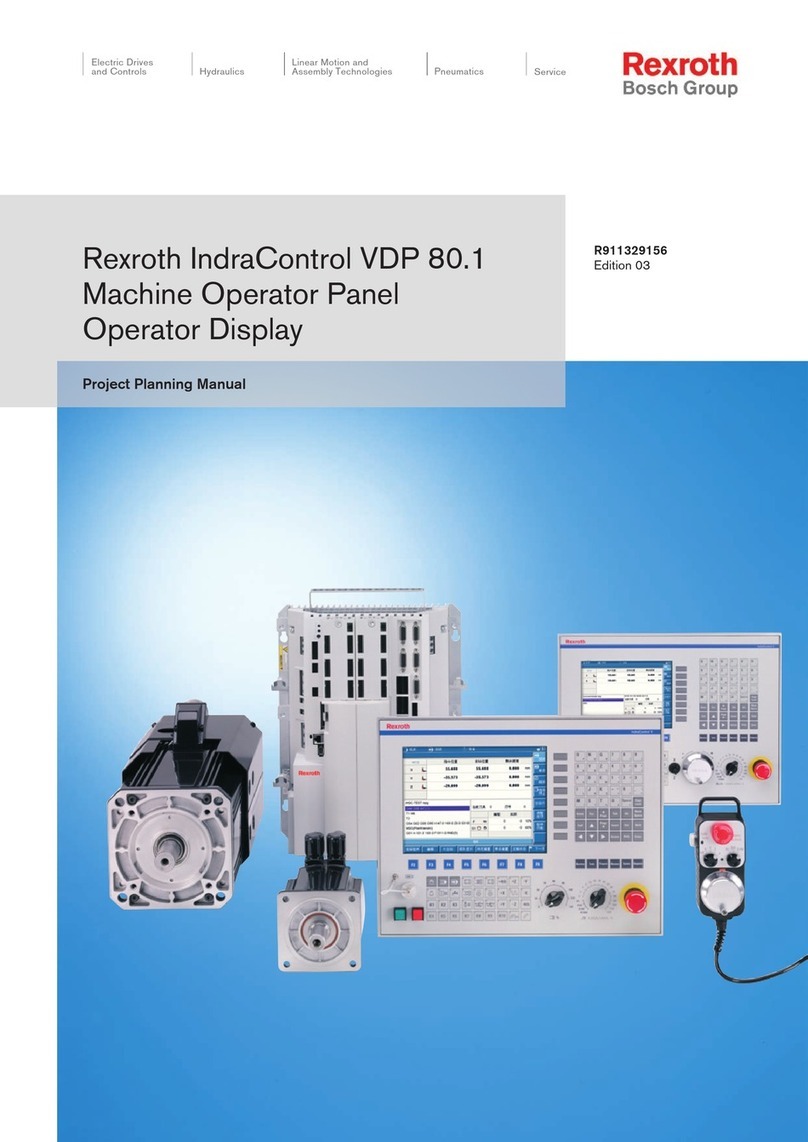
Bosch
Bosch Rexroth IndraControl VDP 80.1 Series manual
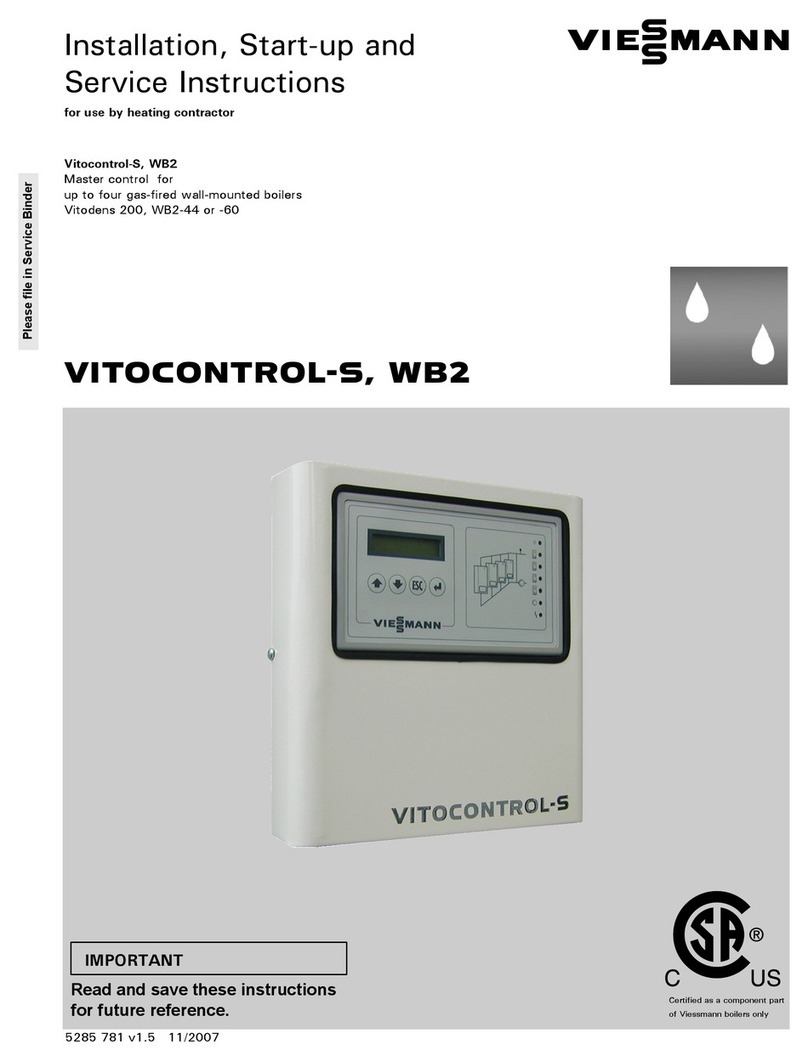
Viessmann
Viessmann Vitocontrol-S, WB2 Installation, Start-Up and Service Instructions

Johnson Controls
Johnson Controls Frick QUANTUM LX manual