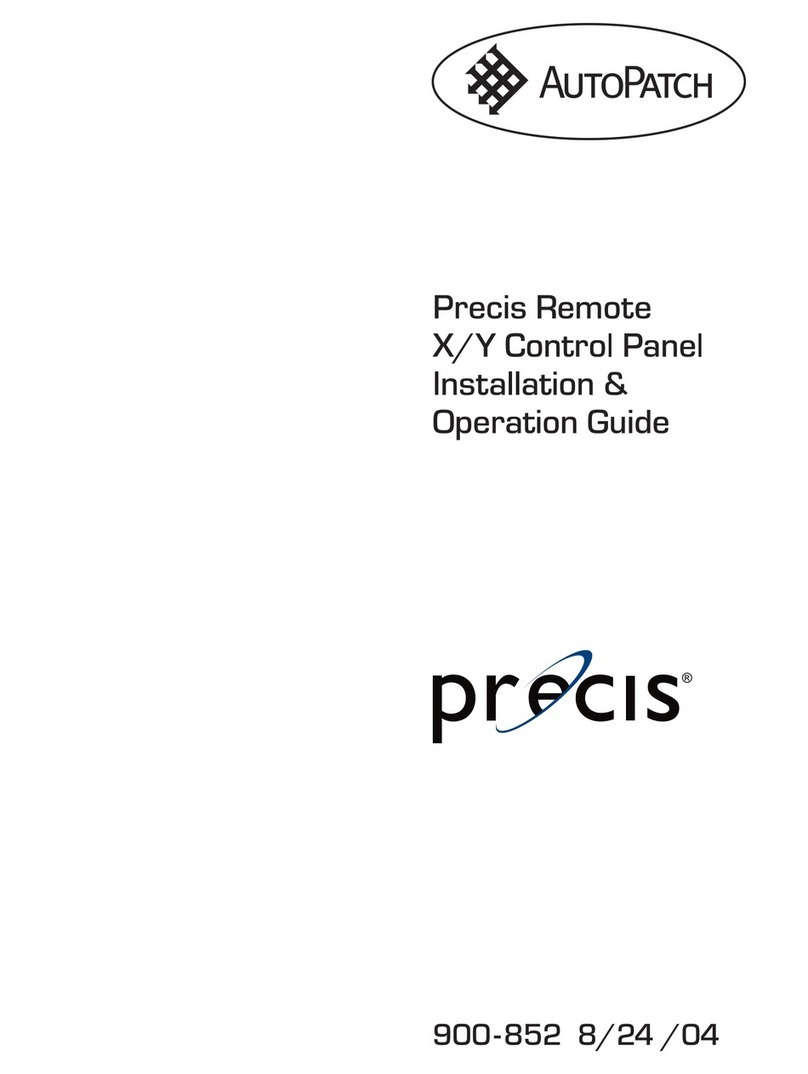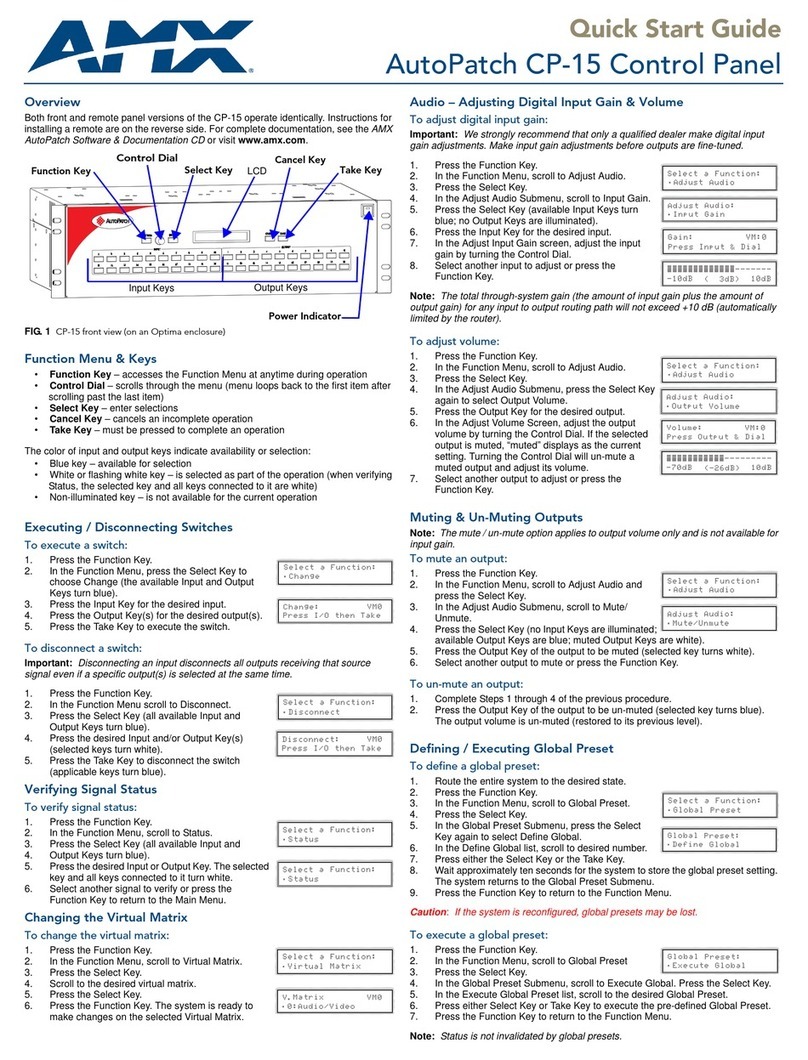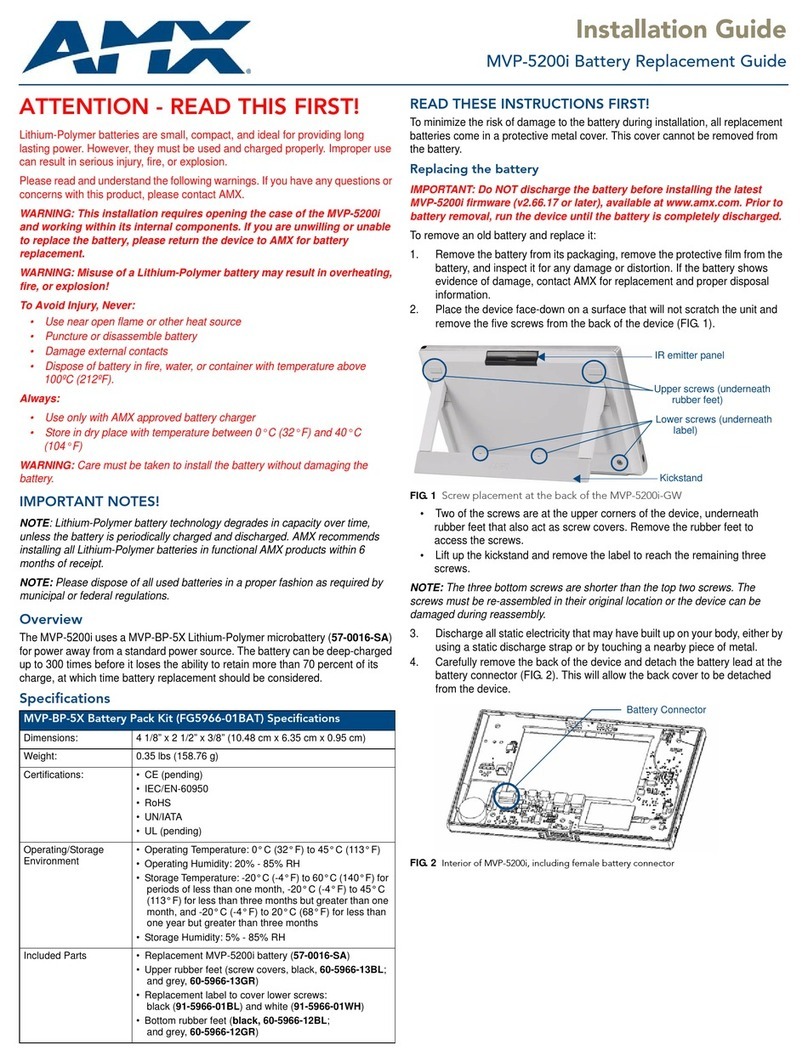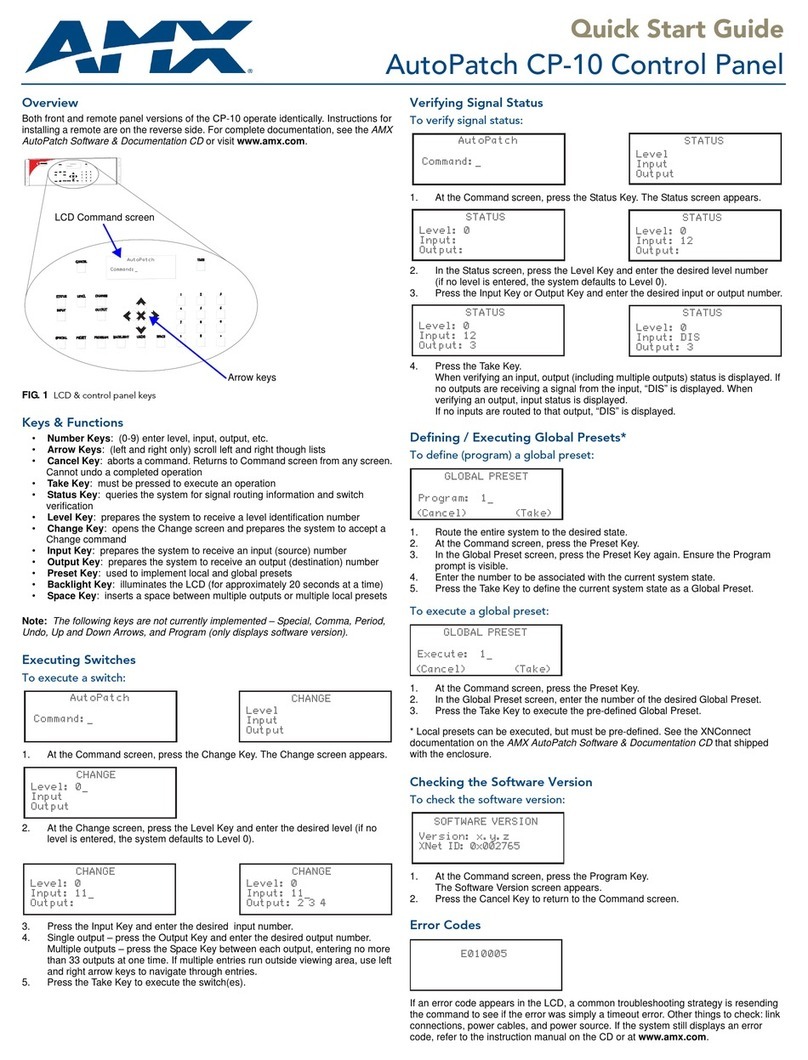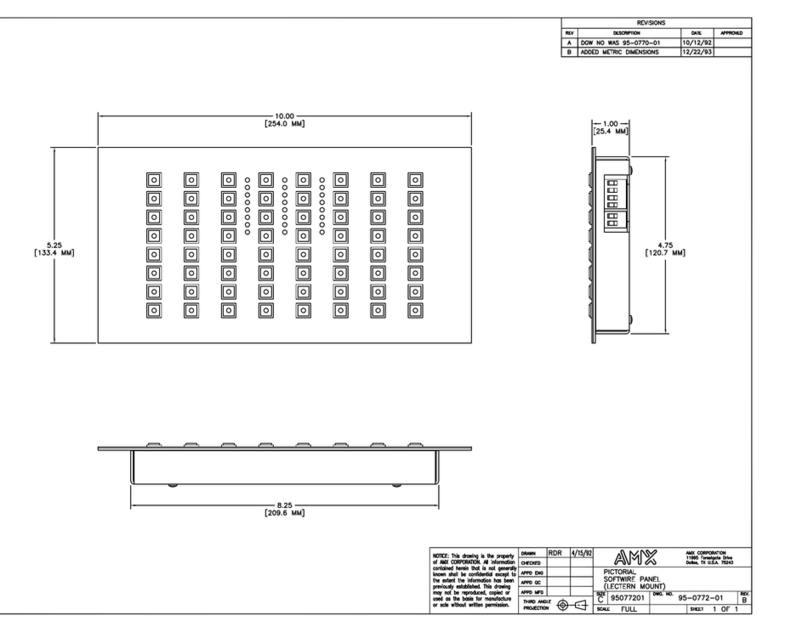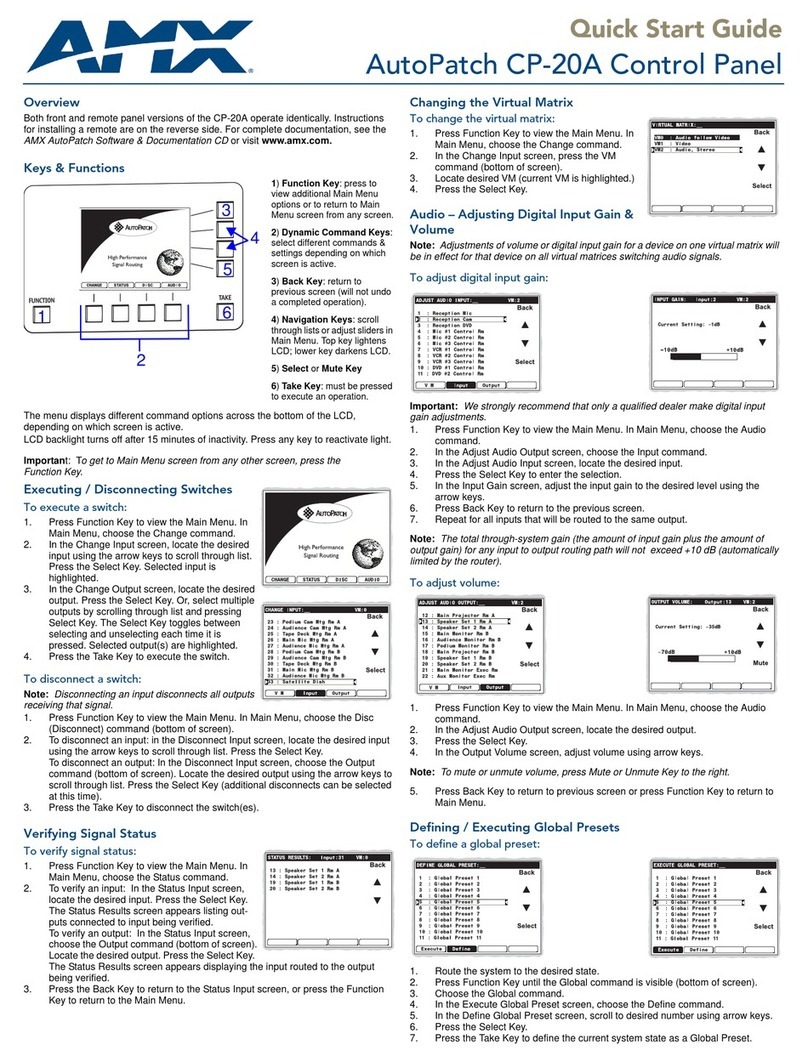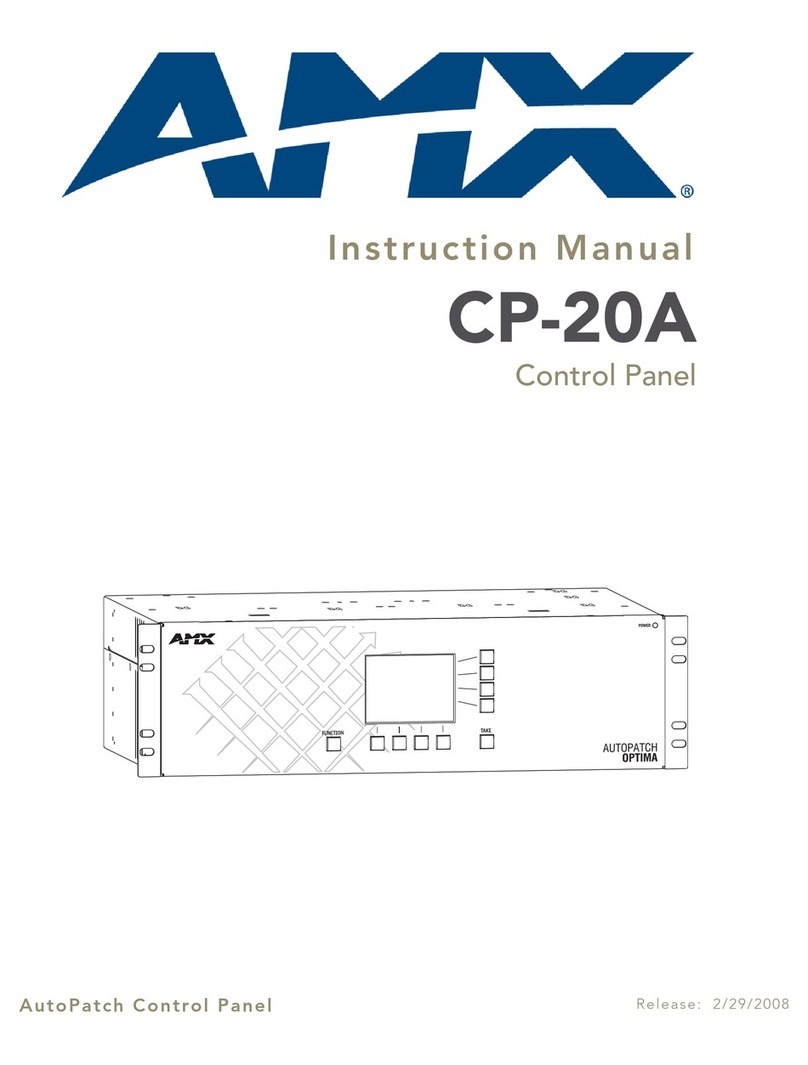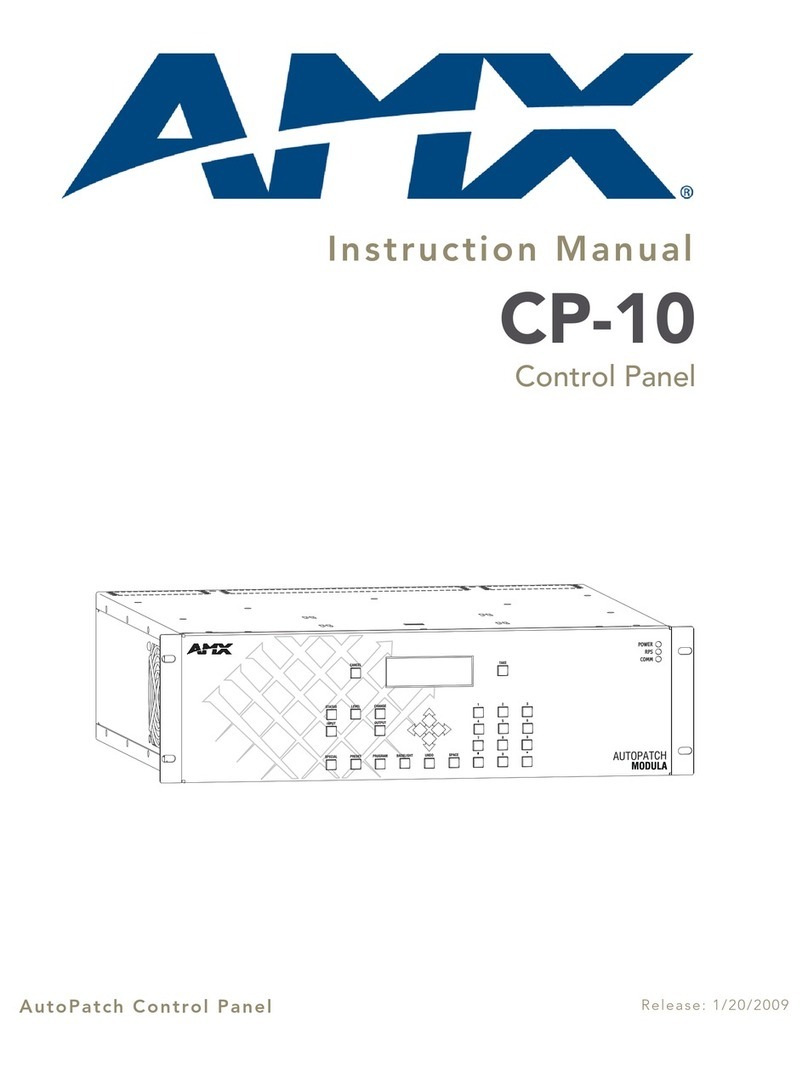For full warranty information, refer to the AMX AutoPatch Instruction Manual(s) associated with your Product(s).
7/07
©2007 AMX. All rights reserved. AMX and the AMX logo are registered trademarks of AMX.
AMX reserves the right to alter specifications without notice at any time.
3000 RESEARCH DRIVE, RICHARDSON, TX 75082 • 800.222.0193 • fax 469.624.7153 • technical support 800.932.6993 • www.amx.com
93-900-879 REV: A
Operation
Keys & Functions
•Macro Key – places the panel in Macro mode for executing local presets
•Lock Key – locks and unlocks panel operations (password required)
•Status Key – places the panel in Status mode
•Cancel Key – cancels an incomplete command and clears panel for
switching
•Level Keys – activates levels for switches or status inquiries; also used
to enter macros and password
•Source Keys – select a source (input) on specified level; also used to
enter macros
•Destination Keys – select a destination (output) on specified level; also
used to enter macros
A Precis Remote Panel operates in three standard modes: Switch (default), Status
and Macro. Use Switch mode to execute switches, Status mode to verify signal
status, and Macromode to execute macros (local presets). An additional mode, Lock
mode, enables the panel to be locked. An optional fifth mode, Volume Adjust, is also
available on some panels.
Switch mode is the default mode. It can be accessed at any time by pressing the
Cancel Key.
Executing / Disconnecting Switches
Note: When executing or disconnecting switches, check the Comm LED on the
control panel front to make sure it blinks. If the LED does not blink, check the Comm
Link connection on the rear of the control panel and the connection at the enclosure.
Before executing or disconnecting a switch, make sure the panel is cleared for
switching by pressing the Cancel Key (all lights on the panel turn off).
To execute a switch:
Note: You may select the destination(s) before selecting the source. Destinations
can receive signals from only one source at a time.
1. Press a Level Key to select a level.
(If no level is selected, the system defaults to “All Level” state,
Audio-follow-Video).
The Level Key illuminates.
2. Press a Source Key to select a source.
The Source Key flashes.
Any destinations already routed to that source illuminate after a slight delay.
3. Press a Destination Key(s) to select a destination(s).
The Destination Key illuminates.
To disconnect a switch:
Important: Disconnecting a source (input) disconnects all destinations (outputs)
receiving that signal.
1. Press a Level Key to select a level.
(If no level is selected, the system defaults to “All Level” state,
Audio-follow-Video).
The Level Key illuminates.
2. Select a Source Key.
The Source Key flashes and destinations routed to that source signal
illuminate after a slight delay.
3. Select an illuminated Destination Key.
The light turns off, and that destination (output) is disconnected.
Or
1. Press a Level Key to select a level.
(If no level is selected, the system defaults to “All Level” state
(Audio-follow-Video).
The Level Key illuminates.
2. Select a Destination Key.
The Source Key for the source routed to that destination illuminates.
3. Select the illuminated Source Key.
The light turns off, and that source (input) is disconnected from all destinations
(outputs).
Verifying Signal Status
To verify signal status:
1. Press the Status Key to put the panel in Status mode.
The Status Key illuminates and all other lights turn off.
2. Press a Level Key to select a level.
(If no level is selected, the system defaults to “All Level” state,
Audio-follow-Video).
The Level Key illuminates.
3. Press a source (input) or destination (output) key.
The pressed key illuminates.
When verifying a source (input), all the destinations (outputs) receiving a signal
from that input illuminate. If no destination (output) keys illuminate, the signal is
not routed or is not available on that level.
Or
When verifying a destination (output), the source (input) key illuminates,
showing the source routed to the destination being verified. If no source key
illuminates, the signal is not routed or is not available on that level.
4. Press the Cancel Key to clear the panel for further switching.
The Status, Source, and Destination Keys turn offf.
Audio Adjustments (Optional)
If the system is equipped with Volume Control, it also supports Input Gain Control.
When the volume is lower than -30 dB, an increase or decrease of 1 dB occurs each
time the Up Arrow Key or the Down Arrow Key is pressed and released. When the
volume is higher (louder) than -30 dB, the incremental change is 0.5 dB.
Important: Input Gain Control adjustments can be made in the same manner as
Volume Adjustments using the input (source) keys instead of the output (destination)
keys. We strongly recommend input gain adjustments be made only by a qualified
installer or dealer.
Volume Keys (optional)
•Volume Adjust (Status) Key – places panel in Volume Adjust mode
(hold key down until it flashes)
•Up Arrow (Macro) Key – increases volume while in Volume Adjust mode
•Down Arrow (Lock) Key – decreases volume while in Volume Adjust
mode
To adjust volume:
1. Press the Cancel Key to clear panel for changing modes.
2. Press and hold the Volume Adjust Key until it illuminates and then flashes.
The panel is in Volume Adjust mode.
3. Press a destination key to select the output that requires audio adjustment.
The destination key illuminates, along with the Up Arrow and
Down Arrow Keys.
4. Increase audio by pressing and releasing the Up Arrow Key.
Decrease audio by pressing and releasing the Down Arrow Key.
The pressed key flashes and then stays illuminated.
5. Repeat Step 4 until the desired volume level is reached.
6. Select another destination to adjust.
Or
Press the Cancel Key to clear the panel for further switching.
Note: Pressing the Cancel Key does not cancel any of the volume adjustments that
were just entered.
Additional Information Covered in the Precis Remote X/Y
Control Panel Instruction Manual
See the instruction manual on the CD or at www.amx.com for the following:
• Executing (pre-defined) local presets / macros
• Linking control panels
• Locking / unlocking the panel
• Setting a password
FIG. 5 Front view of a 12x8 Precis Remote with volume control
Level Keys Source Keys
Destination Keys
Cancel Key
Status Key
Macro Key Lock Key
Power & Comm Indicators
FIG. 6 Volume Adjust Keys
Volume
Adjust
Up Arrow
Down Arrow
Volume Adjust
(Macro) Key
(Lock) Key
(Status) Key