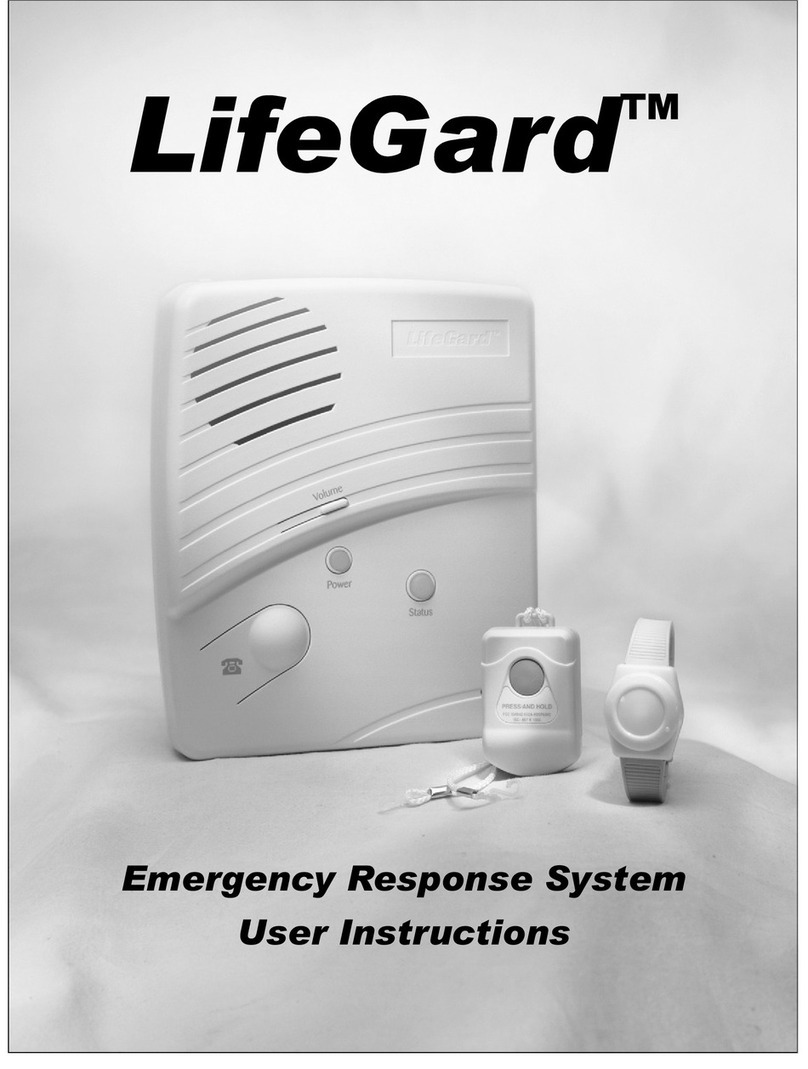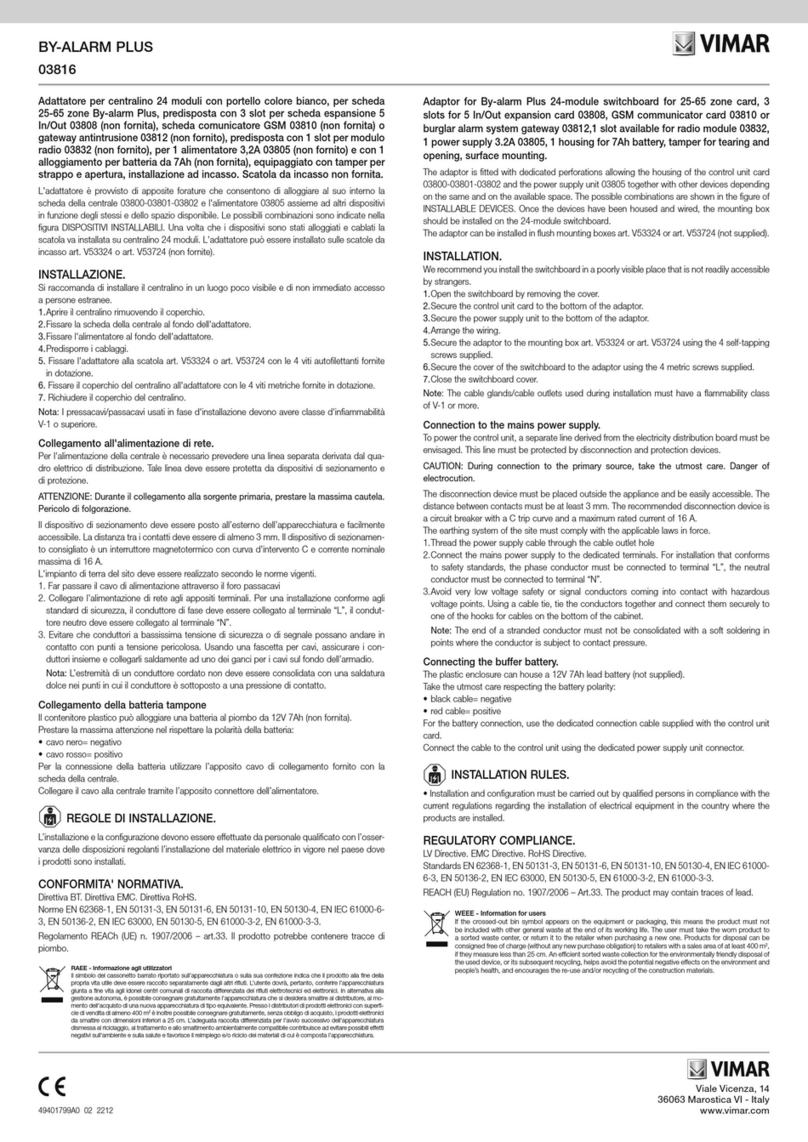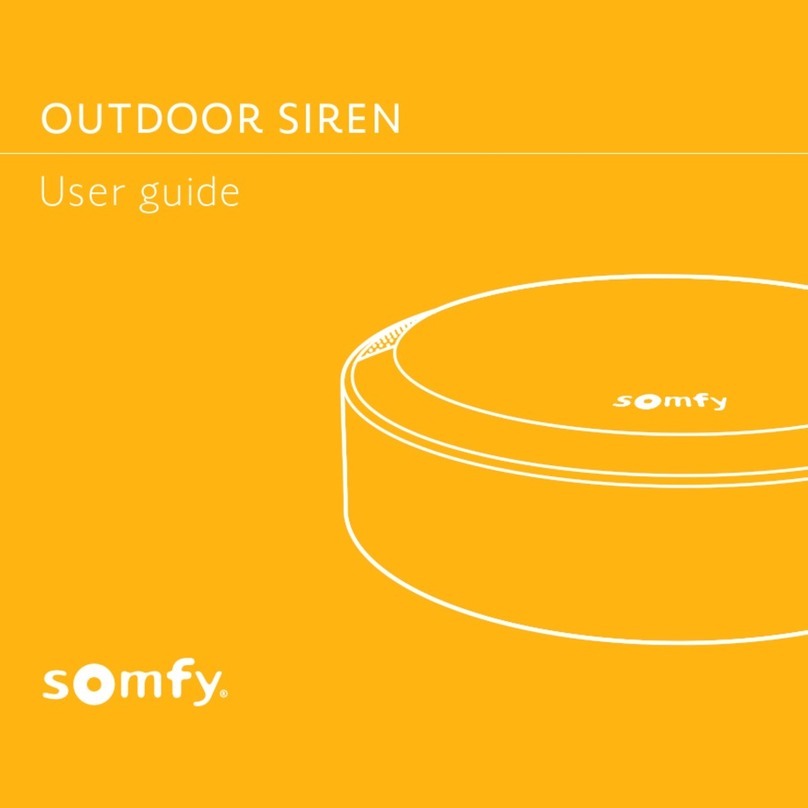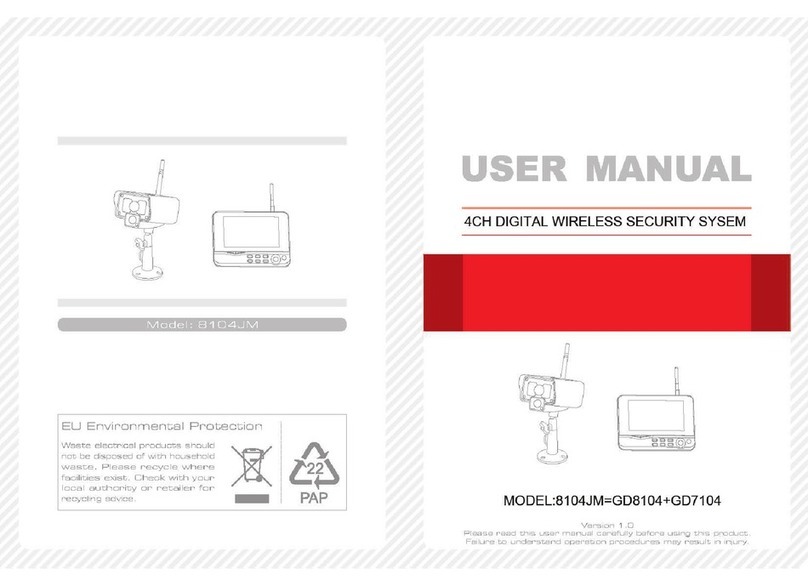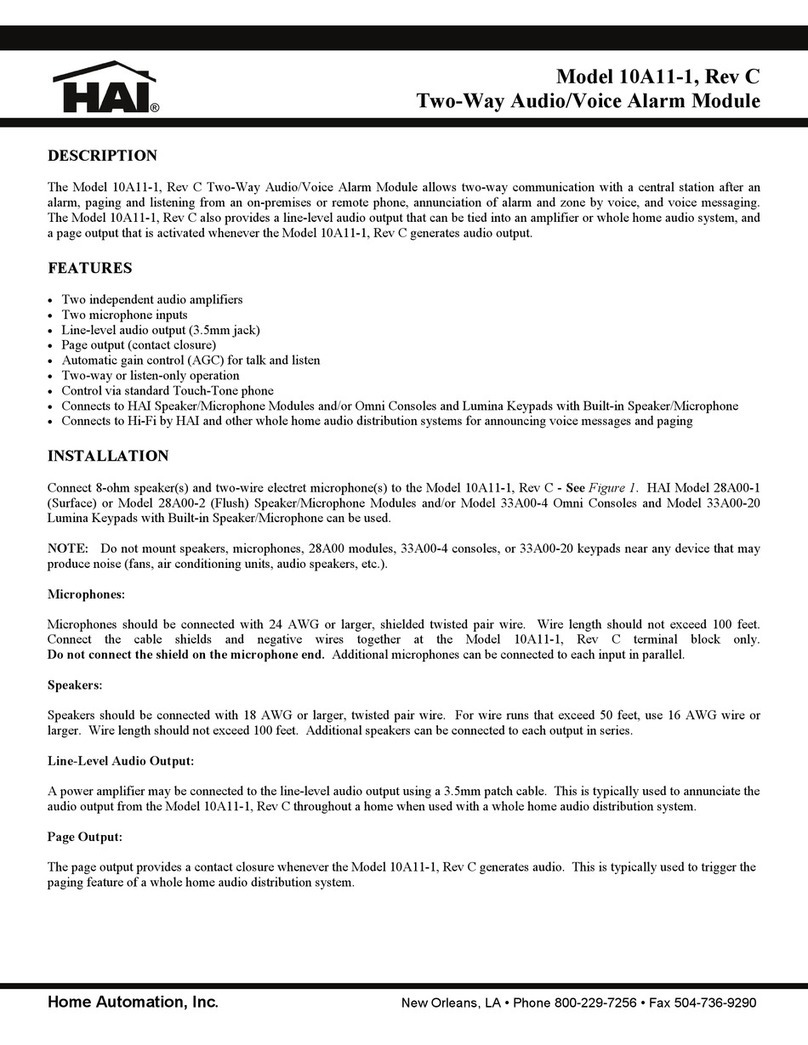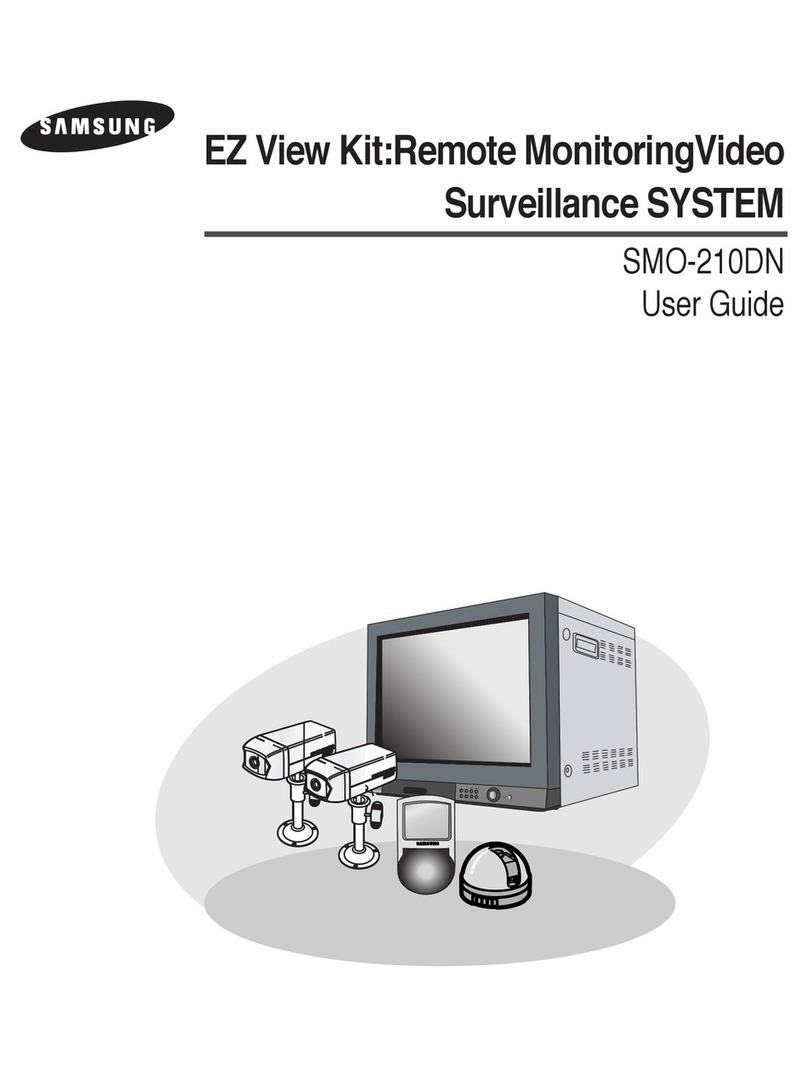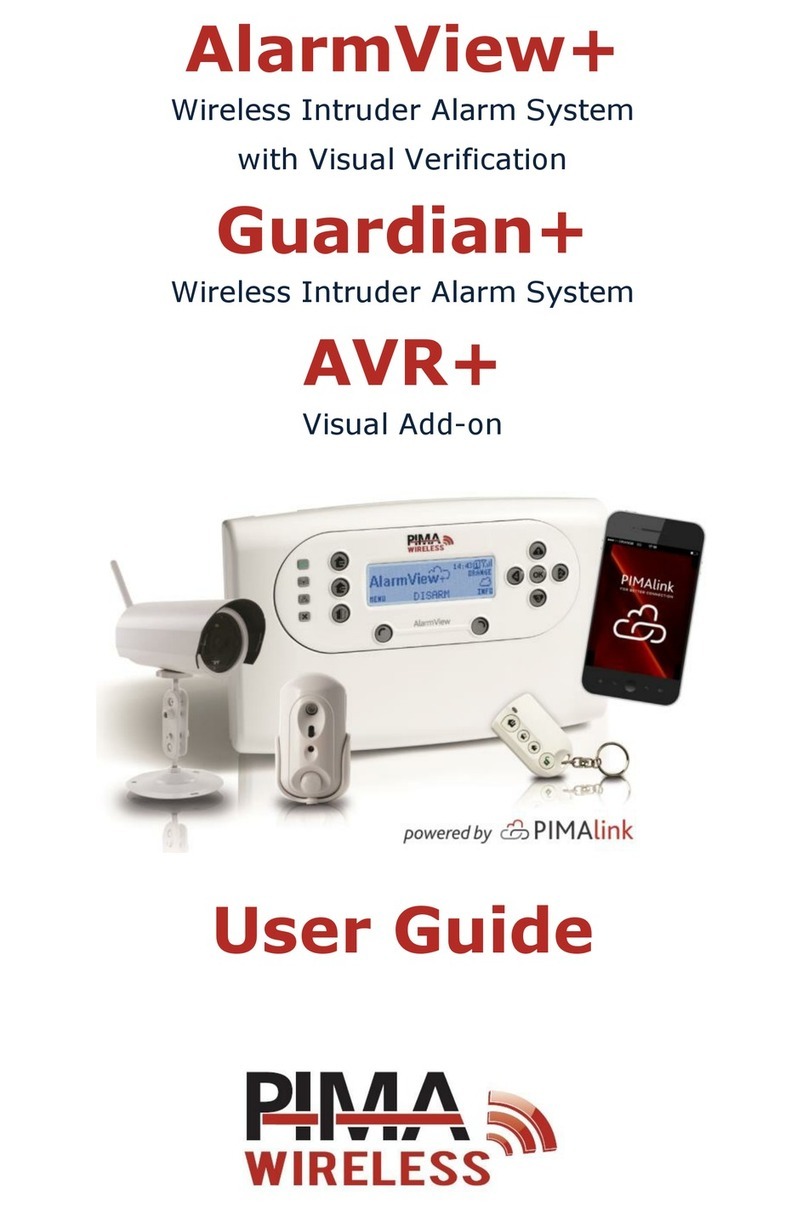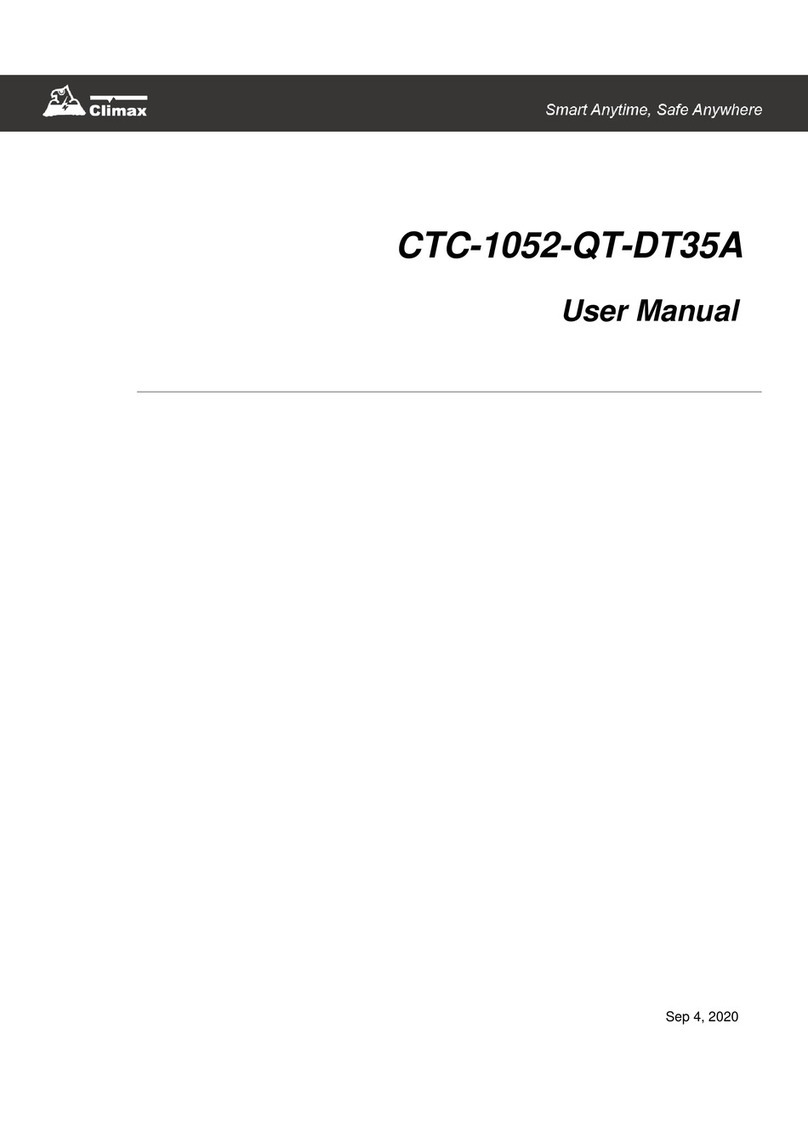Gira Alarm Connect User manual

Gira security system
Alarm Connect
Operating instructions
Wireless operating unit


Display and button assignment
Key: see the drop-down menu on the last page!
22:30
!
Display and button assignment

Table of contents
Security instructions ............................................................................ 6
Change administrator PIN...................................................................................... 6
Sleep mode ............................................................................................................ 7
General information .............................................................................................. 7
The Status LED..................................................................................... 8
Security area ........................................................................................ 9
What does "Activated internally" mean? ............................................................. 10
What does "Externally armed" mean? ................................................................. 10
Switch the security area to activated/disactivated ............................ 11
I am home - Activate "Internally armed” ............................................................ 12
I am not home - Activate "Externally armed” ..................................................... 13
Manual alarms ................................................................................... 14
Trigger alarm ....................................................................................................... 14
Deactivate alarm ................................................................................................. 14
When do I trigger the panic alarm? ..................................................................... 15
When do I trigger the fire alarm?......................................................................... 15
When do I send out a service call? ...................................................................... 15
When do I trigger the presence alarm?................................................................ 15
Information page................................................................................ 16
The i-LED.............................................................................................................. 16
Alarm messages on the display ........................................................ 17
Symbols on the display...................................................................... 18
Change the batteries in the wireless operating unit .......................... 21
Table of contents

5
Settings menu ................................................................................... 23
Who can access the settings menu? .................................................................. 23
Overview of access rights .................................................................................... 24
Pull up the settings menu .................................................................................... 24
1 Enable/disable Bypass ...................................................................................... 25
2 Activate the button lock ................................................................................... 27
3 Switch off the "Doorbell" or switch it on again ............................................... 27
4 Set the Display brightness ............................................................................... 28
5 Service info ....................................................................................................... 28
6 Pull up all saved events..................................................................................... 28
7 Pull up the extended menu ............................................................................... 29
7.1Change the date and time............................................................................... 29
7.2 Show or hide the time in the display ............................................................. 29
7.3 Change the volume of the signal tones ......................................................... 30
7.4 Change the switch-off delay of the backlight /
permanently switch on or off the display ...................................................... 31
7.5 Assign, change or reset the user PIN and deactivate or activate users ........ 32
7.6 Deactivating or reactivating the wireless hand-held transmitter ................... 33
7.7 Change the menu and display language ....................................................... 33
7.8 Carry out the test operation ........................................................................... 34
7.9 Check the software version of the wireless operating unit ........................... 34
7.10 Resetting the wireless operating unit........................................................... 34
What to do if... .................................................................................. 35
Licence agreement ............................................................................ 36
Brief overview ................................................................................... 47
Menu .................................................................................................................... 47
Submenu .............................................................................................................. 48
Table of contents

6
Security instructions
Change administrator PIN
1. Press the key and enter the factory-assigned Administrator PIN (0001).
2. With the key, navigate to "Extended Menu", then confirm by pressing the
OK key.
3. Use the key to navigate to "User Management" and confirm with OK.
The Administrator always comes first in the user list.
4. Select the Administrator and confirm with OK.
5. Select menu item "Change PIN" and confirm with OK.
6. Enter a new four-digit PIN.
7. Confirm with the new PIN.
8. Press the key to exit the menu.
Administrator PIN
The factory-assigned Administrator PIN (0001) must be changed by the main
user or main person responsible for the Alarm Connect security system the first
time the system is used.
If disregarded, there is a risk of misuse by unauthorised third parties.
Assigning or changing the PIN
The PIN assignment or change made on the wireless operating unit can only be
done after the project is put into commission.
Security instructions

7
Sleep mode
General
Wireless operating unit with 12-V power supply
We recommend operating the wireless control unit with the DC 12 V flush-
mounted power supply (Item No. 5219 00), because all functions are then fully
available.
Wireless operating unit without 12-V power supply
The wireless control unit is only supplied with power via the four internal
batteries. In order to spare the battery capacity and increase the service life, the
following functions are only available to a limited extent:
• Permanent illumination of the display is not possible.
• In sleep mode, alarm and fault messages are only signaled by the flashing
status LED (three-second interval).
The following describes the wireless control unit with 12-V power supply and
the setting "Display continously on" (also see page 31).
Sleep mode
The control panel of the wireless operating unit changes to sleep mode after
about 30 seconds.
Before you want to take action (turn on the power, go to the menu or info page,
trigger the alarm, etc.), you can quit the sleep mode by pressing the OK button;
i.e. the display is switched on.
Security instructions

8
The Status LED
Depending on the switching condition of the security area, the colours of the
status LED have the following meanings:
Switching condi-
tion
LED Meaning
Inactive
green Everything ok
yellow Fault (e. g. tampering, battery low, etc.)
red Alarm (e. g. panic alarm, fire alarm, etc.)
Internally armed
green Everything ok
yellow Fault (e. g. empty battery)
red Alarm (e. g. intruder, tampering, panic, etc.)
Externally armed green Neutral status display (normative default)
22:30
!
1
Device description
1 Status LED

9
Security area
The Gira Alarm Connect security system has a maximum of four security areas.
One feature of the security area is the monitoring of completed buildings or
areas, each of which can be separately armed or disarmed. Unauthorised
intrusion into an armed security area triggers an alarm.
Example: An object with two independent security areas (each security area has a
separate entrance). The alarm control unit Connect is located in Security area 1.
When activating, a distinction is made between "internal activation" and
"external activation".
Security area 1, (main security area):
Main apartment with separate
entrance
Security area 2
Office with separate entrance
1 2
Security area

10
What does "Activated internally" mean ( )?
"Activated internally" means that a security area is activated and people are in
the security area. This corresponds to the so-called perimeter monitoring.
Internal activation takes place, for example, on the wireless operating unit within
the security area. Devices with the setting "active when externally armed" (e.g.
wireless motion detectors) do not trigger an alarm when a detected event
occurs. Devices with the setting "active when internally and externally armed" (e.g.
wireless magnetic contact) trigger an alarm when a detected event occurs.
What does "Externally armed" mean ( )?
"Externally armed" means that a security area is armed and that no one is in the
security area. This corresponds to the so-called indoor and perimeter monitoring.
In the case of "Externally armed", a distinction is also made between the
inevitability factor and the lock function.
Inevitability factor
External activation is implemented by means of the activation device (key switch/VdS
outside of the security area). When the security area is activated, access to the
security area is blocked by means of a blocking element. It is only possible to enter
the security area if it has previously been deactivated using the activation device. A
built-in door module implements the inevitability factor. To avoid false alarms, the
inevitability factor is recommended.
Gateway function
External arming is carried out with the aid of the wireless control unit (within the
security area) and correspondingly configured detectors. In this case, after entering
the PIN, a defined exit delay begins during which the security area must be
exited. When entering the security area, the entry delay ensures that the security
area can be disarmed without first triggering an alarm.
Security area

11
Alarm forwarding
Switch the security area to armed/disarmed
Alarm and alarm forwarding
Please note the following for the topic "Alarm and alarm forwarding":
• Alarm forwarding can be activated in the project and thus transferred to other
security areas or remotely (e.g. via telephone) to outside persons or facilities.
• Without activated alarm forwarding or remote alarming, the alarm triggering
is limited to the security area in which the alarm was triggered.
Detailed information on the topic of "alarm forwarding" and "remote alarming"
can be found in the system description of the Alarm Connect security system.
PIN entry
The following always applies when entering the PIN:
After entering the 4-digit PIN, the wireless control unit generates a positive or a
negative acknowledgment tone as feedback.
3In addition, a long acknowledgment tone can be heard = PIN is correct.
5In addition, three short acknowledgment tones are audible = PIN is
incorrect.
Arm the security area
Keep the following in mind when arming the security area:
• Close all windows and doors.
• Check on the info page whether open detectors or faults or messages are
displayed (also see page 16 and page 17).
• Clear and acknowledge the faults, if necessary, going in the order they are
listed.
Arm/disarm

12
I am at home - switch on "internally arm"
1. Press the key and enter the user PIN.
3PIN correct: The symbol appears on the Display and the button lights
up constinously yellow. The security area is switched to "Internally armed".
You can now move freely in the security area. If you still unintentionally open a
secure window for example, the pre-alarm (signal tone) will sound on the
wireless operating unit so that you have enough time to disarm the security area.
Disarm
1. Press the key and enter the user PIN.
3PIN correct: Erase the symbol in the display and the button. The
security area is disarmed.
Arm/disarm

13
I am not home - Activate "Externally armed”
Activate "Externally armed" with the gateway function
1. Press the key and enter the user PIN.
3PIN correct: The symbol appears on the display and the exit delay is
activated.
2. Leave the security area before the exit delay expires and close the door.
Arming successful
3A long acknowledgment tone can be heard: The exit delay has expired and
the safety area is now armed.
Arming unsuccessful
5Three short acknowledgment tones are audible: The exit delay has expired
and the safety area is not armed. Check on the info page to see what has
prevented the arming process (e.g. fault, open detector, etc).
Disarm
1. When entering the "Externally armed" security area, a pre-alarm (signal tone
for the duration of the entry delay) is triggered first.
2. Enter the user PIN before the exit delay period is over. If you do not disarm
the security area before the exit delay is over, an alarm is triggered.
Activate "Externally armed" with inevitability factor
Switching "external arming" on or off takes place outside of the security area on
a key switch.
1. Leave the security area, close the door and lock it.
2. Switch the security area to "Externally armed" on the key switch.
Disarm
Disarm the security area on the key switch and enter the security area.
Arm/disarm

14
Manual alarms
Trigger alarm
Requirement: The alarm types have been activated and configured in the
project.
The following alarms can be manually triggered using a three-digit code on the
wireless operating unit:
• Panic alarm (factory code: 110)
• Fire alarm (factory code: 112)
• Service call (factory code: 777)
Regardless of the alarm type, the following always applies:
Enter the code for the desired alarm and confirm with the OK button. The
corresponding alarm is activated and shown in the display (example: 112 + OK
= fire alarm).
Deactivate alarm
1. Enter the PIN.
3PIN correct: the alarm is deactivated.
2. Press the button: alarm type and source are displayed.
3. Confirm the message by entering a PIN.
Ongoing re alarm
Deactivate alarm by
PIN entry
Manual alarms

15
When do I trigger the panic alarm?
Trigger the panic alarm if you are in the security area and there is sudden dan-
ger (e. g. from an intruder).
When do I trigger the fire alarm?
Trigger the fire alarm if you detect a fire and can not extinguish it yourself. The
fire alarm alerts all other people in the security area.
Get yourself to safety immediately and inform the fire department.
When do I send out a service call?
Trigger the service call if you need help. The service call--according to the
configuration--gives a notification, for example, that there are people in other
security areas.
The presence alarm
Requirement: The presence alarm function has been activated and configured
in the project.
The security area user must confirm his presence within a defined time window
by entering the code (factory code: 111) on the wireless control unit. If no
confirmation is entered, the presence alarm is triggered.
If "Externally armed" is set in the security area, this function is automatically
deactivated.
1. Enter the code and confirm with the OK button.
3Code is correct: confirmation for the time window has been made.
If no confirmation is entered within the time window, the presence alarm is
triggered and the following display appears:
Ongoing presence alarm
Deactivate alarm by
PIN entry
Manual alarms

16
Information page
On the information page, all current messages (alarms, faults, etc.) are displayed
according to the following priority:
• Messages from another security area
• Messages about active faults that need to be cleared.
• Messages about ignored faults that must be acknowledged
• Open detectors
The i-LED
The LED indicates if a message is available or if it still must be acknowledged.
Example
The batteries have to be changed on a wireless magnetic contact.
1. The -LED flashes yellow. Press the button: "Low battery" is displayed.
2. Open the housing of the wireless magnetic contact. The tampering contact is
triggered.
3. Change the batteries in the wireless magnetic contact according to the
instructions for use and close the housing again.
4. Press the button and go to the info page.
5. Acknowledge the message using the Administrator PIN.
3PIN correct: the message was acknowledged successfully and deleted from
the info page.
LED Meaning
off No messages available.
flashes yellow New, unread messages are available.
lights up yellow Messages have already been read.
lights up green Info page turned on.
Information page

17
Alarm messages on the display
An active alarm message can only be deactivated by entering a PIN.
The following alarm messages could be shown in the display:
Message Meaning
Intruder alarm under "Externally armed"
Intruder alarm under "Internally armed"
Fire alarm
Panic alarm
Service alarm
Presence alarm
Deactivate alarm
Deactivate alarm
Ongoing re alarm
Deactivate alarm by
PIN entry
Ongoing panic alarm
Deactivate alarm by
PIN entry
Ongoing panic alarm
Deactivate alarm by
PIN entry
Ongoing presence alarm
Deactivate alarm by
PIN entry
Display

18
Symbols on the display
Messages from the personal security area are shown on the display via the fol-
lowing symbols. Depending on the message, the symbols may appear alone or
in combination.
Symbol Meaning
Alarm device open
By pressing the button, the open detectors are displayed on the
info page
Alarm device open with Bypass
"Bypass" function, see page 25.
Doorbell switched off
"Doorbell" function, see page 27.
Internally armed
The security area is switched to "Internally armed".
Externally armed
The security area is switched to "Externally armed".
Fire alarm
An active fire alarm is available or the message of an ignored fire
alarm must be acknowledged on the info page.
Alarm
An alarm message must be acknowledged on the info page.
Display

19
Symbol Meaning
Fault or technical message
An active fault or technical message is available or the message
must be acknowledged on the info page. In addition, a signal tone
(every 60 sec.) can be heard. Deactivate the signal tone by pressing
any key.
Cause of the fault message What do I have to do?
Wireless malfunction Contact the professional company.
Weak battery Replace the battery on the corresponding device
.
Battery weak on the alarm control
unit
After replenishing the power supply, wait
approx. two hours (charging time of the battery
pack). Display despite power supply and wait
time: The battery pack is defective; contact the
professional company.
Power failure Check the fuse in distribution box. If necessary,
contact the network provider or professional
company.
Error - transmission path 1 or 2 Contact the professional company.
Error - telephone connection Check the telephone connection. As required,
contact your telephone provider or the profes-
sional company.
Error - mobile communications
connection
Check the mobile phone card balance. If neces-
sary, contact the network provider or the profes-
sional company.
Error - Network connection Check the network connection. If necessary,
contact the professional company.
Error - NTP time server Check the network connection. If necessary,
contact the professional company.
Error - IP module Contact the professional company.
Tamper alarm Check the corresponding device.
Tamper alarm due to false PIN Enter the correct PIN.
Display

20
Messages from another security area
Messages from other security areas are only shown in the display when alarm
forwarding is activated.
Device monitoring alarm Check if the device is available and within range
of the control unit or the wireless repeater. The
batteries might be dead. Contact the profes-
sional company.
Symbol Number Meaning
Not visible The security area is either disarmed or switched to
"Internally armed".
Visible The security area with the corresponding number is
switched to "Externally armed".
Visible, blinking An alarm was triggered in the security area with the
corresponding number. The alarm can only be turned
off and acknowledged in the corresponding security
area.
2
2
Display
Other manuals for Alarm Connect
1
Table of contents
Other Gira Security System manuals