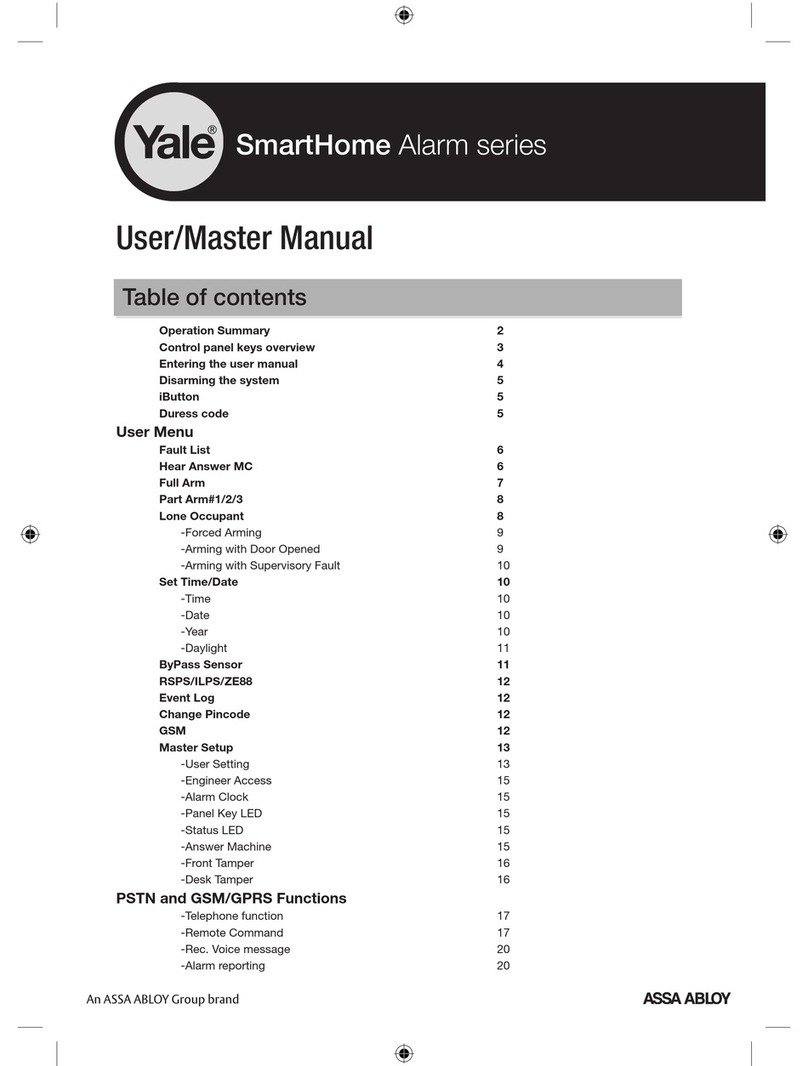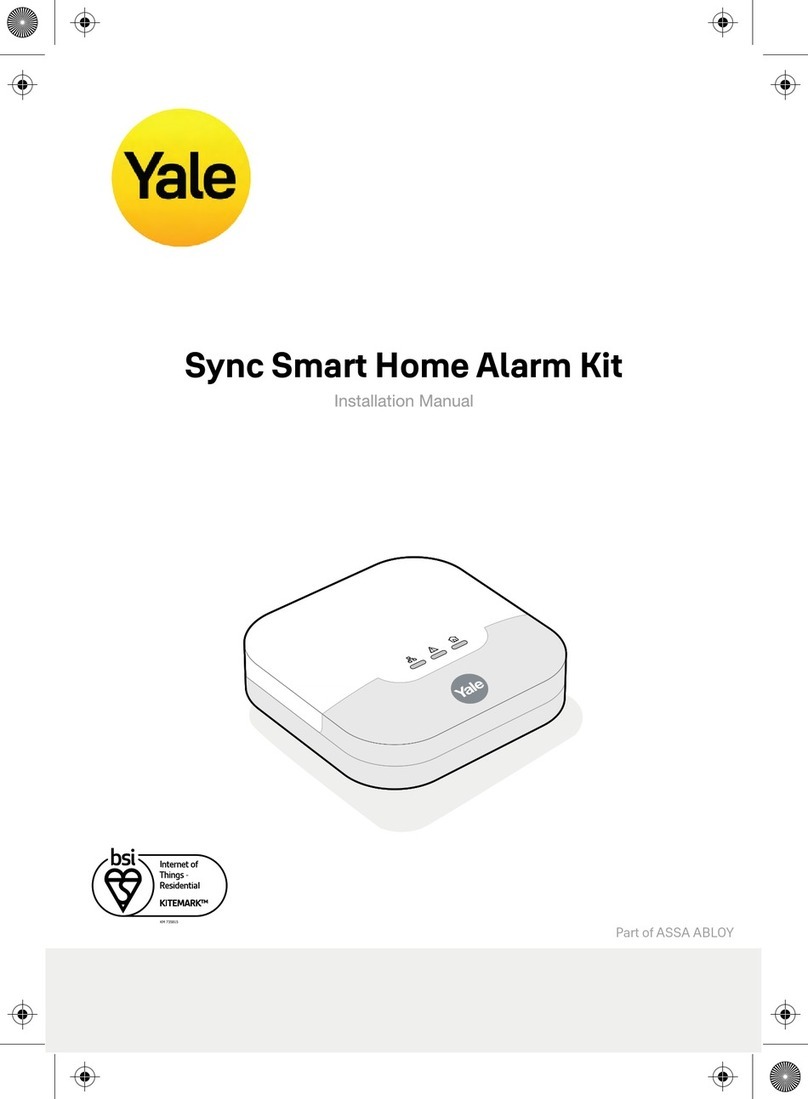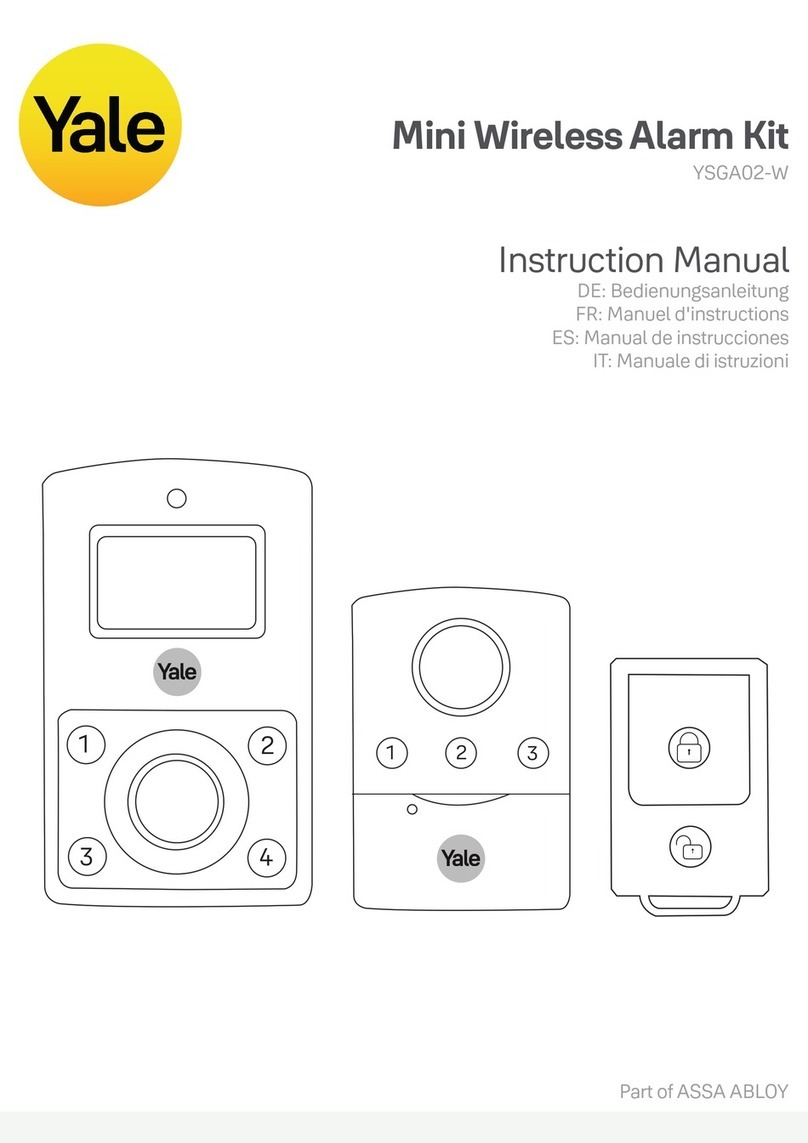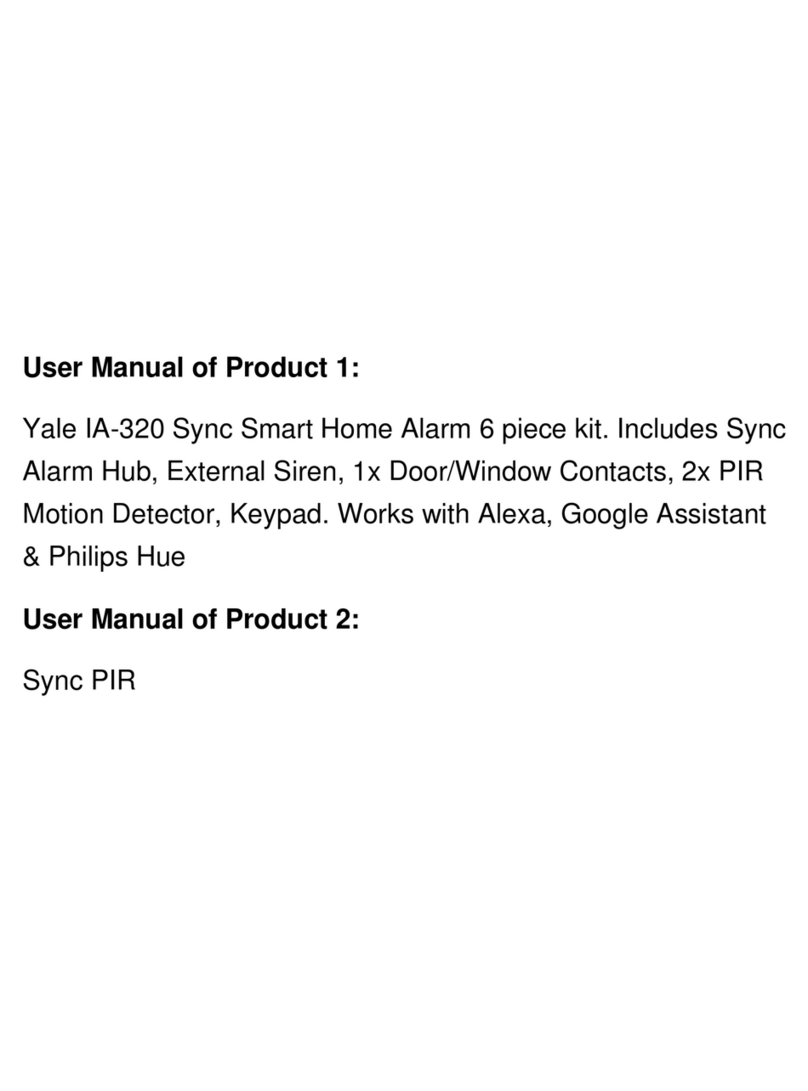2
Introduction
General system overview
Thank you for choosing the Yale HSA3800
Security Alarm System. This simple to install
system has been designed with the user in mind.
Two window stickers are included in the pack.
Please stick them in a front and rear window.
No connections
All the components are self contained and no
connections are needed between the units. There
is no need to damage the home decor, lift carpets
or run cables.
Number of devices
You can install up to 20 devices in the system.
As well as extra door/window contacts and PIRs,
you can add smoke detectors, keyfob remote
controls, keypad remote controls and help
buttons.
Long battery life
There is no need to wire into the mains supply
or seek the services of a qualified electrician. The
control unit is powered by a plug top supply and
all other components are powered by battery (all
batteries included).
Batteries will operate for 3 years before they
need changing. Regular testing and battery
changes (when notified by the system) will ensure
reliability and peace of mind. Please note that
alkaline batteries must be used as replacements.
Tamper proof system
The security detectors and external siren are
'tamper' protected. Any unauthorised tampering
with these items will result in an alarm. This
feature can be turned off by the user when a
battery change is required.
Unique telephone links
In the event of an alarm, in addition to external
and internal sirens, the system will telephone up
to six allocated phone numbers (with a message
specific to the cause of the alarm) to secure a
response. The system includes six credit card
sized quick reference cards, so you can distribute
them amongst the people who will receive the
calls, including yourself.
The system allows you to dial into your home
and have control of the system from anywhere in
the world. This innovative feature allows the kind
of flexibility and control we have come to expect
in this day and age. When accessed via telephone,
the system will only work with your PIN code. It is
important to ensure that you keep this number
secure.
Home and away arming
In addition to fully arming the system, the
HSA3800 also allows you to ‘home’ arm. The
'home' mode allows you to arm the system in
such a way that you can protect the non-sleeping
areas, such as downstairs, allowing access from
the bedroom to the bathroom for example,
without triggering the alarm.
Take care of your safety
Display extreme caution when using ladders or
steps, please follow manufacturer instructions.
Be careful when using hand and power tools
and follow the manufacturers' guidelines when
using them. Take care that the correct tools are
used. Wear goggles or protective clothing where
required.
The external Siren is extremely loud, please
ensure you replace the cover and retreat to a safe
distance before testing.
Warranty
Please complete and return the warranty card.
This will not be returned unless it is for an
extended warranty period.
Yale offer extended periods of warranty, please
see warranty card for details.
Calling for help
Yale have a helpline team who are there to
offer advice or solve problems over the phone.
Have your certificate number ready.
Helpline 01902 635998
Helpline service available 9am-5pm Monday to
Friday.
Caution
The dialling facilities must only be used with
persons who have consented to being contacted
by the system.
The system is not to be used to make 999
emergency calls directly. Yale do not hold
responsibility for any actions taken by emergency
services for incorrect use of the dialling facility.
Information and illustrations are subject to change within this document. Yale reserves the right to alter the specification and product
design at anytime without notice.
Yale® is a registered trademark. © 2003 Security Products UK Ltd. All rights reserved.