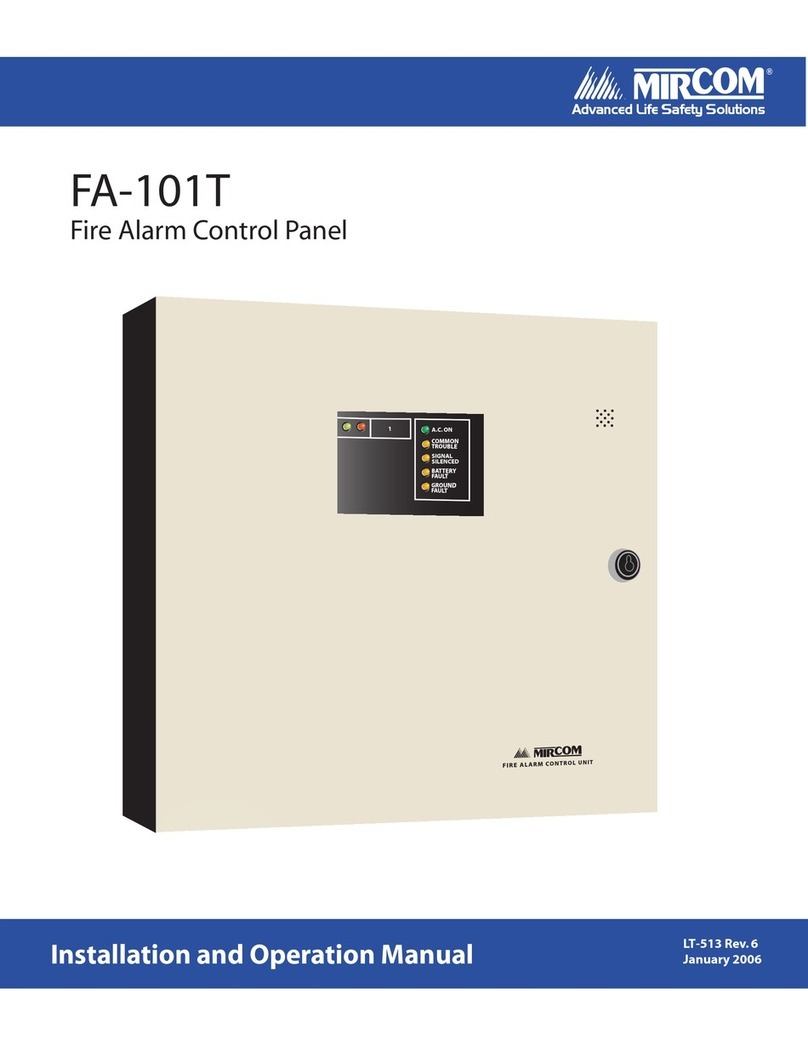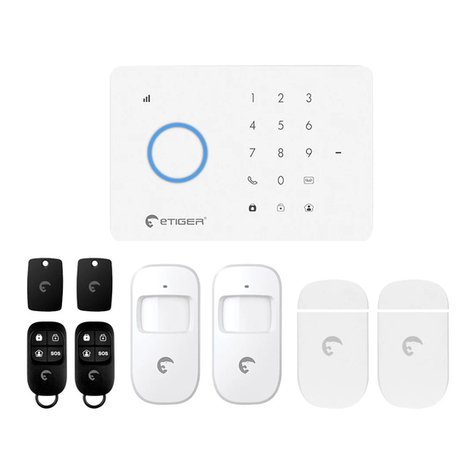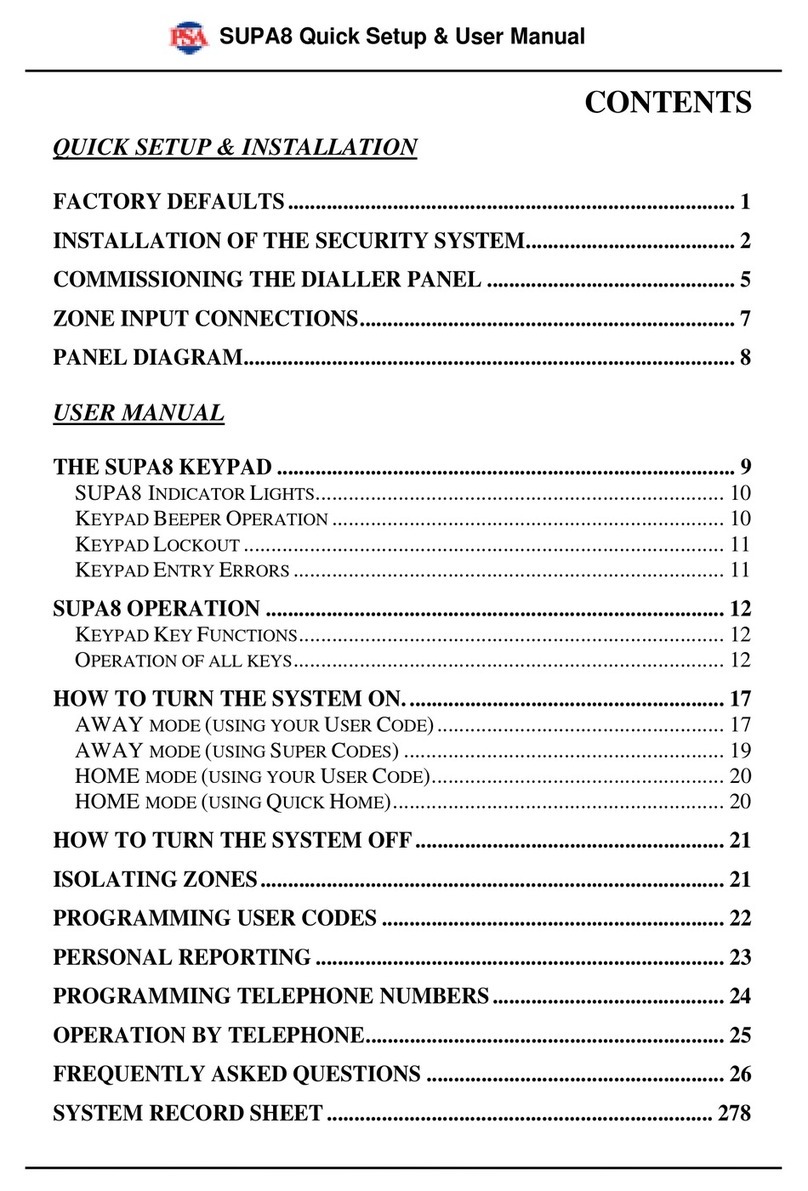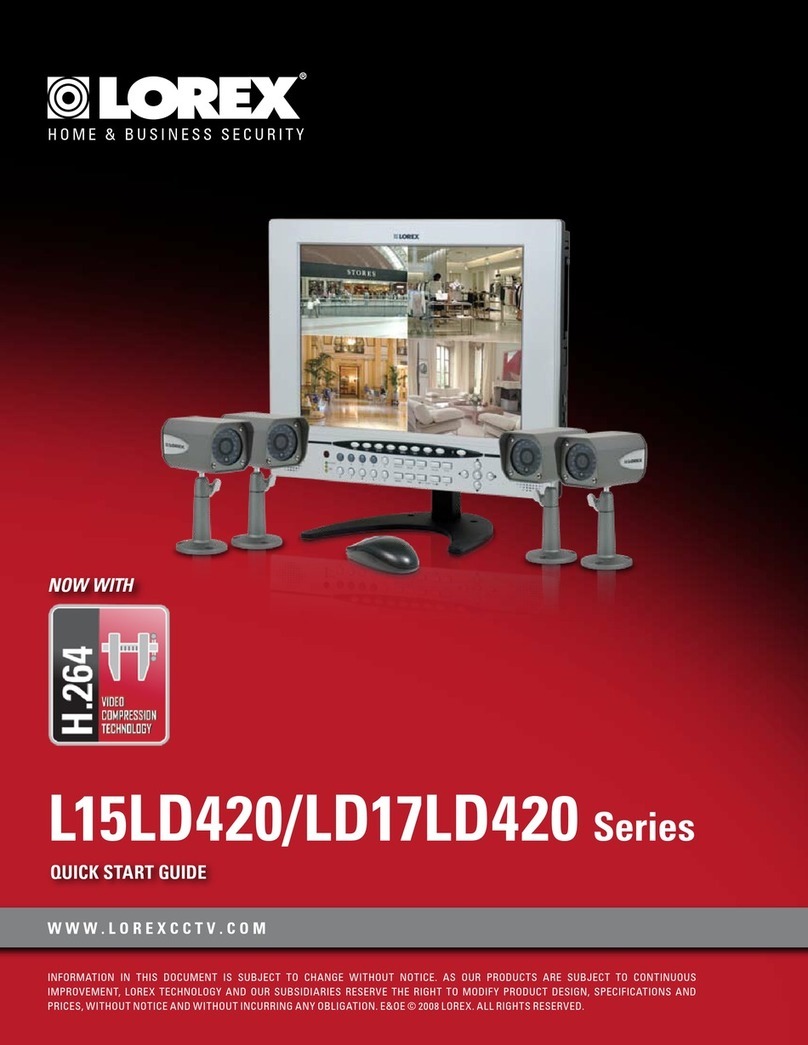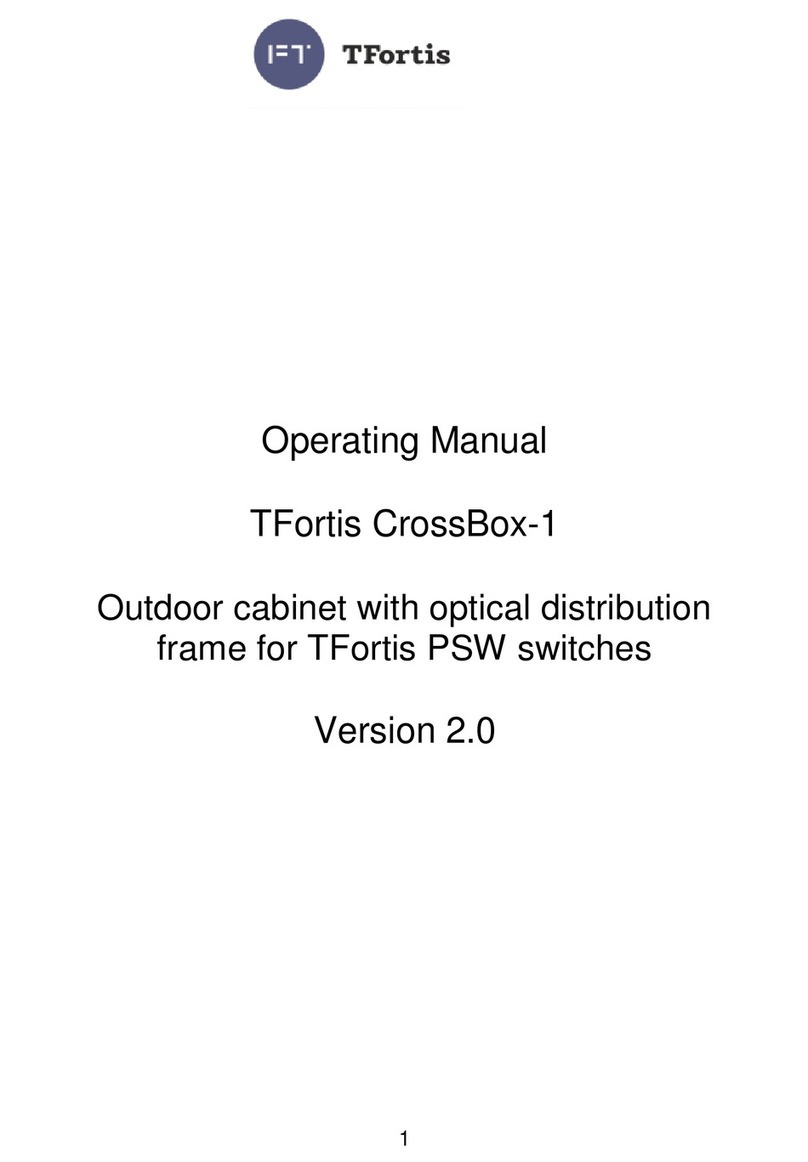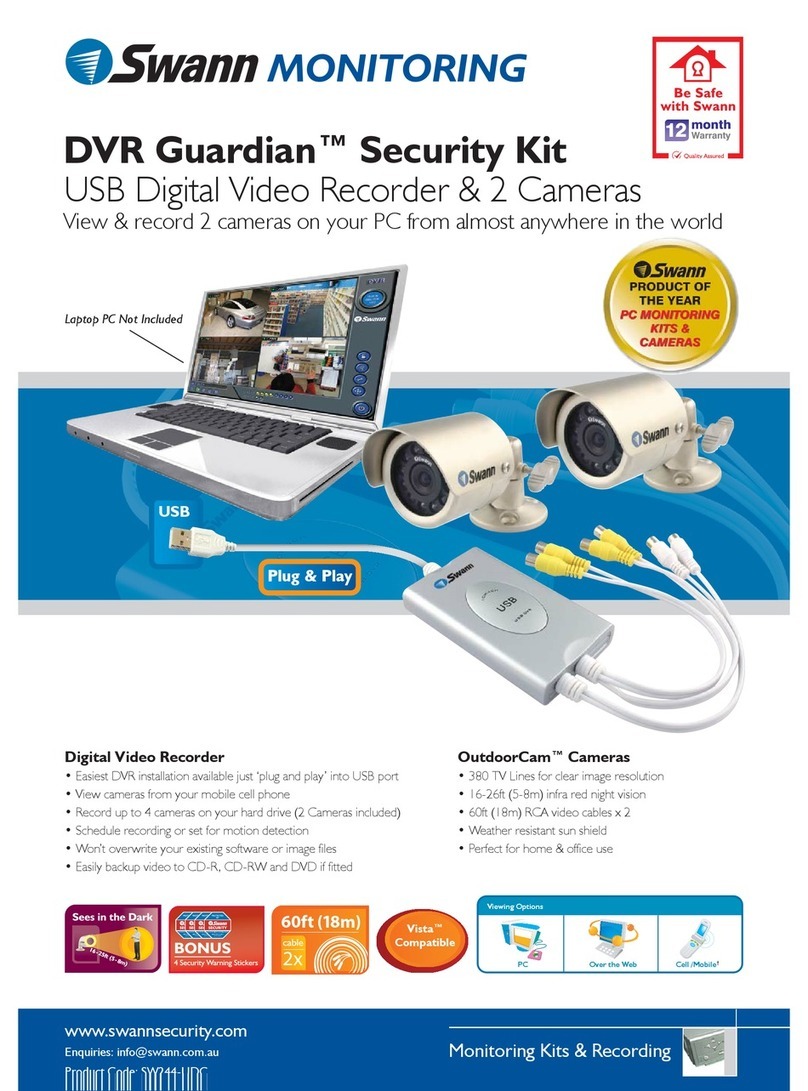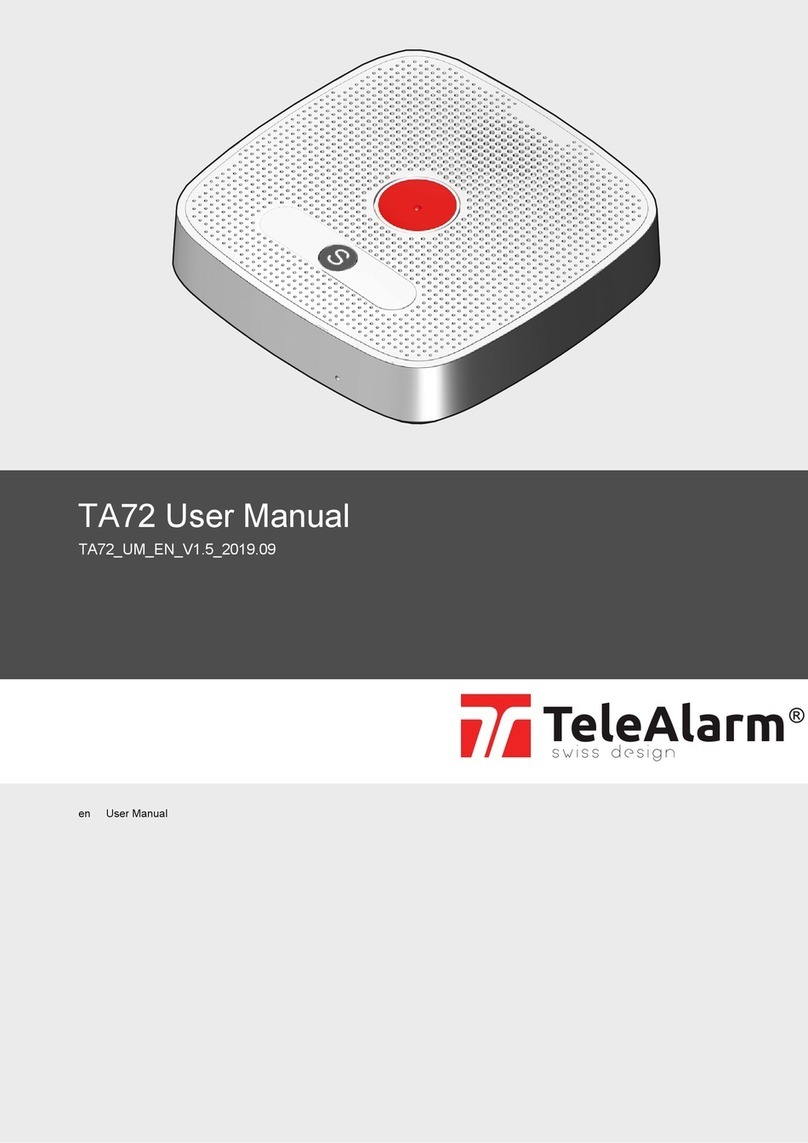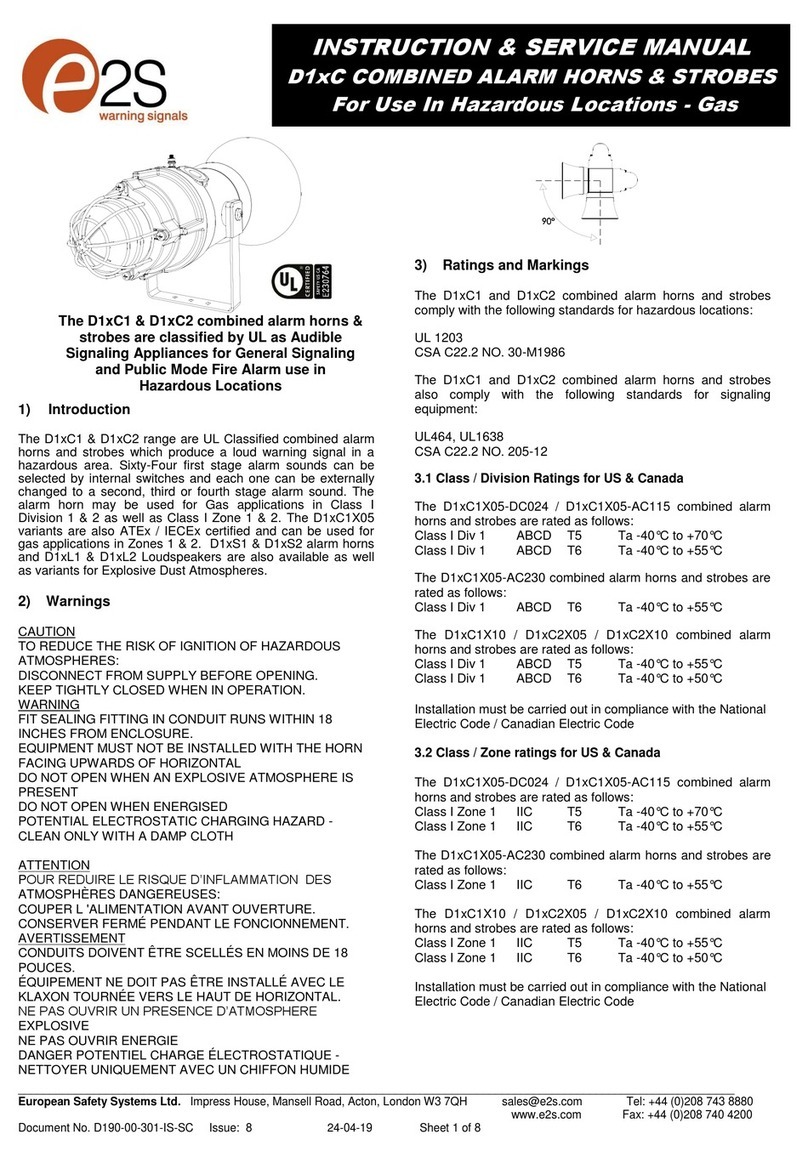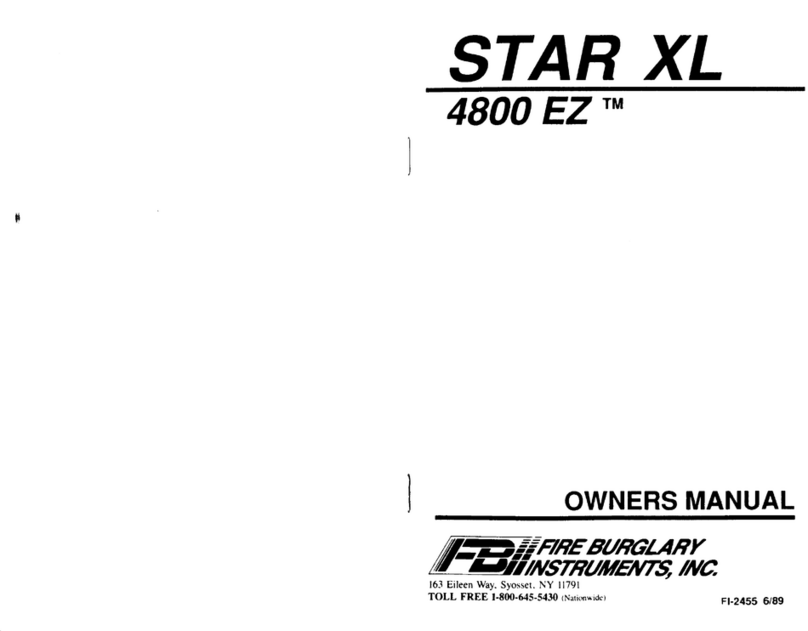Gira 2617 Series User manual

Operating Instructions
Fingerprint reader
2617 ..


3
3
Contents
Device description ........................................................5
Device presentation......................................................6
Areas of application......................................................7
Operation .....................................................................9
Acknowledgement signals..........................................10
Start-up sequence ......................................................11
Connection terminals..................................................12
Installation................................................................. 13
Optimal positioning of finger ......................................14
Basics for the teaching-in of a finger ..........................15
Teaching-in first administrator ....................................16
Teaching-in user finger for relay 1 ..............................18
Teaching-in user finger for relay 2 ..............................19
Teaching-in a further administrator .............................20
Deleting administrator ................................................22
Deleting user finger ....................................................24
Switching illumination of contact surface on/off .........25
Switching acknowledgement tones on/off ................. 26
Setting switching time of relays..................................27
Reset to factory settings – delete all assignments.......28

4
4
Integration in the door communication system...........29
Connection to door communication system................30
Assignment
User-specific switching actuator/door opener.............32
Assignment of user-group switching actuator/
door opener................................................................33
Relays/actuators – what switches when?....................34
5 rules for selecting the correct mode ........................35
Assigning mode to an individual user finger ...............36
Assigning mode to a user finger group .......................37
Examples
Example 1: Starting up stand-alone function ..............38
Example 2:
Starting-up door communication system ....................39
Example 3: Integrating in door communication
system without speech function .................................42
Removal alarm............................................................43
Table for start-up documentation................................44
Procedure when the administrator is no longer
available .....................................................................46
Technical data ........................................................... 47
Entsorgung.................................................................48
Warranty ................................................................... 48

5
5
Device description
The fingerprint reader provides access control based on
the biometric features of the human finger. Using high-
frequency technology, it evaluates the structures of the
deepest layers of skin on the finger. The sensor can
detect signs of life in the human finger. The fingerprint
reader can be used as a stand-alone function, e.g. at indi-
vidual doors or gates. It can also be integrated into the
Gira door communication system.
Different fingers can be assigned to the two integrated
zero-voltage two-way switch relays. This makes it possi-
ble to carry out different switching processes, e.g. index
fingers for door opening and thumbs for switching the
outside light. The fingerprint reader can administer up to
99 fingers. The fingers can be taught-in via direct config-
uration at the device without a PC and without program-
ming software.
The fingerprint reader is installed indoors (IP 20) in
conjunction with System 55 cover frames and outdoors
(IP 44) with Gira TX_44 cover frames.
i
Incompatibility between item components
The components (inserts and top units) of items 2617 ..
and 2607 .. are not compatible with each other. I.e. only
inserts and top units of the same item match!

6
6
Device presentation
5
4
3
2
1
5
6
4
3
2
1
Gira TX_44
1 Connection cable for door
communication system
2 Flush-mounted insert (fin-
gerprint reader)
3 Gira TX_44 cover frame,
bottom section (not
included in scope of sup-
ply)
4 Fingerprint reader
5StatusLED
6 Gira TX_44 cover frame,
top section (not included
System 55
1 Connection cable for door
communication system
2 Flush-mounted insert
3 System 55 cover frame
(not in scope of supply)
4 Fingerprint reader
5 Status LED

7
7
Areas of application
Use as individual device
In this case the existing zero-voltage relay contacts
within the flush-mounted insert are used, e.g. for a door
opener with own power supply.
i
Unsuitable for use as individual device
in safety-relevant areas
Not recommended for opening of outside doors espe-
cially in safety-relevant areas, as door may be opened
when fingerprint reader is expanded via bridging of
open contacts.
1 Fingerprint reader
2 Door opener
3 Power supply
24 V DC
4 Power supply
of door opener
2
2
2
1
2
4
3

8
8
Use in door communication system
The fingerprint reader can be connected to the door com-
munication system via the enclosed connection cable.
The fingerprint reader can thus control e.g. the door
opener contact of the control device or can trigger the
switching action of a switching actuator.
i
Protecting control device from unauthorised
access
In safety-relevant areas the control device should be
securely installed (locked) to prevent unauthorised
access.
2
2
2
1
2
34
1 Hands-free feature surface-mounted
home station
2 Flush-mounted door station with
fingerprint reader
3 Audio control device
4 Door opener

9
9
Operation
To operate the fingerprint reader, only
the one-time laying on of the previously
taught-in finger is necessary.
The LED lights up red when the finger is laid on. During
this time the fingerprint is read. After the short acknowl-
edgement tone, the finger can be removed. While the fin-
gerprint is being compared to saved fingerprints, the LED
lights up orange. If the finger is recognised the LED lights
up green and a long acknowledgement tone is heard
(positive acknowledgement signal). At the same time the
previously specified switching action is executed.
An unauthorised or unassigned finger is indicated with a
red LED and 3 short acknowledgement tones (negative
acknowledgement signal).
i
360° contact surface for finger
Taught-in fingers are detected in any
position (360° contact surface). The
optimum positioning of the finger (see
graphic) is preferable.
i
Acknowledgement tones can be switched off
Acknowledgement tones occurring during operation
can be switched off (see Page 26).

10
10
Acknowledgement signals
The fingerprint reader generates different acknowledge-
ment signals during operation and start-up:
Positive acknowledgement signal
3The fingerprint reader generates a long acknowledge-
ment tone, the LED simultaneously lights up green.
Negative acknowledgement signal
3The fingerprint reader generates 3 short acknowledge-
ment tones, the LED simultaneously lights up red.
Administrator mode activated
3The LED lights up orange.
In door communication system:
Programming mode activated
3The fingerprint reader generates a short acknowledge-
ment tone, the LED flashes orange.
Programming mode terminated
3The fingerprint reader generates a short acknowledge-
ment tone, the LED is off.
i
Acknowledgement tone off
If the acknowledgement tone is switched off (see
Page 26), there are no more acknowledgement tones.
The acknowledgement signals then occur solely via the
LED.

11
11
Start-up procedure
For start-up the fingerprint reader, the following steps
must be implemented in the order shown below:
I. Install fingerprint reader (from Page 12)
LED flashes green I
II. Create first administrator (Page 16) II
III. Create user finger for relay 1/2 (from Page 18)
III
IV. Carry out configurations on the
fingerprint reader (from Page 20) IV
V. Use in door communication system
Assigning door opener / switching actuators
(from Page 29)
V
AdminNEW (7x) Progr.NEW (7x)
R1 = Admin Progr. Admin UserNEW (7x)
R2 = Admin Progr. Progr. UserNEW (7x)

12
12
I
Connection terminals
Relay 1
1 Relay 1 N.O. (NO contact)
2 Relay 1 COM
3 Relay 1 N.C. (NC contact)
Service
4 not used
5 not used
6GND
Relay 2
7 Relay 2 N.O. (NO contact)
8 Relay 2 COM
9 Relay 2 N.C. (NC contact)
Power supply 10 GND
11 + 24 V DC
12 not used
Door communication 13 6-pole slot
door communication system
13
13
+24V DC
GND

13
13
I
Installation
The fingerprint reader is connected via both detachable
terminal strips and mounted in a 58 mm flush-mounted
box.
1. Pull off required terminal strip from flush-mounted
insert and connect according to terminal figuration.
2. Attach the terminal strip to the flush-mounted insert
again.
3. Install flush-mounted insert into flush-mounted box.
4. Install cover frame and attach fingerprint reader.
310 seconds after operating voltage is applied, the LED
of the fingerprint reader flashes green.
5. Start-up the fingerprint reader:
• teach-in first administrator (Page 16),
• then teach-in the user finger (from Page 18),
• then if necessary assign switching actuator func-
tions or door opener functions (from Page 32).
Important
Installation and mounting of electrical devices may
only be carried out by a qualified electrician.
Do not use the seals included with the cover frame
when installing the flush-mounted inserts in Gira
TX_44 cover frames.

14
14
II
Optimal positioning of finger
In order to ensure proper functioning of the fingerprint
reader, the finger must be correctly laid on during both
teaching-in and subsequent operation. It is important
that the finger area with the greatest fingerprint move-
ment (middle of fingertip) is registered by the fingerprint
sensor.
Therefore position the finger as shown.
Optimal:
The area of greatest
fingerprint movement
centrally on sensor.
Incorrect:

15
15
II
Basics for the teaching-in of a finger
For the teaching-in of a finger, the finger to be taught-in
is repeatedly laid on. It is important to vary the position
of the finger with repeated laying on by a few millimetres
each time, so that the fingerprint reader can register the
largest possible finger area.
1. Place the finger to be taught-in centrally
until an acknowledgement tone is heard.
2. Shift the finger slightly upwards.
3. Shift the finger slightly downwards.
4. Repeat steps 1 – 3 until 2 long acknowl-
edgement tones are heard and the LED
lights up green
With "difficult" fingers (e.g. those of small
children or those with very dry skin) it may be necessary
to lay on the finger to be taught-in up to 7 times. If a neg-
ative acknowledgement is heard after the seventh
attempt (3 short sounds), the teach-in of the finger was
not successful.
In this case position the finger again (step 1) or use
another finger.

16
16
II
Teaching-in first administrator
Before first start-up, an administrator must be created. If
no administrator has been taught-in, the LED of the fin-
gerprint reader flashes green.
An administrator consists of an administrator finger and
a programming finger.
Teaching-in first administrator:
3The LED flashes green.
Teaching-in new administrator finger:
1. Lay the administrator finger on until a short acknowl-
edgement tone is heard.
3During laying on the LED lights up red, after removal
orange.
2. Lay the administrator finger on again (vary position
slightly) until a short acknowledgement tone is heard.
3. Repeat step 2 until 2 long acknowledgement tones are
heard and the LED lights up green.
The administrator finger was taught-in successfully.
3The LED lights up orange. Now teach-in the program-
ming finger within 10 seconds.
AdminNEW (7x) Progr.NEW (7x)
i
Administrator and programming fingers
Administrator and programming fingers cannot be
used for subsequent switching actions.

17
17
II
Teaching-in new programming finger:
4. Lay the programming finger on until a short acknowl-
edgement tone is heard.
3During laying on the LED lights up red, after removal
orange.
5. Lay the programming finger on again (vary position
slightly) until a short acknowledgement tone is heard.
6. Repeat step 5 until 2 long acknowledgement tones are
heard and the LED lights up green.
The programming finger was taught-in successfully.
3The first administrator was taught-in successfully.
7. Enter administrator with administrator and program-
ming finger into the table on Page 44.

18
18
III
Teaching-in user finger for relay 1
Start mode:
1. Lay the administrator finger on until a short acknowl-
edgement tone is heard.
3The LED briefly lights up green, then flashes orange.
2. Lay the programming finger on until a short acknowl-
edgement tone is heard.
3The LED briefly lights up green, then flashes orange
twice.
3. Lay the administrator finger on until a short acknowl-
edgement tone is heard.
3The LED briefly lights up green, then orange.
Teaching-in new user finger:
4. Lay the user finger on until a short acknowledgement
tone is heard.
3During laying on the LED lights up red, after removal
orange.
5. Lay the same finger on again (vary position slightly)
until a short acknowledgement tone is heard.
6. Repeat step 5 until 2 long acknowledgement tones are
heard and the LED lights up green.
3The user finger was taught-in successfully.
7. Enter the user in the table on Page 45.
3The LED lights up orange, further user fingers can now
be taught-in.
AdminProgr.Admin User
NEW (7x)

19
19
III
Teaching-in user finger for relay 2
Start mode:
1. Lay the administrator finger on until a short acknowl-
edgement tone is heard.
3The LED briefly lights up green, then flashes orange.
2. Lay the programming finger on until a short acknowl-
edgement tone is heard.
3The LED briefly lights up green, then flashes orange
twice.
3. Lay the programming finger on until a short acknowl-
edgement tone is heard.
3The LED briefly lights up green, then orange.
Teach-in new user finger
4. Lay the user finger on until a short acknowledgement
tone is heard.
3During laying on the LED lights up red, after removal
orange.
5. Lay the same finger on again (vary position slightly)
until a short acknowledgement tone is heard.
6. Repeat step 5 until 2 long acknowledgement tones are
heard and the LED lights up green.
3The user finger was taught-in successfully.
7. Enter the user in the table on Page 45.
3The LED lights up orange, further user fingers can now
be taught-in.
Admin Progr. Progr. UserNEW (7x)

20
20
IV
Teaching-in a further administrator
An administrator consists of an administrator finger and
a programming finger.
Start mode:
1. Lay the administrator finger on until a short acknowl-
edgement tone is heard.
3The LED briefly lights up green, then flashes orange.
2. Lay the administrator finger on until a short acknowl-
edgement tone is heard.
3The LED briefly lights up green, then flashes orange
twice.
3. Lay the programming finger on until a short acknowl-
edgement tone is heard.
3The LED briefly lights up green, then orange.
Admin Admin Progr AdminNEW (7x) ProgrNEW (7x)
i
Administrator and programming fingers
Administrator and programming fingers cannot be used
for subsequent switching actions.
Table of contents
Other Gira Security System manuals
Popular Security System manuals by other brands
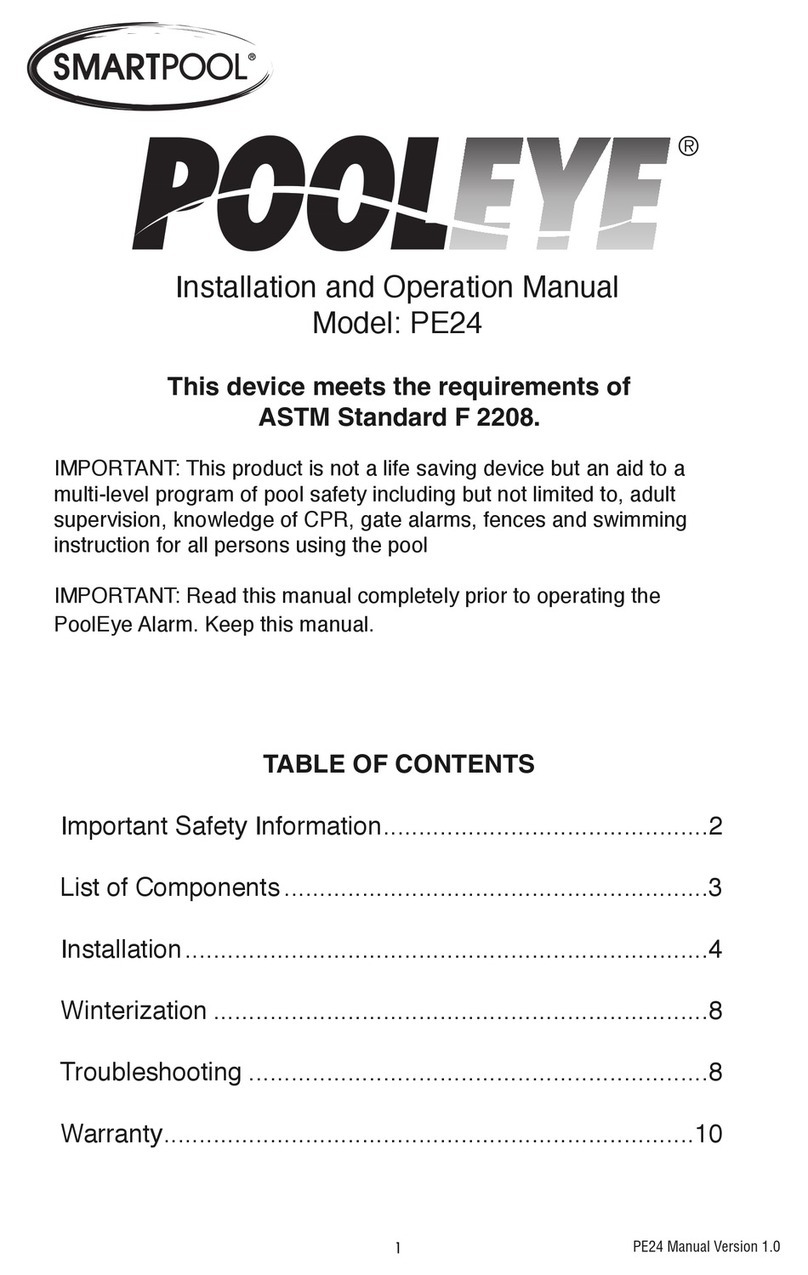
SmartPool
SmartPool Pool Eye PE24 Installation and operation manual

Cisco
Cisco ISA550 Administration guide

Seas of Solutions
Seas of Solutions FastFind CREW1 user guide

Albalá Ingenieros
Albalá Ingenieros DEM3000C01 manual
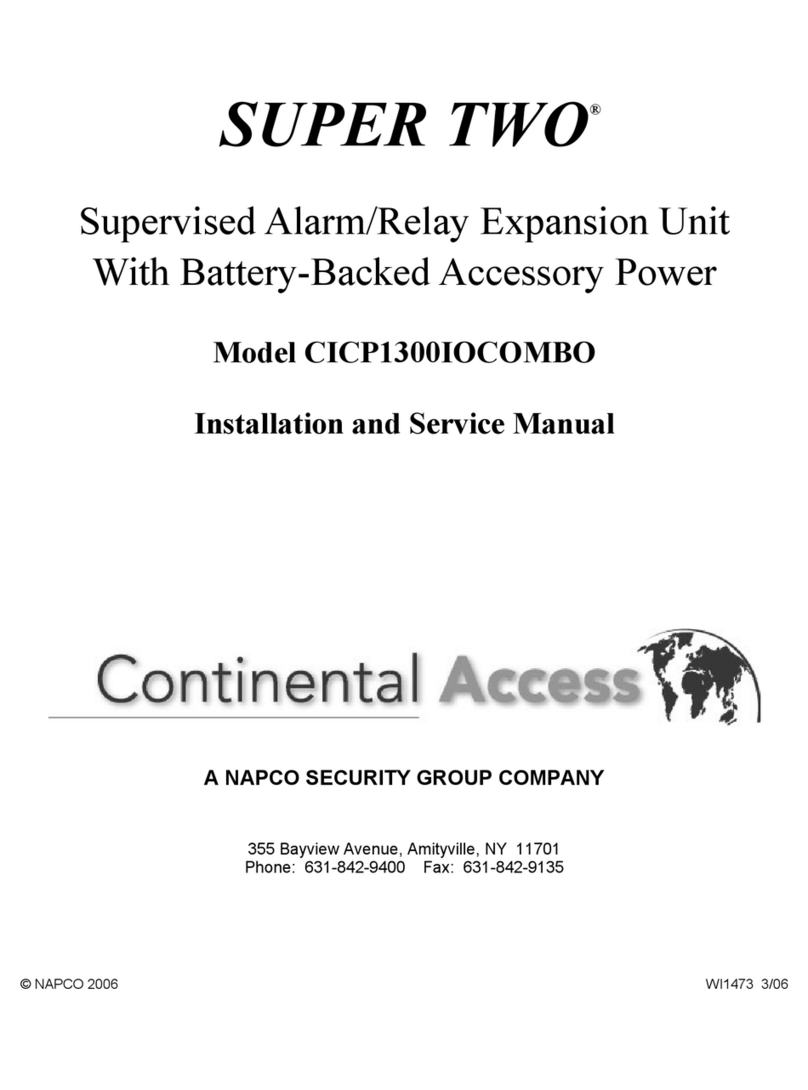
NAPCO
NAPCO Continental Access SUPER TWO CICP1300IOCOMBO Installation and service manual

Panasonic
Panasonic BB-HGW700A - Network Camera Router operating instructions