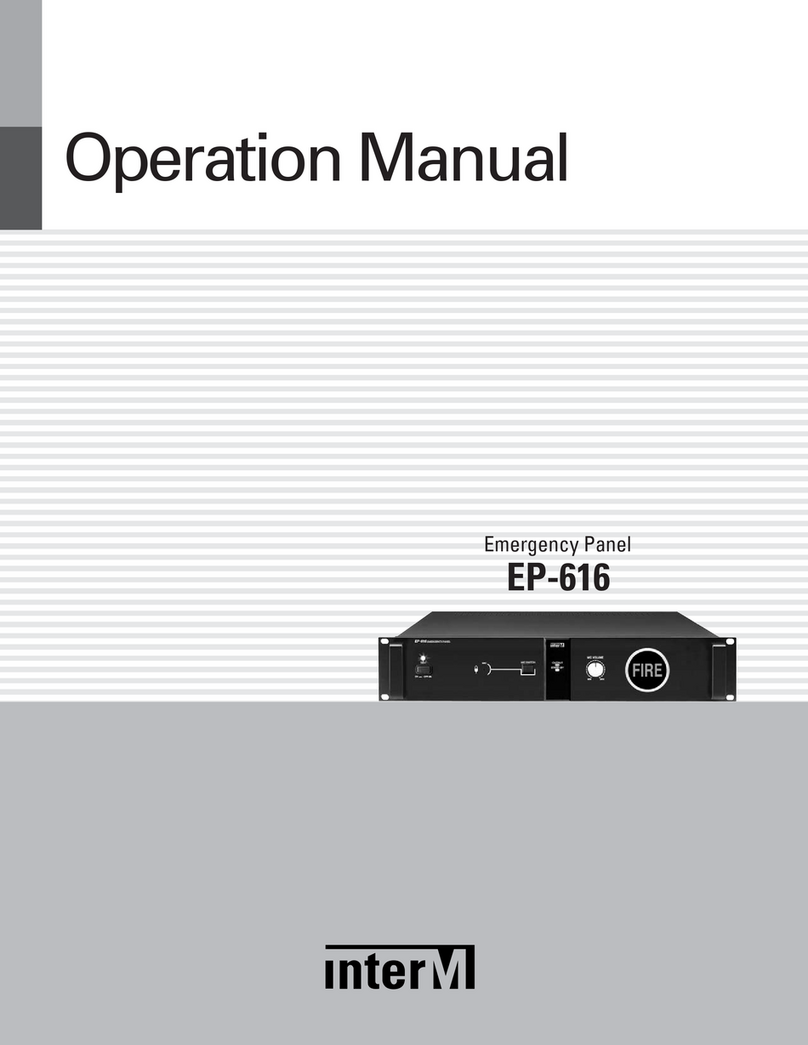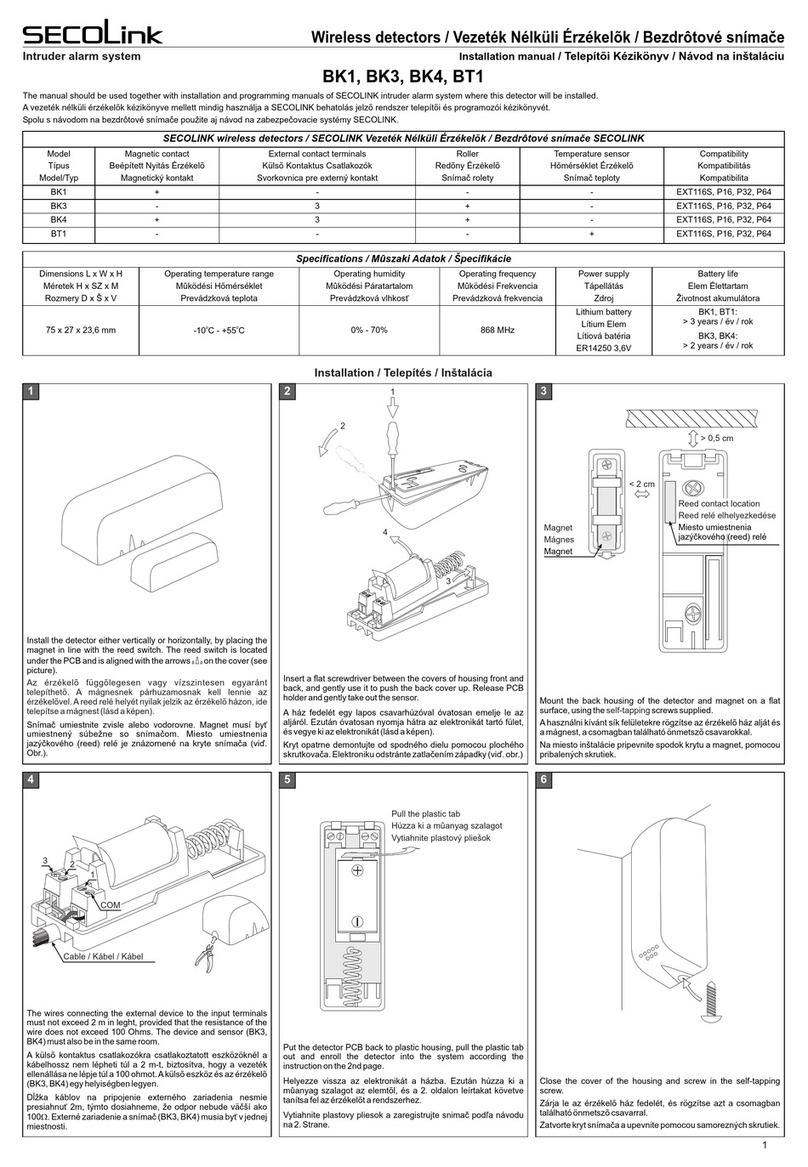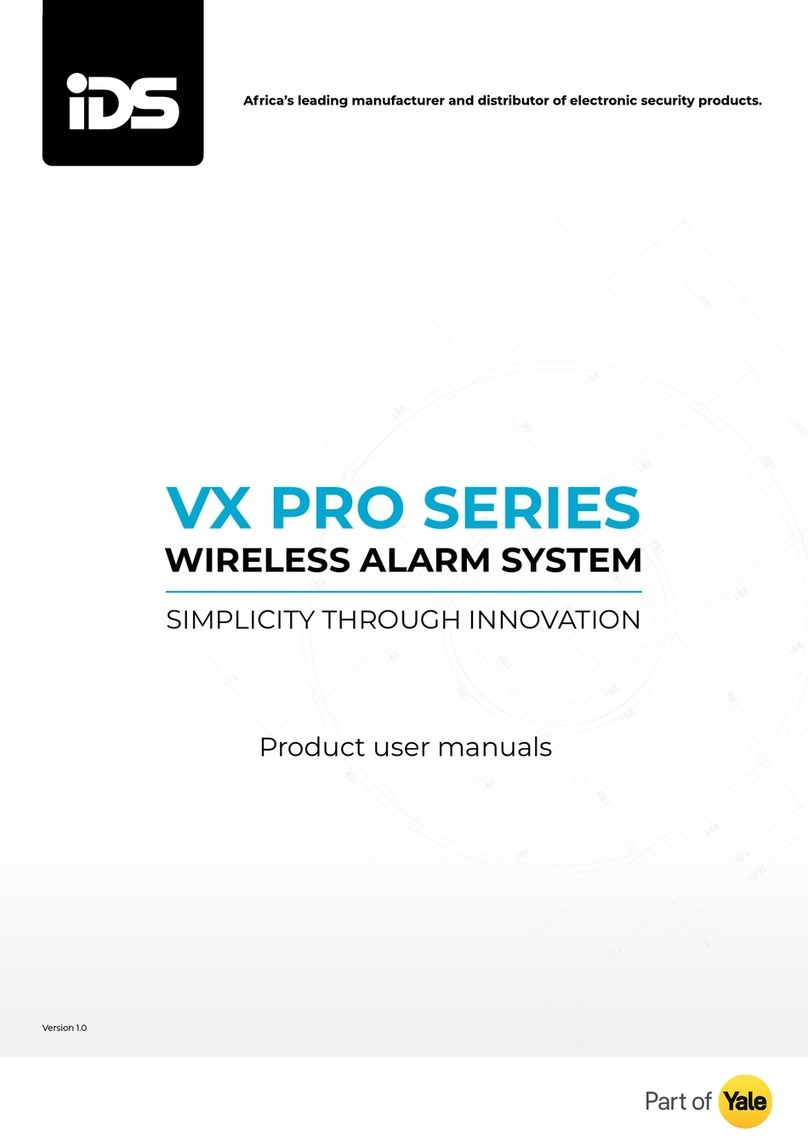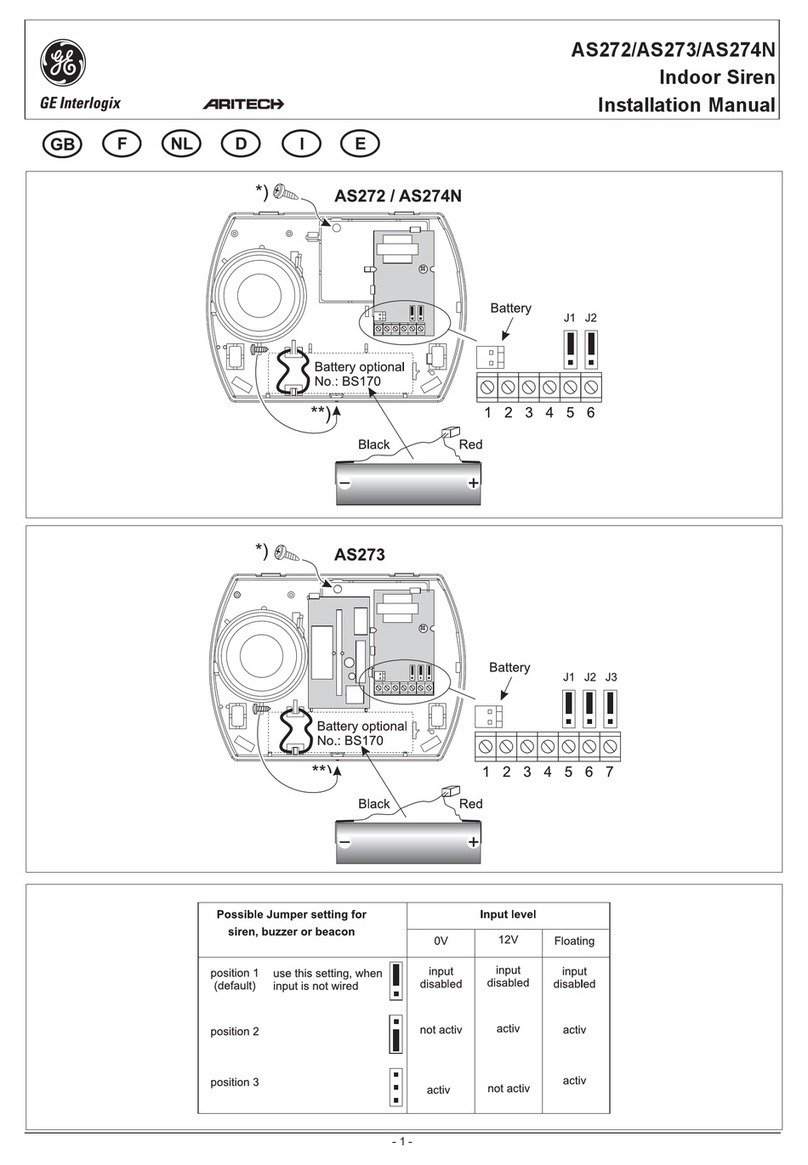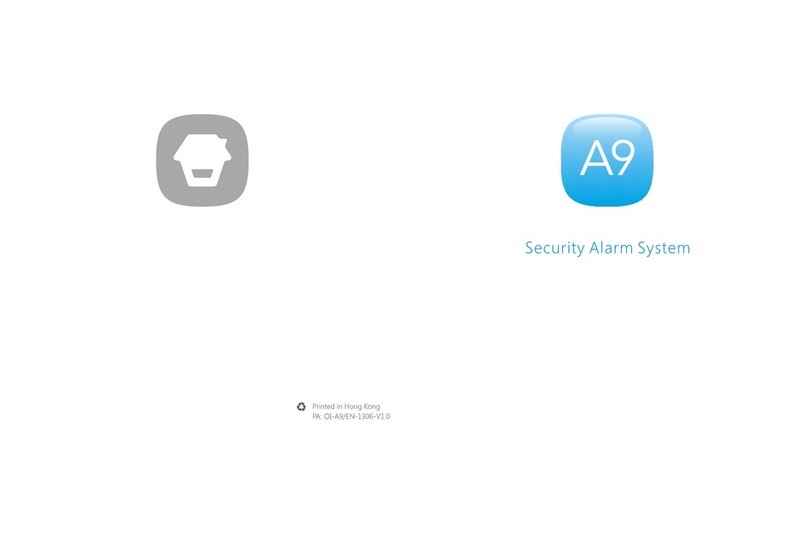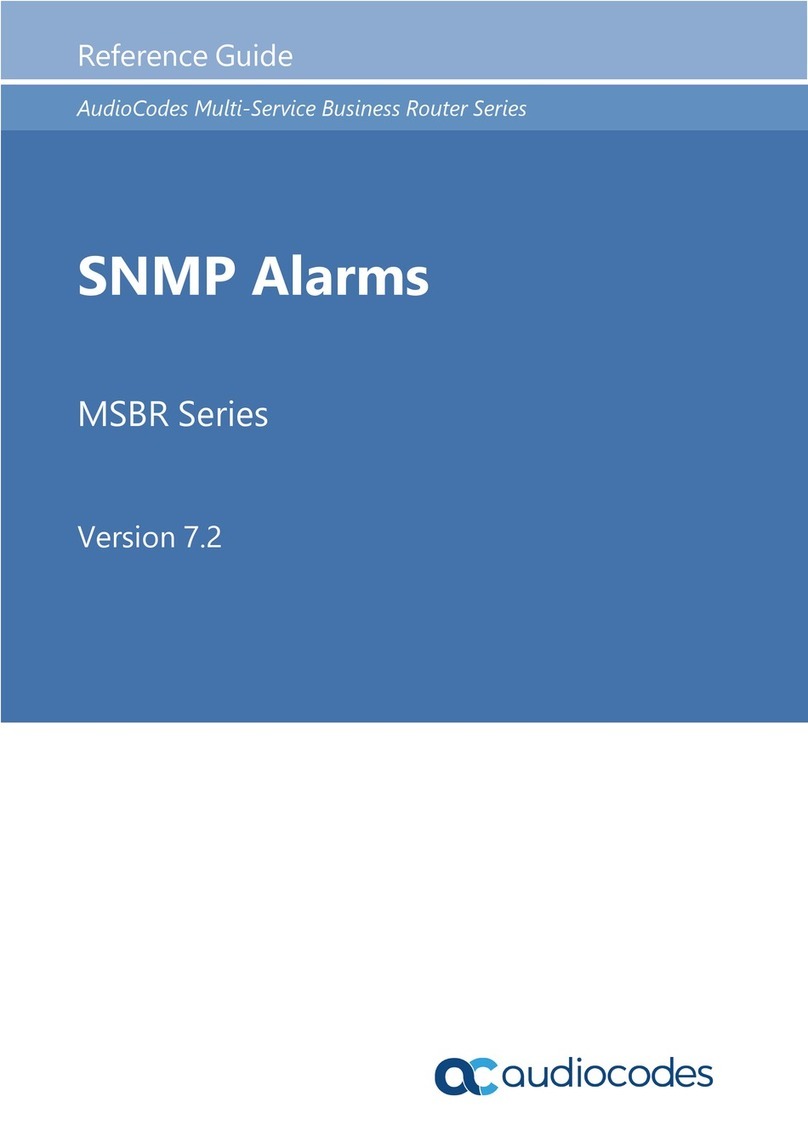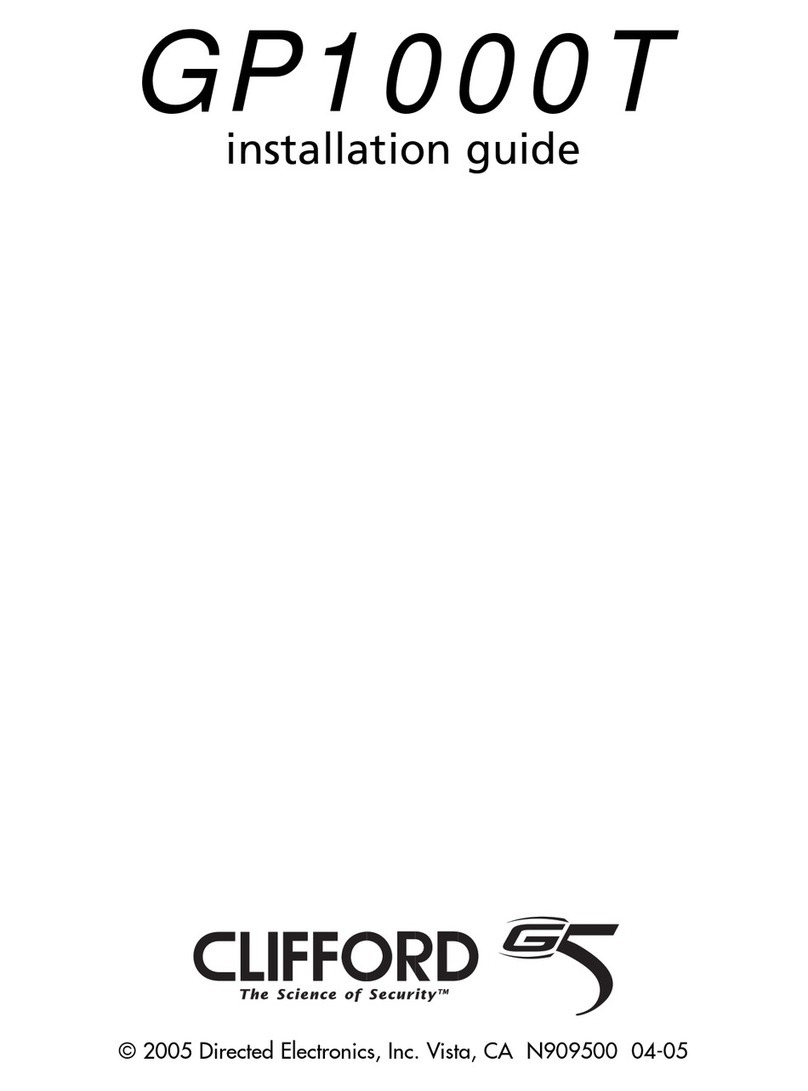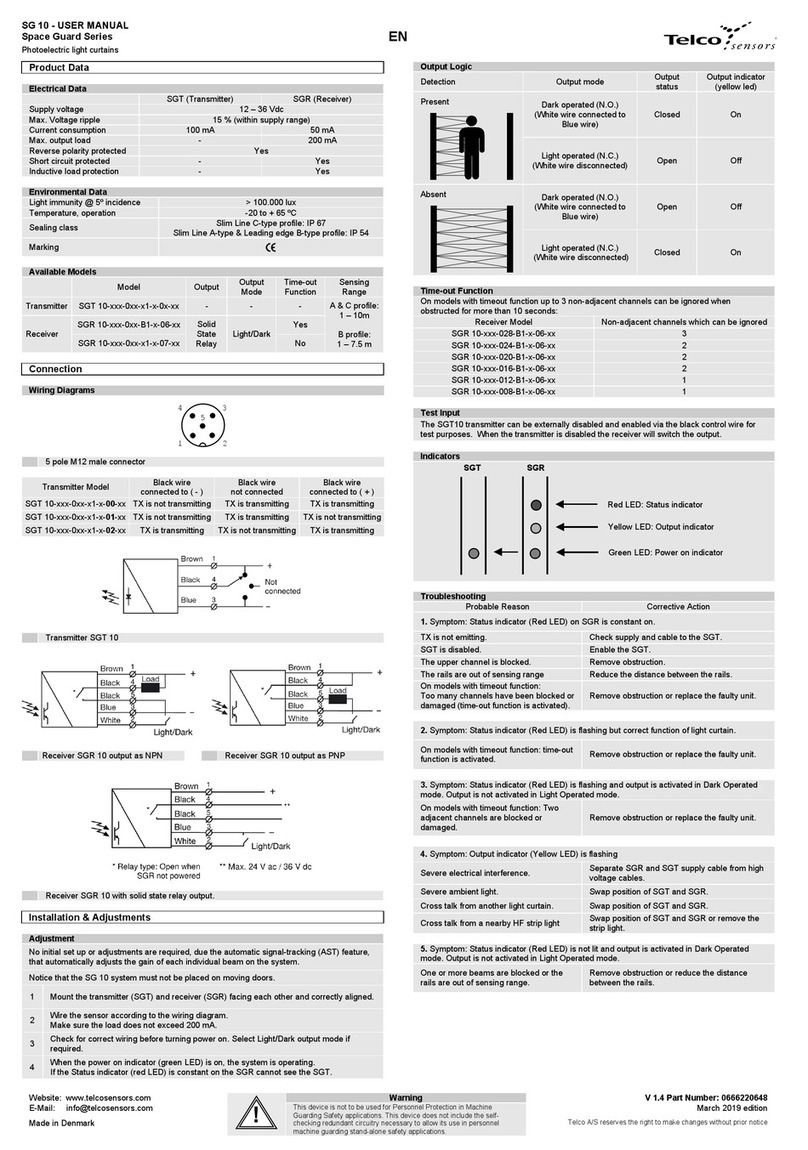Gira Alarm Connect User manual

Quick Start Guide for the security system
Alarm Connect
QSG_security_system_Alarm_Connect_en.fm Seite 1 Donnerstag, 31. Januar 2019 7:45 07

Table of contents
Important terms related to the security system Alarm Connect ...................... 3
The operating and configuration mode .......................................................................................... 3
The operating mode ....................................................................................................................... 3
The configuration mode ................................................................................................................. 3
The security area ............................................................................................................................ 4
Internal alarm ( ) .......................................................................................................................... 4
External alarm ( ) ......................................................................................................................... 4
Set up a small security system Alarm Connect,
put into commissioning and test ..................................................................... 5
Prepare the alarm control unit Connect ......................................................................................... 5
Configuration in GPA ...................................................................................................................... 6
Put the wireless operation unit into commission ........................................................................... 8
Put the wireless magnetic contact into commission ..................................................................... 8
Test the system and devices 9
The security system Alarm Connect has been successfully
set up and tested. What's next? ...................................................................... 9
Deactivate devices ......................................................................................................................... 9
Create customer project.................................................................................................................. 9
The device list ................................................................................................. 10
Device list, Example .................................................................................................................... . 10
Device list, Template .................................................................................................................... 10
Quick start guide — Table of contents
QSG_security_system_Alarm_Connect_en.fm Seite 2 Donnerstag, 31. Januar 2019 7:45 07

3
Important terms related to the security system Alarm Connect
Below you will find information on how to quickly and easily set up and commission a project,
and how to perform a functionality test for the project, with at least three devices.
After a successful functionality test, the settings defined, as well as the devices set for the
customer project, can continue to be used.
In relation to the security system Alarm Connect, there are certain terms that are briefly
explained in advance.
The two main
modes in the alarm
control unit
Connect
Commissioning and configuration mode
The following two modes are important when using the alarm control unit Connect:
• Operating mode.
• Configuration mode.
Operating mode
In operating mode, messages (e.g. “Alarm device open”) are shown in the display and the safety
area can be switched to “internally or externally armed”, or can be disarmed.
Prerequisite for the operating mode: the housing cover is closed (position 0) or pushed up to
the first stop (position 1).
Configuration mode
In configuration mode, changes from the GPA can be saved to the alarm control unit memory
under “Project commissioning”. To do this, the alarm control unit must be connected to the
commissioning PC.
In addition, the test mode (in the GPA or on the wireless operating unit) can be activated.
Prerequisite for the configuration mode: The screws visible in position 1 and integrated into the
hinged cover have been loosened. The housing cover is removed (position 2)—only works with
previously-released locking screws—and the hinged cover of the battery compartment can be
opened.
Security system Alarm Connect
The security system Alarm Connect can only be commissioned with the GPA (Gira Project
Assistant) configuration software.
Detailed information on the security system Alarm Connect can be found in the system or in
the GPA online help section.
The GPA and the system description are available at www.gira.de/service/download.
LN
LN
LAN
Position 1
Position 0Position 0
Betriebsmodus = Position 0 & 1
LN
LN
LAN
LN
LN
LAN
Position 1
Position 0
Kongurationsmodus = Position 2
Position 2
Preliminary
information
Quick start guide — Preliminary information
QSG_security_system_Alarm_Connect_en.fm Seite 3 Donnerstag, 31. Januar 2019 7:45 07

4
What is a security
area?
The security area
The Gira security system Alarm Connect has a maximum of four security areas.
One feature of the security area is the monitoring of completed buildings or areas, each of
which can be separately armed or disarmed. Unauthorised intrusion into an armed security area
triggers an alarm.
Example: An object with two independent security areas (each security area has a separate
entrance). The alarm control unit Connect is located in Security area 1.
For the application described in this Quick Start Guide, only the main security area is required.
What does
“Activated
internally” mean?
"Activated internally"( )?
“Internally activated” means that a security area is armed and people are in the security area.
This corresponds to the so-called perimeter monitoring.
Internal activation takes place, for example, on the wireless operating unit within the security
area.
Devices with the setting “active when externally armed” (e.g. wireless motion detectors) do not
trigger an alarm when a detected event occurs.
Devices with the setting “active when internally and externally armed” (e.g. wireless magnetic
contact) trigger an alarm when a detected event occurs.
What does
“Externally
activated” mean?
“Externally activated” ( )?
“Externally activated” means that a security area is armed and that no one is in the security
area. This corresponds to the so-called indoor and perimeter monitoring.
All devices with the setting “active when internally and externally armed” or “active when
externally armed” trigger an alarm when a detected event occurs.
Security area 1, (main security area):
Main apartment with separate entrance
Security area 2
Office with separate entrance
Security area in the GPA project
Note the following:
• Alarm control unit Connect in the GPA is always situated in the main security area (Security
area 1).
• One wireless operating unit is required per security area used.
• Always assign the wireless outdoor siren (optional) to the main security area.
1 2
Quick start guide — The security area
QSG_security_system_Alarm_Connect_en.fm Seite 4 Donnerstag, 31. Januar 2019 7:45 07

5
I want to quickly
test the security
system Alarm
Connect. What do
I need to do?
Set up, put into commission and test a small security system
Alarm Connect
For quick set-up and functional testing, the security system Alarm Connect has the following
three devices:
• 1 x alarm control unit Connect (mandatory).
• 1 x wireless operating unit (mandatory).
• At least one alarm detector (here: 1 x wireless magnetic contact as a trigger).
Here goes! Prepare the alarm control unit Connect
1. Unpack the alarm control unit Connect.
2. Push the housing cover up until the screws that are integrated into the hinged cover of the
battery compartment are exposed and the housing cover is noticeably blocked. The housing
cover is now in Position 1.
3. Loosen both screws and remove the housing cover. The hinged cover on the battery
compartment can be opened. The housing cover can only be pushed up beyond Position 1
if the two screws were loosened before! The alarm control unit Connect is only in
configuration mode once the housing cover has been removed! Do not reinsert and slide
down the housing cover.
4. Connect the battery pack and the mains voltage.
5. Connect the commissioning PC to the alarm control unit Connect via Ethernet cable:
• One-to-one connection via the LAN port of the alarm control unit Connect or
• Via the local network.
Configuration mode of the alarm control unit Connect
For the configuration mode of the alarm control unit Connect, the following applies:
• All security areas are disarmed.
• The internal battery pack and the mains voltage are connected.
• The housing cover is removed.
LN
LN
LAN
Position 1
Position 0Position 0
Betriebsmodus = Position 0 & 1
LN
LN
LAN
LN
LN
LAN
Position 1
Position 0
Kongurationsmodus = Position 2
Position 2
LN
LN
LAN
AMT
TEL
A2B2
BA
LAN
AC 230 V
LAN
GiraContr. panel
MAC-Adr.LAN
XX:XX:XX:XX:XX:XX
MAC-Adr.WLAN
XX:XX:XX:XX:XX:XX
KNXSecure 1
FDSK1
AAEBBI-IACHKM-G0SW2M-
SUESVI-3K1PFN-FHZVQF
RS485
12V GND A1 B1
RS485
12V GND A2 B2
RS485
12V GND A3 B3
RS485
12V GND A4 B4
INPUTS
12V GND IN1 IN1
OUTPUTS
12V GND OUT1 OUT2
Bereich
Linie
TLN-Nr.
IPAdr.
Ort/Notiz
Gira,Dahlienstraße
42477Radevormwald
Germany
IP S
GPA
Ahnjy9eWVgNt+bgz
LN
GPA
Akku
Quick start guide — Setting up the security system
QSG_security_system_Alarm_Connect_en.fm Seite 5 Donnerstag, 31. Januar 2019 7:45 07

6
Setting up the
project
Configuration in GPA
1. Download and install the most current version of GPA from Gira's download area.
2. Open GPA and create a new project (in the example “Sample project”).
3. Select “Alarm system” under project scope.
4. Create a building structure (in the example: one storey, one room).
5. The alarm control unit Connect is displayed under “New devices found” in the device library.
6. The GPA might request a firmware update from the alarm control unit. The GPA
automatically detects if an updated firmware version is available.
7. Locate the alarm control unit Connect (by dragging and dropping into the room).
8. The alarm control unit Connect is disabled (visible by the symbol). Enter the initial password
and unlock the alarm control unit Connect.
What is the initial
device password?
Battery capacity and firmware update
A firmware update works only with sufficient battery capacity.
When delivered, the capacity of the battery pack is insufficient for a firmware update.
The GPA aborts the firmware update automatically and without warning when insufficient
battery capacity is detected! The alarm control unit Connect should be connected to the mains
voltage for at least two hours if the battery pack is connected. Firmware updates can then be
carried out successfully.
Library
Storey
1
Features
General
Name
Storey
Category
Type
Symbol
Security areas
Location
Storey
Storey
Security area 1
1
Building Devices
Building
Building part
Kitchen
Living room
Guest WC
Hall
Bathroom
GIRA
Project Assistant
Commissioning
?
0
Sample project Building and...
Library Features
Building Devices
Building
Building part
Storey
Kitchen
Living room
Guest WC
Hall
Bathroom
Display elements used
+
First drag the desired
building elements to the
right into the workspace to
create a building structure.
1
2
Drag an element from the library into
the workspace.
!
When you select an
item in the workspace,
the features are
displayed there.
Storey
Library
1
Storey
1
Room
Features
General
Name
Room
Category
Type
Symbol
Security areas
Location
Room
Room
Security area 1
1
Building Devices
Building
Building part
Storey
Kitchen
Living room
Guest WC
Hall
Room
Here you can customise the
name and the other features.
!
Gebäude Geräte
Funk Magnetkontakt
Neu gefundene Geräte
Gira Sicherheitssystem 2.0.7
Zugeordnete Geräte
Geräte-Katalog
Gira Sicherheitssystem 2.0.7
Verfügbare Komponenten
1
Raum
Gira
Sicherheitssystem
GWA
GWA
Initial device password
The GPA asks for the initial device password to unlock the alarm control unit Connect.
The password is located on the inside of the hinged cover (label “GPA” with password & QR-
Code) for the alarm control unit Connect.
Gira Contr. panel
MAC-Adr.LAN
XX:XX:XX:XX:XX:XX
MAC-Adr.WLAN
XX:XX:XX:XX:XX:XX
KNXSecure 1
FDSK1
AAEBBI-IACHKM-G0SW2M-
SUESVI-3K1PFN-FHZVQF
Germany
GPA
Abcde1fGHiJk-lmn
1
Gira security system
GWA
Please enter the password for: Gira security system
Password:
Quick start guide — Configuration in GPA
QSG_security_system_Alarm_Connect_en.fm Seite 6 Donnerstag, 31. Januar 2019 7:45 07

7
Locate other
devices
9. Insert the wireless operating unit into the project.
A: Select and locate the wireless operating unit from the device catalog.
B: Change the device name if desired
C: Enter the hardware ID. The hardware ID is located on each device label as well as on two
loose labels included with each device. You can scan the hardware ID with an appropriate
scanner and enter it in the GPA.
D: Deactivate the checkbox under “Operating unit is connected to external power supply”.
Battery operation is sufficient for the functional test.
10.Enter the wireless magnetic contact in the project.
A: Select and locate the wireless magnetic contact from the device catalog.
B: Change the device name if desired.
C: Enter the hardware ID.
Project is
configured. What
do I do now?
11.Commissioning the GPA project (transfer to the alarm control unit memory).
• Click on : The next window opens.
• Click on : Transfer the project to the alarm control unit Connect memory. The
status of the transfer is indicated by the progress bar. Depending on the project size, the
transfer can take up to five minutes.
12.After successful commissioning of the project, a timestamp appears under “Last
commissioning”.
13.Put the wireless operating unit and the wireless magnetic contact into commission.
Naming devices
In order to facilitate subsequent identification of the device used, the device name assigned
to the device in the device catalog should be changed to a unique device name.
The device name entered in the “Name” field is displayed on the info page of the wireless
operating unit (example: “Magnetic contact kitchen window open” instead of “Magnetic
contact open”).
Etage
Eigenschaften
Allgemein
Name
Funk Bedieneinheit
Kategorie
Sicherungsbereich
Sicherungsbereich 1
Komponente
Hardware-ID
61-00999
Zusätzliche Optionen
Türmodul-Funktion
Bedieneinheit is an Stromversorgun...
(Funktion ist nur bei aktivierter
Zwangsläufigkeit verfügbar)
Gebäude
Geräte
Funk Magnetkontakt
Neu gefundene Geräte
Zugeordnete Geräte
Geräte-Katalog
Gira Alarm System 2.0.7
Verfügbare Komponenten
GWA
GWA
Gira Alarm System 2.0.7
Funk Glasbruchsensor Aufputz
Funk I/O-Modul
I / O
Funk Bewegungsmelder mit Kamera
Funk Bewegungsmelder
Funk Innensirene
Funk Außensirene
Funk Technikkontakt
Funk Bedieneinheit
Funk Handsender
Funk Glasbruchsensor Unterputz
Bibliothek
1
Funk
Bedieneinheit
A
C
D
B
Raum
1
Gira Alarm
System
Storey
Features
General
Name
Wireless magnetic contact
Category
Security area
Security area 1
Components
Hardware ID
01-00001
Alerting
Device with gateway function
Door chime
Building
Devices
Wireless magnetic contact
New devices found
Assigned devices
Device catalog
Gira Alarm System 2.0.7
Available components
HWS
HWS
Gira Alarm System 2.0.7
Wireless glass-breakage sensor, surface-mounted
Wireless I/O module
I/O
Wireless motion detector with camera
Wireless motion detector
Wireless indoor siren
Wireless outdoor siren
Wireless technical contact
Wireless operating unit
Wireless hand-held transmitters
Wireless glass-breakage sensor, flush-mounted
Library
Room
1
C
B
Wireless
magnetic cont...
Wireless
operating unit
Triggering contact
Only use internal magnetic contact...
Internal magnetic contact and external...
Use external contact only
Device is armed for
Internally and externally armed
Externally armed
1
Gira
security sstem
A
Commissioning
Inbetriebnahme
Inbetriebnahme starten
Gira Sicherheitssystem...
Online
IP: 192.168.111.111
Appliaktionsdaten löschen
Projektkopie auf Gerät sichern
Letzte Inbetriebnahme
Start commissioning
Quick start guide — Configuration in GPA
QSG_security_system_Alarm_Connect_en.fm Seite 7 Donnerstag, 31. Januar 2019 7:45 07

8
Put the device into
commission
Put the wireless operating unit into commission
1. Insert the batteries into the battery compartment of the wireless operating unit (observe
polarity!). The wireless operating unit is automatically recognised due to the hardware ID
entered in the GPA.
2. Wait for the initialisation phase. This can take up to five minutes. After successful
initialisation, the following appears in the display of the wireless operating unit:
If the initialisation is unsuccessful, please repeat step 1.
In addition, compare the hardware ID in the GPA with the hardware ID on the
device label. Note that any change in the GPA requires a re-commissioning of the
project.
Put the wireless magnetic contact into commission
1. Lower the sliding cover of the wireless magnetic contact to better recognise the LED status.
2. Pull out the protective strips of the batteries on the wireless magnetic contact.
3. Wait for the initialisation phase. The LED status flashes red/green alternately for approx.
ten seconds and then turns off.
After successful initialisation, the following appears in the display of the wireless operating
unit:
If the initialisation is unsuccessful, please remove the batteries and insert them
again. In addition, compare the hardware ID in the GPA with the hardware ID on the
device label.
Display lighting
When not in use, the display lighting automatically goes off after approx. 30 s.
By pressing the OK button, the display lighting is switched on again.
Symbol Meaning Cause
Symbol
blinks
Fault The housing cover of the alarm control unit is open and
the wireless operating unit is not attached to the mounting
frame.
For the functionality test, the cause does not have to be
eliminated.
Symbol Meaning Cause
Alarm device open The wireless magnetic contact indicates “Door or window
open” because the magnet is not applied to the wireless
magnetic contact.
22:30
22:30
Quick start guide — Putting a device into commission
QSG_security_system_Alarm_Connect_en.fm Seite 8 Donnerstag, 31. Januar 2019 7:45 07

9
Perform a test Test the system and devices
Done! That's all. The security system Alarm Connect has been successfully set up, commis-
sioned and tested. What's next?
Change the test
project into a
“real” customer
project
Creating a customer project
Reopen GPA and expand the existing test project.
So that the customer project can be put into commission as “ready for use”, all devices in the
GPA must be located and configured.
After the project has been commissioned, the devices must first be mounted in accordance
with the enclosed instructions and then put into commissioned.
Next, a check can be performed on the wireless control unit by pressing the key (information
key) on the info page to see whether there are any faults or “open detectors” displayed.
Example: “Tamper alarm, alarm control unit”: In this case, the housing cover on the alarm
control unit Connect has not yet been pushed down to Position 0.
After eliminating all faults, the corresponding messages can be acknowledged on the info page
with the factory-assigned PIN (0001). Observe the notes regarding the PIN in the operating
instructions of the wireless operating unit.
If the devices from the test project are not installed directly at the customer, all batteries and
the battery pack must be removed from the devices before discharge, and stored in a safe place.
1. Hold the magnet to the wireless magnetic
contact.
The symbol turns off.
The “fault” is the only thing displayed.
2. Remove the magnet again.
The symbol reappears in the display.
Quick start guide — Testing the system and devices
QSG_security_system_Alarm_Connect_en.fm Seite 9 Donnerstag, 31. Januar 2019 7:45 07

10
The device list
Each device comes with two stickers and the hardware ID.
As shown in the example, you can adhere one of the two stickers to the enclosed device list.
Device list, Example
During configuration in the GPA, you can easily scan the hardware ID with an appropriate
scanner.
Seria
l No. Hardware ID Device name SB
1- Alarm control unit 1
2Wireless operating unit, Hall 1
3Magnetic contact, Front door 1
4Motion detector, Hall 1
01-00001
61-00001
07-00001
QSG_security_system_Alarm_Connect_en.fm Seite 10 Donnerstag, 31. Januar 2019 7:45 07

11
Device list, Template
Serial
No. Hardware ID Device names SB Serial
No. Hardware ID Device names SB
QSG_security_system_Alarm_Connect_en.fm Seite 11 Donnerstag, 31. Januar 2019 7:45 07

Gira
Giersiepen GmbH & Co KG
Electrical installation
systems
P.O. Box 1220
42461 Radevormwald
Germany
Phone:+49 2195 602 - 0
Fax: +49 2195 602 - 191
www.gira.de
10866248 49/18
QSG_security_system_Alarm_Connect_en.fm Seite 12 Donnerstag, 31. Januar 2019 7:45 07
Other manuals for Alarm Connect
1
Table of contents
Other Gira Security System manuals