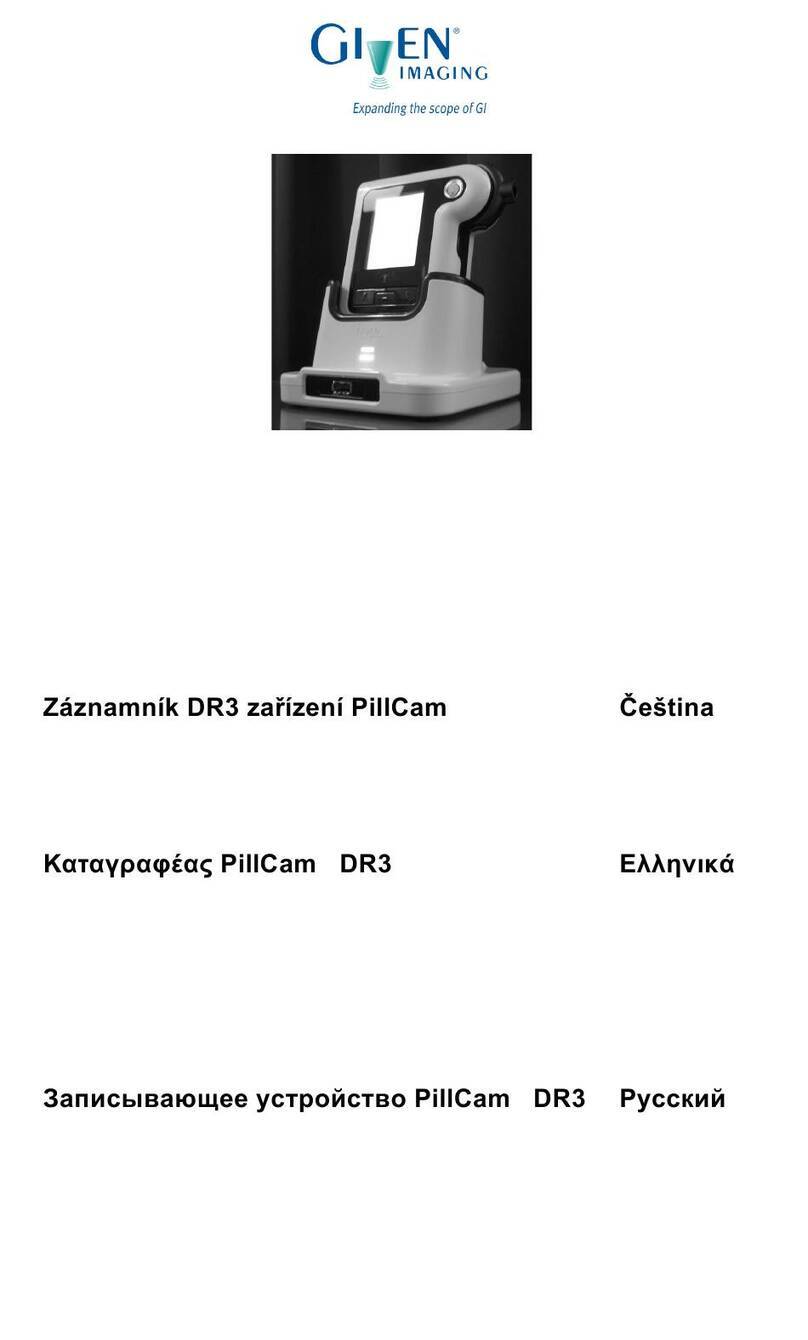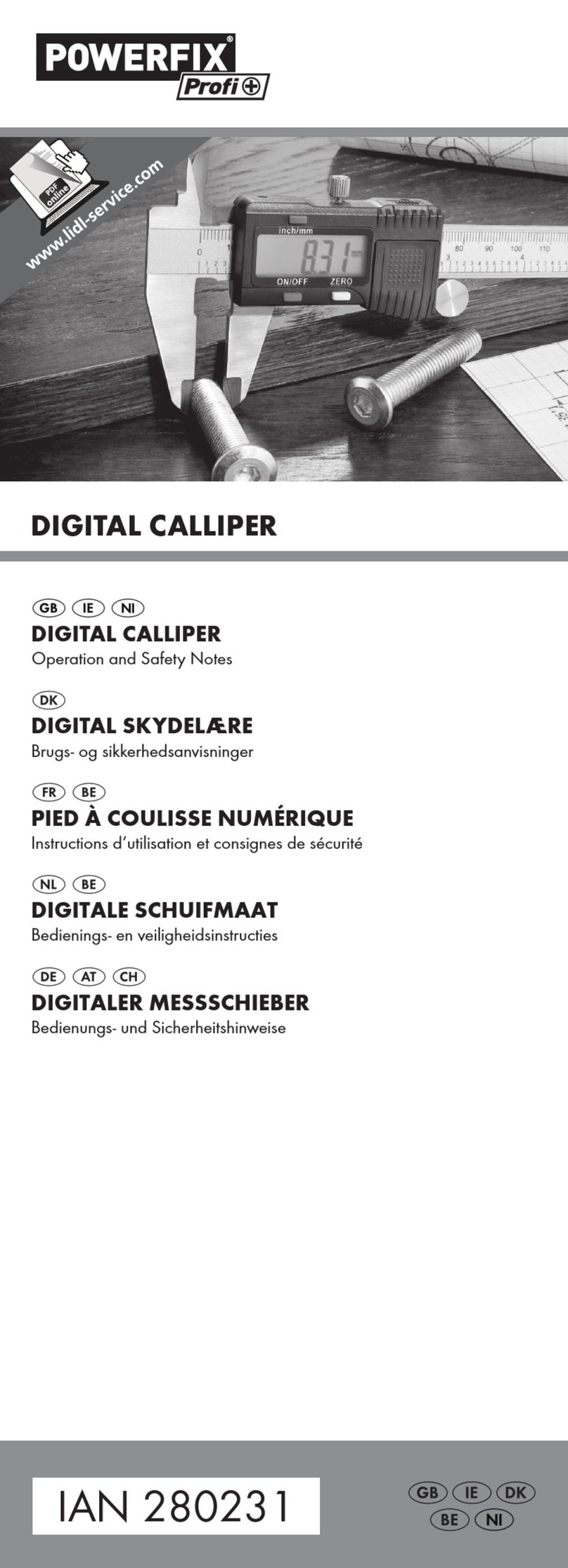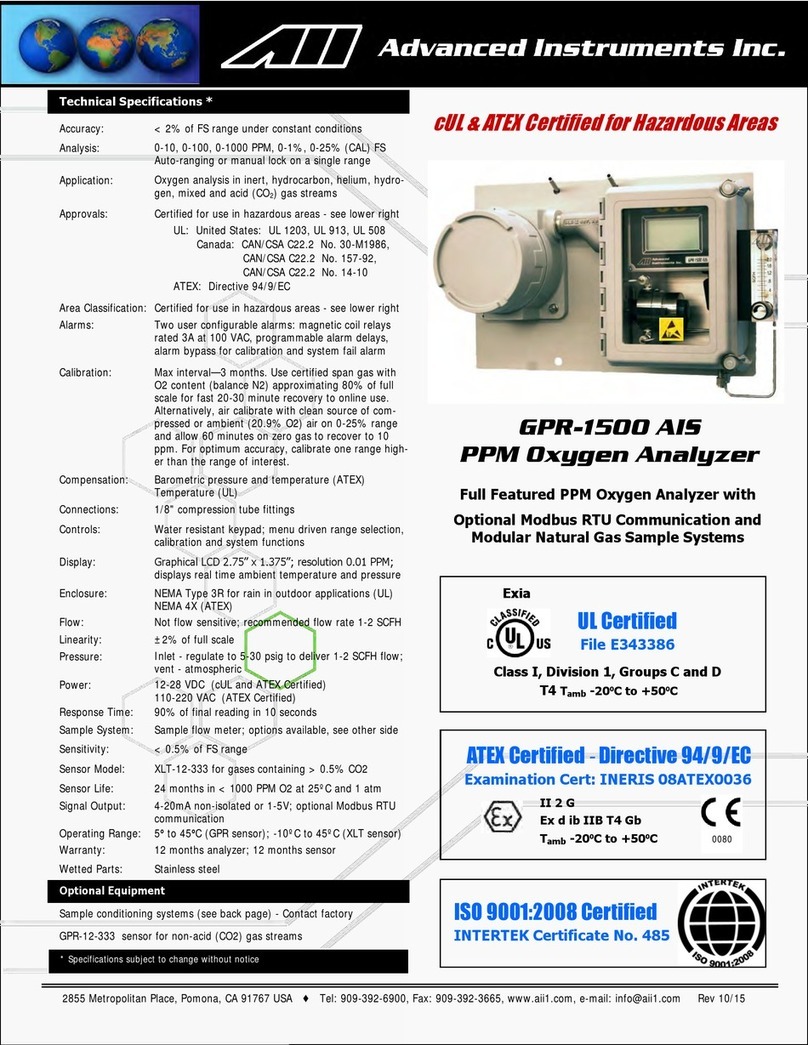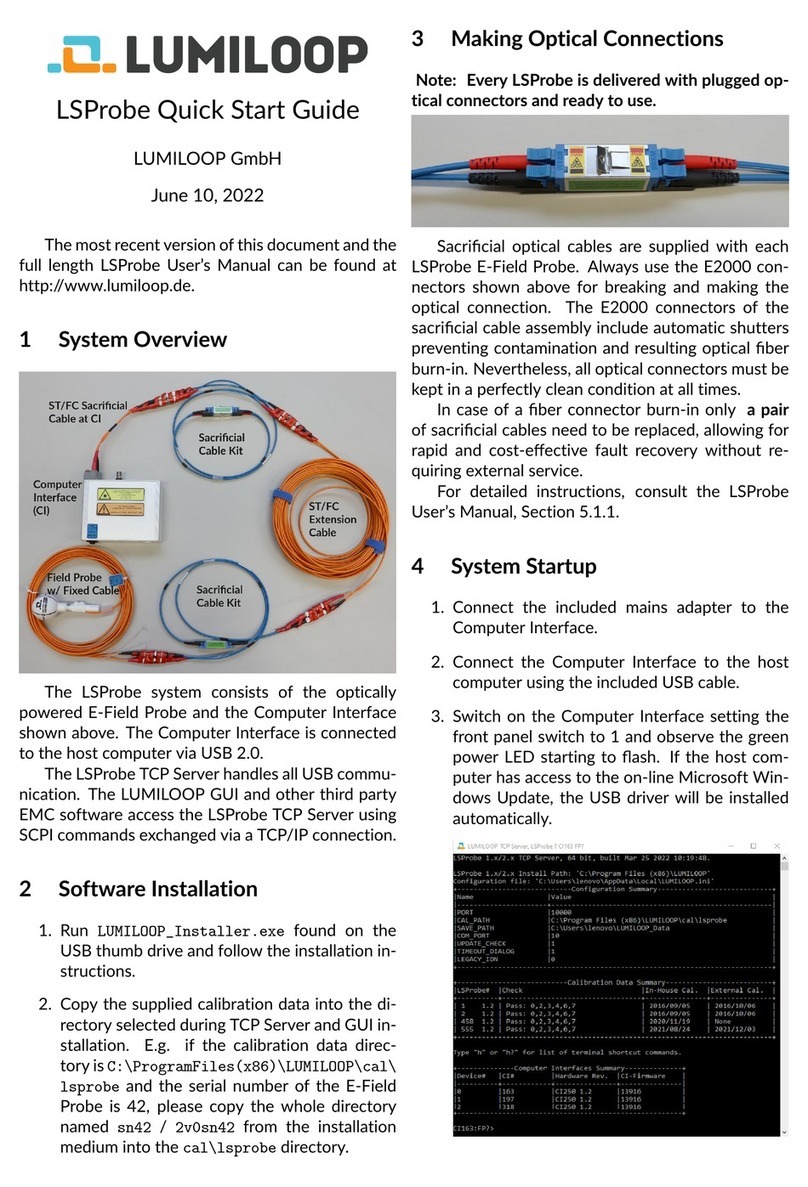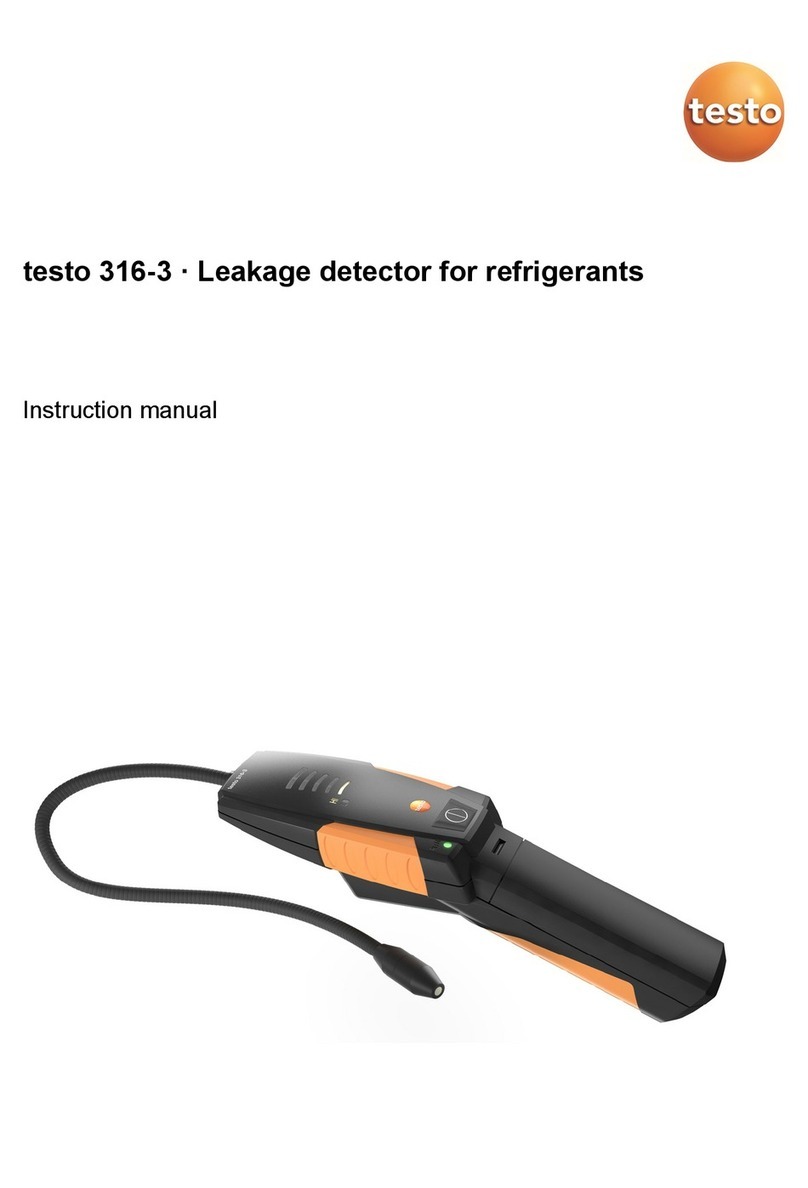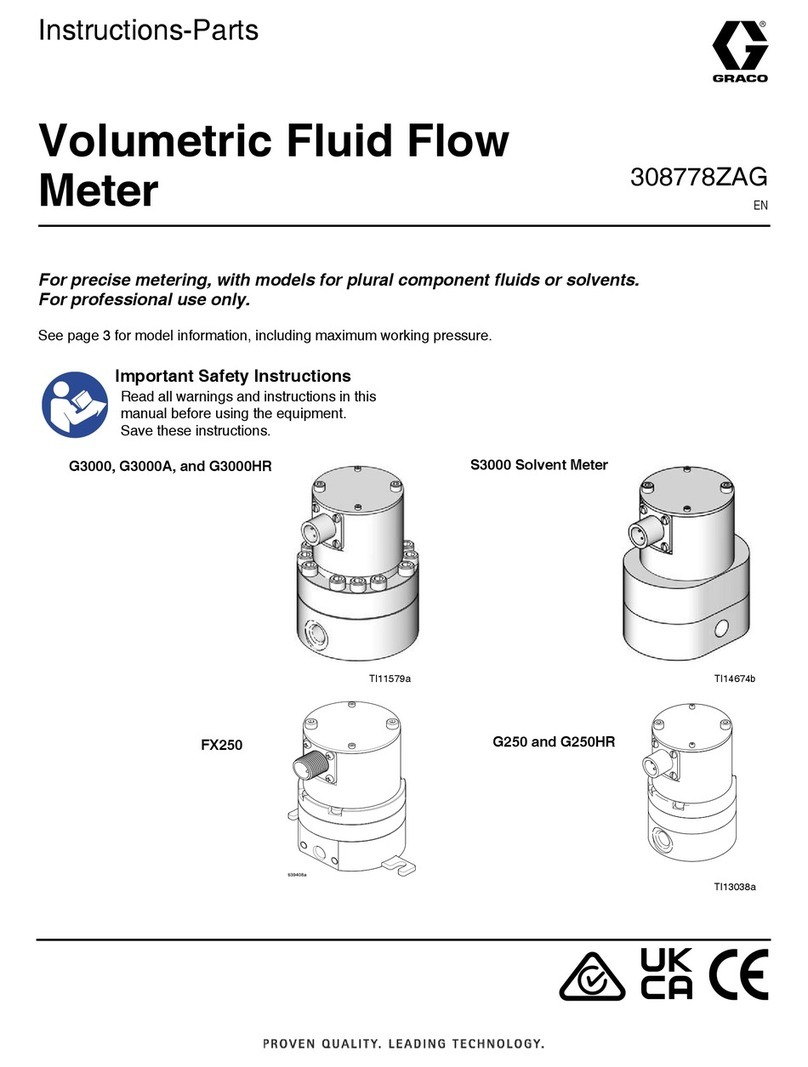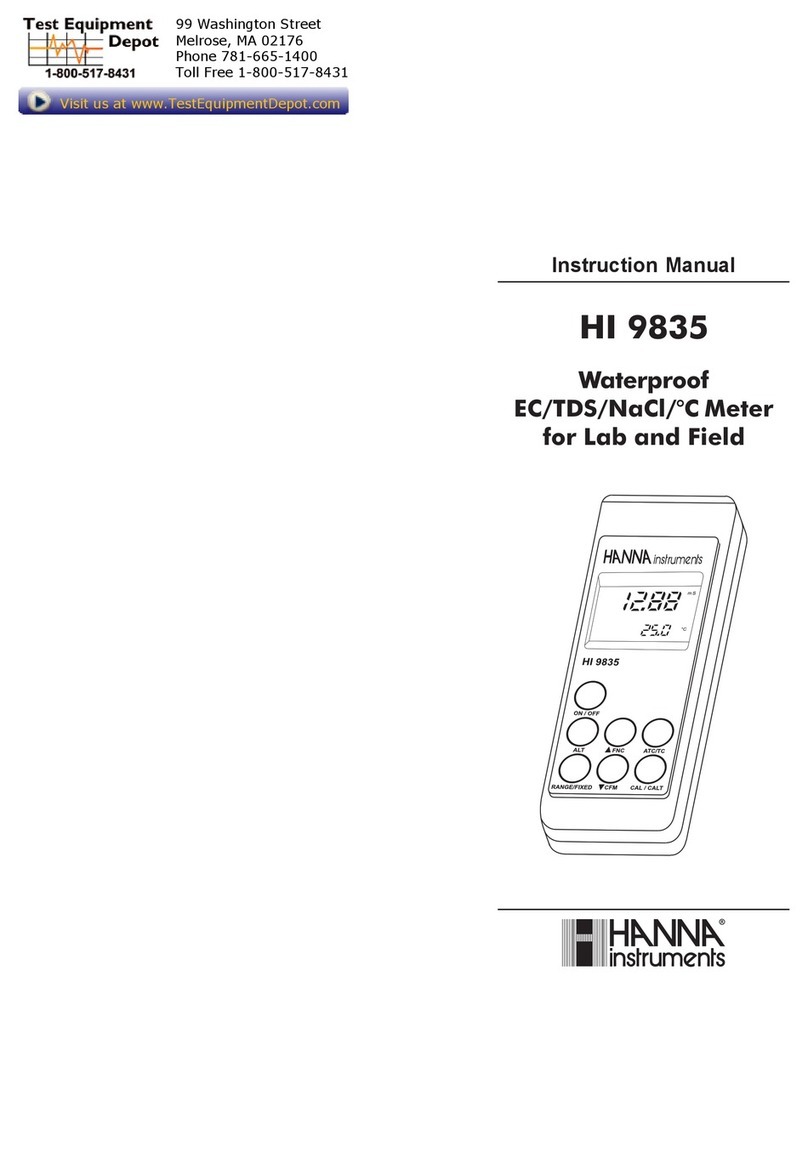Given Imaging Bravo User manual

Bravo® pH Monitoring System
User Guide
DOC-2033-07
Mar h 2016

Copyright & Trademarks
Copyright © 2001–2016 Given Imaging Ltd. All rights reserved. Medtroni , Medtroni
logo and Further, Together are trademarks of Medtroni .
TM*
Third party brands are
trademarks of their respe tive owners. All other brands are trademarks of a Medtroni
ompany.
FCC Compliance Statement
This devi e omplies with Part 15 of the FCC. Operation is subje t to the following two
onditions:
1 This devi e may not ause harmful interferen e.
2 This devi e must a ept any interferen e re eived, in luding interferen e that
may ause undesired operation.
Given Imaging
15 Hampshire Street,
Mansfield, MA 02048 USA
Medtronic B.V.
Earl Bakkenstraat 10,
6422 PJ Heerlen, The Netherlands
Rx Only

Table of Contents
Bravo pH Monitoring System i User Guide
Bravo pH MS UGTOC.fm 3/21/16 4:05 pm
5.5 x 7.75 in hes (140 mm x 197 mm)
Table of Contents
Introduction......................................................................................................... 1
Description ............................................................................................. 1
Indications for Use ................................................................................. 1
Contraindications ................................................................................... 1
Warnings and Precautions ...................................................................... 2
Storage ................................................................................................... 3
Electromagnetic Compatibility .............................................................. 3
Patient Information Benefits and Risks) ............................................... 4
System Components ............................................................................... 5
System Workflow .................................................................................. 6
Bravo pH Recorder ............................................................................................. 7
Description ............................................................................................ 7
Backlight ................................................................................................ 7
Patient Buttons ....................................................................................... 7
Clinician Buttons and Menus ................................................................. 8
Status LED ............................................................................................. 9
General Guidelines ................................................................................. 9
Charging the Recorder ......................................................................... 10
Turning the Recorder On and Off ........................................................ 10
Setting the Date and Time .................................................................... 11
Choosing Study Settings ...................................................................... 11
Calibrating Capsules ......................................................................................... 13
Existing Data ........................................................................................ 13
Starting Calibration .............................................................................. 13
Performing a Bravo pH Study .......................................................................... 19
Setting up the Vacuum ......................................................................... 19
Starting Recording ............................................................................... 20
Placing the Capsule .............................................................................. 21
Stopping a pH Study ............................................................................ 25
Reviewing Instructions with Patients ................................................... 26
Uploading pH Data ........................................................................................... 28
Recorder Maintenance ...................................................................................... 29
Safety and Technical Checks ............................................................... 29
Cleaning the Recorder .......................................................................... 29
Cleaning the Case and Strap ................................................................ 29
Servicing the Battery ............................................................................ 29

Table of Contents
Bravo pH Monitoring System ii User Guide
Bravo pH MS UGTOC.fm 3/21/16 4:05 pm
5.5 x 7.75 in hes (140 mm x 197 mm)
Troubleshooting ................................................................................................ 30
Delivery Device Disassembly Procedure ............................................. 30
Recorder Troubleshooting .................................................................... 32
Appendix A: Technical Data ............................................................................ 35
Bravo pH Recorder .............................................................................. 35
Recorder Servicing ............................................................................... 35
USB Cable ........................................................................................... 36
Charger ................................................................................................ 36
Battery ................................................................................................. 36
FCC Compliance Statement ................................................................. 36
Declaration of Conformity ................................................................... 36
Essential Performance of Bravo Recorder ........................................... 36
Electromagnetic Compatibility Declaration EN / IEC 60601-1-2) .... 37
Bravo pH Capsule Specifications ........................................................ 41
Bravo pH Delivery Device Specifications ........................................... 41
Appendix B: Symbols on Package Labeling .................................................... 42

Bravo pH Monitoring System 1 User Guide
hapter.fm 3/21/16 4:05 pm
5.5 x 7.75 in hes (140 mm x 197 mm)
Introduction
Description
The Bravo
®
pH Monitoring System is intended to be used for gastroesophageal
pH measurement and monitoring of gastric reflux:
•
First, a Bravo pH capsule is calibrated and the Bravo pH recorder an ambulatory,
programmable data recorder) is prepared.
•
Using the delivery device, the capsule is positioned and attached in the patient’s
esophagus, following either endoscopy or manometry.
•
The data is collected by the capsule and transmitted to the recorder for the duration
of the study.
•
The data is then uploaded from the recorder to the software application on the PC or
workstation. The software application is used to record, store, view, and analyze
gastroesophageal pH data, enabling physicians to interpret study results.
Indications for Use
The Bravo pH Monitoring System is intended to be used for gastroesophageal pH
measurement and monitoring of gastric reflux in adults and children from 4 years of age.
The Bravo pH capsule can be attached following either endoscopy or manometry. The
AccuView and Reflux software applications are intended to record, store, view, and
analyze gastroesophageal pH data.
Contraindications
Patients with bleeding diathesis, strictures, severe esophagitis, varices, obstructions,
pacemakers or implantable cardiac defibrillators are contraindicated.
!
Warning
Patients are restri ted from undergoing an MRI study for 30 days from
the start of a pH study. The Bravo pH Monitoring System is not
ompatible for use in an MRI magneti field. Use of the Bravo pH
Monitoring System in an MRI magneti field will result in damage to the
system and possible patient injury.

Bravo pH Monitoring System 2 User Guide
hapter.fm 3/21/16 4:05 pm
5.5 x 7.75 in hes (140 mm x 197 mm)
Warnings and recautions
•
Bravo pH capsule with delivery device: Potential complications include, but are
not limited to:
• aspiration of the capsule if inadvertently pulled back up into the upper
esophagus by the delivery device. There is a possibility that this may occur in a
procedure in which the capsule did not attach to the esophageal mucosa.
• tears or perforations in the mucosal and submucosal layers of the esophagus
causing bleeding and requiring possible medical intervention.
•gastrointestinal endoscopy: Potential complications include, but are not
limited to: perforation, hemorrhage, aspiration, fever, infection, hypertension,
respiratory arrest, and cardiac arrhythmia or arrest.
•nasal intubation: Potential complications include, but are not limited to: sore
throat, discomfort, and nasopharyngeal damage resulting in bleeding and soft
tissue damage.
•
Bravo pH capsule: Potential complications include, but are not limited to:
• discomfort associated with the capsule, or failure to detach from the esophagus
within several days after placement, either of which may necessitate endoscopic
removal.
• premature detachment of the capsule.
•
The safety and efficacy of the Bravo pH capsule with delivery device has not been
established for pediatric use on patients below the age of 4.
•
The Bravo pH capsule with delivery device is a single-use, disposable device. Reuse
or any other misuse of a Bravo pH capsule with delivery device such as sharp
bending or kinking) results in an increased potential for damage to the delivery
device and capsule, and possible patient injury.
•
Prior to use, all equipment for the pH study should be examined carefully to verify
proper function.
•
Unauthorized maintenance by inadequately trained personnel would result in an
unacceptable risk e.g., excessive temperatures, fire, or explosion).
•
A thorough understanding of the technical principles, clinical applications and risks
associated with the Bravo recorder is necessary before using this product. Read the
entire manual before using the system for the first time.
•
No modification of this equipment is allowed.
•
Patients are restricted from undergoing an MRI study within 30 days of the pH
study.
•
The Bravo capsule contains a trocar needle that is made of stainless steel. Use
caution in patients with known sensitivities or allergies to the metals that are
contained including chromium, nickel, copper, cobalt, and iron. The Bravo pH test
lasts from 48 to 96 hours.

Bravo pH Monitoring System 3 User Guide
hapter.fm 3/21/16 4:05 pm
5.5 x 7.75 in hes (140 mm x 197 mm)
•
Prior to the pH study, the patient should not eat or drink for a minimum of 6 hours.
•
If excretion of the Bravo pH capsule from the patient has not been positively
verified, and the patient develops unexplained postprocedure abdominal pain,
vomiting, or other symptoms of obstruction, the patient should contact the physician
for evaluation and possible abdominal X-ray.
•
Undergoing an MRI while the Bravo pH capsule is inside the patient’s body may
result in serious damage to the patient’s intestinal tract or abdominal cavity. If the
patient did not positively verify the excretion of any Bravo pH capsule, the patient
should contact the physician for evaluation and possible abdominal X-ray before
undergoing an MRI examination.
Storage
Store all components in a controlled room temperature environment:
•
capsules at 15–45 °C 59–113 °F)
•
recorder at 0–40 °C 32–104 °F)
Electromagnetic Compatibility
Electrical equipment for medical use requires special electromagnetic compatibility
EMC) precautions and should be installed and serviced according to the documentation
of device. Portable and mobile communication equipment can affect electrical equipment
for medical use. For additional information on electromagnetic compatibility, see
Electromagnetic Compatibility Declaration (EN / IEC 60601-1-2) on page 37.

Bravo pH Monitoring System 4 User Guide
hapter.fm 3/21/16 4:05 pm
5.5 x 7.75 in hes (140 mm x 197 mm)
atient Information (Benefits and Risks)
Benefits
Bravo pH monitoring system provides a more tolerable and convenient way to
evaluate your reflux symptoms when compared to catheter-based pH monitoring
systems.
The capsule is temporarily attached to the wall of your esophagus. The capsule
transmits pH information wirelessly to a small recorder that you wear. Data can be
transmitted approximately 2 meters 6 feet), which means that you can take the
recorder off to shower and sleep without interrupting the test.
You can engage in your usual activities during the test, which can provide your
doctor with a more accurate picture of your acid exposure compared to data collected
using catheter-based systems.
Risks
The Bravo pH test is not for everyone. If you have bleeding diathesis, strictures,
severe esophagitis, varices, obstructions, a pacemaker, or an implantable cardiac
defibrillator, you should not undergo a Bravo pH test. Additionally, because the
capsule contains a small magnet, you should not have an MRI study within 30 days
of undergoing the Bravo pH test.
Potential complications include, but are not limited to, the following events:
• perforation
• premature detachment of the pH capsule
• failure of the pH capsule to detach from the esophagus within several days after
placement or discomfort associated with the pH capsule, requiring endoscopic
removal
• tears in the mucosal and submucosal layers of the esophagus, causing bleeding
and requiring possible medical intervention
Potential complications associated with gastrointestinal endoscopy include:
• perforation or hemorrhage
• aspiration
• fever or infection
• hypertension
• respiratory arrest
• cardiac arrhythmia or arrest
֠
Note
All pH testing pro edures arry some risks. This information should not
be used as a substitute for talking with your do tor about diagnosis and
treatment.

Bravo pH Monitoring System User Guide
hapter.fm 3/21/16 4:05 pm
5.5 x 7.75 in hes (140 mm x 197 mm)
System Components
The Bravo pH Monitoring System consists of the following items:
1Bravo pH recorder referred to as recorder in this user guide)
2case and shoulder strap
3USB cable
4charger
5AccuView or Reflux software, delivered separately either on media or
pre-installed on a bundled PC workstation referred to as PC in this user guide)
6Bravo pH capsule with delivery device referred to as caps le in this user guide)
7vacuum pump
8pH 1.07 and pH 7.01 calibration buffer solutions
9calibration stand
10 sterile water to be supplied by the user)
2
1
3
4
5
6
7
89

Bravo pH Monitoring System 6 User Guide
hapter.fm 3/21/16 4:05 pm
5.5 x 7.75 in hes (140 mm x 197 mm)
System Workflow
When using the Bravo pH Monitoring System, you follow this general workflow:
1
Charging the battery: you can charge the recorder by connecting the supplied
charger to an electrical outlet or by connecting the supplied USB cable to your PC.
2
Recorder setup: this includes setting the date and time and defining the default
settings for studies. You only need to do it once though values can be changed later
as needed). See Setting the Date and Time on page 11.
3
Calibration: this includes making sure that the capsule is correctly reading the pH
levels. You do this for every study. See Calibrating Caps les on page 13.
4
Capsule placement: this includes performing the procedure of positioning and
attaching the capsule in the patient. See Placing the Caps le on page 21.
5
Patient instructions: this includes reviewing information about the study with the
patient, such as instructions on using the recorder and filling out the patient diary.
See Reviewing Instr ctions with Patients on page 26.
6
Study duration: this includes the patient wearing the recorder for the study
duration.
7
Data upload: this includes transferring the study data from the recorder to the PC
for analysis in the application software. See Uploading pH Data on page 28.
You must also become familiar with the basic workings of the recorder, including normal
maintenance functions such as recharging and cleaning. See Bravo pH Recorder on page 7
and Recorder Maintenance on page 29.
֠
Note
The re order always defaults to the expe ted a tion in the workflow. For
example, if the alibration pro ess has been ompleted su essfully, the
re order menu ursor automati ally points to Start Study. This simplifies the
pro ess and redu es the risk of errors. However, you an manually sele t
another menu option at any time.

Bravo pH Monitoring System 7 User Guide
hapter.fm 3/21/16 4:05 pm
5.5 x 7.75 in hes (140 mm x 197 mm)
Bravo pH Recorder
Description
The Bravo pH recorder is
lightweight and compact. It
fits into a case that comes
with a strap and a belt clip.
Patients wear the recorder
over the shoulder or
attached to a belt)
throughout the study period.
Backlight
The recorder has a backlit
LCD screen and a row of
symptom buttons. The
backlight turns off
automatically select the
backlight duration in
references
). Pressing any key turns on the backlight. Only when the backlight is on can
any of the recorder functions be used for example, menu access for recorder setup, or
symptom buttons for patient use).
atient Buttons
When the recorder is placed in the case and is in record mode that is, during a study), the
on/off button and USB port are covered. The patient can use the three symptom buttons
Chest Pain, Regurgitation, and Heartburn) and the two event buttons Meals and Supine)
to record events during a study see Figure 2).
Figure 2. Symptom and event buttons.
on/off button
LCD s reen
symptom
buttons
re order
status LED
Figure 1. Bravo recorder, front
ase
3
meal
supine
heartburn*
regurgitation*
hest pain*
* The default values of these buttons an be
set in the software appli ation.

Bravo pH Monitoring System 8 User Guide
hapter.fm 3/21/16 4:05 pm
5.5 x 7.75 in hes (140 mm x 197 mm)
During a study, the patient pushes
any button to turn on the backlight.
Once the backlight is on, pressing
a symptom button causes a beep to
occur, the button’s LED to light up
briefly, and its icon is inverted
briefly on the screen see
Figure 3). If the button is one of
the event buttons, a beep occurs
and the button’s LED starts
blinking, indicating the event’s
start time. The blinking continues until the patient presses the button again when the event
ends. That is, the patient presses any button to first turn on the backlight, and then presses
the event button to signal the end of the event.)
Clinician Buttons and Menus
You, the clinicians, have access to the menu to program the recorder
for a study. The main menu appears after the welcome screen when
the recorder is turned on.
While in the menu, you use the symptom buttons to navigate. The
buttons have different meanings depending on the screen. For
example, you may be prompted to press
Yes
,
No
,
Skip
,
Cancel
, etc. The recorder screen
shows an arrow pointing to the appropriate button:
֠
Note
Meal and Supine buttons an be used for patient input during the
study.
When the re order’s C Software preferen e is set to RAPID pH,
the Meal and Supine features are not supported. These buttons are
lo ated on the left and the right of the symptom buttons and are
used only to navigate while setting up a study. On e a study
re ording has begun, the Meal and Supine buttons are disabled for
patient use.
For details about sele ting the software appli ation, see Choosing
Study Settings on page 11.
Es ape/ba k. Goes ba k (returns to previous level in the menu).
For the purpose of this do ument, ESC is used to indi ate either es ape/ba k
button.
Es ape/ba k: same fun tionality as the above.
In addition, it is also used to set the date and time.
For the purpose of this do ument, ESC is used to indi ate either es ape/ba k
button.
regurgitation i on
Figure 3. Regurgitation symptom icon as it
appears on the recorder screen
before and after pressing the
button.
after pressing button
Calibrate
Start Study
Settings
►

Bravo pH Monitoring System 9 User Guide
hapter.fm 3/21/16 4:05 pm
5.5 x 7.75 in hes (140 mm x 197 mm)
Status LED
There is a small LED below the symptom buttons. The LED
indicates the status of recorder by the color and duration or
frequency of the flash.
General Guidelines
When working with the recorder:
•
All values in
Settings
for example, study duration, number of capsules) and
references
for example, date and time format and interface language) stay in
effect for all studies until you change them.
S roll. Moves to the next option for a setting.
Enter/next. Saves the settings on that s reen and returns to the previous lo ation
in the menu.
For the purpose of this do ument, Enter is used to indi ate either Enter/next
button.
Enter/next: same fun tionality as the above.
For the purpose of this do ument, Enter is used to indi ate either Enter/next
button.
֠
Note
Instru tions are provided using the name of the fun tion (su h as Yes).
Button positions hange, so always refer to the re order s reen to see
whi h buttons are used.
On e a re ording has started during a study, the menu is no longer
a essible.
LED Status Meaning
off (no light) Not re ording any apsule transmissions. Data
from previous study has been uploaded.
blinking blue Re eiving transmission from the paired apsule
(re ording).
blinking or steady red A transmission error has o urred.
steady green Study ompleted but data has not yet been
uploaded to the software appli ation.
blinking green Data is being uploaded.
steady orange User has pressed
OK
after
calibration is
completed
message appeared on the s reen.

Bravo pH Monitoring System 10 User Guide
hapter.fm 3/21/16 4:05 pm
5.5 x 7.75 in hes (140 mm x 197 mm)
•
Fully recharge the battery before each study see Charging the Recorder on
page 10).
•
Clean the recorder after each study see Cleaning the Recorder on page 29).
Charging the Recorder
The recorder is delivered with the battery fully discharged. It must be recharged before
using. A fully discharged recorder battery may take up to 7 hours to charge.
•
Connect the recorder to the charger and plug it into an electrical outlet, or
•
Connect the recorder to a USB cable and connect it to your PC. Do not use this
method for charging more than one recorder simultaneously.
Turning the Recorder On and Off
1. Press and hold the on/off button see Description on page 7) for 5 seconds until the
recorder screen turns on.
The recorder automatically performs an internal diagnostic check, which includes
checking the batteries and verifying the time and date.
• The recorder screen displays a brief welcome message showing the software and
hardware versions.
• If the battery is sufficiently charged and the time and date are available, the main
menu is displayed.
• If the date or time is not available, the recorder automatically displays the screen
to set the date and time.
• If the main battery is low, the recorder displays:
Charge battery!
2. To turn off the recorder, press and hold the on/off button for 2–3 seconds until
Turn
OFF the Recorder?
appears on the recorder screen.
֠
Note
The ursor’s default position shows the next logi al step in your
workflow. For example, if you have ompleted alibration, the ursor
appears at Start Study. (You an move the ursor to sele t something
else.)
֠
Note
The ba klight remains on during Settings and Calibration pro esses.
When re ording or the main s reen is displayed, the ba klight turns off
after the predefined time (default 30 se onds; see Choosing Study
Settings on page 11). Press any key to turn it ba k on. If you are not
sure if the re order is turned on, press the on/off button on e.

Bravo pH Monitoring System 11 User Guide
hapter.fm 3/21/16 4:05 pm
5.5 x 7.75 in hes (140 mm x 197 mm)
Setting the Date and Time
You must set the date and time the first time you turn on the recorder or if the battery has
fully discharged. Once the date and time are set and as long as the battery does not fully
discharge), the recorder maintains the correct date and time, even when it is turned off.
However, if the battery was fully discharged before turning the recorder on, the screen will
automatically display the
Set Date/Time
screen.
To set the date and time:
1. The first part of the date for example, the day field) is
highlighted. Use below the icon displayed on
the screen and on the screen) to change it to
the correct date. Press on the screen) to move to the next field.
2. Repeat this process for the rest of the date for example, month and year).
3. Repeat this process to set the time. When you are done, press
Enter
. You are
returned to the main menu.
If time and date are correct, press
ESC
and return to the main menu.
Choosing Study Settings
1. From the main screen, select
Settings
. This screen
appears:
2. Set the number of capsules as follows:
a. With the cursor on
pH Capsules #1
, press
Enter
.
b. Use to select the number of capsules.
c. Press
Enter
. You move on to the next setting:
Study Duration
.
3 Set the study duration as follows:
a. With the cursor on
Study Duration
press
Enter
.
b. Use to select the study duration 24, 48, or 96 hours).
֠
Note
The 96-hour option is only available if you are using A uView or
Reflux software as your PC software appli ation.
Set Date/Time
DD-MM-YY
hh:mm AM/PM
►
pH Capsules #1
Study Duration: 48hr
Preferen es:
►

Bravo pH Monitoring System 12 User Guide
hapter.fm 3/21/16 4:05 pm
5.5 x 7.75 in hes (140 mm x 197 mm)
c. Press
Enter
. You move on to the first screen of the next setting:
Show pH
value
of
references
.
4. The Preferences screen allows you to define setting that affect all studies.
•Show pH Value: If
Yes
, the current pH value appears on the recorder screen
during studies. If
No
, pH values are only displayed for the first 30 minutes of a
study. The factory default is
No
.
•Button Beep: If
Yes
, the recorder beeps when the patient presses a symptom
button. The factory default is
Yes
.
•Capsule LED Blink: If
Yes
, the recorder capsule LED blinks when the capsule
signals are received. The factory default is
Yes
.
•Set Date/Time: Once set, the recorder maintains the correct date and time. You
should only have to change this again if there is a time change for example,
going on or off of Daylight Savings), or if the recorder battery is allowed to fully
discharge.
•Date Format: You can set the date format to
MM-DD-YY
or
DD-MM-YY
. The
factory default is
MM-DD-YY
.
•Time Format: You can set the time format to
12-hour (AM/ M)
or
24-hour
(military)
. The factory default is
12-hour
.
•PC Software: Select the software used to record, view, and analyze the data
from studies. The choices are
AccuView
factory default applies to Reflux
software, as well) and
RA ID pH
.
•Language: Select the language for the recorder interface. The choices are
English, Danish, Dutch, Finnish, French, German, Italian, Norwegian,
Portuguese, Spanish, and Swedish. The factory default is
English
.
•Backlight Duration: Set the time that the recorder screen backlight stays on
after a button is pressed. The choices are 15, 30 factory default), 45, or 60
seconds.
5. To return one level up in the menu tree, press
ESC
.
֠
Note
At any time you may sele t Settings from the Main s reen and
a ess references to review and set the parameters.
֠
Note
On e you have set preferen es, you will not need to reset them
unless:
• you want to hange something, or
• the re order battery is fully dis harged.

Bravo pH Monitoring System 13 User Guide
hapter.fm 3/21/16 4:05 pm
5.5 x 7.75 in hes (140 mm x 197 mm)
Calibrating Capsules
Calibration is the process of making sure that the capsule is reading pH levels properly.
You must go through calibration for each capsule.
Existing Data
If data exists from a previous study and has not yet been uploaded, you must first do so
before you can start calibration. The record screen shows the message:
Last study data
not uploaded! To upload, connect to C.
•
To stop calibration and upload the existing data, press
Cancel
. Follow the directions
for your software application. If you are using AccuView or Reflux software, see
Uploading pH Data on page 28.) When the data is uploaded, start the new study
again by selecting
Calibrate
from the main menu.
•
To continue overwrite the existing data without uploading it), press
Next
and then
press
Yes
to confirm that you want to overwrite the last study data. The message
Clearing data...
appears, and then the recorder continues with the calibration
process.
Starting Calibration
If the message about existing data does not appear, begin calibration as follows:
1. Select
Calibrate
from the main menu.
The current settings
Date/Time
,
# of Capsules
, and
Study Duration
) appear on the
screen. Press
OK
to confirm or
Cancel
to return to the main screen.
This message appears:
lace pH Capsule #1 in pH 7.01 and press Start to
calibrate.
2. Position the calibration stand on a level surface and place a clean calibration tube
into each of the four holders. Place the recorder on the calibration stand Figure 7).
3. Check the expiration date on the buffer fluid bottles next to on the label).
4. Fill each of the four tubes in the calibration stand halfway enough to be able to
cover the capsule when it is inserted) as follows. The buffer solutions should be at
room temperature 20–25 °C, 68–77 °F).
֠
Note
If you need to hange the number of apsules or the study duration,
sele t Settings from the main menu and make the ne essary
hanges.
֠
Note
The ba klight stays on during alibration, ex ept during the 10-minute
pre-soak stage.

Bravo pH Monitoring System 14 User Guide
hapter.fm 3/21/16 4:05 pm
5.5 x 7.75 in hes (140 mm x 197 mm)
• tube 1: pH 7.01 buffer solution
• tube 2: sterile water
• tube 3: pH 1.07 buffer solution
• tube 4: sterile water
5. Check the expiration date on the capsule next to on the label).
6. Without bending or kinking the delivery device, carefully remove the Bravo pH
capsule with delivery device from the external shipping box and then from the inner
pouch Figure 4).
Figure 4. Remove Bravo pH capsule with delivery device from pouch.
7. Remove the capsule’s plastic cover, the reference sensor cover soaker bulb cover),
and the magnetic clip Figure 5). Set the magnetic clip aside.
!
Caution
Avoid bending or kinking the delivery devi e. Sharp bending or kinking
an damage the delivery devi e, whi h will require the devi e to be
dis arded before use.
֠
Note
Keep the magneti lip at least 2 meters (6 feet) away from the delivery
devi e so that it will not interfere with the apsule. If a pro edure is
delayed, you an repla e the magneti lip on the apsule to return it
to an ina tive state until needed. Do not dis ard the magneti lip until
after the pro edure has been performed.

Bravo pH Monitoring System 1 User Guide
hapter.fm 3/21/16 4:05 pm
5.5 x 7.75 in hes (140 mm x 197 mm)
Figure 5. Remove Bravo pH capsule shipping components.
.
8. Check the soaker bulb for fluid and set aside.
֠
Note
The apsule automati ally turns on when the magneti lip is removed.
In addition, if the re order is turned on, you an see the apsule status
LED blinking on the re order.
֠
Note
Even if the soaker bulb doesn’t show the presen e of liquid, the
apsule an alibrate as usual. Perform the apsule alibration as per
instru tions. If the apsule fails to alibrate, onta t your ustomer
support representative.
Open the plasti over.
Remove magneti lip.
Remove soaker bulb.

Bravo pH Monitoring System 16 User Guide
hapter.fm 3/21/16 4:05 pm
5.5 x 7.75 in hes (140 mm x 197 mm)
9. After opening the capsule package, make sure that the capsule trocar needle has not
advanced Figure 6).
Figure 6. Make sure that the trocar needle has not advanced too far into the
chamber.
10. Without bending or kinking the delivery device, place the delivery device handle
into the calibration stand Figure 7).
Figure 7. Delivery device in calibration stand.
11. Carefully place the capsule into the pH 7.01 buffer solution calibration tube as
indicated on the recorder screen.
tro ar
needle
su tion
hamber
alibration tube
delivery devi e
handle
Table of contents
Other Given Imaging Measuring Instrument manuals