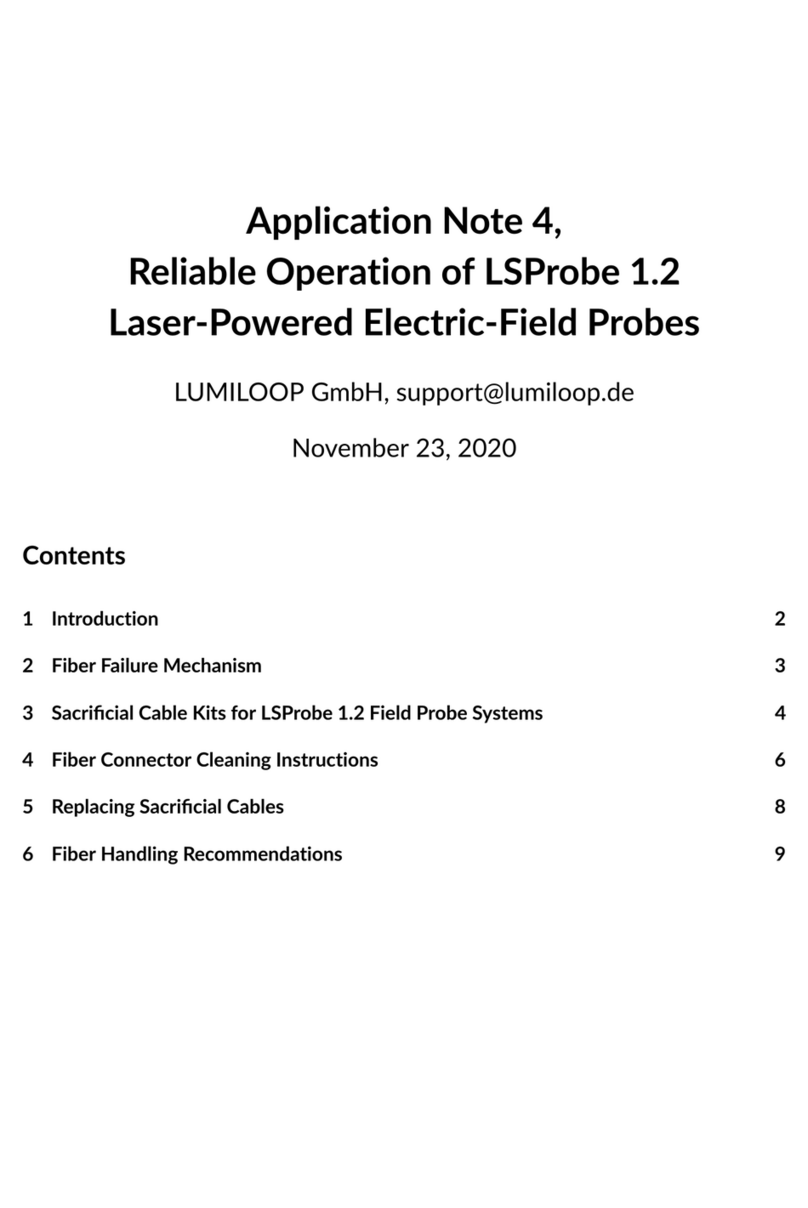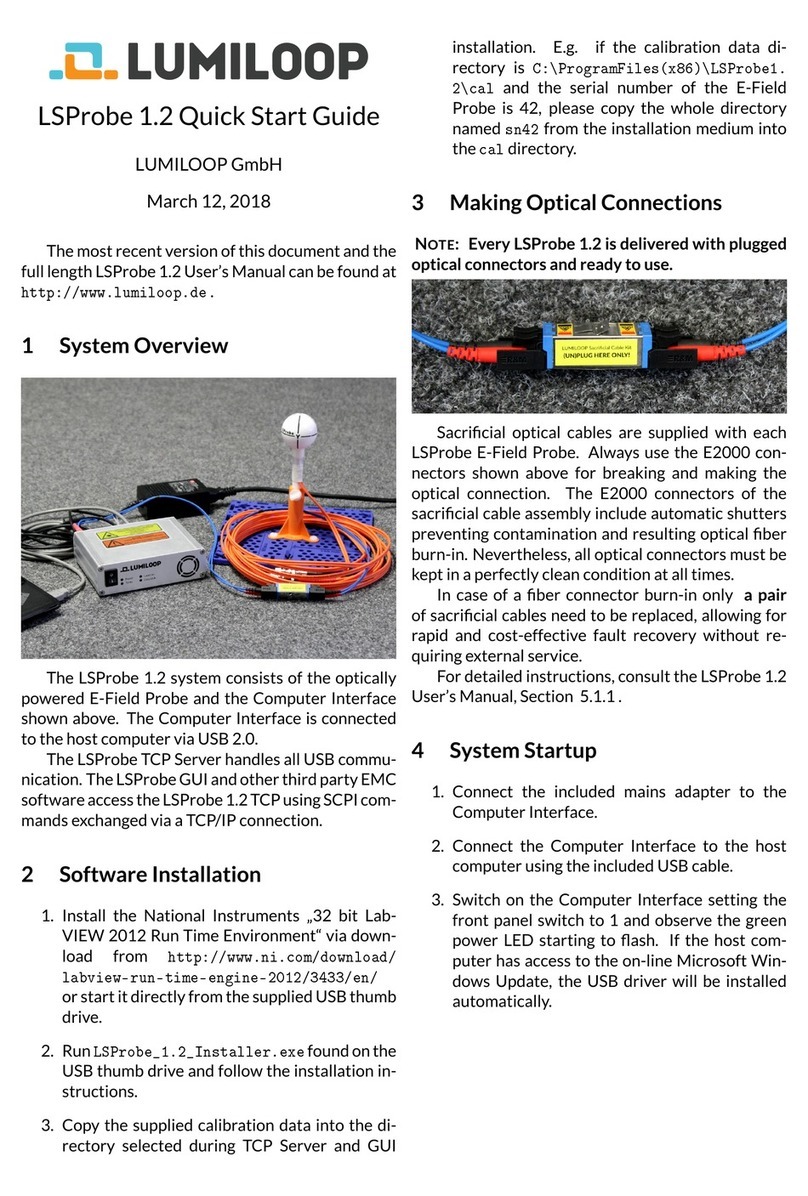LSProbe Quick Start Guide
LUMILOOP GmbH
June 10, 2022
The most recent version of this document and the
full length LSProbe User’s Manual can be found at
http://www.lumiloop.de.
1 System Overview
The LSProbe system consists of the optically
powered E-Field Probe and the Computer Interface
shown above. The Computer Interface is connected
to the host computer via USB 2.0.
The LSProbe TCP Server handles all USB commu-
nication. The LUMILOOP GUI and other third party
EMC software access the LSProbe TCP Server using
SCPI commands exchanged via a TCP/IP connection.
2 Software Installation
1. Run LUMILOOP_Installer.exe found on the
USB thumb drive and follow the installation in-
structions.
2. Copy the supplied calibration data into the di-
rectory selected during TCP Server and GUI in-
stallation. E.g. if the calibration data direc-
tory is C:\ProgramFiles(x86)\LUMILOOP\cal\
lsprobe and the serial number of the E-Field
Probe is 42, please copy the whole directory
named sn42 /2v0sn42 from the installation
medium into the cal\lsprobe directory.
3 Making Optical Connections
Note: Every LSProbe is delivered with plugged op-
tical connectors and ready to use.
Sacrificial optical cables are supplied with each
LSProbe E-Field Probe. Always use the E2000 con-
nectors shown above for breaking and making the
optical connection. The E2000 connectors of the
sacrificial cable assembly include automatic shutters
preventing contamination and resulting optical fiber
burn-in. Nevertheless, all optical connectors must be
kept in a perfectly clean condition at all times.
In case of a fiber connector burn-in only a pair
of sacrificial cables need to be replaced, allowing for
rapid and cost-effective fault recovery without re-
quiring external service.
For detailed instructions, consult the LSProbe
User’s Manual, Section 5.1.1.
4 System Startup
1. Connect the included mains adapter to the
Computer Interface.
2. Connect the Computer Interface to the host
computer using the included USB cable.
3. Switch on the Computer Interface setting the
front panel switch to 1 and observe the green
power LED starting to flash. If the host com-
puter has access to the on-line Microsoft Win-
dows Update, the USB driver will be installed
automatically.